Acer AL2671W液晶彩电用户手册
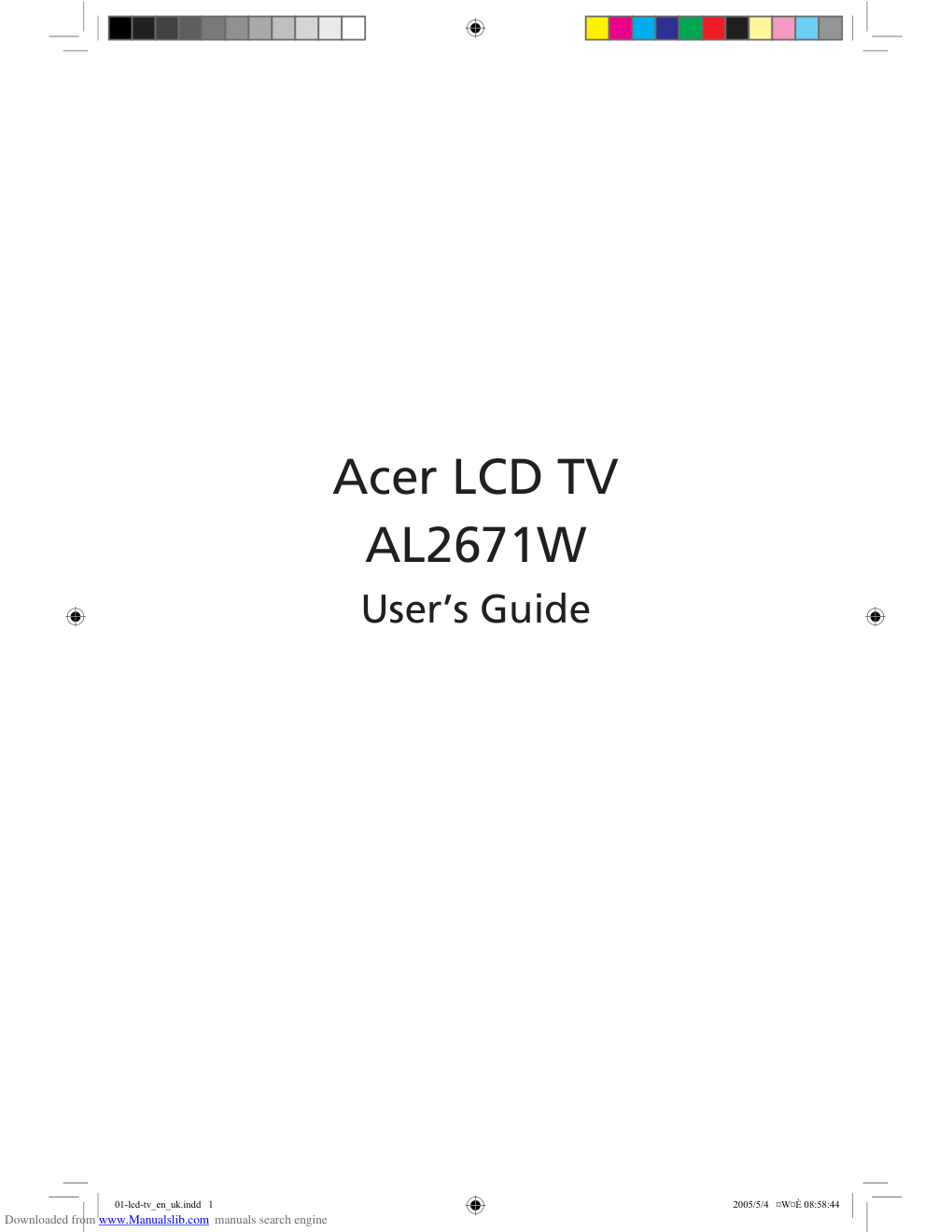)
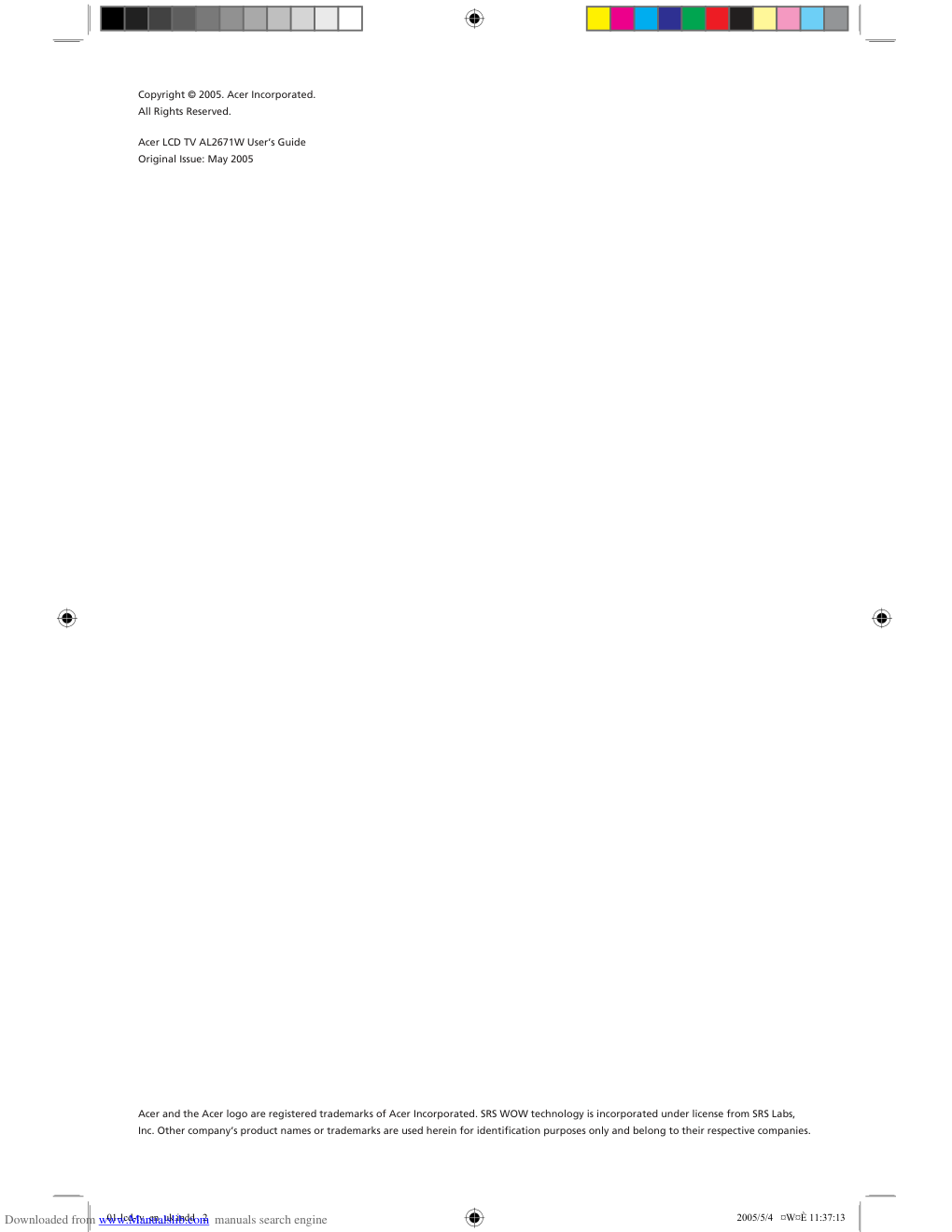)
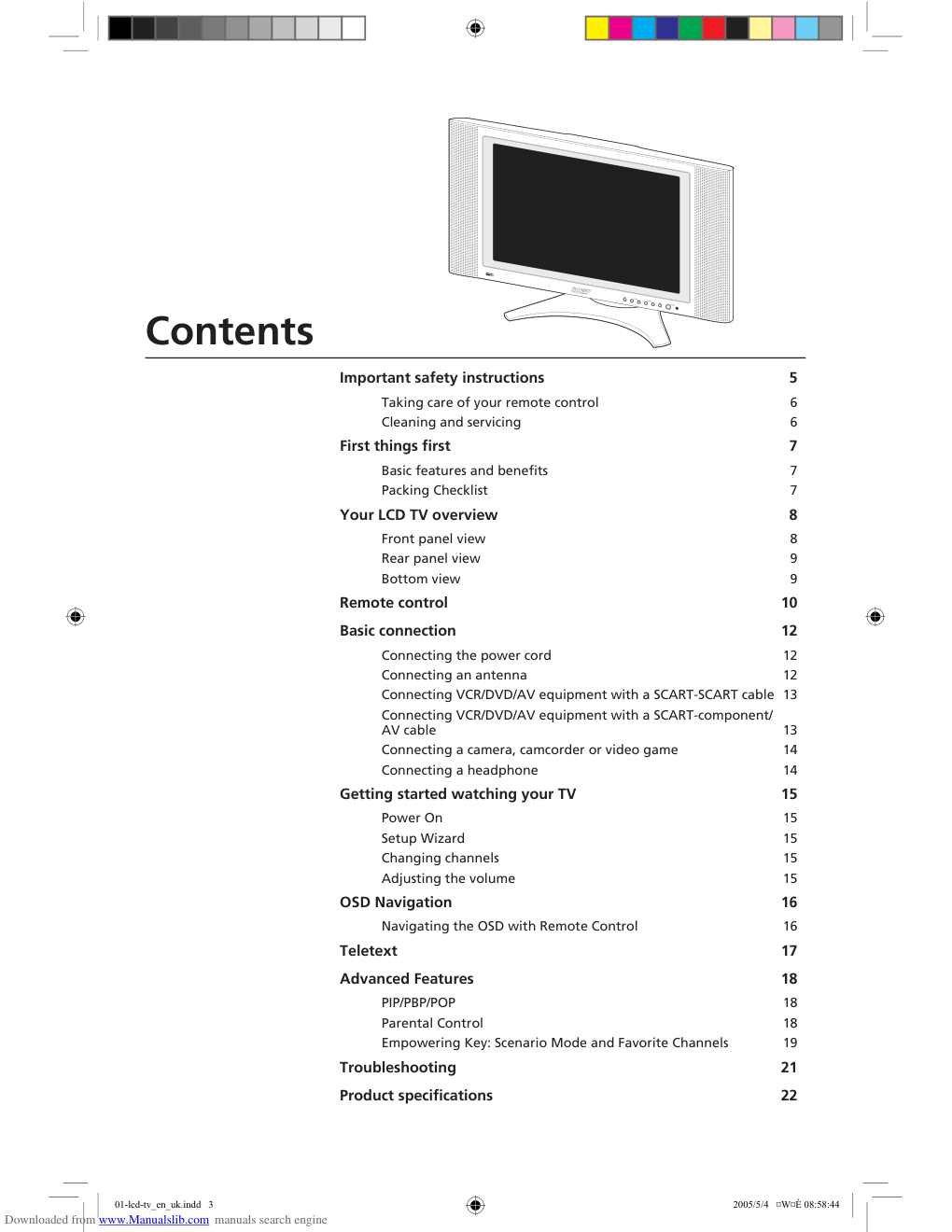)
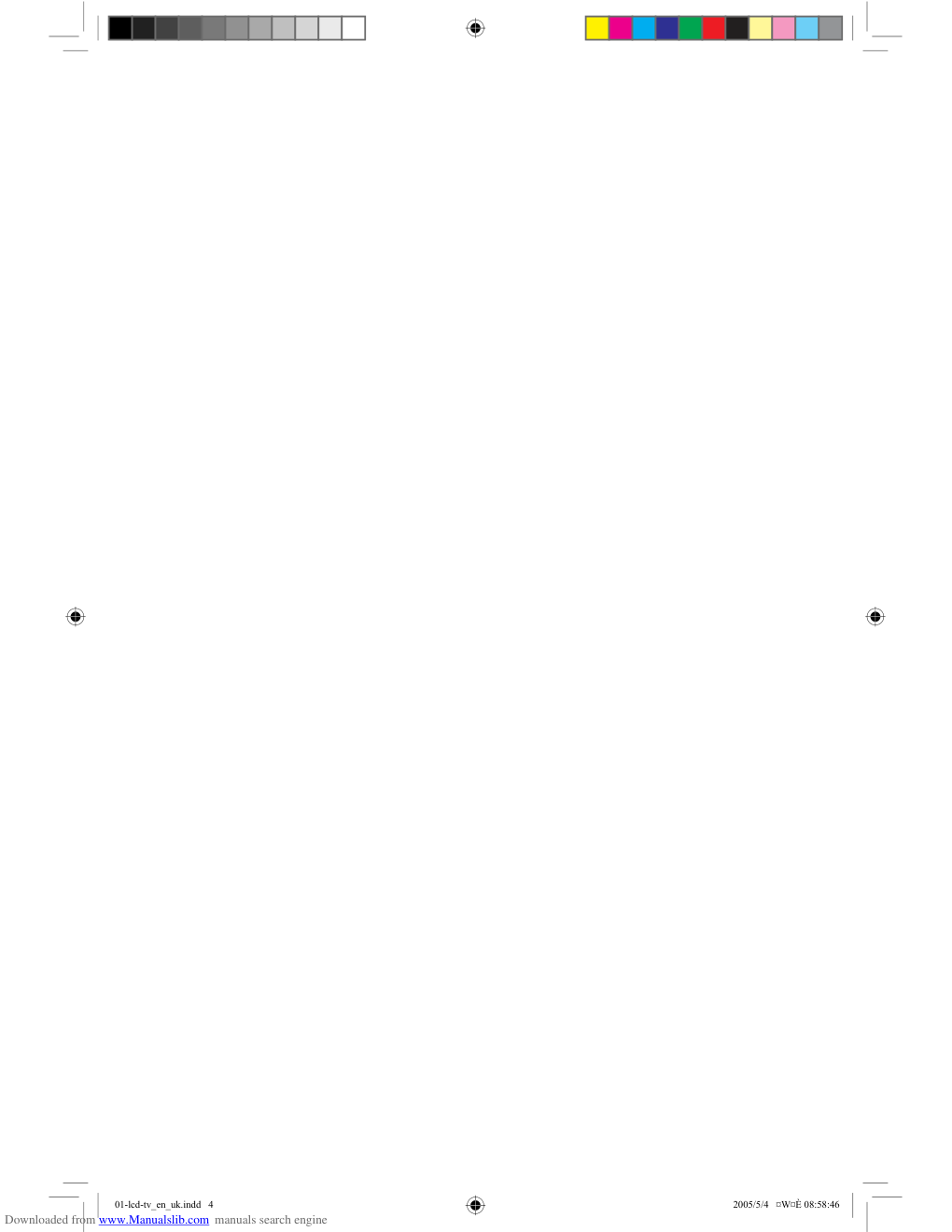)
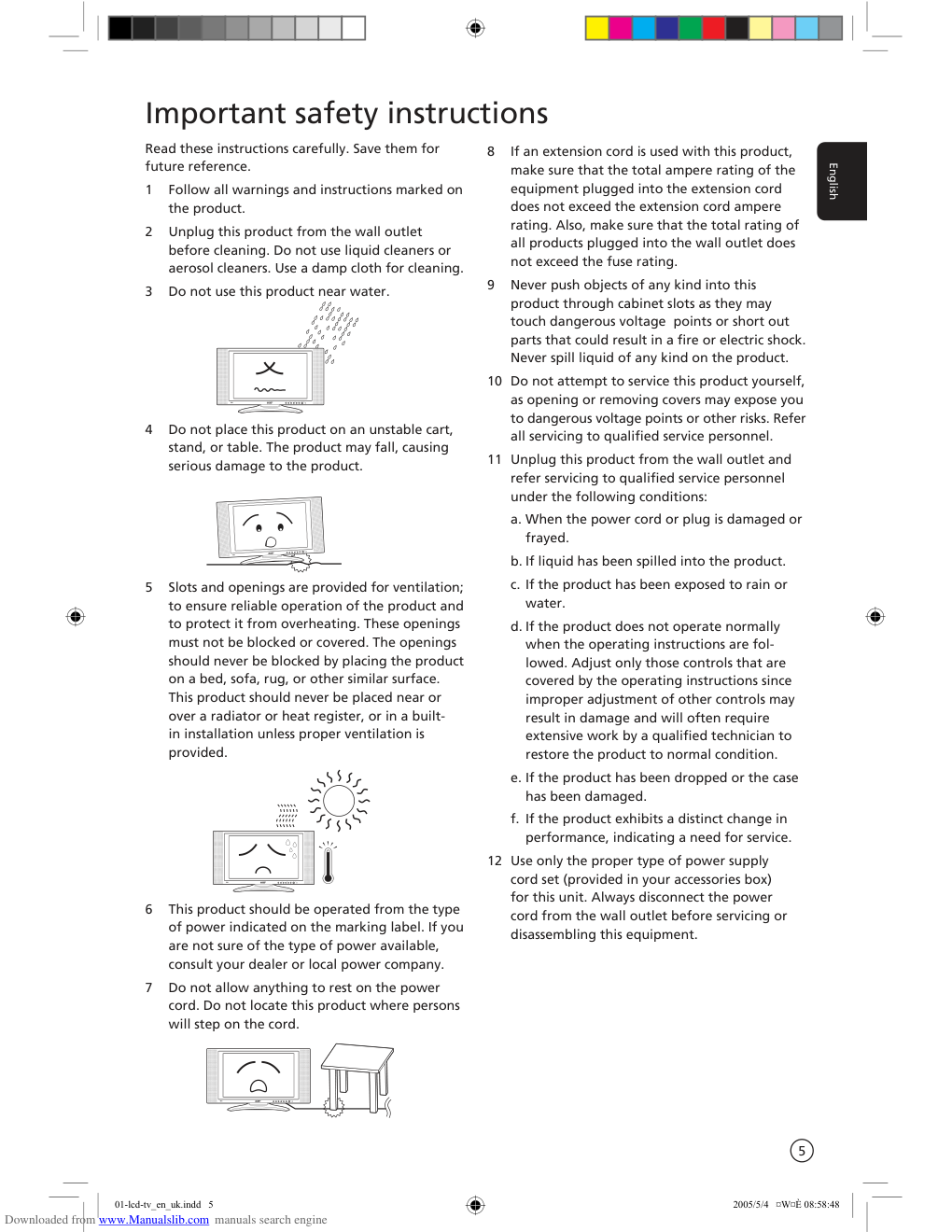)
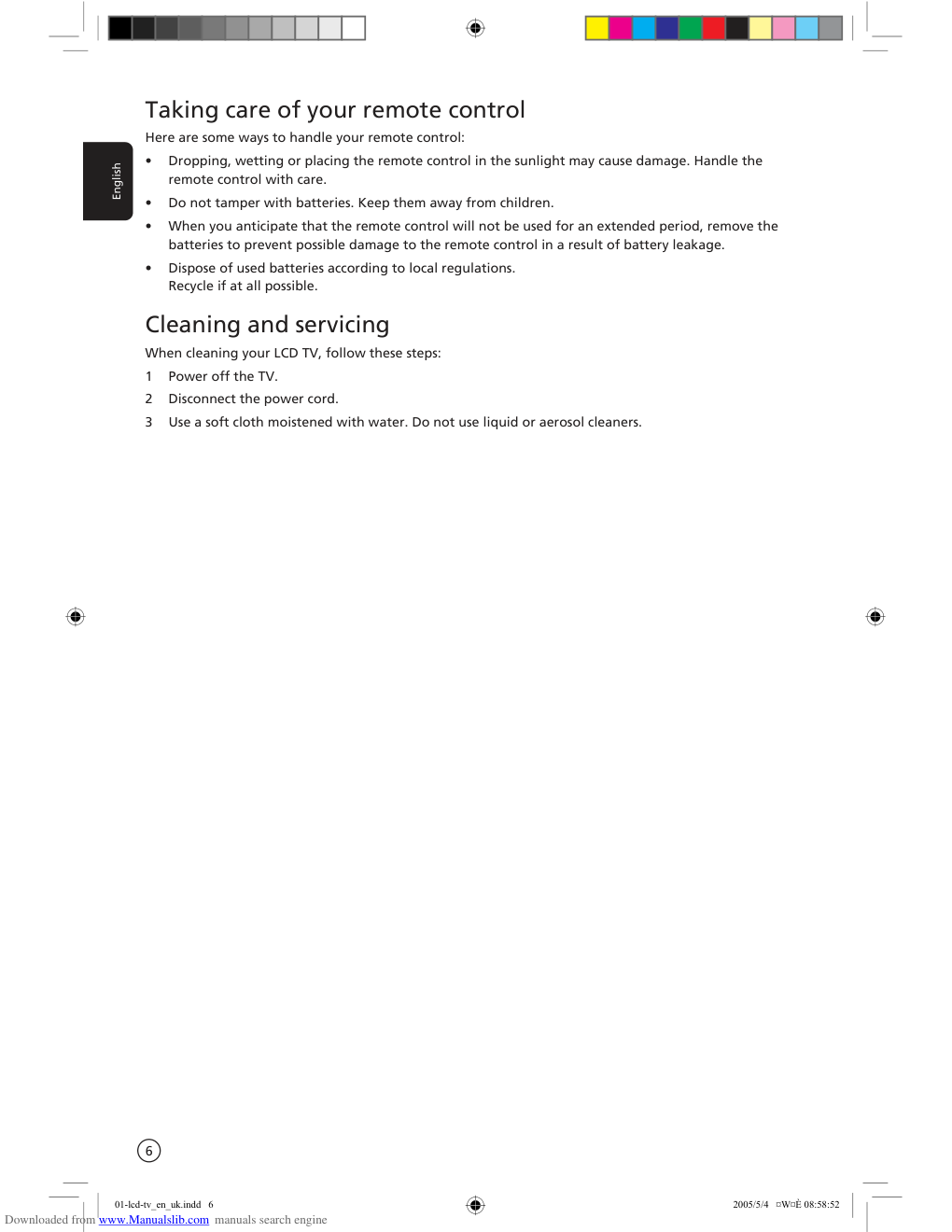)
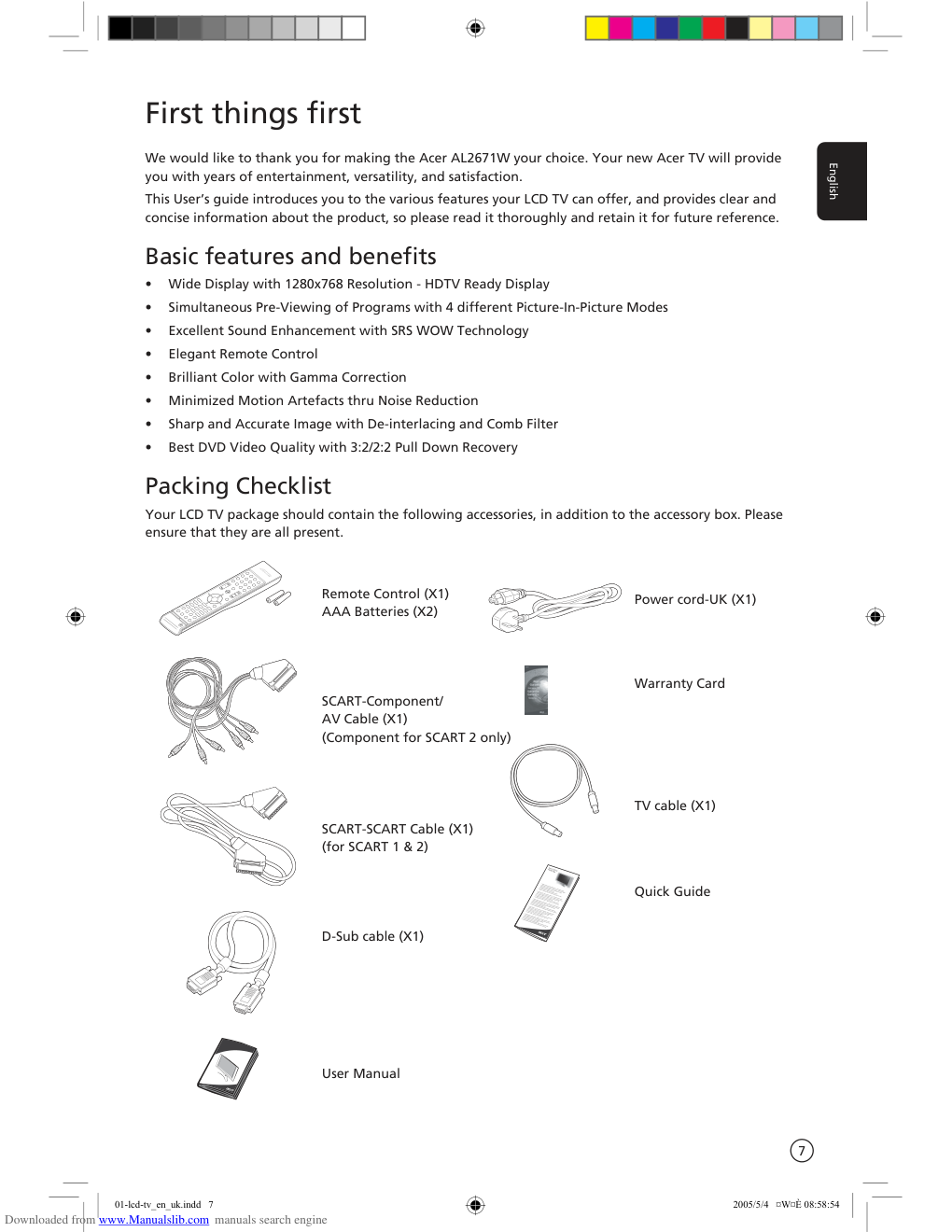)
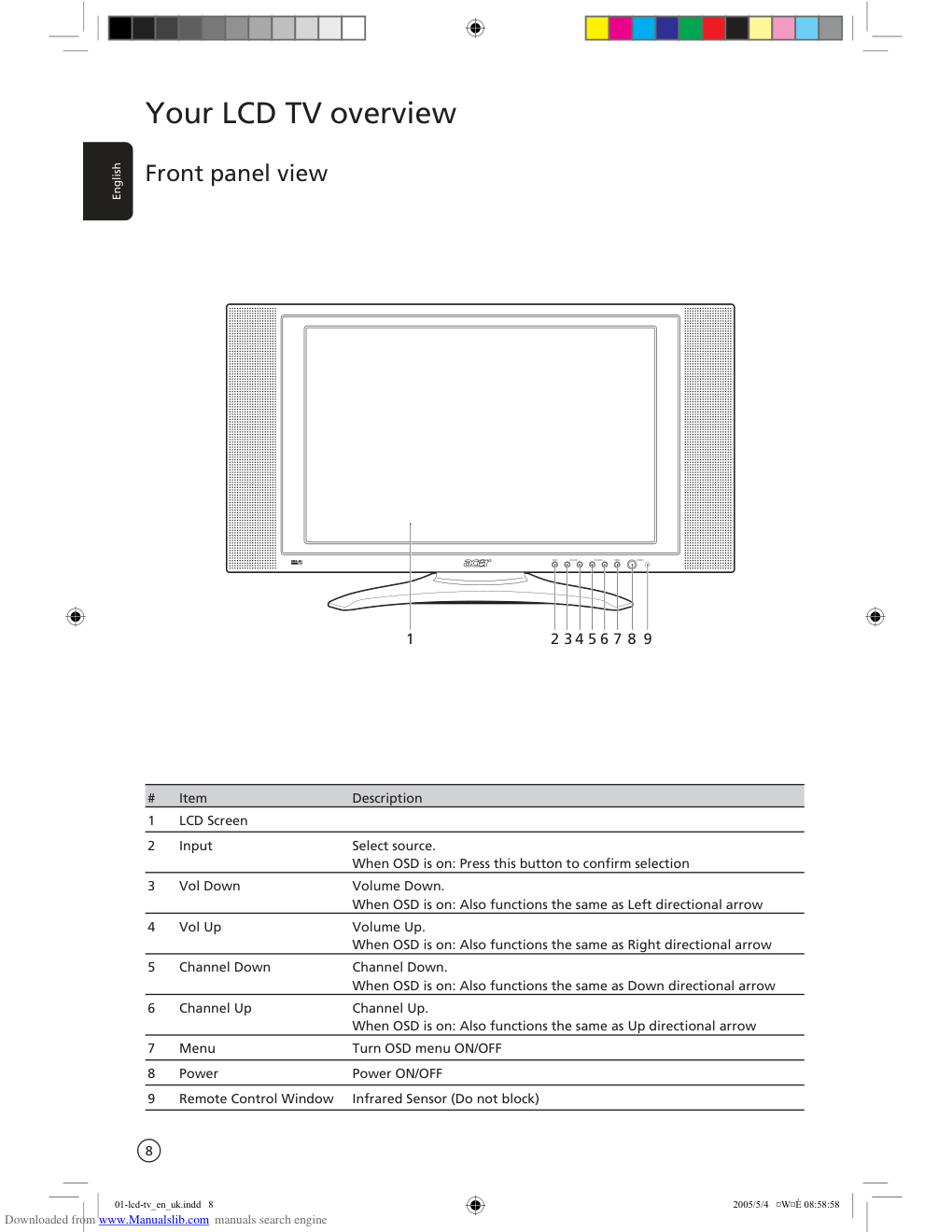)
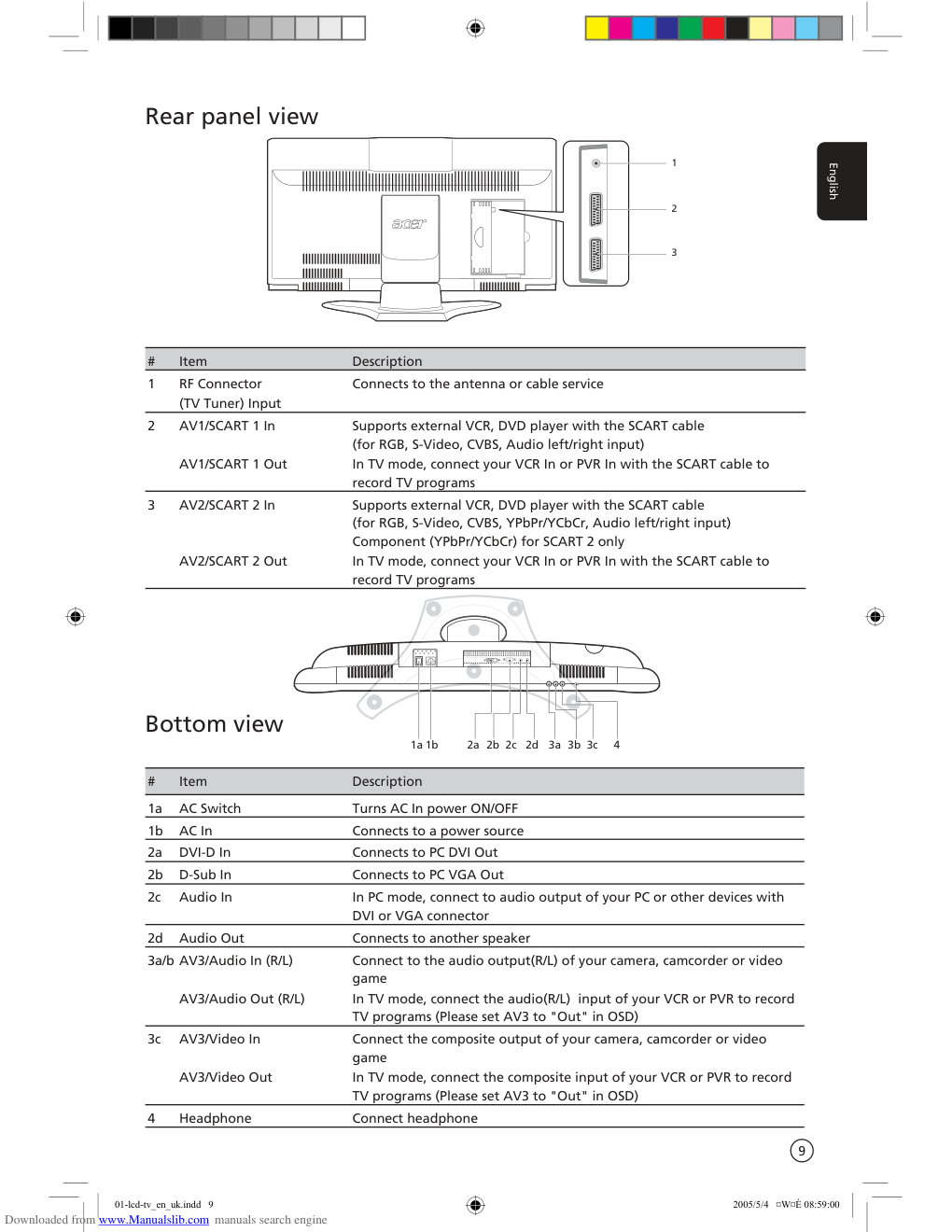)
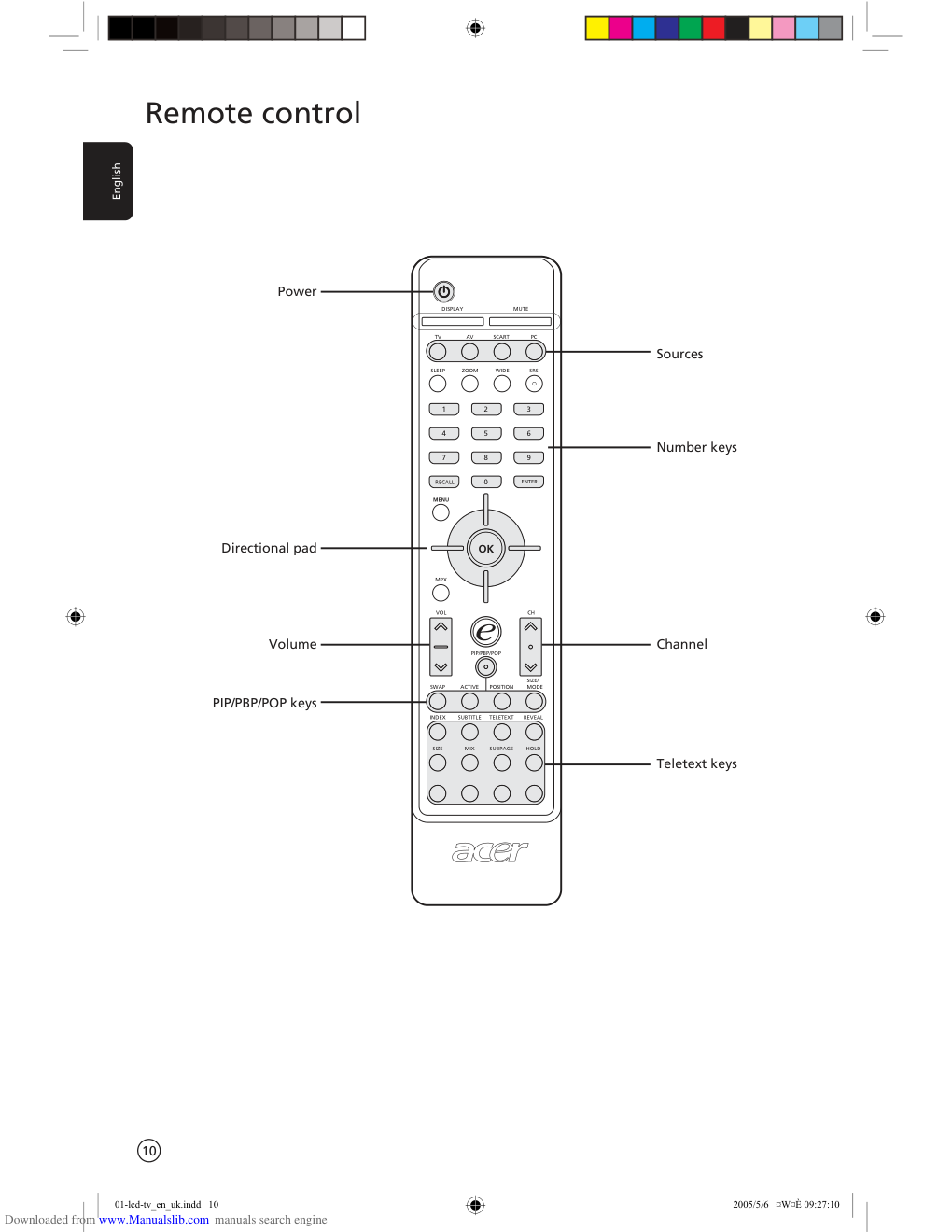)
Acer LCD TV AL2671W User’s Guide 01-lcd-tv_en_uk.indd 1 2005/5/4 ¤W¤È 08:58:44 Downloaded from www.Manualslib.com manuals search engine Acer and the Acer logo are registered trademarks of Acer Incorporated. SRS WOW technology is incorporated under license from SRS Labs, Inc. Other company’s product names or trademarks are used herein for identification purposes only and belong to their respective companies. Copyright © 2005. Acer Incorporated. All Rights Reserved. Acer LCD TV AL2671W User’s Guide Original Issue: May 2005 01-lcd-tv_en_uk.indd 2 2005/5/4 ¤W¤È 11:37:13 Downloaded from www.Manualslib.com manuals search engine Contents Important safety instructions 5 Taking care of your remote control 6 Cleaning and servicing 6 First things first 7 Basic features and benefits 7 Packing Checklist 7 Your LCD TV overview 8 Front panel view 8 Rear panel view 9 Bottom view 9 Remote control 10 Basic connection 12 Connecting the power cord 12 Connecting an antenna 12 Connecting VCR/DVD/AV equipment with a SCART-SCART cable 13 Connecting VCR/DVD/AV equipment with a SCART-component/ AV cable 13 Connecting a camera, camcorder or video game 14 Connecting a headphone 14 Getting started watching your TV 15 Power On 15 Setup Wizard 15 Changing channels 15 Adjusting the volume 15 OSD Navigation 16 Navigating the OSD with Remote Control 16 Teletext 17 Advanced Features 18 PIP/PBP/POP 18 Parental Control 18 Empowering Key: Scenario Mode and Favorite Channels 19 Troubleshooting 21 Product specifications 22 01-lcd-tv_en_uk.indd 3 2005/5/4 ¤W¤È 08:58:44 Downloaded from www.Manualslib.com manuals search engine 01-lcd-tv_en_uk.indd 4 2005/5/4 ¤W¤È 08:58:46 Downloaded from www.Manualslib.com manuals search engine English 5 Important safety instructions Read these instructions carefully. Save them for future reference. 1 Follow all warnings and instructions marked on the product. 2 Unplug this product from the wall outlet before cleaning. Do not use liquid cleaners or aerosol cleaners. Use a damp cloth for cleaning. 3 Do not use this product near water. 4 Do not place this product on an unstable cart, stand, or table. The product may fall, causing serious damage to the product. 5 Slots and openings are provided for ventilation; to ensure reliable operation of the product and to protect it from overheating. These openings must not be blocked or covered. The openings should never be blocked by placing the product on a bed, sofa, rug, or other similar surface. This product should never be placed near or over a radiator or heat register, or in a built- in installation unless proper ventilation is provided. 6 This product should be operated from the type of power indicated on the marking label. If you are not sure of the type of power available, consult your dealer or local power company. 7 Do not allow anything to rest on the power cord. Do not locate this product where persons will step on the cord. 8 If an extension cord is used with this product, make sure that the total ampere rating of the equipment plugged into the extension cord does not exceed the extension cord ampere rating. Also, make sure that the total rating of all products plugged into the wall outlet does not exceed the fuse rating. 9 Never push objects of any kind into this product through cabinet slots as they may touch dangerous voltage points or short out parts that could result in a fire or electric shock. Never spill liquid of any kind on the product. 10 Do not attempt to service this product yourself, as opening or removing covers may expose you to dangerous voltage points or other risks. Refer all servicing to qualified service personnel. 11 Unplug this product from the wall outlet and refer servicing to qualified service personnel under the following conditions: a. When the power cord or plug is damaged or frayed. b. If liquid has been spilled into the product. c. If the product has been exposed to rain or water. d. If the product does not operate normally when the operating instructions are fol- lowed. Adjust only those controls that are covered by the operating instructions since improper adjustment of other controls may result in damage and will often require extensive work by a qualified technician to restore the product to normal condition. e. If the product has been dropped or the case has been damaged. f. If the product exhibits a distinct change in performance, indicating a need for service. 12 Use only the proper type of power supply cord set (provided in your accessories box) for this unit. Always disconnect the power cord from the wall outlet before servicing or disassembling this equipment. INPUT - VOLUME + - CHANNEL + MENU POWER INPUT - VOLUME + - CHANNEL + MENU POWER INPUT - VOLUME + - CHANNEL + MENU POWER INPUT - VOLUME + - CHANNEL + MENU POWER 01-lcd-tv_en_uk.indd 5 2005/5/4 ¤W¤È 08:58:48 Downloaded from www.Manualslib.com manuals search engine English 6 Taking care of your remote control Here are some ways to handle your remote control: • Dropping, wetting or placing the remote control in the sunlight may cause damage. Handle the remote control with care. • Do not tamper with batteries. Keep them away from children. • When you anticipate that the remote control will not be used for an extended period, remove the batteries to prevent possible damage to the remote control in a result of battery leakage. • Dispose of used batteries according to local regulations. Recycle if at all possible. Cleaning and servicing When cleaning your LCD TV, follow these steps: 1 Power off the TV. 2 Disconnect the power cord. 3 Use a soft cloth moistened with water. Do not use liquid or aerosol cleaners. 01-lcd-tv_en_uk.indd 6 2005/5/4 ¤W¤È 08:58:52 Downloaded from www.Manualslib.com manuals search engine English 7 First things first We would like to thank you for making the Acer AL2671W your choice. Your new Acer TV will provide you with years of entertainment, versatility, and satisfaction. This User’s guide introduces you to the various features your LCD TV can offer, and provides clear and concise information about the product, so please read it thoroughly and retain it for future reference. Basic features and benefits • Wide Display with 1280x768 Resolution - HDTV Ready Display • Simultaneous Pre-Viewing of Programs with 4 different Picture-In-Picture Modes • Excellent Sound Enhancement with SRS WOW Technology • Elegant Remote Control • Brilliant Color with Gamma Correction • Minimized Motion Artefacts thru Noise Reduction • Sharp and Accurate Image with De-interlacing and Comb Filter • Best DVD Video Quality with 3:2/2:2 Pull Down Recovery Packing Checklist Your LCD TV package should contain the following accessories, in addition to the accessory box. Please ensure that they are all present. Remote Control (X1) AAA Batteries (X2) Acer LCD TV AL2671WL SCART-Component/ AV Cable (X1) (Component for SCART 2 only) SCART-SCART Cable (X1) (for SCART 1 & 2) User Manual TV cable (X1) Power cord-UK (X1) D-Sub cable (X1) Warranty Card Quick Guide 01-lcd-tv_en_uk.indd 7 2005/5/4 ¤W¤È 08:58:54 Downloaded from www.Manualslib.com manuals search engine English 8 Your LCD TV overview Front panel view # Item Description 1 LCD Screen 2 Input Select source. When OSD is on: Press this button to confirm selection 3 Vol Down Volume Down. When OSD is on: Also functions the same as Left directional arrow 4 Vol Up Volume Up. When OSD is on: Also functions the same as Right directional arrow 5 Channel Down Channel Down. When OSD is on: Also functions the same as Down directional arrow 6 Channel Up Channel Up. When OSD is on: Also functions the same as Up directional arrow 7 Menu Turn OSD menu ON/OFF 8 Power Power ON/OFF 9 Remote Control Window Infrared Sensor (Do not block) INPUT - VOLUME + - CHANNEL + MENU POWER 1 2 3 4 5 6 7 8 9 01-lcd-tv_en_uk.indd 8 2005/5/4 ¤W¤È 08:58:58 Downloaded from www.Manualslib.com manuals search engine English 9 Rear panel view # Item Description 1 RF Connector Connects to the antenna or cable service (TV Tuner) Input 2 AV1/SCART 1 In Supports external VCR, DVD player with the SCART cable (for RGB, S-Video, CVBS, Audio left/right input) AV1/SCART 1 Out In TV mode, connect your VCR In or PVR In with the SCART cable to record TV programs 3 AV2/SCART 2 In Supports external VCR, DVD player with the SCART cable (for RGB, S-Video, CVBS, YPbPr/YCbCr, Audio left/right input) Component (YPbPr/YCbCr) for SCART 2 only AV2/SCART 2 Out In TV mode, connect your VCR In or PVR In with the SCART cable to record TV programs 1 2 3 1a 1b 2a 3a 3b 3c 4 2b 2c 2d Bottom view # Item Description 1a AC Switch Turns AC In power ON/OFF 1b AC In Connects to a power source 2a DVI-D In Connects to PC DVI Out 2b D-Sub In Connects to PC VGA Out 2c Audio In In PC mode, connect to audio output of your PC or other devices with DVI or VGA connector 2d Audio Out Connects to another speaker 3a/b AV3/Audio In (R/L) Connect to the audio output(R/L) of your camera, camcorder or video game AV3/Audio Out (R/L) In TV mode, connect the audio(R/L) input of your VCR or PVR to record TV programs (Please set AV3 to "Out" in OSD) 3c AV3/Video In Connect the composite output of your camera, camcorder or video game AV3/Video Out In TV mode, connect the composite input of your VCR or PVR to record TV programs (Please set AV3 to "Out" in OSD) 4 Headphone Connect headphone 01-lcd-tv_en_uk.indd 9 2005/5/4 ¤W¤È 08:59:00 Downloaded from www.Manualslib.com manuals search engine English 10 Remote control DISPLAY MUTE TV RECALL MENU MPX SWAP ACTIVE POSITION SIZE/ MODE INDEX SUBTITLE TELETEXT REVEAL SIZE MIX SUBPAGE HOLD VOL PIP/PBP/POP CH OK ENTER AV SCART PC SLEEP WIDE ZOOM SRS 1 2 3 4 5 6 7 8 0 9 1 2 3 4 5 6 7 8 9 RECALL 0 ENTER SIZE MIX SUBPAGE HOLD OK Power Directional pad Volume PIP/PBP/POP keys Sources Number keys Channel Teletext keys 01-lcd-tv_en_uk.indd 10 2005/5/6 ¤W¤È 09:27:10 Downloaded from www.Manualslib.com manuals search engine English 11 Item Description Power button Press to turn TV on/off. DISPLAY Displays channel number and input source on the upper right-hand corner of the screen. MUTE Press once to mute the sound; press again to restore. TV Press to select TV mode. AV Press to select AV3 mode. SCART Press to select SCART1/SCART2 mode. PC Press once for VGA mode, press twice for DVI. SLEEP Press to set a time period after which the TV should switch itself to standby. Press repeatedly to select the number of minutes. ZOOM Press repeatedly to switch image between Normal Zoom1 (1.85:1) Zoom 2 (2.35:1) SRS Press to select WOW, TruBass, 3D Stereo, “Off” modes sequentially. SRS is a technology to enhance 3D sound, bass performance and to produce a wider sound field. WIDE Scaling mode (4:3 / 16:9 / Panorama / Letterbox) Number keys Number keys from 0-9 RECALL Press to return to the previous channel. ENTER Press to confirm channel selections by the number keys. MENU Open Menu or leave Menu. 4-way scroll key/OK Navigate up, down, left and right in the OSD menu / press OK to confirm. MPX Press to select the sound system, displayed at the top right-hand corner. VOL (up/down) Press these buttons to increase and decrease the volume. CH (up/down) Press these buttons to select the TV channel in sequence e Acer Empowering key (for Favorite Channel, Scenario Mode). See “Empowering Key: Favorite Channels and Scenario Mode” on page 19. PIP/PBP/POP Switch between Normal/PIP/PBP/POP modes. See “Advanced Features” on page 18. SWAP Swap primary and sub screen in toggle. ACTIVE Toggle the active screen. POSITION Change position of subscreen in PIP mode SIZE/MODE When in PIP mode: Change subscreen size 25%, 37.5%, 50% When in POP mode: Change POP mode 1+5 / 1+12 The teletext button descriptions can be found on page 17. 01-lcd-tv_en_uk.indd 11 2005/5/4 ¤W¤È 08:59:01 Downloaded from www.Manualslib.com manuals search engine English 12 Basic connection Connecting the power cord 1 Connect the AC cord into the AC input on the back of the set. 2 Connect the male plug to the wall outlet as shown. Connecting an antenna Connect the outdoor antenna cable lead-in to the antenna terminal on the back of the TV set as shown. 01-lcd-tv_en_uk.indd 12 2005/5/4 ¤W¤È 08:59:02 Downloaded from www.Manualslib.com manuals search engine English 13 Connecting VCR/DVD/AV equipment with a SCART-SCART cable Connect SCART-SCART cable as shown below. Connecting VCR/DVD/AV equipment with a SCART- component/AV cable Connect SCART-component/AV cable to SCART2 port as shown below. VCR DVD AV or or VCR DVD AV or or or Y G R B W R Audio Video Component (YPbPr/YCbCr) for SCART 2 only 01-lcd-tv_en_uk.indd 13 2005/5/4 ¤W¤È 08:59:02 Downloaded from www.Manualslib.com manuals search engine English 14 Connecting a headphone Connect headphone to the headphone input on the bottom of the TV set as shown below. Connecting a camera, camcorder or video game Connect your camera or camcorder to the Video/Audio ports on the bottom of the TV set as shown below. INPUT - VOLUME + - CHANNEL + MENU POWER Y Y W W R R Video Video Audio Audio L R L R INPUT - VOLUME + - CHANNEL + MENU POWER camera, camcoder, video games 01-lcd-tv_en_uk.indd 14 2005/5/4 ¤W¤È 08:59:04 Downloaded from www.Manualslib.com manuals search engine English 15 Changing channels 1 Press 0-9 on the remote control to select a channel. The channel changes after 2 seconds. Press ENTER to select the channel immediately. 2 You can also change the channels by pressing and holding the Channel Up/Down button on the remote control. Up will increase the num- ber, while down will decrease the number. Adjusting the volume Adjust the volume using the VOL +/- button on the remote control. Up will increase the volume, while down will decrease the volume. You can also adjust these settings using the front control panel. Please see “Front panel view” on page 8 for details. Getting started watching your TV Power On a. Turn on power switch on bottom of TV. b. Press the power button, number keys or chan- nel up/down button on remote control Setup Wizard The first time you power on the TV, the setup wizard will guide you to complete the "language selection" and "channel scanning" setp by step. Step 1. Please plug in the tuner coaxial cable and then press "OK" key Step 2. Auto Scanning, please wait Setup completed RECALL ENTER 1 2 3 4 5 6 7 8 0 9 ENTER CH VOL b RECALL ENTER 1 2 3 4 5 6 7 8 0 9 CH O I a 01-lcd-tv_en_uk.indd 15 2005/5/4 ¤W¤È 08:59:08 Downloaded from www.Manualslib.com manuals search engine English 16 OSD Navigation Many of the advanced settings and adjustments are available through using the OSD (on screen display) menus, as shown in the example screenshot below. Basic operations required to navigate these menus (Picture, Audio, Settings, Options, Empowering) are described in this section. The first time you access the OSD, you will be asked to choose your language set- tings. You can also interact with these menus using the front panel controls. Please see “Front panel view” on page 8 for details. Navigating the OSD with Remote Control There are five main OSD menus. These are: Picture , Audio , Settings , Options and Em- powering . Use the following method to easily navigate these menus. 1 Press the “Menu” button on the remote control or the “Menu” button on the control panel. 2 Select your desired menu by using the Left/Right sides of the directional pad to switch between the five menus. 3 Use the directional pad to interact with the menu. The Up/Down directions will scroll through the menu options, while Left/Right will adjust the different settings (for exmample, in the Picture menu, settings such as brightness, contrast, etc). If there are no adjustments, press Enter to select. MENU OK 01-lcd-tv_en_uk.indd 16 2005/5/4 ¤W¤È 08:59:08 Downloaded from www.Manualslib.com manuals search engine English 17 Teletext Most TV channels also broadcast information via the teletext feature. This Acer LCD TV has 252 pages of memory which will store pages and subpages, thereby reducing waiting time. The teletext buttons on the remote control are listed below. Item Description INDEX Go to index page SUBTITLE Show subtitle on the screen TELETEXT Press to switch from TV/AV to Teletext mode. REVEAL Press to reveal hidden teletext information. SIZE Press once to zoom teletext page to 2X; press again to resume. MIX Press to overlay teletext page on the TV image, i.e. subtitle. HOLD Press to pause the current teletext page in multi-page viewing mode. Color buttons (R/G/Y/B) Operates corresponding button on the teletext page. 01-lcd-tv_en_uk.indd 17 2005/5/4 ¤W¤È 08:59:08 Downloaded from www.Manualslib.com manuals search engine English 18 PIP/PBP/POP In TV, AV, SCART and PC mode, press PIP/PBP/POP button once to display the picture in picture (PIP). Press twice to display picture by picture (PBP). In SCART(YPbPr/YCbCr) and PC(VGA, DVI) mode, press PIP/PBP/POP button three times to display picture on picture (POP). Then, the POP screens will display the TV channel programs one by one. PIP 1. Press the "TV/SCART/AV/PC" keys, number keys or "CH up/down" key to change the content of the PIP screen. 2. Press “Swap” key to change the content be- tween the primary and the PIP screen. 3. Press “Position” key to select the location of the subscreens, from Upper Left -> Upper Right -> Lower Right -> Lower Left, as shown in the image. 4. Press the “Size/Mode” key to change the size of the PIP screen between 25%, 37.5%, 50% PBP 1. Press the "TV/SCART/AV/PC" keys, number keys or "CH up/down" key to change the content of the PBP screen. 2. Press “Swap” key to change the content be- tween the primary and the PBP screen. POP 1. Press “Activate” key to activate the TV channel on the top-left POP screen. 2. Press the number keys or “CH up/down” key to change the TV channel of the top-left POP screen. Then, press the “activate” key again. The other POP screens will show the following channels in sequence. 3. Press the "Size/Mode" key to access the 1 + 5 or 1+12 picture on picture mode as shown in the image below. Parental Control When in TV mode, you can find a Parental Control feature in the Options menu. Enter a four- digit PIN number using the number keys on your remote control. Use this number to adjust the Pa- rental Control settings, to prevent access to certain channels. If you forget your PIN number, please enter 6163 to reset. Advanced Features RECALL MENU MPX SWAP ACTIVE POSITION SIZE/ MODE INDEX SUBTITLE TELETEXT REVEAL SIZE MIX SUBPAGE HOLD VOL PIP/PBP/POP CH OK ENTER 1 2 3 4 5 6 7 8 0 9 1 2 3 4 5 6 7 8 9 RECALL 0 ENTER SIZE MIX SUBPAGE HOLD OK PIP PIP Swap PBP PBP Swap POP POP POP POP POP POP POP POP POP POP POP POP POP POP POP POP POP PBP (Picture by Picture) PIP (Picture in Picture) PIP PBP POP (Picture on Picture) POP POP POP POP POP PIP PIP PIP PIP PIP 01-lcd-tv_en_uk.indd 18 2005/5/6 ¤W¤È 09:28:03 Downloaded from www.Manualslib.com manuals search engine English 19 Empowering Key: Scenario Mode and Favorite Channels Use the OSD to define your “e” Empowering key setting: Scenario mode and Favorite channel. The de- fault value for the “e” key is the Scenario mode. Use the following method: Menu -> Empowering -> e Key Setting. Choose between “Favorite channel” or “Scenario Mode”. Now, when you press the “e” key, your chosen selection will be accessed. Scenario Mode Press the“e”Empowering key and use the Scenario Mode to select pre-defined audio and video settings for optimal enjoyment of the following scenarios: Standard, Movie, Sport, Concert, Game, User. Mode Scenario Mode Design Direction Standard Standard mode allows you to watch your favourite channels with sharp, brilliant imagery via adaptive brightness and contrast adjustments. Clear-sounding audio is provided by 3D Stereo performance. Movie For comfortably enjoying movies at home, Movie mode displays dim scenes in clear detail; compensates for colour; and smoothly presents motion images. This is accomplished through optimal Gamma correction plus saturation, brightness and contrast adjustments. Movie mode makes the most of high-definition movie soundtracks by using SRS WOW technology. Game Game mode carefully details the exquisite graphics of modern video games, pro- viding lifelike entertainment while protecting your eyesight by adjusting bright- ness and contrast. What’s more, Game mode provides a heightened audio experi- ence via SRS WOW technology. Sports Sports mode is suited for outdoor sports programmes, with accurate background depth and clear gradation between the bright, outdoor playing field and darker auditoriums. Sports mode also brilliantly enhances colours and presents swiftly moving pictures without residual images. All of this is achieved via specific Gamma corrections and saturation adjustments. Precise audio can be heard, thanks to Tru- Bass performance. Concert Concert mode places you in a virtual concert hall, opera house or other dim envi- ronment by means of adaptive brightness and contrast adjustments. Concert mode accentuates symphonic harmonies and the tenor audio range using SRS WOW technology. 01-lcd-tv_en_uk.indd 19 2005/5/4 ¤W¤È 08:59:10 Downloaded from www.Manualslib.com manuals search engine English 20 Favorite Channels Please note that Scenario mode is the default value for the “e” Empowering key. In order to make use of the following instructions, please set Favorite channel as the default using the method described on the previous page. Storing favorite channels For quick access to your favorite channels, use the following method: • To store a channel in memory for quick access, select your desired channel, then press and hold the “e” Empowering key on the remote control for more than 2 seconds. This will store the TV program infor- mation at the bottom of the favorite list. • There are a total of five slots in which you can store TV programs. • If there is no empty slot in the favorite list, the first program will be wiped out and the new TV pro- gram is added at the bottom of the favorite list. Simply put, it’s “First in, first out”. • When the current program is stored in the favorite list, pressing the “e” key for more than 2 seconds will remove the program from the favorite list. • To view currently stored favorite channels, press the “e” Empowering key. You will see a screen similar to the one shown below. Viewing your favorite channels • On the remote control, if you press the “e” Empowering key for less than 1 second, the favorite chan- nel table will pop up. Your currently selected favorite channel will be highlighted. To view your other favorite channels, press the “e” Empowering key again to toggle the TV programs sequentially accord- ing to your favorite list. 01-lcd-tv_en_uk.indd 20 2005/5/4 ¤W¤È 08:59:11 Downloaded from www.Manualslib.com manuals search engine English 21 Troubleshooting Before you call the Acer service center, please check the following items: The following is a list of possible situations that may arise during the use of your LCD TV. Easy answers and solutions are provided for each one. There is no picture or sound. • Make sure the power cord is properly inserted in the power outlet. • Make sure the input mode is correctly set by your selected input. • Make sure the antenna at the rear of the TV is properly connected. • Make sure the main power switch is turned on. • Make sure the volume is not set to minimum or the sound is not set to mute. • Make sure the headphones are not connected. • Reception other than those of broadcasting stations can be considered. Picture is not clear. • Make sure the antenna cable is properly connected. • Consider whether TV signals are being properly received. • Poor picture quality can occur due to A-VHS camera or camcorder and other peripheral connections at the same time. Switch off one of the other peripheral. • The ‘ghost’ or double image may be caused by obstruction to the antenna due to high rise buildings or hills. Using a highly directional antenna may improve the picture quality. • The horizontal dotted lines shown on the pictures may be caused by electrical interference, e.g. hair dryer, nearby neon lights and etc. Turn off or remove these equipment. Picture is too dark, too light or tinted. • Check the color adjustment. • Check the brightness setting. • Check the sharpness function. • Fluorescent lamp may have reached the end of service life. Remote control does not work. • Check the batteries of the remote control. • Make sure the remote sensor window is not under strong fluorescent lighting. • Try to clean the remote control sensor lens on the TV with a soft cloth. • Use the buttons (hot keys) on the TV before the remote control works. If the above items do not solve your technical issue, please refer to the warranty card for service information. 01-lcd-tv_en_uk.indd 21 2005/5/4 ¤W¤È 08:59:11 Downloaded from www.Manualslib.com manuals search engine English 22 Product specifications Item Specification Panel spec Resolution 1280 x 768 Mechanical Dimensions(WxHxD mm) 828 x 484 x 248 Swivel angle -20~+20 Weight (kg)/(lb) 14/30 Wall mounting Yes (mounting kit not included) TV system Destination Europe Color system PAL/SECAM Sound system B/G/D/K/I/L Stereo system NICAM/FM stereo (A2) Terminal Destination Europe AV1/SCART1 SCART (CVBS,RGB,S-Video,Audio R/L) AV2/SCART2 SCART (CVBS,RGB,S-Video,YPbPr/YCbCr,Audio R/L) AV3 CVBS,Audio R/L PC D-sub YES DVI-D(HDCP) YES PC audio in YES Audio system 3D surround YES Speaker 5W+5W SRS WOW, TruBass, 3D Stereo Power supply Max. power consumption 150W 01-lcd-tv_en_uk.indd 22 2005/5/4 ¤W¤È 08:59:11 Downloaded from www.Manualslib.com manuals search engine
版权声明
1. 本站所有素材,仅限学习交流,仅展示部分内容,如需查看完整内容,请下载原文件。
2. 会员在本站下载的所有素材,只拥有使用权,著作权归原作者所有。
3. 所有素材,未经合法授权,请勿用于商业用途,会员不得以任何形式发布、传播、复制、转售该素材,否则一律封号处理。
4. 如果素材损害你的权益请联系客服QQ:77594475 处理。