LG 47LH30液晶彩电用户手册
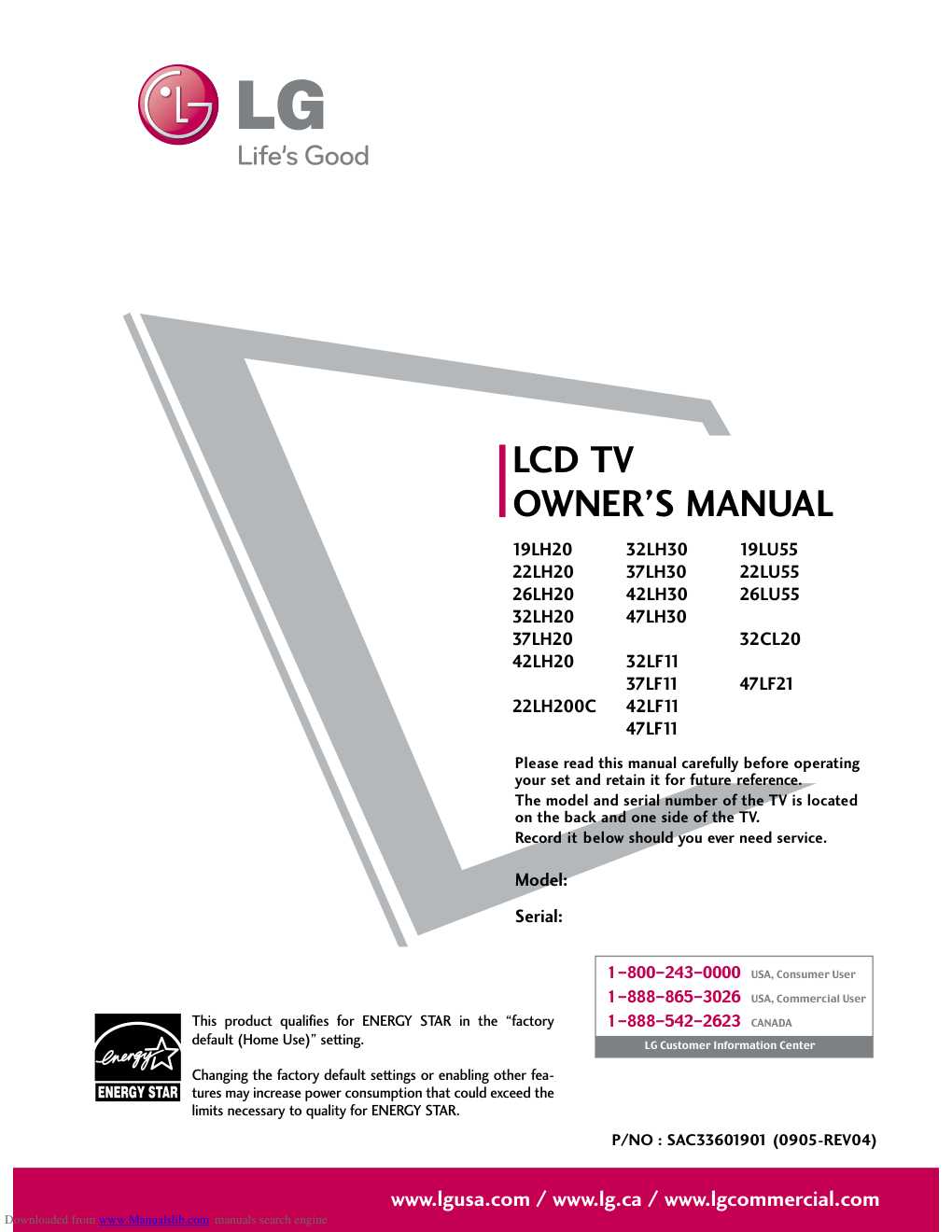)
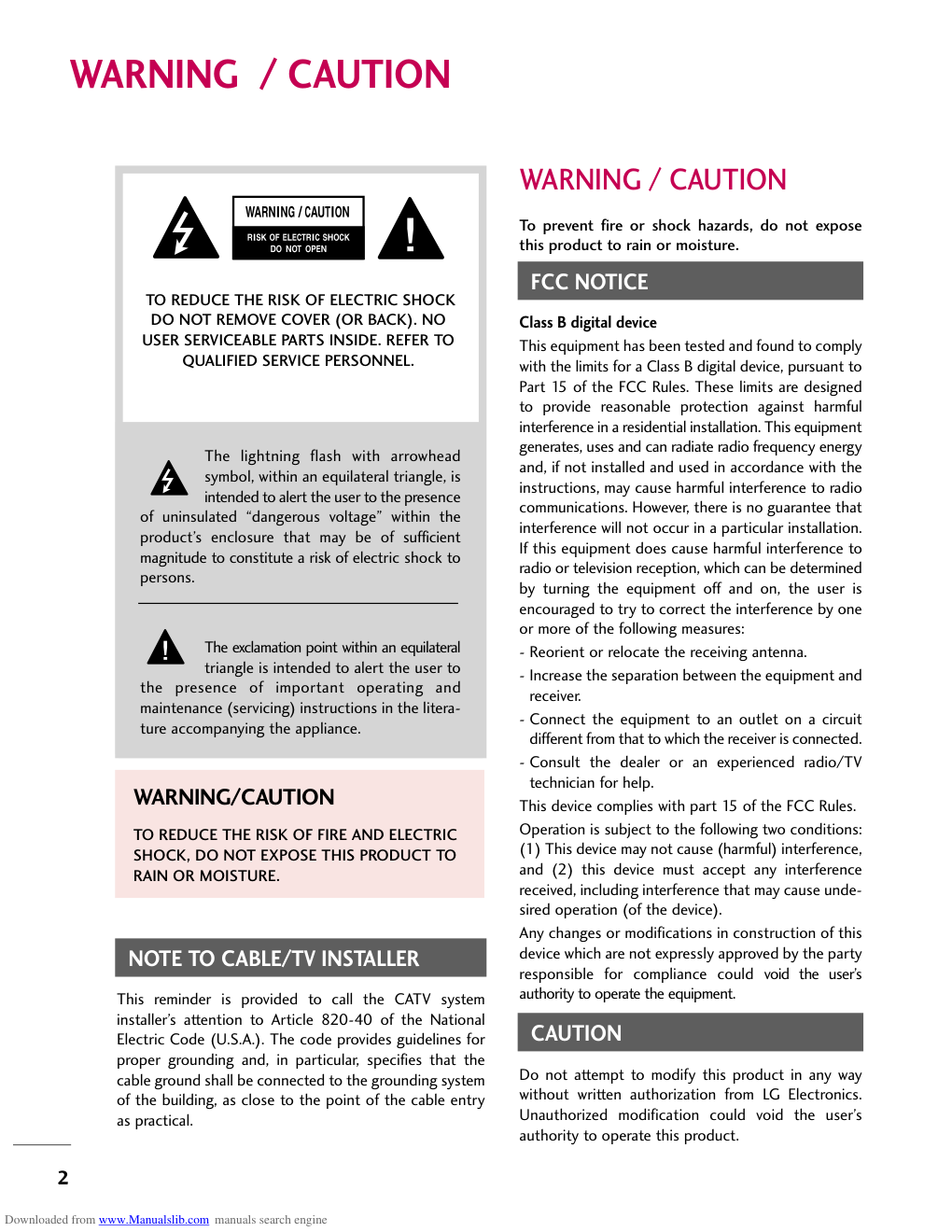)
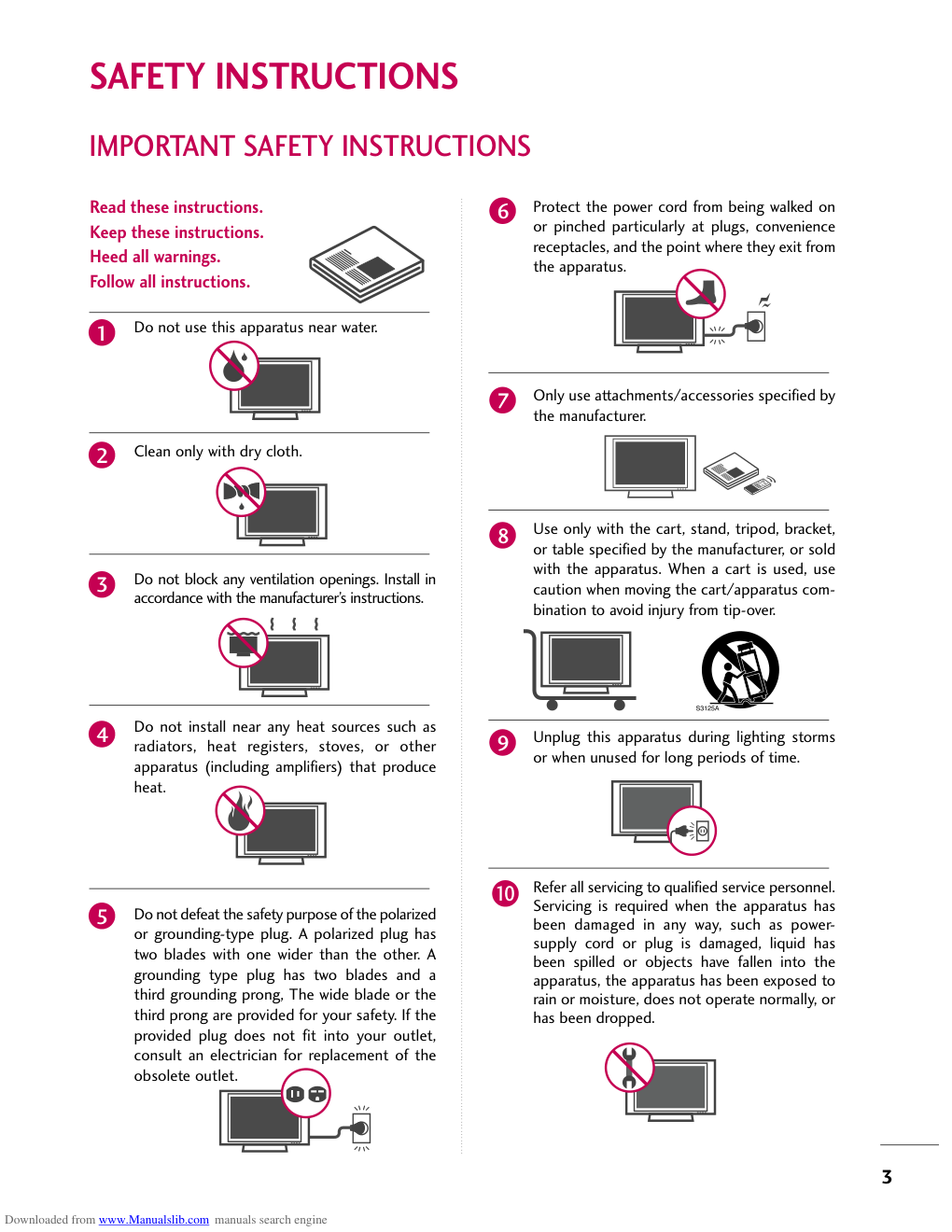)
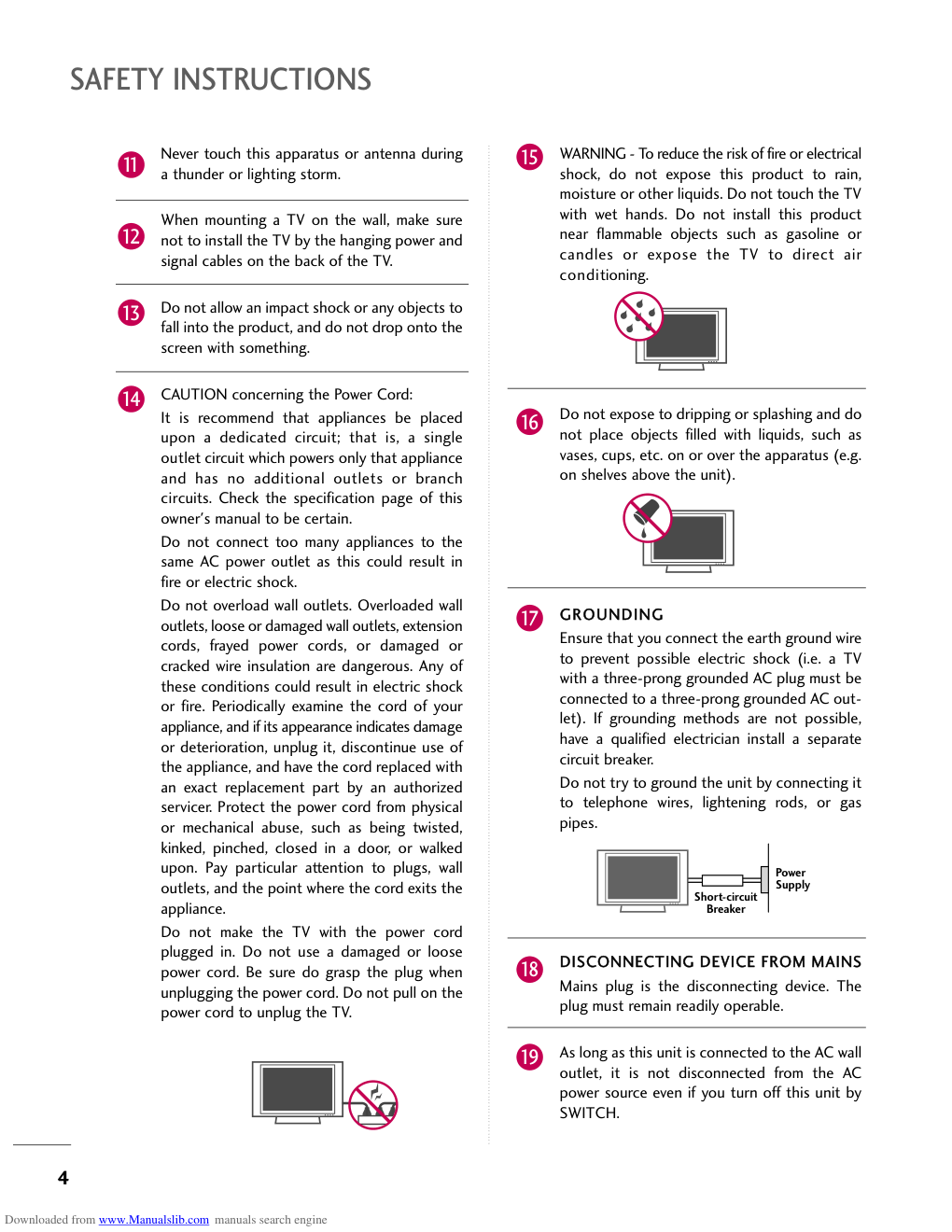)
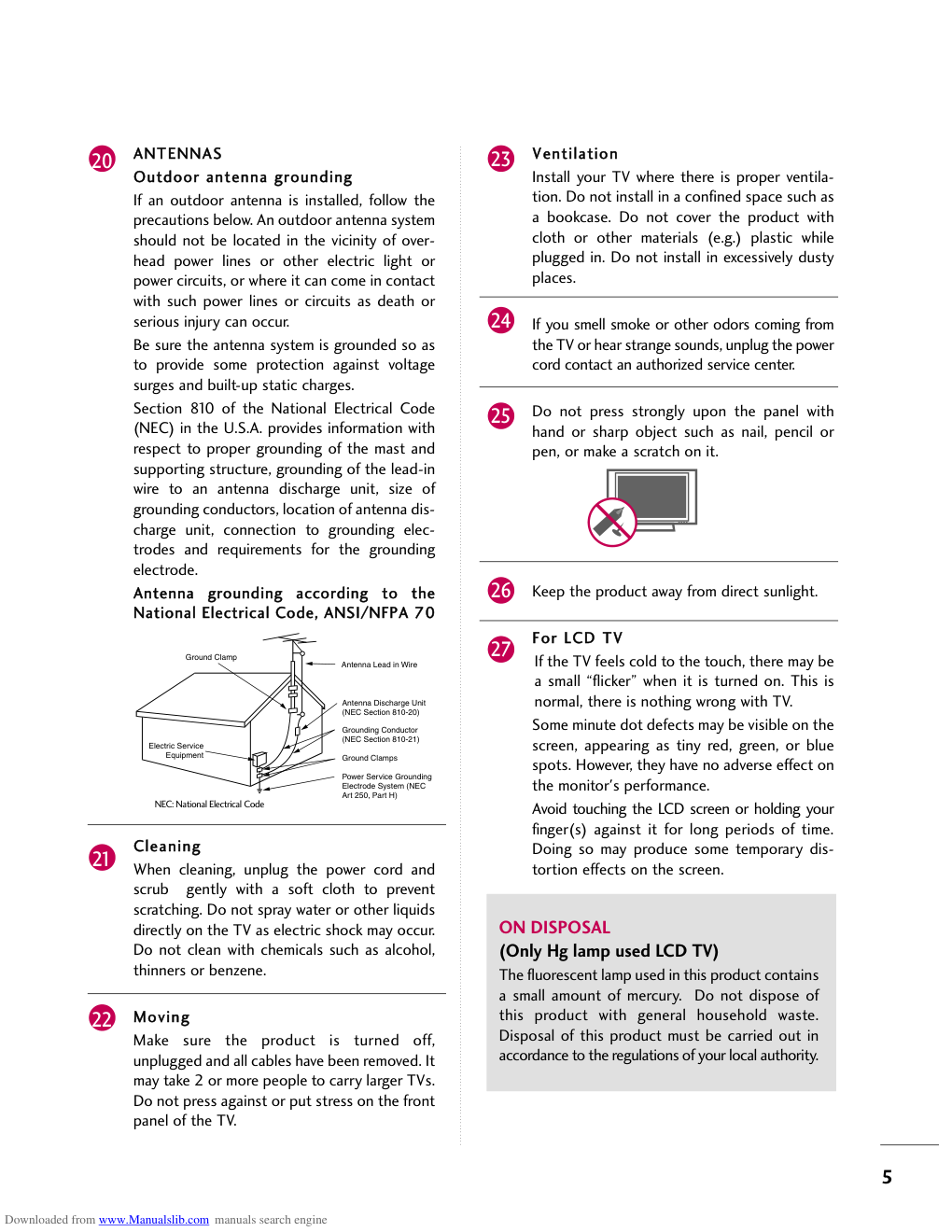)
)
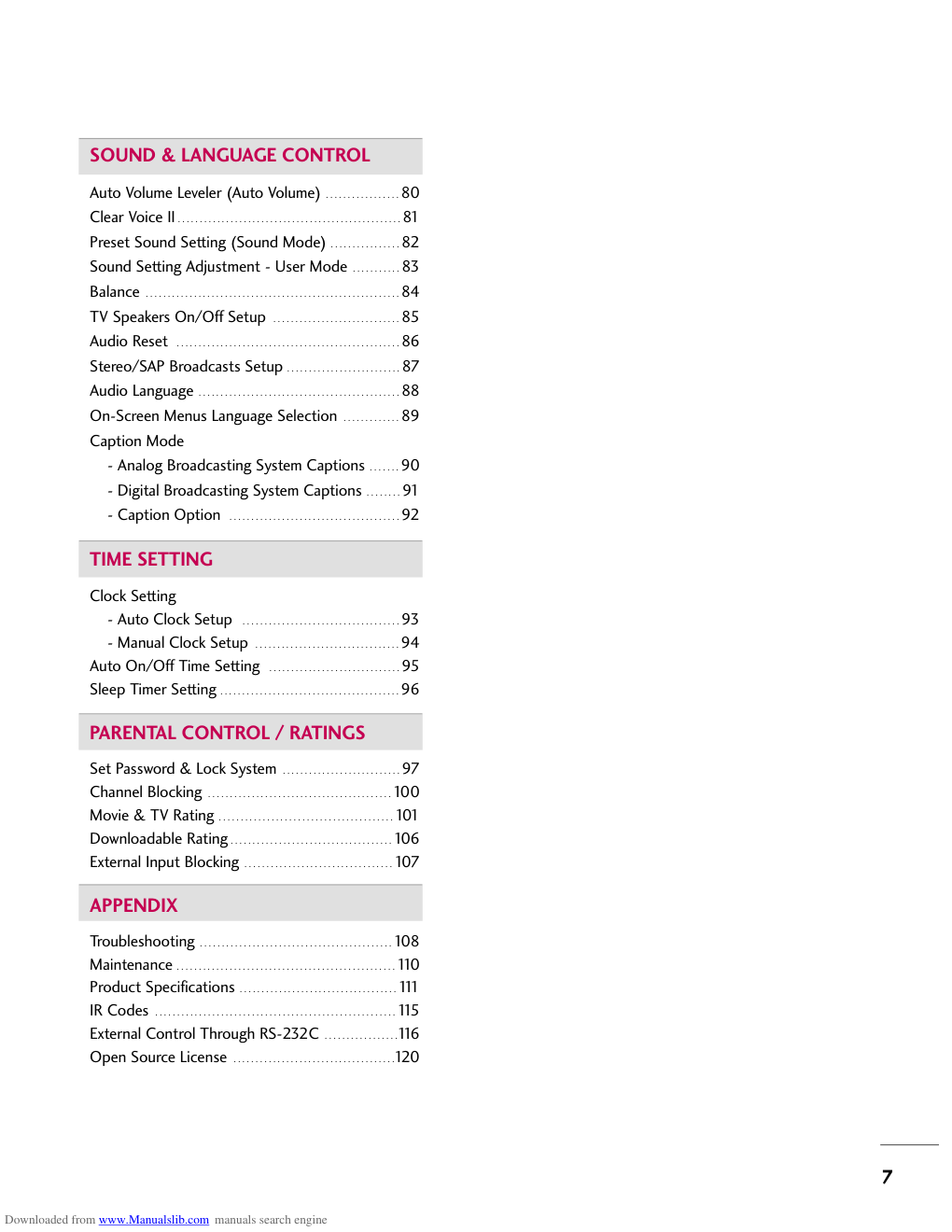)
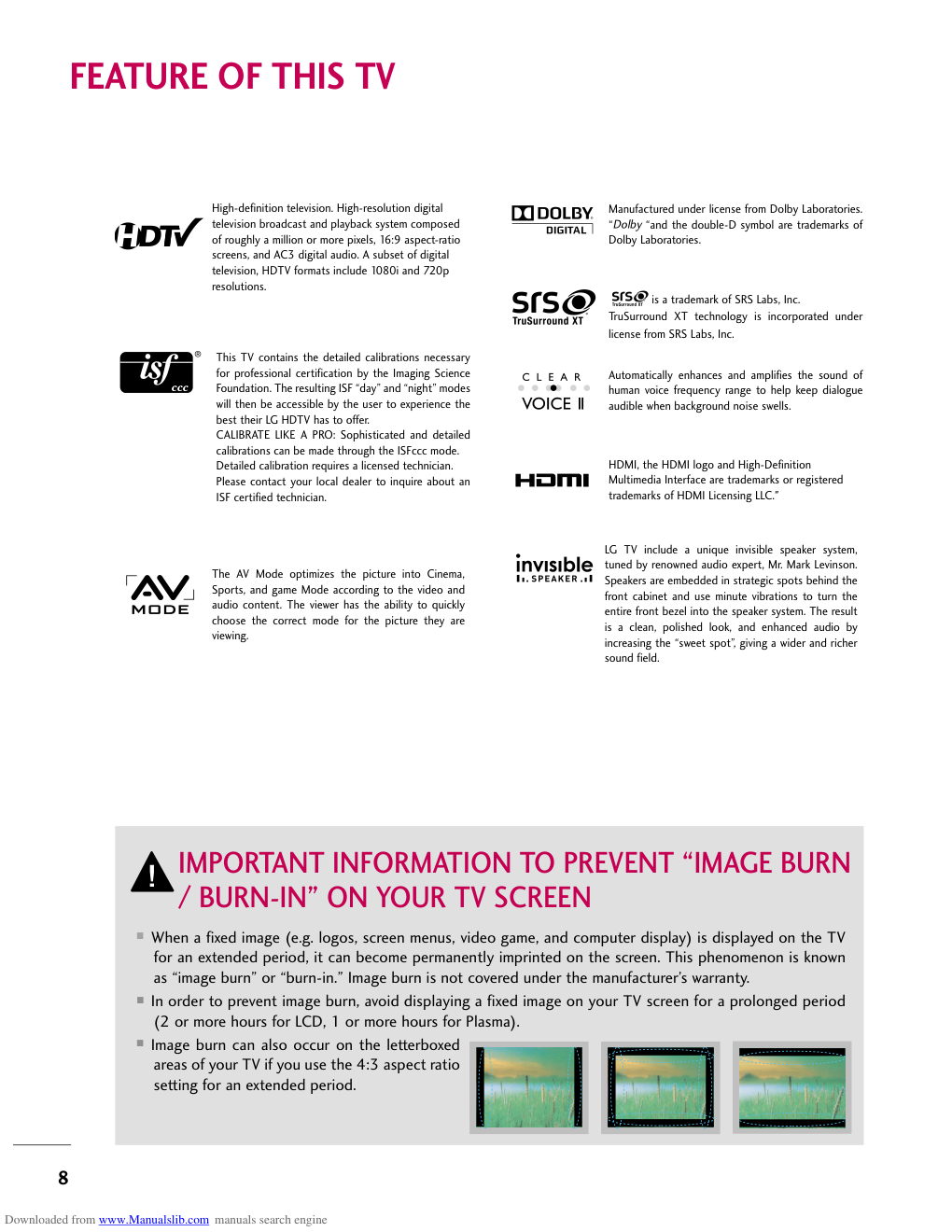)
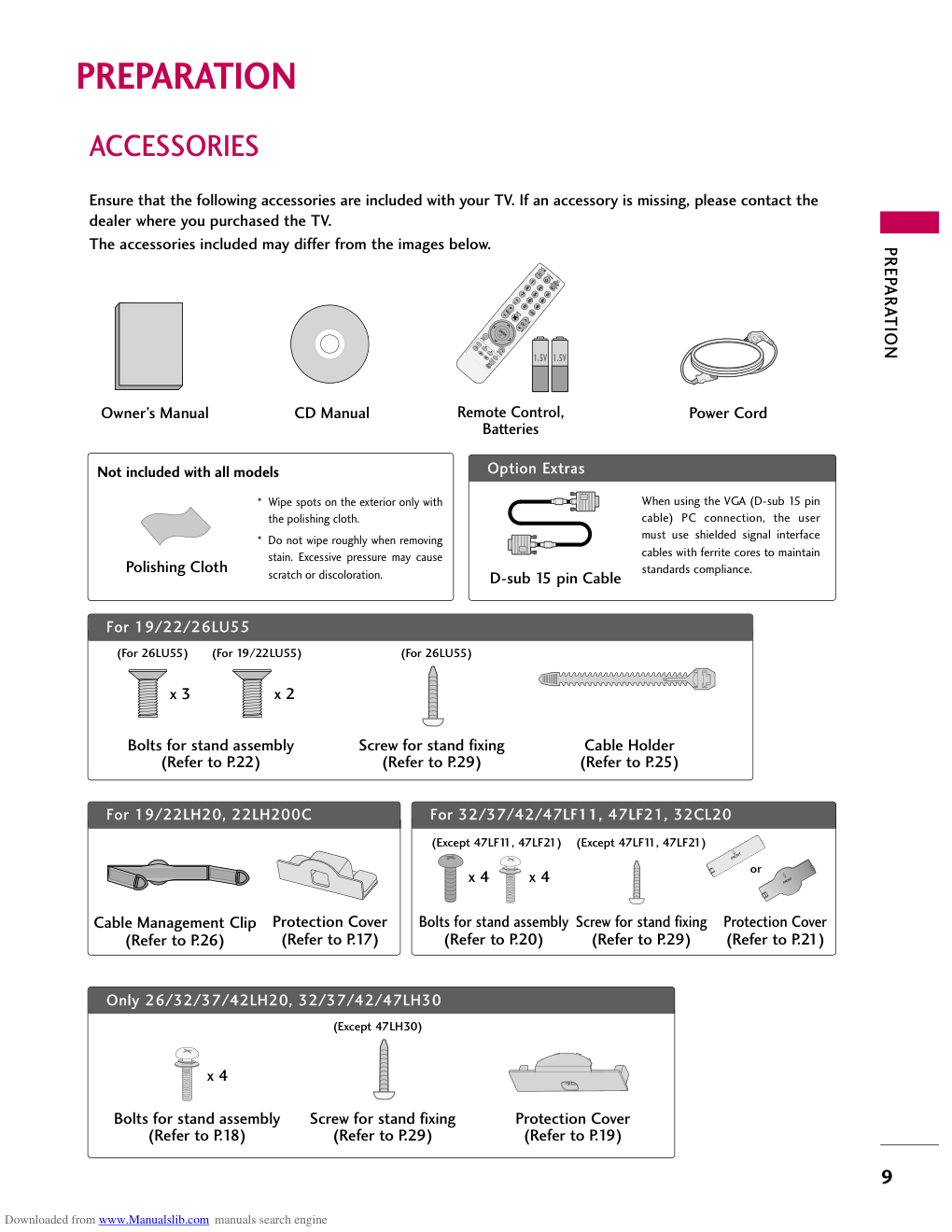)
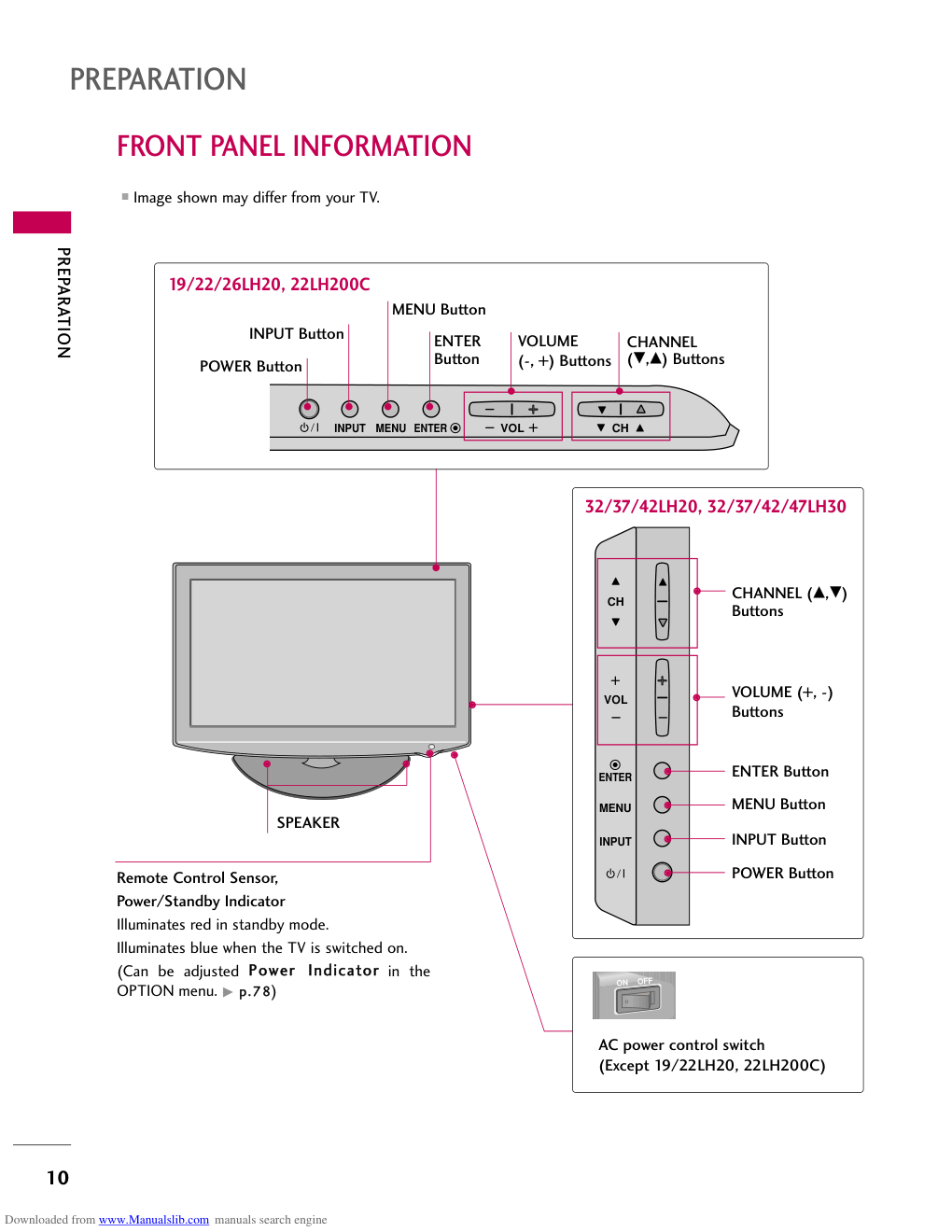)
Please read this manual carefully before operating
your set and retain it for future reference.
The model and serial number of the TV is located
on the back and one side of the TV.
Record it below should you ever need service.
Model:
Serial:
LCD TV
OWNER’S MANUAL
19LH20
22LH20
26LH20
32LH20
37LH20
42LH20
22LH200C
32LH30
37LH30
42LH30
47LH30
32LF11
37LF11
42LF11
47LF11
19LU55
22LU55
26LU55
32CL20
47LF21
P/NO : SAC33601901 (0905-REV04)
www.lgusa.com / www.lg.ca / www.lgcommercial.com
This product qualifies for ENERGY STAR in the “factory
default (Home Use)” setting.
Changing the factory default settings or enabling other fea-
tures may increase power consumption that could exceed the
limits necessary to quality for ENERGY STAR.
1-800-243-0000 USA, Consumer User
1-888-865-3026 USA, Commercial User
1-888-542-2623 CANADA
LG Customer Information Center
Downloaded from www.Manualslib.com manuals search engine
2
WARNING / CAUTION
The lightning flash with arrowhead
symbol, within an equilateral triangle, is
intended to alert the user to the presence
of uninsulated “dangerous voltage” within the
product’s enclosure that may be of sufficient
magnitude to constitute a risk of electric shock to
persons.
The exclamation point within an equilateral
triangle is intended to alert the user to
the presence of important operating and
maintenance (servicing) instructions in the litera-
ture accompanying the appliance.
TO REDUCE THE RISK OF ELECTRIC SHOCK
DO NOT REMOVE COVER (OR BACK). NO
USER SERVICEABLE PARTS INSIDE. REFER TO
QUALIFIED SERVICE PERSONNEL.
WARNING/CAUTION
TO REDUCE THE RISK OF FIRE AND ELECTRIC
SHOCK, DO NOT EXPOSE THIS PRODUCT TO
RAIN OR MOISTURE.
NOTE TO CABLE/TV INSTALLER
This reminder is provided to call the CATV system
installer’s attention to Article 820-40 of the National
Electric Code (U.S.A.). The code provides guidelines for
proper grounding and, in particular, specifies that the
cable ground shall be connected to the grounding system
of the building, as close to the point of the cable entry
as practical.
WARNING / CAUTION
To prevent fire or shock hazards, do not expose
this product to rain or moisture.
FCC NOTICE
Class B digital device
This equipment has been tested and found to comply
with the limits for a Class B digital device, pursuant to
Part 15 of the FCC Rules. These limits are designed
to provide reasonable protection against harmful
interference in a residential installation. This equipment
generates, uses and can radiate radio frequency energy
and, if not installed and used in accordance with the
instructions, may cause harmful interference to radio
communications. However, there is no guarantee that
interference will not occur in a particular installation.
If this equipment does cause harmful interference to
radio or television reception, which can be determined
by turning the equipment off and on, the user is
encouraged to try to correct the interference by one
or more of the following measures:
- Reorient or relocate the receiving antenna.
- Increase the separation between the equipment and
receiver.
- Connect the equipment to an outlet on a circuit
different from that to which the receiver is connected.
- Consult the dealer or an experienced radio/TV
technician for help.
This device complies with part 15 of the FCC Rules.
Operation is subject to the following two conditions:
(1) This device may not cause (harmful) interference,
and (2) this device must accept any interference
received, including interference that may cause unde-
sired operation (of the device).
Any changes or modifications in construction of this
device which are not expressly approved by the party
responsible for compliance could void the user’s
authority to operate the equipment.
CAUTION
Do not attempt to modify this product in any way
without written authorization from LG Electronics.
Unauthorized modification could void the user’s
authority to operate this product.
Downloaded from www.Manualslib.com manuals search engine
3
IMPORTANT SAFETY INSTRUCTIONS
SAFETY INSTRUCTIONS
Read these instructions.
Keep these instructions.
Heed all warnings.
Follow all instructions.
Do not use this apparatus near water.
Clean only with dry cloth.
Do not block any ventilation openings. Install in
accordance with the manufacturer’s instructions.
Do not install near any heat sources such as
radiators, heat registers, stoves, or other
apparatus (including amplifiers) that produce
heat.
Do not defeat the safety purpose of the polarized
or grounding-type plug. A polarized plug has
two blades with one wider than the other. A
grounding type plug has two blades and a
third grounding prong, The wide blade or the
third prong are provided for your safety. If the
provided plug does not fit into your outlet,
consult an electrician for replacement of the
obsolete outlet.
Protect the power cord from being walked on
or pinched particularly at plugs, convenience
receptacles, and the point where they exit from
the apparatus.
Only use attachments/accessories specified by
the manufacturer.
Use only with the cart, stand, tripod, bracket,
or table specified by the manufacturer, or sold
with the apparatus. When a cart is used, use
caution when moving the cart/apparatus com-
bination to avoid injury from tip-over.
Unplug this apparatus during lighting storms
or when unused for long periods of time.
Refer all servicing to qualified service personnel.
Servicing is required when the apparatus has
been damaged in any way, such as power-
supply cord or plug is damaged, liquid has
been spilled or objects have fallen into the
apparatus, the apparatus has been exposed to
rain or moisture, does not operate normally, or
has been dropped.
1
2
3
4
5
7
8
6
9
10
Downloaded from www.Manualslib.com manuals search engine
4
SAFETY INSTRUCTIONS
Never touch this apparatus or antenna during
a thunder or lighting storm.
When mounting a TV on the wall, make sure
not to install the TV by the hanging power and
signal cables on the back of the TV.
Do not allow an impact shock or any objects to
fall into the product, and do not drop onto the
screen with something.
CAUTION concerning the Power Cord:
It is recommend that appliances be placed
upon a dedicated circuit; that is, a single
outlet circuit which powers only that appliance
and has no additional outlets or branch
circuits. Check the specification page of this
owner's manual to be certain.
Do not connect too many appliances to the
same AC power outlet as this could result in
fire or electric shock.
Do not overload wall outlets. Overloaded wall
outlets, loose or damaged wall outlets, extension
cords, frayed power cords, or damaged or
cracked wire insulation are dangerous. Any of
these conditions could result in electric shock
or fire. Periodically examine the cord of your
appliance, and if its appearance indicates damage
or deterioration, unplug it, discontinue use of
the appliance, and have the cord replaced with
an exact replacement part by an authorized
servicer. Protect the power cord from physical
or mechanical abuse, such as being twisted,
kinked, pinched, closed in a door, or walked
upon. Pay particular attention to plugs, wall
outlets, and the point where the cord exits the
appliance.
Do not make the TV with the power cord
plugged in. Do not use a damaged or loose
power cord. Be sure do grasp the plug when
unplugging the power cord. Do not pull on the
power cord to unplug the TV.
WARNING - To reduce the risk of fire or electrical
shock, do not expose this product to rain,
moisture or other liquids. Do not touch the TV
with wet hands. Do not install this product
near flammable objects such as gasoline or
candles or expose the TV to direct air
conditioning.
Do not expose to dripping or splashing and do
not place objects filled with liquids, such as
vases, cups, etc. on or over the apparatus (e.g.
on shelves above the unit).
GROUNDING
Ensure that you connect the earth ground wire
to prevent possible electric shock (i.e. a TV
with a three-prong grounded AC plug must be
connected to a three-prong grounded AC out-
let). If grounding methods are not possible,
have a qualified electrician install a separate
circuit breaker.
Do not try to ground the unit by connecting it
to telephone wires, lightening rods, or gas
pipes.
DISCONNECTING DEVICE FROM MAINS
Mains plug is the disconnecting device. The
plug must remain readily operable.
As long as this unit is connected to the AC wall
outlet, it is not disconnected from the AC
power source even if you turn off this unit by
SWITCH.
12
11
14
13
16
17
18
19
Power
Supply
Short-circuit
Breaker
15
Downloaded from www.Manualslib.com manuals search engine
5
ANTENNAS
Outdoor antenna grounding
If an outdoor antenna is installed, follow the
precautions below. An outdoor antenna system
should not be located in the vicinity of over-
head power lines or other electric light or
power circuits, or where it can come in contact
with such power lines or circuits as death or
serious injury can occur.
Be sure the antenna system is grounded so as
to provide some protection against voltage
surges and built-up static charges.
Section 810 of the National Electrical Code
(NEC) in the U.S.A. provides information with
respect to proper grounding of the mast and
supporting structure, grounding of the lead-in
wire to an antenna discharge unit, size of
grounding conductors, location of antenna dis-
charge unit, connection to grounding elec-
trodes and requirements for the grounding
electrode.
Antenna grounding according to the
National Electrical Code, ANSI/NFPA 70
Cleaning
When cleaning, unplug the power cord and
scrub gently with a soft cloth to prevent
scratching. Do not spray water or other liquids
directly on the TV as electric shock may occur.
Do not clean with chemicals such as alcohol,
thinners or benzene.
Moving
Make sure the product is turned off,
unplugged and all cables have been removed. It
may take 2 or more people to carry larger TVs.
Do not press against or put stress on the front
panel of the TV.
Ventilation
Install your TV where there is proper ventila-
tion. Do not install in a confined space such as
a bookcase. Do not cover the product with
cloth or other materials (e.g.) plastic while
plugged in. Do not install in excessively dusty
places.
If you smell smoke or other odors coming from
the TV or hear strange sounds, unplug the power
cord contact an authorized service center.
Do not press strongly upon the panel with
hand or sharp object such as nail, pencil or
pen, or make a scratch on it.
Keep the product away from direct sunlight.
For LCD TV
If the TV feels cold to the touch, there may be
a small “flicker” when it is turned on. This is
normal, there is nothing wrong with TV.
Some minute dot defects may be visible on the
screen, appearing as tiny red, green, or blue
spots. However, they have no adverse effect on
the monitor's performance.
Avoid touching the LCD screen or holding your
finger(s) against it for long periods of time.
Doing so may produce some temporary dis-
tortion effects on the screen.
20
23
24
25
26
27
21
22
Antenna Lead in Wire
Antenna Discharge Unit
(NEC Section 810-20)
Grounding Conductor
(NEC Section 810-21)
Ground Clamps
Power Service Grounding
Electrode System (NEC
Art 250, Part H)
Ground Clamp
Electric Service
Equipment
NEC: National Electrical Code
ON DISPOSAL
(Only Hg lamp used LCD TV)
The fluorescent lamp used in this product contains
a small amount of mercury. Do not dispose of
this product with general household waste.
Disposal of this product must be carried out in
accordance to the regulations of your local authority.
Downloaded from www.Manualslib.com manuals search engine
6
CONTENTS
WARNING / CAUTION . . . . . . . . . . . . . . . . . . . . . . . . . . . . 2
SAFETY INSTRUCTIONS . . . . . . . . . . . . . . . . . . . . . . . . . .3
FEATURE OF THIS TV . . . . . . . . . . . . . . . . . . . . . . . . . . . . . . .8
PREPARATION
Accessories . . . . . . . . . . . . . . . . . . . . . . . . . . . . . . . . . . . . . . . . . . . . . . . . . . . . . . 9
Front Panel Information . . . . . . . . . . . . . . . . . . . . . . . . . . . . . . . . . . .10
Back Panel Information . . . . . . . . . . . . . . . . . . . . . . . . . . . . . . . . . . . .13
Stand Instructions . . . . . . . . . . . . . . . . . . . . . . . . . . . . . . . . . . . . . . . . . . .16
VESA Wall Mounting . . . . . . . . . . . . . . . . . . . . . . . . . . . . . . . . . . . . . . . .24
Cable Management . . . . . . . . . . . . . . . . . . . . . . . . . . . . . . . . . . . . . . . . .25
Desktop Pedestal Installation . . . . . . . . . . . . . . . . . . . . . . . . . . .28
Swivel Stand . . . . . . . . . . . . . . . . . . . . . . . . . . . . . . . . . . . . . . . . . . . . . . . . . . .28
Positioning your Display . . . . . . . . . . . . . . . . . . . . . . . . . . . . . . . . . .28
Attaching the TV to a Desk . . . . . . . . . . . . . . . . . . . . . . . . . . . . . .29
Kensington Security System . . . . . . . . . . . . . . . . . . . . . . . . . . . . .29
Securing the TV to the wall to prevent falling when
the TV is used on a stand . . . . . . . . . . . . . . . . . . . . . . . . . . . . . . . .30
Antenna or Cable Connection . . . . . . . . . . . . . . . . . . . . . . . . . .31
EXTERNAL EQUIPMENT SETUP
HD Receiver Setup . . . . . . . . . . . . . . . . . . . . . . . . . . . . . . . . . . . . . . . . .32
DVD Setup . . . . . . . . . . . . . . . . . . . . . . . . . . . . . . . . . . . . . . . . . . . . . . . . . . . . .35
VCR Setup . . . . . . . . . . . . . . . . . . . . . . . . . . . . . . . . . . . . . . . . . . . . . . . . . . . . .37
Other A/V Source Setup . . . . . . . . . . . . . . . . . . . . . . . . . . . . . . . . .39
Audio out Connection . . . . . . . . . . . . . . . . . . . . . . . . . . . . . . . . . . . . .40
PC Setup . . . . . . . . . . . . . . . . . . . . . . . . . . . . . . . . . . . . . . . . . . . . . . . . . . . . . . . .41
WATCHING TV / CHANNEL CONTROL
Remote Control Functions . . . . . . . . . . . . . . . . . . . . . . . . . . . . . . .48
Turning On TV . . . . . . . . . . . . . . . . . . . . . . . . . . . . . . . . . . . . . . . . . . . . . . . .50
Channel Selection . . . . . . . . . . . . . . . . . . . . . . . . . . . . . . . . . . . . . . . . . . .50
Volume Adjustment . . . . . . . . . . . . . . . . . . . . . . . . . . . . . . . . . . . . . . . . .50
Initial Setting . . . . . . . . . . . . . . . . . . . . . . . . . . . . . . . . . . . . . . . . . . . . . . . . . . .51
On-Screen Menus Selection . . . . . . . . . . . . . . . . . . . . . . . . . . . . .52
Quick Menu . . . . . . . . . . . . . . . . . . . . . . . . . . . . . . . . . . . . . . . . . . . . . . . . . . . .53
Channel Setup
- Auto Scan (Auto Tuning) . . . . . . . . . . . . . . . . . . . . . . . . . . .54
- Add / Delete Channel (Manual Tuning) . . . . . .55
- Channel Editing . . . . . . . . . . . . . . . . . . . . . . . . . . . . . . . . . . . . . . . .56
Channel List . . . . . . . . . . . . . . . . . . . . . . . . . . . . . . . . . . . . . . . . . . . . . . . . . . . .57
Favorite Channel Setup / Favorite Channel List . .58
Brief Information . . . . . . . . . . . . . . . . . . . . . . . . . . . . . . . . . . . . . . . . . . . . .59
Input List . . . . . . . . . . . . . . . . . . . . . . . . . . . . . . . . . . . . . . . . . . . . . . . . . . . . . . . .60
Input Label . . . . . . . . . . . . . . . . . . . . . . . . . . . . . . . . . . . . . . . . . . . . . . . . . . . . .61
AV Mode . . . . . . . . . . . . . . . . . . . . . . . . . . . . . . . . . . . . . . . . . . . . . . . . . . . . . . . .62
Simple Manual . . . . . . . . . . . . . . . . . . . . . . . . . . . . . . . . . . . . . . . . . . . . . . . .62
Key Lock . . . . . . . . . . . . . . . . . . . . . . . . . . . . . . . . . . . . . . . . . . . . . . . . . . . . . . . . .63
SIMPLINK . . . . . . . . . . . . . . . . . . . . . . . . . . . . . . . . . . . . . . . . . . . . . . . . . . . . . . .64
PICTURE CONTROL
Picture Size (Aspect Ratio) Control . . . . . . . . . . . . . . . . . .66
Picture Wizard . . . . . . . . . . . . . . . . . . . . . . . . . . . . . . . . . . . . . . . . . . . . . . . . .68
Preset Picture Settings (Picture Mode) . . . . . . . . . . . . .70
Manual Picture Adjustment - User Mode . . . . . . . . . .71
Picture Improvement Technology . . . . . . . . . . . . . . . . . . . . .72
Expert Picture Control . . . . . . . . . . . . . . . . . . . . . . . . . . . . . . . . . . . . .73
Energy Saving . . . . . . . . . . . . . . . . . . . . . . . . . . . . . . . . . . . . . . . . . . . . . . . . .76
Picture Reset . . . . . . . . . . . . . . . . . . . . . . . . . . . . . . . . . . . . . . . . . . . . . . . . .77
Power Indicator . . . . . . . . . . . . . . . . . . . . . . . . . . . . . . . . . . . . . . . . . . . . . .78
Demo Mode . . . . . . . . . . . . . . . . . . . . . . . . . . . . . . . . . . . . . . . . . . . . . . . . . . .79
Downloaded from www.Manualslib.com manuals search engine
7
SOUND & LANGUAGE CONTROL
Auto Volume Leveler (Auto Volume) . . . . . . . . . . . . . . . . .80
Clear Voice II . . . . . . . . . . . . . . . . . . . . . . . . . . . . . . . . . . . . . . . . . . . . . . . . . . .81
Preset Sound Setting (Sound Mode) . . . . . . . . . . . . . . . .82
Sound Setting Adjustment - User Mode . . . . . . . . . . .83
Balance . . . . . . . . . . . . . . . . . . . . . . . . . . . . . . . . . . . . . . . . . . . . . . . . . . . . . . . . . .84
TV Speakers On/Off Setup . . . . . . . . . . . . . . . . . . . . . . . . . . . . .85
Audio Reset . . . . . . . . . . . . . . . . . . . . . . . . . . . . . . . . . . . . . . . . . . . . . . . . . . .86
Stereo/SAP Broadcasts Setup . . . . . . . . . . . . . . . . . . . . . . . . . .87
Audio Language . . . . . . . . . . . . . . . . . . . . . . . . . . . . . . . . . . . . . . . . . . . . . .88
On-Screen Menus Language Selection . . . . . . . . . . . . .89
Caption Mode
- Analog Broadcasting System Captions . . . . . . .90
- Digital Broadcasting System Captions . . . . . . . .91
- Caption Option . . . . . . . . . . . . . . . . . . . . . . . . . . . . . . . . . . . . . . .92
TIME SETTING
Clock Setting
- Auto Clock Setup . . . . . . . . . . . . . . . . . . . . . . . . . . . . . . . . . . . .93
- Manual Clock Setup . . . . . . . . . . . . . . . . . . . . . . . . . . . . . . . . .94
Auto On/Off Time Setting . . . . . . . . . . . . . . . . . . . . . . . . . . . . . .95
Sleep Timer Setting . . . . . . . . . . . . . . . . . . . . . . . . . . . . . . . . . . . . . . . . .96
PARENTAL CONTROL / RATINGS
Set Password & Lock System . . . . . . . . . . . . . . . . . . . . . . . . . . .97
Channel Blocking . . . . . . . . . . . . . . . . . . . . . . . . . . . . . . . . . . . . . . . . . .100
Movie & TV Rating . . . . . . . . . . . . . . . . . . . . . . . . . . . . . . . . . . . . . . . .101
Downloadable Rating . . . . . . . . . . . . . . . . . . . . . . . . . . . . . . . . . . . . .106
External Input Blocking . . . . . . . . . . . . . . . . . . . . . . . . . . . . . . . . . .107
APPENDIX
Troubleshooting . . . . . . . . . . . . . . . . . . . . . . . . . . . . . . . . . . . . . . . . . . . .108
Maintenance . . . . . . . . . . . . . . . . . . . . . . . . . . . . . . . . . . . . . . . . . . . . . . . . . .110
Product Specifications . . . . . . . . . . . . . . . . . . . . . . . . . . . . . . . . . . . .111
IR Codes . . . . . . . . . . . . . . . . . . . . . . . . . . . . . . . . . . . . . . . . . . . . . . . . . . . . . . .115
External Control Through RS-232C . . . . . . . . . . . . . . . . .116
Open Source License . . . . . . . . . . . . . . . . . . . . . . . . . . . . . . . . . . . . .120
Downloaded from www.Manualslib.com manuals search engine
8
FEATURE OF THIS TV
The AV Mode optimizes the picture into Cinema,
Sports, and game Mode according to the video and
audio content. The viewer has the ability to quickly
choose the correct mode for the picture they are
viewing.
Automatically enhances and amplifies the sound of
human voice frequency range to help keep dialogue
audible when background noise swells.
LG TV include a unique invisible speaker system,
tuned by renowned audio expert, Mr. Mark Levinson.
Speakers are embedded in strategic spots behind the
front cabinet and use minute vibrations to turn the
entire front bezel into the speaker system. The result
is a clean, polished look, and enhanced audio by
increasing the “sweet spot”, giving a wider and richer
sound field.
HDMI, the HDMI logo and High-Definition
Multimedia Interface are trademarks or registered
trademarks of HDMI Licensing LLC."
is a trademark of SRS Labs, Inc.
TruSurround XT technology is incorporated under
license from SRS Labs, Inc.
Manufactured under license from Dolby Laboratories.
“Dolby “and the double-D symbol are trademarks of
Dolby Laboratories.
This TV contains the detailed calibrations necessary
for professional certification by the Imaging Science
Foundation. The resulting ISF “day” and “night” modes
will then be accessible by the user to experience the
best their LG HDTV has to offer.
CALIBRATE LIKE A PRO: Sophisticated and detailed
calibrations can be made through the ISFccc mode.
Detailed calibration requires a licensed technician.
Please contact your local dealer to inquire about an
ISF certified technician.
High-definition television. High-resolution digital
television broadcast and playback system composed
of roughly a million or more pixels, 16:9 aspect-ratio
screens, and AC3 digital audio. A subset of digital
television, HDTV formats include 1080i and 720p
resolutions.
I When a fixed image (e.g. logos, screen menus, video game, and computer display) is displayed on the TV
for an extended period, it can become permanently imprinted on the screen. This phenomenon is known
as “image burn” or “burn-in.” Image burn is not covered under the manufacturer’s warranty.
I In order to prevent image burn, avoid displaying a fixed image on your TV screen for a prolonged period
(2 or more hours for LCD, 1 or more hours for Plasma).
I Image burn can also occur on the letterboxed
areas of your TV if you use the 4:3 aspect ratio
setting for an extended period.
IMPORTANT INFORMATION TO PREVENT “IMAGE BURN
/ BURN-IN” ON YOUR TV SCREEN
Downloaded from www.Manualslib.com manuals search engine
PREPARATION
9
ACCESSORIES
PREPARATION
Ensure that the following accessories are included with your TV. If an accessory is missing, please contact the
dealer where you purchased the TV.
The accessories included may differ from the images below.
1.5V 1.5V
Owner’s Manual
Power Cord
Remote Control,
Batteries
LIST
3
5
6
7
8
0
9
FLASHBK
MUTE
VOL
CH
P
A
G
E
RETURN
ENTER
FAV
MARK
Q.MENU
MENU
LIST
1
2
3
4
5
6
7
8
0
9
FLASHBK
MUTE
VOL
CH
P
A
G
E
RETURN
INFO
ENTER
INPUT
POWER
AV MODE
ENERGY SAVING
CD Manual
For 19/22LH20, 22LH200C
Cable Management Clip
(Refer to P.26)
Protection Cover
(Refer to P.17)
For 32/37/42/47LF11, 47LF21, 32CL20
Bolts for stand assembly
(Refer to P.20)
Screw for stand fixing
(Refer to P.29)
Protection Cover
(Refer to P.21)
For 19/22/26LU55
Bolts for stand assembly
(Refer to P.22)
Cable Holder
(Refer to P.25)
Only 26/32/37/42LH20, 32/37/42/47LH30
Bolts for stand assembly
(Refer to P.18)
Screw for stand fixing
(Refer to P.29)
Screw for stand fixing
(Refer to P.29)
Protection Cover
(Refer to P.19)
x 4
x 3
Option Extras
* Wipe spots on the exterior only with
the polishing cloth.
* Do not wipe roughly when removing
stain. Excessive pressure may cause
scratch or discoloration.
Polishing Cloth
Not included with all models
D-sub 15 pin Cable
When using the VGA (D-sub 15 pin
cable) PC connection, the user
must use shielded signal interface
cables with ferrite cores to maintain
standards compliance.
(For 26LU55)
(For 26LU55)
x 2
(For 19/22LU55)
(Except 47LH30)
(Except 47LF11, 47LF21)
(Except 47LF11, 47LF21)
x 4
x 4
or
Downloaded from www.Manualslib.com manuals search engine
PREPARATION
10
FRONT PANEL INFORMATION
PREPARATION
I Image shown may differ from your TV.
32/37/42LH20, 32/37/42/47LH30
INPUT
MENU
VOL
CH
ENTER
CHANNEL
(E,D) Buttons
VOLUME
(-, +) Buttons
ENTER
Button
19/22/26LH20, 22LH200C
MENU Button
POWER Button
INPUT Button
INPUT
MENU
ENTER
CH
VOL
CHANNEL (D,E)
Buttons
VOLUME (+, -)
Buttons
ENTER Button
MENU Button
INPUT Button
POWER Button
SPEAKER
Remote Control Sensor,
Power/Standby Indicator
Illuminates red in standby mode.
Illuminates blue when the TV is switched on.
(Can be adjusted Power Indicator in the
OPTION menu. G p.78)
AC power control switch
(Except 19/22LH20, 22LH200C)
ON
OFF
Downloaded from www.Manualslib.com manuals search engine
PREPARATION
11
32/37/42/47LF11, 47LF21, 32CL20
POWER Button
Power/Standby Indicator
Illuminates red in standby mode.
Illuminates blue when the set is switched on.
CH
VOL
MENU
INPUT
ENTER
CHANNEL (
,
)
Buttons
VOLUME (+, -)
Buttons
ENTER Button
MENU Button
INPUT Button
Remote Control Sensor
SPEAKER
Downloaded from www.Manualslib.com manuals search engine
PREPARATION
12
PREPARATION
INPUT
MENU
ENTER
CH
VOL
CHANNEL (
,
)
Buttons
VOLUME (+, -)
Buttons
ENTER Button
MENU Button
INPUT Button
POWER Button
INPUT
MENU ENTER
CH
VOL
CHANNEL
(
,
) Buttons
VOLUME
(-, +) Buttons
ENTER Button
19/22LU55
26LU55
MENU Button
POWER Button
INPUT Button
SPEAKER
I Image shown may differ from your TV.
Power/Standby Indicator
Illuminates red in standby mode.
Illuminates white when the TV is
switched on.
Remote Control Sensor
AC power control
switch
❖N
❖N
❖❋❋
❖❋❋
Downloaded from www.Manualslib.com manuals search engine
PREPARATION
13
BACK PANEL INFORMATION
RS-232C IN
(CONTROL&SERVICE)
AUDIO IN
(RGB/DVI)
ANTENNA
/CABLE IN
VIDEO
AUDIO
L
R
RGB(PC) IN
/DVI IN
AV IN
VIDEO
AUDIO
L(MONO) R
COMPONENT IN
USB IN
SERVICE ONLY
2
1
4
3
USB IN
SERVICE ONLY
RS-232C IN
(CONTROL&SERVICE)
AUDIO IN
(RGB/DVI)
ANTENNA/
CABLE IN
VIDEO
AUDIO
RGB IN (PC)
VIDEO
AUDIO
L(MONO) R
2
1
L
R
OPTICAL DIGITAL
AUDIO OUT
/DVI IN
COMPONENT IN
AV IN
2
1
3
26/32/37/42LH20, 19/22LU55, 32CL20
19/22LH20, 22LH200C
4
5
7
6
8
7
6
8
9
❖N
❖N
❖❋❋
❖❋❋
9
I Image shown may differ from your TV.
Downloaded from www.Manualslib.com manuals search engine
PREPARATION
14
PREPARATION
I Image shown may differ from your TV.
AV IN 2
L/MONO
R
AUDIO
VIDEO
IN 3
2
3
32/37/42/47LH30, 26LU55, 32/37/42/47LF11, 47LF21
USB IN
SERVICE ONLY
RS-232C IN
(CONTROL&SERVICE)
AUDIO IN
(RGB/DVI)
ANTENNA/
CABLE IN
VIDEO
AUDIO
RGB IN (PC)
VIDEO
AUDIO
L(MONO) R
2
1
L
R
OPTICAL DIGITAL
AUDIO OUT
/DVI IN
COMPONENT IN
AV IN1
R
2
1
3
4
5
7
6
8
9
9
Downloaded from www.Manualslib.com manuals search engine
PREPARATION
15
USB IN SERVICE ONLY
Used for software updates.
AV (Audio/Video) IN
Analog composite connection. Supports standard
definition video only (480i).
HDMI/DVI IN, HDMI IN
Digital Connection.
Supports HD video and Digital audio. Doesn’t
support 480i.
Accepts DVI video using an adapter or HDMI to
DVI cable (not included).
RGB IN (PC)
Analog PC Connection. Uses a D-sub 15 pin cable
(VGA cable).
AUDIO IN (RGB/DVI)
1/8" (0.32 cm) headphone jack for analog PC
audio input.
OPTICAL DIGITAL AUDIO OUT
(Except 19/22LH20, 22LH200C)
Digital optical audio output for use with amps and
home theater systems.
Note: In standby mode, this port doesn’t work.
ANTENNA/CABLE IN
Connect over-the air signals to this jack.
Connect cable signals to this jack.
RS-232C IN (CONTROL & SERVICE) PORT
Used by third party devices.
This port is used for Service or Hotel mode.
COMPONENT IN
Analog Connection.
Supports HD.
Uses a red, green, and blue cable for video & red
and white for audio.
Power Cord Socket
For operation with AC power.
Caution: Never attempt to operate the TV on DC
power.
1
2
3
4
5
9
8
7
6
Downloaded from www.Manualslib.com manuals search engine
PREPARATION
16
STAND INSTRUCTIONS (For 19/22LH20, 22LH200C)
PREPARATION
I Image shown may differ from your TV.
Carefully place the TV screen side down on a
cushioned surface to protect the screen from
damage.
Assemble the TV as shown until you hear it click.
1
2
INSTALLATION
Downloaded from www.Manualslib.com manuals search engine
PREPARATION
17
PROTECTION COVER
Insert the PROTECTION COVER into the TV.
4
PROTECTION COVER
Fix the 4 bolts securely using the holes in the
back of the TV.
5
DETACHMENT
Carefully place the TV screen side down on a
cushioned surface to protect the screen from
damage.
1
Loose the bolts from TV.
2
Detach the stand from TV.
3
Downloaded from www.Manualslib.com manuals search engine
PREPARATION
18
STAND INSTRUCTIONS (For 26/32/37/42LH20, 32/37/42/47LH30)
PREPARATION
Carefully place the TV screen side down on a
cushioned surface to protect the screen from
damage.
Assemble the TV as shown.
Fix the 4 bolts securely using the holes in the
back of the TV.
1
2
3
INSTALLATION
G When assembling the desk type stand, make sure
the bolt is fully tightened (If not tightened fully,
the TV can tilt forward after the product installa-
tion). Do not over tighten.
NOTE
!
I Image shown may differ from your TV.
Downloaded from www.Manualslib.com manuals search engine
PREPARATION
19
DETACHMENT
Carefully place the TV screen side down on a
cushioned surface to protect the screen from
damage.
1
Loose the bolts from TV.
2
Detach the stand from TV.
3
After removing the stand, install the included
protection cover over the hole for the stand.
Press the PROTECTION COVER into the TV
until you hear it click.
PROTECTION COVER
Downloaded from www.Manualslib.com manuals search engine
PREPARATION
20
STAND INSTRUCTIONS (For 32/37/42/47LF11, 47LF21, 32CL20)
PREPARATION
If your TV has a protection tape attached,
remove the tape.
And carefully place the TV screen side down
on a cushioned surface to protect the screen
from damage.
Assemble the parts of the STAND BODY
with COVER BASE of the TV by using the 4
screws supplied.
Assemble the TV as shown.
1
2
3
Fix the 4 bolts securely using the holes in the
back of the TV.
4
INSTALLATION (For 32/37/42LF11, 32CL20)
G When assembling the desk type stand, make sure
the screws are fully tightened (If not tightened
fully, the TV can tilt forward after the product
installation). Do not over tighten.
NOTE
!
I Image shown may differ from your TV.
COVER BASE
STAND BODY
Downloaded from www.Manualslib.com manuals search engine
PREPARATION
21
DETACHMENT
Carefully place the TV screen side down on a
cushioned surface to protect the screen from
damage.
1
Loose the bolts from TV.
2
Detach the stand from TV.
3
After removing the stand, install the included
protection cover over the hole for the stand.
Press the PROTECTION COVER into the TV
until you hear it click.
PROTECTION COVER
Downloaded from www.Manualslib.com manuals search engine
PREPARATION
22
STAND INSTRUCTIONS (For 19/22/26LU55)
PREPARATION
19"
22"
19"
22"
26"
Carefully place the TV screen side down on a
cushioned surface to protect the screen from
damage.
Fix the bolts securely using the holes.
1
2
INSTALLATION
I Image shown may differ from your TV.
G When assembling the desk type stand, make sure
the bolt is fully tightened (If not tightened fully,
the TV can tilt forward after the product installa-
tion). Do not over tighten.
NOTE
!
19/22LU55
26LU55
Downloaded from www.Manualslib.com manuals search engine
PREPARATION
23
19"
22"
26"
19"
22"
26"
DETACHMENT
Carefully place the TV screen side down on a
cushioned surface to protect the screen from
damage.
1
Loose the bolts and then detach the stand
from TV.
2
Detach the STAND BODY from TV.
4
Loose the bolts from TV.
And detach the COVER BASE from TV.
3
STAND BODY
COVER BASE
19/22LU55
26LU55
19/22LU55
26LU55
Downloaded from www.Manualslib.com manuals search engine
PREPARATION
24
VESA WALL MOUNTING
PREPARATION
Install your wall mount on a solid wall perpendicular to the floor. When attaching to other building materials, please
contact your nearest installer.
If installed on a ceiling or slanted wall, it may fall and result in severe personal injury.
We recommend that you use an LG brand wall mount when mounting the TV to a wall.
LG recommends that wall mounting be performed by a qualified professional installer.
G Do not install your wall mount kit while your TV is turned on. It may result in personal
injury due to electric shock.
CAUTION
G Screw length needed depends on the wall mount
used. For further information, refer to the instruc-
tions included with the mount.
G Standard dimensions for wall mount kits are shown
in the table.
G When purchasing our wall mount kit, a detailed
installation manual and all parts necessary for
assembly are provided.
G Do not use screws longer then the standard dimen-
sion, as they may cause damage to the inside to
the TV.
G For wall mounts that do not comply with the VESA
standard screw specifications, the length of the
screws may differ depending on their specifica-
tions.
G Do not use screws that do not comply with the
VESA standard screw specifications.
Do not use fasten the screws too strongly, this may
damage the TV or cause the TV to a fall, leading to
personal injury. LG is not liable for these kinds of
accidents.
G LG is not liable for TV damage or personal injury
when a non-VESA or non specified wall mount is
used or the consumer fails to follow the TV installa-
tion instructions.
NOTE
!
Model
VESA (A * B)
Standard Screw
Quantity
Wall Mounting Bracket
(sold separately)
19LU55, 22LU55,
19LH20,
22LH20, 22LH200C
37LH20, 37LH30,
37LF11,
42LH20, 42LH30,
42LF11, 47LF11,
47LF21, 47LH30
26LH20, 26LU55
32LH20, 32LH30,
32LF11,
32CL20
100 * 100
M4
4
200 * 100
M4
4
200 * 200
M6
4
A
B
RW230
AW-47LG30M
AW-47LG30M
RW120
RW230
Downloaded from www.Manualslib.com manuals search engine
PREPARATION
25
CABLE MANAGEMENT
For 19/22/26LU55
For 32/37/42/47LF11, 47LF21, 32CL20
After connecting the cables as necessary,
install CABLE HOLDER as shown and bundle
the cables.
1
I Image shown may differ from your TV.
Connect the cables as necessary.
To connect additional equipment, see the
EXTERNAL EQUIPMENT SETUP section.
Install the CABLE MANAGEMENT CLIP as shown.
1
2
Fit the CABLE MANAGEMENT CLIP as shown.
3
CABLE MANAGEMENT CLIP
Downloaded from www.Manualslib.com manuals search engine
PREPARATION
26
CABLE MANAGEMENT
PREPARATION
I Image shown may differ from your TV.
Connect the cables as necessary.
To connect additional equipment, see the
EXTERNAL EQUIPMENT SETUP section.
Install the CABLE MANAGEMENT CLIP as shown.
1
2
Fit the CABLE MANAGEMENT CLIP as shown.
3
For 19/22LH20, 22LH200C
G Do not hold the CABLE MANAGEMENT CLIP when moving the TV.
- If the TV is dropped, you may be injured or the product may be broken.
NOTE
!
How to remove the CABLE MANAGEMENT CLIP
G Hold the CABLE MANAGEMENT CLIP with both hands and pull it
backward.
CABLE MANAGEMENT CLIP
Downloaded from www.Manualslib.com manuals search engine
PREPARATION
27
For 26/32/37/42LH20, 32/37/42/47LH30
Connect the cables as necessary.
To connect additional equipment, see the
EXTERNAL EQUIPMENT SETUP section.
Install the CABLE MANAGEMENT CLIP as
shown.
CABLE MANAGEMENT CLIP
1
2
Put the cables inside the CABLE MANAGEMENT
CLIP and snap it closed.
3
Downloaded from www.Manualslib.com manuals search engine
PREPARATION
28
DESKTOP PEDESTAL INSTALLATION
PREPARATION
SWIVEL STAND (Except 19/22LH20, 22LH200C, 19/22/26LU55)
After installing the TV, you can adjust the TV set manually to the left or right direction by 20 degrees to suit
your viewing position.
For proper ventilation, allow a clearance of 4 inches on all four sides from the wall.
I Image shown may differ from your TV.
4 inches
G Ensure adequate ventilation by following the clearance recommendations.
G Do not mount near or above any type of heat source.
CAUTION
4 inches
4 inches
4 inches
POSITIONING YOUR DISPLAY (For 19/22LH20, 22LH200C)
I Here shown may be somewhat different from your TV.
I Adjust the position of the panel in various ways for maximum comfort.
• Tilt range
12
0
3
0
G 19/22/26LU55 have a fixed stand type without the tilt and swivel features so excessive pressure may
damage the TV.
NOTE
!
Downloaded from www.Manualslib.com manuals search engine
PREPARATION
29
ATTACHING THE TV TO A DESK
(Except 19/22LH20, 22LH200C,19/22LU55, 47LH30, 47LF11, 47LF21)
The TV must be attached to a desk so it cannot be pulled in a forward/backward direction, potentially causing
injury or damaging the product.
G To prevent TV from falling over, the TV should be securely attached to the floor/wall per installation
instructions. Tipping, shaking, or rocking the machine may cause injury.
WARNING
1-Screw
(provided as parts of the product)
Desk
Stand
1-Screw
(provided as parts of the product)
Desk
Stand
KENSINGTON SECURITY SYSTEM
I This feature is not available for all models.
- The TV is equipped with a Kensington Security System connector on
the back panel. Connect the Kensington Security System cable as
shown below.
- For the detailed installation and use of the Kensington Security
System, refer to the user’s guide provided with the Kensington
Security System.
For further information, contact http://www.kensington.com,
the internet homepage of the Kensington company. Kensington sells
security systems for expensive electronic equipment such as note-
book PCs and LCD projectors.
NOTE: The Kensington Security System is an optional accessory.
Downloaded from www.Manualslib.com manuals search engine
PREPARATION
30
SECURING THE TV TO THE WALL TO PREVENT FALLING
WHEN THE TV IS USED ON A STAND
PREPARATION
We recommend that you set up the TV close to a wall so it cannot fall over if pushed backwards.
Additionally, we recommend that the TV be attached to a wall so it cannot be pulled in a forward direction,
potentially causing injury or damaging the product.
Caution: Please make sure that children don’t climb on or hang from the TV.
I Insert the eye-bolts (or TV brackets and bolts) to tighten the product to the wall as shown in the picture.
*If your product has the bolts in the eye-bolts position before inserting the eye-bolts, loosen the bolts.
* Insert the eye-bolts or TV brackets/bolts and tighten them securely in the upper holes.
Secure the wall brackets with the bolts (sold separately) to the wall. Match the height of the bracket that is
mounted on the wall to the holes in the product.
Ensure the eye-bolts or brackets are tightened securely.
I Use a sturdy rope (sold separately) to tie the product. It is safer to tie
the rope so it becomes horizontal between the wall and the product.
I You should purchase necessary components to prevent the TV from tipping over (when not using a wall mount).
I Image shown may differ from your TV.
G Use a platform or cabinet strong enough and large enough to support the size and weight of the TV.
G To use the TV safely make sure that the height of the bracket on the wall and the one on the TV are the same.
NOTE
!
Downloaded from www.Manualslib.com manuals search engine
PREPARATION
31
ANTENNA OR CABLE CONNECTION
1. Antenna (Analog or Digital)
Wall Antenna Socket or Outdoor Antenna without a Cable Box
Connections.
For optimum picture quality, adjust antenna direction if needed.
2. Cable
Wall
Antenna
Socket
Outdoor
Antenna
(VHF, UHF)
Cable TV
Wall Jack
Multi-family Dwellings/Apartments
(Connect to wall antenna socket)
RF Coaxial Wire (75 ohm)
RF Coaxial Wire (75 ohm)
Single-family Dwellings /Houses
(Connect to wall jack for outdoor antenna)
Be careful not to bend the copper wire
when connecting the antenna.
Copper Wire
I To improve the picture quality in a poor signal area, please purchase a signal amplifier and install properly.
I If the antenna needs to be split for two TV’s, install a 2-Way Signal Splitter.
I If the antenna is not installed properly, contact your dealer for assistance.
ANTENNA/
CABLE IN
I To prevent damage do not connect to the power outlet until all connections are made between the devices.
I Image shown may differ from your TV.
ANTENNA/
CABLE IN
Downloaded from www.Manualslib.com manuals search engine
EXTERNAL EQUIPMENT SETUP
32
EXTERNAL EQUIPMENT SETUP
HD RECEIVER SETUP
This TV can receive digital over-the-air/digital cable signals without an external digital set-top box. However, if
you do receive digital signals from a digital set-top box or other digital external device.
Component Connection
1. How to connect
Connect the video outputs (Y, PB, PR) of the digital set-
top box to the COMPONENT IN VIDEO jacks on
the TV. Match the jack colors (Y = green, PB = blue, and
PR = red).
Connect the audio output of the digital set-top box to
the COMPONENT IN AUDIO jacks on the TV.
2
1
2. How to use
I Turn on the digital set-top box.
(Refer to the owner’s manual for the digital set-top box operation.)
I Select the Component input source on the TV using the
INPUT button on the remote control.
I To prevent the equipment damage, never plug in any power cords until you have finished connecting all equipment.
I This part of EXTERNAL EQUIPMENT SETUP mainly use picture for 26/32/37/42LH20.
USB IN
SERVICE ONLY
VIDEO
AUDIO
L(MONO) R
2
AV IN
Y
L
R
PB
PR
/DVI IN
1
VIDEO
AUDIO
COMPONENT IN
L
R
1
2
Y, CB/PB, CR/PR
Supported Resolutions
Horizontal
Vertical
Frequency(KHz)
Frequency(Hz)
15.73
59.94
15.73
60.00
31.47
59.94
31.50
60.00
44.96
59.94
45.00
60.00
33.72
59.94
33.75
60.00
26.97
23.976
27.00
24.00
33.71
29.97
33.75
30.00
67.432
59.94
67.50
60.00
Resolution
720x480i
720x480p
1280x720p
1920x1080i
1920x1080p
Signal
480i
480p
720p
1080i
1080p
Component
Yes
Yes
Yes
Yes
Yes
HDMI
No
Yes
Yes
Yes
Yes
Downloaded from www.Manualslib.com manuals search engine
EXTERNAL EQUIPMENT SETUP
33
HDMI Connection
Connect the digital set-top box to the HDMI/DVI
IN or HDMI/DVI IN 1/2*/3* jack on the TV.
No separate audio connection is necessary.
HDMI supports both audio and video.
1. How to connect
2. How to use
I Turn on the digital set-top box.
(Refer to the owner’s manual for the digital set-top box.)
I Select the HDMI or HDMI1/2*/3* input source on the TV
using the INPUT button on the remote control.
2
1
RS-232C IN
(CONTROL&SERVICE)
AUDIO IN
(RGB/DVI)
AC
DEO
AUDIO
RGB IN (PC)
VIDEO
AUDIO
L(MONO) R
AV IN
COMPONENT IN
L
R
OPT
A
2
1
/DVI IN
HDMI OUTPUT
1
HDMI-DTV
Horizontal
Vertical
Frequency(KHz)
Frequency(Hz)
31.47
59.94
31.50
60.00
44.96
59.94
45.00
60.00
33.72
59.94
33.75
60.00
26.97
23.976
27.00
24.00
33.71
29.97
33.75
30.00
67.432
59.94
67.50
60.00
Resolution
720x480p
1280x720p
1920x1080i
1920x1080p
* HDMI 2: Except 19/22LH20, 22LH200C
* HDMI 3: Except 19/22/26/32/37/42LH20, 19/22LU55,
32CL20
G Check HDMI cable over version 1.3.
If the HDMI cables don’t support HDMI version 1.3, it can
cause flickers or no screen display. In this case use the lat-
est cables that support HDMI version 1.3.
NOTE
!
Downloaded from www.Manualslib.com manuals search engine
EXTERNAL EQUIPMENT SETUP
34
EXTERNAL EQUIPMENT SETUP
DVI to HDMI Connection
RS-232C IN
(CONTROL&SERVICE)
ANTENNA/
CABLE IN
AUDIO
RGB IN (PC)
EO
AUDIO
L(MONO) R
AV IN
NT IN
L
R
AUDIO IN
(RGB/DVI)
OPTICAL DIGITA
AUDIO OUT
L
R
DVI OUTPUT
AUDIO
2
1
/DVI IN
1
2
G A DVI to HDMI cable or adapter is required for this con-
nection. DVI doesn't support audio, so a separate audio
connection is necessary.
NOTE
!
Connect the DVI output of the digital set-top box to
the HDMI/DVI IN or HDMI/DVI IN 1/2* jack on
the TV.
Connect the digital set-top box audio output to the
AUDIO IN (RGB/DVI) jack on the TV.
1. How to connect
2. How to use
I Turn on the digital set-top box.
(Refer to the owner’s manual for the digital set-top box.)
I Select the HDMI or HDMI1/2* input source on the TV
using the INPUT button on the remote control.
2
1
* HDMI 2: Except 19/22LH20, 22LH200C
Downloaded from www.Manualslib.com manuals search engine
EXTERNAL EQUIPMENT SETUP
35
DVD SETUP
Component Connection
Component Input ports
To get better picture quality, connect a DVD player to the
component input ports as shown below.
Component ports on the TV
Y
PB
PR
Video output ports
on DVD player
Y
Y
Y
Y
PB
B-Y
Cb
Pb
PR
R-Y
Cr
Pr
USB IN
SERVICE ONLY
A
(
VIDEO
AUDIO
L(MONO) R
AV IN
Y
L
R
PB
PR
2
1
/DVI IN
VIDEO
AUDIO
COMPONENT IN
L
R
1
2
Connect the video outputs (Y, PB, PR) of the DVD to
the COMPONENT IN VIDEO jacks on the TV. Match
the jack colors (Y = green, PB = blue, and PR = red).
Connect the audio outputs of the DVD to the
COMPONENT IN AUDIO jacks on the TV.
1. How to connect
2. How to use
I Turn on the DVD player, insert a DVD.
I Select the Component input source on the TV using the
INPUT button on the remote control.
I Refer to the DVD player's manual for operating instructions.
2
1
Downloaded from www.Manualslib.com manuals search engine
EXTERNAL EQUIPMENT SETUP
36
EXTERNAL EQUIPMENT SETUP
Composite (RCA) Connection
USB IN
SERVICE ONLY
A
(
VIDEO
AUDIO
COMPONENT IN
L
R
2
1
/DVI IN
VIDEO
AUDIO
L(MONO) R
AV IN
L
R
VIDEO
AUDIO
HDMI Connection
RS-232C IN
(CONTROL&SERVICE)
AUDIO IN
(RGB/DVI)
ANTEN
CABLE
AUDIO
RGB IN (PC)
VIDEO
AUDIO
L(MONO) R
AV IN
PONENT IN
L
R
OPTICAL
AUDIO
2
1
/DVI IN
HDMI OUTPUT
1
Connect the AUDIO/VIDEO jacks between TV and
DVD. Match the jack colors (Video = yellow, Audio Left
= white, and Audio Right = red).
1. How to connect
2. How to use
I Turn on the DVD player, insert a DVD.
I Select the AV or AV1/2* input source on the TV using the
INPUT button on the remote control.
I Refer to the DVD player's manual for operating instructions.
1
Connect the HDMI output of the DVD to the
HDMI/DVI IN or HDMI/DVI IN 1/2*/3* jack
on the TV.
No separated audio connection is necessary.
HDMI supports both audio and video.
1. How to connect
2. How to use
I Select the HDMI or HDMI1/2*/3* input source on the
TV using the INPUT button on the remote control.
I Refer to the DVD player's manual for operating instructions.
2
1
* AV2: Only 32/37/42/47LH30, 26LU55,
32/37/42/47LF11, 47LF21
* HDMI 2: Except 19/22LH20, 22LH200C
* HDMI 3: Except 19/22/26/32/37/42LH20, 19/22LU55,
32CL20
G Check HDMI cable over version 1.3.
If the HDMI cables don’t support HDMI version 1.3, it can
cause flickers or no screen display. In this case use the lat-
est cables that support HDMI version 1.3.
NOTE
!
1
Downloaded from www.Manualslib.com manuals search engine
EXTERNAL EQUIPMENT SETUP
37
VCR SETUP
Antenna Connection
Connect the RF antenna out socket of the
VCR to the ANTENNA/CABLE IN sock-
et on the TV.
Connect the antenna cable to the RF
antenna in socket of the VCR.
1. How to connect
I Set VCR output switch to 3 or 4 and then tune
TV to the same channel number.
I Insert a video tape into the VCR and press PLAY
on the VCR. (Refer to the VCR owner’s manual.)
2. How to use
2
1
RS-232C IN
(CONTROL&SERVICE)
AUDIO IN
(RGB/DVI)
RGB IN (PC)
ANTENNA/
CABLE IN
L
R
S-VIDEO
VIDEO
OUTPUT
SWITCH
ANT IN
ANT OUT
AUDIO
OPTICAL DIGITAL
AUDIO OUT
IN
Wall Jack
Antenna
1
2
Downloaded from www.Manualslib.com manuals search engine
EXTERNAL EQUIPMENT SETUP
38
EXTERNAL EQUIPMENT SETUP
Composite (RCA) Connection
G If you have a mono VCR, connect the audio cable from
the VCR to the AUDIO L/MONO jack of the TV.
NOTE
!
L
R
S-VIDEO
VIDEO
AUDIO
OUTPUT
SWITCH
ANT IN
ANT OUT
USB IN
SERVICE ONLY
VIDEO
AUDIO
COMPONENT IN
L
R
VIDEO
AUDIO
L(MONO) R
AV IN
2
1
/DVI
1
Connect the AUDIO/VIDEO jacks between TV and
VCR. Match the jack colors (Video = yellow, Audio Left
= white, and Audio Right = red).
1. How to connect
2. How to use
I Insert a video tape into the VCR and press PLAY on the
VCR. (Refer to the VCR owner’s manual.)
I Select the AV or AV1/2* input source on the TV using
the INPUT button on the remote control.
1
* AV2: Only 32/37/42/47LH30, 26LU55,
32/37/42/47LF11, 47LF21
Downloaded from www.Manualslib.com manuals search engine
EXTERNAL EQUIPMENT SETUP
39
OTHER A/V SOURCE SETUP
AV IN 2
L/MONO
R
AUDIO
VIDEO
IN 3
L
R
VIDEO
Camcorder
Video Game Set
Connect the AUDIO/VIDEO jacks
between TV and external equipment.
Match the jack colors.
(Video = yellow, Audio Left = white, and
Audio Right = red)
1. How to connect
2. How to use
I Select the AV2* input source on the TV using
the INPUT button on the remote control.
I If connected to AV or AV IN 1 input, select
the AV or AV1 input source on the TV.
I Operate the corresponding external equipment.
1
1
* AV2: Only 32/37/42/47LH30, 26LU55,
32/37/42/47LF11, 47LF21
Downloaded from www.Manualslib.com manuals search engine
EXTERNAL EQUIPMENT SETUP
40
AUDIO OUT CONNECTION (Except 19/22LH20, 22LH200C)
EXTERNAL EQUIPMENT SETUP
Send the TV’s audio to external audio equipment via the Audio Output port.
If you want to enjoy digital broadcasting through 5.1-channel speakers, connect the OPTICAL DIGITAL
AUDIO OUT terminal on the back of TV to a Home Theater (or amp).
RS-232C IN
(CONTROL&SERVICE)
AUDIO IN
(RGB/DVI)
ANTENNA/
CABLE IN
RGB IN (PC)
2
1
/DVI IN
OPTICAL DIGITAL
AUDIO OUT
1
2
G When connecting with external audio equipments, such as
amplifiers or speakers, you can turn the TV speakers off in
the menu. (G p.85)
NOTE
!
G Do not look into the optical output port. Looking at the
laser beam may damage your vision.
G Audio with ACP (Audio Copy Protection) function may
block digital audio output.
CAUTION
Connect one end of the optical cable to the TV port of
OPTICAL DIGITAL AUDIO OUT.
Connect the other end of the optical cable to the digital
audio input on the audio equipment.
Set the “TV Speaker option - Off” in the AUDIO menu.
(G p.85). See the external audio equipment instruction
manual for operation.
1. How to connect
2
3
1
Downloaded from www.Manualslib.com manuals search engine
EXTERNAL EQUIPMENT SETUP
41
PC SETUP
This TV provides Plug and Play capability, meaning that the PC adjusts automatically to the TV's settings.
VGA (D-Sub 15 pin) Connection
RS-232C IN
(CONTROL&SERVICE)
ANTENNA/
CABLE IN
O
R
R
AUDIO IN
(RGB/DVI)
RGB IN (PC)
RGB OUTPUT
AUDIO
OPTICAL DIGITAL
AUDIO OUT
2
1
/DVI IN
2
1
Connect the VGA output of the PC to the RGB IN
(PC) jack on the TV.
Connect the PC audio output to the AUDIO IN
(RGB/DVI) jack on the TV.
1. How to connect
2. How to use
I Turn on the PC and the TV.
I Select the RGB-PC input source on the TV using the
INPUT button on the remote control.
2
1
Downloaded from www.Manualslib.com manuals search engine
EXTERNAL EQUIPMENT SETUP
42
EXTERNAL EQUIPMENT SETUP
DVI to HDMI Connection
RS-232C IN
(CONTROL&SERVICE)
AN
CA
DEO
AUDIO
RGB IN (PC)
VIDEO
AUDIO
L(MONO) R
AV IN
OMPONENT IN
L
R
AUDIO IN
(RGB/DVI)
AUDIO
DVI OUTPUT
OPTI
AU
2
1
/DVI IN
1
2
Connect the DVI output of the PC to the HDMI/DVI
IN or HDMI/DVI IN 1/2* jack on the TV.
Connect the PC audio output to the AUDIO IN
(RGB/DVI) jack on the TV.
1. How to connect
2. How to use
I Turn on the PC and the TV.
I Select the HDMI or HDMI1/2* input source on the TV
using the INPUT button on the remote control.
2
1
* HDMI 2: Except 19/22LH20, 22LH200C
G Check HDMI cable over version 1.3.
If the HDMI cables don’t support HDMI version 1.3, it can
cause flickers or no screen display. In this case use the lat-
est cables that support HDMI version 1.3.
NOTE
!
Downloaded from www.Manualslib.com manuals search engine
EXTERNAL EQUIPMENT SETUP
43
NOTES
!
For 19/22/26/32/37/42LH20, 22LH200C,
19/26LU55, 32CL20
Horizontal
Vertical
Frequency(KHz)
Frequency(Hz)
31.469
70.08
31.469
70.08
31.469
59.94
37.879
60.31
48.363
60.00
47.776
59.87
47.720
59.799
Resolution
720x400
1360x768
640x480
800x600
1024x768
640x350
1280x768
Supported Display Specifications (RGB-PC, HDMI-PC)
For 32/37/42/47LH30, 22LU55,
32/37/42/47LF11, 47LF21
Resolution
720x400
640x350
Horizontal
Vertical
Frequency(KHz)
Frequency(Hz)
31.468
70.09
31.469
70.08
31.469
59.94
35.156
56.25
37.879
60.31
48.363
60.00
47.776
59.87
47.712
60.015
63.981
60.02
75.00
60.00
66.587
59.934
67.5
60.00
640x480
800x600
1024x768
1280x768
1280x1024
1360x768
1600x1200
1920x1080
RGB-PC
1920x1080
HDMI-PC
G 19/22/26/32/37/42LH20, 22LH200C,
19/26LU55, 32CL20: To get the the best picture
quality, adjust the PC graphics card to 1360x768.
G 32/37/42/47LH30, 22LU55, 32/37/42/47LF11,
47LF21: To get the the best picture quality, adjust
the PC graphics card to 1920x1080.
G Depending on the graphics card, DOS mode may
not work if a HDMI to DVI Cable is in use.
G In PC mode, there may be noise associated with
the resolution, vertical pattern, contrast or bright-
ness. If noise is present, change the PC output to
another resolution, change the refresh rate to
another rate or adjust the brightness and contrast
on the PICTURE menu until the picture is clear.
G Avoid keeping a fixed image on the screen for a
long period of time. The fixed image may become
permanently imprinted on the screen.
G The synchronization input form for Horizontal and
Vertical frequencies is separate.
G Depending on the graphics card, some resolution
settings may not allow the image to be positioned
on the screen properly.
G If there are overscan in HDMI-PC 1920x1080,
change aspect ratio to Just scan.
G When selecting HDMI-PC, set the “Input Label -
PC” in the OPTION menu.
Downloaded from www.Manualslib.com manuals search engine
EXTERNAL EQUIPMENT SETUP
44
EXTERNAL EQUIPMENT SETUP
Screen Setup for PC mode
Selecting Resolution
You can choose the resolution in RGB-PC mode.
The Position, Phase, and Size can also be adjusted.
You can use this function only when the PC resolution is set to 1024X768, 1280X768 or 1360X768.
Select PICTURE.
Select Screen (RGB-PC).
Select Resolution.
Select the desired resolution.
1
MENU
3
4
2
ENTER
ENTER
ENTER
5
ENTER
Enter
Move
PICTURE
• Contrast
50
• Brightness
50
• Sharpness
50
• Color
50
• Tint
0
• Advanced Control
• Picture Reset
Screen (RGB-PC)
R
G
E
Auto Config.
Resolution
Position
Size
Phase
Reset
SCREEN
Move
Prev.
1024 x 768
1280 x 768
1360 x 768
Downloaded from www.Manualslib.com manuals search engine
EXTERNAL EQUIPMENT SETUP
45
Auto Configure
Automatically adjusts picture position and minimizes image instability. After adjustment, if the image is still
not correct, try using the manual settings or a different resolution or refresh rate on the PC.
Select Screen (RGB-PC).
Select Auto Config..
Auto Config.
Resolution
Position
Size
Phase
Reset
SCREEN
Move
Prev.
To Set
3
2
ENTER
ENTER
Select Yes.
4
ENTER
Start Auto Configuration.
5
ENTER
Select PICTURE.
1
MENU
I If the position of the image is still not
correct, try Auto adjustment again.
I If picture needs to be adjusted again
after Auto adjustment in RGB-PC, you
can adjust the Position, Size or
Phase.
Enter
Move
PICTURE
• Contrast
50
• Brightness
50
• Sharpness
50
• Color
50
• Tint
0
• Advanced Control
• Picture Reset
Screen (RGB-PC)
R
G
E
Yes
No
Downloaded from www.Manualslib.com manuals search engine
EXTERNAL EQUIPMENT SETUP
46
EXTERNAL EQUIPMENT SETUP
Adjustment for screen Position, Size, and Phase
If the picture is not clear after auto adjustment and especially if characters are still trembling, adjust the picture
phase manually.
This feature operates only in RGB-PC mode.
Select Position, Size, or Phase.
Make appropriate adjustments.
Auto Config.
Resolution
Position
Size
Phase
Reset
G
F
D
E
SCREEN
Move
Prev.
3
ENTER
4
ENTER
I Position: This function is to adjust pic-
ture to left/right and up/down as you
prefer.
I Size: This function is to minimize any
vertical bars or stripes visible on the
screen background. And the horizontal
screen size will also change.
I Phase: This function allows you to
remove any horizontal noise and clear or
sharpen the image of characters.
Select PICTURE.
Select Screen (RGB-PC).
1
MENU
2
ENTER
Enter
Move
PICTURE
• Contrast
50
• Brightness
50
• Sharpness
50
• Color
50
• Tint
0
• Advanced Control
• Picture Reset
Screen (RGB-PC)
R
G
E
5
ENTER
Downloaded from www.Manualslib.com manuals search engine
EXTERNAL EQUIPMENT SETUP
47
Screen Reset (Reset to original factory values)
Returns Position, Size, and Phase to the default factory settings.
This feature operates only in RGB-PC mode.
Auto Config.
Position
Resolution
Size
Phase
Reset
SCREEN
Move
Prev.
To Set
Select Reset.
3
ENTER
Select PICTURE.
Select Screen (RGB-PC).
1
MENU
2
ENTER
Select Yes.
4
ENTER
5
ENTER
Enter
Move
PICTURE
• Contrast
50
• Brightness
50
• Sharpness
50
• Color
50
• Tint
0
• Advanced Control
• Picture Reset
Screen (RGB-PC)
R
G
E
Yes
No
Downloaded from www.Manualslib.com manuals search engine
WATCHING TV / CHANNEL CONTROL
48
REMOTE CONTROL FUNCTIONS
WATCHING TV / CHANNEL CONTROL
When using the remote control, aim it at the remote control sensor on the TV.
FAV
MARK
Q.MENU
MENU
LIST
1
2
3
4
5
6
7
8
0
9
FLASHBK
MUTE
VOL
CH
P
A
G
E
RETURN
INFO
ENTER
INPUT
POWER
AV MODE
ENERGY SAVING
INFO
AV MODE
POWER
INPUT
ENERGY SAVING
VOLUME UP
/DOWN
MUTE
CHANNEL
UP/DOWN
PAGE
UP/DOWN
Q.MENU
SIMPLINK
FAV
MARK
Displays channel information at the top of the screen. Gp.59
Toggles through preset Video and Audio modes. G p.62
Turns the TV on from standby or off to standby.
Rotates through inputs.
Also switches the TV on from standby. G p.60
Adjusts the Energy Saving. G p.76
Adjusts the volume.
Switches the sound on or off. G p.50
Changes the channel.
Moves from one full set of screen information to the next
one.
Controls the SIMPLINK compatible devices.
Opens the list of Quick Menu options. G p.53
See a list of AV devices connected to TV.
When you toggle this button, the SIMPLINK menu appears
at the screen. G p.64-65
Scroll through the programmed Favorite channels. G p.58
Select the input to apply the Picture Wizard settings. G p.69
SIMPLINK
Control buttons
Downloaded from www.Manualslib.com manuals search engine
WATCHING TV / CHANNEL CONTROL
49
Used to enter a program number for multiple program channels such as 2-1, 2-2, etc.
Displays the channel table. G p.57
Tunes to the last channel viewed.
Navigates the on-screen menus and adjusts the system settings to your preference.
Displays the main menu or clears all on-screen displays and return to TV viewing.
Allows the user to move return one step in an interactive application or other user interaction
function.
— (DASH)
LIST
FLASHBK
THUMBSTICK
(Up/Down/Left
Right/ENTER)
MENU
RETURN
NUMBER button
IOpen the battery compartment cover on the back side
and install the batteries matching correct polarity.
IInstall two 1.5V AAA batteries. Don’t mix old or used
batteries with new ones.
IClose cover.
Installing Batteries
Downloaded from www.Manualslib.com manuals search engine
WATCHING TV / CHANNEL CONTROL
50
TURNING ON THE TV
WATCHING TV / CHANNEL CONTROL
NOTE
!
G If you intend to be away on vacation, disconnect the power plug from the wall power outlet.
G If you do not complete the Initial setting, it will appear whenever the TV is switched on until the Initial
setting procedure is completed.
G If the TV is unplugged once or turn off with the AC power control switch on the TV, reset the Clock function.
First, connect power cord correctly.
And switch the AC power control switchon TV (Except 19/22LH20, 22LH200C, 32/37/42/47LF11, 47LF21, 32CL20).
At this moment, the TV switches to standby mode.
I In standby mode to turn TV on, press the
, INPUT, CH (DE or
) button on the TV or press the
POWER, INPUT, CH (
or
), Number (0~9) button on the remote control.
Select the viewing source by using the INPUT button on the remote control.
I This TV is programmed to remember which power state it was last set to, even if the power cord is out.
When finished using the TV, press the POWER button on the remote control. The TV reverts to standby
mode.
1
2
3
Press the CH (
or
) or NUMBER buttons to select a channel number.
1
VOLUME ADJUSTMENT
CHANNEL SELECTION
Press the VOL (+ or -) button to adjust the volume.
If you want to switch the sound off, press the MUTE button.
You can cancel the Mute function by pressing the MUTE or VOL (+ or -)
button.
Adjust the volume to suit your personal preference.
1
2
3
Downloaded from www.Manualslib.com manuals search engine
WATCHING TV / CHANNEL CONTROL
51
INITIAL SETTING
This Function guides the user to easily set the essential items for viewing the TV for the first time when pur-
chasing the TV. It will be displayed on the screen when turning the TV on for the first time. It can also be acti-
vated from the user menus.
I Default selection is “Home Use”. We recommend setting the TV to “Home Use” mode for the best pic-
ture in your home environment.
I “Store Demo” Mode is only intended for use in retail environments. Customers can adjust the “Picture
menu - Picture mode” manually while inspecting the TV, but the TV will automatically return to preset in-
store mode after 5 minutes.
I “Store Demo” Mode is an optimal setting for displaying at stores. “Store Demo” mode initializes the TV
to set the image quality.
I You can also adjust Initial Setting in the OPTION menu.
Check your antenna connection and start
Auto Tuning.
1
ENTER
Step3. Time setting
Step4. Auto Tuning
Language
Step1. Selecting Language
English
Español
Français
Selecting the environment.
Choose the setting mode you want.
Select [Home Use] to use this TV at home.
To use this TV at Store, select [Store Demo].
Store Demo
Home Use
Mode Setting
Step2. Mode setting
Next
Previous
Next
Previous
Select Auto or Manual.
Select desired time
option.
1
2
ENTER
Month
Current Time Setting
02
Date
21
Year
2009
Hour
10 AM
Minute
10
Time Zone
Eastern
Daylight Saving
Auto
F Auto
G
Time Setting
Next
Previous
Before starting,
be sure that the
TV antenna is connected.
Auto Tuning
Next
Simple Manual
Previous
INFO
i
Select Menu Language.
1
ENTER
Select Home Use.
1
ENTER
Downloaded from www.Manualslib.com manuals search engine
WATCHING TV / CHANNEL CONTROL
52
ON-SCREEN MENUS SELECTION
WATCHING TV / CHANNEL CONTROL
Your TV's OSD (On Screen Display) may differ slightly from that shown in this manual.
Display each menu.
Select a menu item.
Accept the current selection.
1
MENU
3
2
ENTER
ENTER
Return to TV viewing.
4
MENU
Enter
Move
Auto Tuning
Manual Tuning
Channel Edit
CHANNEL
CHANNEL
TIME
PICTURE
OPTION
AUDIO
LOCK
Enter
Move
Auto Volume
: On
Clear Voice II
: On
• Level
3
Balance
0
Sound Mode
: Standard
• SRS TruSurround XT: Off
• Treble
50
• Bass
50
AUDIO
L
R
-
+
Enter
Move
Clock
Off Time
: Off
On Time
: Off
Sleep Timer
: Off
TIME
Enter
Move
Lock System : Off
Set Password
Block Channel
Movie Rating
TV Rating-Children
TV Rating-General
Downloadable Rating
Input Block
LOCK
Enter
Move
Menu Language
: English
Audio Language
: English
Input Label
SIMPLINK
: On
Key Lock
: Off
Simple Manual
Caption
: Off
Set ID
: 1
OPTION
Lock System : Off
Set Password
Block Channel
TV Rating-English
TV Rating-French
Downloadable Rating
Input Block
For USA
For Canada
Enter
Move
Aspect Ratio
: 16:9
Picture Wizard
Energy Saving : Off
Picture Mode
: Standard
• Backlight
70
• Contrast
90
• Brightness
50
• Sharpness
70
PICTURE
E
E
E
Downloaded from www.Manualslib.com manuals search engine
WATCHING TV / CHANNEL CONTROL
53
QUICK MENU
Display each menu.
Make appropriate adjustments.
Aspect Ratio: Selects your desired picture format.
Picture Mode: Selects the factory preset picture
depend on the viewing environment.
Sound Mode: Selects the factory preset sound for type
of program.
Multi Audio: Changes the audio language (Digital signal).
SAP: Selects MTS sound (Analog signal).
Sleep Timer: Select the amount of time before your TV
turns off automatically.
Del/Add/Fav: Select channel you want to add/delete or
add the channel to the Favorite List.
Caption: Select on or off.
Energy Saving: Select the Energy Saving level to reduce
the TV’s power consumption by adjusting backlight.
Your TV's OSD (On Screen Display) may differ slightly from what is shown in this manual.
Q.Menu (Quick Menu) is a menu of features which users might use frequently.
1
Q.MENU
2
3
Q.MENU
Return to TV viewing.
A
16:9
F
Aspect Ratio
G
A
Downloaded from www.Manualslib.com manuals search engine
Auto Scan (Auto Tuning)
Automatically finds all channels available through antenna or cable inputs, and stores them in memory on the
channel list.
Run this function if you change your residence or move the TV. Also, make sure to run this function with the
antenna connected during TV broadcasting hours.
Auto Tuning memorizes only the channels available at the time.
Select CHANNEL.
Select Auto Tuning.
Select Yes.
Run Auto tuning.
1
MENU
3
2
ENTER
ENTER
4
ENTER
I The TV will ask for a password if parental
control has been activated (LOCK
Menu). Use the password you set up in
the LOCK Menu to allow a channel
search.
I When setting the Auto tuning or Manual
tuning, the number of maximum channel
you can store is 1000.
It is subject to change depending on the
broadcasting signal environment.
I Memorizes all the available channels in
the order of DTV, TV, CADTV and CATV.
5
RETURN
Return to the previous menu.
MENU
Return to TV viewing.
Enter
Move
CHANNEL
Auto Tuning
Manual Tuning
Channel Edit
Enter
Move
CHANNEL
Auto Tuning
Manual Tuning
Channel Edit
Check your antenna connection.
The previous channel information
will be updated during Auto
Tuning.
Yes
No
WATCHING TV / CHANNEL CONTROL
54
CHANNEL SETUP
WATCHING TV / CHANNEL CONTROL
Downloaded from www.Manualslib.com manuals search engine
WATCHING TV / CHANNEL CONTROL
55
Select CHANNEL.
1
MENU
2
ENTER
When selecting DTV or CADTV input signal, you can view the on-screen signal strength monitor to see the qual-
ity of the signal being received.
Add/Delete Channel (Manual Tuning)
Select Manual Tuning.
Select DTV, TV, CADTV, or CATV.
Select channel you want to add
or delete.
3
ENTER
4
Select Add or Delete.
5
ENTER
6
RETURN
Return to the previous menu.
MENU
Return to TV viewing.
Enter
Move
CHANNEL
Auto Tuning
Manual Tuning
Channel Edit
Enter
Move
CHANNEL
Auto Tuning
Manual Tuning
Channel Edit
Channel
Select channel type and
RF-channel number.
F
DTV
G
2
Close
Delete
DTV 2-1
Bad Normal Good
I The TV will ask for a password if parental
control has been activated (LOCK
Menu). Use the password you set up in
the LOCK Menu to allow a channel
search.
I When setting the Auto tuning or Manual
tuning, the number of maximum channel
you can store is 1000.
It is subject to change depending on the
broadcasting signal environment.
Downloaded from www.Manualslib.com manuals search engine
WATCHING TV / CHANNEL CONTROL
56
WATCHING TV / CHANNEL CONTROL
The channels in the Channel Edit List are displayed in black and the channels deleted from the Channel Edit
List are displayed in blue.
When a channel number is deleted, it means that you will be unable to select it using CH
button during TV
viewing.
If you wish to select the deleted channel, directly enter the channel number with the NUMBER buttons or select
it in the Channel Edit menu.
Channel Editing
Select a channel.
Add or delete the channel.
3
ENTER
4
Select CHANNEL.
1
MENU
2
ENTER
Select Channel Edit.
MENU
Return to TV viewing.
Return to the previous menu.
5
RETURN
Enter
Move
CHANNEL
Auto Tuning
Manual Tuning
Channel Edit
Ch. Change
Page Change
CH
Navigation
Previous
Add/Delete
I Keep pressing the
button and use the
or
buttons to move between DTV,
TV, CADTV and CATV.
I If the channel list is too long, use the CH
or
button to move between pages.
Downloaded from www.Manualslib.com manuals search engine
WATCHING TV / CHANNEL CONTROL
57
CHANNEL LIST
You can check which channels are stored in the memory by displaying the channel list.
Display the Channel List.
1
LIST
Displaying Channel List
Select a channel.
1
Switch to the chosen channel number.
2
ENTER
Selecting a channel in the channel list
Turn the pages.
1
CH
P
A
G
E
Return to TV viewing.
2
RETURN
Paging through a channel list
Exit
2-1
3-1
4-1
DTV
DTV
DTV
Channel List
This padlock is displayed
when the channel is locked
with parental control.
Downloaded from www.Manualslib.com manuals search engine
WATCHING TV / CHANNEL CONTROL
58
FAVORITE CHANNEL SETUP
FAVORITE CHANNEL LIST
WATCHING TV / CHANNEL CONTROL
Favorite Channels are a convenient feature that lets you quickly select channels of your choice without waiting
for the TV to select all the in-between channels.
To tune to a favorite channel, press the FAV (Favorite) button repeatedly.
Return to TV viewing.
4
Q.MENU
Select Favorite.
3
Select your desired channel.
1
CH
P
A
G
E
1
4
5
6
7
8
0
9
2
3
2
Q.MENU
Select Del/Add/Fav.
or
A
Favorite
F
Del/Add/Fav
G
Exit
2-1
3-1
4-1
DTV
DTV
DTV
Favorite List
Select a channel.
1
Switch to the chosen channel number.
2
ENTER
Selecting a channel in the favorite channel list
Turn the pages.
1
CH
P
A
G
E
Return to TV viewing.
2
RETURN
Paging through a favorite channel list
Display the Favorite channel list.
1
FAV
MARK
Displaying the favorite channel list
Downloaded from www.Manualslib.com manuals search engine
WATCHING TV / CHANNEL CONTROL
59
BRIEF INFORMATION
1
INFO i
Brief Info shows the present screen information.
Show the Brief Info on the screen.
2
RETURN
Return to TV viewing.
Brief Info Title Test..
Sat, Feb 21, 2009
10:10 AM
11:40 AM
CNN
DOLBY DIGITAL
10:40 AM
Multilingual
Caption
D
1080i
TV-PG D L S V
CC
Program title
Day, Month, Year
Program start time
Program progress bar
Program finish time
Present time
Banner information
1
2
3
4
5
6
7
1
2
3
4
5
6
7
Multilingual : The program contains two or more audio services. Use
the Q.MENU menu to select wanted Audio.
Caption : The program contains one or more caption services. Use
the Q.MENU menu to select wanted Closed caption.
Dolby Digital: The program contains a Dolby Digital audio signal
in TV and HDMI input source.
The original aspect ratio of the video is 4:3
The original aspect ratio of the video is 16:9 (wide)
The video resolution is 720x480i
The video resolution is 720x480p
The video resolution is 1280x720p
The video resolution is 1920x1080i
The video resolution is 1920x1080p
V-Chip: The program contains V-Chip information. Refer to the
LOCK menu: A (Age), D (Dialogue), L (Language), S (Sex), V
(Violence), FV (Fantasy Violence)
480i
480p
720p
1080i
1080p
4:3
16:9
CC
D
Downloaded from www.Manualslib.com manuals search engine
WATCHING TV / CHANNEL CONTROL
60
INPUT LIST
WATCHING TV / CHANNEL CONTROL
TV
AV
Component
HDMI
RGB-PC
TV
AV1
AV2
HDMI3
HDMI2
HDMI1
Component
RGB-PC
19/22LH20,
22LH200C:
32/37/42/47LH30,
26LU55, 47LF21,
32/37/42/47LF11:
TV
AV
Component
HDMI2
HDMI1
RGB-PC
26/32/37/42LH20,
19/22LU55, 32CL20:
Select the desired input source.
1
INPUT
ENTER
TV
AV
Component
RGB-PC
HDMI1
TV
AV
Component
RGB-PC
HDMI1
Input Label
Exit
Select a desired input source (except TV).
Then, you can select your desired Input
Label with using Blue button. G p.61
ie)
ie) In case of changing the input label using Blue button
Only these input signals which are connected to a TV can be activated and selected.
I TV: Select it to watch over-the-air, cable and digi-
tal cable broadcasts.
I AV: Select them to watch a VCR or other external
equipment.
I Component: Select them to watch DVD or a
Digital set-top box.
I RGB-PC: Select it to view PC input.
I HDMI: Select them to watch high definition
devices.
VCR
DVD
PC
Game
I When new external device is connected, this popup menu is
displayed automatically.
If selecting Yes, you can select input source that you want to
appreciate.
I But, when selecting “SIMPLINK - On”, popup menu for HDMI
input will not be displayed.
No
Yes
!
New external input is connected.
Do you want to use this?
AV2
Disconnected inputs are inactive (grayed out)
Downloaded from www.Manualslib.com manuals search engine
WATCHING TV / CHANNEL CONTROL
61
INPUT LABEL
This indicates which device is connected to which input port.
Enter
Move
OPTION
Menu Language
: English
Audio Language
: English
Input Label
SIMPLINK
: On
Key Lock
: Off
Simple Manual
Caption
: Off
Set ID
: 1
AV
Component
RGB-PC
HDMI
F
G
Close
Select OPTION.
Select Input Label.
Select the label.
1
MENU
2
ENTER
Select the source.
3
ENTER
4
5
RETURN
Return to the previous menu.
MENU
Return to TV viewing.
With using OPTION menu
Select the source.
Select the label.
1
INPUT
2
3
RETURN
Return to the previous menu.
MENU
Return to TV viewing.
With using INPUT button
19/22LH20,
22LH200C
AV
Component
RGB-PC
HDMI1
HDMI2
F
G
Close
26/32/37/42LH20,
19/22LU55, 32CL20
AV1
AV2
Component
RGB-PC
HDMI1
HDMI2
HDMI3
F
G
Close
32/37/42/47LH30,
26LU55, 47LF21
32/37/42/47LF11
E
Downloaded from www.Manualslib.com manuals search engine
WATCHING TV / CHANNEL CONTROL
62
AV MODE
WATCHING TV / CHANNEL CONTROL
AV Mode toggles through preset Video and Audio settings.
1
AV MODE
2
Off
Cinema
Game
Sport
Press the AV MODE button repeatedly to
select the desired source.
ENTER
I If you select “Cinema” in AV mode,
Cinema will be selected both for “PIC-
TURE menu - Picture Mode” and “AUDIO
menu - Sound Mode” respectively.
I If you select “Off” in AV mode, the
“Picture Mode” and “Sound Mode”
return to previous selected value.
I Off: Disables the AV MODE.
I Cinema: Optimizes video and audio for
watching movies.
I Sport: Optimizes video and audio for
watching sports events.
I Game: Optimizes video and audio for
playing games.
SIMPLE MANUAL
Enter
Move
OPTION
Menu Language
: English
Audio Language
: English
Input Label
SIMPLINK
: On
Key Lock
: Off
Simple Manual
Caption
: Off
Set ID
: 1
E
You can easily and effectively access the TV information by viewing a simple manual on the TV.
During the Simple Manual operation, audio will be muted.
Select OPTION.
Select Simple Manual.
1
MENU
2
ENTER
Select the part of the manual you
want to see.
3
ENTER
4
RETURN
Return to TV viewing.
Downloaded from www.Manualslib.com manuals search engine
WATCHING TV / CHANNEL CONTROL
63
KEY LOCK
The TV can be set up so that it can only be used with the remote control.
This feature can be used to prevent unauthorized viewing by locking out the front panel controls.
This TV is programmed to remember which option it was last set to even if you turn the TV off.
Select OPTION.
Select Key Lock.
1
MENU
2
ENTER
Select On or Off.
3
ENTER
I In Key Lock ‘On’, if the TV is turned off,
press the r / I, INPUT, CH (DE or
)
button on the TV or POWER, INPUT,
CH (
) or NUMBER buttons on the
remote control.
I With the Key Lock On, the display
‘ Key Lock’ appears on the screen if
any button on the front panel is pressed
while viewing the TV.
4
RETURN
Return to the previous menu.
MENU
Return to TV viewing.
!
Enter
Move
OPTION
Menu Language
: English
Audio Language
: English
Input Label
SIMPLINK
: On
Key Lock
: Off
Simple Manual
Caption
: Off
Set ID
: 1
Enter
Move
OPTION
Menu Language
: English
Audio Language
: English
Input Label
SIMPLINK
: On
Key Lock
: On
Simple Manual
Caption
: Off
Set ID
: 1
E
E
Off
On
Downloaded from www.Manualslib.com manuals search engine
WATCHING TV / CHANNEL CONTROL
64
WATCHING TV / CHANNEL CONTROL
SIMPLINK allows you to control and play other AV devices connected with HDMI cable without additional
cables and settings. This TV may work with devices with HDMI-CEC support, but only devices with the
logo are fully supported.
SIMPLINK can be turned on and off in the user menus.
Select OPTION.
Select SIMPLINK.
Select On or Off.
1
MENU
3
2
ENTER
ENTER
NOTE
!
G Connect the HDMI/DVI IN or HDMI IN terminal of the TV to the rear terminal (HDMI terminal) of the
SIMPLINK device with the HDMI cable.
G When you switch the Input source with the INPUT button on the remote control, the SIMPLINK device
will stop.
G When you select a device with home theater functionality, the sound output automatically switches to
the home theater speakers and the TV speakers are turned off.
G If a connected SIMPLINK home theater system doesn't play the audio from the TV, connect the DIGITAL
AUDIO OUT terminal on the back of the TV to the DIGITAL AUDIO IN terminal on the back of the SIM-
PLINK device with an OPTICAL cable (Except 19/22LH20, 22LH200C).
4
RETURN
Return to the previous menu.
MENU
Return to TV viewing.
Enter
Move
OPTION
Menu Language
: English
Audio Language
: English
Input Label
SIMPLINK
: On
Key Lock
: Off
Simple Manual
Caption
: Off
Set ID
: 1
Enter
Move
OPTION
Menu Language
: English
Audio Language
: English
Input Label
SIMPLINK
: On
Key Lock
: Off
Simple Manual
Caption
: Off
Set ID
: 1
E
E
Off
On
Downloaded from www.Manualslib.com manuals search engine
WATCHING TV / CHANNEL CONTROL
65
I Direct Play: After connecting AV devices to the TV, you can directly control the devices and play media with-
out additional settings.
I Select AV device: Enables you to select one of the AV devices connected to TV.
I Disc playback: Control connected AV devices by pressing the
, ENTER, G, A, l l, FF and GG buttons.
I Power off all devices: When you power off the TV, all connected devices are turned off.
I Switch audio-out: Offers an easy way to switch audio-out.
I Sync Power on: When the equipment with Simplink function connected HDMI terminal starts to play, The TV
will change automatically to turn on mode.
(A device, which is connected to the TV through a HDMI cable but does not support SIMPLINK, does not provide
this function)
Note: To operate SIMPLINK, an HDMI cable over Version 1.3 with *CEC function should be used. (*CEC: Consumer
Electronics Control).
SIMPLINK Menu
TV viewing: Switch to the previous TV
channel regardless of the current mode.
DISC playback: Select and play discs.
When multiple discs are available, the titles
of discs are conveniently displayed at the
bottom of the screen.
VCR playback: Control the connected
VCR.
HDD Recordings playback: Control
recordings stored in HDD.
Audio Out to Home Theater speak-
er/Audio Out to TV: Select Home
Theater speaker or TV speaker for Audio
Out.
SIMPLINK Functions
1
2
3
4
5
G When no device is connected
(displayed in gray)
G Selected Device
G When a device is connected
(displayed in bright color)
1
2
3
4
5
Display SIMPLINK menu.
Select the desired device.
Control connected AV devices.
1
3
2
ENTER
ENTER
Downloaded from www.Manualslib.com manuals search engine
PICTURE CONTROL
66
PICTURE SIZE (ASPECT RATIO) CONTROL
PICTURE CONTROL
This feature lets you choose the way an analog picture with a 4:3 aspect ratio is displayed on your TV.
HDMI/RGB-PC input source use 4:3 or 16:9 aspect ratio. But you can select all aspect ratios in HDMI-PC
1920X1080 input.
You can select a different aspect ratio depending on input source (analog broadcasting, digital broadcasting,
aux).
I You can also adjust Aspect Ratio in
the Q.MENU.
Enter
Move
PICTURE
E
Enter
Move
PICTURE
E
Aspect Ratio : 16:9
Picture Wizard
Energy Saving : Off
Picture Mode
: Standard
• Backlight
70
• Contrast
90
• Brightness
50
• Sharpness
70
Aspect Ratio : 16:9
Picture Wizard
Energy Saving : Off
Picture Mode
: Standard
• Backlight
70
• Contrast
90
• Brightness
50
• Sharpness
70
16:9
Just Scan
Set By Program
4:3
Zoom
Cinema Zoom 1
Select PICTURE.
Select Aspect Ratio.
Select the desired picture format.
1
MENU
3
2
ENTER
ENTER
4
RETURN
Return to the previous menu.
MENU
Return to TV viewing.
Downloaded from www.Manualslib.com manuals search engine
PICTURE CONTROL
67
16:9
Adjust the picture horizontally, in a linear pro-
portion to fill the entire screen.
Just Scan
Normally the edges of video signals are cropped
1-2%. Just Scan turns off this cropping and
shows the complete video.
Notes: If there is noise on the edges of the original
signal, it will be visible when Just Scan is activated.
Just Scan operates only in
DTV/CADTV/Component/HDMI-DTV/DVI-DTV
(720p/1080i/1080p) input source.
Set By Program
Selects the proper picture proportion to match
the source’s image.
4:3
Choose 4:3 when you want to view a picture
with an original 4:3 aspect ratio.
Zoom
Choose Zoom when you want to view the picture
without any alteration. However, the top and
bottom portions of the picture will be cropped.
I When adjusting in Q.MENU menu,
a.
or
button: Adjust proportion of Zoom.
b.
or
button: Move the image on the screen.
Cinema Zoom
Choose Cinema Zoom when you want to
enlarge the picture in correct proportion.
This enlarges an image with cinemascope aspect
ratio (2.35:1) without distortion.
Note: When enlarging or reducing the picture,
the image may become distorted.
I
or
button: Adjust proportion of
Cinema Zoom. The adjustment range is 1-16.
I
or
button: Move the image on the screen.
Just Scan
(4:3
4:3)
(16:9
16:9)
Set By Program
Set By Program
Downloaded from www.Manualslib.com manuals search engine
PICTURE CONTROL
68
PICTURE WIZARD
PICTURE CONTROL
Enter
Move
PICTURE
E
Aspect Ratio : 16:9
Picture Wizard
Energy Saving : Off
Picture Mode
: Standard
• Backlight
70
• Contrast
90
• Brightness
50
• Sharpness
70
Select PICTURE.
Select Picture
Wizard.
1
MENU
2
ENTER
ENTER
Adjust Picture Wizard.
Adjust White Level.
3
ENTER
Adjust Black Level.
4
ENTER
5
ENTER
Adjust Color.
6
ENTER
Adjust Tint.
7
ENTER
Picture Wizard
With Picture Wizard, you can adjust the picture quality of the
original image.
G
Black Level
Set the screen above identical to the Recommended sample
below.
Next
Previous
Next
Previous
• Brightness
50
E
E
Low
High
Recommended
Color
Set the screen above identical to the Recommended sample
below.
Next
Previous
• Color
50
E
E
Low
High
Recommended
White Level
Set the screen above identical to the Recommended sample
below.
Next
Previous
Low
High
Recommended
• Contrast
90
E
E
Tint
Set the screen above identical to the Recommended sample
below.
Next
Previous
Low
High
Recommended
• Tint
0
E
E
R
G
This feature lets you adjust the picture quality of the original image.
Use this to calibrate the screen quality by adjusting the Black and White Level etc. You can calibrate the screen
quality by easily following each step.
When you adjust the image to Low, Recommended or High, you can see the example of the changes you
made.
Downloaded from www.Manualslib.com manuals search engine
PICTURE CONTROL
69
Adjust Horizontal
Sharpness.
8
ENTER
Select input source to apply the
settings.
11
FAV
MARK
Adjust Vertical
Sharpness.
9
ENTER
Adjust Backlight.
10
ENTER
Finish the Picture Wizard.
13
ENTER
Save.
e.g)
12
ENTER
Complete
Confirm
Move
Previous
Horizontal Sharpness
Set the screen above identical to the Recommended sample
below.
Next
Previous
• H Sharpness
50
E
E
Low
High
Recommended
Vertical Sharpness
Set the screen above identical to the Recommended sample
below.
Next
Previous
• V Sharpness
50
E
E
Low
High
Recommended
Backlight
Set the Backlight to your Brightness preference.
Next
Previous
• Backlight
50
E
E
Dark
Bright
Recommended
DTV
AV
Component
RGB-PC
HDMI1
HDMI2
Select (an) input(s) to apply the settings.
Warning: The picture quality may vary according to the
different types of signal and inputs.
E
E
Mark
MARK
I If you stop the setting before the final
step, the changes will not be saved to
the TV.
I Once the Picture Wizard sets the pic-
ture quality, Energy Saving is changed
to Off automatically.
Close
The current adjustment value is saved to
Expert1.
i
Downloaded from www.Manualslib.com manuals search engine
PICTURE CONTROL
70
PRESET PICTURE SETTINGS (PICTURE MODE)
PICTURE CONTROL
There are factory presets for picture settings available in the user menus. You can use a preset, change each
setting manually.
Enter
Move
PICTURE
E
Enter
Move
PICTURE
E
Aspect Ratio : 16:9
Picture Wizard
Energy Saving : Off
Picture Mode
: Standard
• Backlight
70
• Contrast
90
• Brightness
50
• Sharpness
70
Aspect Ratio : 16:9
Picture Wizard
Energy Saving : Off
Picture Mode
: Standard
• Backlight
70
• Contrast
90
• Brightness
50
• Sharpness
70
Select PICTURE.
Select Picture Mode.
Select Vivid, Standard, Natural,
Cinema, Sport, or Game.
1
MENU
3
2
ENTER
ENTER
4
RETURN
Return to the previous menu.
MENU
Return to TV viewing.
Vivid
Standard
Natural
Cinema
Sport
Game
Expert1
Expert2
I Vivid, Standard, Natural, Cinema,
Sport, and Game Settings are preset for
the optimum picture quality at the facto-
ry.
I Vivid: This is the mode to maximize the
effect of the video in the retail store.
Strengthen the contrast, brightness,
color and sharpness for vivid picture.
I Standard: This is the mode to realize
optimum viewing condition for the gen-
eral user.
I Natural: This is the mode to display the
most natural screen status.
I Cinema: This mode optimizes video for
watching movies.
I Sport: This is the video mode to
emphasize dynamic video and primary
color (e.g, white, uniform, grass, sky blue
etc.) by realizing the optimal screen for
sports.
I Game: This is the mode to realize fast
response speed in a fast gaming screen.
I Expert: This is the mode to adjust the
video in detail for video quality expert
and general user.
I You can also adjust Picture Mode in
the Q.MENU.
Downloaded from www.Manualslib.com manuals search engine
PICTURE CONTROL
71
MANUAL PICTURE ADJUSTMENT - USER MODE
Adjust the picture appearance to suit your preference and viewing situations.
Select PICTURE.
Make appropriate adjustments.
Select Backlight, Contrast, Brightness,
Sharpness, Color, or Tint.
1
MENU
Select Picture Mode.
2
ENTER
Select Vivid, Standard, Natural,
Cinema, Sport, or Game.
3
ENTER
4
ENTER
5
ENTER
6
RETURN
Return to the previous menu.
MENU
Return to TV viewing.
Enter
Move
PICTURE
E
Aspect Ratio
: 16:9
Picture Wizard
Energy Saving : Off
Picture Mode
: Standard
• Backlight
70
• Contrast
90
• Brightness
50
• Sharpness
70
• Backlight
70
E
E
E
E
Enter
I When
adjusting
Energy
Saving,
Backlight function is disabled.
I Backlight: This function adjusts the
brightness of LCD panel, to control the
brightness of the screen. Adjusting the
backlight is recommended when setting
the brightness of the set. When decreas-
ing the backlight, the brightness of the
black becomes darker without any loss in
video signal and the power consumption
is reduced.
I Contrast: Increase or decrease the gra-
dient of the video signal. You may use
Contrast when the bright part of picture
is saturated.
I Brightness: Adjusts the base level of
the signal in the picture. You may use
Brightness when the dark part of the pic-
ture is saturated.
I Sharpness: Adjusts the level of crisp-
ness in the edges between the light and
dark areas of the picture. The lower the
level, the softer the image.
I Color: Adjusts intensity of all colors.
I Tint: Adjusts the balance between red
and green levels.
Downloaded from www.Manualslib.com manuals search engine
PICTURE CONTROL
72
PICTURE IMPROVEMENT TECHNOLOGY
PICTURE CONTROL
Select PICTURE.
Select Advanced Control.
Select your desired options.
1
MENU
3
2
ENTER
ENTER
5
RETURN
Return to the previous menu.
MENU
Return to TV viewing.
Make appropriate adjustments.
4
Enter
Move
PICTURE
E
R
G
• Contrast
50
• Brightness
50
• Sharpness
50
• Color
50
• Tint
0
• Advanced Control
• Picture Reset
Screen (RGB-PC)
Enter
Move
PICTURE
E
R
G
• Contrast
50
• Brightness
50
• Sharpness
50
• Color
50
• Tint
0
• Advanced Control
• Picture Reset
Screen (RGB-PC)
Color Temperature
F Medium G
Dynamic Contrast
Off
Dynamic Color
Off
Noise Reduction
Off
Gamma
Medium
Black Level
Low
Eye Care
Off
Real Cinema
Off
Close
E
You can calibrate the screen for each Picture Mode or set the video value according to the special video screen.
You can set the video seeing differently for each input.
To reset to the factory default after making adjustments to each input source, execute the Picture Reset
function for each Picture Mode.
Downloaded from www.Manualslib.com manuals search engine
PICTURE CONTROL
73
EXPERT PICTURE CONTROL
Select PICTURE.
Select Picture Mode.
Select Expert Control.
Select Expert1 or Expert2.
1
MENU
3
2
ENTER
ENTER
4
ENTER
Make appropriate adjustments.
6
By segmenting categories, Expert1 and Expert2 provide more categories which users can set as they see
fit, offering the optimal picture quality for users.
This may also be used be a professional to help optimize the TV performance in the environment the TV is in.
7
RETURN
Return to the previous menu.
MENU
Return to TV viewing.
Enter
Move
PICTURE
E
R
G
• Brightness
50
• H Sharpness 50
• V Sharpness 50
• Color
50
• Tint
0
• Expert Control
• Picture Reset
Screen (RGB-PC)
Dynamic Contrast
F
Off G
Noise Reduction
Low
Gamma
Off
Black Level
Low
Real Cinema
Off
Color Standard
SD
Color Gamut
Standard
Edge Enhancer
High
xvYCC
Auto
Close
E
Select your desired menu option.
5
ENTER
Enter
Move
PICTURE
E
Aspect Ratio
: 16:9
Picture Wizard
Energy Saving: Off
Picture Mode
: Expert1
• Backlight
80
• Contrast
90
• Brightness
50
• H Sharpness 50
Vivid
Standard
Natural
Cinema
Sport
Game
Expert1
Expert2
Downloaded from www.Manualslib.com manuals search engine
PICTURE CONTROL
74
PICTURE CONTROL
I Set to warm to enhance hotter colors such as red, or set to cool to make picture
bluish.
I Adjusts the contrast to keep it at the best level according to the brightness of the
screen. The picture is improved by making bright parts brighter and dark parts darker.
I Adjusts screen colors so that they look livelier, richer and clearer. This feature
enhances hue, saturation and luminance so that red, blue, green and white look
more vivid.
I Reduces screen noise without compromising video quality.
Low : Make dark and middle gray level area of the picture brighter.
Medium: Express original picture levels.
High: Make dark and middle gray level area of the picture darker.
I You can adjust brightness of dark area and middle gray level area of the picture.
Low: The reflection of the screen gets darker.
High: The reflection of the screen gets brighter.
Auto: Realizing the black level of the screen and set it to High or Low automatically.
I Set black level of the screen to proper level.
I This function enables to select 'Low' or 'High' in the following mode: AV (NTSC-M),
HDMI or Component. Otherwise, 'Black level' is set to 'Auto'.
*This feature is not available for all models.
I Adjust the brightness of the screen to prevent the screen from being too bright.
Dims extremely bright pictures.
I This feature is disabled in “Picture Mode-Vivid, Cinema”.
I Makes video clips recorded in film look more natural by eliminating judder effect.
Dynamic Contrast
Dynamic Color
Noise Reduction
Gamma
Black Level
Eye Care
Real Cinema
Color Temperature
Downloaded from www.Manualslib.com manuals search engine
PICTURE CONTROL
75
I Convert the color of a different video to HD color.
I Adjusts the overall color of the screen by changing the color of white.
a. Method : 2 Points
- Pattern: Inner, Outer
- Red/Green/Blue Contrast, Red/Green/Blue Brightness:
The adjustment range is -50 - +50.
b. Method : 10 Point IRE
- Pattern: Inner, Outer
- IRE (Institute of Radio Engineers) is the unit to display the size of the video signal
and can be set among 10, 20, 30 - 100. You can adjust Red, Green or Blue accord-
ing to each setting.
- Luminance: This function displays calculated luminance value for 2.2 gamma. You can
input luminance value you want at 100 IRE, than the target luminance value for 2.2
gamma is displayed at every 10 steps from 10 IRE to 90 IRE.
- Red/Green/Blue: The adjustment range is -50 - +50.
I As the tool used by the experts to make adjustments by using the test patterns, this
does not affect other colors but can be used to selectively adjust the 6 color areas
(Red/Green/Blue/Cyan/Mgt/Yellow).
Color difference may not be distinctive even when you make the adjustments for the
general video.
Adjusts Red/Green/Blue/Yellow/Cyan, Magenta.
- Red/Green/Blue/Yellow/Cyan, Magenta Color: The adjustment range is -30 - +30.
- Red/Green/Blue/Yellow/Cyan, Magenta Tint: The adjustment range is -30 - +30.
- This feature is disable in RGB-PC and HDMI-PC mode.
*This feature is not available for all models.
I As the technology to reduce the power consumption while keeping the same bright-
ness, this has the effect of reducing power consumption, improvement in contrast.
White Balance
Color Management System
OPC
Color Standard
Standard: Displays standard set of colors.
Wide: Increase number of colors used.
I Maximize the utilization of color to increase color quality.
Color Gamut
I Show clearer and distinctive yet natural edges in of the video.
I This function is enabled in "Picture Mode - Cinema, Expert".
Edge Enhancer
I This is the pattern necessary for expert adjustment.
I This function is enabled in "Picture Mode - Expert" when you watch DTV.
Expert Pattern
I This is the function to filter the specific colors of the video.
You can use the RGB filter to set color saturation and hue accurately.
Color Filter
*This feature is not available for all models.
I This is the function to express richer color.
I This feature represents rich color as much as conventional video signal.
I This function is enabled in "Picture mode - Cinema, Expert" when xvYCC sig-
nal is inputted through HDMI.
xvYCC
Downloaded from www.Manualslib.com manuals search engine
PICTURE CONTROL
76
ENERGY SAVING
PICTURE CONTROL
It reduces the TV’s power consumption by lowering the backlight level.
The default factory setting complies with the Energy Star requirements and is adjusted to the comfortable
level to be viewed at home.
You can increase the brightness of your screen by adjusting the Energy Saving level or by setting the Picture
Mode.
I When selecting Screen off, TV turned
off after 3 seconds.
I If you adjust “Energy
Saving-
Minimum,
Medium,
Maximum”,
Backlight feature will not work.
I You can also adjust Energy Saving in
the Q.MENU.
I Press the ENERGY SAVING button
repeatedly to select the appropriate
Energy Saving setup.
Select PICTURE.
Select Energy Saving.
1
MENU
2
ENTER
Select Off, Minimum, Medium,
Maximum, or Screen Off.
3
ENTER
4
RETURN
Return to the previous menu.
MENU
Return to TV viewing.
Enter
Move
PICTURE
E
Enter
Move
PICTURE
E
Aspect Ratio
: 16:9
Picture Wizard
Energy Saving : Off
Picture Mode
: Standard
• Backlight
70
• Contrast
90
• Brightness
50
• Sharpness
70
Aspect Ratio
: 16:9
Picture Wizard
Energy Saving : Off
Picture Mode
: Standard
• Backlight
70
• Contrast
90
• Brightness
50
• Sharpness
70
Off
Minimum
Medium
Maximum
Screen off
Downloaded from www.Manualslib.com manuals search engine
PICTURE CONTROL
77
PICTURE RESET
Settings of the selected picture modes return to the default factory settings.
Select PICTURE.
Select Picture Reset.
1
MENU
2
ENTER
Enter
Move
PICTURE
E
R
G
• Contrast
50
• Brightness
50
• Sharpness
50
• Color
50
• Tint
0
• Advanced Control
• Picture Reset
Screen (RGB-PC)
Enter
Move
PICTURE
E
R
G
• Contrast
50
• Brightness
50
• Sharpness
50
• Color
50
• Tint
0
• Advanced Control
• Picture Reset
Screen (RGB-PC)
Resetting video configuration...
i
No
Yes
All picture settings will be resetted.
Continue?
?
Initialize the adjusted value.
4
Select Yes.
3
ENTER
ENTER
5
MENU
Return to TV viewing.
Downloaded from www.Manualslib.com manuals search engine
PICTURE CONTROL
78
POWER INDICATOR
- Except 19/22/26LH20, 22LH200C, 19/22/26LU55, 32/37/42/47LF11, 47LF21, 32CL20
PICTURE CONTROL
Select OPTION.
Select Power Indicator.
1
MENU
2
ENTER
Select Standby Light or Power Light.
3
ENTER
Select your desired options.
4
5
RETURN
Return to the previous menu.
MENU
Return to TV viewing.
Enter
Move
OPTION
SIMPLINK
: On
Key Lock
: Off
Simple Manual
Caption
: Off
Set ID
: 1
Power Indicator
Demo Mode
: Off
Initial Setting
: Home Use
Enter
Move
OPTION
SIMPLINK
: On
Key Lock
: Off
Simple Manual
Caption
: Off
Set ID
: 1
Power Indicator
Demo Mode
: Off
Initial Setting
: Home Use
Power Light
Standby Light
On
Close
F On
G
E
E
Adjust the power/standby indicator light of TV front.
I Standby Light: Determines whether to
set the indicator light on the front of the
TV to On or Off in standby mode.
I Power Light: Determines whether to set
the indicator light on the front of the TV
to On or Off when the power turns on.
Downloaded from www.Manualslib.com manuals search engine
PICTURE CONTROL
79
DEMO MODE
Select OPTION.
Select Demo Mode.
1
MENU
2
ENTER
Select On to show the various
feature of the TV.
3
ENTER
4
MENU
Return to TV viewing.
After a while, Demo Mode starts.
If you want to stop the demo, press any button
(Except VOL +, - and MUTE button).
Enter
Move
OPTION
SIMPLINK
: On
Key Lock
: Off
Simple Manual
Caption
: Off
Set ID
: 1
Power Indicator
Demo Mode
: Off
Initial Setting
: Store Demo
Enter
Move
OPTION
SIMPLINK
: On
Key Lock
: Off
Simple Manual
Caption
: Off
Set ID
: 1
Power Indicator
Demo Mode
: On
Initial Setting
: Store Demo
E
E
Off
On
Displays a slide show to explain the various feature of this TV.
I This feature is disabled in “Initial
Setting-Home Use”.
Downloaded from www.Manualslib.com manuals search engine
SOUND & LANGUAGE CONTROL
80
SOUND & LANGUAGE CONTROL
AUTO VOLUME LEVELER (AUTO VOLUME)
Auto Volume makes sure that the volume level remains consistent whether you are watching a commercial or a
regular TV program.
Because each broadcasting station has its own signal conditions, volume adjustment may be needed every
time the channel is changed. This feature allows users to enjoy stable volume levels by making automatic
adjustments for each program.
Select AUDIO.
Select Auto Volume.
Select On or Off.
1
MENU
3
2
ENTER
ENTER
4
RETURN
Return to the previous menu.
MENU
Return to TV viewing.
Enter
Move
AUDIO
Auto Volume
: Off
Clear Voice II
: Off
• Level
3
Balance
0
Sound Mode
: Standard
• SRS TruSurround XT: Off
• Treble
50
• Bass
50
Enter
Move
AUDIO
Auto Volume
: On
Clear Voice II
: Off
• Level
3
Balance
0
Sound Mode
: Standard
• SRS TruSurround XT: Off
• Treble
50
• Bass
50
E
L
R
E
L
R
Off
On
-
+
-
+
Downloaded from www.Manualslib.com manuals search engine
SOUND & LANGUAGE CONTROL
81
CLEAR VOICE II
By differentiating the human sound range from others, it improves the sound quality of voices.
Select AUDIO.
Select Clear Voice II.
Select On or Off.
1
MENU
3
2
ENTER
ENTER
6
RETURN
Return to the previous menu.
MENU
Return to TV viewing.
Enter
Move
AUDIO
Auto Volume
: Off
Clear Voice II
: Off
• Level
3
Balance
0
Sound Mode
: Standard
• SRS TruSurround XT: Off
• Treble
50
• Bass
50
Enter
Move
AUDIO
Auto Volume
: Off
Clear Voice II
: On
• Level
3
Balance
0
Sound Mode
: Standard
• SRS TruSurround XT: Off
• Treble
50
• Bass
50
E
L
R
E
L
R
Select Level.
4
ENTER
Make appropriate adjustments.
5
ENTER
Adjustment for Clear Voice Level
With selecting On
-
+
-
+
Off
On
Downloaded from www.Manualslib.com manuals search engine
SOUND & LANGUAGE CONTROL
82
PRESET SOUND SETTINGS (SOUND MODE)
SOUND & LANGUAGE CONTROL
Sound Mode lets you enjoy the best sound without any special adjustment as the TV sets the appropriate
sound options based on the program content.
Enter
Move
AUDIO
Auto Volume
: Off
Clear Voice II
: Off
• Level
3
Balance
0
Sound Mode
: Standard
• SRS TruSurround XT: Off
• Treble
50
• Bass
50
Enter
Move
AUDIO
Auto Volume
: Off
Clear Voice II
: Off
• Level
3
Balance
0
Sound Mode
: Standard
• SRS TruSurround XT: Off
• Treble
50
• Bass
50
E
L
R
E
L
R
Select AUDIO.
Select Sound Mode.
Select Standard, Music,
Cinema, Sport, or Game.
1
MENU
3
2
ENTER
ENTER
4
RETURN
Return to the previous menu.
MENU
Return to TV viewing.
I Standard, Music, Cinema, Sport,
and Game are preset for optimum
sound quality at the factory.
I You can also adjust Sound Mode in
the Q.MENU.
I Standard: Offers standard-quality
sound.
I Music: Optimizes sound for listening to
music.
I Cinema: Optimizes sound for watching
movies.
I Sport: Optimizes sound for watching
sports events.
I Game: Optimizes sound for playing
games.
-
+
-
+
Standard
Music
Cinema
Sport
Game
Downloaded from www.Manualslib.com manuals search engine
SOUND & LANGUAGE CONTROL
83
SOUND SETTING ADJUSTMENT - USER MODE
Adjust the sound to suit your taste and room situations.
SRS TRUSURROUND XT
Select AUDIO.
Select Sound Mode.
Select Treble or Bass.
1
MENU
4
2
ENTER
Select Standard, Music,
Cinema, Sport, or Game.
3
ENTER
ENTER
Enter
Move
AUDIO
L
R
E
Auto Volume
: Off
Clear Voice II
: Off
• Level
3
Balance
0
Sound Mode
: Standard
• SRS TruSurround XT: Off
• Treble
50
• Bass
50
Enter
Move
AUDIO
L
R
E
Auto Volume
: Off
Clear Voice II
: Off
• Level
3
Balance
0
Sound Mode
: Standard
• SRS TruSurround XT: Off
• Treble
50
• Bass
50
Select AUDIO.
Select SRS TruSurround XT.
Select On or Off.
1
MENU
3
2
ENTER
ENTER
6
RETURN
Return to the previous menu.
MENU
Return to TV viewing.
4
RETURN
Return to the previous menu.
MENU
Return to TV viewing.
Close
E
E
• Treble
50
• Bass
50
• SRS TruSurround XT
Off
Make appropriate adjustments.
5
ENTER
Select this option to sound realistic.
-
+
-
+
I If sound quality or volume is not at the level
you want, it is recommended to use a separate
home theater system or amp to cope with dif-
ferent user environments.
I If you select “Clear Voice II-On”, SRS
TruSurround XT feature will not work.
I SRS TruSurround XT: TruSurround XT is a
patented SRS technology that solves the prob-
lem of playing 5.1 multichannel content over
two speakers.
Downloaded from www.Manualslib.com manuals search engine
SOUND & LANGUAGE CONTROL
84
BALANCE
SOUND & LANGUAGE CONTROL
Select AUDIO.
Select Balance.
Make appropriate adjustments.
1
MENU
3
2
ENTER
ENTER
Adjust the left/right sound of speaker to suit your taste and room situations.
4
RETURN
Return to the previous menu.
MENU
Return to TV viewing.
Enter
Move
AUDIO
Auto Volume
: Off
Clear Voice II
: Off
• Level
3
Balance
0
Sound Mode
: Standard
• SRS TruSurround XT: Off
• Treble
50
• Bass
50
Enter
Move
AUDIO
Auto Volume
: Off
Clear Voice II
: Off
• Level
3
Balance
0
Sound Mode
: Standard
• SRS TruSurround XT: Off
• Treble
50
• Bass
50
E
L
R
E
L
R
-
+
-
+
Close
E
E
Balance 0
L
R
Downloaded from www.Manualslib.com manuals search engine
SOUND & LANGUAGE CONTROL
85
TV SPEAKERS ON/OFF SETUP
Turn the TV speakers off if using external audio equipment.
In AV, Component, RGB and HDMI with HDMI to DVI cable, the TV speaker can be operational even
when there is no video signal.
If you wish to use an external Hi-Fi system or a SRS System, turn off the TV’s internal speakers.
Select AUDIO.
Select TV Speaker.
Select On or Off.
1
MENU
3
2
ENTER
ENTER
4
RETURN
Return to the previous menu.
MENU
Return to TV viewing.
Enter
Move
AUDIO
• Level
3
Balance
0
Sound Mode
: Standard
• SRS TruSurround XT: Off
• Treble
50
• Bass
50
• Reset
TV Speaker
: On
L
R
E
Enter
Move
AUDIO
• Level
3
Balance
0
Sound Mode
: Standard
• SRS TruSurround XT: Off
• Treble
50
• Bass
50
• Reset
TV Speaker
: On
L
R
E
Off
On
-
+
-
+
Downloaded from www.Manualslib.com manuals search engine
SOUND & LANGUAGE CONTROL
86
AUDIO RESET
SOUND & LANGUAGE CONTROL
Settings of the selected Sound Mode return to the default factory settings.
Select AUDIO.
Select Reset.
1
MENU
2
ENTER
Initialize the adjusted value.
3
ENTER
4
MENU
Return to TV viewing.
Enter
Move
AUDIO
• Level
3
Balance
0
Sound Mode
: Standard
• SRS TruSurround XT: Off
• Treble
50
• Bass
50
• Reset
TV Speaker
: On
L
R
E
Enter
Move
AUDIO
• Level
3
Balance
0
Sound Mode
: Standard
• SRS TruSurround XT: Off
• Treble
50
• Bass
50
• Reset
TV Speaker
: On
L
R
E
Resetting audio configuration...
i
-
+
-
+
Downloaded from www.Manualslib.com manuals search engine
SOUND & LANGUAGE CONTROL
87
STEREO/SAP BROADCAST SETUP
For Analog only: This TV can receive MTS stereo programs and any SAP (Secondary Audio Program) that accom-
panies the stereo program if the station transmits an additional sound signal. Mono sound is automatically used
if the broadcast is only in Mono.
Select SAP.
Select Mono, Stereo, or SAP.
Return to TV viewing.
1
Q.MENU
3
2
Q.MENU
Select Multi Audio.
Select other languages.
Return to TV viewing.
1
Q.MENU
3
2
Q.MENU
Analog TV
Digital TV
A
English
F
Multi Audio
G
Downloaded from www.Manualslib.com manuals search engine
SOUND & LANGUAGE CONTROL
88
AUDIO LANGUAGE
SOUND & LANGUAGE CONTROL
Other languages may be available if a digital signal is provided by the broadcasting station.
This feature operates only in DTV/CADTV mode.
Select OPTION.
Select Audio Language.
Select your desired language.
1
MENU
3
2
ENTER
ENTER
4
RETURN
Return to the previous menu.
MENU
Return to TV viewing.
Enter
Move
OPTION
Menu Language
: English
Audio Language
: English
Input Label
SIMPLINK
: On
Key Lock
: Off
Simple Manual
Caption
: Off
Set ID
: 1
Enter
Move
OPTION
Menu Language
: English
Audio Language
: English
Input Label
SIMPLINK
: On
Key Lock
: Off
Simple Manual
Caption
: Off
Set ID
: 1
E
E
English
Spanish
French
Downloaded from www.Manualslib.com manuals search engine
SOUND & LANGUAGE CONTROL
89
ON-SCREEN MENUS LANGUAGE SELECTION
The menus can be shown on the screen in the selected language.
Select OPTION.
Select Menu Language.
Select your desired language.
From this point on, the on-screen menus
will be shown in the selected language.
1
MENU
3
2
ENTER
ENTER
4
RETURN
Return to the previous menu.
MENU
Return to TV viewing.
Enter
Move
OPTION
Menu Language
: English
Audio Language
: English
Input Label
SIMPLINK
: On
Key Lock
: Off
Simple Manual
Caption
: Off
Set ID
: 1
Enter
Move
OPTION
Menu Language
: English
Audio Language
: English
Input Label
SIMPLINK
: On
Key Lock
: Off
Simple Manual
Caption
: Off
Set ID
: 1
E
E
English
Español
Français
Downloaded from www.Manualslib.com manuals search engine
SOUND & LANGUAGE CONTROL
90
CAPTION MODE
SOUND & LANGUAGE CONTROL
Captions are provided to help people with hearing loss watch TV. Select a caption mode for displaying cap-
tioning information if provided on a program. Analog caption displays information at any position on the screen
and is usually the program's dialog. Caption/Text, if provided by the broadcaster, would be available for both
digital and analog channels on the Antenna/Cable. This TV is programmed to memorize the caption/text mode
which was last set when you turned the power off. This function is only available when Caption Mode is set On.
Select OPTION.
Select Caption.
Select On.
1
MENU
3
2
ENTER
ENTER
Select CC1-4 or Text1-4.
4
Analog Broadcasting System Captions
I When selecting Off, Sub-menus for
Analog, DTV, and Digital Option become
disabled.
I CAPTION
The term for the words that scroll
across the bottom of the TV screen;
usually the audio portion of the pro-
gram provided for the hearing impaired.
I TEXT
The term for the words that appear in a
large black frame and almost cover the
entire screen; usually messages provid-
ed by the broadcaster.
5
RETURN
Return to the previous menu.
MENU
Return to TV viewing.
Enter
Move
OPTION
Menu Language
: English
Audio Language
: English
Input Label
SIMPLINK
: On
Key Lock
: Off
Simple Manual
Caption
: Off
Set ID
: 1
Enter
Move
OPTION
Menu Language
: English
Audio Language
: English
Input Label
SIMPLINK
: On
Key Lock
: Off
Simple Manual
Caption
: CC1
Set ID
: 1
Mode
CC1
Close
Digital Option
F
On
G
E
E
Downloaded from www.Manualslib.com manuals search engine
SOUND & LANGUAGE CONTROL
91
Digital Broadcasting System Captions
Choose the language you want the DTV/CADTV Captions to appear in.
Other Languages can be chosen for digital sources only if they are included on the program.
This function in only available when Caption Mode is set On.
Select OPTION.
Select Caption.
Select On.
1
MENU
3
2
ENTER
ENTER
Select CC1-4, Text1-4, or
Service1 - 6.
4
5
RETURN
Return to the previous menu.
MENU
Return to TV viewing.
Enter
Move
OPTION
Menu Language
: English
Audio Language
: English
Input Label
SIMPLINK
: On
Key Lock
: Off
Simple Manual
Caption
: Off
Set ID
: 1
Enter
Move
OPTION
Menu Language
: English
Audio Language
: English
Input Label
SIMPLINK
: On
Key Lock
: Off
Simple Manual
Caption
: CC1
Set ID
: 1
E
E
Mode
CC1
Close
Digital Option
F
On
G
Downloaded from www.Manualslib.com manuals search engine
SOUND & LANGUAGE CONTROL
92
SOUND & LANGUAGE CONTROL
Caption Option
Customize the DTV/CADTV captions that appear on your screen.
This function in only available when Caption Mode is set On.
Select OPTION.
Select Caption.
Select On.
1
MENU
3
2
ENTER
ENTER
Select Custom.
5
ENTER
Customize the Size, Font, etc., to your
preference. A preview icon is provided at
the bottom of the screen, use it to see the
caption language.
6
Select Digital Option.
4
Size
A Standard
Font
Font 1
Text Color
White
Text Opacity
Solid
Edge Type
None
Edge Color
Black
Bg Color
Black
Bg Opacity
Solid
Close
F
Custom G
I Size: Set the word size.
I Font: Select a typeface for the text.
I Text Color: Choose a color for the
text.
I Text Opacity: Specify the opacity
for the text color.
I Bg (Background) Color: Select a
background color.
I Bg (Background) Opacity: Select
the opacity for the background color.
I Edge Type: Select an edge type.
I Edge Color: Select a color for the
edges.
7
RETURN
Return to the previous menu.
MENU
Return to TV viewing.
Enter
Move
OPTION
Menu Language
: English
Audio Language
: English
Input Label
SIMPLINK
: On
Key Lock
: Off
Simple Manual
Caption
: Off
Set ID
: 1
Enter
Move
OPTION
Menu Language
: English
Audio Language
: English
Input Label
SIMPLINK
: On
Key Lock
: Off
Simple Manual
Caption
: CC1
Set ID
: 1
E
E
Mode
CC1
Close
Digital Option
On
Downloaded from www.Manualslib.com manuals search engine
TIME SETTING
93
CLOCK SETTING
TIME SETTING
Auto Clock Setup
The time is set automatically from a digital channel signal.
The digital channel signal includes information for the current time provided by the broadcasting station.
Set the clock manually if the current time is set incorrectly by the auto clock function.
Select TIME.
Select Clock.
Select Auto.
1
MENU
3
2
ENTER
ENTER
Select your viewing area time zone.
• U.S.A: Eastern, Central, Mountain,
Pacific, Alaska, or Hawaii.
• Canada: Eastern, Central, Mountain,
Pacific, New F.land, or Atlantic.
4
Select Auto, Off, or On (depending on
whether or not your viewing area observes
Daylight Saving time).
5
6
RETURN
Return to the previous menu.
MENU
Return to TV viewing.
Enter
Move
TIME
Clock
Off Time
: Off
On Time
: Off
Sleep Timer
: Off
Enter
Move
TIME
Clock
Off Time
: Off
On Time
: Off
Sleep Timer
: Off
Month
Date
21
Year
2009
Hour
10 AM
02
Minute
10
Time Zone
Eastern
Daylight
Saving
Auto
Close
F Auto
G
Downloaded from www.Manualslib.com manuals search engine
TIME SETTING
94
TIME SETTING
Manual Clock Setup
If the current time setting is wrong, reset the clock manually.
If this TV is unplugged once or turn off with the AC power control switch on the TV, reset the Clock function.
Enter
Move
TIME
Clock
Off Time
: Off
On Time
: Off
Sleep Timer
: Off
Enter
Move
TIME
Clock
Off Time
: Off
On Time
: Off
Sleep Timer
: Off
Select TIME.
Select Clock.
Select Manual.
1
MENU
3
2
ENTER
ENTER
Select the Year, Month, Date, Hour, or Minutes
option.
4
Set the Year, Month, Date, Hour, or Minutes
option.
5
6
RETURN
Return to the previous menu.
MENU
Return to TV viewing.
Month
Date
21
Year
2009
Hour
10 AM
02
Minute
10
Time Zone
Eastern
Daylight
Saving
Auto
Close
F
Manual
G
Downloaded from www.Manualslib.com manuals search engine
TIME SETTING
95
AUTO ON/OFF TIME SETTING
This function operates only if the current time has been set.
The Off Time function overrides the On Time function if they are both set to the same time.
The TV must be in standby mode for the On Time to work.
If you do not press any button within 2 hours after the TV turns on with the On Time function, the TV will
automatically revert to standby mode.
If you turn the TV off using the AC power control switch after setting On Time, the On Time function will
not work because the power is blocked.
I To cancel On/Off Time function, select Off.
I Only for On Time function
Select Input.
Select the desired input source.
Select TIME.
Select Off Time or On Time.
Select Repeat.
1
MENU
3
2
ENTER
ENTER
Select Off, Once, Daily, Mon.~Fri.,
Mon.~Sat., Sat.~ Sun., or Sun..
4
Select and set Hour or Minute.
5
1
ENTER
3
4
2
When Selecting TV:
set the channel at turn-on.
Adjust to sound level at
turn-on.
6
RETURN
Return to the previous menu.
MENU
Return to TV viewing.
Enter
Move
TIME
Clock
Off Time
: Off
On Time
: Off
Sleep Timer
: Off
Enter
Move
TIME
Clock
Off Time
: Off
On Time
: 6:30 AM (Once)
Sleep Timer
: Off
Repeat
F Once
G
Hour
6 AM
Minute
30
Input
TV
Channel
TV 2-0
Volume
30
Close
Feb. 21, 2009 10:10 AM
Downloaded from www.Manualslib.com manuals search engine
TIME SETTING
96
SLEEP TIMER SETTING
TIME SETTING
The Sleep Time turns the TV off at the preset time.
Note that this setting is cleared when the TV is turned off.
I To cancel the Sleep Timer, select Off.
I You can also adjust Sleep Timer in
the Q.MENU.
Select TIME.
Select Sleep Timer.
Make appropriate adjustments.
1
MENU
3
2
ENTER
ENTER
4
RETURN
Return to the previous menu.
MENU
Return to TV viewing.
Enter
Move
TIME
Clock
Off Time
: Off
On Time
: Off
Sleep Timer
: Off
Enter
Move
TIME
Clock
Off Time
: Off
On Time
: Off
Sleep Timer
: Off
Off
10 min.
20 min.
30 min.
60 min.
90 min.
120 min.
180 min.
240 min.
Downloaded from www.Manualslib.com manuals search engine
PARENTAL CONTROL / RATING
97
PARENTAL CONTROL / RATINGS
Parental Control can be used to block specific channels, ratings and other viewing sources.
The Parental Control Function (V-Chip) is used to block program viewing based on the ratings sent by the broad-
casting station. The default setting is to allow all programs to be viewed. Viewing can be blocked by choosing the
type of the program and the categories. It is also possible to block all program viewing for a time period. To use
this function, the following must be done :
1. Set ratings and categories to be blocked.
2. Specify a password
3. Enable the lock
V-Chip rating and categories
Rating guidelines are provided by broadcasting stations. Most television programs and television movies can be
blocked by TV Rating and/or Individual Categories. Movies that have been shown at the theaters or direct-to-
video movies use the Movie Rating System (MPAA) only.
Ratings for Television programs including made-for-TV movies:
I TV-G
(General audience)
I TV-PG (Parental guidance suggested)
I TV-14 (Parents strongly cautioned)
I TV-MA (Mature audience only)
I TV-Y
(All children)
I TV-Y7 (Children 7 years older)
Set up blocking schemes to block specific channels, ratings, and external viewing sources.
A password is required to gain access to this menu.
Setting up Your Password
For USA
For Canada
Close
Enter Password
*
*
*
*
Select LOCK.
1
MENU
ENTER
Input the password.
2 1
4
5
6
7
8
0
9
2
3
I Enter the password as requested.
I The TV is set up with the initial password
“0-0-0-0”.
SET PASSWORD & LOCK SYSTEM
Enter
Move
Lock System : Off
Set Password
Block Channel
Movie Rating
TV Rating-Children
TV Rating-General
Downloadable Rating
Input Block
LOCK
Enter
Move
Lock System : Off
Set Password
Block Channel
TV Rating-English
TV Rating-French
Downloadable Rating
Input Block
LOCK
Downloaded from www.Manualslib.com manuals search engine
PARENTAL CONTROL / RATING
98
PARENTAL CONTROL / RATINGS
Enables or disables the blocking scheme you set up previously.
Lock System
Select Lock System.
Select On or Off.
4
3
ENTER
I When you select On, the Lock System
is enable.
Select LOCK.
1
MENU
ENTER
Input the password.
2 1
4
5
6
7
8
0
9
2
3
5
RETURN
Return to the previous menu.
MENU
Return to TV viewing.
Enter
Move
LOCK
Lock System : Off
Set Password
Block Channel
Movie Rating
TV Rating-Children
TV Rating-General
Downloadable Rating
Input Block
Enter
Move
LOCK
Lock System : On
Set Password
Block Channel
Movie Rating
TV Rating-Children
TV Rating-General
Downloadable Rating
Input Block
Off
On
Downloaded from www.Manualslib.com manuals search engine
PARENTAL CONTROL / RATING
99
Change the password by inputting a new password twice.
Set Password
Select Set Password.
Choose any 4 digits for your new password.
As soon as the 4 digits are entered, re-enter
the same 4 digits on the Confirm.
4
3
ENTER
1
4
5
6
7
8
0
9
2
3
Select LOCK.
1
MENU
ENTER
Input the password.
2 1
4
5
6
7
8
0
9
2
3
5
RETURN
Return to the previous menu.
MENU
Return to TV viewing.
Enter
Move
LOCK
Lock System : Off
Set Password
Block Channel
Movie Rating
TV Rating-Children
TV Rating-General
Downloadable Rating
Input Block
Enter
Move
LOCK
Lock System : Off
Set Password
Block Channel
Movie Rating
TV Rating-Children
TV Rating-General
Downloadable Rating
Input Block
Close
New
*
*
*
*
Confirm
*
*
*
*
Downloaded from www.Manualslib.com manuals search engine
PARENTAL CONTROL / RATING
100
CHANNEL BLOCKING
PARENTAL CONTROL / RATINGS
Blocks any channels that you do not want to watch or that you do not want your children to watch.
Select Block Channel.
Select a channel to block or unblock.
4
3
ENTER
Block or unblock a channel.
5
Select LOCK.
1
MENU
ENTER
Input the password.
2 1
4
5
6
7
8
0
9
2
3
6
RETURN
Return to the previous menu.
MENU
Return to TV viewing.
Enter
Move
LOCK
Lock System : Off
Set Password
Block Channel
Movie Rating
TV Rating-Children
TV Rating-General
Downloadable Rating
Input Block
Ch. Change
Page Change
CH
Navigation
Previous
Block/Unblock
I If a channel is locked, enter the pass-
word to unlocked it temporarily.
Downloaded from www.Manualslib.com manuals search engine
PARENTAL CONTROL / RATING
101
MOVIE & TV RATING
Movie Rating (MPAA) - For USA
Blocks movies according to the movie ratings limits specified, so children cannot view certain movies. You can
set the ratings limit by blocking out all the movies with the ratings above a specified level. Keep in mind that
the movie ratings limit only applies to movies shown on TV, not TV programs, such as soap operas.
Select Movie Rating.
Select G, PG, PG-13, R, NC-17,
X, or Blocking Off.
4
3
ENTER
Blocking off : Permits all programs
G
PG
PG-13
R
NC-17
X
Blocking Off
I If Movie
Rating, TV
Rating-
Children or TV Rating-General is
locked, enter the password to unlocked
it temporarily.
I G (General audience)
I PG (Parental guidance suggested)
I PG-13 (Parents strongly cautioned)
I R (Restricted)
I NC-17 (No one 17 and under admitted)
I X (Adult only)
I Blocking Off (Permits all programs)
G If you set PG-13: G and PG movies will
be available, PG-13, R, NC-17 and X will
be blocked.
Select LOCK.
1
MENU
ENTER
Input the password.
2 1
4
5
6
7
8
0
9
2
3
5
RETURN
Return to the previous menu.
MENU
Return to TV viewing.
Enter
Move
LOCK
Lock System : Off
Set Password
Block Channel
Movie Rating
TV Rating-Children
TV Rating-General
Downloadable Rating
Input Block
Enter
Move
LOCK
Lock System : Off
Set Password
Block Channel
Movie Rating
TV Rating-Children
TV Rating-General
Downloadable Rating
Input Block
Downloaded from www.Manualslib.com manuals search engine
PARENTAL CONTROL / RATING
102
PARENTAL CONTROL / RATINGS
Select TV Rating-Children.
Select Age or Fantasy Violence.
4
3
ENTER
Select block options.
5
ENTER
I Age (applies to TV-Y, TV-Y7)
I Fantasy Violence (applies to TV-Y7)
TV Rating Children - For USA
Prevents children from watching certain children's TV programs, according to the ratings limit set. The children
rating does not apply to other TV programs. Unless you block certain TV programs intended for mature audi-
ences in the TV Rating - sub menu, your children can view those programs.
Select LOCK.
1
MENU
ENTER
Input the password.
2 1
4
5
6
7
8
0
9
2
3
6
RETURN
Return to the previous menu.
MENU
Return to TV viewing.
Enter
Move
LOCK
Lock System : Off
Set Password
Block Channel
Movie Rating
TV Rating-Children
TV Rating-General
Downloadable Rating
Input Block
Enter
Move
LOCK
Lock System : Off
Set Password
Block Channel
Movie Rating
TV Rating-Children
TV Rating-General
Downloadable Rating
Input Block
Close
Age
Fantasy Violence
Downloaded from www.Manualslib.com manuals search engine
PARENTAL CONTROL / RATING
103
TV Rating General - For USA
Based on the ratings, blocks certain TV programs that you and your family do not want to view.
Select TV Rating-General.
Select Age, Dialogue, Language,
Sex or Violence.
4
3
ENTER
Select block options.
5
ENTER
I Age (applies to TV-G,TV-PG,TV-14,TV-
MA).
I Dialogue-sexual dialogue (applies to
TV-PG,TV-14).
I Language-adult language (applies to
TV-PG, TV-14, TV-MA).
I Sex-sexual situations (applies to TV-PG,
TV-14, TV-MA).
I Violence (applies to TV-PG, TV-14, TV-
MA).
Select LOCK.
1
MENU
ENTER
Input the password.
2 1
4
5
6
7
8
0
9
2
3
6
RETURN
Return to the previous menu.
MENU
Return to TV viewing.
Enter
Move
LOCK
Lock System : Off
Set Password
Block Channel
Movie Rating
TV Rating-Children
TV Rating-General
Downloadable Rating
Input Block
Enter
Move
LOCK
Lock System : Off
Set Password
Block Channel
Movie Rating
TV Rating-Children
TV Rating-General
Downloadable Rating
Input Block
Close
Age
Dialogue
Language
Sex
Violence
Downloaded from www.Manualslib.com manuals search engine
PARENTAL CONTROL / RATING
104
PARENTAL CONTROL / RATINGS
TV Rating English - For CANADA
Selecting Canadian English rating system.
Select TV Rating-English.
Select E, C, C8+, G, PG,
14+, 18+, or Blocking Off.
4
3
ENTER
Blocking off : Permits all programs
E
C
C8+
G
PG
14+
18+
Blocking Off
I If TV Rating-English or TV Rating-
French is locked, enter the password
to unlocked it temporarily.
I E (Exempt)
I C (Children)
I C8+ (Children eight years and older)
I G (General programming, suitable for
all audiences)
I PG (Parental Guidance)
I 14+ (Viewers 14 years and older)
I 18+ (Adult programming)
I Blocking Off (Permits all programs)
Select LOCK.
1
MENU
ENTER
Input the password.
2 1
4
5
6
7
8
0
9
2
3
5
RETURN
Return to the previous menu.
MENU
Return to TV viewing.
Enter
Move
LOCK
Lock System : Off
Set Password
Block Channel
TV Rating-English
TV Rating-French
Downloadable Rating
Input Block
Enter
Move
LOCK
Lock System : Off
Set Password
Block Channel
TV Rating-English
TV Rating-French
Downloadable Rating
Input Block
Downloaded from www.Manualslib.com manuals search engine
PARENTAL CONTROL / RATING
105
TV Rating French - For CANADA
Selecting Canadian French rating system.
Select TV Rating-French.
Select E, G, 8ans+, 13ans+,
16ans+, 18ans+, or Blocking off.
4
3
ENTER
Blocking off : Permits all programs
E
G
8ans+
13ans+
16ans+
18ans+
Blocking Off
I E (Exempt)
I G (General)
I 8ans+ (General-Not convenient for lit-
tle children)
I 13ans+ (Not convenient for children of
13 years and younger)
I 16ans+ (Not convenient for children of
16 years and younger)
I 18ans+ (This programs is only for
adults)
I Blocking off (Permits all programs)
Select LOCK.
1
MENU
ENTER
Input the password.
2 1
4
5
6
7
8
0
9
2
3
5
RETURN
Return to the previous menu.
MENU
Return to TV viewing.
Enter
Move
LOCK
Lock System : Off
Set Password
Block Channel
TV Rating-English
TV Rating-French
Downloadable Rating
Input Block
Enter
Move
LOCK
Lock System : Off
Set Password
Block Channel
TV Rating-English
TV Rating-French
Downloadable Rating
Input Block
Downloaded from www.Manualslib.com manuals search engine
PARENTAL CONTROL / RATING
106
DOWNLOADABLE RATING
PARENTAL CONTROL / RATINGS
This function is available only for digital channels.
This function operates only when TV has received Region5 Rating data.
Select Downloadable Rating.
Select desired Downloadable
Rating option.
4
3
ENTER
Select desired option and block it.
5
ENTER
Select LOCK.
1
MENU
ENTER
Input the password.
2 1
4
5
6
7
8
0
9
2
3
6
RETURN
Return to the previous menu.
MENU
Return to TV viewing.
Enter
Move
LOCK
Lock System : Off
Set Password
Block Channel
Movie Rating
TV Rating-Children
TV Rating-General
Downloadable Rating
Input Block
Enter
Move
LOCK
Lock System : Off
Set Password
Block Channel
Movie Rating
TV Rating-Children
TV Rating-General
Downloadable Rating
Input Block
Humor
Sport
Cruelty
Language
Sadness
Genre
Age
Close
E
E
I Based on rating table, your TV's OSD
(On Screen Display) may differ slightly
from what is shown in this manual.
I If a Downloadable rating is locked,
enter the password to unlocked it
temporarily.
Downloaded from www.Manualslib.com manuals search engine
PARENTAL CONTROL / RATING
107
EXTERNAL INPUT BLOCKING
Enables you to block an input.
Select Input Block.
Select input source.
4
3
Select On or Off.
5
ENTER
Select LOCK.
1
MENU
ENTER
Input the password.
2 1
4
5
6
7
8
0
9
2
3
6
RETURN
Return to the previous menu.
MENU
Return to TV viewing.
Enter
Move
LOCK
Lock System : Off
Set Password
Block Channel
Movie Rating
TV Rating-Children
TV Rating-General
Downloadable Rating
Input Block
AV
F Off
G
Component
Off
RGB-PC
Off
HDMI
Off
Close
AV
F Off
G
Component
Off
RGB-PC
Off
HDMI2
Off
HDMI1
Off
Close
19/22LH20,
22LH200C
26/32/37/42LH20,
19/22LU55, 32CL20
AV1
F Off
G
AV2
Off
Component
Off
HDMI2
Off
HDMI1
Off
RGB-PC
Off
HDMI3
Off
Close
32/37/42/47LH30,
26LU55, 47LF21
32/37/42/47LF11
Downloaded from www.Manualslib.com manuals search engine
APPENDIX
108
TROUBLESHOOTING
APPENDIX
The operation does not work normally.
The video does not work.
No picture &No sound
No or poor color
or poor picture
Poor reception on
some channels
Lines or streaks
in pictures
No picture
when connecting HDMI
Horizontal/vertical bars
or picture shaking
Picture appears slowly
after switching on
The remote control
doesn’t work
Power is suddenly
turned off
I Check to see if there is any object between the product and the remote control
causing obstruction. Ensure you are pointing the remote control directly at the TV.
I Ensure that the batteries are installed with correct polarity (+ to +, - to -).
I Ensure that the correct remote operating mode is set: TV, VCR etc.
I Install new batteries.
I Is the sleep timer set?
I Check the power control settings. Power interrupted.
I TV will be automatically turned off, in case of no signal for 15 minutes.
I Check whether the product is turned on.
I Try another channel. The problem may be with the broadcast.
I Is the power cord inserted into wall power outlet?
I Check your antenna direction and/or location.
I Test the wall power outlet, plug another product’s power cord into the outlet
where the product’s power cord was plugged in.
I This is normal, the image is muted during the product startup process. Please
contact your service center, if the picture has not appeared after five minutes.
I Adjust Color in menu option.
I Keep a sufficient distance between the product and the VCR.
I Try another channel. The problem may be with the broadcast.
I Are the video cables installed properly?
I Activate any function to restore the brightness of the picture.
I Check for local interference such as an electrical appliance or power tool.
I Station or cable product experiencing problems, tune to another station.
I Station signal is weak, reorient antenna to receive weaker station.
I Check for sources of possible interference.
I Check antenna (Change the direction of the antenna).
I Check HDMI cable over version 1.3.
The HDMI cables don’t support HDMI version 1.3, it cause flickers or no screen
display. In this case use the latest cables that support HDMI version 1.3.
*This feature is not available for all models.
Downloaded from www.Manualslib.com manuals search engine
APPENDIX
109
There is a problem in PC mode. (Only PC mode applied)
I Adjust resolution, horizontal frequency, or vertical frequency.
I Check the input source.
I Work the Auto configure or adjust clock, phase, or H/V position. (Option)
I Check the signal cable.
I Reinstall the PC video card.
The signal is out of range
Screen color is unstable
or single color
Vertical bar or stripe on
background &
Horizontal Noise &
Incorrect position
Picture OK & No sound
Unusual sound from
inside the product
No sound
when connecting HDMI
or USB
No output from one
of the speakers
The audio does not work.
I Press the VOL or VOLUME button.
I Sound muted? Press MUTE button.
I Try another channel. The problem may be with the broadcast.
I Are the audio cables installed properly?
I Adjust Balance in menu option.
I A change in ambient humidity or temperature may result in an unusual noise
when the product is turned on or off and does not indicate a fault with the
product.
I Check HDMI cable over version 1.3.
I Check USB cable over version 2.0.
I Use normal MP3 file.
*This feature is not available for all models.
Downloaded from www.Manualslib.com manuals search engine
APPENDIX
110
MAINTENANCE
APPENDIX
Early malfunctions can be prevented. Careful and regular cleaning can extend the amount of time you can
enjoy your new TV.
Caution: Be sure to turn the power off and unplug the power cord before you begin any cleaning.
Cleaning the Screen
Here’s a great way to keep the dust off your screen for a while. Wet a soft cloth in a mixture of lukewarm
water and a little fabric softener or dish washing detergent. Wring the cloth until it’s almost dry, and then
use it to wipe the screen.
Make sure the excess water is off the screen, and then let it air-dry before you turn on your TV.
Cleaning the Cabinet
I To remove dirt or dust, wipe the cabinet with a soft, dry, lint-free cloth.
I Please be sure not to use a wet cloth.
Extended Absence
G If you expect to leave your TV dormant for a long time (such as a vacation), it’s a good idea to unplug
the power cord to protect against possible damage from lightning or power surges.
CAUTION
2
1
Downloaded from www.Manualslib.com manuals search engine
APPENDIX
111
PRODUCT SPECIFICATIONS
I The specifications shown above may be changed without prior notice for quality improvement.
MODELS
AC100-240V ~ 50/60Hz
NTSC-M, ATSC, 64 & 256 QAM
VHF 2-13, UHF 14-69, CATV 1-135, DTV 2-69, CADTV 1-135
75 ohm
32 ~ 104°F (0 ~ 40°C)
Less than 80%
-4 ~ 140°F (-20 ~ 60°C)
Less than 85%
Dimensions
(Width x Height
x Depth)
Weight
Power requirement
Television System
Program Coverage
External Antenna Impedance
Environment
condition
With stand
Without stand
With stand
Without stand
Operating Temperature
Operating Humidity
Storage Temperature
Storage Humidity
19LH20
(19LH20-UA)
22LH20 (22LH20-UA)
22LH200C (22LH200C-UA)
18.2 x 13.8 x 6.7 inches
462.4 x 353.0 x 171.0 mm
18.2 x 12.1 x 2.5 inches
462.4 x 308.0 x 65.0 mm
8.3 lbs / 3.8 kg
7.9 lbs / 3.6 kg
21.0 x 15.6 x 6.7 inches
533.4 x 397.0 x 171.0 mm
21.0 x 13.8 x 2.5 inches
533.4 x 351.4 x 65.0 mm
10.5 lbs / 4.8 kg
10.1 lbs / 4.6 kg
Dimensions
(Width x Height
x Depth)
Weight
With stand
Without stand
With stand
Without stand
26.2 x 19.8 x 8.8 inches
667.0 x 504.0 x 224.0 mm
26.2 x 17.5 x 3.1 inches
667.0 x 446.2 x 80.0 mm
19.6 lbs / 8.9 kg
17.1 lbs / 7.8 kg
31.6 x 22.9 x 8.8 inches
805.0 x 583.0 x 224.0 mm
31.6 x 20.7 x 3.1 inches
805.0 x 528.0 x 79.9 mm
25.3 lbs / 11.5 kg
22.7 lbs / 10.3 kg
MODELS
26LH20
(26LH20-UA)
32LH20
(32LH20-UA)
Dimensions
(Width x Height
x Depth)
Weight
With stand
Without stand
With stand
Without stand
36.2 x 25.9 x 11.6 inches
922.0 x 659.0 x 297.0 mm
36.2 x 23.4 x 3.4 inches
922.0 x 595.0 x 88.0 mm
32.6 lbs / 14.8 kg
28.6 lbs / 13.0 kg
40.4 x 28.1 x 11.6 inches
1028.0 x 715.4 x 297.0 mm
40.4 x 25.7 x 3.4 inches
1028.0 x 655.0 x 88.7 mm
39.6 lbs / 18.0 kg
35.7 lbs / 16.2 kg
MODELS
37LH20
(37LH20-UA)
42LH20
(42LH20-UA)
Downloaded from www.Manualslib.com manuals search engine
APPENDIX
112
APPENDIX
I The specifications shown above may be changed without prior notice for quality improvement.
MODELS
AC100-240V ~ 50/60Hz
NTSC-M, ATSC, 64 & 256 QAM
VHF 2-13, UHF 14-69, CATV 1-135, DTV 2-69, CADTV 1-135
75 ohm
32 ~ 104°F (0 ~ 40°C)
Less than 80%
-4 ~ 140°F (-20 ~ 60°C)
Less than 85%
Dimensions
(Width x Height
x Depth)
Weight
Power requirement
Television System
Program Coverage
External Antenna Impedance
Environment
condition
With stand
Without stand
With stand
Without stand
Operating Temperature
Operating Humidity
Storage Temperature
Storage Humidity
32LH30
(32LH30-UA)
31.6 x 22.9 x 8.8 inches
805.0 x 583.0 x 224.0 mm
31.6 x 20.9 x 3.1 inches
805.0 x 531.0 x 79.9 mm
26.6 lbs / 12.1 kg
24.2 lbs / 11.0 kg
37LH30
(37LH30-UA)
36.2 x 25.9 x 11.6 inches
922.0 x 659.0 x 297.0 mm
36.2 x 23.4 x 3.4 inches
922.0 x 595.0 x 88.0 mm
32.8 lbs / 14.9 kg
28.8 lbs / 13.1 kg
Dimensions
(Width x Height
x Depth)
Weight
With stand
Without stand
With stand
Without stand
40.4 x 28.1 x 11.6 inches
1028.0 x 715.4 x 297.0 mm
40.4 x 25.9 x 3.4 inches
1028.0 x 658.6 x 88.7 mm
39.6 lbs / 18.0 kg
35.7 lbs / 16.2 kg
44.9 x 30.8 x 13.2 inches
1140.6 x 784.8 x 337.4 mm
44.9 x 28.4 x 3.8 inches
1140.6 x 722.9 x 99.0 mm
49.6 lbs / 22.5 kg
43.8 lbs / 19.9 kg
MODELS
42LH30
(42LH30-UA)
47LH30
(47LH30-UA)
Downloaded from www.Manualslib.com manuals search engine
APPENDIX
113
I The specifications shown above may be changed without prior notice for quality improvement.
MODELS
AC100-240V ~ 50/60Hz
NTSC-M, ATSC, 64 & 256 QAM
VHF 2-13, UHF 14-69, CATV 1-135, DTV 2-69, CADTV 1-135
75 ohm
32 ~ 104°F (0 ~ 40°C)
Less than 80%
-4 ~ 140°F (-20 ~ 60°C)
Less than 85%
Dimensions
(Width x Height
x Depth)
Weight
Power requirement
Television System
Program Coverage
External Antenna Impedance
Environment
condition
With stand
Without stand
With stand
Without stand
Operating Temperature
Operating Humidity
Storage Temperature
Storage Humidity
19LU55
(19LU55-UB)
18.1 x 14.6 x 7.1 inches
462.0 x 373.0 x 182.0 mm
18.1 x 12.0 x 2.5 inches
462.0 x 305.0 x 65.0 mm
9.7 lbs / 4.4 kg
8.1 lbs / 3.7 kg
22LU55
(22LU55-UB)
20.8 x 16.4 x 7.7 inches
529.1 x 416.6 x 196.0 mm
20.8 x 13.4 x 2.5 inches
529.1 x 342.3 x 65.0 mm
11.9 lbs / 5.4 kg
10.1 lbs / 4.6 kg
Dimensions
(Width x Height
x Depth)
Weight
With stand
Without stand
With stand
Without stand
26.2 x 21.1 x 9.2 inches
668.0 x 538.3 x 236.0 mm
26.2 x 17.9 x 3.1 inches
668.0 x 456.0 x 81.0 mm
19.6 lbs / 8.9 kg
16.9 lbs / 7.7 kg
32.0 x 23.5 x 9.1 inches
813.8 x 598.8 x 231.9 mm
32.0 x 21.2 x 3.1 inches
813.8 x 540.4 x 78.9 mm
26.8 lbs / 12.2 kg
23.3 lbs / 10.6 kg
MODELS
26LU55
(26LU55-UB)
32CL20
(32CL20-UA)
Downloaded from www.Manualslib.com manuals search engine
APPENDIX
114
APPENDIX
I The specifications shown above may be changed without prior notice for quality improvement.
MODELS
AC100-240V ~ 50/60Hz
NTSC-M, ATSC, 64 & 256 QAM
VHF 2-13, UHF 14-69, CATV 1-135, DTV 2-69, CADTV 1-135
75 ohm
32 ~ 104°F (0 ~ 40°C)
Less than 80%
-4 ~ 140°F (-20 ~ 60°C)
Less than 85%
Dimensions
(Width x Height
x Depth)
Weight
Power requirement
Television System
Program Coverage
External Antenna Impedance
Environment
condition
With stand
Without stand
With stand
Without stand
Operating Temperature
Operating Humidity
Storage Temperature
Storage Humidity
32LF11
(32LF11-UA)
31.5 x 23.7 x 8.9 inches
801.8 x 604.2 x 227.3 mm
31.5 x 21.4 x 3.1 inches
801.8 x 544.1 x 79.0 mm
26.4 lbs / 12.0 kg
23.1 lbs / 10.5 kg
37LF11
(37LF11-UA)
36.2 x 26.8 x 11.5 inches
919.6 x 682.3 x 293.8 mm
36.2 x 24.0 x 3.5 inches
919.6 x 610.3 x 89.0 mm
35.4 lbs / 16.1 kg
29.5 lbs / 13.4 kg
Dimensions
(Width x Height
x Depth)
Weight
With stand
Without stand
With stand
Without stand
40.6 x 29.2 x 11.5 inches
1032.8 x 742.3 x 293.8 mm
40.6 x 26.3 x 3.6 inches
1032.8 x 670.1 x 92.0 mm
44.9 lbs / 20.4 kg
39.0 lbs / 17.7 kg
45.1 x 31.7 x 13.5 inches
1146.0 x 805.8 x 342.9 mm
45.1 x 28.8 x 4.0 inches
1146.0 x 732.8 x 103.0 mm
60.6 lbs / 27.5 kg
50.4 lbs / 22.9 kg
MODELS
42LF11
(42LF11-UA)
47LF11 (47LF11-UA)
47LF21 (47LF21-UA)
Downloaded from www.Manualslib.com manuals search engine
APPENDIX
115
IR CODES
Code
Function
Note
(Hexa)
Code
Function
Note
(Hexa)
08
POWER
Remote control Button (Power On/Off)
45
Q.MENU
Remote control Button
43
MENU
Remote control Button
0B
INPUT
Remote control Button
10-19
Number Key 0-9
Remote control Button
4C
- (Dash)/LIST
Remote control Button
1A
FLASHBK
Remote control Button
09
MUTE
Remote control Button
02
VOL +
Remote control Button
03
VOL -
Remote control Button
00
CH
Remote control Button
01
CH
Remote control Button
1E
FAV/MARK
Remote control Button
40
Remote control Button
41
Remote control Button
07
Remote control Button
06
Remote control Button
44
ENTER
Remote control Button
28
RETURN
Remote control Button
95
ENERGY SAVING
Remote control Button
7E
SIMPLINK
Remote control Button
AA
INFO
Remote control Button
30
AV MODE
Remote control Button
72
RED
Remote control Button
71
GREEN (A)
Remote control Button
63
YELLOW (G)
Remote control Button
61
BLUE (l l)
Remote control Button
8F
FF
Remote control Button
8E
GG
Remote control Button
D6
TV
Discrete IR Code
(TV Input Selection)
C4
POWER ON
Discrete IR Code
(Only Power On)
C5
POWER OFF
Discrete IR Code
(Only Power Off)
5A
AV or AV1
Discrete IR Code
(AV or AV1 Input Selection)
D0
AV2
Discrete IR Code
(AV2 Input Selection)
BF
COMPONENT
Discrete IR Code
(Component Input Selection)
D5
RGB-PC
Discrete IR Code
(RGB-PC Input Selection)
CE
HDMI or HDMI1
Discrete IR Code
(HDMI or HDMI1 Input Selection)
CC
HDMI2
Discrete IR Code
(HDMI2 Input Selection)
E9
HDMI3
Discrete IR Code
(HDMI3 Input Selection)
76
Ratio 4:3
Discrete IR Code
(Only 4:3 Mode)
77
Ratio 16:9
Discrete IR Code
(Only 16:9 Mode)
AF
Ratio Zoom
Discrete IR Code
(Only Zoom Mode)
* Use this feature depending on your model.
Downloaded from www.Manualslib.com manuals search engine
APPENDIX
116
EXTERNAL CONTROL THROUGH RS-232C
APPENDIX
RS-232C Setup
The RS-232C port allows you connect the RS-232C input jack to an external control device (such as a computer
or an A/V control system) to control the TV’s functions externally.
I Note: RS-232C on this unit is intended to be used with third party RS-232C control hardware and software.
The instructions below are provided to help with programming software or to test functionality using telenet
software.
AUDIO IN
(RGB/DVI)
ANTENNA/
CABLE IN
AUDIO
RGB IN (PC)
EO
AUDIO
L(MONO) R
2
1
AV IN
ENT IN
L
R
OPTICAL DIGITAL
AUDIO OUT
/DVI IN
RS-232C IN
(CONTROL&SERVICE)
Type of Connector; D-Sub 9-Pin Male
No.
Pin Name
1
No connection
2
RXD (Receive data)
3
TXD (Transmit data)
4
DTR (DTE side ready)
5
GND
6
DSR (DCE side ready)
7
RTS (Ready to send)
8
CTS (Clear to send)
9
No Connection
1
6
5
9
PC
Communication Parameters
I Baud rate : 9600 bps (UART)
I Data length : 8 bits
I Parity : None
I Stop bit : 1 bit
I Communication code : ASCII code
I Use a crossed (reverse) cable.
NOTE
!
G This product has command echo back in the
RS-232C Command.
i.e)
Downloaded from www.Manualslib.com manuals search engine
APPENDIX
117
RS-232C Configurations
Use this function to specify a TV ID number.
Refer to ‘Real Data Mapping’.
Either cable below can be used.
Set ID
PC
TV
RXD
2
3
TXD
TXD
3
2
RXD
GND
5
5
GND
DTR
4
6
DSR
DSR
6
4
DTR
RTS
7
8
CTS
CTS
8
7
RTS
D-Sub 9
D-Sub 9
PC
TV
RXD
2
3
TXD
TXD
3
2
RXD
GND
5
5
GND
DTR
4
6
DTR
DSR
6
4
DSR
RTS
7
7
RTS
CTS
8
8
CTS
D-Sub 9
D-Sub 9
7-Wire Configuration
(Serial female-female NULL modem cable)
3-Wire Configurations
(Not standard)
Select OPTION.
Select Set ID.
Choose the desired TV ID number.
The adjustment range of Set ID is
1~99.
1
MENU
3
2
ENTER
ENTER
4
RETURN
Return to the previous menu.
MENU
Return to TV viewing.
Enter
Move
OPTION
Menu Language
: English
Audio Language
: English
Input Label
SIMPLINK
: On
Key Lock
: Off
Simple Manual
Caption
: Off
Set ID
: 1
Enter
Move
OPTION
Menu Language
: English
Audio Language
: English
Input Label
SIMPLINK
: On
Key Lock
: Off
Simple Manual
Caption
: Off
Set ID
: 1
E
E
F 1
G
Close
I Real data mapping
0 : Step 0
A : Step 10 (SET ID 10)
F : Step 15 (SET ID 15)
10 : Step 16 (SET ID 16)
63 : Step 99 (SET ID 99)
64 : Step 100
Downloaded from www.Manualslib.com manuals search engine
APPENDIX
118
Command Reference List
APPENDIX
COMMAND1 COMMAND2
20. Channel Tuning
DATA
(Hexadecimal)
COMMAND1 COMMAND2
DATA
(Hexadecimal)
COMMAND1
COMMAND2
DATA00
(Hexadecimal)
DATA01
(Hexadecimal)
DATA02
(Hexadecimal)
DATA03
(Hexadecimal)
DATA04
(Hexadecimal)
DATA05
(Hexadecimal)
physical
major
major low
minor high
minor low
attribute
program high program low
m
a
01. Power
k
a
00 ~ 01
02. Input Select
x
b
(G p.119)
03. Aspect Ratio
k
c
(G p.119)
04. Screen Mute
k
d
(G p.119)
05. Volume Mute
k
e
00 ~ 01
06. Volume Control
k
f
00 ~ 64
07. Contrast
k
g
00 ~ 64
08. Brightness
k
h
00 ~ 64
09. Color
k
i
00 ~ 64
10. Tint
k
j
00 ~ 64
11. Sharpness
k
k
00 ~ 64
12. OSD Select
k
l
00 ~ 01
13. Remote Control
Lock Mode
Transmission / Receiving Protocol
Transmission
[Command 1] : First command to control the set.(j, k, m or x)
[Command 2] : Second command to control the set.
[Set ID] : You can adjust the set ID to choose desired TV ID
number in Setup menu. Adjustment range is 1~ 99.
When selecting Set ID ‘0’, every connected the TV is
controlled. Set ID is indicated as decimal (1~ 99) on
menu and as Hexa decimal (0x0~ 0x63) on transmission
/receiving protocol.
[DATA] : To transmit the command data.
Transmit the ‘FF’ data to read status of command.
[Cr] : Carriage Return
ASCII code ‘0x0D’
[ ] : ASCII code ‘space (0x20)’
* In this model, TV will not send the status during the standby mode.
OK Acknowledgement
The TV transmits ACK (acknowledgement) based on this for-
mat when receiving normal data. At this time, if the data is
data read mode, it indicates present status data. If the data is
data write mode, it returns the data of the PC computer.
* In this model, TV will not send the status during the standby mode.
* Data Format
[Command 2] : Use as command.
[Set ID] : Use the small character, if set ID is 10, it will send the ‘0’, ‘a’.
[DATA] : Use the small character, if data is 0 x ab, it will send the ‘a’, ‘b’.
[OK] : Use the large character.
Error Acknowledgement
The TV transmits ACK (acknowledgement) based on this for-
mat when receiving abnormal data from non-viable functions
or communication errors.
Data1: Illegal Code
Data2: Not supported function
Data3: Wait more time
* In this model, TV will not send the status during the standby mode.
* Data Format
[Command 2] : Use as command.
[Set ID] : Use the small character, if set ID is 10, it will send the ‘0’, ‘a’.
[DATA] : Use the small character, if data is 0 x ab, it will send the ‘a’, ‘b’.
[NG] : Use the large character
[Command1][Command2][ ][Set ID][ ][Data][Cr]
[Command2][ ][Set ID][ ][OK][Data][x]
[Command2][ ][Set ID][ ][NG][Data][x]
14. Treble
k
r
00 ~ 64
15. Bass
k
s
00 ~ 64
16. Balance
k
t
00 ~ 64
17. Color Temperature
k
u
00 ~ 02
18. Energy Saving
j
q
(G p.120)
19. Auto Configuration
j
u
(G p.120)
21. Channel Add/Del
m
b
00 ~ 01
22. Key
m
c
(G p.121)
23. Backlight
m
g
00 ~ 64
00 ~ 01
k
m
Downloaded from www.Manualslib.com manuals search engine
APPENDIX
119
01. Power (Command: k a)
To control Power On/Off of the TV.
Transmission [k][a][ ][Set ID][ ][Data][Cr]
Data 00: Power Off
Data 01: Power On
Acknowledgement [a][ ][Set ID][ ][OK/NG][Data][x]
* In a like manner, if other functions transmit ‘FF’ data
based on this format, Acknowledgement data feedback
presents status about each function.
* Note: In this model, TV will send the Acknowledge
after power on processing completion.
There might be a time delay between command and
acknowledge.
02. Input Select (Command: x b)
To select input source for TV.
Transmission [x][b][ ][Set ID][ ][Data][Cr]
Data 00: DTV (Antenna)
Data 01: DTV (Cable)
Data 10: Analog (Antenna) Data 11: Analog (Cable)
Data 20: AV/AV1
Data 21: AV2
Data 40: Component/ Component1 Data 41: Component 2
Data 60: RGB-PC
Data 90: HDMI/HDMI1
Data 91: HDMI2
Data 92: HDMI3
Acknowledgement [b][ ][Set ID][ ][OK/NG][Data][x]
* Use the feature depending on your model.
03. Aspect Ratio (Command: k c)
To adjust the screen format.
Transmission [k][c][ ][Set ID][ ][Data][Cr]
Data 01: 4:3
09: Just scan
02: 16:9
10: Cinema Zoom1
04: Zoom
06: Set by program
1F: Cinema Zoom16
Acknowledgement [c][ ][Set ID][ ][OK/NG][Data][x]
04. Screen Mute (Command: k d)
To select screen mute on/off.
Transmission [k][d][ ][Set ID][ ][Data][Cr]
Data 00: Screen mute off (Picture on), Video-out Mute off
Data 01: Screen mute on (Picture off)
Data 10: Video-out Mute on
Acknowledgement [d][ ][Set ID][ ][OK/NG][Data][x]
* In case of Video-out Mute on only, TV will display On
Screen Display (OSD). But, in case of screen mute on,
TV will not display On Screen Display (OSD).
05. Volume Mute (Command: k e)
To control volume mute on/off.
You can also adjust mute using the MUTE button on
remote control.
Transmission [k][e][ ][Set ID][ ][Data][Cr]
Data 00: Volume mute on (Volume off)
Data 01: Volume mute off (Volume on)
Acknowledgement [e][ ][Set ID][ ][OK/NG][Data][x]
06. Volume Control (Command: k f)
To adjust volume.
You can also adjust volume with the volume buttons on
remote control.
Transmission [k][f][ ][Set ID][ ][Data][Cr]
Data Min: 00 ~ Max: 64 (*transmit by Hexadecimal code)
*Refer to ‘Real data mapping’.
Acknowledgement [f][ ][Set ID][ ][OK/NG][Data][x]
07. Contrast (Command: k g)
To adjust screen contrast.
You can also adjust contrast in the PICTURE menu.
Transmission [k][g][ ][Set ID][ ][Data][Cr]
Data Min: 00 ~ Max: 64 (*transmit by Hexadecimal code)
*Refer to ‘Real data mapping’.
Acknowledgement [g][ ][Set ID][ ][OK/NG][Data][x]
08. Brightness (Command: k h)
To adjust screen brightness.
You can also adjust brightness in the PICTURE menu.
Transmission [k][h][ ][Set ID][ ][Data][Cr]
Data Min: 00 ~ Max: 64 (*transmit by Hexadecimal code)
*Refer to ‘Real data mapping’.
Acknowledgement [h][ ][Set ID][ ][OK/NG][Data][x]
09. Color (Command: k i)
To adjust screen color.
You can also adjust color in the PICTURE menu.
Transmission [k][i][ ][Set ID][ ][Data][Cr]
Data Min: 00 ~ Max: 64 (*transmit by Hexadecimal code)
*Refer to ‘Real data mapping’.
Acknowledgement [i][ ][Set ID][ ][OK/NG][Data][x]
10. Tint (Command: k j)
To adjust screen tint.
You can also adjust tint in the PICTURE menu.
Transmission [k][j][ ][Set ID][ ][Data][Cr]
Data Red: 00 ~ Green: 64 (*transmit by Hexadecimal code)
*Refer to ‘Real data mapping’.
Acknowledgement [ j ][ ][Set ID][ ][OK/NG][Data][x]
Downloaded from www.Manualslib.com manuals search engine
APPENDIX
120
APPENDIX
11. Sharpness (Command: k k)
To adjust screen sharpness.
You can also adjust sharpness in the PICTURE menu.
Transmission [k][k][ ][Set ID][ ][Data][Cr]
Data Min: 00 ~ Max: 64 (*transmit by Hexadecimal code)
*Refer to ‘Real data mapping’.
Acknowledgement [k][ ][Set ID][ ][OK/NG][Data][x]
12. OSD Select (Command: k l)
To select OSD (On Screen Display) on/off.
Transmission [k][l][ ][Set ID][ ][Data][Cr]
Data 00: OSD off
Data 01: OSD on
Acknowledgement [l][ ][Set ID][ ][OK/NG][Data][x]
13. Remote Control Lock Mode (Command: k m)
To lock the remote control and the front panel controls
on the set.
Transmission [k][m][ ][Set ID][ ][Data][Cr]
Data 00: Lock off
Data 01: Lock on
Acknowledgement [m][ ][Set ID][ ][OK/NG][Data][x]
If you’re not using the remote control and front panel
controls on the TV, use this mode. When main power is
on/off, remote control lock is released.
If Key Lock is on in the standby mode, TV will not turn on
by POWER button of remote control and on the TV.
14. Treble (Command: k r)
To adjust treble.
You can also adjust treble in the AUDIO menu.
Transmission [k][r][ ][Set ID][ ][Data][Cr]
Data Min: 00 ~ Max: 64 (*transmit by Hexadecimal code)
*Refer to ‘Real data mapping’.
Acknowledgement [r][ ][Set ID][ ][OK/NG][Data][x]
15. Bass (Command: k s)
To adjust bass.
You can also adjust bass in the AUDIO menu.
Transmission [k][s][ ][Set ID][ ][Data][Cr]
Data Min: 00 ~ Max: 64 (*transmit by Hexadecimal code)
*Refer to ‘Real data mapping’.
Acknowledgement [s][ ][Set ID][ ][OK/NG][Data][x]
16. Balance (Command: k t)
To adjust balance.
You can also adjust balance in the AUDIO menu.
Transmission [k][t][ ][Set ID][ ][Data][Cr]
Data Min: 00 ~ Max: 64 (*transmit by Hexadecimal code)
*Refer to ‘Real data mapping’.
Acknowledgement [t][ ][Set ID][ ][OK/NG][Data][x]
17. Color Temperature (Command: k u)
To adjust color temperature.
You can also adjust color temperature in the PICTURE menu.
Transmission [k][u][ ][Set ID][ ][Data][Cr]
Data 00: Medium 01: Cool 02: Warm
Acknowledgement [u][ ][Set ID][ ][OK/NG][Data][x]
18. Energy Saving (Command: j q)
To control the energy saving function.
Transmission [ j ][q][ ][Set ID][ ][Data][Cr]
Data 00: Energy saving - off
01: Energy saving - Minimum
02: Energy saving - Medium
03: Energy saving - Maximum
05: Energy saving - Screen off
Acknowledgement [q][ ][Set ID][ ][OK/NG][Data][x]
19. Auto Configuration (Command: j u)
To adjust picture position and minimize image shaking
automatically. Auto configuration only works in RGB-PC
mode.
Transmission [ j ][u][ ][Set ID][ ][Data][Cr]
Data 01: To set
Acknowledgement [u][ ][Set ID][ ][OK/NG][Data][x]
20. Channel Tuning (Command: m a)
To tune channel to following physical/major/minor number.
Transmission [m][a][ ][Set ID][ ][Data00][ ][Data01]
[ ][Data02][ ][Data03][ ][Data04][ ][Data05][Cr]
Digital channels have a Physical, Major, and Minor channel
number. The Physical number is the actual digital channel
number, the Major is the number that the channel should
be mapped to, and the Minor is the sub-channel. Since
the ATSC tuner automatically maps the channel to the
Major number, the Physical number is not required when
sending a command.
Data 00: Physical Channel Number
NTSC air: 02~45, NTSC cable: 01, 0E~7D
ATSC air: 01~45, ATSC cable: 01~87
Data 01 & 02: Major Channel Number
Data 01: High byte Data 02: Low byte
Two bytes are available for the Major and Minor, nor-
mally only the second byte is used.
Data 03 & 04: Minor Channel Number
Not needed for NTSC.
Downloaded from www.Manualslib.com manuals search engine
APPENDIX
121
Data5:
The table above lists the binary code which must be
converted to Hexadecimal before sending. For example:
The binary code to tune the sub source to an NTSC
cable channel is “1000 0001”, which translates to “81”
in Hex.
* 7th bit : For which source do you want to change the
channel.
* 6th bit: Use a two part or one part channel. Most cases
just use 0 since it’s ignored when using NTSC.
* 5th bit: Use 0 with NTSC since it can only use the phys-
ical channel number. Normally use 1 for ATSC since most
times it doesn’t matter what the physical number is.
* 4th bit: Set to 0.
* 3-0 bits: Choose signal type.
* Tune Command Examples:
1. Tune to the analog (NTSC) cable channel 35.
Data 00 = Physical of 35 = 23
Data 01 & 02 = No Major = 00 00
Data 03 & 04 = No Minor = 00 00
Data 05 = 0000 0001 in binary = 01
Total = ma 00 23 00 00 00 00 01
2. Tune to the digital (ATSC) local channel 30-3.
Data 00 = Don’t know Physical = 00
Data 01 & 02 = Major is 30 = 00 1E
Data 03 & 04 = Minor is 3 = 00 03
Data 05 = 0010 0010 in binary = 22
Total = ma 00 00 00 1E 00 03 22
Acknowledgement[a][ ][Set ID][ ][OK][Data00][Data01]
[Data02][Data03][Data04][x][a][ ][Set ID]
[ ][NG][Data00][x]
21. Channel Add/Del (Command: m b)
To add and delete the channels.
Transmission [m][b][ ][Set ID][ ][Data][Cr]
Data 00: Channel Delete
Data 01: Channel Add
Acknowledgement [b][ ][Set ID][ ][OK/NG][Data][x]
22. Key (Command: m c)
To send IR remote control code.
Transmission [m][c][ ][Set ID][ ][Data][Cr]
See page 115.
Acknowledgement [c][ ][Set ID][ ][OK/NG][Data][x]
When TV is in the standby mode, TV will turn on by
POWER button of remote control only.
23. Backlight (Command: m g)
To adjust screen backlight.
Transmission [m][g][ ][Set ID][ ][Data][Cr]
Data Min:00 ~ Max:64 (*transmit by Hexadecimal code)
*Refer to ‘Real data mapping’.
Acknowledgement [g][ ][Set ID][ ][OK/NG][Data][x]
Step
NTSC Air
NTSC Cable
ATSC Air
ATSC Cable_std
ATSC Cable_hrc
ATSC Cable_irc
ATSC cable_auto
Reserved
...
Reserved
1
0
0
1
1
0
0
1
1
x
1
2
0
0
0
0
1
1
1
1
x
1
3
0
0
0
0
0
0
0
0
x
1
4
x
x
x
x
x
x
x
x
x
x
Reserved
5
0
1
Use
No Use
Using Physical
Channel
6
0
1
Two
One
Two/One
Part Channel
7
0
1
Main
Sub
Main/Sub
Picture
0
0
1
0
1
0
1
0
1
x
1
Downloaded from www.Manualslib.com manuals search engine
APPENDIX
122
OPEN SOURCE LICENSE - This feature is not available for all models.
APPENDIX
Copyright (C) 1989, 1991 Free Software Foundation, Inc., 51
Franklin Street, Fifth Floor, Boston, MA 02110-1301 USA
Everyone is permitted to copy and distribute verbatim copies of
this license document, but changing it is not allowed.
Preamble
The licenses for most software are designed to take away your
freedom to share and change it. By contrast, the GNU General
Public License is intended to guarantee your freedom to share
and change free software - to make sure the software is free for
all its users. This General Public License applies to most of the
Free Software Foundation's software and to any other program
whose authors commit to using it. (Some other free software
foundation software is covered by the GNU Lesser General Public
License instead.) You can apply it to your programs, too.
When we speak of free software, we are referring to freedom, not
price. Our General Public Licenses are designed to make sure that
you have the freedom to distribute copies of free software (and
charge for this service if you wish), that you receive source code
or can get it if you want it, that you can change the software or
use pieces of it in new free programs; and that you know you can
do these things.
To protect your rights, we need to make restrictions that forbid
anyone to deny you these rights or to ask you to surrender the
rights. These restrictions translate to certain responsibilities for
you if you distribute copies of the software, or if you modify it.
For example, if you distribute copies of such a program, whether
gratis or for a fee, you must give the recipients all the rights that
you have. You must make sure that they, too, receive or can get
the source code. And you must show them these terms so they
know their rights.
We protect your rights with two steps: (1) copyright the soft-
ware, and (2) offer you this license which gives you legal permis-
sion to copy, distribute and/or modify the software.
Also, for each author's protection and ours, we want to make cer-
tain that everyone understands that there is no warranty for this
free software. If the software is modified by someone else and
passed on, we want its recipients to know that what they have is
not the original, so that any problems introduced by others will
not reflect on the original authors' reputations.
Finally, any free program is threatened constantly by software
patents. We wish to avoid the danger that redistributors of a free
program will individually obtain patent licenses, in effect making
the program proprietary. To prevent this, we have made it clear
that any patent must be licensed for everyone's free use or not
licensed at all.
The precise terms and conditions for copying, distribution and
modification follow.
GNU GENERAL PUBLIC LICENSE
TERMS AND CONDITIONS FOR COPYING, DISTRIBUTION
AND MODIFICATION
0. This license applies to any program or other work which con-
tains a notice placed by the copyright holder saying it may be
distributed under the terms of this General Public License. The
"Program", below, refers to any such program or work, and a
"work based on the Program" means either the Program or any
derivative work under copyright law: that is to say, a work con-
taining the Program or a portion of it, either verbatim or with
modifications and/or translated into another language.
(Hereinafter, translation is included without limitation in the
term "modification".) Each licensee is addressed as "you".
Activities other than copying, distribution and modification
are not covered by this license; they are outside its scope.
The act of running the Program is not restricted, and the out-
put from the program is covered only if its contents constitute
a work based on the program (independent of having been
made by running the program). Whether that is true depends
on what the program does.
1. You may copy and distribute verbatim copies of the program's
source code as you receive it, in any medium, provided that
you conspicuously and appropriately publish on each copy an
appropriate copyright notice and disclaimer of warranty; keep
intact all the notices that refer to this license and to the
absence of any warranty; and give any other recipients of the
program a copy of this license along with the Program.
You may charge a fee for the physical act of transferring a
copy, and you may at your option offer warranty protection in
exchange for a fee.
2. You may modify your copy or copies of the program or any
portion of it, thus forming a work based on the Program, and
copy and distribute such modifications or work under the
terms of section 1 above, provided that you also meet all of
these conditions:
a) You must cause the modified files to carry prominent
notices stating that you changed the files and the date of
any change.
GNU GENERAL PUBLIC LICENSE
Version 2, June 1991
Downloaded from www.Manualslib.com manuals search engine
APPENDIX
123
b) You must cause any work that you distribute or publish,
that in whole or in part contains or is derived from the
Program or any part there of, to be licensed as a whole at
no charge to all third parties under the terms of this
license.
c) If the modified program normally reads commands interac-
tively when run, you must cause it, when started running
for such interactive use in the most ordinary way, to print
or display an announcement including an appropriate
copyright notice and a notice that there is no warranty (or
else, saying that you provide a warranty) and that users
may redistribute the program under these conditions, and
telling the user how to view a copy of this license.
(Exception: if the Program itself is interactive but does not
normally print such an announcement, your work based on
the Program is not required to print an announcement.)
These requirements apply to the modified work as a whole. If
identifiable sections of that work are not derived from the
Program, and can be reasonably considered independent and
separate works in themselves, then this license, and its terms,
do not apply to those sections when you distribute them as
separate works. But when you distribute the same sections as
part of a whole which is a work based on the Program, the dis-
tribution of the whole must be on the terms of this license,
whose permissions for other licensees extend to the entire
whole, and thus to each and every part regardless of who
wrote it.
Thus, it is not the intent of this section to claim rights or con-
test your rights to work written entirely by you; rather, the
intent is to exercise the right to control the distribution of
derivative or collective works based on the program.
In addition, mere aggregation of another work not based on
the program with the Program (or with a work based on the
program) on a volume of a storage or distribution medium
does not bring the other work under the scope of this license.
3. You may copy and distribute the program (or a work based on
it, under section 2) in object code or executable form under
the terms of sections 1 and 2 above provided that you also
do one of the following:
a) Accompany it with the complete corresponding machine-
readable source code, which must be distributed under the
terms of sections 1 and 2 above on a medium customarily
used for software interchange; or,
b) Accompany it with a written offer, valid for at least three
years, to give any third party, for a charge no more than
your cost of physically performing source distribution, a
complete machine-readable copy of the corresponding
source code, to be distributed under the terms of sections
1 and 2 above on a medium customarily used for software
interchange; or,
c) Accompany it with the information you received as to the
offer to distribute corresponding source code. (This alter-
native is allowed only for noncommercial distribution and
only if you received the program in object code or exe-
cutable form with such an offer, in accord with Subsection
b above.)
The source code for a work means the preferred form of the
work for making modifications to it. For an executable work,
complete source code means all the source code for all mod-
ules it contains, plus any associated interface definition files,
plus the scripts used to control compilation and installation
of the executable. However, as a special exception, the source
code distributed need not include anything that is normally
distributed (in either source or binary form) with the major
components (compiler, kernel, and so on) of the operating
system on which the executable runs, unless that component
itself accompanies the executable.
If distribution of executable or object code is made by offer-
ing access to copy from a designated place, then offering
equivalent access to copy the source code from the same
place counts as distribution of the source code, even though
third parties are not compelled to copy the source along with
the object code.
4. You may not copy, modify, sublicense, or distribute the Program
except as expressly provided under this license. Any attempt
otherwise to copy, modify, sublicense or distribute the
Program is void, and will automatically terminate your rights
under this license. However, parties who have received copies,
or rights, from you under this license will not have their licens-
es terminated so long as such parties remain in full compli-
ance.
5. You are not required to accept this license, since you have not
signed it. However, nothing else grants you permission to
modify or distribute the Program or its derivative works.
These actions are prohibited by law if you do not accept this
license. Therefore, by modifying or distributing the program
(or any work based on the program), you indicate your accep-
tance of this license to do so, and all its terms and conditions
for copying, distributing or modifying the program or works
based on it.
6. Each time you redistribute the program (or any work based on
the Program), the recipient automatically receives a license
from the original licensor to copy, distribute or modify the
Program subject to these terms and conditions. You may not
impose any further restrictions on the recipients' exercise of
the rights granted herein. You are not responsible for enforc-
ing compliance by third parties to this license.
Downloaded from www.Manualslib.com manuals search engine
APPENDIX
124
APPENDIX
7. If, as a consequence of a court judgment or allegation of
patent infringement or for any other reason (not limited to
patent issues), conditions are imposed on you (whether by
court order, agreement or otherwise) that contradict the con-
ditions of this license, they do not excuse you from the con-
ditions of this license. If you cannot distribute so as to satis-
fy simultaneously your obligations under this license and any
other pertinent obligations, then as a consequence you may
not distribute the program at all. For example, if a patent
license would not permit royalty-free redistribution of the
program by all those who receive copies directly or indirectly
through you, then the only way you could satisfy both it and
this license would be to refrain entirely from distribution of
the program.
If any portion of this section is held invalid or unenforceable
under any particular circumstance, the balance of the section
is intended to apply and the section as a whole is intended to
apply in other circumstances.
It is not the purpose of this section to induce you to infringe
any patents or other property right claims or to contest valid-
ity of any such claims; this section has the sole purpose of
protecting the integrity of the free software distribution sys-
tem, which is implemented by public license practices. Many
people have made generous contributions to the wide range
of software distributed through that system in reliance on
consistent application of that system; it is up to the
author/donor to decide if he or she is willing to distribute
software through any other system and a licensee cannot
impose that choice.
This section is intended to make thoroughly clear what is
believed to be a consequence of the rest of this license.
8. If the distribution and/or use of the program is restricted in
certain countries either by patents or by copyrighted inter-
faces, the original copyright holder who places the program
under this license may add an explicit geographical distribution
limitation excluding those countries, so that distribution is
permitted only in or among countries not thus excluded. In
such case, this license incorporates the limitation as if written
in the body of this license.
9. The Free Software Foundation may publish revised and/or
new versions of the General Public License from time to time.
Such new versions will be similar in spirit to the present ver-
sion, but may differ in detail to address new problems or con-
cerns.
Each version is given a distinguishing version number. If the
program specifies a version number of this license which
applies to it and "any later version", you have the option of
following the terms and conditions either of that version or of
any later version published by the Free Software Foundation.
If the program does not specify a version number of this
license, you may choose any version ever published by the
Free Software Foundation.
10.If you wish to incorporate parts of the program into other free
programs whose distribution conditions are different, write to
the author to ask for permission. For software which is copy-
righted by the Free Software Foundation, write to the Free
Software Foundation; we sometimes make exceptions for this.
Our decision will be guided by the two goals of preserving the
free status of all derivatives of our free software and of pro-
moting the sharing and reuse of software generally.
NO WARRANTY
11.BECAUSE THE PROGRAM IS LICENSED FREE OF CHARGE,
THERE IS NO WARRANTY FOR THE PROGRAM, TO THE
EXTENT PERMITTED BY APPLICABLE LAW. EXCEPT WHEN
OTHERWISE STATED IN WRITING THE COPYRIGHT HOLD-
ERS AND/OR OTHER PARTIES PROVIDE THE PROGRAM "AS
IS" WITHOUT WARRANTY OF ANY KIND, EITHER
EXPRESSED OR IMPLIED, INCLUDING, BUT NOT LIMITED
TO, THE IMPLIED WARRANTIES OF MERCHANTABILITY
AND FITNESS FOR A PARTICULAR PURPOSE. THE ENTIRE
RISK AS TO THE QUALITY AND PERFORMANCE OF THE
PROGRAM IS WITH YOU. SHOULD THE PROGRAM PROVE
DEFECTIVE, YOU ASSUME THE COST OF ALL NECESSARY
SERVICING, REPAIR OR CORRECTION.
12.IN NO EVENT UNLESS REQUIRED BY APPLICABLE LAW OR
AGREED TO IN WRITING WILL ANY COPYRIGHT HOLDER,
OR ANY OTHER PARTY WHO MAY MODIFY AND/OR
REDISTRIBUTE THE PROGRAM AS PERMITTED ABOVE, BE
LIABLE TO YOU FOR DAMAGES, INCLUDING ANY GENERAL,
SPECIAL, INCIDENTAL OR CONSEQUENTIAL DAMAGES
ARISING OUT OF THE USE OR INABILITY TO USE THE PRO-
GRAM (INCLUDING BUT NOT LIMITED TO LOSS OF DATA
OR DATA BEING RENDERED INACCURATE OR LOSSES SUS-
TAINED BY YOU OR THIRD PARTIES OR A FAILURE OF THE
PROGRAM TO OPERATE WITH ANY OTHER PROGRAMS),
EVEN IF SUCH HOLDER OR OTHER PARTY HAS BEEN
ADVISED OF THE POSSIBILITY OF SUCH DAMAGES.
Downloaded from www.Manualslib.com manuals search engine
APPENDIX
125
END OF TERMS AND CONDITIONS
How to apply these terms to your new programs
If you develop a new program, and you want it to be of the great-
est possible use to the public, the best way to achieve this is to
make it free software which everyone can redistribute and change
under these terms.
To do so, attach the following notices to the program. It is safest
to attach them to the start of each source file to most effective-
ly convey the exclusion of warranty; and each file should have at
least the "copyright" line and a pointer to where the full notice is
found.
one line to give the program's name and a brief idea of what it
does.
Copyright (C)
版权声明
1. 本站所有素材,仅限学习交流,仅展示部分内容,如需查看完整内容,请下载原文件。
2. 会员在本站下载的所有素材,只拥有使用权,著作权归原作者所有。
3. 所有素材,未经合法授权,请勿用于商业用途,会员不得以任何形式发布、传播、复制、转售该素材,否则一律封号处理。
4. 如果素材损害你的权益请联系客服QQ:77594475 处理。