LG 37LG50液晶电视使用说明书
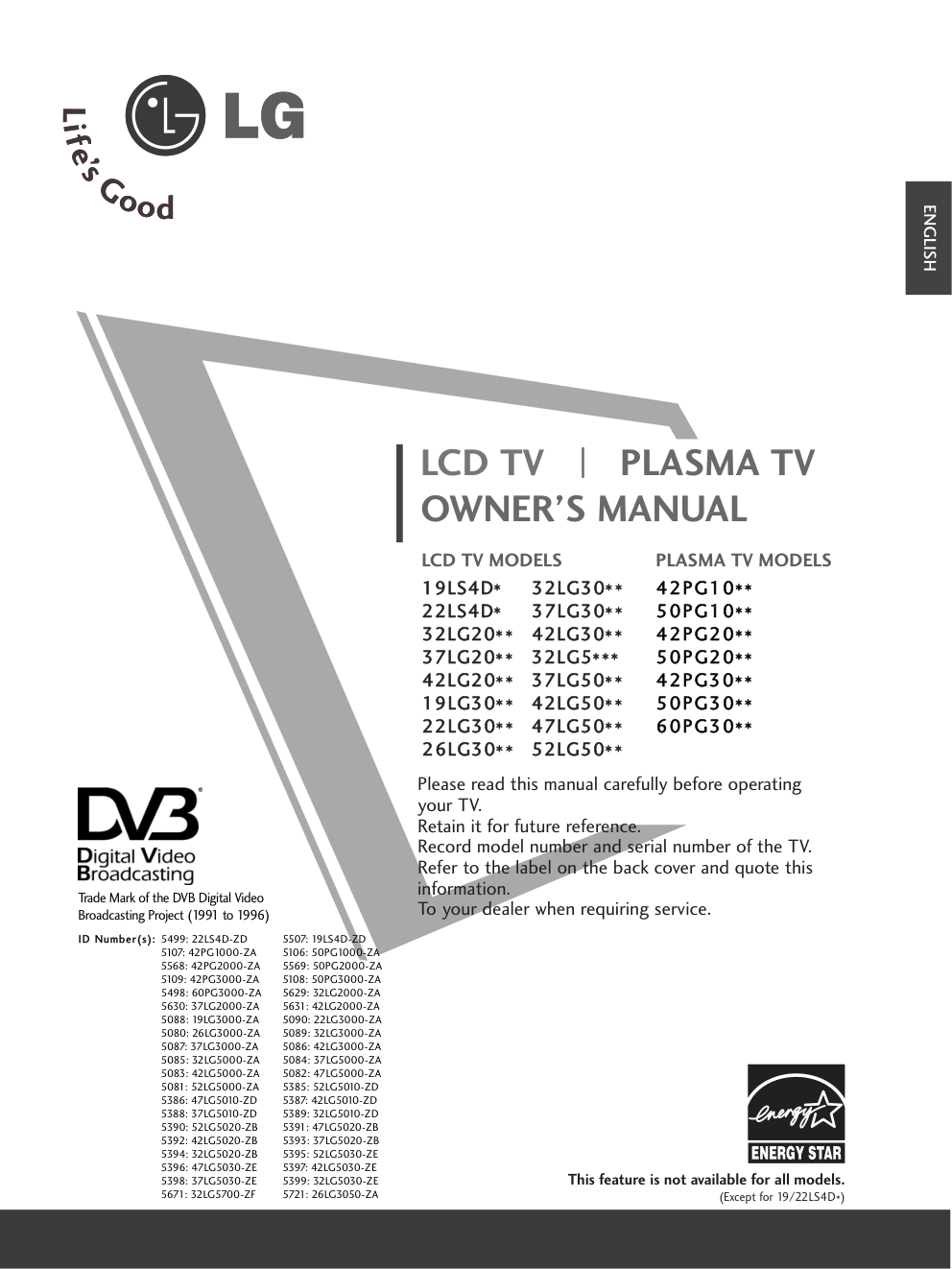)
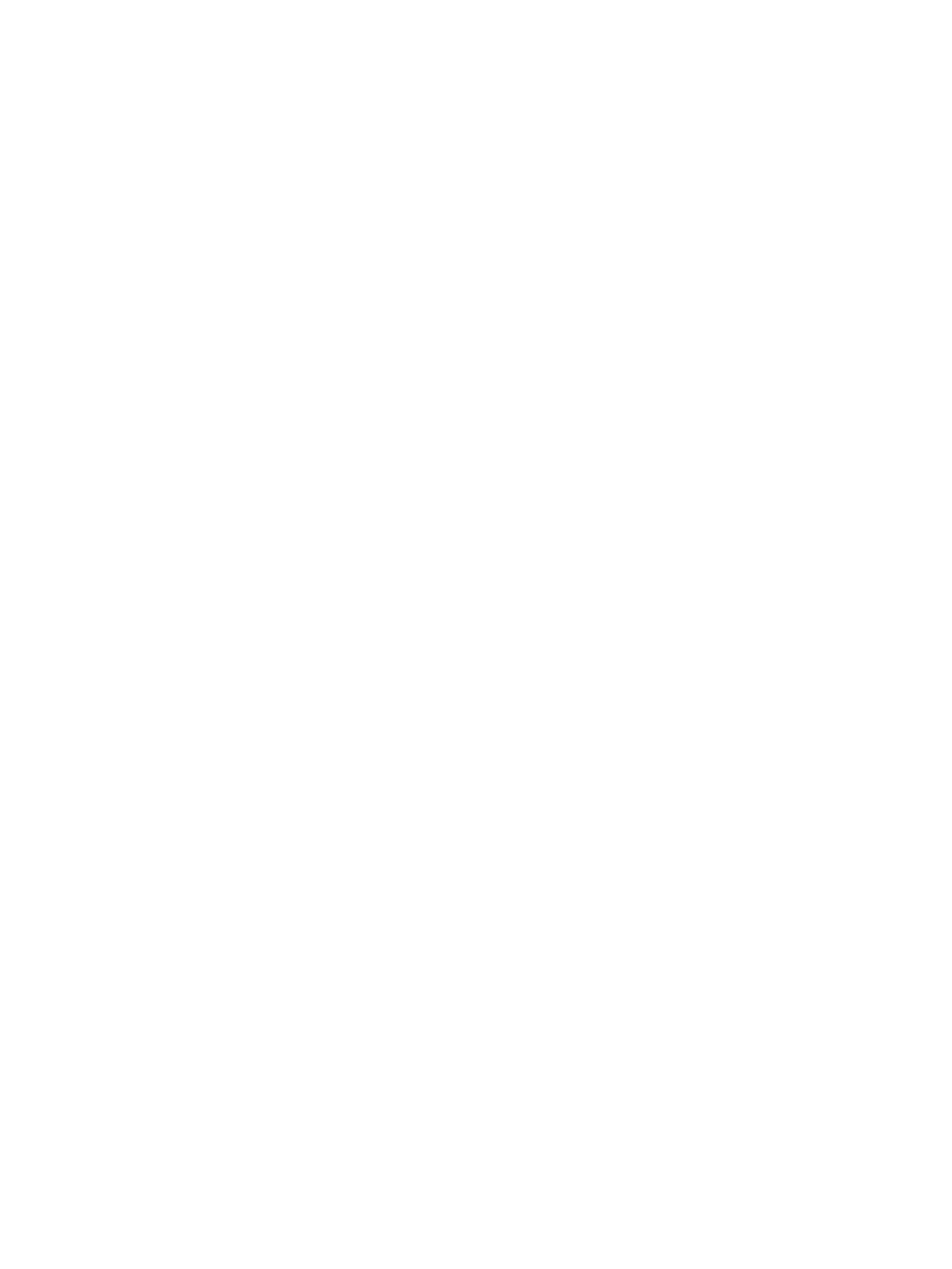)
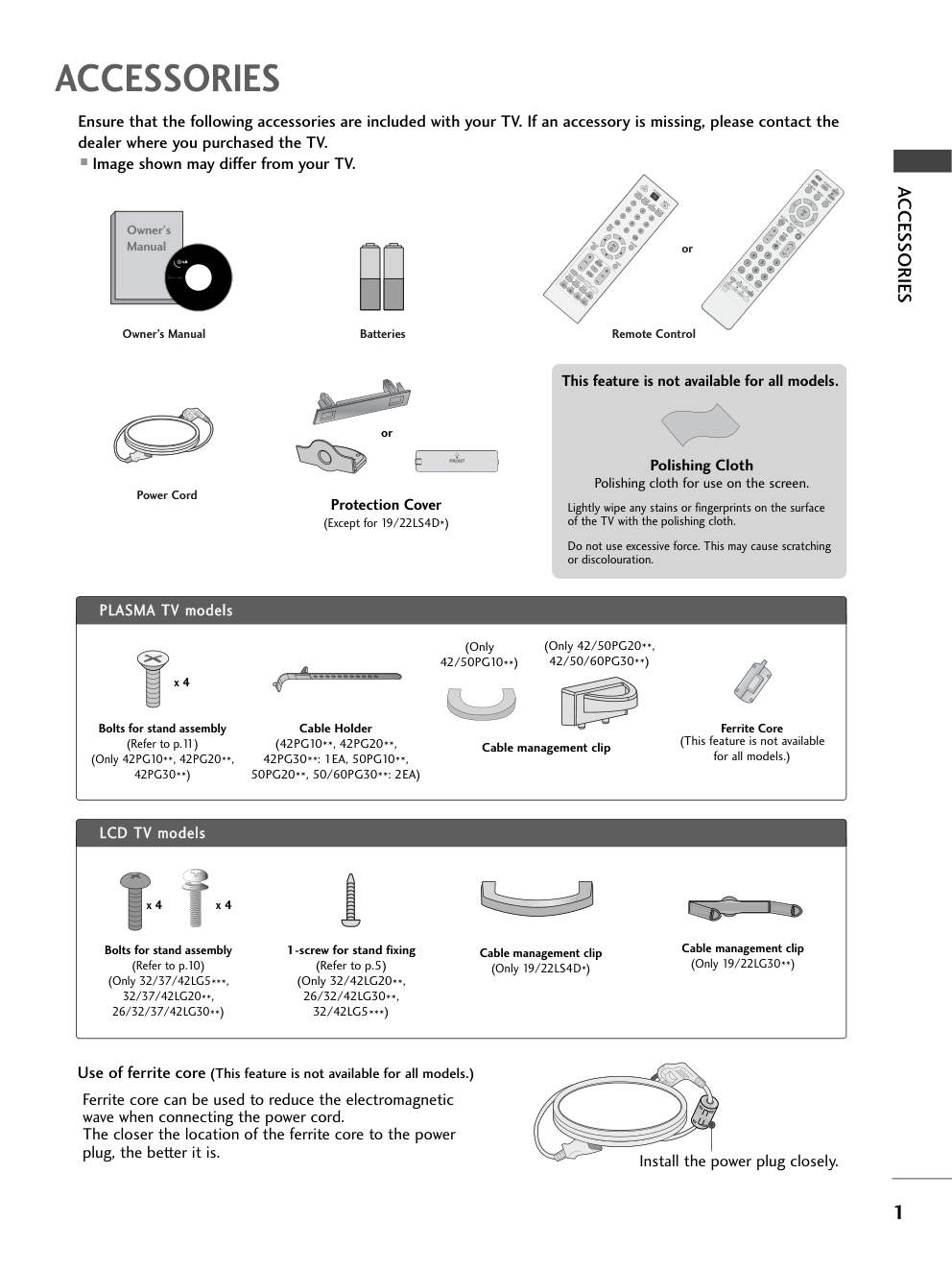)
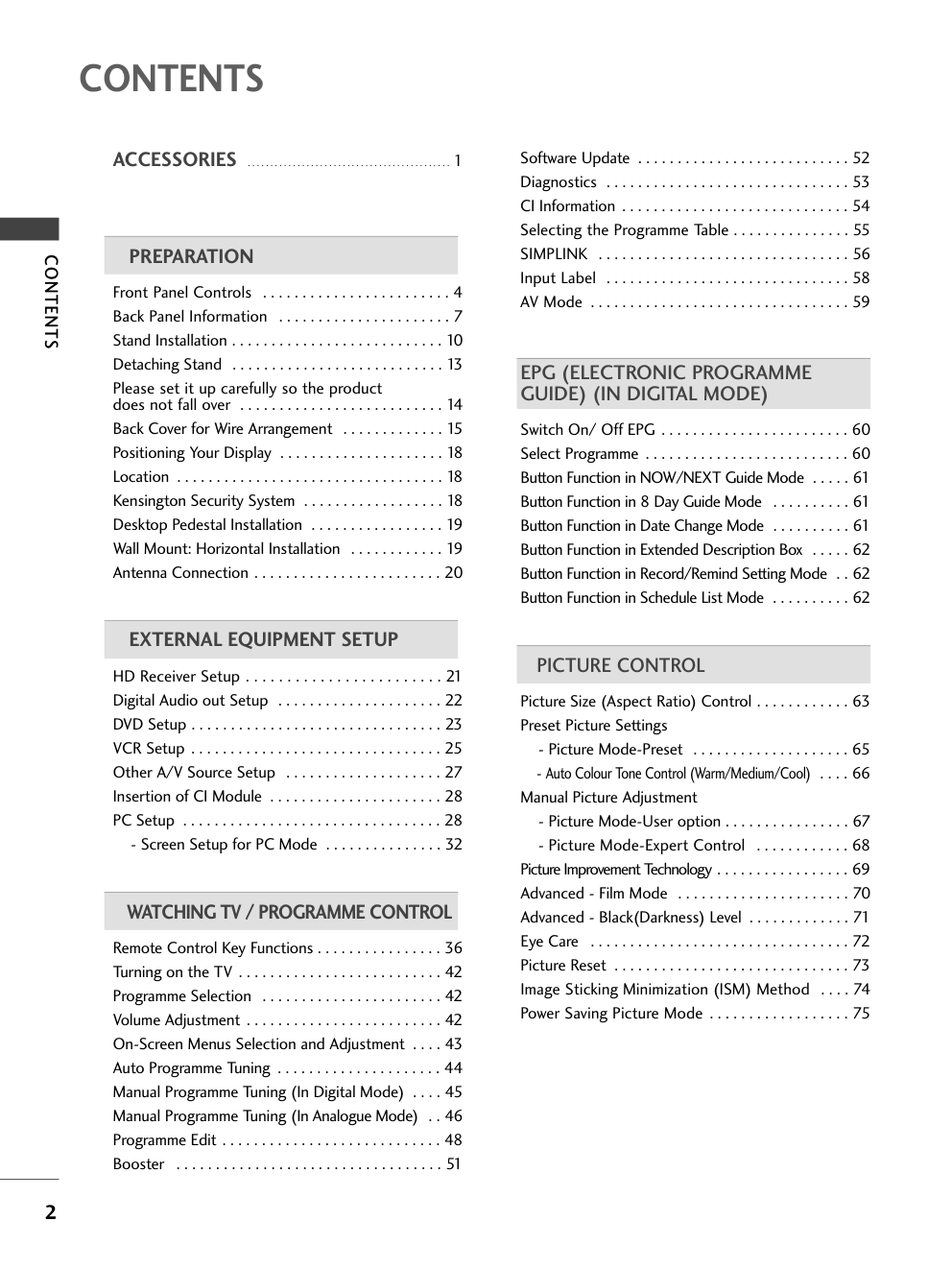)
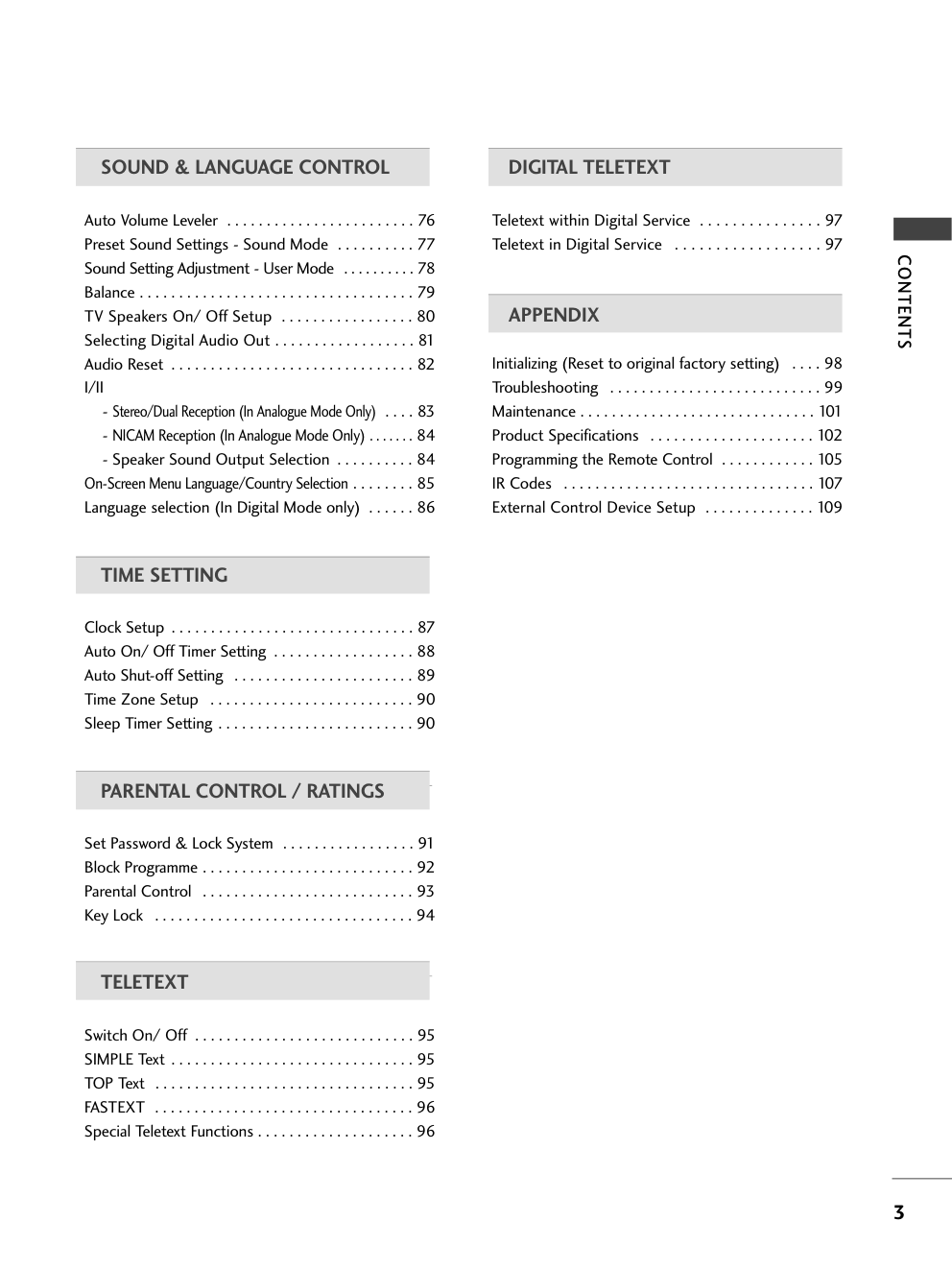)
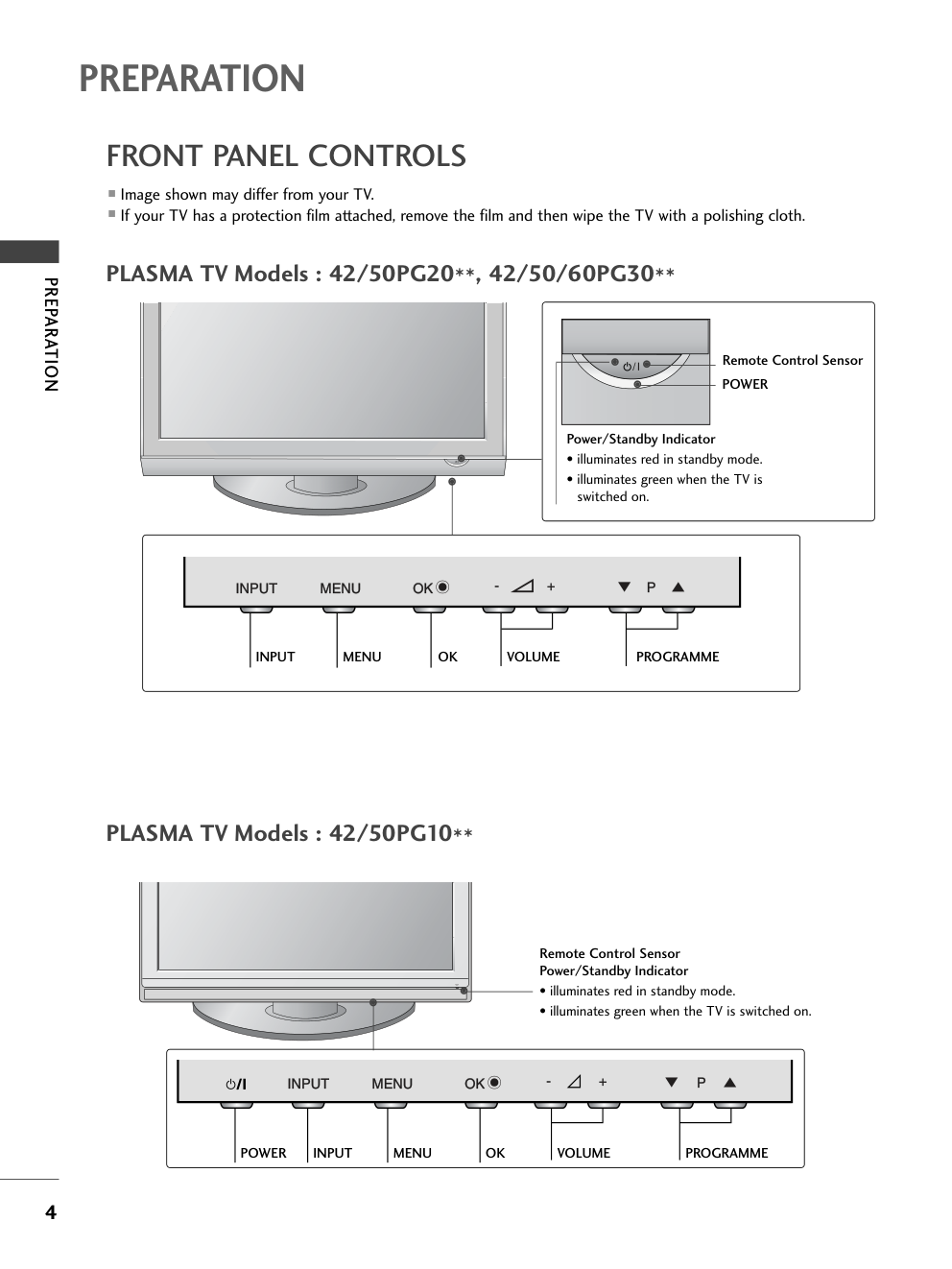)
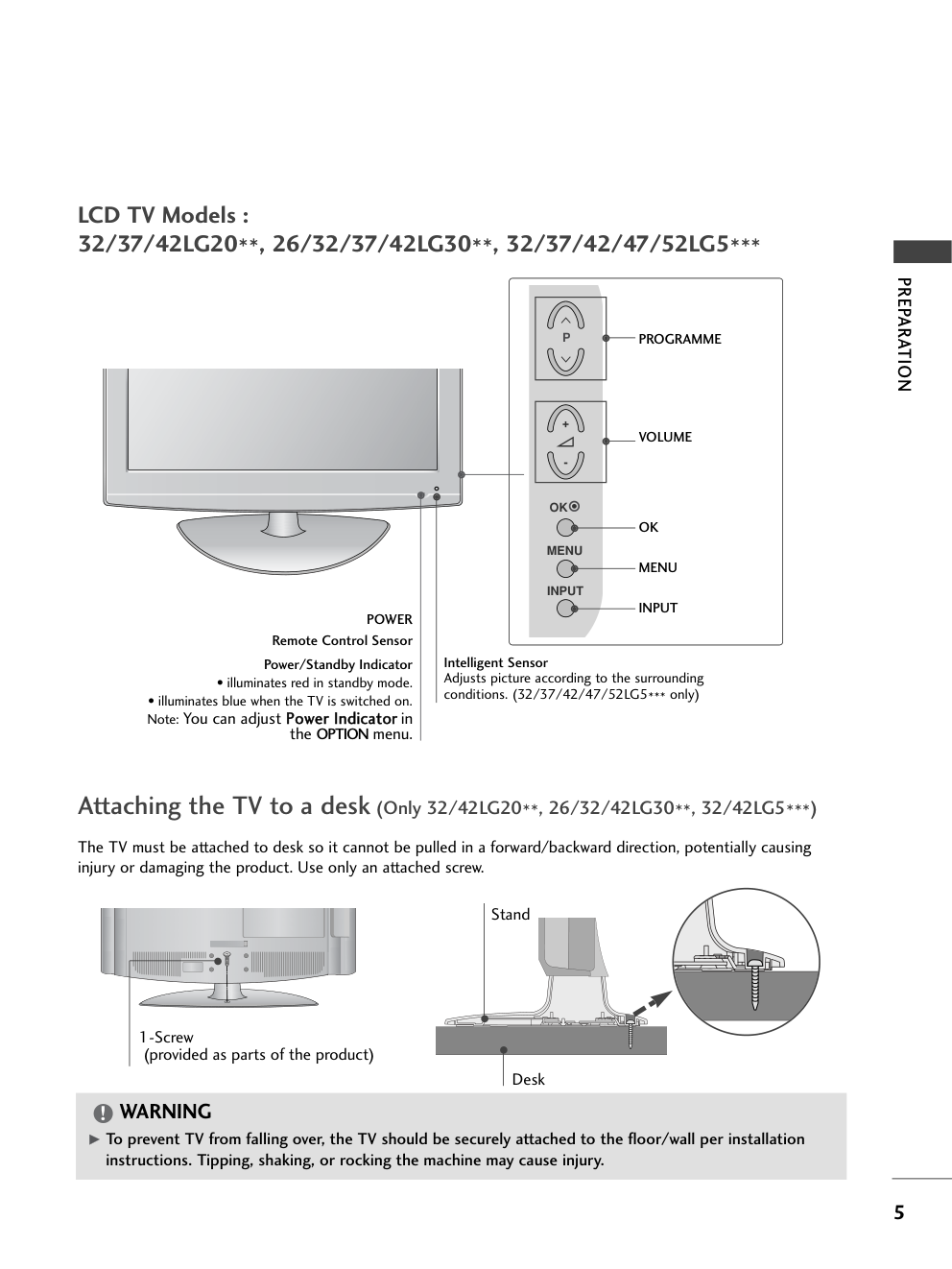)
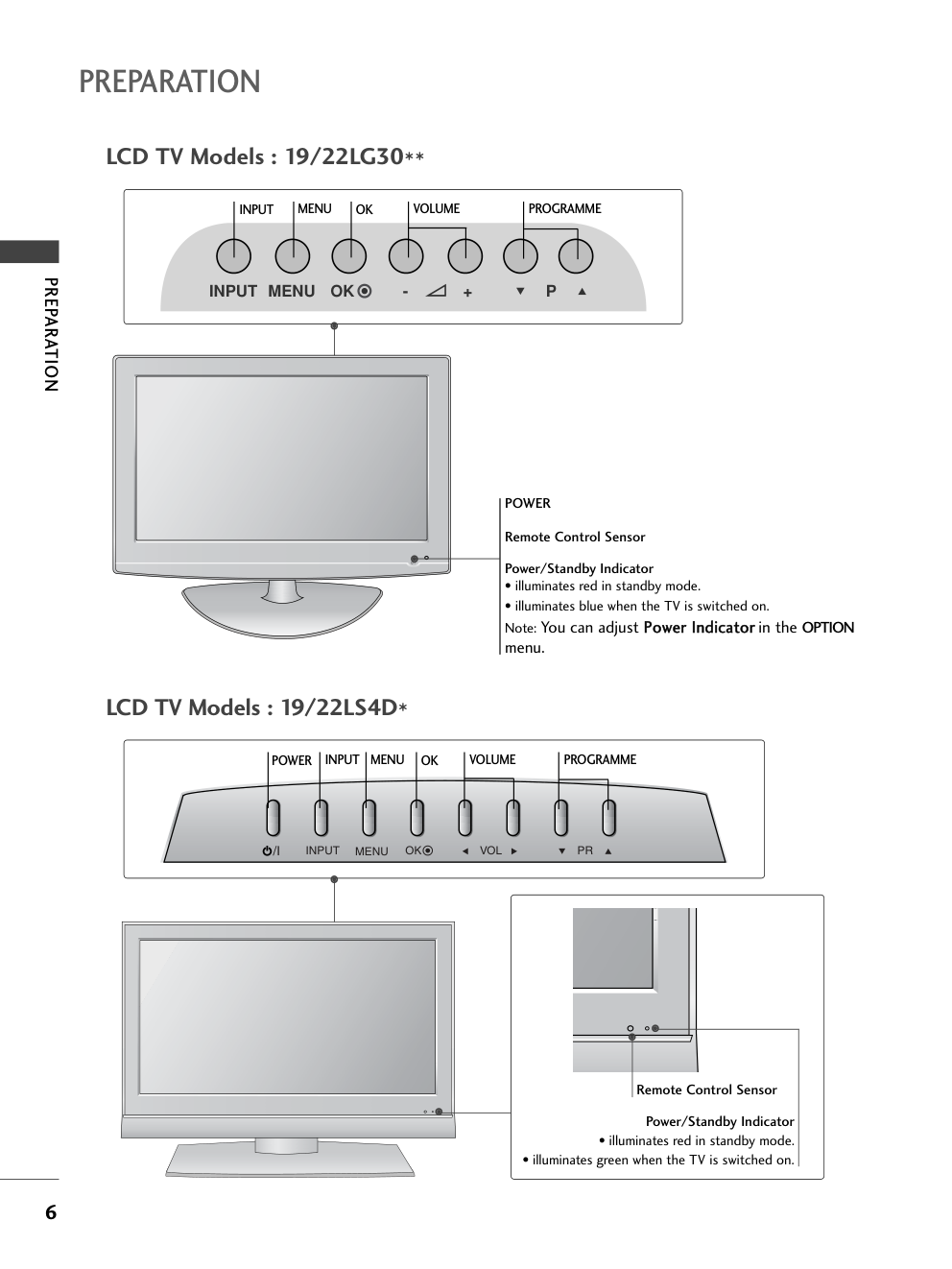)
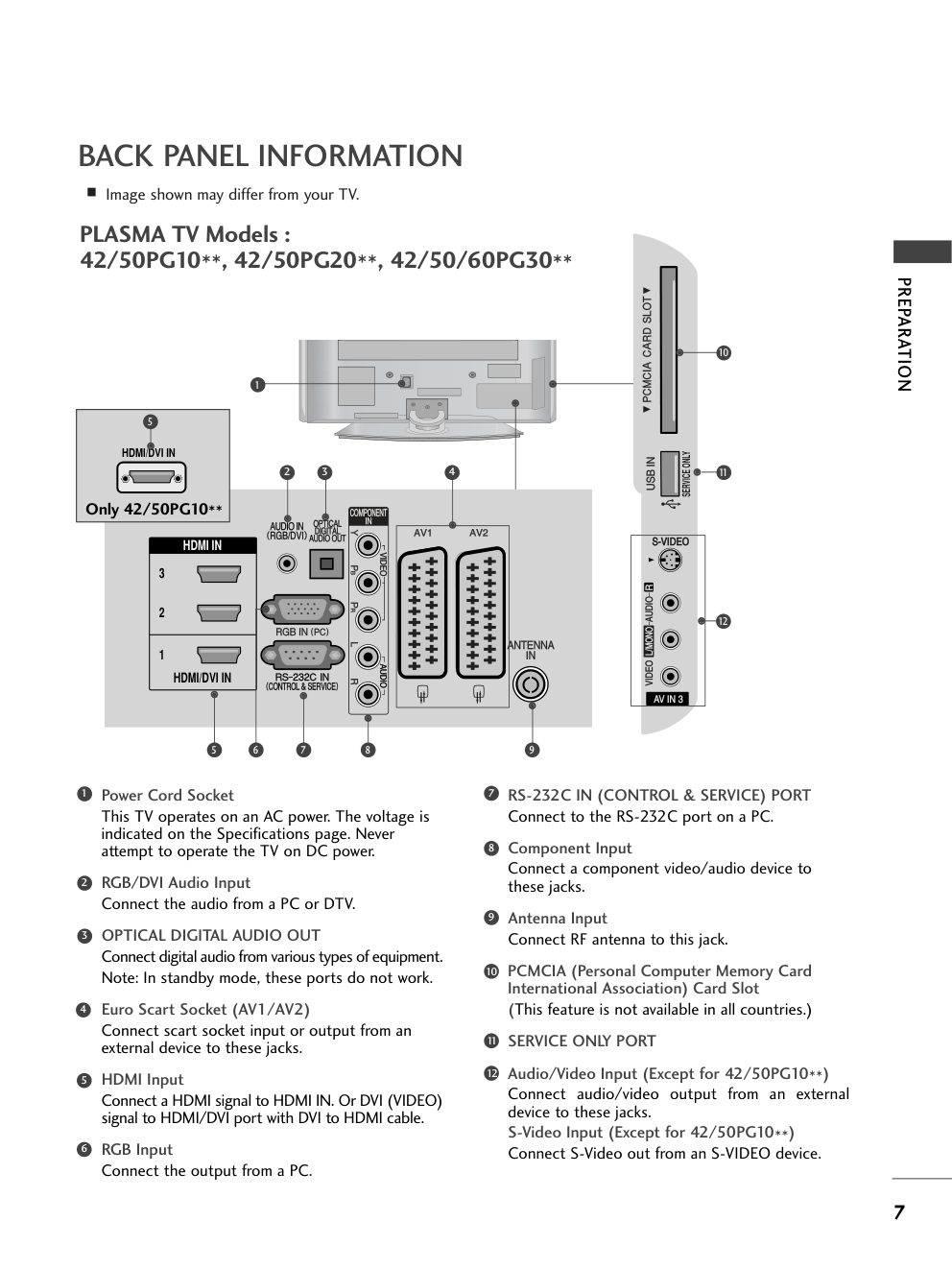)
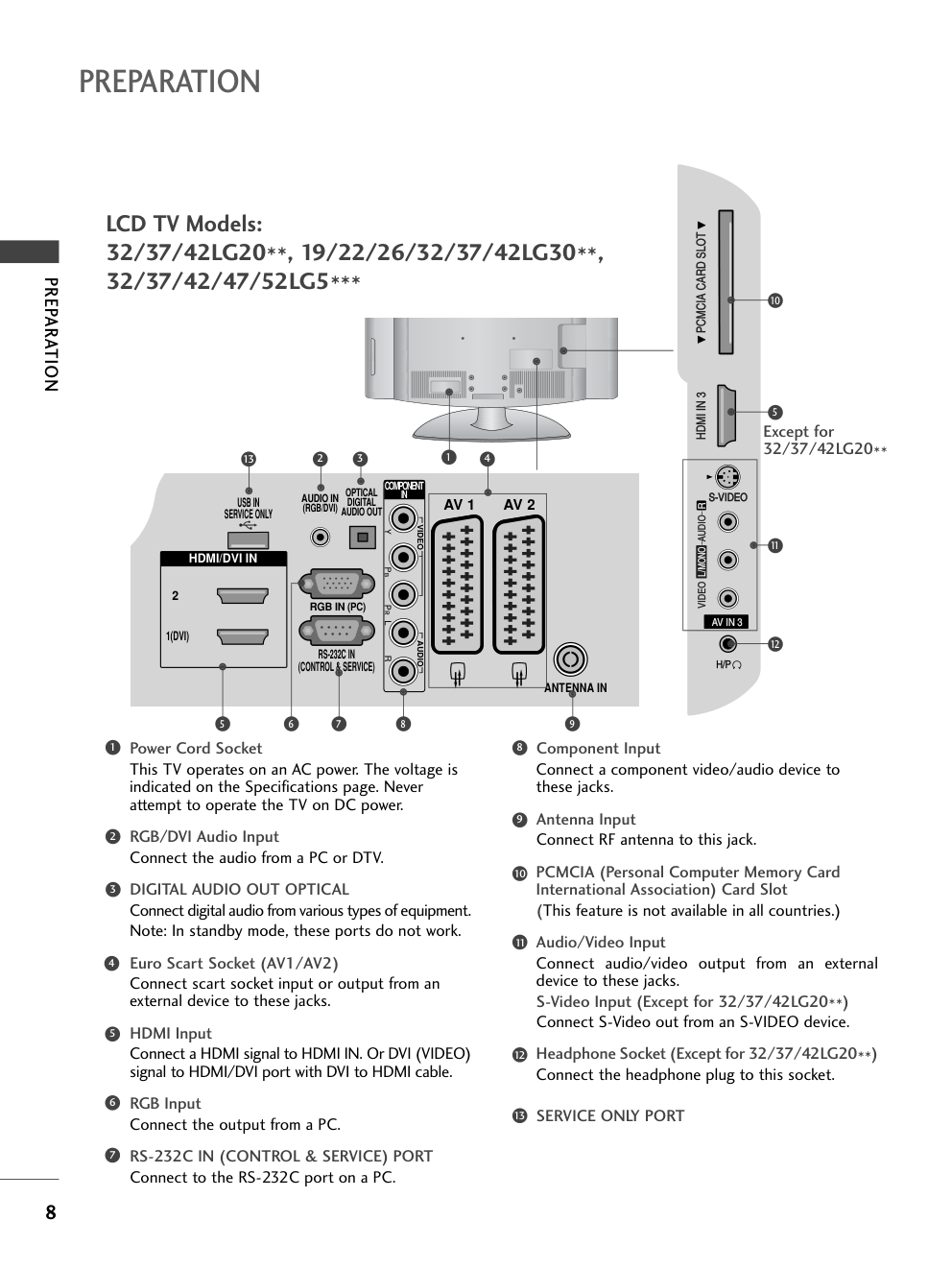)
Please read this manual carefully before operating your TV. Retain it for future reference. Record model number and serial number of the TV. Refer to the label on the back cover and quote this information. To your dealer when requiring service. This feature is not available for all models. (Except for 19/22LS4D*) LCD TV OWNER’S MANUAL LCD TV MODELS 19LS4D* 22LS4D* 32LG20** 37LG20** 42LG20** 19LG30** 22LG30** 26LG30** 32LG30** 37LG30** 42LG30** 32LG5*** 37LG50** 42LG50** 47LG50** 52LG50** PLASMA TV MODELS 42PG10** 50PG10** 42PG20** 50PG20** 42PG30** 50PG30** 60PG30** Trade Mark of the DVB Digital Video Broadcasting Project (1991 to 1996) ENGLISH PLASMA TV ID Number(s): 5499: 22LS4D-ZD 5507: 19LS4D-ZD 5107: 42PG1000-ZA 5106: 50PG1000-ZA 5568: 42PG2000-ZA 5569: 50PG2000-ZA 5109: 42PG3000-ZA 5108: 50PG3000-ZA 5498: 60PG3000-ZA 5629: 32LG2000-ZA 5630: 37LG2000-ZA 5631: 42LG2000-ZA 5088: 19LG3000-ZA 5090: 22LG3000-ZA 5080: 26LG3000-ZA 5089: 32LG3000-ZA 5087: 37LG3000-ZA 5086: 42LG3000-ZA 5085: 32LG5000-ZA 5084: 37LG5000-ZA 5083: 42LG5000-ZA 5082: 47LG5000-ZA 5081: 52LG5000-ZA 5385: 52LG5010-ZD 5386: 47LG5010-ZD 5387: 42LG5010-ZD 5388: 37LG5010-ZD 5389: 32LG5010-ZD 5390: 52LG5020-ZB 5391: 47LG5020-ZB 5392: 42LG5020-ZB 5393: 37LG5020-ZB 5394: 32LG5020-ZB 5395: 52LG5030-ZE 5396: 47LG5030-ZE 5397: 42LG5030-ZE 5398: 37LG5030-ZE 5399: 32LG5030-ZE 5671: 32LG5700-ZF 5721: 26LG3050-ZA ACCESSORIES ACCESSORIES Ensure that the following accessories are included with your TV. If an accessory is missing, please contact the dealer where you purchased the TV. ■ Image shown may differ from your TV. Owner’s Manual Batteries Remote Control or Power Cord Owner's Manual Owner’s manual OK MENU AV MODE GUIDE RATIO 1 2 3 4 5 6 7 8 9 0 Q.VIEW LIST TV INPUT D/A POWER VOL PR INDEX SLEEP HOLD REVEAL SUBTITLE UPDATE I/II MUTE TEXT RETURN EXIT FAV TIME INFO i TV/RADIO * ? RATIO PLASMA TV models Protection Cover (Except for 19/22LS4D*) Polishing Cloth Polishing cloth for use on the screen. Lightly wipe any stains or fingerprints on the surface of the TV with the polishing cloth. Do not use excessive force. This may cause scratching or discolouration. Bolts for stand assembly (Refer to p.11) (Only 42PG10**, 42PG20**, 42PG30**) x 4 Cable management clip (Only 19/22LS4D*) Cable management clip (Only 19/22LG30**) LCD TV models Bolts for stand assembly (Refer to p.10) (Only 32/37/42LG5***, 32/37/42LG20**, 26/32/37/42LG30**) 1-screw for stand fixing (Refer to p.5) (Only 32/42LG20**, 26/32/42LG30**, 32/42LG5***) x 4 x 4 This feature is not available for all models. Cable Holder (42PG10**, 42PG20**, 42PG30**: 1EA, 50PG10**, 50PG20**, 50/60PG30**: 2EA) Cable management clip (Only 42/50PG10**) (Only 42/50PG20**, 42/50/60PG30**) or Ferrite Core (This feature is not available for all models.) Ferrite core can be used to reduce the electromagnetic wave when connecting the power cord. The closer the location of the ferrite core to the power plug, the better it is. Use of ferrite core (This feature is not available for all models.) Install the power plug closely. CONTENTS ACCESSORIES . . . . . . . . . . . . . . . . . . . . . . . . . . . . . . . . . . . . . . . . . . . . . 1 PREPARATION Front Panel Controls . . . . . . . . . . . . . . . . . . . . . . . . 4 Back Panel Information . . . . . . . . . . . . . . . . . . . . . . 7 Stand Installation . . . . . . . . . . . . . . . . . . . . . . . . . . . 10 Detaching Stand . . . . . . . . . . . . . . . . . . . . . . . . . . . 13 Please set it up carefully so the product does not fall over . . . . . . . . . . . . . . . . . . . . . . . . . . 14 Back Cover for Wire Arrangement . . . . . . . . . . . . . 15 Positioning Your Display . . . . . . . . . . . . . . . . . . . . . 18 Location . . . . . . . . . . . . . . . . . . . . . . . . . . . . . . . . . . 18 Kensington Security System . . . . . . . . . . . . . . . . . . 18 Desktop Pedestal Installation . . . . . . . . . . . . . . . . . 19 Wall Mount: Horizontal Installation . . . . . . . . . . . . 19 Antenna Connection . . . . . . . . . . . . . . . . . . . . . . . . 20 EXTERNAL EQUIPMENT SETUP HD Receiver Setup . . . . . . . . . . . . . . . . . . . . . . . . 21 Digital Audio out Setup . . . . . . . . . . . . . . . . . . . . . 22 DVD Setup . . . . . . . . . . . . . . . . . . . . . . . . . . . . . . . . 23 VCR Setup . . . . . . . . . . . . . . . . . . . . . . . . . . . . . . . . 25 Other A/V Source Setup . . . . . . . . . . . . . . . . . . . . 27 Insertion of CI Module . . . . . . . . . . . . . . . . . . . . . . 28 PC Setup . . . . . . . . . . . . . . . . . . . . . . . . . . . . . . . . . 28 - Screen Setup for PC Mode . . . . . . . . . . . . . . . 32 WATCHING TV / PROGRAMME CONTROL Remote Control Key Functions . . . . . . . . . . . . . . . . 36 Turning on the TV . . . . . . . . . . . . . . . . . . . . . . . . . . 42 Programme Selection . . . . . . . . . . . . . . . . . . . . . . . 42 Volume Adjustment . . . . . . . . . . . . . . . . . . . . . . . . . 42 On-Screen Menus Selection and Adjustment . . . . 43 Auto Programme Tuning . . . . . . . . . . . . . . . . . . . . . 44 Manual Programme Tuning (In Digital Mode) . . . . 45 Manual Programme Tuning (In Analogue Mode) . . 46 Programme Edit . . . . . . . . . . . . . . . . . . . . . . . . . . . . 48 Booster . . . . . . . . . . . . . . . . . . . . . . . . . . . . . . . . . . 51 Software Update . . . . . . . . . . . . . . . . . . . . . . . . . . . 52 Diagnostics . . . . . . . . . . . . . . . . . . . . . . . . . . . . . . . 53 CI Information . . . . . . . . . . . . . . . . . . . . . . . . . . . . . 54 Selecting the Programme Table . . . . . . . . . . . . . . . 55 SIMPLINK . . . . . . . . . . . . . . . . . . . . . . . . . . . . . . . . 56 Input Label . . . . . . . . . . . . . . . . . . . . . . . . . . . . . . . 58 AV Mode . . . . . . . . . . . . . . . . . . . . . . . . . . . . . . . . . 59 EPG (ELECTRONIC PROGRAMME GUIDE) (IN DIGITAL MODE) Switch On/ Off EPG . . . . . . . . . . . . . . . . . . . . . . . . 60 Select Programme . . . . . . . . . . . . . . . . . . . . . . . . . . 60 Button Function in NOW/NEXT Guide Mode . . . . . 61 Button Function in 8 Day Guide Mode . . . . . . . . . . 61 Button Function in Date Change Mode . . . . . . . . . . 61 Button Function in Extended Description Box . . . . . 62 Button Function in Record/Remind Setting Mode . . 62 Button Function in Schedule List Mode . . . . . . . . . . 62 PICTURE CONTROL Picture Size (Aspect Ratio) Control . . . . . . . . . . . . 63 Preset Picture Settings - Picture Mode-Preset . . . . . . . . . . . . . . . . . . . . 65 - Auto Colour Tone Control (Warm/Medium/Cool) . . . . 66 Manual Picture Adjustment - Picture Mode-User option . . . . . . . . . . . . . . . . 67 - Picture Mode-Expert Control . . . . . . . . . . . . 68 Picture Improvement Technology . . . . . . . . . . . . . . . . . 69 Advanced - Film Mode . . . . . . . . . . . . . . . . . . . . . . 70 Advanced - Black(Darkness) Level . . . . . . . . . . . . . 71 Eye Care . . . . . . . . . . . . . . . . . . . . . . . . . . . . . . . . . 72 Picture Reset . . . . . . . . . . . . . . . . . . . . . . . . . . . . . . 73 Image Sticking Minimization (ISM) Method . . . . 74 Power Saving Picture Mode . . . . . . . . . . . . . . . . . . 75 CONTENTS SOUND & LANGUAGE CONTROL Auto Volume Leveler . . . . . . . . . . . . . . . . . . . . . . . . 76 Preset Sound Settings - Sound Mode . . . . . . . . . . 77 Sound Setting Adjustment - User Mode . . . . . . . . . . 78 Balance . . . . . . . . . . . . . . . . . . . . . . . . . . . . . . . . . . . 79 TV Speakers On/ Off Setup . . . . . . . . . . . . . . . . . 80 Selecting Digital Audio Out . . . . . . . . . . . . . . . . . . 81 Audio Reset . . . . . . . . . . . . . . . . . . . . . . . . . . . . . . . 82 I/II - Stereo/Dual Reception (In Analogue Mode Only) . . . . 83 - NICAM Reception (In Analogue Mode Only) . . . . . . . 84 - Speaker Sound Output Selection . . . . . . . . . . 84 On-Screen Menu Language/Country Selection . . . . . . . . 85 Language selection (In Digital Mode only) . . . . . . 86 TIME SETTING Clock Setup . . . . . . . . . . . . . . . . . . . . . . . . . . . . . . . 87 Auto On/ Off Timer Setting . . . . . . . . . . . . . . . . . . 88 Auto Shut-off Setting . . . . . . . . . . . . . . . . . . . . . . . 89 Time Zone Setup . . . . . . . . . . . . . . . . . . . . . . . . . . 90 Sleep Timer Setting . . . . . . . . . . . . . . . . . . . . . . . . . 90 PARENTAL CONTROL / RATINGS Set Password & Lock System . . . . . . . . . . . . . . . . . 91 Block Programme . . . . . . . . . . . . . . . . . . . . . . . . . . . 92 Parental Control . . . . . . . . . . . . . . . . . . . . . . . . . . . 93 Key Lock . . . . . . . . . . . . . . . . . . . . . . . . . . . . . . . . . 94 TELETEXT Switch On/ Off . . . . . . . . . . . . . . . . . . . . . . . . . . . . 95 SIMPLE Text . . . . . . . . . . . . . . . . . . . . . . . . . . . . . . . 95 TOP Text . . . . . . . . . . . . . . . . . . . . . . . . . . . . . . . . . 95 FASTEXT . . . . . . . . . . . . . . . . . . . . . . . . . . . . . . . . . 96 Special Teletext Functions . . . . . . . . . . . . . . . . . . . . 96 DIGITAL TELETEXT Teletext within Digital Service . . . . . . . . . . . . . . . 97 Teletext in Digital Service . . . . . . . . . . . . . . . . . . 97 APPENDIX Initializing (Reset to original factory setting) . . . . 98 Troubleshooting . . . . . . . . . . . . . . . . . . . . . . . . . . . 99 Maintenance . . . . . . . . . . . . . . . . . . . . . . . . . . . . . . 101 Product Specifications . . . . . . . . . . . . . . . . . . . . . 102 Programming the Remote Control . . . . . . . . . . . . 105 IR Codes . . . . . . . . . . . . . . . . . . . . . . . . . . . . . . . . 107 External Control Device Setup . . . . . . . . . . . . . . 109 PREPARATION FRONT PANEL CONTROLS ■ Image shown may differ from your TV. ■ If your TV has a protection film attached, remove the film and then wipe the TV with a polishing cloth. PLASMA TV Models : 42/50PG20**, 42/50/60PG30** PLASMA TV Models : 42/50PG10** PROGRAMME VOLUME MENU OK INPUT P - + OK MENU INPUT P - + OK MENU INPUT Remote Control Sensor POWER Power/Standby Indicator • illuminates red in standby mode. • illuminates green when the TV is switched on. P - + OK MENU INPUT MENU OK INPUT POWER VOLUME PROGRAMME Remote Control Sensor Power/Standby Indicator • illuminates red in standby mode. • illuminates green when the TV is switched on. P - + OK MENU INPUT PREPARATION LCD TV Models : 32/37/42LG20**, 26/32/37/42LG30**, 32/37/42/47/52LG5*** Intelligent Sensor Adjusts picture according to the surrounding conditions. (32/37/42/47/52LG5*** only) POWER Remote Control Sensor Power/Standby Indicator • illuminates red in standby mode. • illuminates blue when the TV is switched on. Note: You can adjust Power Indicator in the OPTION menu. P MENU INPUT OK + - PROGRAMME VOLUME OK MENU INPUT Attaching the TV to a desk (Only 32/42LG20**, 26/32/42LG30**, 32/42LG5***) WARNING ! G To prevent TV from falling over, the TV should be securely attached to the floor/wall per installation instructions. Tipping, shaking, or rocking the machine may cause injury. The TV must be attached to desk so it cannot be pulled in a forward/backward direction, potentially causing injury or damaging the product. Use only an attached screw. 1-Screw (provided as parts of the product) Desk Stand INPUT MENU P - + OK PROGRAMME VOLUME MENU OK INPUT INPUT MENU VOL PR /I OK PROGRAMME VOLUME MENU OK INPUT POWER PREPARATION Remote Control Sensor Power/Standby Indicator • illuminates red in standby mode. • illuminates green when the TV is switched on. LCD TV Models : 19/22LS4D* LCD TV Models : 19/22LG30** POWER Remote Control Sensor Power/Standby Indicator • illuminates red in standby mode. • illuminates blue when the TV is switched on. Note: You can adjust Power Indicator in the OPTION menu. PREPARATION BACK PANEL INFORMATION A Image shown may differ from your TV. PLASMA TV Models : 42/50PG10**, 42/50PG20**, 42/50/60PG30** Power Cord Socket This TV operates on an AC power. The voltage is indicated on the Specifications page. Never attempt to operate the TV on DC power. RGB/DVI Audio Input Connect the audio from a PC or DTV. OPTICAL DIGITAL AUDIO OUT Connect digital audio from various types of equipment. Note: In standby mode, these ports do not work. Euro Scart Socket (AV1/AV2) Connect scart socket input or output from an external device to these jacks. HDMI Input Connect a HDMI signal to HDMI IN. Or DVI (VIDEO) signal to HDMI/DVI port with DVI to HDMI cable. RGB Input Connect the output from a PC. RS-232C IN (CONTROL & SERVICE) PORT Connect to the RS-232C port on a PC. Component Input Connect a component video/audio device to these jacks. Antenna Input Connect RF antenna to this jack. PCMCIA (Personal Computer Memory Card International Association) Card Slot (This feature is not available in all countries.) SERVICE ONLY PORT Audio/Video Input (Except for 42/50PG10**) Connect audio/video output from an external device to these jacks. S-Video Input (Except for 42/50PG10**) Connect S-Video out from an S-VIDEO device. 1 2 3 4 5 6 7 8 9 10 11 12 AV IN 3 L/MONO R AUDIO VIDEO S-VIDEO 1 HDMI IN HDMI/DVI IN 3 2 1 AV IN 3 L/MONO R AUDIO VIDEO S-VIDEO SERVICE ONLY AV IN 3 L/MONO R AUDIO AUDIO VIDEO VIDEO S-VIDEO 10 11 2 4 3 9 5 6 7 8 HDMI/DVI IN AV IN 3 L/MONO R AUDIO VIDEO S-VIDEO 5 Only 42/50PG10** 12 PREPARATION RGB IN (PC) OPTICAL DIGITAL AUDIO OUT AV 1 AV 2 ANTENNA IN RS-232C IN (CONTROL & SERVICE) AUDIO IN (RGB/DVI) HDMI/DVI IN 2 1(DVI) COMPONENT IN VIDEO AUDIO AV IN 3 H/P L/MONO R AUDIO HDMI IN 3 PCMCIS CARD SLOT VIDEO S-VIDEO USB IN SERVICE ONLY LCD TV Models: 32/37/42LG20**, 19/22/26/32/37/42LG30**, 32/37/42/47/52LG5*** Power Cord Socket This TV operates on an AC power. The voltage is indicated on the Specifications page. Never attempt to operate the TV on DC power. RGB/DVI Audio Input Connect the audio from a PC or DTV. DIGITAL AUDIO OUT OPTICAL Connect digital audio from various types of equipment. Note: In standby mode, these ports do not work. Euro Scart Socket (AV1/AV2) Connect scart socket input or output from an external device to these jacks. HDMI Input Connect a HDMI signal to HDMI IN. Or DVI (VIDEO) signal to HDMI/DVI port with DVI to HDMI cable. RGB Input Connect the output from a PC. RS-232C IN (CONTROL & SERVICE) PORT Connect to the RS-232C port on a PC. Component Input Connect a component video/audio device to these jacks. Antenna Input Connect RF antenna to this jack. PCMCIA (Personal Computer Memory Card International Association) Card Slot (This feature is not available in all countries.) Audio/Video Input Connect audio/video output from an external device to these jacks. S-Video Input (Except for 32/37/42LG20**) Connect S-Video out from an S-VIDEO device. Headphone Socket (Except for 32/37/42LG20**) Connect the headphone plug to this socket. SERVICE ONLY PORT 1 2 3 4 5 6 7 8 9 10 11 12 13 2 13 4 3 AV IN 3 H/P L/MONO R AUDIO AUDIO HDMI IN 3 HDMI IN 3 PCMCIA CARD SLOT PCMCIA CARD SLOT VIDEO VIDEO S-VIDEO 9 5 6 7 8 10 5 11 12 1 Except for 32/37/42LG20** PREPARATION AUDIO IN (RGB/DVI) Y PB PR L R VIDEO COMPONENT IN AUDIO EJECT PCMCIA CARD SLOT RS-232C IN (CONTROL & SERVICE) SERVICE ONLY RGB (PC) IN HDMI/DVI IN AV 1 AV 2 ANTENNA IN 5 3 2 4 7 8 10 Power Cord Socket This TV operates on an AC power. The voltage is indicated on the Specifications page. Never attempt to operate the TV on DC power. HDMI Input Connect a HDMI signal to HDMI IN. Or DVI(VIDEO)signal to HDMI/DVI port with DVI to HDMI cable. RGB/DVI Audio Input Connect the audio from a PC or DTV. Antenna Input Connect RF antenna to this jack. PCMCIA (Personal Computer Memory Card International Association) Card Slot (This feature is not available in all countries.) Euro Scart Socket (AV1/AV2) Connect scart socket input or output from an external device to these jacks. RS-232C IN (CONTROL & SERVICE) PORT Connect to the RS-232C port on a PC. Component Input Connect a component video/audio device to these jacks. RGB Input Connect the output from a PC. SERVICE ONLY PORT 1 2 3 4 5 6 7 8 9 10 6 1 9 LCD TV Models : 19/22LS4D* PREPARATION 1 3 4 Carefully place the TV screen side down on a cushioned surface to protect the screen from damage. 2 Assemble the parts of the Stand Body with the Cover Base of the TV. Assemble the TV as shown. Fix the 4 bolts securely using the holes in the back of the TV. Stand Body Cover Base STAND INSTALLATION (LCD TV Models: 32/37/42LG20**, 26/32/37/42LG30**, 32/37/42LG5***) A When assembling the desk type stand, check whether the bolt is fully tightened. (If not tightened fully, the product can tilt forward after the product installation.) If you tighten the bolt with excessive force, the bolt can deviate from abrasion of the tightening part of the bolt. (Only 19/22LG30**) Carefully place the TV screen side down on a cushioned surface to protect the screen from damage. Assemble the parts of the STAND BODY with COVER BASE of the TV. Insert the STAND BODY into a COVER BASE until clicking sound. Assemble the TV as shown. 1 2 3 Stand Body Cover Base PREPARATION Carefully place the TV screen side down on a cushioned surface to protect the screen from damage. Assemble the TV as shown. Fix the 4 bolts securely using the holes in the back of the TV. (Only 42PG10**, 42PG20**, 42PG30**) 1 2 3 PREPARATION STAND INSTALLATION (Only 19/22LS4D*) ■ Image shown may differ from your TV. 1 2 3 4 Carefully place the TV screen side down on a cushioned surface to protect the screen from damage. Hold the Hinge Body and bend it upward. Hinge Body Insert the Stand Body into the TV until clicking sound. Assemble the parts of the Stand Body with the Cover Base of the TV. Cover Base Stand Body Swivel Stand (Except for 19/22LS4D*, 50PG10**) After installing the TV, you can adjust the TV manually to the left or right direction by 20 degrees to suit your viewing position. PREPARATION DETACHING STAND (Only 19/22LS4D*) 1 2 3 Place the tv with its front facing downward on a cushion or soft cloth. Pull the Cover Base backward during pressing a button on the Stand Body. Hold the Cover Base and pull with shake it backward to separate from the Stand Body. 4 Hold the Stand Body and bend it upward. 5 Pull stand body to separate from the TV during pressing 2 latches. ■ Image shown may differ from your TV. PREPARATION PLEASE SET IT UP CAREFULLY SO THE PRODUCT DOES NOT FALL OVER. ■ You should purchase necessary components to fix the TV to the wall on the market. ■ Position the TV close to the wall to avoid the possibility of it falling when pushed. ■ The instructions shown below are a safer way to set up the TV, which is to fix it to the wall, avoiding the possibility of it falling forwards if pulled. This will prevent the TV from falling forward and causing injury. This will also prevent the TV from damage. Ensure that children do not climb or hang from the TV. NOTE ! G When moving the TV undo the cords first. G Use a platform or cabinet strong and large enough to support the size and weight of the TV. G To use the TV safely make sure that the height of the bracket on the wall and on the TV is the same. 3 1 2 Use the eye-bolts or TV brackets/bolts to fix the TV to the wall as shown in the picture. (If your TV has bolts in the eyebolts, loosen these bolts.) * Insert the eye-bolts or TV brackets/bolts and tighten them securely in the upper holes. Secure the wall brackets with the bolts on the wall. Match the height of the bracket that is mounted on the wall. 3 Use a sturdy rope to tie the TV. It is safer to tie the rope so it becomes horizontal between the wall and the TV. 2 1 2 1 PREPARATION BACK COVER FOR WIRE ARRANGEMENT PLASMA TV Models Connect the cables as necessary. To connect additional equipment, see the External Equipment Setup section. 1 Install the CABLE MANAGEMENT CLIP as shown. If your TV has the CABLE HOLDER, install it as shown and bundle the cables. 2 CABLE MANAGEMENT CLIP Hold the CABLE MANAGEMENT CLIP with both hands and pull it upward. * For the 42PG10** model, press the center of the CABLE MANAGEMENT CLIP and then lift up it. How to remove the cable management clip (Only 42/50PG10**) (Only 42/50PG20**, 42/50/60PG30**) (Only 42/50PG10**) (Only 42/50PG20**, 42/50/60PG30**) CABLE MANAGEMENT CLIP CABLE HOLDER CABLE HOLDER PREPARATION LCD TV Models: 32/37/42LG20**, 26/32/37/ 42LG30**, 32/37/42/47/52LG5*** Connect the cables as neces- sary. To connect additional equip- ment, see the External Equipment Setup section of the manual. 1 Open the CABLE MANAGEMENT CLIP as shown and manage the cables. 2 CABLE MANAGEMENT CLIP Fit the CABLE MANAGEMENT CLIP as shown. 3 Connect the cables as necessary. To connect additional equipment, see the External Equipment Setup section. 1 Install the CABLE MANAGEMENT CLIP as shown. 2 First, press the cable management. Hold the CABLE MANAGEMENT CLIP with both hands and pull it upward. NOTE ! G Do not use the CABLE MANAGEMENT CLIP to lift the TV. - If the TV is dropped, you may be injured or the TV may be damaged. How to remove the cable management clip (LCD TV Models : 19/22LS4D*) LCD TV Models : 19/22LS4D* PREPARATION LCD TV Models : 19/22LG30** Connect the cables as necessary. To connect additional equipment, see the External Equipment Setup section of the manual. 1 Install the CABLE MANAGEMENT CLIP as shown. 2 CABLE MANAGEMENT CLIP NOTE ! G Do not use the CABLE MANAGEMENT CLIP to lift the TV. - If the TV is dropped, you may be injured or the TV may be damaged. How to remove the cable management clip G Hold the CABLE MANAGEMENT CLIP with both hands and pull it backward. PREPARATION POSITIONING YOUR DISPLAY (Only 19/22LG30**, 19/22LS4D*) ■ Image shown may differ from your TV. ■ Adjust the position of the panel in various ways for maximum comfort. • Tilt range 10~12 3 0 LOCATION (Only 19/22LG30**, 19/22LS4D*) Position your TV so that no bright light or sunlight falls directly onto the screen. Care should be taken not to expose the tv to any unnecessary vibration, moisture, dust or heat. Also ensure that the TV is placed in a position to allow a free flow of air. Do not cover the ventilation openings on the back cover. If you intend to mount the TV to a wall, attach VESA standard mounting interface (optional parts) to the back of the TV. When you install the TV to use the wall mounting bracket (optional parts), fix it carefully so as not to drop. KENSINGTON SECURITY SYSTEM (Only 19/22LG30**, 19/22LS4D*) The TV is equipped with a Kensington Security System connector on the back panel. Connect the Kensington Security System cable as shown below. For the detailed installation and use of the Kensington Security System, refer to the user’s guide provided with the Kensington Security System. For further information, contact http://www.kensington.com, the internet homepage of the Kensington company. Kensington sells security systems for expensive electronic equipment such as notebook PCs and LCD projectors. NOTE - The Kensington Security System is an optional accessory. NOTES a. If the TV feels cold to the touch, there may be a small “flicker” when when it is turned on. This is normal, there is nothing wrong with TV. b. Some minute dot defects may be visible on the screen, appear- ing as tiny red, green, or blue spots. However, they have no adverse effect on the monitor's performance. c. Avoid touching the LCD screen or holding your finger(s) against it for long periods of time. Doing so may produce some temporary distortion effects on the screen. PREPARATION DESKTOP PEDESTAL INSTALLATION R For adequate ventilation allow a clearance of 4” (10cm) all around the TV. EARTHING Ensure that you connect the earth wire to prevent possible electric shock. If grounding methods are not possible, have a qualified electrician install a separate circuit breaker. Do not try to earth the TV by connecting it to telephone wires, lightening rods or gas pipes. Power Supply Circuit breaker ■ The TV can be installed in various ways such as on a wall, or on a desktop etc. ■ The TV is designed to be mounted horizontally. 4 inches 4 inches 4 inches 4 inches WALL MOUNT: HORIZONTAL INSTALLATION For adequate ventilation allow a clearance of 4” (10cm) all around the TV. We recommend that you use a wall mounting bracket of LG brand when mounting the TV to a wall. 4 inches 4 inches 4 inches 4 inches 4 inches When installing the wall-mounted unit, use the protection cover for desk-type stand installation. Insert the PROTECTION COVER into the TV until clicking sound. Not using the desk-type stand (Except for 19/22LS4D*) ■ Image shown may differ from your TV. < PLASMA TV > < LCD TV > PREPARATION AV 1 AV 2 ANTENNA IN ■ For optimum picture quality, adjust antenna direction. ■ An antenna cable and converter are not supplied. ■ To prevent damage do not connect to the mains outlet until all connections are made between the devices. Multi-family Dwellings/Apartments (Connect to wall antenna socket) Single-family Dwellings /Houses (Connect to wall jack for outdoor antenna) Outdoor Antenna (VHF, UHF) Wall Antenna Socket RF Coaxial Wire (75 ohm) ANTENNA CONNECTION Antenna UHF Signal Amplifier VHF ■ In poor signal areas, to achieve better picture quality it may be necessary to install a signal amplifier to the antenna as shown above. ■ If signal needs to be split for two TVs, use an antenna signal splitter for connection. AV IN 3 L/MONO R AUDIO VIDEO S-VIDEO HDMI IN 1 2 VARIABLE AUDIO OUT RGB IN COMPONENT IN AUDIO VIDEO AV 1 AV 2 ANTENNA IN AV 1 AV 2 ANTENNA IN EXTERNAL EQIPMENT SETUP EXTERNAL EQUIPMENT SETUP Connect the video outputs (Y, PB, PR) of the digital set top box to the COMPONENT IN VIDEO jacks on the TV. Connect the audio output of the digital set-top box to the COMPONENT IN AUDIO jacks on the TV. Turn on the digital set-top box. (Refer to the owner’s manual for the digital set-top box.) Select Component input source using the INPUT button on the remote control. 2 3 4 1 HD RECEIVER SETUP ■ To avoid damaging any equipment, never plug in any power cords until you have finished connecting all equipment. ■ This section on EXTERNAL EQUIPMENT SETUP mainly uses diagrams for the 22LS4D* models. Connecting with a component cable Y PB PR L R VIDEO COMPONENT IN AUDIO 1 2 Signal 480i/576i 480p/576p 720p/1080i 1080p Component Yes Yes Yes Yes (50/60Hz) HDMI No Yes Yes Yes Connecting a set-top box with an HDMI cable Connect the HDMI output of the digital set-top box to the HDMI/DVI IN, HDMI/DVI IN 1, HDMI IN 2 or HDMI IN 3 jack on the TV. Turn on the digital set-top box. (Refer to the owner’s manual for the digital set-top box.) Select HDMI/DVI, HDMI1, HDMI2 or HDMI3 input source using the INPUT button on the remote control. 2 3 1 HDMI/DVI IN 1 ■ This TV can receive Digital RF/Cable signals without an external digital set-top box. However, if you do receive Digital signals from a digital set-top box or other digital external device, refer to the diagram as shown below. EXTERNAL EQUIPMENT SETUP Connect the digital set-top box to HDMI/DVI IN, HDMI/DVI IN 1(DVI) or HDMI/DVI IN 1 jack on the TV. Connect the audio output of the digital set-top box to the AUDIO IN (RGB/DVI) jack on the TV. Turn on the digital set-top box. (Refer to the owner’s manual for the digital set-top box.) Select HDMI/DVI or HDMI 1 input source using the INPUT button on the remote control. 2 3 4 1 Connecting with a HDMI to DVI cable DVI-PC OUTPUT AUDIO HDMI/DVI IN AUDIO IN (RGB/DVI) 1 2 DIGITAL AUDIO OUT SETUP (Except for 19/22LS4D*) - Sending the TV’s audio signal to external audio equipment via the Digital Audio Output (Optical) port. GDo not look into the optical output port. Looking at the laser beam may damage your vision. CAUTION RGB IN (PC) OPTICAL DIGITAL AUDIO OUT AV 1 AV RS-232C IN (CONTROL & SERVICE) AUDIO IN (RGB/DVI) DVI IN COMPONENT IN VIDEO AUDIO Connect one end of an optical cable to the TV Digital Audio (Optical) Output port. Connect the other end of the optical cable to the digital audio (optical) input on the audio equipment. Set the “ TV Speaker option - Off ” in the AUDIO menu. (G p.80) Refer to the external audio equipment instruction manual for operation. 2 3 1 1 2 EXTERNAL EQIPMENT SETUP DVD SETUP When connecting with a component cable Y PB PR L R VIDEO COMPONENT IN AUDIO Component Input ports To achieve better picture quality, connect a DVD player to the component input ports as shown below. Component ports on the TV Y PB PR Video output ports on DVD player Y Y Y Y PB B-Y Cb Pb PR R-Y Cr Pr Connect the video outputs (Y, PB, PR) of the DVD to the COMPONENT IN VIDEO jacks on the TV. Connect the audio outputs of the DVD to the COMPONENT IN AUDIO jacks on the TV. Turn on the DVD player, insert a DVD. Select Component input source using the INPUT button on the remote control. Refer to the DVD player's manual for operating instructions. 2 3 4 5 1 1 2 (R) AUDIO (L) AUDIO/ VIDEO AV 1 AV 2 Connecting with a Euro Scart cable Connect the Euro scart socket of the DVD to the AV1 Euro scart socket on the TV. Turn on the DVD player, insert a DVD. Select AV1 input source using the INPUT button on the remote control. If connected to AV2 Euro scart socket, select AV2 input source. Refer to the DVD player's manual for operating instructions. 2 3 4 1 1 NOTE ! G Any Euro scart cable used must be signal shielded. EXTERNAL EQUIPMENT SETUP HDMI/DVI IN Connecting the HDMI cable Connect the HDMI output of the DVD to the HDMI/DVI IN, HDMI/DVI IN 1, HDMI IN 2 or HDMI IN 3 jack on the TV. Select HDMI/DVI, HDMI1, HDMI2 or HDMI3 input source using the INPUT button on the remote control. Refer to the DVD player's manual for operating instructions. 2 3 1 1 GThe TV can receive video and audio signals simultaneously when using a HDMI cable. GIf the DVD does not support Auto HDMI, you must set the output resolution appropriately. NOTE ! Connecting with a S-Video cable (Except for 19/22LS4D*, 32/37/42LG20**, 42/50PG10**) AV IN 3 L/MONO R AUDIO AUDIO HDMI IN 3 HDMI IN 3 PCMCIA CARD SLOT PCMCIA CARD SLOT VIDEO VIDEO S-VIDEO L R S-VIDEO VIDEO OUTPUT SWITCH ANT IN ANT OUT Connect the S-VIDEO output of the DVD to the S-VIDEO input on the TV. Connect the audio outputs of the DVD to the AUDIO input jacks on the TV. Turn on the DVD player, insert a DVD. Select AV3 input source using the INPUT button on the remote control. Refer to the DVD player's manual for operating instructions. 2 3 4 5 1 1 2 EXTERNAL EQIPMENT SETUP VCR SETUP ■ To avoid picture noise (interference), allow adequate distance between the VCR and TV. ■ If 4:3 picture format is used for an extended period the fixed images on the sides of the screen may remain visible. OUTPUT SWITCH ANT IN R S-VIDEO VIDEO ANT OUT L ANTENNA IN AV 1 AV 2 Wall Jack Antenna 1 2 When connecting with a RF Cable Connect the ANT OUT socket of the VCR to the ANTENNA IN socket on the TV. Connect the antenna cable to the ANT IN socket of the VCR. Press the PLAY button on the VCR and match the appropriate channel between the TV and VCR for viewing. 1 2 3 EXTERNAL EQUIPMENT SETUP (R) AUDIO (L) AUDIO/ VIDEO AV 1 AV 2 Connecting with a Euro Scart cable Connect the Euro scart socket of the VCR to the AV1 Euro scart socket on the TV. Insert a video tape into the VCR and press PLAY on the VCR. (Refer to the VCR owner’s manual.) Select AV1 input source using the INPUT button on the remote control. If connected to AV2 Euro scart socket, select AV2 input source. 2 3 4 1 1 NOTE ! G Any Euro scart cable used must be signal shielded. Connecting with a RCA cable (Except for 19/22LS4D*, 42/50PG10**) AV IN 3 L/MONO R AUDIO HDMI IN 3 PCMCIA CARD SLOT VIDEO S-VIDEO AV IN 3 L/MONO R AUDIO AUDIO HDMI IN 3 HDMI IN 3 PCMCIA CARD SLOT PCMCIA CARD SLOT VIDEO VIDEO S-VIDEO L R S-VIDEO VIDEO OUTPUT SWITCH ANT IN ANT OUT Connect the AUDIO/VIDEO jacks between TV and VCR. Match the jack colours (Video = yellow, Audio Left = white, and Audio Right = red) Insert a video tape into the VCR and press PLAY on the VCR. (Refer to the VCR owner’s manual.) Select AV3 input source using the INPUT button on the remote control. 1 2 3 G If you have a mono VCR, connect the audio cable from the VCR to the AUDIO L/MONO jack of the TV. NOTE ! EXTERNAL EQIPMENT SETUP G If both S-VIDEO and VIDEO sockets have been connected to the S-VHS VCR simultaneously, only the S-VIDEO can be received. NOTE ! AV IN 3 L/MONO R AUDIO AUDIO HDMI IN 3 HDMI IN 3 PCMCIA CARD SLOT PCMCIA CARD SLOT VIDEO VIDEO S-VIDEO L R S-VIDEO VIDEO OUTPUT SWITCH ANT IN ANT OUT Connect the S-VIDEO output of the VCR to the S - VIDEO input on the TV. The picture quality is improved; compared to normal composite (RCA cable) input. Connect the audio outputs of the VCR to the AUDIO input jacks on the TV. Insert a video tape into the VCR and press PLAY on the VCR. (Refer to the VCR owner’s manual.) Select AV3 input source using the INPUT button on the remote control. 2 3 4 1 1 2 AV IN 3 L/MONO R AUDIO AUDIO HDMI IN 3 HDMI IN 3 PCMCIA CARD SLOT PCMCIA CARD SLOT VIDEO VIDEO S-VIDEO L R VIDEO Connect the AUDIO/VIDEO jacks between TV and external equipment. Match the jack colours. (Video = yellow, Audio Left = white, and Audio Right = red) Select AV3 input source using the INPUT button on the remote control. Operate the corresponding external equipment. Refer to external equipment operating guide. 2 3 1 1 Camcorder Video Game Set Connecting with a S-Video cable (Except for 19/22LS4D*, 32/37/42LG20**, 42/50PG10**) OTHER A/V SOURCE SETUP (Except for 19/22LS4D*, 42/50PG10**) EXTERNAL EQUIPMENT SETUP PC SETUP This TV provides Plug and Play capability, meaning that the PC adjusts automatically to the TV's settings. Connecting with a D-sub 15 pin cable RGB OUTPUT AUDIO AUDIO IN (RGB/DVI) RGB (PC) IN 1 2 4 Connect the RGB output of the PC to the RGB IN (PC) jack on the TV. Connect the PC audio output to the AUDIO IN (RGB/DVI) jack on the TV. Turn on the PC and the TV Select RGB input source using the INPUT button on the remote control. 2 3 1 Insert the CI Module to PCMCIA (Personal Computer Memory Card International Association) CARD SLOT of TV as shown. For further information, see p.54. 1 INSERTION OF CI MODULE PCMCIA CARD SLOT TV TV - To view the encrypted (pay) services in digital TV mode. - This feature is not available in all coountries. 1 EXTERNAL EQIPMENT SETUP NOTE ! G To enjoy vivid picture and sound, connect a PC to the TV. G Avoid keeping a fixed image on the TV’s screen for prolonged periods of time. The fixed image may become permanently imprinted on the screen; use a screen saver when possible. G Connect the PC to the RGB (PC) or HDMI IN (or HDMI/DVI IN) port of the TV; change the resolution. G There may be interference relating to resolution, vertical pattern, contrast or brightness in PC mode. Change the PC mode to another resolution or change the refresh rate to another rate or adjust the brightness and contrast on the menu until the picture is clear. If the refresh rate of the PC graphic card can not be changed, change the PC graphic card or consult the manufacturer of the PC graphic card. G The synchronization input waveform for Horizontal and Vertical frequencies are separate. G Connect the signal cable from the monitor output port of the PC to the RGB (PC) port of the TV or the signal cable from the HDMI output port of the PC to the HDMI IN (or HDMI/DVI IN) port on the TV. G Connect the audio cable from the PC to the Audio input on the TV. (Audio cables are not included with the TV). G If using a sound card, adjust PC sound as required. G This TV uses a VESA Plug and Play Solution. The TV provides EDID data to the PC system with a DDC protocol. The PC adjusts automatically when using this TV. G DDC protocol is preset for RGB (Analog RGB), HDMI (Digital RGB) mode. G If required, adjust the settings for Plug and Play functionality. G If the graphic card on the PC does not output analogue and digital RGB simultaneously, connect only one of either RGB or HDMI IN (or HDMI/DVI IN) to display the PC output on the TV. G If the graphic card on the PC does output analogue and digital RGB simultaneously, switch the TV to either RGB or HDMI; (the other mode is set to Plug and Play automatically by the TV.) G DOS mode may not work depending on the video card if you use a HDMI to DVI cable. G If you use too long an RGB-PC cable, there may be interference on the screen. We recommend using under 5m of cable. This provides the best picture quality. DVI-PC OUTPUT AUDIO HDMI/DVI IN AUDIO IN (RGB/DVI) Connecting with a HDMI to DVI cable Connect the DVI output of the PC to the HDMI/DVI IN, HDMI/DVI IN 1(DVI) or HDMI/DVI IN 1 jack on the TV. Connect the PC audio output to the AUDIO IN (RGB/DVI) jack on the TV. Turn on the PC and the TV. Select HDMI/DVI or HDMI 1 input source using the INPUT button on the remote control. 2 3 4 1 1 2 70.08 59.94 75.00 60.31 75.00 74.55 60.00 70.00 75.029 59.87 59.8 59.6 60.0 59.90 59.948 59.94 Resolution 640x480 800x600 832x624 720x400 1024x768 Horizontal Frequency(kHz) Vertical Frequency(Hz) 1280x768 1360x768 1366x768 1280x1024 1440x900 1400x1050 1680x1050 Only 19LS4D* Only 22LS4D* EXTERNAL EQUIPMENT SETUP Supported Display Resolution (Only 19/22LS4D*) RGB[PC], HDMI[PC] mode HDMI[DTV] mode 59.94 60 50 50 59.94 60 59.94 60 50.00 23.97 24 29.976 30.00 50 59.94 60 31.469 31.5 31.25 37.500 44.96 45 33.72 33.75 28.125 26.97 27 33.716 33.75 56.250 67.43 67.5 Resolution 720x480 720x576 1920x1080 1280x720 Horizontal Frequency(kHz) Vertical Frequency(Hz) 31.468 31.469 37.684 37.879 46.875 49.725 48.363 56.470 60.123 47.78 47.72 47.56 63.595 55.5 64.744 65.16 EXTERNAL EQIPMENT SETUP Supported Display Resolution (Only 19/22/26/32/37/42LG30**, 32/37/42LG20**, 32/37/42/47/52LG5***) 70.08 59.94 75.00 60.31 75.00 74.55 60.00 70.00 75.029 59.87 59.8 59.6 59.90 59.948 59.94 60.0 59.988 RGB[PC], HDMI[PC] mode 31.468 31.469 37.684 37.879 46.875 49.725 48.363 56.470 60.123 47.78 47.72 47.56 55.5 64.744 65.16 63.595 66.647 Resolution 640x480 800x600 832x624 720x400 1024x768 Horizontal Frequency(kHz) Vertical Frequency(Hz) 1280x768 1360x768 1366x768 1440x900 1400x1050 1680x1050 1280x1024 1920x1080 HDMI[DTV] mode 59.94 / 60 50 50 59.94 / 60 59.94 / 60 50.00 23.97 / 24 26.976 / 30.00 50 59.94 / 60 31.469 / 31.5 31.25 37.500 44.96 / 45 33.72 / 33.75 28.125 26.97 / 27 33.716 / 33.75 56.250 67.43 / 67.5 Resolution 720x480 720x576 1280x720 1920x1080 Horizontal Frequency(kHz) Vertical Frequency(Hz) Supported Display Resolution (Only 42/50PG10**, 42/50PG20**, 42/50/60PG30**) 70.08 59.94 60.31 60.00 59.87 59.80 59.988 RGB[PC], HDMI[PC] mode 31.468 31.469 37.879 48.363 47.78 47.72 66.647 Resolution Horizontal Frequency(kHz) Vertical Frequency(Hz) HDMI[DTV] mode 59.94 60.00 59.94 60.00 50.00 50.00 59.94 60.00 50.00 59.94 60.00 24.00 30 50.00 59.94 60 31.469 31.469 31.47 31.50 31.25 37.50 44.96 45.00 28.125 33.72 33.75 27.000 33.75 56.25 67.433 67.50 Resolution 640x480 720x480 720x576 1280x720 1920x1080 Horizontal Frequency(kHz) Vertical Frequency(Hz) 640x480 800x600 720x400 1024x768 1280x768 1360x768 1920x1080 Only 19LG30** Only 19LG30**, 37/42/47/52LG5*** Only 37/42/47/52LG5*** Only 22LG30** EXTERNAL EQUIPMENT SETUP Screen Setup for PC mode Returns to the default settings Position, Size and Phase at the factory. This function works in the following mode : RGB[PC]. Screen Reset 1 Select PICTURE. 2 Select SCREEN. 3 Select Reset. 5 Run Reset. • Contrast : 70 • Brightness : 50 • Sharpness : 50 • Colour : 50 • Tint : 0 • Advanced Control • Picture Reset PICTURE Move OK D Screen To Set Auto Config. SCREEN Move Prev. RETURN Resolution Position Size Phase Reset G MENU OK OK OK 4 Select Yes. OK • Press the MENU button to return to normal TV viewing. • Press the RETURN button to move to the previous menu screen. EXTERNAL EQIPMENT SETUP If the picture is not clear after auto adjustment and especially if characters are still trembling, adjust the picture phase manually. This function works in the following mode : RGB[PC]. Adjustment for screen Position, Size, Phase 1 Select PICTURE. 2 Select SCREEN. 3 Select Position, Size or Phase. 4 Make appropriate adjustments. • Contrast : 70 • Brightness : 50 • Sharpness : 50 • Colour : 50 • Tint : 0 • Advanced Control • Picture Reset PICTURE Move OK D Screen Auto Config. SCREEN Move Resolution Position G Size Phase Reset G F D E MENU OK OK Prev. RETURN • Press the MENU button to return to normal TV viewing. • Press the RETURN button to move to the previous menu screen. EXTERNAL EQUIPMENT SETUP To view a normal picture, match the resolution of RGB mode and selection of PC mode. This function works in the following mode: RGB[PC] mode. Selecting Resolution 1 Select PICTURE. 2 Select SCREEN. 3 Select Resolution. 4 Select the desired resolution. • Contrast : 70 • Brightness : 50 • Sharpness : 50 • Colour : 50 • Tint : 0 • Advanced Control • Picture Reset PICTURE Move OK D Screen 1024 x 768 1280 x 768 1360 x 768 1366 x 768 Auto Config. SCREEN Move Resolution G Position Size Phase Reset MENU OK OK • Press the MENU button to return to normal TV viewing. • Press the RETURN button to move to the previous menu screen. Prev. RETURN Except for PLASMA TV EXTERNAL EQIPMENT SETUP 1 Automatically adjusts picture position and minimizes image instability. After adjustment, if the image is still not correct, your TV is functioning properly but needs further adjustment. Auto configure This function is for automatic adjustment of the screen position, clock, and phase The displayed image will be unstable for a few seconds while the auto configuration is in progress. Auto Configure (RGB [PC] mode only) • Press the MENU button to return to normal TV viewing. • Press the RETURN button to move to the previous menu screen. • If the position of the image is still not correct, try Auto adjustment again. • If picture needs to be adjusted again after Auto adjustment in RGB (PC), you can adjust the Position, Size or Phase. Select PICTURE. 2 Select SCREEN. 3 Select Auto Config.. • Contrast : 70 • Brightness : 50 • Sharpness : 50 • Colour : 50 • Tint : 0 • Advanced Control • Picture Reset PICTURE Move OK D Screen To Set Auto Config. G SCREEN Move Resolution Position Size Phase Reset MENU OK OK Prev. RETURN 5 Run Auto Config.. OK 4 Select Yes. OK WATCHING TV / PROGRAMME CONTROL REMOTE CONTROL KEY FUNCTIONS (Only 19/22LS4D*) When using the remote control, aim it at the remote control sensor on the TV. OK MENU AV MODE GUIDE RATIO 1 2 3 4 5 6 7 8 9 0 Q.VIEW LIST TV INPUT D/A POWER VOL PR INDEX SLEEP HOLD REVEAL SUBTITLE UPDATE I/II MUTE TEXT RETURN EXIT FAV TIME INFO i TV/RADIO * ? POWER D/A INPUT INPUT Switches the TV on from standby or off to standby. Selects digital or analogue mode. Switches the TV on from standby. External input mode rotate in regular sequence. Switches the TV on from standby. TV/RADIO I/II MUTE Selects Radio or TV channel in digital mode. Selects the sound output. Switches the sound on or off. 0~9 number button LIST Q.VIEW Selects a programme. Selects numbered items in a menu. Displays the programme table. Returns to the previously viewed programme. MENU AV MODE INFO i GUIDE THUMBSTICK (Up/Down/Left Right) OK Selects a menu. It helps you select and set images and sounds when con- necting AV devices. Shows the present screen information. Shows programme schedule. Allows you to navigate the on-screen menus and adjust the system settings to your preference. Accepts your selection or displays the current mode. VOLUME UP /DOWN RETURN(EXIT) * FAV Programme UP/DOWN Adjusts the volume. Allows the user to move back one step in an interactive application, EPG or other user interaction function. No function Displays the selected favourite programme. Selects a programme. WATCHING TV / PROGRAMME CONTROL Installing Batteries ■ Open the battery compartment cover on the back and install the batteries matching correct polarity (+with +,-with -). ■ Install two 1.5V AAA batteries. Do not mix old or used batteries with new ones. ■ Close cover. OK MENU AV MODE GUIDE RATIO 1 2 3 4 5 6 7 8 9 0 Q.VIEW LIST TV INPUT D/A POWER VOL PR INDEX SLEEP HOLD REVEAL SUBTITLE UPDATE I/II MUTE TEXT RETURN EXIT FAV TIME INFO i TV/RADIO * ? Coloured buttons These buttons are used for teletext (on TELETEXT models only) or Programme edit. TELETEXT BUTTONS These buttons are used for teletext. For further details, see the ‘Teletext’ section. 1 1 1 RATIO SLEEP SUBTITLE Selects your desired picture format. Sets the sleep timer. Recalls your preferred subtitle in digital mode. WATCHING TV / PROGRAMME CONTROL OK RETURN EXIT Q.MENU MENU RATIO 1 2 3 4 5 6 7 8 9 0 Q.VIEW LIST INPUT TV/RAD POWER P TEXT AV MODE FAV MARK MUTE* GUIDE T.OPT SUBTITLE * POWER INPUT TV/RAD Switches the TV on from standby or off to standby. External input mode rotate in regular sequence. Switches the TV on from standby. Selects Radio or TV channel in digital mode. GUIDE INFO i TELETEXT BUTTONS AV MODE Shows programme schedule. Shows the present screen information. These buttons are used for teletext. For further details, see the ‘Teletext’ section. It helps you select and set images and sounds when connecting AV devices. 0~9 number button LIST Q.VIEW Selects a programme. Selects numbered items in a menu. Displays the programme table. Returns to the previously viewed programme. MENU Q.MENU THUMBSTICK (Up/Down/Left Right) OK RETURN(EXIT) RATIO Selects a menu. Clears all on-screen displays and returns to TV viewing from any menu. Select the desired quick menu source. Allows you to navigate the on-screen menus and adjust the system settings to your preference. Accepts your selection or displays the current mode. Allows the user to move back one step in an interactive application, EPG or other user interaction function. Selects your desired picture format. 1 1 1 (Only 42/50PG10**) WATCHING TV / PROGRAMME CONTROL Installing Batteries ■ Open the battery compartment cover on the back and install the batteries matching correct polarity (+with +,-with -). ■ Install two 1.5V AAA batteries. Do not mix old or used batteries with new ones. ■ Close cover. OK RETURN EXIT Q.MENU MENU RATIO 1 2 3 4 5 6 7 8 9 0 Q.VIEW LIST INPUT TV/RAD POWER P TEXT AV MODE FAV MARK MUTE* GUIDE T.OPT SUBTITLE * VOLUME UP /DOWN FAV * MUTE Programme UP/DOWN Adjusts the volume. Displays the selected favourite programme. No function Switches the sound on or off. Selects a programme. Coloured buttons SUBTITLE SIMPLINK control buttons These buttons are used for teletext (on TELETEXT mod- els only) or Programme edit. Recalls your preferred subtitle in digital mode. Controls simplink. WATCHING TV / PROGRAMME CONTROL RATIO MODE POWER INPUT TV/RAD RATIO Selects the remote operating modes. Switches the TV on from standby or off to standby. External input mode rotate in regular sequence. Switches the TV on from standby. Selects Radio, TV, DTV channel. Selects your desired picture format. Q. MENU MENU GUIDE Select the desired quick menu source. Selects a menu. Clears all on-screen displays and returns to TV viewing from any menu. Shows programme schedule. THUMBSTICK (Up/Down/Left Right) OK Allows you to navigate the on-screen menus and adjust the system settings to your preference. Accepts your selection or displays the current mode. RETURN(EXIT) INFO i AV MODE Allows the user to move back one step in an interactive application, EPG or other user interaction function. Shows the present screen information. It helps you select and set images and sounds when connecting AV devices. Coloured buttons These buttons are used for teletext (on TELETEXT models only) , Programme edit. TELETEXT BUTTONS SUBTITLE These buttons are used for teletext. For further details, see the ‘Teletext’ section. Recalls your preferred subtitle in digital mode. See a list of AV devices connected to TV. When you toggle this button, the Simplink menu appears at the screen. 1 3 1 2 3 2 2 (Except for 19/22LS4D*, 42/50PG10**) WATCHING TV / PROGRAMME CONTROL RATIO VOLUME UP /DOWN FAV MUTE Programme UP/DOWN PAGE UP/DOWN 0~9 number button LIST Q.VIEW Adjusts the volume. Displays the selected favourite programme. Switches the sound on or off. Selects a programme. Move from one full set of screen information to the next one. Selects a programme. Selects numbered items in a menu. Displays the programme table. Returns to the previously viewed programme. Installing Batteries ■ Open the battery compartment cover on the back and install the batteries matching correct polarity (+with +,-with -). ■ Install two 1.5V AAA batteries. Do not mix old or used batteries with new ones. ■ Close cover. SIMPLINK control buttons Controls simplink. WATCHING TV / PROGRAMME CONTROL Firstly, connect the power cord correctly. At this stage, the TV switches to standby mode. In standby mode to turn TV on, press the r / I, INPUT or P (or PR D E) button on the TV or press the POWER, INPUT, D/A, P (or (PR + - or P + -)) or NUMBER button on the remote control and the TV will switch on. 2 1 TURNING ON THE TV Initializing setup Note: a. It will automatically disappear after approx. 40 seconds unless a button is pressed. b. Press the RETURN button to change the current OSD to the previous OSD. c. For those countries without confirmed DTV broadcasting standards, some DTV features might not work, depending on the DTV broadcasting environment. d. "Home” mode is the optimal setting for home environments, and is the TV's default mode. e. "In Store" mode is the optimal setting for store environments.“ If a user modifies image quality data, “In Store” mode initializes the product to the image quality set by us after a certain period of time. f. The mode (Home, In Store) can be changed by executing Factory Reset in the OPTION menu. If the OSD (On Screen Display) is displayed on the screen after turning on the TV, you can adjust the Language, Select Mode, Country, Time Zone, Auto programme tuning. - When your TV is turned on, you will be able to use its features. PROGRAMME SELECTION Press the P (or (PR + - or P + -)) or NUMBER buttons to select a programme number. 1 VOLUME ADJUSTMENT Press the VOL + - (or + -) button to adjust the volume. If you wish to switch the sound off, press the MUTE button. You can cancel this function by pressing the MUTE, VOL + - (or + -), or I/II button. 1 WATCHING TV / PROGRAMME CONTROL ON SCREEN MENUS SELECTION AND ADJUSTMENT Your TV's OSD (On Screen Display) may differ slightly from what is shown in this manual. SETUP AUDIO TIME OPTION LOCK PICTURE Auto tuning Manual tuning Programme Edit Booster : On Software Update : Off Diagnostics CI Information SETUP Move OK Aspect Ratio : 16:9 Picture Mode : Vivid • Backlight 100 • Contrast 100 • Brightness 50 • Sharpness 70 • Colour 70 • Tint 0 PICTURE Move OK E Auto Volume : Off Balance 0 Sound Mode : Standard • 120Hz 0 • 200Hz 0 • 500Hz 0 • 1.2KHz 0 • 3KHz 0 AUDIO Move OK E Clock Off Time : Off On Time : Off Sleep Timer : Off Auto Sleep : Off Time Zone : Canary GMT TIME Move OK Lock System : Off Set Password Block Programme Parental Guidance : Off LOCK Move OK Menu Language : English Audio Language : English Subtitle Language : English Hard of Hearing( ) Off Country :UK Input Label SIMPLINK : On Key Lock : Off OPTION Move OK E 1 Display each menu. 2 Select a menu item. 3 Move to the pop up menu. L R - + - + - + - + - + R G MENU OK OK • Press the MENU button to return to normal TV viewing. • Press the RETURN button to move to the previous menu screen. WATCHING TV / PROGRAMME CONTROL Use this to automatically find and store all available programmes. When you start auto programming in digital mode, all previously stored service information will be deleted. AUTO PROGRAMME TUNING • Use NUMBER buttons to input a 4-digit password in Lock System ‘On’. • If you wish to keep on auto tuning select YES using the button. Then, press the OK button. Otherwise select NO. Select SETUP. 2 Select Auto Tuning. 3 Select Yes. 4 Run Auto tuning. SETUP Move OK Auto tuning Manual tuning Programme Edit Booster : On Software Update : Off Diagnostics CI Information Auto tuning SETUP Move OK Auto tuning Manual tuning Programme Edit Booster : On Software Update : Off Diagnostics CI Information Auto tuning All service-information will be updated. Continue? SECAM L Search Yes No 1MENU OK OK OK • Press the MENU button to return to normal TV viewing. • Press the RETURN button to move to the previous menu screen. WATCHING TV / PROGRAMME CONTROL Manual Tuning lets you manually add a programme to your programme list. MANUAL PROGRAMME TUNING (IN DIGITAL MODE) • Use NUMBER buttons to input a 4-digit password in Lock System ‘On’. Select SETUP. 2 Select Manual Tuning. 3 Select DTV. 4 Select the desired channel number. SETUP Move OK Auto tuning Manual tuning Programme Edit Booster : On Software Update : Off Diagnostics CI Information Manual tuning SETUP Move OK Auto tuning Manual tuning Programme Edit Booster : On Software Update : Off Diagnostics CI Information Manual tuning Your receiver will add this channel to your channel list. UHF CH. Bad Normal Good F DTV G 30 ADD Close 1MENU OK OK • Press the MENU button to return to normal TV viewing. • Press the RETURN button to move to the previous menu screen. WATCHING TV / PROGRAMME CONTROL Manual Tuning lets you manually tune and arrange the stations in whatever order you desire. MANUAL PROGRAMME TUNING (IN ANALOGUE MODE) • Use NUMBER buttons to input a 4-digit password in Lock System ‘On’. • L : SECAM L/L’ (France) BG : PAL B/G, SECAM B/G (Europe / East Europe / Asia / New Zealand / M.East / Africa / Australia) I : PAL I/II (U.K. / Ireland / Hong Kong / South Africa) DK : PAL D/K, SECAM D/K (East Europe / China / Africa / CIS) • To store another channel, repeat steps 4 to 9. Select SETUP. 2 Select Manual Tuning. 3 Select TV. 4 Select the desired pro- gramme number on. 5 Select a TV system. 6 Select V/UHF or Cable. 8 Commence searching. 9 Select Store. or 7 Select the desired channel number. or SETUP Move OK Auto tuning Manual tuning Programme Edit Booster : On Software Update : Off Diagnostics CI Information Manual tuning SETUP Move OK Auto tuning Manual tuning Programme Edit Booster : On Software Update : Off Diagnostics CI Information Manual tuning Storage F TV G 2007 System BG Band V/UHF Channel Fine F G F G Search 0 Name C 02 Store Close 1 1 2 3 4 5 6 7 8 0 9 MENU OK OK OK 1 2 3 4 5 6 7 8 0 9 • Press the MENU button to return to normal TV viewing. • Press the RETURN button to move to the previous menu screen. WATCHING TV / PROGRAMME CONTROL Normally fine tuning is only necessary if reception is poor. A Fine Tuning 3 Select TV. 4 Select Fine. 5 Fine tune for the best picture and sound. 6 Select Store. You can assign a station name with five characters to each programme number. A Assigning a station name Select SETUP. 2 Select Manual Tuning. 3 Select TV. 4 Select Name. 5 Select the position and make your choice of the second char- acter, and so on. You can use an the alphabet A to Z, the number 0 to 9, +/ -, and blank. 6 Select Close. 7 Select Store. 1 Select SETUP. 2 Select Manual Tuning. 1 MENU OK OK OK OK OK MENU OK OK OK • Press the MENU button to return to normal TV viewing. • Press the RETURN button to move to the previous menu screen. WATCHING TV / PROGRAMME CONTROL When a programme number is skipped, it means that you will be unable to select it using P (or PR + / -) but- ton during TV viewing. If you wish to select the skipped programme, directly enter the programme number with the NUMBER buttons or select it in the Programme edit menu This function enables you to skip the stored programmes. In some countries it is possible to move a programme number by using the YELLOW button only. PROGRAMME EDIT • Use NUMBER buttons to input a 4-digit password in Lock System ‘On’. Select SETUP. 2 Select Programme Edit. 3 Enter the Programme Edit. 4 Select a programme to be stored or skipped. SETUP Move OK Auto tuning Manual tuning Programme Edit Booster : On Software Update : Off Diagnostics CI Information Programme Edit 1MENU OK OK • Press the MENU button to return to normal TV viewing. • Press the RETURN button to move to the previous menu screen. WATCHING TV / PROGRAMME CONTROL A Skipping a programme number Select a programme number to be skipped. 2 BLUE BLUE Turn the skipped programme number to blue. 3 BLUE BLUE Release the skipped programme. 1 • When a programme number is skipped it means that you will be unable to select it using the P (or PR + / -) button during normal TV viewing. • If you wish to select a skipped programme, directly enter the programme number with the NUMBER buttons or select it in the programme edit or EPG. A Selecting favourite programme Select your favourite pro- gramme number. 1 • It will automatically include the selected programme into your favourite programme list. FAV (IN DTV/RADIO MODE) WATCHING TV / PROGRAMME CONTROL This function enables you to delete or skip the stored programmes. You can also move some channels to other programme numbers. A Auto Sort Start Auto Sort. 1 GREEN GREEN • After activating Auto Sort once, you can no longer edit programmes. A Selecting a Favourite Programme Select your favourite programme number. • The selected programme will be added to the favourite programme list. IN TV MODE A Deleting a programme Select a programme number to be deleted. 2 RED RED Turn the deleted programme number to red. 3 RED RED Release the deleted programme. 1 A Skipping a programme number Select a programme number to be skipped. 2 BLUE BLUE Turn the skipped programme number to blue. 3 BLUE BLUE Release the skipped programme. • The selected programme is deleted, all the fol- lowing programmes are shifted up one A Moving a programme Select a programme number to be moved. Turn the moved programme number to YELLOW. 3 YELL YELLOOW W Release the moved programme. • When a programme number is skipped it means that you will be unable to select it using the P (or PR + / -) button during normal TV viewing. • If you wish to select a skipped programme, directly enter the programme number with the NUMBER but- tons or select it in the programme edit or EPG. 2 YELL YELLOOW W 1 1 1 FAV WATCHING TV / PROGRAMME CONTROL If reception is poor, selectBooster to On. When the signal is strong, select “Off”. BOOSTER (IN DIGITAL MODE ONLY) Select SETUP. 2 Select Booster. 3 Select On or Off. 4 Save. SETUP Move OK Auto tuning Manual tuning Programme Edit Booster : On Software Update : Off Diagnostics CI Information Booster : On SETUP Move OK Auto tuning Manual tuning Programme Edit Booster : On Software Update : Off Diagnostics CI Information Booster : On 1 Off On On MENU OK OK OK • Press the MENU button to return to normal TV viewing. • Press the RETURN button to move to the previous menu screen. WATCHING TV / PROGRAMME CONTROL Software Update means software can be downloaded through the digital terrestrial broadcasting system. SOFTWARE UPDATE * When setting “Software Update” - During Progress of a Software Update, please note the following: • Power to the TV must not be interrupted. • The TV must not be switched off. • The antenna must not be disconnected. • After Software Update, you can confirm the updated software version in Diagnostics menu. Select SETUP. 2 Select Software Update. 3 Select On or Off. • If you select On, a user confirm message box will be displayed to notify that new software is found. 4 Save. SETUP Move OK Auto tuning Manual tuning Programme Edit Booster : On Software Update : Off Diagnostics CI Information Software Update : Off SETUP Move OK Auto tuning Manual tuning Programme Edit Booster : On Software Update : Off Diagnostics CI Information Software Update : Off 1 Off On Off MENU OK OK OK Occasionally, a transmission of updated digital software informa- tion will result in the following menu on the TV screen. Select the YES using the button and you will see the fol- lowing picture. After the Software Update is complete, the System restarts. When the Software Update menu is "Off", the message to change it to "On" appears. When the power is turned off, downloading starts. When the power is turned on while updat- ing, the progress status is displayed. WATCHING TV / PROGRAMME CONTROL This function enables you to view information on the Manufacturer, Model/Type, Serial Number and Software Version. This displays the information and signal strength of the tuned MUX. This displays the signal information and service name of the selected MUX. DIAGNOSTICS (IN DIGITAL MODE ONLY) Select SETUP. 2 Select Diagnostics. 4 Display the information of Channel. 3 Display Manufacturer, Model/Type, Serial Number and Software Version. SETUP Move OK Auto tuning Manual tuning Programme Edit Booster : On Software Update : Off Diagnostics CI Information Diagnostics 1 Engineering Diagnostics Manufacturer : LG Electronics Inc. Model/Type : 22LS4D Serial No. : 708KGKG00019 Software Version : V1.18.1 Popup CH 34 CH 36 CH 38 CH 54 CH 60 Prev. RETURN Exit MENU CH 30 E D MENU OK OK OK • Press the MENU button to return to normal TV viewing. • Press the RETURN button to move to the previous menu screen. WATCHING TV / PROGRAMME CONTROL This function enables you to watch some encrypted services (pay services). If you remove the CI Module, you cannot watch pay services. When the module is inserted into the CI slot, you can access the module menu. To purchase a module and smart card, contact your dealer. Do not repeatedly insert or remove a CAM module from the TV. This may cause a malfunction. When the TV is turned on after inserting a CI Module, you may not have any sound output. This may be incompatible with the CI module and smart card. CI (Common Interface) functions may not be possible depending upon the country broadcasting circumstances. • This OSD is only for illustration and the menu options and screen format will vary according to the Digital pay services provider. • It is possible for you to change CI (Common Interface) menu screen and service by consulting your dealer. Viaccess Module Select the item Consultations Authorizations Module information CI [COMMON INTERFACE] INFORMATION Select SETUP. 2 Select CI Information. 4 Save. 3 Select the desired item: Module information, smart card information, language, or software download etc. SETUP Move OK Auto tuning Manual tuning Programme Edit Booster : On Software Update : Off Diagnostics CI Information CI Information 1MENU OK OK OK • Press the MENU button to return to normal TV viewing. • Press the RETURN button to move to the previous menu screen. WATCHING TV / PROGRAMME CONTROL You can check which programmes are stored in the memory by displaying the programme table. SELECTING THE PROGRAMME TABLE Displayed when the Locked Programme. display the PROGRAMME LIST. 1 Select a programme. 2 Switch to the chosen programme number. 1 A Displaying programme LIST A Selecting a programme in the programme list • You may find some blue programmes. These have been set up to be skipped by auto programming or in the programme edit mode. • Some programmes with the channel number shown in the programme LIST indicate there is no station name assigned. 1 Turns the pages. or 2 Return to normal TV viewing. A Paging through a programme list 1 Display the Favourite Programme table. A Displaying the favourite programme table LIST P P FAV OK LIST From the programme you are currently watching, the mode will change from TV to DTV to Radio. or TV/RAD TV/RADIO WATCHING TV / PROGRAMME CONTROL 2 (Except for 19/22LS4D*, 42/50PG10**) This function operates only with devices with the SIMPLINK logo. Please check the SIMPLINK logo. This TV might not function properly when using it with other products with HDMI-CEC function. This allows you to control and play other AV devices connected to the display through HDMI cable without additional cables and settings. If you do not want SIMPLINK menu, select “Off”. SIMPLINK function is not supported by HDMI IN 3 input. Select OPTION. Select SIMPLINK. 3 Select On or Off. 4 Save. 1 Menu Language : English Audio Language : English Subtitle Language : English Hard of Hearing( ) Off Country :UK Input Label SIMPLINK : On Key Lock : Off OPTION Move OK E SIMPLINK : On Menu Language : English Audio Language : English Subtitle Language : English Hard of Hearing( ) Off Country :UK Input Label SIMPLINK : On Key Lock : Off OPTION Move OK E SIMPLINK : On Off On On MENU OK OK OK • Press the MENU button to return to normal TV viewing. • Press the RETURN button to move to the previous menu screen. NOTE ! G Connect the HDMI/DVI IN or HDMI IN terminal of the TV to the rear terminal (HDMI terminal) of the SIMPLINK device with the HDMI cable. G After connecting the HDMI terminal for the home theatre with the SIMPLINK function using the above method, connect the DIGITAL AUDIO OUT terminal on the back of the TV to the DIGITAL AUDIO IN ter- minal on the back of the SIMPLINK device with the OPTICAL cable. G When operating an external device with SIMPLINK, press the TV button from the MODE buttons on the remote control. G When you switch the Input source using the INPUT button on the remote control, you can stop the opera- tion of a device controlled by SIMPLINK G When you select or operate a media device with home theater function, the speaker automatically switches to home theater speaker (HT speaker). WATCHING TV / PROGRAMME CONTROL Disc playback Control connected AV devices by pressing the , OK, G, A, l l, FF and GG buttons.(The Ô button does not provide such functions.) Direct Play After connecting AV devices to the TV, you can directly control the devices and play media without additional settings. Select AV device Enables you to select one of the AV devices connected to the TV and operate it. Power off all devices When you switch off the TV, all connected devices are turned off. Switch audio-out Offers an easy way to switch audio-out. Sync Power on When you play the connected AV device, TV will automatically turn on. * A device, which is connected to the TV through a HDMI cable but does not support SIMPLINK, does not provide this function. SIMPLINK Functions Selected Device When no device is connect- ed (displayed in gray) When a device is connected (displayed in bright colour) 1 2 3 4 5 SIMPLINK Menu Press the button and then OK button to select the desired SIMPLINK source. TV viewing : Switch to the previous TV programme regardless of the current mode. DISC playback : Select and play connected discs. When multiple discs are available, the titles of discs are conveniently displayed at the bottom of the screen. VCR playback : Play and control the connected VCR. HDD Recordings playback : Play and control recordings stored in HDD. Audio Out to Home ttheater/Audio Out to TV: Select Home theater or TV speaker for Audio Out. 1 2 3 4 5 • Home theater: Only one supported at once • DVD, Recorder: Up to three supported at once • VCR: Only one supported at once Menu Language : English Audio Language : English Subtitle Language : English Hard of Hearing( ) Off Country :UK Input Label SIMPLINK : On Key Lock : Off OPTION Move OK E Input Label Menu Language : English Audio Language : English Subtitle Language : English Hard of Hearing( ) Off Country :UK Input Label SIMPLINK : On Key Lock : Off OPTION Move OK E Input Label WATCHING TV / PROGRAMME CONTROL Selects a label for each input source. INPUT LABEL Select OPTION. 2 Select Input Label. 3 Select the source. 4 Select the label. RGB HDMI1 HDMI2 HDMI3 AV1 AV2 AV3 Component Close 1MENU OK OK • Press the MENU button to return to normal TV viewing. • Press the RETURN button to move to the previous menu screen. • For 19/22LS4D*, 42/50PG10** only HDMI AV1 AV2 Component RGB Close WATCHING TV / PROGRAMME CONTROL AV MODE You can select the optimal images and sounds when connecting AV devices to external input. 1AV MODE 2 • If you select Cinema Mode in AV mode, Cinema mode will be selected both for Picture Mode and Sound Mode in PICTURE menu and AUDIO menu respectively. • If you select “Off” in AV mode, the picture and image which you initially set will be selected. Off Cinema Game Sport Select the desired source. OK EPG (ELECTRONIC PROGRAMME GUIDE) (IN DIGITAL MODE) This system has an Electronic Programme Guide (EPG) to help your navigation through all the possible viewing options. The EPG supplies information such as programme listings, start and end times for all available services. In addition, detailed information about the programme is often available in the EPG (the availability and amount of these programme details will vary, depending on the particular broadcaster). This function can be used only when the EPG information is broadcasted by broadcasting companies. The EPG displays the programme description for next 8 days. Switch on or off EPG. 1 Programme Guide 1 YLE TV1 06 Mar. 2006 15:09 ALL 06 Mar. 14:00 15:00 1 YLE TV1 Kungskonsumente 2 YLE TV2 No Information No Information TV2: Farmen 4 TV.. No Information No Information No Information ... ... ... ... Tänään otsikoissa No Information 5 YLE FST 6 CNN 8 YLE24 Radio Pr. Change E D TV/RAD Favourite FAV Mode Date Manual Timer Schedule List Inforrmation INFO Switch on/off EPG Select desired programme. 1 Display the selected programme. 2 Select a programme or No Information GUIDE P or P OK EPG (ELECTRONIC PROGRAMME GUIDE) Button Function in 8 Day Guide Mode Button Function in Date Change Mode Change EPG mode. RED RED Change to the selected programme. Select TV or RADIO Programme. The detail information on or off. Select NOW or NEXT Programme. Select the Broadcast Programme. Enter Timer Record/Remind setting mode. YELL YELLOOW W Enter Timer Record/Remind list mode. BLUE BLUE Button Function in NOW/NEXT Guide Mode Page Up/Down. Switch off EPG. or Change EPG mode. RED RED Enter Timer Record/Remind list mode. BLUE BLUE Enter Date setting mode. GREEN GREEN Switch off Date setting mode. GREEN GREEN Change to the selected programme. Change to the selected date. Select NOW or NEXT Programme. Select a date. Select the Broadcast Programme. Switch off Date setting mode. Enter Timer Record/Remind setting mode. YELL YELLOOW W OK GUIDE INFO i EXIT or TV/RAD TV/RADIO or P P P Select TV or RADIO Programme. The detail information on or off. Page Up/Down. Switch off EPG. or GUIDE INFO i EXIT Switch off EPG. or GUIDE EXIT or TV/RAD TV/RADIO or P P P OK OK EPG (ELECTRONIC PROGRAMME GUIDE) (IN DIGITAL MODE) Button Function in Extended Description Box - This function is available only when recording equipment that use pin8 recording signalling has been connect- ed to the DTV-OUT terminal, using a SCART cable. - Two hours after the TV is switched on by the Remind function it will automatically switch back to standby mode unless a button has been pressed. Button Function in Record/Remind Setting Mode Button Function in Schedule List Mode Text Up/Down. Function setting. Select Schedule list. Enter Timer Record/Remind setting mode. YELL YELLOOW W Change to Guide or Timer list mode. YELL YELLOOW W Add new Manual Timer setting mode. YELL YELLOOW W Save Timer Record/Remind. Select Type, Service, Date or Start/End time. Enter Schedule list editing mode. GREEN GREEN Delete the selected item. RED RED Change to Guide mode. BLUE BLUE Switch off EPG. or GUIDE EXIT The detail information on or off. INFO i OK PICTURE CONTROL PICTURE CONTROL You can watch the screen in various picture formats; 16:9, Just Scan, Original, 4:3, 14:9 and Zoom1/2. If a fixed image is displayed on the screen for a long time, that fixed image may become imprinted on the screen and remain visible. You can adjust the enlarge proportion using button. This function works in the following signal. PICTURE SIZE (ASPECT RATIO) CONTROL • 16:9 The following selection will allow you to adjust the picture horizontally, in linear proportion, to fill the entire screen(useful for viewing 4:3 formatted DVDs). • 4:3 The following selection will allow you to view a picture with an original 4:3 aspect ration, grey bars will appear on both the left and right of the screen. Select the desired picture format. • You can also adjust Aspect Ratio in the PICTURE or Q.MENU menu. • For Zoom Setting, select 14:9, Zoom1 and Zoom2 in Ratio Menu. After completing Zoom Setting, the display goes back to Q.MENU. or Q. MENU RATIO PICTURE CONTROL • Original When your TV receives a wide screen signal it will automatically change to the picture format broadcast. • 14:9 You can view a picture format of 14:9 or a general TV programme in the 14:9 mode. The 14:9 screen is viewed in the same way as in 4:3, but is magnified to the left and right. • Zoom1 The following selection will allow you to view the picture without any alteration, while filling the entire screen. However, the top and bottom of the picture will be cropped. • Zoom2 Choose Zoom 2 when you wish the picture to be altered, both horizontally extended and vertically cropped. The picture adopting a compromise between alteration and screen coverage. • Just Scan Following Selection will lead to you view the picture of best quality without loss of original picture in high resolution image. Note: If there are interference in original pic- ture, you can view interference at the edge. NOTE ! G You can only select 16:9 (Wide), 4:3, 14:9, Zoom 1/2 in Component (under 720p) mode. G You can only select 4:3, 16:9 (Wide) in RGB/HDMI[PC] mode only. G In HDMI/Component (over 720p) mode, Just Scan is available. G You can only select Original in UK digital teletext (MHEG-5). Original Just Scan PICTURE CONTROL PRESET PICTURE SETTINGS Picture Mode-Preset Select PICTURE. 2 Select Picture Mode. 3 Select desired picture value. 1 Aspect Ratio : 16:9 Picture Mode : Vivid • Backlight 100 • Contrast 100 • Brightness 50 • Sharpness 70 • Colour 70 • Tint 0 PICTURE Move OK E Picture Mode : Vivid Aspect Ratio : 16:9 Picture Mode : Vivid • Backlight 100 • Contrast 100 • Brightness 50 • Sharpness 70 • Colour 70 • Tint 0 PICTURE Move OK E Picture Mode : Vivid Intelligent Sensor Vivid Standard Cinema Sport Game Expert1 Expert2 Vivid • Picture Mode adjusts the TV for the best pic- ture appearance. Select the preset value in the Picture Mode menu based on the programme category. • When the Intelligent sensor function is on, the most suitable picture is automatically adjusted according to the surrounding conditions. (32/37/42/47/52LG5*** only) • You can also adjust Picture Mode in the Q. Menu. • Intelligent Sensor : Adjusts picture accord- ing to the surrounding conditions. (32/37/42/47/52LG5*** only) MENU OK OK G It is possible to use Intelligent Sensor in 32/37/42/47/52LG5*** models only. G In PLASMA TV models, Backlight will not be displayed. • Press the MENU button to return to normal TV viewing. • Press the RETURN button to move to the previous menu screen. R G PICTURE CONTROL Picture Mode : Vivid • Backlight 100 • Contrast 100 • Brightness 50 • Sharpness 70 • Colour 70 • Tint 0 • Advanced Control PICTURE Move OK E D • Advanced Control Choose one of three automatic colour adjustments. Set to warm to enhance hotter colours such as red, or set to cool to see less intense colours with more blue. Auto Colour Tone Control (Warm/Medium/Cool) Select PICTURE. 2 Select Advanced Control. 3 Select Colour Temperature. 4 Select either Cool, Medium or Warm. 1 Picture Mode : Vivid • Backlight 100 • Contrast 100 • Brightness 50 • Sharpness 70 • Colour 70 • Tint 0 • Advanced Control PICTURE Move OK E D • Advanced Control Colour Temperature F Cool G Fresh Contrast High Fresh Colour High Noise Reduction Medium Gamma Medium Film Mode Off Black Level High Eye Care Off Close MENU OK OK • Press the MENU button to return to normal TV viewing. • Press the RETURN button to move to the previous menu screen. R G PICTURE CONTROL MANUAL PICTURE ADJUSTMENT Picture Mode-User option NOTE ! G You can not adjust colour, sharpness and tint in the RGB-PC mode. Select PICTURE. 2 Select Picture Mode. 4 Select Backlight (LCD TV Only), Contrast, Brightness, Sharpness, Clolour or Tint. 5 Make appropriate adjustments. 1 Aspect Ratio : 16:9 Picture Mode : Vivid • Backlight 100 • Contrast 70 • Brightness 50 • Sharpness 50 • Colour 50 • Tint 0 PICTURE Move OK E Picture Mode : Standard (User) Aspect Ratio : 16:9 Picture Mode : Vivid • Backlight 100 • Contrast 70 • Brightness 50 • Sharpness 50 • Colour 50 • Tint 0 PICTURE Move OK E Picture Mode : Standard (User) Intelligent Sensor Vivid Standard Cinema Sport Game Expert1 Expert2 Standard (User) 3 Select desired picture value. MENU OK OK OK OK G It is possible to use Intelligent Sensor in 32/37/42/47/52LG5*** models only. G In PLASMA TV models, Backlight will not be displayed. • Press the MENU button to return to normal TV viewing. • Press the RETURN button to move to the previous menu screen. R G PICTURE CONTROL Aspect Ratio : 16:9 Picture Mode : Vivid • Backlight 100 • Contrast 100 • Brightness 50 • Sharpness 70 • Colour 70 • Tint 0 PICTURE Move OK E Picture Mode : Expert1 • Backlight 100 • Contrast 70 • Brightness 50 • Sharpness 50 • Colour 50 • Tint 0 • Expert Control • Picture Reset PICTURE Move OK D • Expert Control Intelligent Sensor Vivid Standard Cinema Sport Game Expert1 Expert2 Expert1 4 Select your desired Source. Picture Mode-Expert Control Select PICTURE. Select Picture Mode. 4 Select Expert Control. 5 Make appropriate adjustments. 3 Select Expert1 or Expert2. F Off G Fresh Contrast Noise Reduction Off Gamma Medium Black Level High Film Mode On Colour Standard SD White Balance Warm • Red Contrast 0 Close D By segmenting categories, Expert1 and Expert2 provide more categories which users can set as they see fit, offering the optimal picture quality for users. 1 2 MENU OK OK OK OK • Press the MENU button to return to normal TV viewing. • Press the RETURN button to move to the previous menu screen. PICTURE CONTROL Picture Mode : Vivid • Backlight 100 • Contrast 100 • Brightness 50 • Sharpness 70 • Colour 70 • Tint 0 • Advanced Control PICTURE Move OK E D • Advanced Control Fresh Contrast Optimizes the contrast automatically according to the brightness of the reflection. Fresh Colour Adjusts the colour of the reflection automatically to reproduce as close as possible natural colours. Noise Reduction Removes interference up to the point where it does not damage the original picture. Gamma High gamma values display whitish images and low gamma values display high contrast images. PICTURE IMPROVEMENT TECHNOLOGY Select PICTURE. 2 Select Advanced Control. 3 Select Fresh Contrast, Fresh Colour, Noise Reduction or Gamma. 4 Select your desired Source. 1 Picture Mode : Vivid • Backlight 100 • Contrast 100 • Brightness 50 • Sharpness 70 • Colour 70 • Tint 0 • Advanced Control PICTURE Move OK E D • Advanced Control MENU OK OK Colour Temperature Cool Fresh Contrast F High G Fresh Colour High Noise Reduction Medium Gamma Medium Film Mode Off Black Level High Eye Care Off Close • Press the MENU button to return to normal TV viewing. • Press the RETURN button to move to the previous menu screen. R G PICTURE CONTROL Picture Mode : Vivid • Backlight 100 • Contrast 100 • Brightness 50 • Sharpness 70 • Colour 70 • Tint 0 • Advanced Control PICTURE Move OK E D • Advanced Control Select PICTURE. 2 Select Advanced Control. 3 Select Film Mode. 4 Select On or Off. 1 Picture Mode : Vivid • Backlight 100 • Contrast 100 • Brightness 50 • Sharpness 70 • Colour 70 • Tint 0 • Advanced Control PICTURE Move OK E D • Advanced Control ADVANCED - FILM MODE To set the TV up for the best picture quality for viewing films. This feature operates only in TV, AV and Component 480i/576i/1080i mode. MENU OK OK Colour Temperature Cool Fresh Contrast High Fresh Colour High Noise Reduction Medium Gamma Medium Film Mode F Off G Black Level High Eye Care Off Close • Press the MENU button to return to normal TV viewing. • Press the RETURN button to move to the previous menu screen. R G PICTURE CONTROL ADVANCED - BLACK(DARKNESS) LEVEL When you view a film this function adjusts the TV to best picture quality. This function works in the following mode: AV (NTSC-M), HDMI or Component. Picture Mode : Vivid • Backlight 100 • Contrast 100 • Brightness 50 • Sharpness 70 • Colour 70 • Tint 0 • Advanced Control PICTURE Move OK E D • Advanced Control Select PICTURE. 2 Select Advanced Control. 3 Select Black Level. 4 Select Low or High. 1 Picture Mode : Vivid • Backlight 100 • Contrast 100 • Brightness 50 • Sharpness 70 • Colour 70 • Tint 0 • Advanced Control PICTURE Move OK E D • Advanced Control • Low : The reflection of the screen gets darker. • High : The reflection of the screen gets brighter. • Auto : Realizing the black level of the screen and set it to High or Low automatically. MENU OK OK Colour Temperature Cool Fresh Contrast High Fresh Colour High Noise Reduction Medium Gamma Medium Film Mode Off Black Level F High G Eye Care Off Close • Press the MENU button to return to normal TV viewing. • Press the RETURN button to move to the previous menu screen. R G PICTURE CONTROL EYE CARE (LCD TV ONLY) It helps you adjust brightness when the screen is too bright to prevent dazzling. Picture Mode : Vivid • Backlight 100 • Contrast 100 • Brightness 50 • Sharpness 70 • Colour 70 • Tint 0 • Advanced Control PICTURE Move OK E D • Advanced Control Select PICTURE. 2 Select Advanced Control. 3 Select Eye Care. 4 Select On or Off. 1 Picture Mode : Vivid • Backlight 100 • Contrast 100 • Brightness 50 • Sharpness 70 • Colour 70 • Tint 0 • Advanced Control PICTURE Move OK E D • Advanced Control MENU OK OK Colour Temperature Cool Fresh Contrast High Fresh Colour High Noise Reduction Medium Gamma Medium Film Mode Off Black Level High Eye Care F Off G Close • Press the MENU button to return to normal TV viewing. • Press the RETURN button to move to the previous menu screen. R G PICTURE CONTROL PICTURE RESET Settings of the selected picture modes return to the default factory settings. Select PICTURE. 2 Select Picture Reset. 3 Initialize the adjusted value. 1 • Backlight 100 • Contrast 100 • Brightness 50 • Sharpness 70 • Colour 70 • Tint 0 • Advanced Control PICTURE Move OK D • Picture Reset • Backlight 100 • Contrast 100 • Brightness 50 • Sharpness 70 • Colour 70 • Tint 0 • Advanced Control PICTURE Move OK D • Picture Reset Resetting video configuration... i MENU OK OK • Press the MENU button to return to normal TV viewing. • Press the RETURN button to move to the previous menu screen. R G R G PICTURE CONTROL IMAGE STICKING MINIMIZATION (ISM) METHOD (PLASMA TV ONLY) A frozen or still picture from a PC/Video game displayed on the screen for prolonged periods will result in a ghost image remaining even when you change the image. Avoid allowing a fixed image to remain on the screen for prolonged periods. White wash White wash removes permanent images from the screen. Note: An excessive permanent image may be impossible to clear entirely with White Wash. Orbiter Orbiter may help prevent ghost images. However, it is best not to allow any fixed image to remain on the screen. To avoid a permanent image on the screen, the screen will move every 2 minutes. Inversion This function inverts the panel colour of the screen. The panel colour is automatically inverted every 30 minutes. Select OPTION. Select ISM Method. 3 Select Normal, Orbiter, Inversion or White wash. 4 Save. 1 2 Input Label SIMPLINK : On Key Lock : Off Set ID ISM Method Power Saving : Level 0 Factory Reset OPTION Move OK D ISM Method Input Label SIMPLINK : On Key Lock : Off Set ID ISM Method Power Saving : Level 0 Factory Reset OPTION Move OK D ISM Method Normal Orbiter Inversion White wash Normal MENU OK OK OK • Press the MENU button to return to normal TV viewing. • Press the RETURN button to move to the previous menu screen. • If you do not need this function, set Normal. PICTURE CONTROL POWER SAVING PICTURE MODE (PLASMA TV ONLY) This function allows you to reduce the power consumption of the TV. Select OPTION. Select Power Saving. 3 Select Level 0, Level 1, Level 2, Level 3 or Level 4. 4 Save. 1 2 • Level 0 is the brightest. Input Label SIMPLINK : On Key Lock : Off Set ID ISM Method Power Saving : Level 0 Factory Reset OPTION Move OK D Power Saving Input Label SIMPLINK : On Key Lock : Off Set ID ISM Method Power Saving : Level 0 Factory Reset OPTION Move OK D Power Saving Level 0 Level 1 Level 2 Level 3 Level 4 Level 0 MENU OK OK OK • Press the MENU button to return to normal TV viewing. • Press the RETURN button to move to the previous menu screen. SOUND & LANGUAGE CONTROL Auto Volume : Off Balance 0 Sound Mode : Standard • 120Hz 0 • 200Hz 0 • 500Hz 0 • 1.2KHz 0 • 3KHz 0 AUDIO Move OK E Auto Volume : Off L R - + - + - + - + - + Auto Volume : Off Balance 0 Sound Mode : Standard • 120Hz 0 • 200Hz 0 • 500Hz 0 • 1.2KHz 0 • 3KHz 0 AUDIO Move OK E Auto Volume : Off L R AVL automatically remains on the same level of volume if you change programmes. G In 19/22LS4D* Models, TV Speaker will not be displayed. AUTO VOLUME LEVELER Select AUDIO. 2 Select Auto Volume. 3 Select On or Off. 1 Off On Off MENU OK OK • Press the MENU button to return to normal TV viewing. • Press the RETURN button to move to the previous menu screen. - + - + - + - + - + SOUND & LANGUAGE CONTROL Auto Volume : Off Balance 0 Sound Mode : Standard • 120Hz 0 • 200Hz 0 • 500Hz 0 • 1.2KHz 0 • 3KHz 0 AUDIO Move OK E Sound Mode : Standard L R Auto Volume : Off Balance 0 Sound Mode : Standard • 120Hz 0 • 200Hz 0 • 500Hz 0 • 1.2KHz 0 • 3KHz 0 AUDIO Move OK E Sound Mode : Standard L R PRESET SOUND SETTINGS-SOUND MODE You can select your preferred sound setting; SRS TruSurround XT or (SRS TruSurround HD (32/37/42/47/52LG5010 Only)), Clear Voice, Standard, Music, Cinema, Sport or Game and you can also adjust the frequency of the equalizer. Sound Mode lets you enjoy the best sound without any Special adjustment as the TV sets the appropriate sound options based on the programme content. SRS TruSurround XT or (SRS TruSurround HD (32/37/42/47/52LG5010 Only)), Clear Voice, Standard, Music, Cinema, Sport and Game are preset for optimum sound quality at the factory. Select AUDIO. 2 Select Sound Mode. 3 Select SRS TruSurround XT or (SRS TruSurround HD (32/37/42/47/52LG5010 Only)), Clear Voice, Standard, Music, Cinema, Sport or Game. 1 SRS TruSurround XT Clear Voice Standard Music Cinema Sport Game Standard MENU OK OK • Press the MENU button to return to normal TV viewing. • Press the RETURN button to move to the previous menu screen. G and are a trademark of SRS Labs, Inc. G TruSurround XT and TruSurround HD technology is incorporated under license from SRS Labs, Inc. • If you select Clear Voice, SRS TruSurround XT feature will not work. - + - + - + - + - + • Press the MENU button to return to normal TV viewing. • Press the RETURN button to move to the previous menu screen. SOUND & LANGUAGE CONTROL SOUND SETTING ADJUSTMENT -USER MODE Adjusting the audio equalizer. Select AUDIO. 2 Select Sound Mode. 3 Select SRS TruSurround XT or (SRS TruSurround HD (32/37/42/47/52LG5010 Only)), Clear Voice, Standard, Music, Cinema, Sport or Game. Set the desired sound level. 1 4 Select a frequency band. MENU OK OK OK 5 OK Auto Volume : Off Balance 0 Sound Mode : Standard (User) • 120Hz 0 • 200Hz 0 • 500Hz 0 • 1.2KHz 0 • 3KHz 0 AUDIO Move OK E Sound Mode : Standard (User) L R - + - + - + - + - + Auto Volume : Off Balance 0 Sound Mode : Standard (User) • 120Hz 0 • 200Hz 0 • 500Hz 0 • 1.2KHz 0 • 3KHz 0 AUDIO Move OK E Sound Mode : Standard (User) L R SRS TruSurround XT Clear Voice Standard Music Cinema Sport Game Standard (User) SOUND & LANGUAGE CONTROL Auto Volume : Off Balance 0 Sound Mode : Standard • 120Hz 0 • 200Hz 0 • 500Hz 0 • 1.2KHz 0 • 3KHz 0 AUDIO Move OK E Balance 0 Auto Volume : Off Balance 0 Sound Mode : Standard • 120Hz 0 • 200Hz 0 • 500Hz 0 • 1.2KHz 0 • 3KHz 0 AUDIO Move OK E Balance 0 You can adjust the sound balance of the speakers to preferred levels. BALANCE Select AUDIO. 2 Select Balance. 1 3 Make desired adjustment. Close • Balance 0 L R F G MENU OK OK L R • Press the MENU button to return to normal TV viewing. • Press the RETURN button to move to the previous menu screen. - + - + - + - + - + - + - + - + - + SOUND & LANGUAGE CONTROL TV SPEAKERS ON/ OFF SETUP (Except for 19/22LS4D*) You can adjust the internal speaker status. In AV, COMPONENT, RGB and HDMI1 with HDMI to DVI cable, the TV speaker can be operational even when there is no video signal. If you wish to use an external Hi-Fi system, turn off the TV internal speakers. Select AUDIO. Select TV Speaker. 3 Select On or Off. 1 2 • 500Hz 0 • 1.2KHz 0 • 3KHz 0 • 7.5KHz 0 • 12KHz 0 • Reset Digital Audio Out : PCM TV Speaker : Off AUDIO Move OK D TV Speaker : Off • 500Hz 0 • 1.2KHz 0 • 3KHz 0 • 7.5KHz 0 • 12KHz 0 • Reset Digital Audio Out : PCM TV Speaker : Off AUDIO Move OK D TV Speaker : Off Off On Off MENU OK OK • Press the MENU button to return to normal TV viewing. • Press the RETURN button to move to the previous menu screen. - + - + - + - + - + - + - + - + - + - + SOUND & LANGUAGE CONTROL SELECTING DIGITAL AUDIO OUT (Except for 19/22LS4D*) This function allows you to select your preferred Digital Audio Output. The TV can only output DOLBY Digital if a channel is broadcast with Dolby Digital audio. When Dolby digital is available, selecting Dolby Digital in the Digital Audio Out menu will set SPDIF output to Dolby Digital If Dolby Digital is selected in the digital audio out menu when dolby digital is not available, SPDIF output will be PCM. Even if both Dolby Digital and Audio language have been set in a channel which broadcast Dolby Digital Audio, only Dolby Digital will be played. Select AUDIO. Select Digital Audio Out. 3 Select Dolby Digital or PCM. 1 2 • 500Hz 0 • 1.2KHz 0 • 3KHz 0 • 7.5KHz 0 • 12KHz 0 • Reset Digital Audio Out : PCM TV Speaker : Off AUDIO Move OK D Digital Audio Out : PCM • 500Hz 0 • 1.2KHz 0 • 3KHz 0 • 7.5KHz 0 • 12KHz 0 • Reset Digital Audio Out : PCM TV Speaker : Off AUDIO Move OK D Digital Audio Out : PCM Dolby Digital PCM PCM MENU OK OK • Press the MENU button to return to normal TV viewing. • Press the RETURN button to move to the previous menu screen. Manufactured under license from Dolby Laboratories. “Dolby “and the double-D symbol are trade- marks of Dolby Laboratories. • There is a possibility that when HDMI mode, some DVD players do not make SPDIF sound. At that time, set the output of the digital audio of the DVD player to PCM. - + - + - + - + - + - + - + - + - + - + SOUND & LANGUAGE CONTROL • 120Hz 0 • 200Hz 0 • 500Hz 0 • 1.2KHz 0 • 3KHz 0 • 7.5KHz 0 • 12KHz 0 • Reset AUDIO Move OK D • Reset • 120Hz 0 • 200Hz 0 • 500Hz 0 • 1.2KHz 0 • 3KHz 0 • 7.5KHz 0 • 12KHz 0 • Reset AUDIO Move OK D • Reset AUDIO RESET Settings of the selected Sound Mode return to the default factory settings. Select AUDIO. 2 Select Reset. 3 Initialize the adjusted value. 1 Resetting sound mode configuration... i MENU OK OK • Press the MENU button to return to normal TV viewing. • Press the RETURN button to move to the previous menu screen. - + - + - + - + - + - + - + - + - + - + - + - + SOUND & LANGUAGE CONTROL I/II A Mono sound selection If the stereo signal is weak in stereo reception, you can switch to mono. In mono reception, the clarity of sound is improved. A Language selection for dual language broadcast If a programme can be received in two languages (dual language), you can switch to DUAL I, DUAL II or DUAL I+II. DUAL I Sends the primary broadcast language to the loudspeakers. DUAL II Sends the secondary broadcast language to the loudspeakers. DUAL I+II Sends a separate language to each loudspeaker. Broadcast Mono Stereo Dual On Screen Display MONO STEREO DUAL I, DUAL II, DUAL I+II Stereo/Dual Reception (In Analogue Mode Only) When a programme is selected, the sound information for the station appears after the programme number and station name disappear. Select AUDIO. 2 Select the sound output. 1 Q. MENU OK • For 19/22LS4D* only Select the sound output. I/II SOUND & LANGUAGE CONTROL NICAM Reception (In Analogue Mode Only) When NICAM mono is received, you can select NICAM MONO or FM MONO. When NICAM stereo is received, you can select NICAM STEREO or FM MONO. If the stereo signal is weak, switch to FM mono. When NICAM dual is received, you can select NICAM DUAL I, NICAM DUAL II or NICAM DUUAL I+II or FM MONO. If the TV is equipped with a receiver for NICAM reception, high quality NICAM (Near Instantaneous Companding Audio Multiplex) digital sound can be received. Sound output can be selected according to the type of broadcast received. Speaker Sound Output Selection In AV, Component, RGB and HDMI mode, you can select output sound for the left and right loudspeakers. Select the sound output. L+R: Audio signal from audio L input is sent to the left loudspeaker and audio signal from audio R input is sent to the right loudspeaker. L+L: Audio signal from audio L input is sent to left and right loudspeakers. R+R: Audio signal from audio R input is sent to left and right loudspeakers. 1 2 3 SOUND & LANGUAGE CONTROL ON-SCREEN MENU LANGUAGE / COUNTRY SELECTION The installation guide menu appears on the TV screen when it is switched on for the first time. * If you want to change Language/ Country selection NOTE ! G If you do not finish the set-up Installation Guide by pressing RETURN or if you time out on the OSD (On Screen Display) the installation menu will continuously appear until the set up is completed whenever the TV is switched on G If you select the wrong local country, teletext may not appear correctly on the screen and some problems may occur during teletext operation. G The CI (Common Interface) function may not be applied based on country broadcasting circumstances. G DTV mode control buttons may not function based on country broadcasting circumstances. G In country that Digital broadcasting regulation isn’t fixed, some DTV function may not work depending on digital broadcasting circumstances. G The Country Setting “UK” should only be activated UK. Select your desired language. 2 Select your country. 1 Select OPTION. 2 Select Menu Language or Country. 1 3 Select your desired language or country. 4 Save. OK OK MENU OK OK OK • Press the MENU button to return to normal TV viewing. • Press the RETURN button to move to the previous menu screen. SOUND & LANGUAGE CONTROL The Audio function allows selection of a preferred language. If audio data in a selected language is not broadcast, the default language audio will be played. Use the Subtitle function when two or more subtitle languages are broadcast. If subtitle data in a selected language is not broadcast, the default language subtitle will be displayed. When the languages you selected as the primary for Audio Language and Subtitle Language are not support- ed, you can select language in secondary category. LANGUAGE SELECTION (IN DIGITAL MODE ONLY) < Audio Language Selection > G When two or more audio languages are broadcast, you can select the audio language. - The audio/subtitles can be displayed in a simpler form with 1 to 3 characters broadcast by the service provider. - When you select supplementary Audio (Audio for “Visual/Hearing Impaired”) the TV may output a part of the Main audio. Audio Language OSD Information Status Not Available MPEG Audio Dolby Digital Audio Audio for “Visual Impaired” Audio for “Hearing Impaired” Display N.A < Subtitle Language Selection > G When two or more subtitle languages are broadcast, you can select the subtitle language with the SUBTITLE button on the remote control. G Press the button to select a subtitle language. Subtitle Language OSD Information Status Not Available Teletext Subtitle Subtitle for “Hard of Hearing” Display N.A Select OPTION. 2 Select Audio Language, Subtitle Language. 1 3 Select your desired language. 4 Save. MENU OK OK OK Select OPTION. 2 Select Hard of Hearing( ). 1 3 Select On or Off. MENU OK OK • Press the RETURN button to move to the previous menu screen. TIME SETTING TIME SETTING Clock Off Time : Off On Time : Off Sleep Timer : Off Auto Sleep : Off Time Zone : Canary GMT TIME Move OK Clock The clock is set automatically when receiving a digital signal. (You can set the clock manually only if the TV has no DTV signal.) You must set the time correctly before using on/off timer function. CLOCK SETUP Select TIME. 2 Select Clock. 1 3 Select either the year, date, or time option. 4 Set the year, date, and time options. Clock Off Time : Off On Time : Off Sleep Timer : Off Auto Sleep : Off Time Zone : Canary GMT TIME Move OK Clock Date 06 Month Mar. Year 2007 Hour 04 Minute 45 Close MENU OK OK • Press the MENU button to return to normal TV viewing. • Press the RETURN button to move to the previous menu screen. TIME SETTING The Off time function automatically switches the TV to standby at a preset time. Two hours after the TV is switched on by the on time function it will automatically switch back to standby mode unless a button has been pressed. The Off time function overrides the On timer function if both are set to the same time. The TV must be in standby mode for the On timer to work. AUTO ON/OFF TIMER SETTING Clock Off Time : Off On Time : Off Sleep Timer : Off Auto Sleep : Off Time Zone : Canary GMT TIME Move OK On Time Off Select TIME. 2 Select Off time or On time. 1 3 Select Repeat. 5 Set the hour. 6 Set the minutes. 4 Select Off, Once, Daily, Mon ~ Fri, Mon ~ Sat, Sat ~ Sun or Sun. Clock Off Time : Off On Time : Off Sleep Timer : Off Auto Sleep : Off Time Zone : Canary GMT TIME Move OK On Time : Off Repeat F Off G Hour 04 Minute 45 Mode DTV Programme 800 Volume 30 Close • To cancel On/Off Time function, select Off. • For On Time function only 1 Select Mode. 2 Select TV, DTV or Radio. 3 Set the programme. 4 Adjust volume level at switch-on. MENU OK OK OK • Press the MENU button to return to normal TV viewing. • Press the RETURN button to move to the previous menu screen. 1/Mar. 2007 16:09 TIME SETTING If the TV is switched on and there is no input signal, it will switch off automatically after 10 minutes. AUTO SHUT-OFF SETTING Clock Off Time : Off On Time : Off Sleep Timer : Off Auto Sleep : Off Time Zone : Canary GMT TIME Move OK Auto Sleep : Off Select TIME. 2 Select Auto Sleep. 1 3 Select Off or On. Clock Off Time : Off On Time : Off Sleep Timer : Off Auto Sleep : Off Time Zone : Canary GMT TIME Move OK Auto Sleep : Off Off On Off MENU OK OK • Press the MENU button to return to normal TV viewing. • Press the RETURN button to move to the previous menu screen. TIME SETTING You do not have to remember to switch the TV off before you go to sleep. The sleep timer automatically switches the TV to standby after the preset time has elapsed. SLEEP TIMER SETTING When you select a Time Zone city, the TV time is set by the time offset information based on Time Zone and GMT (Greenwich Mean Time) which is received with the broadcast signal and the time is set automatically by a digital signal. TIME ZONE SETUP Select TIME. 2 Select Time Zone. 1 3 Select your viewing area time zone. 4 Confirm it. Select the number of minutes. • When you switch the TV off, the preset sleep time is cancelled. • You can also adjust Sleep Timer in the TIME menu. MENU OK OK OK 2 1 Q. MENU OK SLEEP Select Sleep Timer. Select Off, 10, 20, 30, 60, 90, 120, 180 or 240 Min.. • For 19/22LS4D* only PARENTAL CONTROL / RATINGS PARENTAL CONTROL / RATINGS SET PASSWORD & LOCK SYSTEM Enter the password, press ‘0’, ‘0’, ‘0’, ‘0’ on the remote control handset. Select LOCK. 2 Select Lock System. 3 Select On. 4 Set the password. 5 Input a 4-digit password. Be sure to remember this number! Re-enter new password for confirm. 1 • If you forget your password, press ‘7’, ‘7’, ‘7’, ‘7’ on the remote control handset. Lock System : Off Set Password Block Programme Parental Guidance : Off LOCK Move OK Lock System : Off Lock System : Off Set Password Block Programme Parental Guidance : Off LOCK Move OK Lock System : Off Off On Off MENU OK OK OK OK 1 2 3 4 5 6 7 8 0 9 • Press the MENU button to return to normal TV viewing. • Press the RETURN button to move to the previous menu screen. PARENTAL CONTROL / RATINGS BLOCK PROGRAMME Blocks any programmes that you do not want to watch or that you do not want your children to watch. It is available to use this function in Lock System “On”. Select LOCK. 2 Select Block Programme. 1 Lock System : Off Set Password Block Programme Parental Guidance : Off LOCK Move OK Block Programme YLE TV1 1 TV DTV Radio 1 YLE TV1 2 YLE TV2 4 TV4 Stockholm 5 YLE FST 6 CNN 8 YLE24 9 YLE Teema 14 TV4 Film 24 TV4 Fakta 50 TV400 24 TV4 Fakta 84 Kanal Lokal 24 TV4 Fakta 86 Info/3sat 87 Doku/Kika 88 TVE 1 E D 3 Enter the Block Programme. 4 Select a programme to be locked. MENU OK OK Pr. Change Previous Navigation RETURN Block/Unlock D F G E Page Change P P • Press the MENU button to return to normal TV viewing. • Press the RETURN button to move to the previous menu screen. GREEN GREEN PARENTAL CONTROL / RATINGS This function operates according to information from the broadcasting station. Therefore if the signal has incorrect information, this function does not operate. A password is required to gain access to this menu. This TV is programmed to remember which option it was last set to even if you switch the TV off. Prevents children from watching certain adult’s TV programmes, according to the ratings limit set. PARENTAL CONTROL (IN DIGITAL MODE ONLY) Select LOCK. 2 Select Parental Guidance. 3 Make appropriate adjustments. 4 Save. 1 Lock System : Off Set Password Block Programme Parental Guidance : Off LOCK Move OK Parental Guidance : Off Lock System : Off Set Password Block Programme Parental Guidance : Off LOCK Move OK Parental Guidance : Off F Off G Close MENU OK OK OK • Press the MENU button to return to normal TV viewing. • Press the RETURN button to move to the previous menu screen. PARENTAL CONTROL / RATINGS The TV can be set so that the remote control is required to control it. This feature can be used to prevent unauthorized viewing. KEY LOCK Select OPTION. 2 Select Key Lock. 3 Select On or Off. 4 Save. 1 Menu Language : English Audio Language : English Subtitle Language : English Hard of Hearing( ) Off Country :UK Input Label SIMPLINK : On Key Lock : Off OPTION Move OK E Key Lock : Off Menu Language : English Audio Language : English Subtitle Language : English Hard of Hearing( ) Off Country :UK Input Label SIMPLINK : On Key Lock : Off OPTION Move OK E Key Lock : Off Off On Off • In Key Lock ‘On’, if the TV is turned off, press the r / I, INPUT, P (or PR D E) button on the TV or POWER, INPUT, D/A TV, P (or (PR + - or P + -)) or NUMBER buttons on the remote control. • With the Key Lock On, the display ‘ Key Lock On ’ appears on the screen if any button on the front panel is pressed while viewing the TV. MENU OK OK OK • Press the MENU button to return to normal TV viewing. • Press the RETURN button to move to the previous menu screen. TELETEXT TELETEXT TOP TEXT The user guide displays four fields-red, green, yellow and blue at the bottom of the screen. The yellow field denotes the next group and the blue field indicates the next block. A Block / group / page selection With the blue button you can progress from block to block. Use the yellow button to proceed to the next group with automatic overflow to the next block. With the green button you can proceed to the next existing page with automatic overflow to the next group. Alternatively the P (or PR +) button can be used. The red button returns to the previous selection. Alternatively the P (or PR -) button can be used. A Direct page selection As with SIMPLE teletext mode, you can select a page by entering it as a three digit number using the NUMBER buttons in TOP mode. 4 1 2 3 This feature is not available in all countries. Press the TEXT button to switch to teletext. The initial page or last page viewed appears on the screen. Two page numbers, TV station name, date and time are displayed on the screen headline. The first page number indicates your selection, while the second shows the current page displayed. Press the TEXT button to switch off teletext. The previous mode reappears. SWITCH ON/OFF A Page selection Enter the desired page number as a three digit number with the NUMBER buttons. If during selection you press a wrong number, you must complete the three digit number and then re-enter the correct page number. The P (or (PR + - or P + -)) button can be used to select the preceding or following page. SIMPLE TEXT 1 2 Teletext is a free service broadcast by most TV stations which gives up-to-the-minute information on news, weather, television programmes, share prices and many other topics. The teletext decoder of this TV can support the SIMPLE, TOP and FASTEXT systems. SIMPLE (standard teletext) consists of a number of pages which are selected by directly entering the corresponding page number. TOP and FASTEXT are more modern methods allowing quick and easy selection of teletext information. TELETEXT SPECIAL TELETEXT FUNCTIONS FASTEXT The teletext pages are colour coded along the bottom of the screen and are selected by pressing the corresponding coloured button. A Page selection Press the T.OPT button and then use button to select menu. Display the index page. (In 19/22LS4D*, press the button to select the index menu.) You can select the pages which are colour coded along the bottom line with corresponding coloured buttons. AS with SIMPLE teletext mode, you can select a page by entering its three digit page number with the NUMBER buttons in FASTEXT mode. The P (or (PR + - or P + -)) button can be used to select the preceding or following page. i i 4 1 2 3 ■ Press the T. OPT button and then use button to select the Text Option menu. A REVEAL Select this menu to display concealed information, such as solutions to riddles or puzzles. A UPDATE Displays the TV picture on the screen while waiting for a new teletext page. The display will appear at the top left hand corner of the screen. When the updated page is available then display will change to the page number. Select this menu again to view the updated teletext page. A TIME When viewing a TV programme, Select this menu to display the time at the top right hand corner of the screen. In the teletext mode, press this button to select a sub page number. The sub page number is displayed at the bot- tom of the screen. To hold or change the sub page, press the RED/GREEN, or NUMBER buttons. A HOLD Stops the automatic page change which will occur if a teletext page consists of 2 or more sub pages. The num- ber of sub pages and the sub page displayed is, usually, shown on the screen below the time. When this menu is selected the stop symbol is displayed at the top left-hand corner of the screen and the automatic page change is inactive. ? DIGITAL TELETEXT DIGITAL TELETEXT Press the numeric or P (or (PR + - or P + -)) button to select a digital service which broadcasts digital teletext. To know which are digital teletext services, refer to the EPG service list. Follow the indications on digital teletext and move onto the next step by pressing TEXT, OK, , RED, GREEN, YELLOW, BLUE or NUMBER buttons and etc.. To change digital teletext service, select a different service by the numeric or P (or (PR + - or P + -)) button. Press the numeric or P (or (PR + - or P + -)) but- ton to select a certain service which broadcasts digital teletext. Press the TEXT or coloured button to switch on teletext. Follow the indications on digital teletext and move onto the next step by pressing OK, , RED, GREEN, YELLOW, BLUE or NUMBER buttons and so on. Press the TEXT or colour button to switch off digital teletext and return to TV viewing. Some services may allow you to access text services by pressing the RED button. *This function works in UK only. The TV gives you access to digital teletext which is greatly improved in various aspects such as text, graphics etc. This digital teletext can access special digital teletext services and specific services which broadcast digital teletext. You should select off in the subtitle language menu to display teletext by pressing the SUBTITLE button. TELETEXT WITHIN DIGITAL SERVICE TELETEXT IN DIGITAL SERVICE 1 2 3 1 2 3 4 APPENDIX Country :UK Input Label SIMPLINK : On Key Lock : Off Set ID ISM Method : Normal Power Saving : Level 0 Factory Reset OPTION Move OK D Factory Reset This function operates in current mode. To initialize the adjusted value. When the Lock System menu is “On”, the message to enter the password appears. Initializing (Reset to original factory settings) 1 Select OPTION. 2 Select Factory Reset. 3 Country :UK Input Label SIMPLINK : On Key Lock : Off Set ID ISM Method : Normal Power Saving : Level 0 Factory Reset OPTION Move OK D Factory Reset Enter Password * * * * Cancel • In Lock System “On”, if you forget your password, press ‘7’, ‘7’, ‘7’, ‘7’ on the remote control handset. MENU OK OK • Press the MENU button to return to normal TV viewing. • Press the RETURN button to move to the previous menu screen. APPENDIX No picture &No sound No or poor colour or poor picture Poor reception on some channels Lines or streaks in pictures No picture when connecting HDMI Horizontal/vertical bars or picture shaking Picture appears slowly after switching on A Check whether the TV is switched on. A Try another channel. The problem may be with the broadcast. A Is the power cord inserted correctly into the mains? A Check your antenna direction and/or location. A Test the mains outlet by plugging another TV into the same outlet. A This is normal, the image is muted during the TV startup process. Please contact your service centre, if the picture has not appeared after five minutes. A Adjust Colour in menu option. A Allow a sufficient distance between the TV and the VCR. A Try another channel. The problem may be with the broadcast. A Are the video cables installed properly? A Activate any function to restore the brightness of the picture. A Check for local interference such as an electrical appliance or power tool. A Station or cable channel experiencing problems, tune to another station. A Station signal is weak, reposition the antenna to receive weaker stations. A Check for sources of possible interference. A Check antenna (Change the position of the antenna). A Check HDMI cable over version 1.3. If the HDMI cables don’t support HDMI version 1.3, it can cause flickers or no screen display. In this case use the latest cables that support HDMI version 1.3. TROUBLESHOOTING The TV does not operate properly. The remote control does not work Power is suddenly turned off A Check to see if there is any object between the TV and the remote control causing an obstruction. Ensure you are pointing the remote control directly at the TV. A Ensure that the batteries are installed with correct polarity (+ to +, - to -). A Ensure that the correct remote operating mode is set: TV, VCR etc. A Install new batteries. A Is the sleep timer set? A Check the power control settings. Has the Power supply been interrupted. A Is Auto sleep activated on this station? The video function does not work. APPENDIX The audio function does not work. There is a problem in PC mode. (Only PC mode applied) A Press the VOLUME button. A Sound muted? Press MUTE button. A Try another channel. The problem may be with the broadcast. A Are the audio cables installed properly? A Adjust Balance in menu option. A A change in ambient humidity or temperature may result in an unusual noise when the TV is switched on or off and does not indicate a fault with the TV. A Check HDMI cable over version 1.3. A Check USB cable over version 2.0. Picture OK & No sound Unusual sound from inside the TV No sound when connecting HDMI or USB No output from one of the speakers A Adjust resolution, horizontal frequency or vertical frequency. A Check the input source. A Use Auto configure or adjust clock, phase or H/V position. (Option) A Check the signal cable. A Reinstall the PC video card. The signal is out of range (Invalid format) Screen colour is unstable or single colour Vertical bar or stripe on background & Horizontal Noise & Incorrect position *This feature is not available for all models. APPENDIX MAINTENANCE Early malfunctions can be prevented. Careful and regular cleaning can prolong the life of your new TV. Caution: Be sure to switch the power off and unplug the power cord before you begin any cleaning. Cleaning the Screen A good way to keep the dust off your screen for a while is to wet a soft cloth in a mixture of lukewarm water and a little fabric softener or dish washing detergent. Wring the cloth until it is almost dry, and then use it to wipe the screen. Ensure there is no excess water on the screen. Allow any water or dampness to evaporate before switching on. Cleaning the Cabinet ATo remove dirt or dust, wipe the cabinet with a soft, dry, lint-free cloth. ADo not to use a wet cloth. Extended Absence G If you expect to leave your TV dormant for prolonged periods (such as a holiday), unplug the power cord to protect against possible damage from lightning or power surges. CAUTION 2 1 APPENDIX PRODUCT SPECIFICATIONS ■ The specifications shown above may be changed without prior notice for quality improvement. MODELS Dimensions (Width x Height x Depth) Weight Operating Temperature Operating Humidity Storage Temperature Storage Humidity Environment condition Power requirement Power Consumption Television System Programme Coverage External Antenna Impedance PAL/SECAM B/G/D/K, PAL I/II, SECAM L/L’ VHF: E2 ~ E12, UHF: E21 ~ E69, CATV: S1 ~ S20, HYPER: S21 ~ S47 75 Ω 0 ~ 40°C / 32 ~ 104°F Less than 80% -20 ~ 60°C / -4 ~ 140°F Less than 85% with stand without stand with stand without stand 1040.0 x 729.0 x 308.0 mm 41.0 x 28.7 x 12.2 inches 1040.0 x 677.0 x 84.0 mm 41.0 x 26.7 x 3.3 inches 26.6 kg / 58.7 lbs 24.6 kg / 54.3 lbs AC100-240V~ 50/60Hz 3.1A 310W 1224.7 x 849.0 x 364.0 mm 48.3 x 33.5 x 14.4 inches 1224.7 x 790.0 x 83.6 mm 48.3 x 31.1 x 3.3 inches 41.5 kg / 91.5 lbs 38.1 kg / 84.0 lbs AC100-240V~ 50/60Hz 4.2A 420W 1039.5 x 726.0 x 307.6 mm 41.0 x 28.6 x 12.1 inches 1039.5 x 673.7 x 84.0 mm 41.0 x 26.6 x 3.3 inches 28.0 kg / 61.8 lbs 25.0 kg / 55.1 lbs AC100-240V~ 50/60Hz 3.1A 310W 42PG10** 42PG1000-ZA 50PG10** 50PG1000-ZA 42PG30** 42PG3000-ZA MODELS Dimensions (Width x Height x Depth) Weight Power requirement Power Consumption with stand without stand with stand without stand 1468 x 1009.1 x 413.9 mm 57.8 x 39.7 x 16.3 inches 1468 x 949.5 x 88.5 mm 57.8 x 37.4 x 3.5 inches 80.6 kg / 177.7 lbs 72.6 kg / 160.1 lbs AC100-240V~ 50/60Hz 5.6A 560W 456.8x 396.6x 172.0 mm 18.0 x 15.6 x 6.8 inches 456.8 x 368.5 x 70.5 mm 18.0 x 14.5 x 2.8 inches 5.1 kg / 11.3 lbs 4.6 kg / 10.2 lbs AC100-240V~ 50/60Hz 0.8A 50W 525.4 x 441.7x 187.4 mm 20.7 x 17.4 x 7.3 inches 525.4 x 413x 68.6 mm 20.7 x 16.3 x 2.7 inches 6.1 kg / 13.5 lbs 5.7 kg / 12.6 lbs AC100-240V~ 50/60Hz 1.0A 60W 60PG30** 60PG3000-ZA 19LS4D* 19LS4D-ZD 22LS4D* 22LS4D-ZD MODELS Dimensions (Width x Height x Depth) Weight Power requirement Power Consumption with stand without stand with stand without stand 1224.7 x 849 x 364 mm 48.2 x 33.4x 14.3inches 1224.7 x 790 x 86 mm 48.2x 31.1 x 3.4 inches 41.8 kg / 92.2 lbs 37.8kg / 83.3lbs AC100-240V~ 50/60Hz 4.2A 420W 1232.0 x 850.0 x 363.6 mm 48.5 x 33.5 x 14.4 inches 1232.0 x 793.0 x 84.0 mm 48.5 x 31.2 x 3.3 inches 42.3 kg / 93.3 lbs 38.3 kg / 84.5 lbs AC100-240V~ 50/60Hz 4.2A 420W 1040 x 731.3 x 308 mm 40.9x 28.7 x 12.1 inches 1040 x 677 x 86 mm 40.9 x 26.6 x 3.4 inches 27.3 kg / 60.1 lbs 24.4 kg / 53.8 lbs AC100-240V~ 50/60Hz 3.1A 310W 50PG30** 50PG3000-ZA 42PG20** 42PG2000-ZA 50PG20** 50PG2000-ZA APPENDIX ■ The specifications shown above may be changed without prior notice for quality improvement. MODELS Dimensions (Width x Height x Depth) Weight Operating Temperature Operating Humidity Storage Temperature Storage Humidity Environment condition Power requirement Power Consumption Television System Programme Coverage External Antenna Impedance PAL/SECAM B/G/D/K, PAL I/II, SECAM L/L’ VHF: E2 ~ E12, UHF: E21 ~ E69, CATV: S1 ~ S20, HYPER: S21 ~ S47 75 Ω 0 ~ 40°C / 32 ~ 104°F Less than 80% -20 ~ 60°C / -4 ~ 140°F Less than 85% with stand without stand with stand without stand 458.8 x 391.0 x 189.2 mm 18.1 x 15.4 x 7.5 inches 458.8 x 344.5 x 69.0 mm 18.1 x 13.6 x 2.7 inches 5.02 kg / 11.1 lbs 4.76 kg / 10.5 lbs AC100-240V~ 50/60Hz 0.8A 50W 522.2 x 431.5 x 189.0 mm 20.6 x 17.0 x 7.5 inches 522.2 x 384.2 x 69.0 mm 20.6 x 15.2 x 2.7 inches 5.6 kg / 12.4 lbs 5.34 kg / 11.8 lbs AC100-240V~ 50/60Hz 0.9A 55W 663.3 x 508.2 x 227.3 mm 26.1 x 20.1 x 9.0 inches 663.3 x 449.8 x 80.0 mm 26.1 x 17.8 x 3.2 inches 10.1 kg / 22.3 lbs 8.6 kg / 19.0 lbs AC100-240V~ 50/60Hz 1.2A 120W 19LG30** 19LG3000-ZA 22LG30** 22LG3000-ZA 26LG30** 26LG3000-ZA 26LG3050-ZA MODELS Dimensions (Width x Height x Depth) Weight Power requirement Power Consumption with stand without stand with stand without stand 801.8 x 604.2 x 227.3 mm 31.6 x 23.8 x 9.0 inches 801.8 x 544.1 x 79.0 mm 31.6 x 21.5 x 3.2 inches 13.4 kg / 29.6 lbs 11.9 kg / 26.3 lbs AC100-240V~ 50/60Hz 1.5A 150W 919.6 x 682.3 x 293.8 mm 36.2 x 26.9 x 11.6 inches 919.6 x 610.3 x 89.0 mm 36.2 x 24.0 x 3.5 inches 18.8 kg / 41.5 lbs 16.2 kg / 35.7 lbs AC100-240V~ 50/60Hz 1.8A 180W 1032.8 x 742.3 x 293.8 mm 40.7 x 29.3 x 11.6 inches 1032.8 x 670.1 x 92.0 mm 40.7 x 26.4 x 3.7 inches 23.6 kg / 52.1 lbs 21.0 kg / 46.3 lbs AC100-240V~ 50/60Hz 2.3A 230W 32LG20** 32LG2000-ZA 37LG20** 37LG2000-ZA 42LG20** 42LG2000-ZA MODELS Dimensions (Width x Height x Depth) Weight Power requirement Power Consumption with stand without stand with stand without stand 1032.8 x 742.3 x 293.8 mm 40.7 x 29.3 x 11.6 inches 1032.8 x 670.1 x 92.0 mm 40.7 x 26.4 x 3.7 inches 23.6 kg / 52.1 lbs 21.0 kg / 46.3 lbs AC100-240V~ 50/60Hz 2.3A 230W 801.8 x 604.2 x 227.3 mm 31.6 x 23.8 x 9.0 inches 801.8 x 544.1 x 79.0 mm 31.6 x 21.5 x 3.2 inches 13.4 kg / 29.6 lbs 11.9 kg / 26.3 lbs AC100-240V~ 50/60Hz 1.5A 150W 919.6 x 682.3 x 293.8 mm 36.2 x 26.9 x 11.6 inches 919.6 x 610.3 x 89.0 mm 36.2 x 24.0 x 3.5 inches 18.8 kg / 41.5 lbs 16.2 kg / 35.7 lbs AC100-240V~ 50/60Hz 1.8A 180W 32LG30** 32LG3000-ZA 37LG30** 37LG3000-ZA 42LG30** 42LG3000-ZA APPENDIX ■ The specifications shown above may be changed without prior notice for quality improvement. MODELS Dimensions (Width x Height x Depth) Weight Operating Temperature Operating Humidity Storage Temperature Storage Humidity Environment condition Power requirement Power Consumption Television System Programme Coverage External Antenna Impedance PAL/SECAM B/G/D/K, PAL I/II, SECAM L/L’ VHF: E2 ~ E12, UHF: E21 ~ E69, CATV: S1 ~ S20, HYPER: S21 ~ S47 75 Ω 0 ~ 40°C / 32 ~ 104°F Less than 80% -20 ~ 60°C / -4 ~ 140°F Less than 85% with stand without stand with stand without stand 813.8 x 598.8 x 231.9 mm 32.1 x 23.6 x 9.2 inches 813.8 x 540.4 x 95.5 mm 32.1 x 21.3 x 3.8 inches 14.1 kg / 31.1 lbs 12.6 kg / 27.8 lbs AC100-240V~ 50/60Hz 1.5A 1.8A (32LG5700) 150W 180W (32LG5700) 936.4 x 685.4 x 293.4 mm 36.9 x 27.0 x 11.6 inches 936.4 x 612.8 x 88.0 mm 36.9 x 24.2 x 3.5 inches 18.3 kg / 40.4 lbs 15.6 kg / 34.4 lbs AC100-240V~ 50/60Hz 1.8A 180W 1032.0 x 894.8 x 293.8 mm 40.7 x 35.3 x 11.6 inches 1032.0 x 662.3 x 89.0 mm 40.7 x 26.1 x 3.5 inches 26.2 kg / 57.8 lbs 23.5 kg / 51.8 lbs AC100-240V~ 50/60Hz 2.3A 230W 32LG5*** 32LG5000-ZA 32LG5010-ZD 32LG5020-ZB 32LG5030-ZE 32LG5700-ZF 37LG50** 37LG5000-ZA 37LG5010-ZD 37LG5020-ZB 37LG5030-ZE 42LG50** 42LG5000-ZA 42LG5010-ZD 42LG5020-ZB 42LG5030-ZE MODELS Dimensions (Width x Height x Depth) Weight Power requirement Power Consumption with stand without stand with stand without stand 1156.2 x 813.1 x 342.9 mm 45.6 x 32.0 x 13.5 inches 1156.2 x 739.2 x 103.0 mm 45.6 x 29.1 x 4.1 inches 29.2 kg / 64.4 lbs 24.6 kg / 54.3 lbs AC100-240V~ 50/60Hz 3.0A 300W 1291.7 x 892.17 x 342.9 mm 50.9 x 35.2 x 13.5 inches 1291.7 x 817.0 x 115.3 mm 50.9 x 32.2 x 4.6 inches 39.5 kg / 87.1 lbs 34.9 kg / 77.0 lbs AC100-240V~ 50/60Hz 3.3A 330W 47LG50** 47LG5000-ZA 47LG5010-ZD 47LG5020-ZB 47LG5030-ZE 52LG50** 52LG5000-ZA 52LG5010-ZD 52LG5020-ZB 52LG5030-ZE APPENDIX PROGRAMMING THE REMOTE CONTROL (Only 19/22/26/32/37/42LG30**, 32/37/42LG20**, 32/37/42/47/52LG5***) Programming a code into a remote mode Testing your remote control. To find out whether your remote control can operate other components without programming, turn on a component such as a STB and press the corresponding mode button (such as a STB) on the remote con- trol, while pointing at the component. Test the POWER and P buttons to see if the component responds correctly. If the component does not operate correctly, the remote control requires programming to operate the device. Switch on the component to be programmed, then press the corresponding mode button (such as STB) on the remote control. The remote control button of the desired device is illumintated. Press the MENU and MUTE buttons simultaneously, the remote control is ready to be programmed with the code. Enter a code number using the number buttons on the remote control. Programming code numbers for the corresponding component can be found on the following pages. If the code is correct, the device will turn off. Press the MENU button to store the code. Test the remote control functions to see if the component responds correctly. If not, repeat from step 2. The remote control is a multi brand or universal remote. It can be programmed. to operate most remote controlled devices from other manufacturers. Note that the remote control may not control all models from other brands. 1 2 3 4 5 6 APPENDIX Brand Codes Brand Codes Brand Codes HDSTB ALPHASTAR DSR 123 AMPLICA 050 BIRDVIEW 051 126 129 CHANNEL MASTER 013 014 015 018 036 055 CHAPARRAL 008 009 012 077 CITOH 054 CURTIS MATHES 050 145 DRAKE 005 006 007 010 011 052 112 116 141 DX ANTENNA 024 046 056 076 ECHOSTAR 038 040 057 058 093 094 095 096 097 098 099 100 122 ELECTRO HOME 089 EUROPLUS 114 FUJITSU 017 021 022 027 133 134 GENERAL INSTRUMENT 003 004 016 029 031 059 101 HITACHI 139 140 HOUSTON TRACKER 033 037 039 051 057 104 HUGHES 068 JANIEL 060 147 JERROLD 061 KATHREIN 108 LEGEND 057 LG 001 LUTRON 132 LUXOR 062 144 MACOM 010 059 063 064 065 MEMOREX 057 NEXTWAVE 028 124 125 NORSAT 069 070 PACE SKY SATELLITE 143 PANASONIC 060 142 PANSAT 121 PERSONAL CABLE 117 PHILIPS 071 PICO 105 PRESIDENT 019 102 PRIMESTAR 030 110 111 PROSAT 072 RCA 066 106 REALISTIC 043 074 SAMSUNG 123 SATELLITE SERVICE CO 028 035 047 057 085 SCIENTIFIC ATLANTA 032 138 SONY 103 STARCAST 041 SUPER GUIDE 020 124 125 TEECOM 023 026 075 087 088 090 107 130 137 TOSHIBA 002 127 UNIDEN 016 025 042 043 044 045 048 049 078 079 080 086 10 135 136 VIEWSTAR 115 WINEGARD 128 146 ZENITH 081 082 083 084 091 120 APPENDIX IR CODES A Configuration of frame 1st frame Repeat frame A Lead code A Repeat code A Bit description A Frame interval: Tf The waveform is transmitted as long as a key is depressed. C0 C1 C2 C3 C4 C5 C6 C7 C0 C1 C2 C3 C4 C5 C6 C7 D0 D1 D2 D3 D4 D5 D6 D7 D0 D1 D2 D3 D4 D5 D6 D7 Lead code Low custom code High custom code Data code Data code Repeat code Tf 4.5 ms 9 ms 2.25 ms 9 ms 0.55 ms 0.56 ms 1.12 ms 0.56 ms 2.24 ms Tf Tf Tf=108ms @455KHz Bit ”0” Bit ”1” 1. How to Connect A Connect your wired remote control to the Remote Control port on the TV. 2. Remote Control IR Codes A Output waveform Single pulse, modulated with 37.917KHz signal at 455KHz T1 Tc Carrier frequency FCAR = 1/TC = fOSC/12 Duty ratio = T1/TC = 1/3 APPENDIX Code (Hexa) Function Note POWER INPUT TV/RADIO Q.MENU MENU GUIDE Left ( or F) Right ( or G) Up ( or D) Down ( or E) OK( ) RETURN INFO i AV MODE VOL + (or +) VOL - (or -) P (or (PR + or P +)) P (or (PR - or P -)) FAV MUTE Number Key 0~9 LIST Q.VIEW RED Key GREEN Key YELLOW Key BLUE Key TEXT T.Option SUBTITLE Ô(Record) SIMPLINK RATIO I/II SLEEP TIME REVEAL TV D/A UPDATE HOLD INDEX R/C BUTTON (POWER ON/OFF) R/C BUTTON R/C BUTTON R/C BUTTON R/C BUTTON R/C BUTTON R/C BUTTON R/C BUTTON R/C BUTTON R/C BUTTON R/C BUTTON R/C BUTTON R/C BUTTON R/C BUTTON R/C BUTTON R/C BUTTON R/C BUTTON R/C BUTTON R/C BUTTON R/C BUTTON R/C BUTTON R/C BUTTON R/C BUTTON R/C BUTTON R/C BUTTON R/C BUTTON R/C BUTTON R/C BUTTON R/C BUTTON R/C BUTTON R/C BUTTON R/C BUTTON R/C BUTTON R/C BUTTON R/C BUTTON R/C BUTTON R/C BUTTON R/C BUTTON R/C BUTTON R/C BUTTON R/C BUTTON 08 0B F0 45 43 AB 07 06 40 41 44 28 AA 30 02 03 00 01 1E 09 10 ~19 53 1A 72 71 63 61 20 21 39 BD 7E 79 0A 0E 26 2A 50 62 65 70 APPENDIX EXTERNAL CONTROL DEVICE SETUP RS-232C Setup Connect the RS-232C (serial port) input jack to an external control device (such as a computer or an A/V control system) to control the TV’s functions externally. Connect the serial port of the control device to the RS-232C jack on the TV back panel. Note: RS-232C connection cables are not supplied with the TV. Type of Connector; D-Sub 9-Pin Male No. Pin Name 1 No connection 2 RXD (Receive data) 3 TXD (Transmit data) 4 DTR (DTE side ready) 5 GND 6 DSR (DCE side ready) 7 RTS (Ready to send) 8 CTS (Clear to send) 9 No Connection RS-232C IN (CONTROL & SERVICE) 1 5 6 9 RS-232C Configurations 7-Wire Configurations (Standard RS-232C cable) PC TV RXD 2 3 TXD TXD 3 2 RXD GND 5 5 GND DTR 4 6 DSR DSR 6 4 DTR RTS 7 8 CTS CTS 8 7 RTS D-Sub 9 D-Sub 9 3-Wire Configurations(Not standard) PC TV RXD 2 3 TXD TXD 3 2 RXD GND 5 5 GND DTR 4 6 DTR DSR 6 4 DSR RTS 7 7 RTS CTS 8 8 CTS D-Sub 9 D-Sub 9 APPENDIX Use this function to specify a set ID number. Refer to ‘Real Data Mapping’. G p. 114 Set ID Select OPTION. 2 Select Set ID. 3 adjust Set ID to choose the desired TV ID number. The adjustment range of SET ID is 1~99. 1 Hard of Hearing( ) Country :UK Input Label SIMPLINK : On Key Lock : Off Set ID Power Indicator Factory Reset OPTION Move OK D Set ID Hard of Hearing( ) Country :UK Input Label SIMPLINK : On Key Lock : Off Set ID Power Indicator Factory Reset OPTION Move OK D Set ID F 1 G Close MENU OK OK • Press the RETURN button to move to the previous menu screen. APPENDIX 01. Power k a 00 ~ 01 02. Aspect Ratio k c Refer to p. 112 03. Screen Mute k d 00 ~ 01 04. Volume Mute k e 00 ~ 01 05. Volume Control k f 00 ~ 64 06. Contrast k g 00 ~ 64 07. Brightness k h 00 ~ 64 08. Colour k i 00 ~ 64 09. Tint k j 00 ~ 64 10. Sharpness k k 00 ~ 64 11. OSD Select k l 00 ~ 01 12. Remote control lock mode k m 00 ~ 01 13. Balance k t 00 ~ 64 14. Colour Temperature k u 00 ~ 02 15. Abnormal Status k z 00 ~ 09 16. ISM Method j p Refer to p. 114 17. Power Saving j q 00 ~ 04 18. Auto Configure j u 01 19. Equalize j v Refer to p. 114 20. Tune Command m a Refer to p. 114 21. Channel Add/Skip m b 00 ~ 01 22. Key m c Key Code 23. Control Back Light m g 00 ~ 64 24. Input select (Main) x b Refer to p. 115 Communication Parameters ABaud rate : 9600 bps (UART) AData length : 8 bits AParity : None AStop bit : 1 bit ACommunication code : ASCII code AUse a crossed (reverse) cable. Transmission * [Command 1] : First command to control the TV. (j, k, m or x) * [Command 2] : Second command to control the TV. * [Set ID] : You can adjust the set ID to choose desired monitor ID number in option menu. Adjustment range is 1 ~ 99. When selecting Set ID ‘0’, every connected set is controlled. Set ID is indicated as decimal (1~99) on menu and as Hexa decimal (0x0~0x63) on transmission/ receiving protocol. * [DATA] : To transmit command data. Transmit ‘FF’ data to read status of command. * [Cr] : Carriage Return ASCII code ‘0x0D’ * [ ] : ASCII code ‘space (0x20)’ [Command1][Command2][ ][Set ID][ ][Data][Cr] OK Acknowledgement * The TV transmits ACK (acknowledgement) based on this format when receiving normal data. At this time, if the data is data read mode, it indicates present status data. If the data is data write mode, it returns the data of the PC computer. [Command2][ ][Set ID][ ][OK][Data][x] Error Acknowledgement * The TV transmits ACK (acknowledgement) based on this format when receiving abnormal data from nonviable functions or communication errors. [Command2][ ][Set ID][ ][NG][Data][x] Transmission / Receiving Protocol Command Reference List * When setting the 15 ~ 24, a menu does not appear on screen. COMMAND 1 COMMAND 2 DATA (Hexadecimal) APPENDIX 08. Colour (Command: k i) G To adjust the screen colour. You can also adjust colour in the PICTURE menu. Transmission Data Min : 00 ~ Max : 64 * Refer to ‘Real data mapping 1’. See page 114. [k][i][ ][Set ID][ ][Data][Cr] Ack [i][ ][Set ID][ ][OK/NG][Data][x] 04. Volume Mute (Command: k e) G To control volume mute on/off. You can also adjust mute using the MUTE button on remote control. Transmission Data 00 : Volume mute on (Volume off) 01 : Volume mute off (Volume on) [k][e][ ][Set ID][ ][Data][Cr] Ack [e][ ][Set ID][ ][OK/NG][Data][x] 02. Aspect Ratio (Command: k c) (Main Picture Size) G To adjust the screen format. (Main picture format) You can also adjust the screen format using the Aspect Ratio in the Q.MENU. or PICTURE menu. Transmission Data 01 : Normal screen (4:3) 02 : Wide screen (16:9) 04 : Zoom1 05 : Zoom2 06 : Original 07 : 14:9 09 : Just Scan [k][c][ ][Set ID][ ][Data][Cr] Ack * Using the PC input, you select either 16:9 or 4:3 screen aspect ratio. * In HDMI/Component (over 720p) mode, Just Scan is available. * You can only select Original in UK digital teletext (MHEG-5). [c][ ][Set ID][ ][OK/NG][Data][x] 05. Volume Control (Command: k f) G To adjust volume. You can also adjust volume with the VOLUME buttons on remote control. Transmission Data Min : 00 ~ Max : 64 * Refer to ‘Real data mapping 1’. See page 114. [k][f][ ][Set ID][ ][Data][Cr] Ack [f][ ][Set ID][ ][OK/NG][Data][x] 06. Contrast (Command: k g) G To adjust screen contrast. You can also adjust contrast in the PICTURE menu. Transmission Data Min : 00 ~ Max : 64 * Refer to ‘Real data mapping 1’. See page 114. [k][g][ ][Set ID][ ][Data][Cr] Ack [g][ ][Set ID][ ][OK/NG][Data][x] 07. Brightness (Command: k h) G To adjust screen brightness. You can also adjust brightness in the PICTURE menu. Transmission Data Min : 00 ~ Max : 64 * Refer to ‘Real data mapping 1’. See page 114. [k][h][ ][Set ID][ ][Data][Cr] Ack [h][ ][Set ID][ ][OK/NG][Data][x] 01. Power (Command: k a) G To control Power On/Off of the TV. Transmission Data 00 : Power Off 01 : Power On [k][a][ ][Set ID][ ][Data][Cr] Ack [a][ ][Set ID][ ][OK/NG][Data][x] G To show Power On/Off. Transmission [k][a][ ][Set ID][ ][FF][Cr] Ack * Similarly, if other functions transmit ‘0xFF’ data based on this format, Acknowledgement data feed back pre- sents status about each function. * OK Ack. ,Error Ack. and other message maybe display on the screen when TV is power On. [a][ ][Set ID][ ][OK/NG][Data][x] 03. Screen Mute (Command: k d) G To select screen mute on/off. Transmission Data 00 : Screen mute off (Picture on) 01 : Screen mute on (Picture off) [k][d][ ][Set ID][ ][Data][Cr] Ack [d][ ][Set ID][ ][OK/NG][Data][x] APPENDIX 12. Remote control lock mode (Command: k m) G To lock the front panel controls on the monitor and remote control. Transmission [k][m][ ][Set ID][ ][Data][Cr] Ack Data 00 : Lock off 01 : Lock on * If you are not using the remote control, use this mode. When main power is on/off, external control lock is released. [m][ ][Set ID][ ][OK/NG][Data][x] 11. OSD Select (Command: k l) G To select OSD (On Screen Display) on/off when controlling remotely. Transmission [k][l][ ][Set ID][ ][Data][Cr] Ack Data 00 : OSD off 01 : OSD on [l][ ][Set ID][ ][OK/NG][Data][x] 09. Tint (Command: k j) G To adjust the screen tint. You can also adjust tint in the PICTURE menu. Transmission Data Red : 00 ~ Green : 64 * Refer to ‘Real data mapping 1’. See page 114. [k][j][ ][Set ID][ ][Data][Cr] Ack [j][ ][Set ID][ ][OK/NG][Data][x] G To adjust the screen sharpness. You can also adjust sharpness in the PICTURE menu. Transmission 10. Sharpness (Command: k k) Data Min : 00 ~ Max : 64 * Refer to ‘Real data mapping 1’. See page 114. [k][k][ ][Set ID][ ][Data][Cr] Ack [k][ ][Set ID][ ][OK/NG][Data][x] 13. Balance (Command: k t) G To adjust balance. You can also adjust balance in the AUDIO menu. Transmission Data Min : 00 ~ Max : 64 * Refer to ‘Real data mapping 1’. See page 114. [k][t][ ][Set ID][ ][Data][Cr] Ack [t][ ][Set ID][ ][OK/NG][Data][x] 14. Colour Temperature (Command: k u) G To adjust colour temperature. You can also adjust Colour Temperature in the PICTURE menu. Transmission Data 00: Medium 01: Cool 02: Warm [k][u][ ][Set ID][ ][Data][Cr] Ack [u][ ][Set ID][ ][OK/NG][Data][x] 15. Abnormal State (Command: k z) G To recognize an abnormal state. Transmission Data FF : Read Data 00: Normal (Power on and signal exist) 01: No signal (Power on) 02: Turn the monitor off by remote control 03: Turn the monitor off by sleep time function 04: Turn the monitor off by RS-232C function 05: 5V down 06: AC down 07: Turn the monitor off by Fan Alarm function 08: Turn the monitor off by Off time function 09: Turn the monitor off by Auto sleep function a: Turn the monitor off by AV Board detect * This function is “read only”. [k][z][ ][Set ID][ ][FF][ ][Cr] Ack [z][ ][Set ID][ ][OK/NG][Data][x] APPENDIX * Real data mapping 1 00 : Step 0 A : Step 10 (Set ID 10) F : Step 15 (Set ID 15) 10 : Step 16 (Set ID 16) 64: Step 100 6E : Step 110 73: Step 115 74 : Step 116 C7: Step 199 FE : Step 254 FF : Step 255 * Real data mapping 2 00 :-40 01 :-39 02 :-38 28 :0 4E : +38 4F : +39 50 : +40 18. Auto Configure (Command: j u) G To adjust picture position and minimize image shaking automatically. It works only in RGB (PC) mode. Transmission Data 01: To set [j][u][ ][Set ID][ ][Data][Cr] Ack [u][ ][Set ID][ ][OK/NG][Data][x] Ack * Euqalize command expression [v][ ][Set ID][ ][OK/NG][Data][x] 19. Equalize (Command : j v) G To adjust equalize. Transmission Data : Frequency : 0 120Hz 1 200Hz 2 500Hz 3 1.2kHz 4 3kHz 5 7.5kHz 6 12kHz Step (Frequency data): Refer to ‘Real data mapping 3’. See page 115. Ex) If you wish to set frequency 500Hz and -20 value on menu OSD, refer to ‘Real data mapping 3’ and then find Step value for -20. 010 (500Hz) 00011(Step 3) => 01000011 => 43 (Hexadecimal) : [j][v][ ][Set ID][ ][43][Cr] * 3 bits of Frequency and 5 bits of Step makes 8 bits (1 byte). Change 8 bits to Hexadecimal code. MSB LSB 0 [j][v][ ][Set ID][ ][Data][Cr] 0 0 0 0 0 0 0 Frequency Step 16. ISM Method (Plasma TV only) (Command: j p) G To control the ISM method. You can also adjust ISM Method in OPTION menu. Transmission [j][p][ ][Set ID][ ][Data][Cr] Ack [p][ ][Set ID][ ][OK/NG][Data][x] Data 01: Inversion 02: Orbiter 04: White wash 08: Normal 17. Power Saving (Plasma TV only) (Command: j q) G To reduce the power consumption of the TV. You can also adjust Low Power in OPTION menu. Transmission Data Min :00 ~ Max :04 (*transmit by hexadecimal code) [j][q][ ][Set ID][ ][Data][Cr] Ack [q][ ][Set ID][ ][OK/NG][Data][x] 0 0 1 0 0 0 7 6 5 4 3 2 1 0 Frequency 120Hz 200Hz 500Hz 1.2KHz 3KHz 7.5KHz 12KHz 0 1 0 0 1 1 1 0 0 1 0 1 1 1 0 7 6 5 4 3 2 1 0 0 0 0 0 0 0 1 1 1 1 .. .. .. .. .. .. .. .. .. .. 1 1 1 1 1 OSD Value Step -24 .. 0 .. 24 APPENDIX 24. Input select (Command: x b) (Main Picture Input) G To select input source for main picture. Transmission Data Structure MSB LSB 0 [x][b][ ][Set ID][ ][Data][Cr] Ack [b][ ][Set ID][ ][OK/NG][Data][x] 0 0 0 0 0 0 0 External Input Data 0 0 0 1 Analogue 0 0 0 0 DTV 0 0 1 0 AV 0 1 0 0 Component 0 1 1 0 RGB 1 0 0 1 HDMI External Input Input Number Input Number Data 0 0 0 0 Input1 0 0 1 0 Input3 0 0 0 1 Input2 22. Key (Command : m c) G To send IR remote key code. Transmission Data Key code - Refer to page 108. [m][c][ ][Set ID][ ][Data][Cr] Ack [c][ ][Set ID][ ][OK/NG][Data][x] 23. Control Back Light (LCD TV only) (Command: m g) G To Cont rol t he back light. Transmission Data : Min: 00 ~ Max: 64 (*transmit by hexadecimal code) [m][g][ ][Set ID][ ][Data][Cr] Ack [g][ ][Set ID][ ][OK/NG][Data][x] 20. Tune Command (Command: m a) G Select channel to following physical number. Transmission Data 00 : High channel data Data 01 : Low channel data ex. No. 47 -> 00 2F (2FH) No. 394 -> 01 88 (188H), DTV No. 0 -> Don’t care Data 02 : 0x00 : ATV, 0x10 : DTV, 0x20 : Radio Channel data range Analogue - Min: 00 ~ Max: 63 (0~99) Digital - Min: 00 ~ Max: 3E7 (0~999) [m][a][ ][Set ID][ ][Data0][ ][Data1][ ][Data2][Cr] Ack [a][ ][Set ID][ ][OK/NG][Data][x] Data Min: 00 ~ Max: 7DH 21. Channel Add/Skip (Command: m b) G To set skip status for the current Programme. Transmission Data 00 : Skip 01 : Add [m][b][ ][Set ID][ ][Data][Cr] Ack [b][ ][Set ID][ ][OK/NG][Data][x] Step: OSD 00 : -24 01 : -23 02 : -21 03 : -20 04 : -18 05 : -16 06 : -15 07 : -13 08 : -12 09 : -10 10 : -8 11 : -7 12 : -5 13 : -4 14 : -2 15 : 0 Step: OSD 16 : 1 17 : 3 18 : 4 19 : 6 20 : 7 21 : 9 22 : 10 23 : 12 24 : 13 25 : 15 26 : 16 27 : 18 28 : 19 29 : 21 30 : 22 31 : 24 * Real data mapping 3 (Equalize)
版权声明
1. 本站所有素材,仅限学习交流,仅展示部分内容,如需查看完整内容,请下载原文件。
2. 会员在本站下载的所有素材,只拥有使用权,著作权归原作者所有。
3. 所有素材,未经合法授权,请勿用于商业用途,会员不得以任何形式发布、传播、复制、转售该素材,否则一律封号处理。
4. 如果素材损害你的权益请联系客服QQ:77594475 处理。