索尼SONY DVP-NS715P音响电路原理图
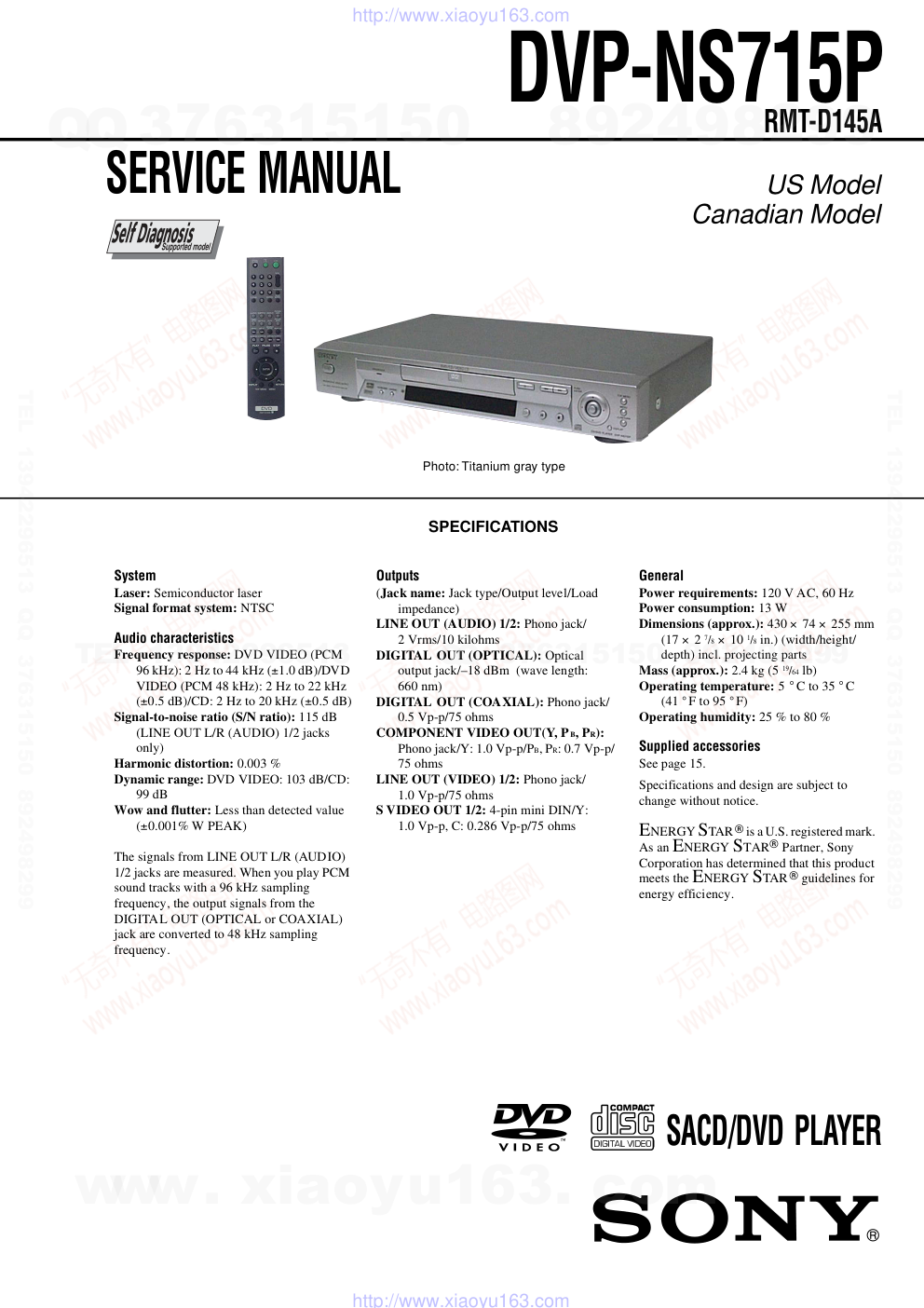)
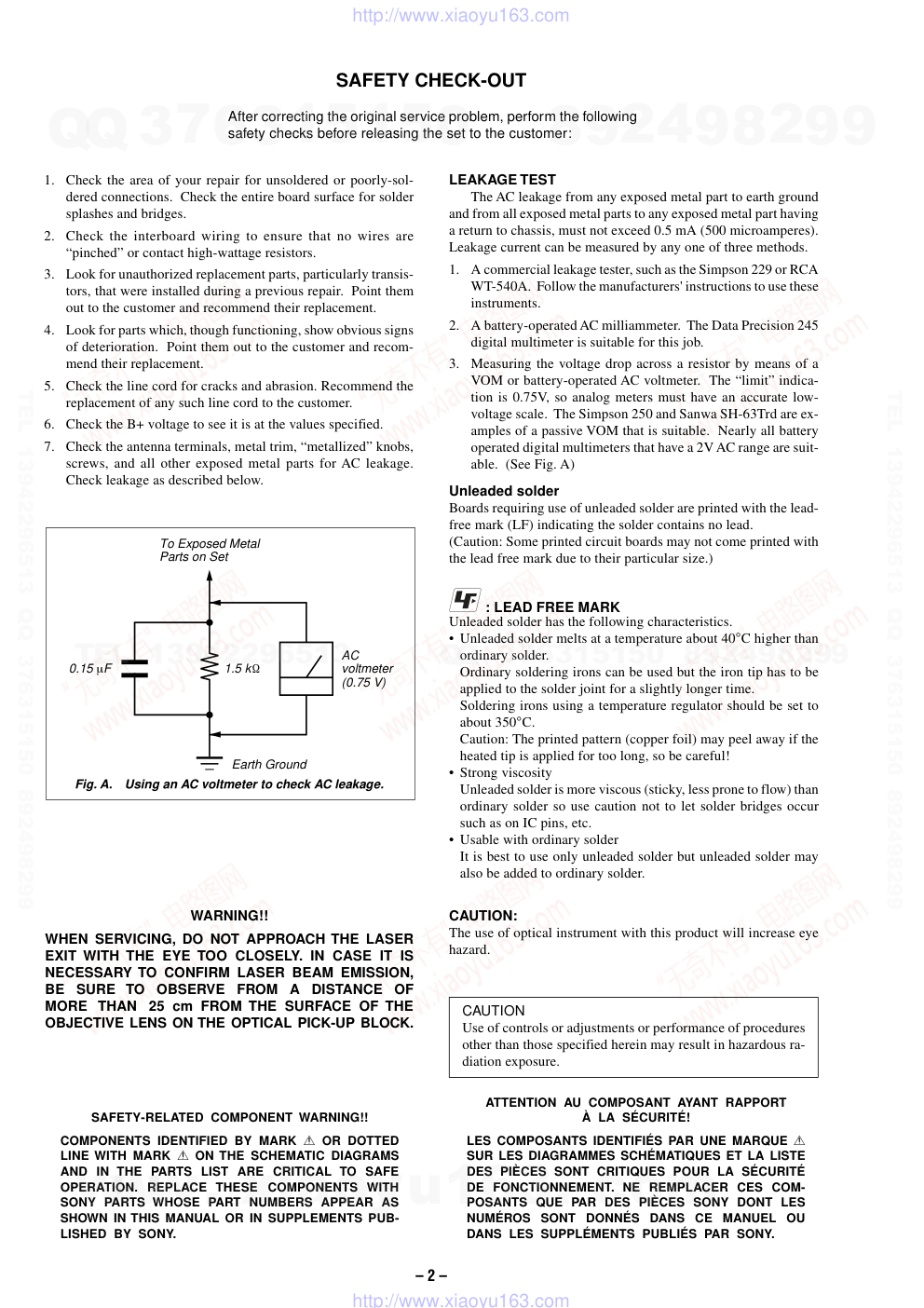)
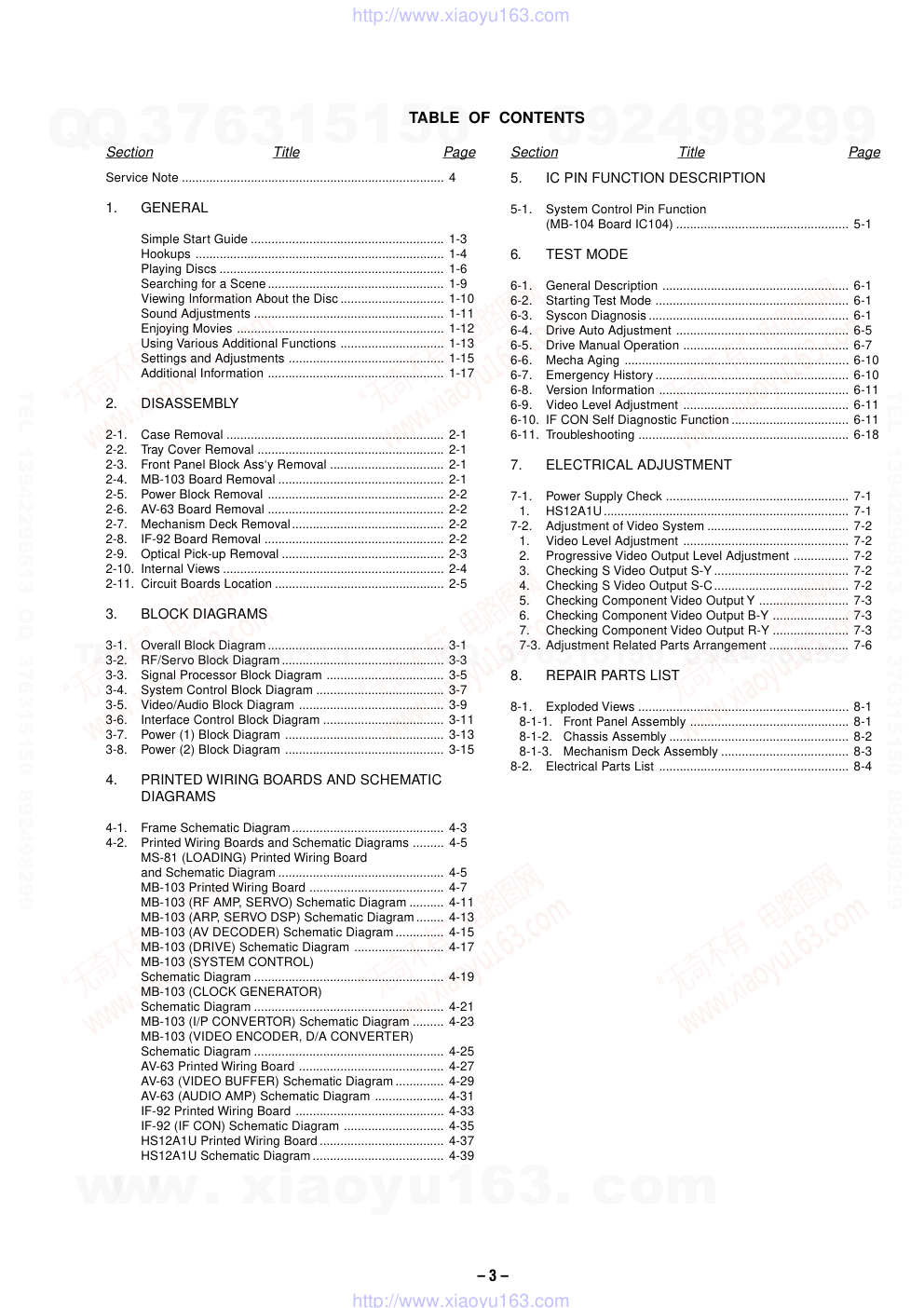)
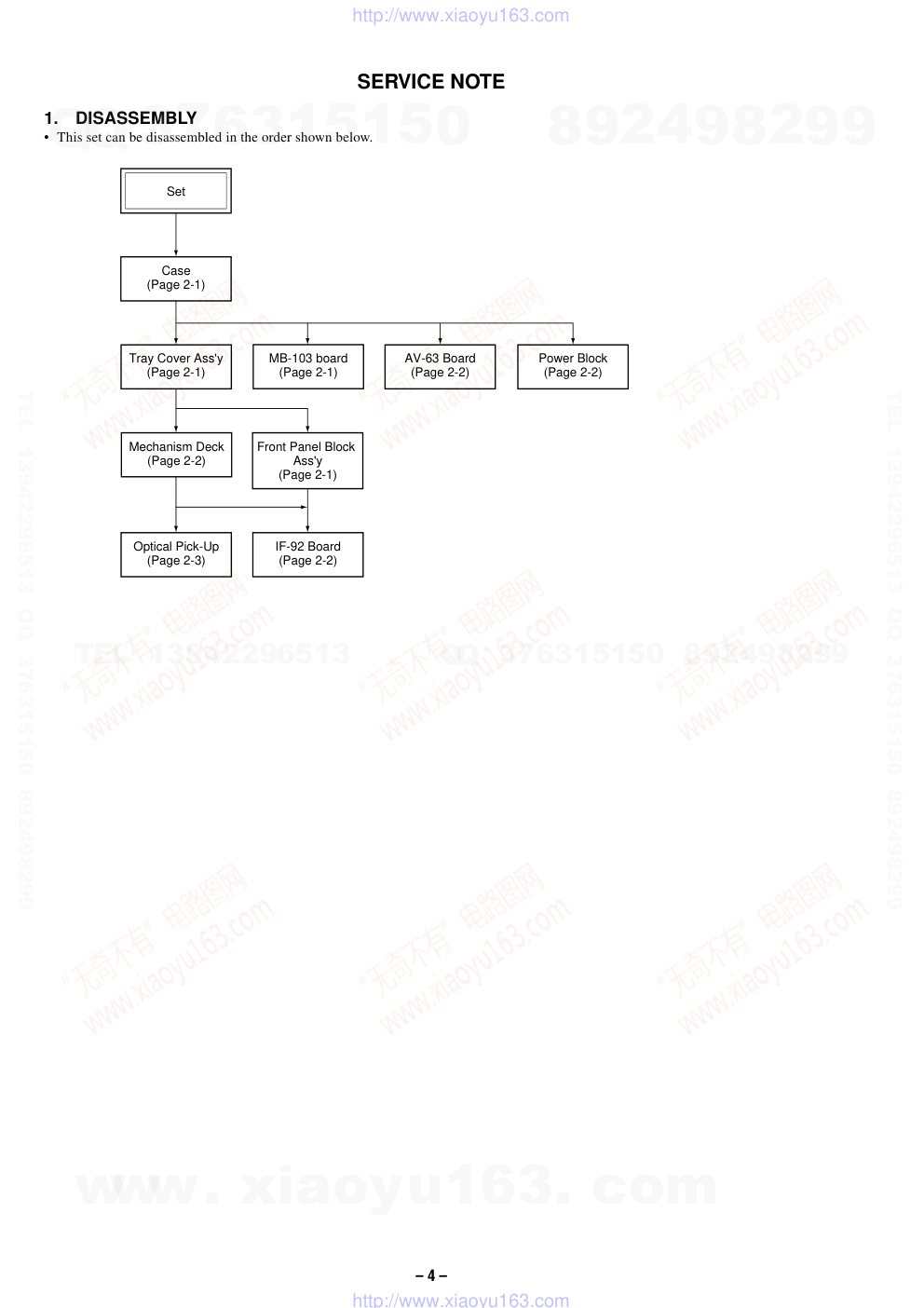)
)
)
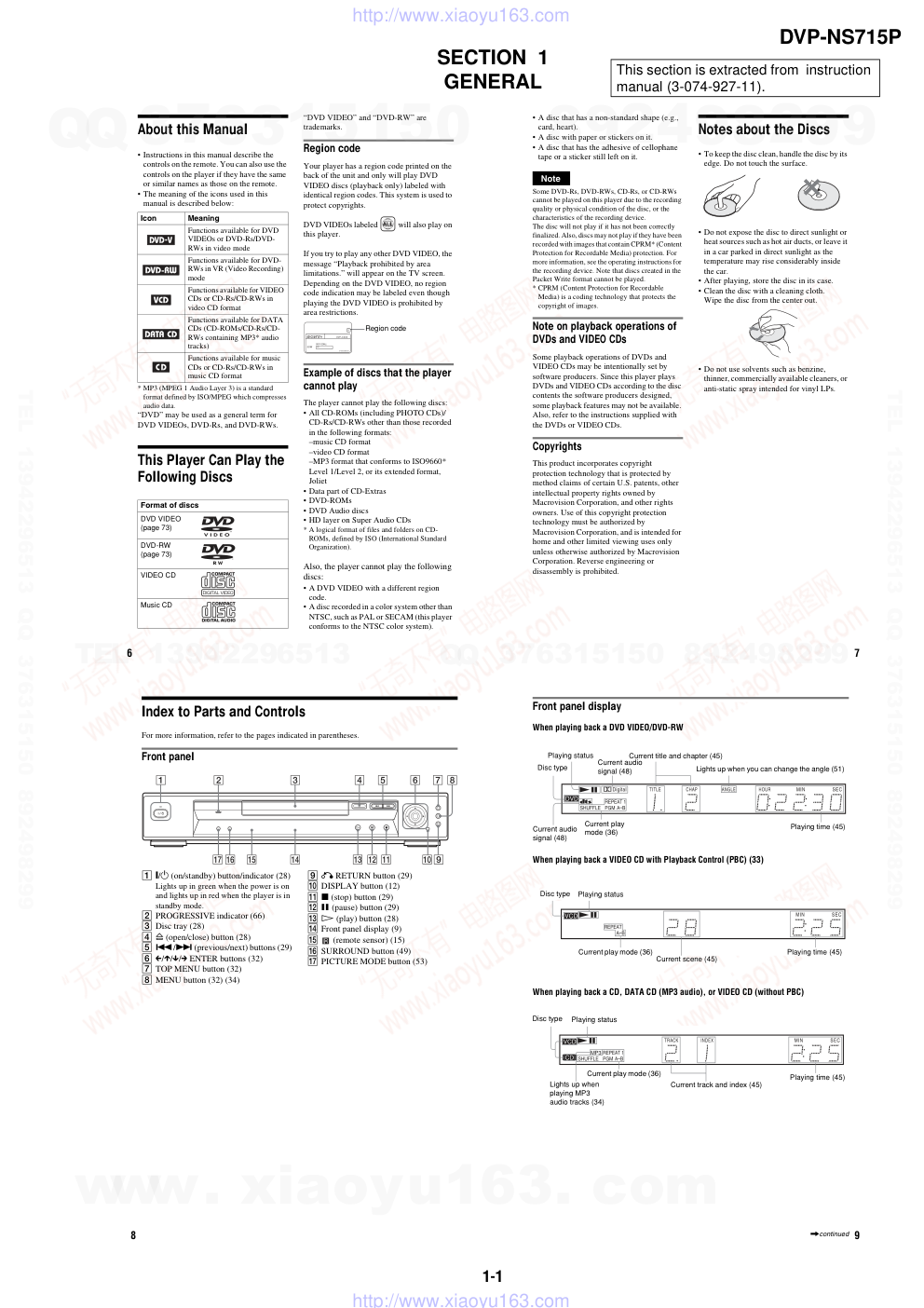)
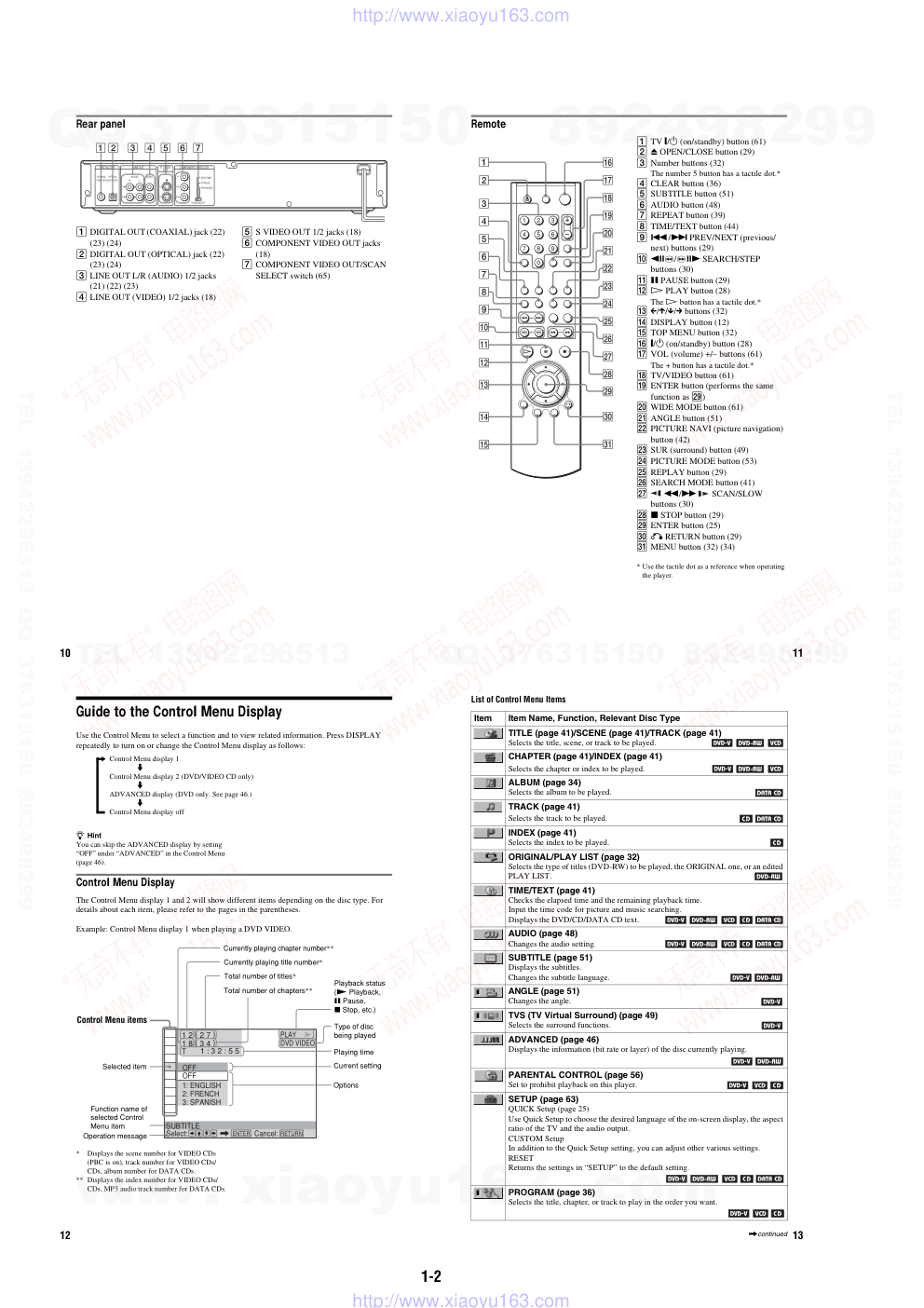)
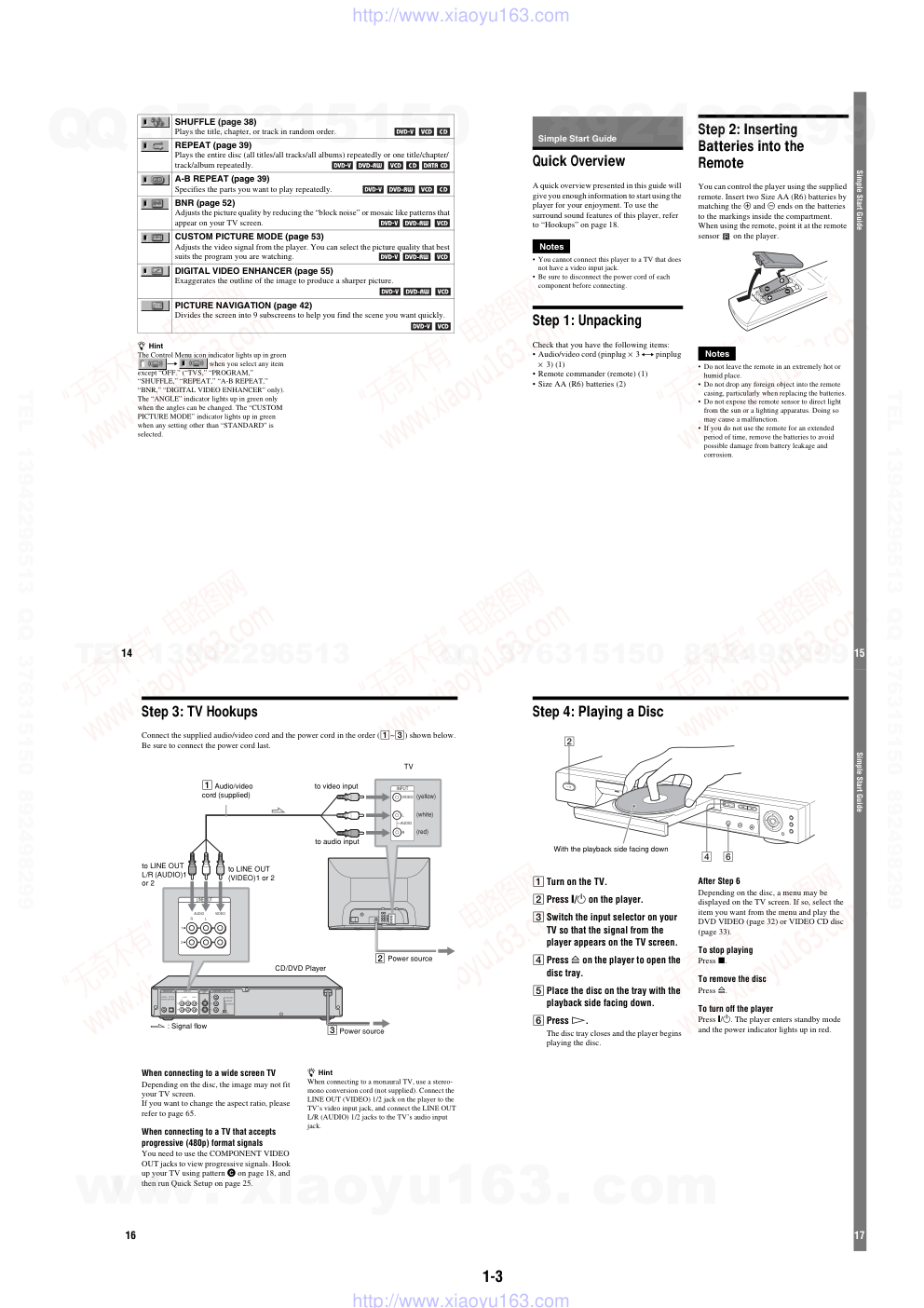)
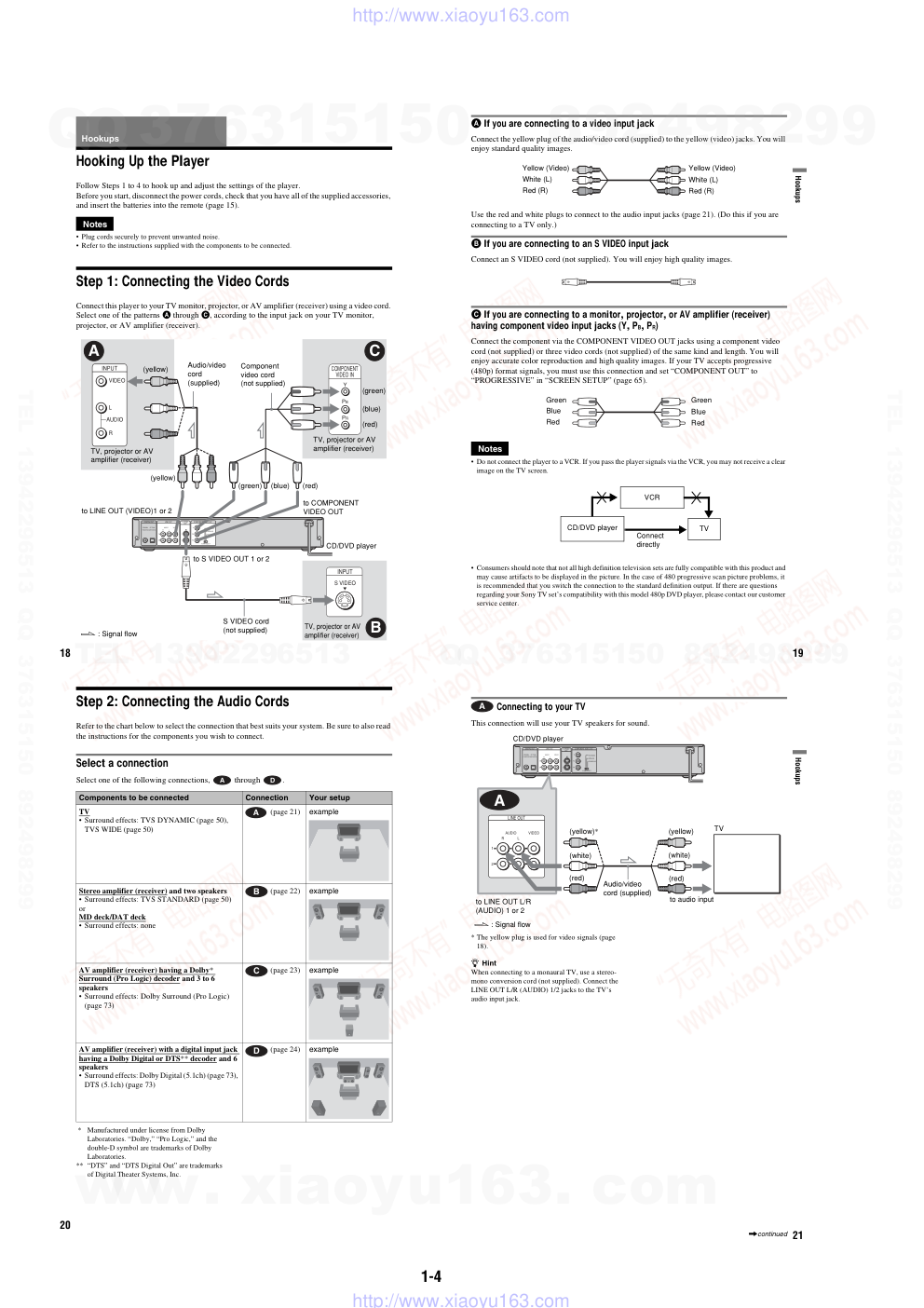)
SERVICE MANUAL
US Model
Canadian Model
SACD/DVD PLAYER
DVP-NS715P
RMT-D145A
SPECIFICATIONS
Photo: Titanium gray type
System
Laser: Semiconductor laser
Signal format system: NTSC
Audio characteristics
Frequency response: DVD VIDEO (PCM
96 kHz): 2 Hz to 44 kHz (±1.0 dB)/DVD
VIDEO (PCM 48 kHz): 2 Hz to 22 kHz
(±0.5 dB)/CD: 2 Hz to 20 kHz (±0.5 dB)
Signal-to-noise ratio (S/N ratio): 115 dB
(LINE OUT L/R (AUDIO) 1/2 jacks
only)
Harmonic distortion: 0.003 %
Dynamic range: DVD VIDEO: 103 dB/CD:
99 dB
Wow and flutter: Less than detected value
(±0.001% W PEAK)
The signals from LINE OUT L/R (AUDIO)
1/2 jacks are measured. When you play PCM
sound tracks with a 96 kHz sampling
frequency, the output signals from the
DIGITAL OUT (OPTICAL or COAXIAL)
jack are converted to 48 kHz sampling
frequency.
Outputs
(Jack name: Jack type/Output level/Load
impedance)
LINE OUT (AUDIO) 1/2: Phono jack/
2 Vrms/10 kilohms
DIGITAL OUT (OPTICAL): Optical
output jack/–18 dBm (wave length:
660 nm)
DIGITAL OUT (COAXIAL): Phono jack/
0.5 Vp-p/75 ohms
COMPONENT VIDEO OUT(Y, P B, PR):
Phono jack/Y: 1.0 Vp-p/PB, PR: 0.7 Vp-p/
75 ohms
LINE OUT (VIDEO) 1/2: Phono jack/
1.0 Vp-p/75 ohms
S VIDEO OUT 1/2: 4-pin mini DIN/Y:
1.0 Vp-p, C: 0.286 Vp-p/75 ohms
General
Power requirements: 120 V AC, 60 Hz
Power consumption: 13 W
Dimensions (approx.): 430 × 74 × 255 mm
(17 × 2 7/8 × 10 1/8 in.) (width/height/
depth) incl. projecting parts
Mass (approx.): 2.4 kg (5 19/64 lb)
Operating temperature: 5 ° C to 35 ° C
(41 °F to 95 °F)
Operating humidity: 25 % to 80 %
Supplied accessories
See page 15.
Specifications and design are subject to
change without notice.
ENERGY STAR R is a U.S. registered mark.
As an ENERGY STARR Partner, Sony
Corporation has determined that this product
meets the ENERGY STAR R guidelines for
energy efficiency.
www. xiaoyu163. com
QQ 376315150
9
9
2
8
9
4
2
9
8
TEL 13942296513
9
9
2
8
9
4
2
9
8
0
5
1
5
1
3
6
7
3
Q
Q
TEL 13942296513 QQ 376315150 892498299
TEL 13942296513 QQ 376315150 892498299
http://www.xiaoyu163.com
– 2 –
WARNING!!
WHEN SERVICING, DO NOT APPROACH THE LASER
EXIT WITH THE EYE TOO CLOSELY. IN CASE IT IS
NECESSARY TO CONFIRM LASER BEAM EMISSION,
BE SURE TO OBSERVE FROM A DISTANCE OF
MORE THAN 25 cm FROM THE SURFACE OF THE
OBJECTIVE LENS ON THE OPTICAL PICK-UP BLOCK.
CAUTION
Use of controls or adjustments or performance of procedures
other than those specified herein may result in hazardous ra-
diation exposure.
ATTENTION AU COMPOSANT AYANT RAPPORT
À LA SÉCURITÉ!
LES COMPOSANTS IDENTIFIÉS PAR UNE MARQUE 0
SUR LES DIAGRAMMES SCHÉMATIQUES ET LA LISTE
DES PIÈCES SONT CRITIQUES POUR LA SÉCURITÉ
DE FONCTIONNEMENT. NE REMPLACER CES COM-
POSANTS QUE PAR DES PIÈCES SONY DONT LES
NUMÉROS SONT DONNÉS DANS CE MANUEL OU
DANS LES SUPPLÉMENTS PUBLIÉS PAR SONY.
SAFETY-RELATED COMPONENT WARNING!!
COMPONENTS IDENTIFIED BY MARK 0 OR DOTTED
LINE WITH MARK 0 ON THE SCHEMATIC DIAGRAMS
AND IN THE PARTS LIST ARE CRITICAL TO SAFE
OPERATION. REPLACE THESE COMPONENTS WITH
SONY PARTS WHOSE PART NUMBERS APPEAR AS
SHOWN IN THIS MANUAL OR IN SUPPLEMENTS PUB-
LISHED BY SONY.
CAUTION:
The use of optical instrument with this product will increase eye
hazard.
Fig. A.
Using an AC voltmeter to check AC leakage.
1.5 kΩ
0.15 µF
AC
voltmeter
(0.75 V)
To Exposed Metal
Parts on Set
Earth Ground
LEAKAGE TEST
The AC leakage from any exposed metal part to earth ground
and from all exposed metal parts to any exposed metal part having
a return to chassis, must not exceed 0.5 mA (500 microamperes).
Leakage current can be measured by any one of three methods.
1.
A commercial leakage tester, such as the Simpson 229 or RCA
WT-540A. Follow the manufacturers' instructions to use these
instruments.
2.
A battery-operated AC milliammeter. The Data Precision 245
digital multimeter is suitable for this job.
3.
Measuring the voltage drop across a resistor by means of a
VOM or battery-operated AC voltmeter. The “limit” indica-
tion is 0.75V, so analog meters must have an accurate low-
voltage scale. The Simpson 250 and Sanwa SH-63Trd are ex-
amples of a passive VOM that is suitable. Nearly all battery
operated digital multimeters that have a 2V AC range are suit-
able. (See Fig. A)
1.
Check the area of your repair for unsoldered or poorly-sol-
dered connections. Check the entire board surface for solder
splashes and bridges.
2.
Check the interboard wiring to ensure that no wires are
“pinched” or contact high-wattage resistors.
3.
Look for unauthorized replacement parts, particularly transis-
tors, that were installed during a previous repair. Point them
out to the customer and recommend their replacement.
4.
Look for parts which, though functioning, show obvious signs
of deterioration. Point them out to the customer and recom-
mend their replacement.
5.
Check the line cord for cracks and abrasion. Recommend the
replacement of any such line cord to the customer.
6.
Check the B+ voltage to see it is at the values specified.
7.
Check the antenna terminals, metal trim, “metallized” knobs,
screws, and all other exposed metal parts for AC leakage.
Check leakage as described below.
SAFETY CHECK-OUT
After correcting the original service problem, perform the following
safety checks before releasing the set to the customer:
Unleaded solder
Boards requiring use of unleaded solder are printed with the lead-
free mark (LF) indicating the solder contains no lead.
(Caution: Some printed circuit boards may not come printed with
the lead free mark due to their particular size.)
: LEAD FREE MARK
Unleaded solder has the following characteristics.
• Unleaded solder melts at a temperature about 40°C higher than
ordinary solder.
Ordinary soldering irons can be used but the iron tip has to be
applied to the solder joint for a slightly longer time.
Soldering irons using a temperature regulator should be set to
about 350°C.
Caution: The printed pattern (copper foil) may peel away if the
heated tip is applied for too long, so be careful!
• Strong viscosity
Unleaded solder is more viscous (sticky, less prone to flow) than
ordinary solder so use caution not to let solder bridges occur
such as on IC pins, etc.
• Usable with ordinary solder
It is best to use only unleaded solder but unleaded solder may
also be added to ordinary solder.
www. xiaoyu163. com
QQ 376315150
9
9
2
8
9
4
2
9
8
TEL 13942296513
9
9
2
8
9
4
2
9
8
0
5
1
5
1
3
6
7
3
Q
Q
TEL 13942296513 QQ 376315150 892498299
TEL 13942296513 QQ 376315150 892498299
http://www.xiaoyu163.com
– 3 –
TABLE OF CONTENTS
Section
Title
Page
Section
Title
Page
Service Note ............................................................................ 4
1.
GENERAL
Simple Start Guide ........................................................ 1-3
Hookups ........................................................................ 1-4
Playing Discs ................................................................. 1-6
Searching for a Scene................................................... 1-9
Viewing Information About the Disc .............................. 1-10
Sound Adjustments ....................................................... 1-11
Enjoying Movies ............................................................ 1-12
Using Various Additional Functions .............................. 1-13
Settings and Adjustments ............................................. 1-15
Additional Information ................................................... 1-17
2.
DISASSEMBLY
2-1.
Case Removal ............................................................... 2-1
2-2.
Tray Cover Removal ...................................................... 2-1
2-3.
Front Panel Block Ass‘y Removal ................................. 2-1
2-4.
MB-103 Board Removal ................................................ 2-1
2-5.
Power Block Removal ................................................... 2-2
2-6.
AV-63 Board Removal ................................................... 2-2
2-7.
Mechanism Deck Removal............................................ 2-2
2-8.
IF-92 Board Removal .................................................... 2-2
2-9.
Optical Pick-up Removal ............................................... 2-3
2-10. Internal Views ................................................................ 2-4
2-11. Circuit Boards Location ................................................. 2-5
3.
BLOCK DIAGRAMS
3-1.
Overall Block Diagram................................................... 3-1
3-2.
RF/Servo Block Diagram ............................................... 3-3
3-3.
Signal Processor Block Diagram .................................. 3-5
3-4.
System Control Block Diagram ..................................... 3-7
3-5.
Video/Audio Block Diagram .......................................... 3-9
3-6.
Interface Control Block Diagram ................................... 3-11
3-7.
Power (1) Block Diagram .............................................. 3-13
3-8.
Power (2) Block Diagram .............................................. 3-15
4.
PRINTED WIRING BOARDS AND SCHEMATIC
DIAGRAMS
4-1.
Frame Schematic Diagram............................................ 4-3
4-2.
Printed Wiring Boards and Schematic Diagrams ......... 4-5
MS-81 (LOADING) Printed Wiring Board
and Schematic Diagram ................................................ 4-5
MB-103 Printed Wiring Board ....................................... 4-7
MB-103 (RF AMP, SERVO) Schematic Diagram .......... 4-11
MB-103 (ARP, SERVO DSP) Schematic Diagram ........ 4-13
MB-103 (AV DECODER) Schematic Diagram .............. 4-15
MB-103 (DRIVE) Schematic Diagram .......................... 4-17
MB-103 (SYSTEM CONTROL)
Schematic Diagram ....................................................... 4-19
MB-103 (CLOCK GENERATOR)
Schematic Diagram ....................................................... 4-21
MB-103 (I/P CONVERTOR) Schematic Diagram ......... 4-23
MB-103 (VIDEO ENCODER, D/A CONVERTER)
Schematic Diagram ....................................................... 4-25
AV-63 Printed Wiring Board .......................................... 4-27
AV-63 (VIDEO BUFFER) Schematic Diagram .............. 4-29
AV-63 (AUDIO AMP) Schematic Diagram .................... 4-31
IF-92 Printed Wiring Board ........................................... 4-33
IF-92 (IF CON) Schematic Diagram ............................. 4-35
HS12A1U Printed Wiring Board .................................... 4-37
HS12A1U Schematic Diagram ...................................... 4-39
5.
IC PIN FUNCTION DESCRIPTION
5-1.
System Control Pin Function
(MB-104 Board IC104) .................................................. 5-1
6.
TEST MODE
6-1.
General Description ...................................................... 6-1
6-2.
Starting Test Mode ........................................................ 6-1
6-3.
Syscon Diagnosis .......................................................... 6-1
6-4.
Drive Auto Adjustment .................................................. 6-5
6-5.
Drive Manual Operation ................................................ 6-7
6-6.
Mecha Aging ................................................................. 6-10
6-7.
Emergency History ........................................................ 6-10
6-8.
Version Information ....................................................... 6-11
6-9.
Video Level Adjustment ................................................ 6-11
6-10. IF CON Self Diagnostic Function .................................. 6-11
6-11. Troubleshooting ............................................................. 6-18
7.
ELECTRICAL ADJUSTMENT
7-1.
Power Supply Check ..................................................... 7-1
1.
HS12A1U....................................................................... 7-1
7-2.
Adjustment of Video System ......................................... 7-2
1.
Video Level Adjustment ................................................ 7-2
2.
Progressive Video Output Level Adjustment ................ 7-2
3.
Checking S Video Output S-Y ....................................... 7-2
4.
Checking S Video Output S-C....................................... 7-2
5.
Checking Component Video Output Y .......................... 7-3
6.
Checking Component Video Output B-Y ...................... 7-3
7.
Checking Component Video Output R-Y ...................... 7-3
7-3. Adjustment Related Parts Arrangement ....................... 7-6
8.
REPAIR PARTS LIST
8-1.
Exploded Views ............................................................. 8-1
8-1-1.
Front Panel Assembly .............................................. 8-1
8-1-2.
Chassis Assembly .................................................... 8-2
8-1-3.
Mechanism Deck Assembly ..................................... 8-3
8-2.
Electrical Parts List ....................................................... 8-4
www. xiaoyu163. com
QQ 376315150
9
9
2
8
9
4
2
9
8
TEL 13942296513
9
9
2
8
9
4
2
9
8
0
5
1
5
1
3
6
7
3
Q
Q
TEL 13942296513 QQ 376315150 892498299
TEL 13942296513 QQ 376315150 892498299
http://www.xiaoyu163.com
– 4 –
SERVICE NOTE
1.
DISASSEMBLY
• This set can be disassembled in the order shown below.
Set
Case
(Page 2-1)
AV-63 Board
(Page 2-2)
Power Block
(Page 2-2)
Optical Pick-Up
(Page 2-3)
IF-92 Board
(Page 2-2)
MB-103 board
(Page 2-1)
Mechanism Deck
(Page 2-2)
Tray Cover Ass'y
(Page 2-1)
Front Panel Block
Ass'y
(Page 2-1)
www. xiaoyu163. com
QQ 376315150
9
9
2
8
9
4
2
9
8
TEL 13942296513
9
9
2
8
9
4
2
9
8
0
5
1
5
1
3
6
7
3
Q
Q
TEL 13942296513 QQ 376315150 892498299
TEL 13942296513 QQ 376315150 892498299
http://www.xiaoyu163.com
– 5 –
1 MB-103 board
6 CK-122 board
2 Stand
4 Two screws
(B3)
3 Connector
(CN101)
5 Connector
(CN601)
3.
HOW TO SERVICE MB-103 BOARD
• Use the service jig.
2.
DISC REMOVAL PROCEDURE
(at POWER OFF)
1) Insert a tapering driver into the aperture of the unit bottom,
and move the lever of chuck cam in the direction of the arrow
A. (See Fig. 1)
2) Draw out the tray in the direction of the arrow B, and remove
a disc. (See Fig. 1)
Fig. 1
Tray
Lever of chuck cam
Aperture
B
A
Harness 6P
(J-6090-126-A)
Five flexible flat cables
CK-120 board
(J-6090-127-A)
CK-122 board
(J-6090-129-A)
Stand
CK-121 board
(J-6090-132-A)
FFC 26P J-6090-117-A
FFC-9P J-6090-118-A
FFC-5P J-6090-119-A
FFC-15P J-6090-121-A
FFC 25P J-6090-122-A
1) Remove the case from the set. (Refer to 2-1)
2) Remove the MB-103 board from the set. (Refer to 2-4)
3) Set the MB-103 board as shown in Fig. 2.
Fig. 2
4) Set the CK-120 board as shown in Fig. 3.
Fig. 3
2 Four screws
(B3)
3 Connector (CN601)
4 Connector
(CN102)
5 Connector
(CN101)
6 Flexible flat cables
(FMM-035: CN101)
6 Two flexible flat cables
(FMO-001: CN201,
FMO-002: CN202)
1 CK-120
board
www. xiaoyu163. com
QQ 376315150
9
9
2
8
9
4
2
9
8
TEL 13942296513
9
9
2
8
9
4
2
9
8
0
5
1
5
1
3
6
7
3
Q
Q
TEL 13942296513 QQ 376315150 892498299
TEL 13942296513 QQ 376315150 892498299
http://www.xiaoyu163.com
– 6 –
5) Set the four flexible flat cables as shown in Fig. 4.
Fig. 4
6) Set the flexible flat cable and harness as shown in Fig. 5.
Fig. 5
7 Connector
(CN202)
1 Flexible flat cable
(FFC 26P: CN203)
8 Flexible flat cable
(FFC 15P: CN112)
2 Flexible flat cable
(FFC 9P: CN204)
3 Flexible flat cable
(FFC 5P: CN201)
4 Connector
(CN112)
5 Connector
(CN112)
6 Connector
(CN112)
1 Connector
(CN301)
2 Flexible flat cable
(FFC 25P: CN114)
3 Connector
(CN102)
4 Harness 6P
(CN110)
Fig. 6
www. xiaoyu163. com
QQ 376315150
9
9
2
8
9
4
2
9
8
TEL 13942296513
9
9
2
8
9
4
2
9
8
0
5
1
5
1
3
6
7
3
Q
Q
TEL 13942296513 QQ 376315150 892498299
TEL 13942296513 QQ 376315150 892498299
http://www.xiaoyu163.com
1-1
SECTION 1
GENERAL
This section is extracted from instruction
manual (3-074-927-11).
DVP-NS715P
6
About this Manual
• Instructions in this manual describe the
controls on the remote. You can also use the
controls on the player if they have the same
or similar names as those on the remote.
• The meaning of the icons used in this
manual is described below:
* MP3 (MPEG 1 Audio Layer 3) is a standard
format defined by ISO/MPEG which compresses
audio data.
“DVD” may be used as a general term for
DVD VIDEOs, DVD-Rs, and DVD-RWs.
This Player Can Play the
Following Discs
“DVD VIDEO” and “DVD-RW” are
trademarks.
Region code
Your player has a region code printed on the
back of the unit and only will play DVD
VIDEO discs (playback only) labeled with
identical region codes. This system is used to
protect copyrights.
DVD VIDEOs labeled
will also play on
this player.
If you try to play any other DVD VIDEO, the
message “Playback prohibited by area
limitations.” will appear on the TV screen.
Depending on the DVD VIDEO, no region
code indication may be labeled even though
playing the DVD VIDEO is prohibited by
area restrictions.
Example of discs that the player
cannot play
The player cannot play the following discs:
• All CD-ROMs (including PHOTO CDs)/
CD-Rs/CD-RWs other than those recorded
in the following formats:
–music CD format
–video CD format
–MP3 format that conforms to ISO9660*
Level 1/Level 2, or its extended format,
Joliet
• Data part of CD-Extras
• DVD-ROMs
• DVD Audio discs
• HD layer on Super Audio CDs
* A logical format of files and folders on CD-
ROMs, defined by ISO (International Standard
Organization).
Also, the player cannot play the following
discs:
• A DVD VIDEO with a different region
code.
• A disc recorded in a color system other than
NTSC, such as PAL or SECAM (this player
conforms to the NTSC color system).
Icon
Meaning
Functions available for DVD
VIDEOs or DVD-Rs/DVD-
RWs in video mode
Functions available for DVD-
RWs in VR (Video Recording)
mode
Functions available for VIDEO
CDs or CD-Rs/CD-RWs in
video CD format
Functions available for DATA
CDs (CD-ROMs/CD-Rs/CD-
RWs containing MP3* audio
tracks)
Functions available for music
CDs or CD-Rs/CD-RWs in
music CD format
Format of discs
DVD VIDEO
(page 73)
DVD-RW
(page 73)
VIDEO CD
Music CD
ALL
DVP–XXXX
00V 00Hz
00W
NO.
0-000-000-00
X
Region code
7
• A disc that has a non-standard shape (e.g.,
card, heart).
• A disc with paper or stickers on it.
• A disc that has the adhesive of cellophane
tape or a sticker still left on it.
Note
Some DVD-Rs, DVD-RWs, CD-Rs, or CD-RWs
cannot be played on this player due to the recording
quality or physical condition of the disc, or the
characteristics of the recording device.
The disc will not play if it has not been correctly
finalized. Also, discs may not play if they have been
recorded with images that contain CPRM* (Content
Protection for Recordable Media) protection. For
more information, see the operating instructions for
the recording device. Note that discs created in the
Packet Write format cannot be played.
* CPRM (Content Protection for Recordable
Media) is a coding technology that protects the
copyright of images.
Note on playback operations of
DVDs and VIDEO CDs
Some playback operations of DVDs and
VIDEO CDs may be intentionally set by
software producers. Since this player plays
DVDs and VIDEO CDs according to the disc
contents the software producers designed,
some playback features may not be available.
Also, refer to the instructions supplied with
the DVDs or VIDEO CDs.
Copyrights
This product incorporates copyright
protection technology that is protected by
method claims of certain U.S. patents, other
intellectual property rights owned by
Macrovision Corporation, and other rights
owners. Use of this copyright protection
technology must be authorized by
Macrovision Corporation, and is intended for
home and other limited viewing uses only
unless otherwise authorized by Macrovision
Corporation. Reverse engineering or
disassembly is prohibited.
Notes about the Discs
• To keep the disc clean, handle the disc by its
edge. Do not touch the surface.
• Do not expose the disc to direct sunlight or
heat sources such as hot air ducts, or leave it
in a car parked in direct sunlight as the
temperature may rise considerably inside
the car.
• After playing, store the disc in its case.
• Clean the disc with a cleaning cloth.
Wipe the disc from the center out.
• Do not use solvents such as benzine,
thinner, commercially available cleaners, or
anti-static spray intended for vinyl LPs.
8
Index to Parts and Controls
For more information, refer to the pages indicated in parentheses.
Front panel
A [/1 (on/standby) button/indicator (28)
Lights up in green when the power is on
and lights up in red when the player is in
standby mode.
B PROGRESSIVE indicator (66)
C Disc tray (28)
D A (open/close) button (28)
E ./> (previous/next) buttons (29)
F C/X/x/c ENTER buttons (32)
G TOP MENU button (32)
H MENU button (32) (34)
I O RETURN button (29)
J DISPLAY button (12)
K x (stop) button (29)
L X (pause) button (29)
M H (play) button (28)
N Front panel display (9)
O
(remote sensor) (15)
P SURROUND button (49)
Q PICTURE MODE button (53)
9
Front panel display
When playing back a DVD VIDEO/DVD-RW
When playing back a VIDEO CD with Playback Control (PBC) (33)
When playing back a CD, DATA CD (MP3 audio), or VIDEO CD (without PBC)
Playing time (45)
Disc type
Current audio
signal (48)
Lights up when you can change the angle (51)
Current play
mode (36)
Current audio
signal (48)
Playing status
Current title and chapter (45)
Disc type
Playing time (45)
Current scene (45)
Current play mode (36)
Playing status
Playing time (45)
Disc type
Lights up when
playing MP3
audio tracks (34)
Current play mode (36)
Current track and index (45)
Playing status
,continued
www. xiaoyu163. com
QQ 376315150
9
9
2
8
9
4
2
9
8
TEL 13942296513
9
9
2
8
9
4
2
9
8
0
5
1
5
1
3
6
7
3
Q
Q
TEL 13942296513 QQ 376315150 892498299
TEL 13942296513 QQ 376315150 892498299
http://www.xiaoyu163.com
1-2
10
Rear panel
A DIGITAL OUT (COAXIAL) jack (22)
(23) (24)
B DIGITAL OUT (OPTICAL) jack (22)
(23) (24)
C LINE OUT L/R (AUDIO) 1/2 jacks
(21) (22) (23)
D LINE OUT (VIDEO) 1/2 jacks (18)
E S VIDEO OUT 1/2 jacks (18)
F COMPONENT VIDEO OUT jacks
(18)
G COMPONENT VIDEO OUT/SCAN
SELECT switch (65)
PCM/DTS/DOLBY DIGITAL
COAXIAL
OPTICAL
DIGITAL OUT
R
1
2
L
AUDIO
VIDEO
LINE OUT
1
2
S VIDEO
OUT
COMPONENT VIDEO OUT
Y
SELECTABLE
SCAN SELECT
PROGRESSIVE
PB
PR
INTERLACE
11
Remote
A TV [/1 (on/standby) button (61)
B Z OPEN/CLOSE button (29)
C Number buttons (32)
The number 5 button has a tactile dot.*
D CLEAR button (36)
E SUBTITLE button (51)
F AUDIO button (48)
G REPEAT button (39)
H TIME/TEXT button (44)
I ./> PREV/NEXT (previous/
next) buttons (29)
J c
/
C SEARCH/STEP
buttons (30)
K X PAUSE button (29)
L H PLAY button (28)
The H button has a tactile dot.*
M C/X/x/c buttons (32)
N DISPLAY button (12)
O TOP MENU button (32)
P [/1 (on/standby) button (28)
Q VOL (volume) +/– buttons (61)
The + button has a tactile dot.*
R TV/VIDEO button (61)
S ENTER button (performs the same
function as wl)
T WIDE MODE button (61)
U ANGLE button (51)
V PICTURE NAVI (picture navigation)
button (42)
W SUR (surround) button (49)
X PICTURE MODE button (53)
Y REPLAY button (29)
Z SEARCH MODE button (41)
wj
m/M
SCAN/SLOW
buttons (30)
wk x STOP button (29)
wl ENTER button (25)
e; O RETURN button (29)
ea MENU button (32) (34)
* Use the tactile dot as a reference when operating
the player.
12
Guide to the Control Menu Display
Use the Control Menu to select a function and to view related information. Press DISPLAY
repeatedly to turn on or change the Control Menu display as follows:
z Hint
You can skip the ADVANCED display by setting
“OFF” under “ADVANCED” in the Control Menu
(page 46).
Control Menu Display
The Control Menu display 1 and 2 will show different items depending on the disc type. For
details about each item, please refer to the pages in the parentheses.
Example: Control Menu display 1 when playing a DVD VIDEO.
*
Displays the scene number for VIDEO CDs
(PBC is on), track number for VIDEO CDs/
CDs, album number for DATA CDs.
** Displays the index number for VIDEO CDs/
CDs, MP3 audio track number for DATA CDs.
, Control Menu display 1
m
Control Menu display 2 (DVD/VIDEO CD only)
m
ADVANCED display (DVD only. See page 46.)
m
Control Menu display off
OFF
1: ENGLISH
2: FRENCH
3: SPANISH
OFF
1 8 ( 3 4 )
1 2 ( 2 7 )
T
1 : 3 2 : 5 5
DVD VIDEO
PLAY
Select: Cancel:
SUBTITLE
ENTER
RETURN
Currently playing chapter number**
Playing time
Total number of chapters**
Options
Current setting
Total number of titles*
Playback status
(N Playback,
X Pause,
x Stop, etc.)
Function name of
selected Control
Menu item
Operation message
Selected item
Control Menu items
Type of disc
being played
Currently playing title number*
13
List of Control Menu Items
Item
Item Name, Function, Relevant Disc Type
TITLE (page 41)/SCENE (page 41)/TRACK (page 41)
Selects the title, scene, or track to be played.
CHAPTER (page 41)/INDEX (page 41)
Selects the chapter or index to be played.
ALBUM (page 34)
Selects the album to be played.
TRACK (page 41)
Selects the track to be played.
INDEX (page 41)
Selects the index to be played.
ORIGINAL/PLAY LIST (page 32)
Selects the type of titles (DVD-RW) to be played, the ORIGINAL one, or an edited
PLAY LIST.
TIME/TEXT (page 41)
Checks the elapsed time and the remaining playback time.
Input the time code for picture and music searching.
Displays the DVD/CD/DATA CD text.
AUDIO (page 48)
Changes the audio setting.
SUBTITLE (page 51)
Displays the subtitles.
Changes the subtitle language.
ANGLE (page 51)
Changes the angle.
TVS (TV Virtual Surround) (page 49)
Selects the surround functions.
ADVANCED (page 46)
Displays the information (bit rate or layer) of the disc currently playing.
PARENTAL CONTROL (page 56)
Set to prohibit playback on this player.
SETUP (page 63)
QUICK Setup (page 25)
Use Quick Setup to choose the desired language of the on-screen display, the aspect
ratio of the TV and the audio output.
CUSTOM Setup
In addition to the Quick Setup setting, you can adjust other various settings.
RESET
Returns the settings in “SETUP” to the default setting.
PROGRAM (page 36)
Selects the title, chapter, or track to play in the order you want.
,continued
www. xiaoyu163. com
QQ 376315150
9
9
2
8
9
4
2
9
8
TEL 13942296513
9
9
2
8
9
4
2
9
8
0
5
1
5
1
3
6
7
3
Q
Q
TEL 13942296513 QQ 376315150 892498299
TEL 13942296513 QQ 376315150 892498299
http://www.xiaoyu163.com
1-3
14
z Hint
The Control Menu icon indicator lights up in green
when you select any item
except “OFF.” (“TVS,” “PROGRAM,”
“SHUFFLE,” “REPEAT,” “A-B REPEAT,”
“BNR,” “DIGITAL VIDEO ENHANCER” only).
The “ANGLE” indicator lights up in green only
when the angles can be changed. The “CUSTOM
PICTURE MODE” indicator lights up in green
when any setting other than “STANDARD” is
selected.
SHUFFLE (page 38)
Plays the title, chapter, or track in random order.
REPEAT (page 39)
Plays the entire disc (all titles/all tracks/all albums) repeatedly or one title/chapter/
track/album repeatedly.
A-B REPEAT (page 39)
Specifies the parts you want to play repeatedly.
BNR (page 52)
Adjusts the picture quality by reducing the “block noise” or mosaic like patterns that
appear on your TV screen.
CUSTOM PICTURE MODE (page 53)
Adjusts the video signal from the player. You can select the picture quality that best
suits the program you are watching.
DIGITAL VIDEO ENHANCER (page 55)
Exaggerates the outline of the image to produce a sharper picture.
PICTURE NAVIGATION (page 42)
Divides the screen into 9 subscreens to help you find the scene you want quickly.
t
15
Simple Start Guide
Simple Start Guide
Quick Overview
A quick overview presented in this guide will
give you enough information to start using the
player for your enjoyment. To use the
surround sound features of this player, refer
to “Hookups” on page 18.
Notes
• You cannot connect this player to a TV that does
not have a video input jack.
• Be sure to disconnect the power cord of each
component before connecting.
Step 1: Unpacking
Check that you have the following items:
• Audio/video cord (pinplug × 3 y pinplug
× 3) (1)
• Remote commander (remote) (1)
• Size AA (R6) batteries (2)
Step 2: Inserting
Batteries into the
Remote
You can control the player using the supplied
remote. Insert two Size AA (R6) batteries by
matching the 3 and # ends on the batteries
to the markings inside the compartment.
When using the remote, point it at the remote
sensor
on the player.
Notes
• Do not leave the remote in an extremely hot or
humid place.
• Do not drop any foreign object into the remote
casing, particularly when replacing the batteries.
• Do not expose the remote sensor to direct light
from the sun or a lighting apparatus. Doing so
may cause a malfunction.
• If you do not use the remote for an extended
period of time, remove the batteries to avoid
possible damage from battery leakage and
corrosion.
16
Step 3: TV Hookups
Connect the supplied audio/video cord and the power cord in the order (1~3) shown below.
Be sure to connect the power cord last.
When connecting to a wide screen TV
Depending on the disc, the image may not fit
your TV screen.
If you want to change the aspect ratio, please
refer to page 65.
When connecting to a TV that accepts
progressive (480p) format signals
You need to use the COMPONENT VIDEO
OUT jacks to view progressive signals. Hook
up your TV using pattern C on page 18, and
then run Quick Setup on page 25.
z Hint
When connecting to a monaural TV, use a stereo-
mono conversion cord (not supplied). Connect the
LINE OUT (VIDEO) 1/2 jack on the player to the
TV’s video input jack, and connect the LINE OUT
L/R (AUDIO) 1/2 jacks to the TV’s audio input
jack.
PCM/DTS/DOLBY DIGITAL
COAXIAL
OPTICAL
DIGITAL OUT
R
1
2
L
AUDIO
VIDEO
LINE OUT
COMPONENT VIDEO OUT
Y
SCAN SELECT
SELECTABLE
INTERLACE
PROGRESSIVE
PB
PR
1
2
S VIDEO
OUT
VIDEO
AUDIO
INPUT
L
R
(yellow)
(white)
(red)
R
1
2
L
AUDIO
VIDEO
LINE OUT
to LINE OUT
(VIDEO)1 or 2
to audio input
1 Audio/video
cord (supplied)
2 Power source
to video input
to LINE OUT
L/R (AUDIO)1
or 2
CD/DVD Player
TV
3 Power source
l : Signal flow
17
Simple Start Guide
Step 4: Playing a Disc
A Turn on the TV.
B Press [/1 on the player.
C Switch the input selector on your
TV so that the signal from the
player appears on the TV screen.
D Press A on the player to open the
disc tray.
E Place the disc on the tray with the
playback side facing down.
F Press H.
The disc tray closes and the player begins
playing the disc.
After Step 6
Depending on the disc, a menu may be
displayed on the TV screen. If so, select the
item you want from the menu and play the
DVD VIDEO (page 32) or VIDEO CD disc
(page 33).
To stop playing
Press x.
To remove the disc
Press A.
To turn off the player
Press [/1. The player enters standby mode
and the power indicator lights up in red.
With the playback side facing down
www. xiaoyu163. com
QQ 376315150
9
9
2
8
9
4
2
9
8
TEL 13942296513
9
9
2
8
9
4
2
9
8
0
5
1
5
1
3
6
7
3
Q
Q
TEL 13942296513 QQ 376315150 892498299
TEL 13942296513 QQ 376315150 892498299
http://www.xiaoyu163.com
1-4
18
Hookups
Hooking Up the Player
Follow Steps 1 to 4 to hook up and adjust the settings of the player.
Before you start, disconnect the power cords, check that you have all of the supplied accessories,
and insert the batteries into the remote (page 15).
Notes
• Plug cords securely to prevent unwanted noise.
• Refer to the instructions supplied with the components to be connected.
Step 1: Connecting the Video Cords
Connect this player to your TV monitor, projector, or AV amplifier (receiver) using a video cord.
Select one of the patterns A through C, according to the input jack on your TV monitor,
projector, or AV amplifier (receiver).
B
A
C
INPUT
S VIDEO
PR
PB
Y
COMPONENT
VIDEO IN
VIDEO
AUDIO
INPUT
L
R
PCM/DTS/DOLBY DIGITAL
COAXIAL
OPTICAL
DIGITAL OUT
R
1
2
L
AUDIO
VIDEO
LINE OUT
1
2
S VIDEO
OUT
COMPONENT VIDEO OUT
Y
SCAN SELECT
SELECTABLE
INTERLACE
PROGRESSIVE
PB
PR
Audio/video
cord
(supplied)
l : Signal flow
Component
video cord
(not supplied)
(yellow)
TV, projector or AV
amplifier (receiver)
CD/DVD player
TV, projector or AV
amplifier (receiver)
(green)
S VIDEO cord
(not supplied)
TV, projector or AV
amplifier (receiver)
(red)
(blue)
(yellow)
(green)
(blue)
(red)
to LINE OUT (VIDEO)1 or 2
to COMPONENT
VIDEO OUT
to S VIDEO OUT 1 or 2
19
Hookups
A If you are connecting to a video input jack
Connect the yellow plug of the audio/video cord (supplied) to the yellow (video) jacks. You will
enjoy standard quality images.
Use the red and white plugs to connect to the audio input jacks (page 21). (Do this if you are
connecting to a TV only.)
B If you are connecting to an S VIDEO input jack
Connect an S VIDEO cord (not supplied). You will enjoy high quality images.
C If you are connecting to a monitor, projector, or AV amplifier (receiver)
having component video input jacks (Y, PB, PR)
Connect the component via the COMPONENT VIDEO OUT jacks using a component video
cord (not supplied) or three video cords (not supplied) of the same kind and length. You will
enjoy accurate color reproduction and high quality images. If your TV accepts progressive
(480p) format signals, you must use this connection and set “COMPONENT OUT” to
“PROGRESSIVE” in “SCREEN SETUP” (page 65).
Notes
• Do not connect the player to a VCR. If you pass the player signals via the VCR, you may not receive a clear
image on the TV screen.
• Consumers should note that not all high definition television sets are fully compatible with this product and
may cause artifacts to be displayed in the picture. In the case of 480 progressive scan picture problems, it
is recommended that you switch the connection to the standard definition output. If there are questions
regarding your Sony TV set’s compatibility with this model 480p DVD player, please contact our customer
service center.
Yellow (Video)
White (L)
Red (R)
Yellow (Video)
White (L)
Red (R)
Green
Blue
Red
Green
Blue
Red
VCR
CD/DVD player
TV
Connect
directly
20
Step 2: Connecting the Audio Cords
Refer to the chart below to select the connection that best suits your system. Be sure to also read
the instructions for the components you wish to connect.
Select a connection
Select one of the following connections,
through
.
* Manufactured under license from Dolby
Laboratories. “Dolby,” “Pro Logic,” and the
double-D symbol are trademarks of Dolby
Laboratories.
** “DTS” and “DTS Digital Out” are trademarks
of Digital Theater Systems, Inc.
Components to be connected
Connection
Your setup
TV
• Surround effects: TVS DYNAMIC (page 50),
TVS WIDE (page 50)
(page 21)
example
Stereo amplifier (receiver) and two speakers
• Surround effects: TVS STANDARD (page 50)
or
MD deck/DAT deck
• Surround effects: none
(page 22)
example
AV amplifier (receiver) having a Dolby*
Surround (Pro Logic) decoder and 3 to 6
speakers
• Surround effects: Dolby Surround (Pro Logic)
(page 73)
(page 23)
example
AV amplifier (receiver) with a digital input jack
having a Dolby Digital or DTS** decoder and 6
speakers
• Surround effects: Dolby Digital (5.1ch) (page 73),
DTS (5.1ch) (page 73)
(page 24)
example
A
D
A
B
C
D
21
Hookups
Connecting to your TV
This connection will use your TV speakers for sound.
* The yellow plug is used for video signals (page
18).
z Hint
When connecting to a monaural TV, use a stereo-
mono conversion cord (not supplied). Connect the
LINE OUT L/R (AUDIO) 1/2 jacks to the TV’s
audio input jack.
A
PCM/DTS/DOLBY DIGITAL
COAXIAL
OPTICAL
DIGITAL OUT
R
1
2
L
AUDIO
VIDEO
LINE OUT
1
2
S VIDEO
OUT
COMPONENT VIDEO OUT
Y
SCAN SELECT
SELECTABLE
INTERLACE
PROGRESSIVE
PB
PR
R
1
2
L
AUDIO
VIDEO
LINE OUT
A
TV
l : Signal flow
CD/DVD player
(white)
(red)
Audio/video
cord (supplied)
to audio input
(yellow)
(white)
(red)
(yellow)*
to LINE OUT L/R
(AUDIO) 1 or 2
,continued
www. xiaoyu163. com
QQ 376315150
9
9
2
8
9
4
2
9
8
TEL 13942296513
9
9
2
8
9
4
2
9
8
0
5
1
5
1
3
6
7
3
Q
Q
TEL 13942296513 QQ 376315150 892498299
TEL 13942296513 QQ 376315150 892498299
http://www.xiaoyu163.com
1-5
22
Connecting to a stereo amplifier (receiver) and 2 speakers/Connecting to
an MD deck or DAT deck
If the stereo amplifier (receiver) has audio input jacks L and R only, use
. If the amplifier
(receiver) has a digital input jack, or when connecting to an MD deck or DAT deck, use
.
In this case, you can also connect the player directly to the MD deck or DAT deck without using
your stereo amplifier (receiver).
z Hint
In connection
, you can use the supplied
audio/video cord instead of using a separate stereo
audio cord.
Note
If you select one of the TVS effects (page 49) while
playing a disc, no sound will come from your
speakers with the
connection.
B
B-1
B-2
PCM/DTS/DOLBY DIGITAL
COAXIAL
OPTICAL
DIGITAL OUT
R
1
2
L
AUDIO
VIDEO
LINE OUT
1
2
S VIDEO
OUT
COMPONENT VIDEO OUT
Y
SCAN SELECT
SELECTABLE
INTERLACE
PROGRESSIVE
PB
PR
B-2
B-1
PCM/DTS/DOLBY DIGITAL
COAXIAL
OPTICAL
DIGITAL OUT
R
1
2
L
AUDIO
VIDEO
LINE OUT
CD/DVD player
or
Stereo amplifier (receiver)
MD deck/DAT deck
Front (L)
Front (R)
[Speakers]
(white)
(red)
(red)
(white)
Coaxial digital
cord (not supplied)
Stereo audio cord
(not supplied)
to audio input
to coaxial or optical
digital input
Optical digital cord
(not supplied)
Remove jack cap
before connecting
or
to LINE OUT L/R (AUDIO) 1 or 2
to DIGITAL OUT
(COAXIAL or OPTICAL)
l: Signal flow
B-1
B-2
23
Hookups
Connecting to an AV amplifier (receiver) having a Dolby Surround (Pro
Logic) decoder and 3 to 6 speakers
You can enjoy the Dolby Surround effects only when playing Dolby Surround audio or multi-
channel audio (Dolby Digital) discs.
If your amplifier (receiver) has L and R audio input jacks only, use
. If your amplifier
(receiver) has a digital input jack, use
.
Note
When connecting 6 speakers, replace the monaural
rear speaker with a center speaker, 2 rear speakers
and a subwoofer.
C
C-1
C-2
PCM/DTS/DOLBY DIGITAL
COAXIAL
OPTICAL
DIGITAL OUT
R
1
2
L
AUDIO
VIDEO
LINE OUT
1
2
S VIDEO
OUT
COMPONENT VIDEO OUT
Y
SCAN SELECT
SELECTABLE
INTERLACE
PROGRESSIVE
PB
PR
C-2
C-1
PCM/DTS/DOLBY DIGITAL
COAXIAL
OPTICAL
DIGITAL OUT
R
1
2
L
AUDIO
VIDEO
LINE OUT
CD/DVD player
or
Front (R)
Front (L)
Rear (R)
Subwoofer
l: Signal flow
Rear (L)
Amplifier (receiver) with Dolby
Surround decoder
Center
Rear (mono)
Stereo
audio cord (not
supplied)
[Speakers]
Coaxial digital cord
(not supplied)
(red)
(white)
to coaxial or optical digital
input
Optical digital cord
(not supplied)
Remove jack cap
before connecting
[Speakers]
or
to audio input
(white)
(red)
to LINE OUT L/R (AUDIO) 1 or 2
to DIGITAL OUT
(COAXIAL or OPTICAL)
,continued
24
Connecting to an AV amplifier (receiver) with a digital input jack having
a Dolby Digital or DTS decoder and 6 speakers
This connection will allow you to use the Dolby Digital or DTS decoder function of your AV
amplifier (receiver). You are unable to enjoy the surround sound effects of this player.
Note
After you have completed the connection, be sure to
set “DOLBY DIGITAL” to “DOLBY DIGITAL”
and “DTS” to “ON” in Quick Setup (page 25).
D
PCM/DTS/DOLBY DIGITAL
COAXIAL
OPTICAL
DIGITAL OUT
R
1
2
L
AUDIO
VIDEO
LINE OUT
1
2
S VIDEO
OUT
COMPONENT VIDEO OUT
Y
SCAN SELECT
SELECTABLE
INTERLACE
PROGRESSIVE
PB
PR
D
PCM/DTS/DOLBY DIGITAL
COAXIAL
OPTICAL
DIGITAL OUT
Front (R)
Front (L)
Rear (R)
AV amplifier (receiver) having
a decoder
Subwoofer
Center
Coaxial digital cord
(not supplied)
Optical digital cord
(not supplied)
Remove jack cap
before connecting
[Speakers]
CD/DVD player
l: Signal flow
[Speakers]
Rear (L)
to optical digital input
or
to coaxial digital
input
to DIGITAL OUT
(COAXIAL or
OPTICAL)
25
Hookups
Step 3: Connecting the Power Cord
Plug the player and TV power cords into an AC outlet.
Step 4: Quick Setup
Follow the steps below to make the minimum number of basic adjustments for using the player.
To skip an adjustment, press >. To return to the previous adjustment, press ..
1 Turn on the TV.
2 Press [/1.
3 Switch the input selector on your
TV so that the signal from the
player appears on the TV screen.
“Press [ENTER] to run QUICK SETUP”
appears at the bottom of the screen. If this
message does not appear, select
“QUICK” under “SETUP” in the Control
Menu to run Quick Setup (page 64).
4 Press ENTER without inserting a
disc.
The Setup Display for selecting the
language used in the on-screen display
appears.
5 Press X/x to select a language.
The player uses the language selected
here to display the menu and subtitles as
well.
6 Press ENTER.
The Setup Display for selecting the
aspect ratio of the TV to be connected
appears.
7 Press X/x to select the setting that
matches your TV type.
◆ If you have a 4:3 standard TV
• 4:3 LETTER BOX or 4:3 PAN SCAN
(page 65)
◆ If you have a wide-screen TV or a 4:3
standard TV with a wide-screen mode
• 16:9 (page 65)
8 Press ENTER.
The Setup Display for selecting the type
of video signal appears.
./>
X/x
ENTER
[/1
LANGUAGE SETUP
OSD:
MENU:
AUDIO:
SUBTITLE:
FRENCH
ENGLISH
ENGLISH
SPANISH
PORTUGUESE
SCREEN SETUP
TV TYPE:
SCREEN SAVER:
BACKGROUND:
4:3 LETTER BOX
4:3 PAN SCAN
4:3 LETTER BOX
COMPONENT OUT:
MODE:
AUTO
16:9
,continued
www. xiaoyu163. com
QQ 376315150
9
9
2
8
9
4
2
9
8
TEL 13942296513
9
9
2
8
9
4
2
9
8
0
5
1
5
1
3
6
7
3
Q
Q
TEL 13942296513 QQ 376315150 892498299
TEL 13942296513 QQ 376315150 892498299
http://www.xiaoyu163.com
1-6
26
9 Press X/x to select the type of
signals you wish to output to your
TV.
Select “PROGRESSIVE” only if you
have made video connection C (page 18)
and wish to view progressive video
signals.
◆ Interlace format TV (standard TV)
• INTERLACE (pages 65)
◆ Progressive format TV
• PROGRESSIVE (pages 65)
10Press ENTER.
The Setup Display for selecting the type
of jack used to connect your amplifier
(receiver) appears.
11Press X/x to select the type of
jack (if any) you are using to
connect to an amplifier (receiver),
then press ENTER.
Choose the item that matches the audio
connection you selected on pages 21 to
24 (
through
).
• If you connect just a TV and nothing
else, select “NO.” Quick Setup is
finished and connections are complete.
• Select “LINE OUTPUT L/R
(AUDIO).” Quick Setup is finished and
connections are complete.
• Select “DIGITAL OUTPUT.” The Setup
Display for “DOLBY DIGITAL” appears.
12Press X/x to select the type of
Dolby Digital signal you wish to
send to your amplifier (receiver).
Choose the signal that matches the audio
connection you selected on pages 22 to
24 (
through
).
• D-PCM (page 69)
• DOLBY DIGITAL (only if the
amplifier (receiver) has a Dolby Digital
decoder) (page 69)
13Press ENTER.
“DTS” is selected.
14Press X/x to select whether or
not you wish to send a DTS signal
to your amplifier (receiver).
Choose the item that matches the audio
connection you selected on pages 22 to
24 (
through
).
• OFF (page 69)
• ON (only if the amplifier (receiver) has
a DTS decoder) (page 69)
SCREEN SETUP
TV TYPE:
SCREEN SAVER:
BACKGROUND:
4:3 LETTER BOX
ON
JACKET PICTURE
INTERLACE
COMPONENT OUT:
MODE:
PROGRESSIVE
INTERLACE
YES
NO
Is this player connected to an amplifier
(receiver) ? Select the type of jack you
are using.
LINE OUTPUT L/R (AUDIO)
DIGITAL OUTPUT
A
D
A
B-1
C-1
B-2
C-2
D
B
D
AUDIO SETUP
AUDIO ATT:
AUDIO DRC:
DIGITAL OUT:
DOLBY DIGITAL:
DTS:
OFF
STANDARD
ON
DOWNMIX:
DOLBY SURROUND
D-PCM
DOLBY DIGITAL
D-PCM
B-2
C-2
D
AUDIO SETUP
AUDIO ATT:
AUDIO DRC:
DIGITAL OUT:
DOLBY DIGITAL:
OFF
STANDARD
ON
DOWNMIX:
DOLBY SURROUND
D-PCM
DTS:
OFF
OFF
ON
B
D
B-2
C-2
D
27
Hookups
15Press ENTER.
Quick Setup is finished. All connections
and setup operations are complete.
Enjoying the surround sound
effects
To enjoy the surround sound effects of this
player or your amplifier (receiver), set the
following items as described below for the
audio connection you selected on pages 22 to
24 (
through
). Each of these is the
default setting and does not need to be adjusted
when you first connect the player. Refer to
page 63 for using the Setup Display.
Audio Connection (pages 21 to 24)
• No additional settings are needed.
• Set “DOWNMIX” to “DOLBY
SURROUND” (page 69)
• If the sound distorts even when the volume
is turned down, set “AUDIO ATT” to “ON”
(page 68)
• Set “DOWNMIX” to “DOLBY
SURROUND” (page 69)
• Set “DIGITAL OUT” to “ON” (page 69)
B
D
A
B-1
C-1
B-2
C-2
D
28
Playing Discs
Playing Discs
Depending on the DVD or VIDEO CD, some
operations may be different or restricted.
Refer to the operating instructions supplied
with your disc.
1 Turn on your TV.
2 Press [/1.
The player turns on and the power
indicator lights up in green.
3 Switch the input selector on your
TV so that the signal from the
player appears on the TV screen.
◆ When using an amplifier (receiver)
Turn on the amplifier (receiver) and
select the appropriate channel so that you
can hear sound from the player.
4 Press A on the player, and place a
disc on the disc tray.
5 Press H.
The disc tray closes, and the player starts
playback (continuous play). Adjust the
volume on the TV or the amplifier
(receiver).
Depending on the disc, a menu may
appear on the TV screen. For DVD
VIDEOs, see page 32. For VIDEO CDs,
see page 33.
To turn off the player
Press [/1. The player enters standby mode.
z Hint
You can have the player turn off automatically
whenever you leave it in stop mode for more than
30 minutes. To turn on this function, set “AUTO
POWER OFF” in “CUSTOM SETUP” to “ON”
(page 67).
Notes on playing DTS sound tracks on a CD
• When playing DTS-encoded CDs,
excessive noise will be heard from the
analog stereo jacks. To avoid possible
damage to the audio system, the consumer
should take proper precautions when the
analog stereo jacks of the player are
connected to an amplification system. To
enjoy DTS Digital Surround™ playback, an
external 5.1-channel decoder system must
be connected to the digital jack of the
player.
• Set the sound to “STEREO” using the
AUDIO button when you play DTS sound
tracks on a CD (page 48).
• Do not play DTS sound tracks without first
connecting the player to an audio
component having a built-in DTS decoder.
The player outputs the DTS signal via the
DIGITAL OUT (COAXIAL or OPTICAL)
jack even if “DTS” in “AUDIO SETUP” is
[/1
H
Power
indicator
A
[/1
Z
AUDIO
H
With the playback side facing down
29
Playing Discs
set to “OFF” in the Setup Display (page 69),
and may affect your ears or cause your
speakers to be damaged.
Notes on playing DVD VIDEOs with a DTS
sound track
• DTS audio signals are output only through
the DIGITAL OUT (COAXIAL or
OPTICAL) jack.
• When you play a DVD VIDEO with DTS
sound tracks, set “DTS” to “ON” in
“AUDIO SETUP” (page 69).
• If you connect the player to audio
equipment without a DTS decoder, do not
set “DTS” to “ON” in “AUDIO SETUP”
(page 69). A loud noise may come out from
the speakers, affecting your ears or causing
the speakers to be damaged.
Additional operations
z Hint
The Replay function is useful when you want to
review a scene or dialog that you missed.
Note
You may not be able to use the Replay function with
some scenes.
Locking the disc tray (Child
Lock)
You can lock the disc tray to prevent children
from opening it.
When the player is in standby mode, press
O RETURN, ENTER, and then [/1 on the
remote.
The player turns on and “LOCKED” appears
on the front panel display.
The Z button on the player or the remote does
not work while the Child Lock is set.
To unlock the disc tray
When the player is in standby mode, press
O RETURN, ENTER, and then [/1 again.
Note
Even if you select “RESET” under “SETUP” in the
Control Menu (page 64), the disc tray remains
locked.
To
Operation
Stop
Press x
Pause
Press X
Resume play after
pause
Press X or H
Go to the next chapter,
track, or scene in
continuous play mode
Press >
Go back to the
previous chapter,
track, or scene in
continuous play mode
Press .
Stop play and remove
the disc
Press Z
Z
./>
H
REPLAY
X
x
Replay the previous
scene (DVD VIDEO
only)
Press REPLAY
To
Operation
ENTER
O RETURN
[/1
www. xiaoyu163. com
QQ 376315150
9
9
2
8
9
4
2
9
8
TEL 13942296513
9
9
2
8
9
4
2
9
8
0
5
1
5
1
3
6
7
3
Q
Q
TEL 13942296513 QQ 376315150 892498299
TEL 13942296513 QQ 376315150 892498299
http://www.xiaoyu163.com
1-7
30
Searching for a
Particular Point on a
Disc (Search, Scan, Slow-motion
Play, Freeze Frame)
You can quickly locate a particular point on a
disc by monitoring the picture or playing back
slowly.
Note
Depending on the DVD/VIDEO CD, you may not
be able to do some of the operations described.
Locating a point quickly (Search)
During playback, keep pressing
C to
locate a point in the playback direction or
keep pressing c
to locate a point in the
opposite direction. When you find the point
you want, release the button to return to
normal playback speed.
Locating a point quickly by
playing a disc in fast forward or
fast reverse (Scan)
Press
m or M
while playing a
disc. When you find the point you want, press
H to return to normal speed. Each time you
press
m or M
during scan, the
playback speed changes. Three speeds are
available. With each press the indication
changes as follows:
Playback direction
Opposite direction
The “×2B”/“×2b” playback speed is about
twice the normal speed. The “FF2M”/
“FR2m” playback speed is faster than
“FF1M”/“FR1m.”
Watching frame by frame (Slow-
motion play)
Press
m or M
when the player is
in pause mode. To return to the normal speed,
press H.
Each time you press
m or M
during Slow-motion play, the playback speed
changes. Two speeds are available. With each
press the indication changes as follows:
Playback direction
SLOW2
y SLOW1
Opposite direction (DVD only)
SLOW2
y SLOW1
The “SLOW2 y”/“SLOW2
” playback
speed is slower than “SLOW1 y”/“SLOW1
.”
Playing one frame at a time
(Freeze Frame)
When the player is in the pause mode, press
C to go to the next frame. Press c
to
go to the preceding frame (DVD only). If you
hold the button down, you can view the
frames in succession. To return to normal
playback, press H.
m
c
/
C
H
M
× 2B (DVD VIDEO/CD only) t FF1M t FF2M
× 2b (DVD VIDEO only) t FR1m t FR2m
31
Playing Discs
Resuming Playback from
the Point Where You
Stopped the Disc (Multi-disc
Resume)
The player stores the point where you stopped
the disc for up to 40 discs and resumes
playback the next time you insert the same
disc. When you store a resume playback point
for the 41st disc, the resume playback point
for the first disc is deleted.
1 While playing a disc, press x to
stop playback.
“RESUME” appears on the front panel
display.
2 Press H.
The player starts playback from the point
where you stopped the disc in Step 1.
z Hints
• To play from the beginning of the disc, press x
twice, then press H.
• For DVD-RWs in VR mode, CDs, and DATA
CDs, the player remembers the resume playback
point for the current disc unless the disc tray is
opened, the power cord is disconnected, or only
for DATA CDs, the player enters standby mode.
Notes
• “MULTI-DISC RESUME” in “CUSTOM
SETUP” must be set to “ON” (default) for this
function to work (page 68).
• The resume playback point for the current disc is
cleared when:
– you change the play mode.
– you change the settings on the Setup Display.
• This function may not work with some discs.
• Resume Play does not work during Shuffle Play
and Program Play.
H
x
32
Using the DVD’s Menu
A DVD is divided into long sections of a
picture or a music feature called “titles.”
When you play a DVD which contains
several titles, you can select the title you want
using the TOP MENU button.
When you play DVDs that allow you to select
items such as the language for the subtitles
and the language for the sound, select these
items using the MENU button.
1 Press TOP MENU or MENU.
The disc’s menu appears on the TV
screen.
The contents of the menu vary from disc
to disc.
2 Press C/X/x/c or the number
buttons to select the item you want
to play or change.
3 Press ENTER.
z Hint
The disc’s menu also appears when the TOP MENU
or MENU button on the player is pressed.
Selecting “ORIGINAL” or
“PLAY LIST” on a DVD-
RW Disc
Some DVD-RW discs in VR (Video
Recording) mode have two types of titles for
playback: originally recorded titles
(ORIGINAL) and titles that can be created on
recordable DVD players for editing (PLAY
LIST). You can select the type of titles to be
played.
1 Press DISPLAY in stop mode.
The Control Menu appears.
2 Press X/x to select
(ORIGINAL/PLAY LIST), then press
ENTER.
The options for “ORIGINAL/PLAY
LIST” appear.
Number
buttons
ENTER
MENU
TOP MENU
C/X/x/c
DISPLAY
X/x
ENTER
1 8 ( 3 4 )
1 2 ( 2 7 )
DVD-RW
PLAY LIST
PLAY LIST
ORIGINAL
STOP
33
Playing Discs
3 Press X/x to select the setting.
• PLAY LIST: plays the titles created
from “ORIGINAL” for editing.
• ORIGINAL: plays the titles originally
recorded.
4 Press ENTER.
To turn off the Control Menu
Press DISPLAY repeatedly until the Control
Menu is turned off.
Note
Repeat Play and A-B Repeat Play do not work
across “ORIGINAL” and “PLAY LIST” titles.
Playing VIDEO CDs with
PBC Functions (PBC Playback)
PBC (Playback Control) allows you to play
VIDEO CDs interactively by following the
menu on the TV screen.
1 Start playing a VIDEO CD with PBC
functions.
The menu for your selection appears.
2 Select the item number you want
by pressing X/x or the number
buttons.
3 Press ENTER.
4 Follow the instructions in the
menu for interactive operations.
Refer to the instructions supplied with the
disc, as the operating procedure may
differ depending on the VIDEO CD.
Number
buttons
H
x
ENTER
O
RETURN
./>
X/x
,continued
www. xiaoyu163. com
QQ 376315150
9
9
2
8
9
4
2
9
8
TEL 13942296513
9
9
2
8
9
4
2
9
8
0
5
1
5
1
3
6
7
3
Q
Q
TEL 13942296513 QQ 376315150 892498299
TEL 13942296513 QQ 376315150 892498299
http://www.xiaoyu163.com
1-8
34
To return to the menu
Press O RETURN.
z Hint
To play without using PBC, press ./> or the
number buttons while the player is stopped to select
a track, then press H or ENTER.
“Play without PBC” appears on the TV screen and
the player starts continuous play. You cannot play
still pictures such as a menu.
To return to PBC playback, press x twice then
press H.
Note
Depending on the VIDEO CD, “Press ENTER” in
Step 3 may appear as “Press SELECT” in the
instructions supplied with the disc. In this case,
press H.
Playing an MP3 Audio
Track
You can play back DATA CDs (CD-ROMs/
CD-Rs/CD-RWs) recorded in MP3 (MPEG1
Audio Layer 3) format.
1 Press Z and place a DATA CD on
the disc tray.
2 Press H.
The disc tray closes, and the player starts
to play the first MP3 audio track in the
first album on the disc.
Notes
• The player can play MP3 audio tracks recorded in
the following sampling frequencies: 32 kHz,
44.1 kHz, 48 kHz.
• The playback order may be different from the
edited order. See “The Playback order of MP3
audio tracks” below for details.
Selecting an album and track
1 Press MENU.
The list of MP3 albums recorded on the
DATA CD appears.
Z
H
ENTER
O RETURN
MENU
C/X/x/c
35
Playing Discs
2 Select an album using X/x and press
ENTER.
The list of tracks contained in the album
appears.
3 Select a track using X/x and press
ENTER.
The selected track starts playing.
When a track or album is being played, its
title is shaded.
To go to the next or previous page
Press c or C.
To return to the previous display
Press O RETURN.
To turn off the display
Press MENU.
Notes
• Only the letters in the alphabet and numbers can
be used for album or track names. Anything else
is displayed as “*.”
• ID3 tags cannot be displayed.
About MP3 audio tracks
You can play MP3 audio tracks on CD-
ROMs, CD-Rs, or CD-RWs. However, the
discs must be recorded according to ISO9660
level 1, level 2, or Joliet format for the player
to recognize the tracks.
You can also play discs recorded in Multi
Session.
See the instructions of the CD-R/RW device
or recording software (not supplied) for
details on the recording format.
To play a Multi Session CD
This player can play Multi Session CDs when
an MP3 audio track is located in the first
session. Any subsequent MP3 audio tracks,
recorded in the later sessions, can also be
played back.
When audio tracks and images in music CD
format or video CD format are recorded in the
first session, only the first session will be
played back.
Notes
• If you put the extension “.MP3” to data not in
MP3 format, the player cannot recognize the data
properly and will generate a loud noise which
could damage your speaker system.
• The player cannot play audio tracks in MP3PRO
format.
The Playback order of MP3 audio tracks
The playback order of albums and tracks
recorded on a DATA CD is as follows.
◆Structure of disc contents
1 (
3 0 )
R O C K B E S T H I T
K A R A O K E
J A Z Z
R & B
M Y F A V O R I T E S O N G S
C L A S S I C A L
S A L S A O F C U B A
B O S S A N O V A
J A Z Z
1 ( 9 0 )
0 1 S H E I S S P E C I A L
0 2 A L L Y O U N E E D I S . . .
0 3 S P I C Y L I F E
0 4 H A P P Y H O U R
0 5 R I V E R S I D E
0 6
5
0 7 T A K E T I M E , T A K E T I M E
ROOT
Tree 1
Tree 2
Tree 3
Tree 4
Tree 5
album
track
,continued
36
When you insert a DATA CD and press H,
the numbered tracks are played sequentially,
from 1 through 7. Any sub-albums/tracks
contained within a currently selected album
take priority over the next album in the same
tree. (Example: C contains D so 4 is played
before 5.)
When you press MENU and the list of MP3
albums appears (page 34), the albums are
arranged in the following order: A t B t
C t D t F t G. Albums that do not
contain tracks (such as album E) do not
appear in the list.
z Hints
• If you add numbers (01, 02, 03, etc.) to the front
of the track file names, the tracks will be played in
that order.
• Since a disc with many trees takes longer to start
playback, it is recommended that you create
albums of no more than two trees.
Notes
• Depending on the software you use to create the
DATA CD, the playback order may differ from
the illustration above.
• The playback order above may not be applicable
if there are more than a total of 999 albums and
tracks in the DATA CD.
• The player can recognize up to 499 albums (the
player will count just albums, including albums
that do not contain MP3 audio tracks). The player
will not play any albums beyond the first 499
albums. Of the first 499 albums, the player will
play no more than a combined total of 999 albums
and tracks.
Various Play Mode
Functions (Program Play,
Shuffle Play, Repeat Play, A-B Repeat
Play)
You can set the following play modes:
• Program Play (page 36)
• Shuffle Play (page 38)
• Repeat Play (page 39)
• A-B Repeat Play (page 39)
Note
The play mode is canceled when:
– you open the disc tray.
– the player enters standby mode by pressing [/1.
Creating your own program
(Program Play)
You can play the contents of a disc in the
order you want by arranging the order of the
titles, chapters, or tracks on the disc to create
your own program. You can program up to 99
titles, chapters, and tracks.
X/x/c
DISPLAY
ENTER
CLEAR
Number
buttons
H
37
Playing Discs
1 Press DISPLAY twice (when playing a
CD, press once).
The Control Menu appears.
2 Press X/x to select
(PROGRAM), then press ENTER.
The options for “PROGRAM” appear.
3 Press X/x to select “SET t,” then
press ENTER.
4 Press c.
The cursor moves to the title or track row
“T” (in this case, “01”).
5 Select the title, chapter, or track you
want to program.
◆ When playing a DVD VIDEO
For example, select chapter “03” of title
“02.”
Press X/x or the number buttons to select
“02” under “T,” then press ENTER.
Next, press X/x or the number buttons to
select “03” under “C,” then press
ENTER.
◆ When playing a VIDEO CD or CD
For example, select track “02.”
Press X/x or the number buttons to select
“02” under “T,” then press ENTER.
6 To program other titles, chapters, or
tracks, repeat Steps 4 to 5.
The programmed titles, chapters, and
tracks are displayed in the selected order.
7 Press H to start Program Play.
Program Play begins.
When the program ends, you can restart
the same program again by pressing H.
To return to normal play
Press CLEAR, or select “OFF” in Step 3. To
play the same program again, select “ON” in
Step 3 and press ENTER.
OFF
OFF
SET
ON
1 8 ( 3 4 )
1 2 ( 2 7 )
T
1 : 3 2 : 5 5
DVD VIDEO
PLAY
PROGRAM
1. TITLE
ALL CLEAR
2. TITLE – –
3. TITLE – –
4. TITLE – –
5. TITLE – –
6. TITLE – –
7. TITLE – –
T
– –
01
02
03
04
05
“TRACK” is displayed when you play
a VIDEO CD or CD.
Titles or tracks
recorded on a disc
PROGRAM
1. TITLE – –
ALL CLEAR
2. TITLE – –
3. TITLE – –
4. TITLE – –
5. TITLE – –
6. TITLE – –
7. TITLE – –
T
C
ALL
01
02
03
04
05
06
– –
02
03
04
05
01
Chapters recorded on a disc
PROGRAM
1. TITLE – –
ALL CLEAR
2. TITLE – –
3. TITLE – –
4. TITLE – –
5. TITLE – –
6. TITLE – –
7. TITLE – –
C
ALL
03
04
05
06
T
– –
01
02
03
04
05
02
01
T
– –
01
02
03
04
05
PROGRAM
1. TITLE 0 2 – 0 3
ALL CLEAR
2. TITLE – –
3. TITLE – –
4. TITLE – –
5. TITLE – –
6. TITLE – –
7. TITLE – –
Selected title and chapter
PROGRAM
1. TRACK 0 2
ALL CLEAR
2. TRACK
– –
3. TRACK
– –
4. TRACK
– –
5. TRACK
– –
6. TRACK
– –
7. TRACK
– –
0:15:30
– –
01
02
03
04
05
T
Selected track
Total time of the programmed tracks
,continued
www. xiaoyu163. com
QQ 376315150
9
9
2
8
9
4
2
9
8
TEL 13942296513
9
9
2
8
9
4
2
9
8
0
5
1
5
1
3
6
7
3
Q
Q
TEL 13942296513 QQ 376315150 892498299
TEL 13942296513 QQ 376315150 892498299
http://www.xiaoyu163.com
1-9
38
To turn off the display
Press DISPLAY repeatedly until the display
is turned off.
To change or cancel a program
1
Follow Steps 1 through 3 of “Creating
your own program (Program Play).”
2
Select the program number of the title,
chapter, or track you want to change or
cancel using X/x or the number buttons,
and press c.
3
Follow Step 5 for new programming. To
cancel a program, select “--” under “T,”
then press ENTER.
To cancel all the titles, chapters, or tracks
in the programmed order
1
Follow Steps 1 through 3 of “Creating
your own program (Program Play).”
2
Press X and select “ALL CLEAR.”
3
Press ENTER.
z Hint
You can do Repeat Play or Shuffle Play of the
programmed titles, chapters, or tracks. During
Program Play, follow the Steps of “Repeat Play”
(page 39) or “Shuffle Play” (page 38).
Playing in random order (Shuffle
Play)
You can have the player “shuffle” titles,
chapters, or tracks. Subsequent “shuffling”
may produce a different playing order.
1 Press DISPLAY twice during playback
(when playing a CD, press once).
The Control Menu appears.
2 Press X/x to select
(SHUFFLE), then press ENTER.
The options for “SHUFFLE” appear.
3 Press X/x to select the item to be
shuffled.
◆ When playing a DVD VIDEO
• TITLE
• CHAPTER
◆ When playing a VIDEO CD or CD
• TRACK
◆ When Program Play is activated
• ON: shuffles titles, chapters, or tracks
selected in Program Play.
4 Press ENTER.
Shuffle Play starts.
To return to normal play
Press CLEAR, or select “OFF” in Step 3.
To turn off the Control Menu
Press DISPLAY repeatedly until the Control
Menu is turned off.
z Hints
• You can set Shuffle Play while the player is
stopped. After selecting the “SHUFFLE” option,
press H. Shuffle Play starts.
• Up to 200 chapters in a disc can be played in
random order when “CHAPTER” is selected.
DISPLAY
ENTER
CLEAR
H
X/x
1 8 ( 3 4 )
1 2 ( 2 7 )
T
1 : 3 2 : 5 5
OFF
CHAPTER
TITLE
OFF
DVD VIDEO
PLAY
39
Playing Discs
Playing repeatedly (Repeat Play)
You can play all of the titles or tracks on a
disc or a single title, chapter, or track
repeatedly.
You can use a combination of Shuffle or
Program Play modes.
1 Press REPEAT during playback.
The following display appears.
2 Press REPEAT repeatedly to select the
item to be repeated.
◆ When playing a DVD VIDEO
• DISC: repeats all of the titles.
• TITLE: repeats the current title on a
disc.
• CHAPTER: repeats the current
chapter.
◆ When playing a DVD-RW
• DISC: repeats all the titles of the
selected type.
• TITLE: repeats the current title on a
disc.
• CHAPTER: repeats the current
chapter.
◆ When playing a VIDEO CD or CD
• DISC: repeats all of the tracks.
• TRACK: repeats the current track.
◆ When playing a DATA CD (MP3 audio)
• DISC: repeats all of the albums.
• ALBUM: repeats the current album.
• TRACK: repeats the current track.
◆ When Program Play or Shuffle Play is
activated
• ON: repeats Program Play or Shuffle
Play.
To return to normal play
Press CLEAR, or select “OFF” in Step 2.
z Hints
• You can set Repeat Play while the player is
stopped. After selecting the “REPEAT” option,
press H. Repeat Play starts.
• You can also select “REPEAT” from the Control
Menu (page 12).
Repeating a specific portion (A-
B Repeat Play)
You can play a specific portion of a title,
chapter or track repeatedly. (This function is
useful when you want to memorize lyrics, etc.)
1 Press DISPLAY twice during playback
(when playing a CD, press once).
The Control Menu appears.
REPEAT
CLEAR
H
DISC
DISPLAY
ENTER
X/x
CLEAR
,continued
40
2 Press X/x to select
(A-B
REPEAT), then press ENTER.
The options for “A-B REPEAT”
appear.
3 Press X/x to select “SET t,” then
press ENTER.
The “A-B REPEAT” setting display
appears.
4 During playback, when you find the
starting point (point A) of the portion to
be played repeatedly, press ENTER.
The starting point (point A) is set.
5 When you reach the ending point
(point B), press ENTER again.
The set points are displayed and the
player starts repeating this specific
portion.
“A-B” appears on the front panel display
during A-B Repeat Play.
To return to normal play
Press CLEAR, or select “OFF” in Step 3.
To turn off the Control Menu
Press DISPLAY repeatedly until the Control
Menu is turned off.
Notes
• When you set A-B Repeat Play, the settings for
Shuffle Play, Repeat Play, and Program Play are
canceled.
• A-B Repeat Play does not work for titles
containing still pictures on a DVD-RW in VR
mode.
• A-B Repeat Play does not work across multiple
titles on a DVD-RW in VR mode.
SET
OFF
OFF
1 8 ( 3 4 )
1 2 ( 2 7 )
T
1 : 3 2 : 5 5
DVD VIDEO
PLAY
Set point A with
.
A-B REPEAT
ENTER
A: 18 – 1 : 32 : 55
CHAPTER TIME
Set point B with .
ENTER
A-B REPEAT
1 8 ( 3 4 )
1 2 ( 2 7 )
DVD VIDEO
PLAY
A: 18 – 1 : 32 : 55
B: 18 – 1 : 34 : 30
CHAPTER TIME
ON
T
1 : 3 4 : 3 0
41
Searching for a Scene
Searching for a Scene
Searching for a Title/
Chapter/Track/Index/
Scene (Search mode)
You can search a DVD by title or chapter, and
you can search a VIDEO CD/CD by track,
index, or scene. As titles and tracks are
assigned unique numbers on the disc, you can
select the desired one by entering its number.
Or, you can search for a scene using the time
code.
1 Press SEARCH MODE.
The following display appears.
“-- (**)” appears next to the icon (**
refers to a number).
The number in parentheses indicates the
total number of titles, tracks, indexes,
scenes, etc. of the disc.
2 Press SEARCH MODE repeatedly
to select the search method.
◆ When playing a DVD VIDEO/DVD-RW
TITLE
CHAPTER
TIME/TEXT
Select “TIME/TEXT” to search for a
starting point by inputting the time code.
◆ When playing a VIDEO CD
TRACK
INDEX
◆ When playing a VIDEO CD with PBC
Playback
SCENE
◆ When playing a CD
TRACK
INDEX
◆ When playing a DATA CD (MP3 audio)
ALBUM
TRACK
3 Select the number of the title,
track, scene, time code, etc. you
want by pressing the number
buttons to select the digit.
For example, to find the scene at 2 hours,
10 minutes, and 20 seconds after the
beginning, select “TIME/TEXT” in Step
2 and enter “2:10:20.”
If you make a mistake
Cancel the number by pressing CLEAR,
then select another number.
4 Press ENTER.
The player starts playback from the
selected number.
To turn off the display
Press SEARCH MODE repeatedly until the
display is turned off.
z Hints
• You can display the first scene of titles, chapters
or tracks recorded on the disc on a screen divided
into 9 sections. You can start playback directly by
selecting one of the scenes. For details, see page
42.
• You can also select “TITLE,” “CHAPTER,”
“TRACK,” “INDEX,” “SCENE,” “TIME/
TEXT,” or “ALBUM” from the Control Menu
(page 12).
Number
buttons
ENTER
SEARCH
MODE
CLEAR
– –(10)
,continued
www. xiaoyu163. com
QQ 376315150
9
9
2
8
9
4
2
9
8
TEL 13942296513
9
9
2
8
9
4
2
9
8
0
5
1
5
1
3
6
7
3
Q
Q
TEL 13942296513 QQ 376315150 892498299
TEL 13942296513 QQ 376315150 892498299
http://www.xiaoyu163.com
1-10
42
Note
You cannot search for a still picture on a DVD-RW
in VR mode.
Searching by Scene
(PICTURE NAVIGATION)
You can divide the screen into 9 subscreens
and find the desired scene quickly.
1 Press PICTURE NAVI during
playback.
The following display appears.
2 Press PICTURE NAVI repeatedly to
select the item.
Refer to the explanations given for each
item in the following sections.
• TITLE VIEWER (for DVD VIDEO
only)
• CHAPTER VIEWER (for DVD
VIDEO only)
• TRACK VIEWER (for VIDEO CD
only)
• STROBE PLAYBACK
• ANGLE VIEWER (for DVD VIDEO
only)
ENTER
O RETURN
PICTURE
NAVI
C/X/x/c
X
TITLE VIEWER
ENTER
43
Searching for a Scene
3 Press ENTER.
To return to normal play
Press O RETURN.
z Hint
You can also select “PICTURE NAVIGATION”
from the Control Menu (page 12).
Notes
• Depending on the disc, you may not be able to
select all functions.
• The sound is muted when using this function.
Scanning the title, chapter, or
track (TITLE VIEWER, CHAPTER
VIEWER, TRACK VIEWER)
You can divide the screen into 9 subscreens
and display the first scene of titles, chapters,
or tracks.
You can also play back from the selected title,
chapter, or track. After performing Step 3 of
“Searching by Scene (PICTURE
NAVIGATION)” above, select the scene
using C/X/x/c and press ENTER.
z Hint
If there are more than 9 titles, chapters, or tracks, V
is displayed at the bottom right.
To display the additional titles, chapters, or tracks,
select the bottom right scene (the position 9) and
press x. To return to the previous scene, select the
top left scene (the position 1) and press X.
Dividing a scene into 9 sections
(STROBE PLAYBACK)
You can display 9 consecutive moving
pictures on the screen.
When you press X after performing Step 3 of
“Searching by Scene (PICTURE
NAVIGATION)” above, the moving pictures
pause.
Displaying different angles
simultaneously (ANGLE VIEWER)
If various angles (multi-angles) for a scene
are recorded on the DVD VIDEO, you can
display all of the angles recorded on the disc
on the screen divided into 9 sections.
You can also play back from the selected
angle. After performing Step 3 of “Searching
by Scene (PICTURE NAVIGATION)”
above, select the angle using C/X/x/c and
press ENTER.
1
4
7
2
5
8
3
6
9
44
Viewing Information About the
Disc
Checking the Playing
Time and Remaining
Time
You can check the playing time and
remaining time of the current title, chapter, or
track. Also, you can check the DVD/CD text
or track name (MP3 audio) recorded on the
disc.
1 Press TIME/TEXT during playback.
The following display appears.
2 Press TIME/TEXT repeatedly to
change the time information.
The display and the kinds of time that you
can change depend on the disc you are
playing.
◆ When playing a DVD VIDEO or DVD-
RW
• T **:**:**
Playing time of the current title
• T–**:**:**
Remaining time of the current title
• C **:**:**
Playing time of the current chapter
• C–**:**:**
Remaining time of the current chapter
◆ When playing a VIDEO CD (with PBC
functions)
• **:**
Playing time of the current scene
◆ When playing a VIDEO CD (without
PBC functions) or CD
• T **:**
Playing time of the current track
• T–**:**
Remaining time of the current track
• D **:**
Playing time of the current disc
• D–**:**
Remaining time of the current disc
◆ When playing a DATA CD (MP3 audio)
• ****:**
Playing time of the current track
To check the DVD/CD text or track and
album names (MP3 audio)
Press TIME/TEXT repeatedly in Step 2 to
display text recorded on the DVD VIDEO/
CD/DATA CD.
The DVD/CD text appears only when text is
recorded in the disc. You cannot change the
text. If the disc does not contain text, “NO
TEXT” appears.
For DATA CDs, the track and album names
of the MP3 audio track appears (page 47).
TIME/TEXT
PLAY
T 1:01:57
Time
information
BRAHMS SYMPHONY
45
Viewing Information About the Disc
Checking the information on the
front panel display
You can view the time information and text
displayed on the TV screen also on the front
panel display. The information on the front
panel display changes as follows when you
change the time information on your TV
screen.
When playing a DVD VIDEO or DVD-RW
When playing a DATA CD (MP3 audio)
When playing a VIDEO CD (without PBC
functions) or CD
z Hints
• When playing VIDEO CDs with PBC functions,
the scene number and the playing time are
displayed.
• Long text that does not fit in a single line will
scroll across the front panel display.
• You can also check the time information and text
using the Control Menu (page 12).
Notes
• Depending on the type of disc being played, the
DVD/CD text or track name may not be
displayed.
• The player can only display the first level of the
DVD/CD text, such as the disc name or title.
• Playing time of MP3 audio tracks may not be
displayed correctly.
TITLE
TRACK
CHAP
INDEX
ANGLE
NTSC
HOUR
MIN
SEC
TITLE
TRACK
CHAP
INDEX
ANGLE
NTSC
HOUR
MIN
SEC
TITLE
TRACK
CHAP
INDEX
ANGLE
NTSC
HOUR
MIN
SEC
TITLE
TRACK
CHAP
INDEX
ANGLE
NTSC
HOUR
MIN
SEC
TITLE
TRACK
CHAP
INDEX
ANGLE
NTSC
HOUR
MIN
SEC
Title playing time and the current title
and chapter number
Remaining time of the current title
Playing time and number of the
current chapter
Remaining time of the current
chapter
Text
TITLE
TRACK
CHAP
INDEX
ANGLE
NTSC
HOUR
MIN
SEC
TITLE
TRACK
CHAP
INDEX
ANGLE
NTSC
HOUR
MIN
SEC
Track name
Playing time and number of the current
track and album
TITLE
TRACK
CHAP
INDEX
ANGLE
NTSC
HOUR
MIN
SEC
TITLE
TRACK
CHAP
INDEX
ANGLE
NTSC
HOUR
MIN
SEC
TITLE
TRACK
CHAP
INDEX
ANGLE
NTSC
HOUR
MIN
SEC
TITLE
TRACK
CHAP
INDEX
ANGLE
NTSC
HOUR
MIN
SEC
TITLE
TRACK
CHAP
INDEX
ANGLE
NTSC
HOUR
MIN
SEC
Track playing time and the current
track and index number
Remaining time of the current track
Remaining time of the disc
Text
Playing time of the disc
www. xiaoyu163. com
QQ 376315150
9
9
2
8
9
4
2
9
8
TEL 13942296513
9
9
2
8
9
4
2
9
8
0
5
1
5
1
3
6
7
3
Q
Q
TEL 13942296513 QQ 376315150 892498299
TEL 13942296513 QQ 376315150 892498299
http://www.xiaoyu163.com
1-11
46
Checking the Play
Information
You can check information such as the bit
rate or the disc layer that is being played.
Checking the play information of
a DVD (ADVANCED)
1 Press DISPLAY during playback.
The Control Menu is displayed.
2 Press X/x to select
(ADVANCED), then press ENTER.
The options for “ADVANCED” appear.
3 Press X/x to select items.
For each item, please refer to “Displays
of each item.”
• BIT RATE: displays the bit rate.
• LAYER: displays the layer and the
pick-up point.
4 Press ENTER.
To close the ADVANCED window
Select “OFF” in Step 3.
To turn off the Control Menu
Press DISPLAY repeatedly until the Control
Menu is turned off.
Displays of each item
By pressing DISPLAY repeatedly, you can
display either “BIT RATE” or “LAYER,”
whichever was selected in “ADVANCED.”
◆BIT RATE
Bit rate refers to the amount of video/audio
data per second in a disc. While playing a
disc, an approximate bit rate of the playback
picture is displayed as Mbps (Mega bit per
second) and the audio as kbps (kilo bit per
second). The higher the bit rate, the larger the
amount of data. However, this does not
always mean that you can get higher quality
pictures or sounds.
◆LAYER
Indicates the approximate point where the
disc is playing.
If it is a dual-layer DVD, the player indicates
which layer is being read (“Layer 0” or
“Layer 1”).
For details on the layers, see page 73 (DVD
VIDEO).
ENTER
X/x
DISPLAY
TIME/TEXT
1 8 ( 3 4 )
1 2 ( 2 7 )
T
1 : 3 2 : 5 5
BIT RATE
DVD VIDEO
BIT RATE
0
5
10
kbps
Mbps
384
OFF
BIT RATE
LAYER
PLAY
BIT RATE
0
5
10
kbps
Mbps
384
Audio
Video
Appears when the DVD
has dual layers
47
Viewing Information About the Disc
Checking the play information of
a DATA CD
By pressing TIME/TEXT while playing MP3
audio tracks on a DATA CD, you can display
the audio bit rate (the amount of data per
second of the current audio).
PLAY
T
17:30
128k
JAZZ
RIVER SIDE
Bit rate
Album name
Track name
48
Sound Adjustments
Changing the Sound
When playing a DVD VIDEO recorded in
multiple audio formats (PCM, Dolby Digital,
or DTS), you can change the audio format. If
the DVD VIDEO is recorded with
multilingual tracks, you can also change the
language.
With CDs, DATA CDs, or VIDEO CDs, you
can select the sound from the right or left
channel and listen to the sound of the selected
channel through both the right and left
speakers. For example, when playing a disc
containing a song with the vocals on the right
channel and the instruments on the left
channel, you can hear the instruments from
both speakers by selecting the left channel.
1 Press AUDIO during playback.
The following display appears.
2 Press AUDIO repeatedly to select
the desired audio signal.
◆ When playing a DVD VIDEO
Depending on the DVD VIDEO, the
choice of language varies.
When 4 digits are displayed, they
indicate a language code. Refer to
“Language Code List” on page 76 to see
which language the code represents.
When the same language is displayed two
or more times, the DVD VIDEO is
recorded in multiple audio formats.
◆ When playing a DVD-RW
The types of sound tracks recorded on a
disc are displayed. The default setting is
underlined.
Example:
• 1: MAIN (main sound)
• 1: SUB (sub sound)
• 1: MAIN+SUB (main and sub sound)
◆ When playing a VIDEO CD, CD, or
DATA CD (MP3 audio)
The default setting is underlined.
• STEREO: The standard stereo sound
• 1/L: The sound of the left channel
(monaural)
• 2/R: The sound of the right channel
(monaural)
z Hint
You can also select “AUDIO” from the Control
Menu (page 12).
Displaying the audio information
of the disc
Press DISPLAY during playback to display
the Control Menu. Select “AUDIO” using X/
x. The channels being played are displayed
on the screen.
For example, in Dolby Digital format,
multiple signals ranging from monaural to 5.1
channel signals can be recorded on a DVD
VIDEO. Depending on the DVD VIDEO, the
number of the recorded channels may differ.
AUDIO
DISPLAY
X/x
1:ENGLISH
49
Sound Adjustments
*“PCM,” “DTS,” or “DOLBY DIGITAL” is
displayed.
In the case of “DOLBY DIGITAL,” the
channels in the playing track are displayed
by numbers as follows:
For Dolby Digital 5.1 ch:
**The letters in the program format display
mean the following sound component:
L:
Front (left)
R:
Front (right)
C:
Center
LS:
Rear (left)
RS:
Rear (right)
S:
Rear (monaural): The rear
component of the Dolby
Surround processed signal and
the Dolby Digital signal
LFE: Low Frequency Effect signal
z Hint
For Dolby Digital and DTS, “LFE” is always
enclosed in a solid line regardless of the LFE signal
component being output.
Note
If “DTS” is set to “OFF” in “AUDIO SETUP”
(page 69) the DTS track selection option will not
appear on the screen even if the disc contains DTS
tracks.
TV Virtual Surround
Settings (TVS)
When you connect a stereo TV or 2 front
speakers, TVS (TV Virtual Surround) lets
you enjoy surround sound effects by using
sound imaging to create virtual rear speakers
from the sound of the front speakers (L: left,
R: right) without using actual rear speakers.
TVS was developed by Sony to produce
surround sound for home use using just a
stereo TV.
This function is designed to work with the
LINE OUT L/R (AUDIO) 1/2 jacks.
Note that if you select one of the TVS
settings, the player does not output Dolby
Digital signals from the DIGITAL OUT
(OPTICAL or COAXIAL) jack. (when you
set “DOLBY DIGITAL” in “AUDIO
SETUP” to “D-PCM”) (page 69)
1 Press SUR during playback.
The following display appears.
DVD VIDEO
1: ENGLISH
1 8 ( 3 4 )
1 2 ( 2 7 )
T
1 : 3 2 : 5 5
L
R
C
DOLBY DIGITAL 3/2.1
PROGRAM FORMAT
LFE
LS
RS
PLAY
Current audio format*
Currently playing program format**
DOLBY DIGITAL 3 / 2.1
LFE (Low Frequency
Effect) component 1
Rear component 2
Front component 2+
Center component 1
SUR
TVS DYNAMIC
,continued
www. xiaoyu163. com
QQ 376315150
9
9
2
8
9
4
2
9
8
TEL 13942296513
9
9
2
8
9
4
2
9
8
0
5
1
5
1
3
6
7
3
Q
Q
TEL 13942296513 QQ 376315150 892498299
TEL 13942296513 QQ 376315150 892498299
http://www.xiaoyu163.com
1-12
50
2 Press SUR repeatedly to select
one of the TVS sounds.
Refer to the following explanations given
for each item.
• TVS DYNAMIC
• TVS WIDE
• TVS NIGHT
• TVS STANDARD
To cancel the setting
Select “OFF” in Step 2.
◆TVS DYNAMIC
Creates virtual rear speakers from the sound
of the front speakers (L, R) without using
actual rear speakers (shown below).
This mode is effective when the distance
between the front L and R speakers is short,
such as with built-in speakers on a stereo TV.
◆TVS WIDE
Creates virtual rear speakers from the sound
of the front speakers (L, R) without using
actual rear speakers. The virtual speakers are
reproduced as shown in the illustration
below.
This mode is effective when the distance
between the front L and R speakers is short,
such as with built-in speakers on a stereo TV.
◆TVS NIGHT
Large sounds, such as explosions, are
suppressed, but the quieter sounds are
unaffected. This feature is useful when you
want to hear the dialog and enjoy the
surround sound effects of “TVS WIDE” at
low volume.
◆TVS STANDARD
Creates virtual rear speakers from the sound
of the front speakers (L, R) without using
actual rear speakers. The virtual speakers are
reproduced as shown in the illustration
below. Use this setting when you want to use
TVS with 2 separate speakers.
z Hints
• You can select “TVS” by pressing the
SURROUND button on the player.
• You can also select “TVS” from the Control
Menu (page 12).
Notes
• When the playing signal does not contain a signal
for the rear speakers, the surround effects cannot
be heard.
• When you select one of the TVS modes, turn off
the surround setting of the connected TV or
amplifier (receiver).
• Make sure that your listening position is between
and at an equal distance from your speakers, and
that the speakers are located in similar
surroundings.
• “TVS NIGHT” only works with Dolby Digital
discs. However, not all discs will respond to the
“TVS NIGHT” function in the same way.
• If you use the DIGITAL OUT (OPTICAL or
COAXIAL) jack and set “DOLBY DIGITAL” to
“DOLBY DIGITAL” or “DTS” to “ON” in
“AUDIO SETUP,” sound will come from your
speakers but it will not have the TVS effect.
TV
TV
L: Front speaker (left)
R: Front speaker (right)
: Virtual speaker
L
R
51
Enjoying Movies
Enjoying Movies
Changing the Angles
If various angles (multi-angles) for a scene
are recorded on the DVD VIDEO, “ANGLE”
appears in the front panel display. This means
that you can change the viewing angle.
1 Press ANGLE during playback.
The number of the angle appears on the
display.
2 Press ANGLE repeatedly to select
the angle number.
The scene changes to the selected angle.
z Hints
• You can display all the angles recorded on the
disc on the same screen, and start playback
directly from the chosen angle. The angles are
displayed on a screen divided into 9 sections
(page 42).
• You can also select “ANGLE” from the Control
Menu (page 12).
Note
Depending on the DVD VIDEO, you may not be
able to change the angles even if multi-angles are
recorded on the DVD VIDEO.
Displaying the Subtitles
If subtitles are recorded on the discs, you can
change the subtitles or turn them on and off
whenever you want while playing a DVD.
1 Press SUBTITLE during playback.
The following display appears.
2 Press SUBTITLE repeatedly to
select the setting.
◆ When playing a DVD VIDEO
Select the language.
Depending on the DVD VIDEO, the
choice of language varies.
When 4 digits are displayed, they
indicate a language code. Refer to
“Language Code List” on page 76 to see
which language the code represents.
◆ When playing a DVD-RW
Select “ON.”
To turn off the subtitles
Select “OFF” in Step 2.
z Hint
You can also select “SUBTITLE” from the Control
Menu (page 12).
ANGLE
2
SUBTITLE
1:ENGLISH
,continued
52
Note
Depending on the DVD VIDEO, you may not be
able to change the subtitles even if multilingual
subtitles are recorded on it. You also may not be
able to turn them off.
Adjusting the Picture
Quality (BNR)
The Block Noise Reduction (BNR) function
adjusts the picture quality by reducing the
“block noise” or mosaic like patterns that
appear on your TV screen.
1 Press DISPLAY twice during
playback.
The Control Menu appears.
2 Press X/x to select
(BNR),
then press ENTER.
The options for “BNR” appear.
3 Press X/x to select a level.
• 1: reduces the “block noise.”
• 2: reduces the “block noise” more than
1.
• 3: reduces the “block noise” more than
2.
ENTER
DISPLAY
X/x
OFF
1
2
3
DVD VIDEO
OFF
1 8 ( 3 4 )
1 2 ( 2 7 )
T
1 : 3 2 : 5 5
PLAY
53
Enjoying Movies
4 Press ENTER.
The disc plays with the setting you
selected.
To cancel the “BNR” setting
Select “OFF” in Step 3.
To turn off the Control Menu
Press DISPLAY repeatedly until the Control
Menu is turned off.
Notes
• If the outlines of the images on your screen should
become blurred, set “BNR” to “OFF.”
• Depending on the disc or the scene being played,
the “BNR” effect may be hard to discern.
Adjusting the Playback
Picture (CUSTOM PICTURE MODE)
You can adjust the video signal of the DVD or
VIDEO CD from the player to obtain the
picture quality you want. Choose the setting
that best suits the program you are watching.
When you select “MEMORY,” you can make
further adjustments to each element of the
picture (color, brightness, etc.).
1 Press PICTURE MODE during
playback.
The following display appears.
2 Press PICTURE MODE repeatedly
to select the setting you want.
The default setting is underlined.
• STANDARD: displays a standard
picture.
• DYNAMIC 1: produces a bold
dynamic picture by increasing the
picture contrast and the color intensity.
• DYNAMIC 2: produces a more
dynamic picture than DYNAMIC 1 by
further increasing the picture contrast
and the color intensity.
ENTER
PICTURE
MODE
O RETURN
C/X/x/c
DYNAMIC 1
,continued
www. xiaoyu163. com
QQ 376315150
9
9
2
8
9
4
2
9
8
TEL 13942296513
9
9
2
8
9
4
2
9
8
0
5
1
5
1
3
6
7
3
Q
Q
TEL 13942296513 QQ 376315150 892498299
TEL 13942296513 QQ 376315150 892498299
http://www.xiaoyu163.com
1-13
54
• CINEMA 1: enhances details in dark
areas by increasing the black level.
• CINEMA 2: White colors become
brighter and black colors become
richer, and the color contrast is
increased.
• MEMORY: adjusts the picture in
greater detail.
z Hints
• When you watch a movie, “CINEMA 1” or
“CINEMA 2” is recommended.
• The picture can be adjusted by pressing the
PICTURE MODE button on the player as well.
• You can also select “CUSTOM PICTURE
MODE” from the Control Menu (page 12).
Adjusting the picture items in
“MEMORY”
You can adjust each element of the picture
individually.
• PICTURE: changes the contrast
• BRIGHTNESS: changes the overall
brightness
• COLOR: makes the colors deeper or lighter
• HUE: changes the color balance
1 Press PICTURE MODE repeatedly to
select “MEMORY” and press ENTER.
The “PICTURE” adjustment bar appears.
2 Press C/c to adjust the picture
contrast, then press ENTER.
The adjustment is saved, and
“BRIGHTNESS” adjustment bar
appears.
3 Repeat Step 2 to adjust
“BRIGHTNESS,” “COLOR,” and
“HUE.”
The Custom Picture Mode display
appears. You can check each adjustment.
To turn off the display
Press O RETURN , or select “RETURN” in
Step 3 and press ENTER.
z Hints
• To reset the picture items to the default values,
press c after Step 3 to select “RESET” and press
ENTER.
• When “PLAYBACK MEMORY” in “CUSTOM
SETUP” is set to “ON” the player will save a
single setting for up to 40 individual discs. (This
does not apply to DVD-RWs in VR mode.)
• If you do not want to save the adjustment in Step
2, you can go to the next picture item by pressing
X/x without saving.
8 ( 3
)
C
0 1 : 3 2 : 5 5
PICTURE
0
Cancel :
Select :
ENTER
RETURN
C
0 1 : 3 2 : 5 5
PICTURE
BRIGHTNESS
COLOR
HUE
RESET
+1
–3
+3
–1
RETURN
55
Enjoying Movies
Enhancing the Playback
Picture (DIGITAL VIDEO
ENHANCER)
The Digital Video Enhancer (DVE) function
makes the picture appear clear and crisp by
enhancing the outlines of images on your TV
screen. Also, this function can soften the
images on the screen.
1 Press DISPLAY twice during
playback.
The Control Menu appears.
2 Press X/x to select
(DIGITAL VIDEO ENHANCER), then
press ENTER.
The options for “DIGITAL VIDEO
ENHANCER” appear.
3 Press X/x to select a level.
• 1: enhances the outline.
• 2: enhances the outline more than 1.
• 3: enhances the outline more than 2.
• SOFT: softens the image (DVD
VIDEO/DVD-RW only).
4 Press ENTER.
The disc plays with the setting you
selected.
To cancel the “DIGITAL VIDEO
ENHANCER” setting
Select “OFF” in Step 3.
To turn off the Control Menu
Press DISPLAY repeatedly until the Control
Menu is turned off.
Note
Depending on the disc or the scene being played,
noise found in the disc may become more apparent.
If this happens, it is recommended that you use the
BNR function (page 52) with the DVE function. If
the condition still does not improve, reduce the
Digital Video Enhancer level, or select “SOFT”
(DVD VIDEO/DVD-RW only) in Step 3 above.
ENTER
DISPLAY
X/x
1 8 ( 3 4 )
1 2 ( 2 7 )
T
1 : 3 2 : 5 5
DVD VIDEO
OFF
3
2
1
OFF
SOFT
PLAY
56
Using Various Additional
Functions
Locking Discs (CUSTOM
PARENTAL CONTROL, PARENTAL
CONTROL)
You can set two kinds of playback restrictions
for the desired disc.
• Custom Parental Control
You can set playback restrictions so that the
player will not play inappropriate discs.
• Parental Control
Playback of some DVD VIDEOs can be
limited according to a predetermined level
such as the age of the users. Scenes may be
blocked or replaced with different scenes.
The same password is used for both Parental
Control and Custom Parental Control.
Custom Parental Control
You can set the same Custom Parental
Control password for up to 40 discs. When
you set the 41st-disc, the first disc is canceled.
1 Insert the disc you want to lock.
If the disc is playing, press x to stop
playback.
2 Press DISPLAY while the player is in
stop mode.
The Control Menu appears.
3 Press X/x to select
(PARENTAL CONTROL), then press
ENTER.
The options for “PARENTAL
CONTROL” appear.
4 Press X/x to select “ON t,” then
press ENTER.
◆ If you have not entered a password
The display for registering a new
password appears.
Enter a 4-digit password using the
number buttons, then press ENTER.
The display for confirming the password
appears.
◆ When you have already registered a
password
The display for entering the password
appears.
5 Enter or re-enter your 4-digit password
using the number buttons, then press
ENTER.
“Custom parental control is set.” appears
and then the screen returns to the Control
Menu.
X/x
Number
buttons
ENTER
DISPLAY
x
OFF
PASSWORD
PLAYER
ON
DVD VIDEO
1 8 ( 3 4 )
1 2 ( 2 7 )
T
1 : 3 2 : 5 5
STOP
PARENTAL CONTROL
Enter a new 4-digit password, then
press .
ENTER
PARENTAL CONTROL
Enter password, then press .
ENTER
57
Using Various Additional Functions
To turn off the Custom Parental Control
function
1
Follow Steps 1 through 3 of “Custom
Parental Control.”
2
Press X/x to select “OFF t,” then press
ENTER.
3
Enter your 4-digit password using the
number buttons, then press ENTER.
To play a disc for which Custom Parental
Control is set
1
Insert the disc for which Custom Parental
Control is set.
The “CUSTOM PARENTAL
CONTROL” display appears.
2
Enter your 4-digit password using the
number buttons, then press ENTER.
The player is ready for playback.
z Hint
If you forget your password, enter the 6-digit
number “199703” using the number buttons when
the “CUSTOM PARENTAL CONTROL” display
asks you for your password, then press ENTER.
The display will ask you to enter a new 4-digit
password.
Parental Control (limited
playback)
Playback of some DVD VIDEOs can be
limited according to a predetermined level
such as the age of the users. The
“PARENTAL CONTROL” function allows
you to set a playback limitation level.
1 Press DISPLAY while the player is in
stop mode.
The Control Menu appears.
2 Press X/x to select
(PARENTAL CONTROL), then press
ENTER.
The options for “PARENTAL
CONTROL” appear.
3 Press X/x to select “PLAYER t,”
then press ENTER.
◆ If you have not entered a password
The display for registering a new
password appears.
Enter a 4-digit password using the
number buttons, then press ENTER.
The display for confirming the password
appears.
CUSTOM PARENTAL CONTROL
Custom parental control is already
set. To play, enter your password
and press .
ENTER
Number
buttons
X/x
ENTER
DISPLAY
H
OFF
PASSWORD
PLAYER
ON
DVD VIDEO
STOP
1 8 ( 3 4 )
1 2 ( 2 7 )
T
1 : 3 2 : 5 5
PARENTAL CONTROL
Enter a new 4-digit password, then
press .
ENTER
,continued
www. xiaoyu163. com
QQ 376315150
9
9
2
8
9
4
2
9
8
TEL 13942296513
9
9
2
8
9
4
2
9
8
0
5
1
5
1
3
6
7
3
Q
Q
TEL 13942296513 QQ 376315150 892498299
TEL 13942296513 QQ 376315150 892498299
http://www.xiaoyu163.com
1-14
58
◆ When you have already registered a
password
The display for entering the password
appears.
4 Enter or re-enter your 4-digit password
using the number buttons, then press
ENTER.
The display for setting the playback
limitation level appears.
5 Press X/x to select “STANDARD,”
then press ENTER.
The selection items for “STANDARD”
are displayed.
6 Press X/x to select a geographic area
as the playback limitation level, then
press ENTER.
The area is selected.
When you select “OTHERS t,” select
and enter a standard code in the table on
page 59 using the number buttons.
7 Press X/x to select “LEVEL,” then
press ENTER.
The selection items for “LEVEL” are
displayed.
8 Select the level you want using X/x,
then press ENTER.
Parental Control setting is complete.
The lower the value, the stricter the
limitation.
To turn off the Parental Control function
Set “LEVEL” to “OFF” in Step 8.
To play a disc for which Parental Control is
set
1
Insert the disc and press H.
The display for entering your password
appears.
2
Enter your 4-digit password using the
number buttons, then press ENTER.
The player starts playback.
z Hint
If you forget your password, remove the disc and
repeat Steps 1 to 3 of “Parental Control (limited
playback).” When you are asked to enter your
password, enter “199703” using the number
buttons, then press ENTER. The display will ask
you to enter a new 4-digit password. After you enter
a new 4-digit password, replace the disc in the
player and press H. When the display for entering
your password appears, enter your new password.
Notes
• When you play discs which do not have the
Parental Control function, playback cannot be
limited on this player.
• Depending on the disc, you may be asked to
change the parental control level while playing
PARENTAL CONTROL
Enter password, then press .
ENTER
PARENTAL CONTROL
LEVEL:
OFF
USA
STANDARD:
PARENTAL CONTROL
LEVEL:
OFF
USA
STANDARD:
USA
OTHERS
PARENTAL CONTROL
LEVEL:
OFF
OFF
STANDARD:
8:
7:
6:
5:
NC17
R
PARENTAL CONTROL
LEVEL:
STANDARD:
USA
4:
PG13
59
Using Various Additional Functions
the disc. In this case, enter your password, then
change the level. If the Resume Play mode is
canceled, the level returns to the original level.
Area Code
Changing the password
1 Press DISPLAY while the player is in
stop mode.
The Control Menu appears.
2 Press X/x to select
(PARENTAL CONTROL), then press
ENTER.
The options for “PARENTAL
CONTROL” appear.
3 Press X/x to select “PASSWORD
t,” then press ENTER.
The display for entering the password
appears.
4 Enter your 4-digit password using the
number buttons, then press ENTER.
5 Enter a new 4-digit password using the
number buttons, then press ENTER.
6 To confirm your password, re-enter it
using the number buttons, then press
ENTER.
If you make a mistake entering your
password
Press C before you press ENTER and input
the correct number.
If you make a mistake
Press O RETURN.
To turn off the display
Press DISPLAY repeatedly until the display
is turned off.
Standard
Code number
Argentina
2044
Australia
2047
Austria
2046
Belgium
2057
Brazil
2070
Canada
2079
Chile
2090
China
2092
Denmark
2115
Finland
2165
France
2174
Germany
2109
India
2248
Indonesia
2238
Italy
2254
Japan
2276
Korea
2304
Malaysia
2363
Mexico
2362
Netherlands
2376
New Zealand
2390
Norway
2379
Pakistan
2427
Philippines
2424
Portugal
2436
Russia
2489
Singapore
2501
Spain
2149
Sweden
2499
Switzerland
2086
Thailand
2528
United Kingdom
2184
60
Operation Sound Effects
(Sound Feedback)
The player beeps when the following
operations are performed.
The default setting of the Sound Feedback
function is set to off.
Setting Sound Feedback
1 Press [/1 on the player or the remote.
The power indicator lights up in green.
When there is a disc in the player, press
A and remove the disc. Then press A
again to close the disc tray.
2 Press and hold X on the player for
more than two seconds.
You will hear one beep and the Sound
Feedback function is turned on.
To turn off the Sound Feedback function
When there is no disc in the player, press and
hold X on the player for more than two
seconds. You will hear two beeps and the
Sound Feedback function is turned off.
Operation
Operation sound
Power is turned on
One beep
Power is turned off
Two beeps
H is pressed
One beep
X is pressed
Two beeps
Playback is stopped
One long beep
Operation is not possible Three beeps
[/1
Power indicator
A
X
[/1
61
Using Various Additional Functions
Controlling Your TV or AV
Amplifier (Receiver) with
the Supplied Remote
By adjusting the remote signal, you can
control your TV with the supplied remote.
If you connect the player with an AV
amplifier (receiver), you can control the
volume with the supplied remote.
Notes
• Depending on the unit being connected, you may
not be able to control your TV or AV amplifier
(receiver) using some of the buttons below.
• If you enter a new code number, the code number
previously entered will be erased.
• When you replace the batteries of the remote, the
code number you have set may be reset to the
default setting. Set the appropriate code number
again.
Controlling TVs with the remote
1 Hold down TV [/1, and enter your TV’s
manufacturer’s code (see “Code
numbers of controllable TVs” below)
using the number buttons.
2 Release TV [/1.
The remote is set to perform the following:
* Once you set a code number for your AV
amplifier (receiver), the VOL +/– buttons on the
remote control the AV amplifier’s volume only. If
you would rather control the TV’s volume, set the
code number to “90” (default) to control the TV’s
volume again (page 62).
Code numbers of controllable TVs
If more than one code number is listed, try
entering them one at a time until you find the
one that works with your TV.
TV [/1
Turns the TV on or off
VOL +/–*
Adjusts the volume of the TV
WIDE MODE
Switches to or from the wide
mode of a SONY’s wide TV
TV/VIDEO
Switches the TV’s input
source between the TV and
other input sources
TV [/1
VOL +/–
WIDE
MODE
TV/VIDEO
Number
buttons
Manufacturer Code
number
Sony (default) 01
Akai
04
AOC
04
Centurion
12
Coronado
03
Curtis-Mathes 12
Daytron
12
Emerson
03,04,
14
Fisher
11
General
Electric
06,10
Gold Star
03,04,
17
Hitachi
02,03
J.C.Penney
04,12
JVC
09
KMC
03
Magnavox
03,08,
12
Marantz
04,13
MGA/
Mitsubishi
04,12,
13,17
NEC
04,12
Panasonic
06,19
Philco
03,04
Philips
08,21
Pioneer
16
Portland
03
Proscan
10
Quasar
06,18
Radio Shack
05,14
RCA
04,10
Sampo
12
Samsung
03,12,
20
Sanyo
11,14
Scott
12
Sears
07,10,
11
Sharp
03,05,
18
Sylvania
08,12
Teknika
03,08,
14
Toshiba
07
Wards
03,04,
12
Yorx
12
Zenith
15
Manufacturer Code
number
,continued
www. xiaoyu163. com
QQ 376315150
9
9
2
8
9
4
2
9
8
TEL 13942296513
9
9
2
8
9
4
2
9
8
0
5
1
5
1
3
6
7
3
Q
Q
TEL 13942296513 QQ 376315150 892498299
TEL 13942296513 QQ 376315150 892498299
http://www.xiaoyu163.com
1-15
62
Controlling the volume of your
AV amplifier (receiver) with the
remote
1 Hold down [/1, and enter your AV
amplifier (receiver)’s manufacturer’s
code (see the table below) using the
number buttons.
2 Release [/1.
You can control the volume of the AV
amplifier (receiver) using VOL +/–.
Code numbers of controllable AV
amplifiers (receivers)
If more than one code number is listed, try
entering them one at a time until you find the
one that works with your AV amplifier
(receiver).
If you would rather control the volume of
your TV
Repeat Steps 1 and 2 above and enter the code
number 90 (default).
Manufacturer
Code number
Sony
80, 88, 89, 91
Denon
84, 85, 86
Kenwood
92, 93
Onkyo
81, 82, 83
Pioneer
99
Sansui
87
Technics
97, 98
Yamaha
94, 95, 96
Number
buttons
[/1
VOL +/–
63
Settings and Adjustments
Settings and Adjustments
Using the Setup Display
By using the Setup Display, you can make
various adjustments to items such as picture
and sound. You can also set a language for the
subtitles and the Setup Display, among other
things. For details on each Setup Display
item, see pages from 64 to 69.
Note
Playback settings stored in the disc take priority
over the Setup Display settings and not all the
functions described may work.
1 Press DISPLAY when the player is
in stop mode.
The Control Menu appears.
2 Press X/x to select
(SETUP), then press ENTER.
The options for “SETUP” appear.
3 Press X/x to select “CUSTOM,”
then press ENTER.
The Setup Display appears.
4 Press X/x to select the setup item
from the displayed list:
“LANGUAGE SETUP,” “SCREEN
SETUP,” “CUSTOM SETUP,” or
“AUDIO SETUP.” Then press
ENTER.
The Setup item is selected.
Example: “SCREEN SETUP”
5 Select an item using X/x, then
press ENTER.
The options for the selected item appear.
Example: “TV TYPE”
X/x
ENTER
DISPLAY
( 47 )
: :
QUICK
CUSTOM
RESET
DVD VIDEO
STOP
QUICK
LANGUAGE SETUP
OSD:
MENU:
AUDIO:
SUBTITLE:
ENGLISH
ENGLISH
ORIGINAL
ENGLISH
SCREEN SETUP
TV TYPE:
SCREEN SAVER:
BACKGROUND:
4:3 LETTER BOX
ON
JACKET PICTURE
COMPONENT OUT:
MODE:
AUTO
INTERLACE
Selected item
Setup items
SCREEN SETUP
TV TYPE:
SCREEN SAVER:
BACKGROUND:
4:3 LETTER BOX
4:3 PAN SCAN
COMPONENT OUT:
16:9
MODE:
AUTO
4:3 LETTER BOX
Options
,continued
64
6 Select a setting using X/x, then
press ENTER.
The setting is selected and setup is
complete.
Example: “16:9”
To turn off the display
Press DISPLAY repeatedly until the display
is turned off.
To enter the Quick Setup mode
Select “QUICK” in Step 3. Follow from Step
5 of the Quick Setup explanation to make
basic adjustments (page 25).
To reset all of the “SETUP” settings
1
Select “RESET” in Step 3 and press
ENTER.
2
Select “YES” using X/x.
You can also quit the process and return
to the Control Menu by selecting “NO”
here.
3
Press ENTER.
All the settings explained on pages 64 to
69 return to the default settings. Do not
press [/1 while resetting the player as it
takes a few seconds to complete.
Setting the Display or
Sound Track Language
(LANGUAGE SETUP)
“LANGUAGE SETUP” allows you to set
various languages for the on-screen display or
sound track.
Select “LANGUAGE SETUP” in the Setup
Display. To use the display, see “Using the
Setup Display” (page 63).
◆OSD (On-Screen Display)
Switches the display language on the screen.
◆MENU (DVD VIDEO only)
You can select the desired language for the
disc’s menu.
◆AUDIO (DVD VIDEO only)
Switches the language of the sound track.
When you select “ORIGINAL,” the language
given priority in the disc is selected.
◆SUBTITLE (DVD VIDEO only)
Switches the language of the subtitle recorded
on the DVD VIDEO.
When you select “AUDIO FOLLOW,” the
language for the subtitles changes according to
the language you selected for the sound track.
z Hint
If you select “OTHERS t” in “MENU,”
“SUBTITLE,” and “AUDIO,” select and enter a
language code from “Language Code List” on
page 76 using the number buttons.
Note
When you select a language in “MENU,”
“SUBTITLE,” or “AUDIO” that is not recorded on
the DVD VIDEO, one of the recorded languages
will be automatically selected.
SCREEN SETUP
TV TYPE:
SCREEN SAVER:
BACKGROUND:
16:9
ON
JACKET PICTURE
COMPONENT OUT:
MODE:
AUTO
INTERLACE
Selected setting
LANGUAGE SETUP
OSD:
MENU:
AUDIO:
SUBTITLE:
ENGLISH
ENGLISH
ORIGINAL
ENGLISH
65
Settings and Adjustments
Settings for the Display
(SCREEN SETUP)
Choose settings according to the TV to be
connected.
Select “SCREEN SETUP” in the Setup
Display. To use the display, see “Using the
Setup Display” (page 63).
The default settings are underlined.
◆ TV TYPE
Selects the aspect ratio of the connected TV
(4:3 standard or wide).
Note
Depending on the DVD, “4:3 LETTER BOX” may
be selected automatically instead of “4:3 PAN
SCAN” or vice versa.
◆ SCREEN SAVER
The screen saver image appears when you
leave the player in pause or stop mode for 15
minutes, or when you play back a CD or
DATA CD (MP3 audio) for more than 15
minutes. The screen saver will help prevent
your display device from becoming damaged
(ghosting). Press H to turn off the screen
saver.
◆ BACKGROUND
Selects the background color or picture on the
TV screen in stop mode or while playing a
CD or DATA CD (MP3 audio).
◆ COMPONENT OUT
This will change the type of signal output
from the COMPONENT VIDEO OUT jacks
on the player. See page 73 for more
information about the different types.
4:3
LETTER
BOX
Select this when you connect a
4:3 screen TV. Displays a wide
picture with bands on the upper
and lower portions of the
screen.
4:3
PAN SCAN
Select this when you connect a
4:3 screen TV. Automatically
displays the wide picture on the
entire screen and cuts off the
portions that do not fit.
16:9
Select this when you connect a
wide-screen TV or a TV with a
wide mode function.
SCREEN SETUP
TV TYPE:
SCREEN SAVER:
BACKGROUND:
4:3 LETTER BOX
ON
JACKET PICTURE
COMPONENT OUT:
INTERLACE
MODE:
AUTO
4:3 PAN SCAN
4:3 LETTER BOX
16:9
ON
Turns on the screen saver.
OFF
Turns off the screen saver.
JACKET
PICTURE
The jacket picture (still picture)
appears, but only when the
jacket picture is already
recorded on the disc (CD-
EXTRA, etc.). If the disc does
not contain a jacket picture, the
“GRAPHICS” picture appears.
GRAPHICS
A preset picture stored in the
player appears.
BLUE
The background color is blue.
BLACK
The background color is black.
INTERLACE
Select this when you are
connected to a standard
(interlace format) TV.
PROGRESSIVE
Select this when you have
a TV that can accept
progressive signals.
,continued
www. xiaoyu163. com
QQ 376315150
9
9
2
8
9
4
2
9
8
TEL 13942296513
9
9
2
8
9
4
2
9
8
0
5
1
5
1
3
6
7
3
Q
Q
TEL 13942296513 QQ 376315150 892498299
TEL 13942296513 QQ 376315150 892498299
http://www.xiaoyu163.com
1-16
66
z Hint
When the player outputs progressive signals, the
PROGRESSIVE indicator lights up.
Note
If you select “PROGRESSIVE” when you connect
the player to a TV that cannot accept the signal in
progressive format (480p), the image quality will
deteriorate. In this case, set the COMPONENT
VIDEO OUT/SCAN SELECT switch on the back
panel of the player to INTERLACE. Then set
“COMPONENT OUT” to “INTERLACE” when
you can see the TV screen correctly, and reset the
COMPONENT VIDEO OUT/SCAN SELECT
switch to SELECTABLE.
When “PROGRESSIVE” is
selected in “COMPONENT OUT”
You can fine-tune the Progressive (480p)
video signal output when you select
“PROGRESSIVE” in “COMPONENT
OUT” of the “SCREEN SETUP” display and
connect the player to the TV that is able to
accept the video signal in progressive format
(480p).
◆ MODE (Conversion Modes)
DVD software can be divided into two types:
film based software and video based
software. Video based software is derived
from TV, such as dramas and sit-coms, and
displays images at 30 frames/60 fields per
second. Film based software is derived from
film and displays images at 24 frames per
second. Some DVD software contains both
Video and Film.
In order for these images to appear natural on
your screen when output in PROGRESSIVE
mode (60 frames per second), the progressive
video signal needs to be converted to match
the type of DVD software that you are
watching.
Note
When you play video based software with
progressive signals, sections of some types of
images may appear unnatural due to the conversion
process when output through the COMPONENT
VIDEO OUT jacks. Images from the S VIDEO
OUT 1/2 and LINE OUT (VIDEO) 1/2 jacks are
unaffected as they are output in the interlace format.
AUTO
This will automatically detect
if you are playing Film based
or Video based software and
convert the signal to the
appropriate conversion mode.
Normally select this position.
VIDEO
This will set the conversion
mode for Video based
software, regardless of the type
of software that you are
playing.
67
Settings and Adjustments
Custom Settings (CUSTOM
SETUP)
Use this to set up playback related and other
settings.
Select “CUSTOM SETUP” in the Setup
Display. To use the display, see “Using the
Setup Display” (page 63).
The default settings are underlined.
◆ AUTO POWER OFF
Switches the Auto Power Off setting on or
off.
◆ AUTO PLAY
Switches the Auto Play setting on or off. This
function is useful when the player is
connected to a timer (not supplied).
◆ DIMMER
Adjusts the lighting of the front panel display.
◆ PAUSE MODE (DVD VIDEO/DVD-RW
only)
Selects the picture in pause mode.
◆ PLAYBACK MEMORY (DVD VIDEO/
VIDEO CD only)
The player can store the “SUBTITLE” and
other settings of each disc for up to 40 discs
(Playback Memory).
Set this function “ON” or “OFF.”
The following settings are stored in memory.
– ANGLE (page 51)*
– AUDIO (page 48)*
– BNR (page 52)
– DIGITAL VIDEO ENHANCER (page 55)
– SUBTITLE (page 51)*
– CUSTOM PICTURE MODE (page 53)
* DVD VIDEO only
Note
The player can store the settings of up to 40 discs.
When you store the setting of disc number 41, the
first disc setting is canceled.
◆ TRACK SELECTION (DVD VIDEO only)
Gives the sound track which contains the
highest number of channels priority when you
play a DVD VIDEO on which multiple audio
formats (PCM, DTS, or Dolby Digital
format) are recorded.
OFF
Switches this function off.
ON
The player enters standby mode
when left in stop mode for more
than 30 minutes.
OFF
Switches this function off.
ON
Automatically starts playback
when the player is turned on.
BRIGHT
Makes the lighting bright.
DARK
Makes the lighting dark.
OFF
Turns off the lighting.
CUSTOM SETUP
AUTO POWER OFF:
AUTO PLAY:
DIMMER:
OFF
OFF
BRIGHT
AUTO
PAUSE MODE:
OFF
TRACK SELECTION:
ON
PLAYBACK MEMORY:
ON
MULTI-DISC RESUME:
AUTO
The picture, including subjects
that move dynamically, is
output with no jitter. Normally
select this position.
FRAME
The picture, including subjects
that do not move dynamically,
is output in high resolution.
ON
Stores the settings in memory
when you eject the disc.
OFF
Does not store the settings in
memory.
OFF
No priority given.
AUTO
Priority given.
,continued
69
Settings and Adjustments
◆ DOWNMIX (DVD VIDEO/DVD-RW only)
Switches the method for mixing down to 2
channels when you play a DVD which has
rear sound elements (channels) or is recorded
in Dolby Digital format. For details on the
rear signal components, see “Displaying the
audio information of the disc” (page 48). This
function affects the output of the following
jacks:
– LINE OUT L/R (AUDIO) 1/2 jacks
– DIGITAL OUT (OPTICAL or COAXIAL)
jack when “DOLBY DIGITAL” is set to
“D-PCM” (page 69).
◆ DIGITAL OUT
Selects if audio signals are output via the
DIGITAL OUT (OPTICAL or COAXIAL)
jack.
Setting the digital output signal
Switches the method of outputting audio
signals when you connect a component such
as an amplifier (receiver) or MD deck with a
digital input jack.
For connection details, see page 20.
Select “DOLBY DIGITAL” and “DTS” after
setting “DIGITAL OUT” to “ON.”
If you connect a component that does not
conform to the selected audio signal, a loud
noise (or no sound) will come out from the
speakers, affecting your ears or causing the
speakers to be damaged.
◆ DOLBY DIGITAL (DVD VIDEO/DVD-RW
only)
Selects the type of Dolby Digital signal.
◆ DTS (DVD VIDEO only)
Selects whether or not to output DTS signals.
Note
If you select one of the TVS settings while playing
a DVD VIDEO, the player does not output Dolby
Digital signals from the DIGITAL OUT (OPTICAL
or COAXIAL) jack (when you set “DOLBY
DIGITAL” in “AUDIO SETUP” to “D-PCM”)
(page 69).
DOLBY
SUR-
ROUND
Select this when the player is
connected to an audio
component that conforms to
Dolby Surround (Pro Logic).
NORMAL
Select this when the player is
connected to an audio
component that does not
conform to Dolby Surround (Pro
Logic).
ON
Normally select this position. When
you select “ON,” see “Setting the
digital output signal” for further
settings.
OFF
The influence of the digital circuit
upon the analog circuit is minimal.
AUDIO SETUP
AUDIO ATT:
AUDIO DRC:
DOLBY DIGITAL:
DTS:
OFF
STANDARD
DOWNMIX:
DOLBY SURROUND
D-PCM
OFF
DIGITAL OUT:
ON
D-PCM
Select this when the player is
connected to an audio
component lacking a built-in
Dolby Digital decoder. You can
select whether the signals
conform to Dolby Surround
(Pro Logic) or not by making
adjustments to the
“DOWNMIX” item in
“AUDIO SETUP” (page 69).
DOLBY
DIGITAL
Select this when the player is
connected to an audio
component with a built-in
Dolby Digital decoder.
OFF
Select this when the player is
connected to an audio
component lacking a built-in
DTS decoder.
ON
Select this when the player is
connected to an audio
component with a built-in DTS
decoder.
68
Notes
• When you set the item to “AUTO,” the language
may change. The “TRACK SELECTION” setting
has higher priority than the “AUDIO” settings in
“LANGUAGE SETUP” (page 64).
• If you set “DTS” to “OFF” (page 69), the DTS
sound track is not played even if you set “TRACK
SELECTION” to “AUTO.”
• If PCM, DTS, and Dolby Digital sound tracks
have the same number of channels, the player
selects PCM, DTS, and Dolby Digital sound
tracks in this order.
◆ MULTI-DISC RESUME (DVD VIDEO/
VIDEO CD only)
Switches the Multi-disc Resume setting on or
off. Resume playback point can be stored in
memory for up to 40 different DVD VIDEO/
VIDEO CD discs (page 31).
Settings for the Sound
(AUDIO SETUP)
“AUDIO SETUP” allows you to set the sound
according to the playback and connection
conditions.
Select “AUDIO SETUP” in the Setup
Display. To use the display, see “Using the
Setup Display” (page 63).
The default settings are underlined.
◆AUDIO ATT (attenuation)
If the playback sound is distorted, set this
item to “ON.” The player reduces the audio
output level.
This function affects the output of the LINE
OUT L/R (AUDIO) 1/2 jacks.
◆AUDIO DRC (Dynamic Range Control)
(DVD VIDEO/DVD-RW only)
Makes the sound clear when the volume is
turned down when playing a DVD that
conforms to “AUDIO DRC.” This affects the
output from the following jacks:
– LINE OUT L/R (AUDIO) 1/2 jacks
– DIGITAL OUT (OPTICAL or COAXIAL)
jack only when “DOLBY DIGITAL” is set
to “D-PCM” (page 69).
ON
Stores the resume settings in
memory for up to 40 discs (The
settings remain in memory even
if you select OFF.)
OFF
Does not store the resume
settings in memory. Playback
restarts at the resume point only
for the current disc in the player.
OFF
Normally, select this position.
ON
Select this when the playback sound
from the speakers is distorted.
STANDARD
Normally select this position.
TV MODE
Makes the low sounds clear
even if you turn the volume
down.
WIDE
RANGE
Gives you the feeling of being
at a live performance.
AUDIO SETUP
AUDIO ATT:
AUDIO DRC:
DIGITAL OUT:
OFF
STANDARD
ON
DOWNMIX:
DOLBY SURROUND
DOLBY DIGITAL:
DTS:
D-PCM
OFF
www. xiaoyu163. com
QQ 376315150
9
9
2
8
9
4
2
9
8
TEL 13942296513
9
9
2
8
9
4
2
9
8
0
5
1
5
1
3
6
7
3
Q
Q
TEL 13942296513 QQ 376315150 892498299
TEL 13942296513 QQ 376315150 892498299
http://www.xiaoyu163.com
1-17
70
Additional Information
Troubleshooting
If you experience any of the following
difficulties while using the player, use this
troubleshooting guide to help remedy the
problem before requesting repairs. Should
any problem persist, consult your nearest
Sony dealer.
Power
The power is not turned on.
, Check that the AC power cord is connected
securely.
Picture
There is no picture/picture noise appears.
, Re-connect the connecting cord securely.
, The connecting cords are damaged.
, Check the connection to your TV (page 18)
and switch the input selector on your TV so
that the signal from the player appears on
the TV screen.
, The disc is dirty or flawed.
, If the picture output from your player goes
through your VCR to get to your TV or if
you are connected to a combination TV/
VIDEO player, the copy-protection signal
applied to some DVD programs could affect
picture quality. If you still experience
problems even when you connect your
player directly to your TV, please try
connecting your player to your TV’s S
VIDEO input (page 18).
, You have set “COMPONENT OUT” in
“SCREEN SETUP” to “PROGRESSIVE”
even though your TV cannot accept the
signal in progressive format. In this case, set
the COMPONENT VIDEO OUT/SCAN
SELECT switch on the back panel of the
player to INTERLACE. Then set
“COMPONENT OUT” to “INTERLACE”
after you can see the TV screen correctly,
and reset the COMPONENT VIDEO OUT/
SCAN SELECT switch to SELECTABLE.
, Even if your TV is compatible with
progressive format (480p) signals, the
image may be affected when you set
“COMPONENT OUT” to
“PROGRESSIVE.” In this case, set
“COMPONENT OUT” to “INTERLACE.”
Even though you set the aspect ratio in “TV
TYPE” of “SCREEN SETUP,” the picture
does not fill the screen.
, The aspect ratio of the disc is fixed on your
DVD.
Sound
There is no sound.
, Re-connect the connecting cord securely.
, The connecting cord is damaged.
, The player is connected to the wrong input
jack on the amplifier (receiver) (page 22,
23, 24).
, The amplifier (receiver) input is not
correctly set.
, The player is in pause mode or in Slow-
motion Play mode.
, The player is in fast forward or fast reverse
mode.
, If the audio signal does not come through
the DIGITAL OUT (OPTICAL or
COAXIAL) jack, check the audio settings
(page 69).
Sound is noisy.
, When playing a CD with DTS sound tracks,
noise will come from the LINE OUT L/R
(AUDIO) 1/2 jacks or DIGITAL OUT
(OPTICAL or COAXIAL) jack (page 28).
Sound distortion occurs.
, Set “AUDIO ATT” in “AUDIO SETUP” to
“ON” (page 68).
The sound volume is low.
, The sound volume is low on some DVDs.
The sound volume may improve if you set
“AUDIO DRC” to “TV MODE” (page 68).
, Set “AUDIO ATT” in “AUDIO SETUP” to
“OFF” (page 68).
71
Additional Information
Operation
The remote does not function.
, There are obstacles between the remote and
the player.
, The distance between the remote and the
player is too far.
, The remote is not pointed at the remote
sensor on the player.
, The batteries in the remote are weak.
The disc does not play.
, The disc is turned over.
Insert the disc with the playback side facing
down on the disc tray.
, The disc is skewed.
, The player cannot play certain discs (page 6).
, The region code on the DVD does not match
the player.
, Moisture has condensed inside the player
(page 3).
, The player cannot play DVD-Rs, DVD-
RWs, CD-Rs, or CD-RWs that are not
finalized (page 6).
The MP3 audio track cannot be played
(page 35).
, The DATA CD is not recorded in the MP3
format that conforms to ISO9660 Level 1/
Level 2 or Joliet.
, The MP3 audio track does not have the
extension “.MP3.”
, The data is not formatted in MP3 even
though it has the extension “.MP3.”
, The data is not MPEG1 Audio Layer 3 data.
, The player cannot play audio tracks in
MP3PRO format.
The DVD-RW cannot be played.
, The player may not be able to play discs
containing recorded images with a copy
protection signal (CPRM protection) (page
6).
Images taken from digital broadcasts, etc.,
contain copy protection signals, such as
complete copy protection signals, single
copy signals, and restriction-free signals.
The title of the MP3 audio album or track
is not correctly displayed.
, The player can only display numbers and
alphabet. Other characters are displayed as
“*.”
The disc does not start playing from the
beginning.
, Program Play, Shuffle Play, Repeat Play, or
A-B Repeat Play has been selected (page
36).
, Resume play has taken effect (page 31).
The player starts playing the disc
automatically.
, The disc features an auto playback function.
, “AUTO PLAY” in “CUSTOM SETUP” is
set to “ON” (page 67).
Playback stops automatically.
, While playing discs with an auto pause
signal, the player stops playback at the auto
pause signal.
You cannot perform some functions such
as Stop, Search, Slow-motion Play,
Repeat Play, Shuffle Play, or Program
Play.
, Depending on the disc, you may not be able
to do some of the operations above. See the
operating manual that comes with the disc.
The language for the sound track cannot
be changed.
, Try using the DVD’s menu instead of the
direct selection button on the remote (page
32).
, Multilingual tracks are not recorded on the
DVD being played.
, The DVD prohibits the changing of the
language for the sound track.
The subtitle language cannot be changed
or turned off.
, Try using the DVD’s menu instead of the
direct selection button on the remote (page
32).
, Multilingual subtitles are not recorded on
the DVD being played.
, The DVD prohibits the changing of the
subtitles.
The angles cannot be changed.
, Try using the DVD’s menu instead of the
direct selection button on the remote (page
32).
, Multi-angles are not recorded on the DVD
being played.
,continued
72
, The angle can only be changed when the
“ANGLE” indicator lights up on the front
panel display (page 9).
, The DVD prohibits changing of the angles.
The player does not operate properly.
, When static electricity, etc., causes the
player to operate abnormally, unplug the
player.
Nothing is displayed on the front panel
display.
, “DIMMER” in “CUSTOM SETUP” is set
to “OFF.” Set “DIMMER” to “BRIGHT” or
“DARK” (page 67).
5 numbers or letters are displayed on the
screen and on the front panel display.
, The self-diagnosis function was activated.
(See the table on page 72.)
The disc tray does not open and “LOCKED”
appears on the front panel display.
, Child Lock is set (page 29).
The disc tray does not open and “TRAY
LOCKED” appears on the front panel
display.
, Contact your Sony dealer or local
authorized Sony service facility.
“Data error” appears on the TV screen
when playing a DATA CD.
, The MP3 audio track you want to play is
broken.
, The data is not MPEG1 Audio Layer 3 data.
Self-diagnosis Function
(When letters/numbers appear in the
display)
When the self-diagnosis function is activated
to prevent the player from malfunctioning, a
five-character service number (e.g., C 13 50)
with a combination of a letter and four digits
appears on the screen and the front panel
display. In this case, check the following
table.
First three
characters of
the service
number
Cause and/or corrective
action
C 13
The disc is dirty.
,Clean the disc with a soft
cloth (page 7).
C 31
The disc is not inserted
correctly.
,Re-insert the disc
correctly.
E XX
(xx is a number)
To prevent a malfunction, the
player has performed the
self-diagnosis function.
,Contact your nearest
Sony dealer or local
authorized Sony service
facility and give the 5-
character service number.
Example: E 61 10
C:13:50
73
Additional Information
Glossary
Chapter (page 9)
Sections of a picture or a music feature that
are smaller than titles. A title is composed of
several chapters. Depending on the disc, no
chapters may be recorded.
Dolby Digital (page 24, 69)
Digital audio compression technology
developed by Dolby Laboratories. This
technology conforms to 5.1-channel surround
sound. The rear channel is stereo and there is
a discrete subwoofer channel in this format.
Dolby Digital provides the same 5.1 discrete
channels of high quality digital audio found in
Dolby Digital cinema audio systems. Good
channel separation is realized because all of
the channel data are recorded discretely and
little deterioration is realized because all
channel data processing is digital.
Dolby Surround (Pro Logic) (page 23)
Audio signal processing technology that
Dolby Laboratories developed for surround
sound. When the input signal contains a
surround component, the Pro Logic process
outputs the front, center and rear signals. The
rear channel is monaural.
DTS (page 24, 69)
Digital audio compression technology that
Digital Theater Systems, Inc. developed. This
technology conforms to 5.1-channel surround
sound. The rear channel is stereo and there is
a discrete subwoofer channel in this format.
DTS provides the same 5.1 discrete channels
of high quality digital audio.
Good channel separation is realized because
all of the channel data is recorded discretely
and little deterioration is realized because all
channel data processing is digital.
DVD VIDEO (page 6)
A disc that contains up to 8 hours of moving
pictures even though its diameter is the same
as a CD.
The data capacity of a single-layer and single-
sided DVD is 4.7 GB (Giga Byte), which is 7
times that of a CD. The data capacity of a
double-layer and single-sided DVD is 8.5
GB, a single-layer and double-sided DVD is
9.4 GB, and double-layer and double-sided
DVD is 17GB.
The picture data uses the MPEG 2 format, one
of the worldwide standards of digital
compression technology. The picture data is
compressed to about 1/40 (average) of its
original size. The DVD also uses a variable
rate coding technology that changes the data
to be allocated according to the status of the
picture. Audio information is recorded in a
multi-channel format, such as Dolby Digital,
allowing you to enjoy a more real audio
presence.
Furthermore, various advanced functions
such as the multi-angle, multilingual, and
Parental Control functions are provided with
the DVD.
DVD-RW (page 6)
A DVD-RW is a recordable and rewritable
disc with the same size as the DVD VIDEO.
The DVD-RW can be recorded in two
different modes: VR mode and Video mode.
VR (Video Recording) mode enables various
programming and editing functions, some of
which are limited in the case of Video mode.
Video mode complies with DVD VIDEO
format and can be played on other DVD
players while a DVD-RW recorded in VR
mode can only be played on DVD-RW
compliant players. The “DVD-RW”
appearing in this manual, and the on-screen
displays refer to DVD-RWs in VR mode.
Film based software, Video based
software (page 66)
DVDs can be classified as Film based or
Video based software. Film based DVDs
contain the same images (24 frames per
second) that are shown at movie theaters.
Video based DVDs, such as television
dramas or sit-coms, displays images at 30
frames (or 60 fields) per second.
Index (CD)/Video Index (VIDEO CD) (page
9)
A number that divides a track into sections to
easily locate the point you want on a CD or
VIDEO CD. Depending on the disc, no index
may be recorded.
,continued
www. xiaoyu163. com
QQ 376315150
9
9
2
8
9
4
2
9
8
TEL 13942296513
9
9
2
8
9
4
2
9
8
0
5
1
5
1
3
6
7
3
Q
Q
TEL 13942296513 QQ 376315150 892498299
TEL 13942296513 QQ 376315150 892498299
http://www.xiaoyu163.com
1-18
1-18 E
74
Interlace format (page 65)
Interlace format shows every other line of an
image as a single “field” and is the standard
method for displaying images on television.
The even number field shows the even
numbered lines of an image, and the odd
numbered field shows the odd numbered lines
of an image.
Progressive format (page 65)
Compared to the Interlace format that
alternately shows every other line of an image
(field) to create one frame, the Progressive
format shows the entire image at once as a
single frame. This means that while the
Interlace format can show 30 frames (60
fields) in one second, the Progressive format
can show 60 frames in one second. The
overall picture quality increases and still
images, text, and horizontal lines appear
sharper. This player is compatible with the
480 progressive format.
Scene (page 9)
On a VIDEO CD with PBC (playback
control) functions, the menu screens, moving
pictures and still pictures are divided into
sections called “scenes.”
Title (page 9)
The longest section of a picture or music
feature on a DVD, movie, etc., in video
software, or the entire album in audio
software.
Track (page 9)
Sections of a picture or a music feature on a
CD or VIDEO CD (the length of a song).
76
Language Code List
For details, see pages 48, 51, 64.
The language spellings conform to the ISO 639: 1988 (E/F) standard.
Code Language
Code Language
Code Language
Code Language
1027 Afar
1028 Abkhazian
1032 Afrikaans
1039 Amharic
1044 Arabic
1045 Assamese
1051 Aymara
1052 Azerbaijani
1053 Bashkir
1057 Byelorussian
1059 Bulgarian
1060 Bihari
1061 Bislama
1066 Bengali;
Bangla
1067 Tibetan
1070 Breton
1079 Catalan
1093 Corsican
1097 Czech
1103 Welsh
1105 Danish
1109 German
1130 Bhutani
1142 Greek
1144 English
1145 Esperanto
1149 Spanish
1150 Estonian
1151 Basque
1157 Persian
1165 Finnish
1166 Fiji
1171 Faroese
1174 French
1181 Frisian
1183 Irish
1186 Scots Gaelic
1194 Galician
1196 Guarani
1203 Gujarati
1209 Hausa
1217 Hindi
1226 Croatian
1229 Hungarian
1233 Armenian
1235 Interlingua
1239 Interlingue
1245 Inupiak
1248 Indonesian
1253 Icelandic
1254 Italian
1257 Hebrew
1261 Japanese
1269 Yiddish
1283 Javanese
1287 Georgian
1297 Kazakh
1298 Greenlandic
1299 Cambodian
1300 Kannada
1301 Korean
1305 Kashmiri
1307 Kurdish
1311 Kirghiz
1313 Latin
1326 Lingala
1327 Laothian
1332 Lithuanian
1334 Latvian;
Lettish
1345 Malagasy
1347 Maori
1349 Macedonian
1350 Malayalam
1352 Mongolian
1353 Moldavian
1356 Marathi
1357 Malay
1358 Maltese
1363 Burmese
1365 Nauru
1369 Nepali
1376 Dutch
1379 Norwegian
1393 Occitan
1403 (Afan)Oromo
1408 Oriya
1417 Punjabi
1428 Polish
1435 Pashto;
Pushto
1436 Portuguese
1463 Quechua
1481 Rhaeto-
Romance
1482 Kirundi
1483 Romanian
1489 Russian
1491 Kinyarwanda
1495 Sanskrit
1498 Sindhi
1501 Sangho
1502 Serbo-
Croatian
1503 Singhalese
1505 Slovak
1506 Slovenian
1507 Samoan
1508 Shona
1509 Somali
1511 Albanian
1512 Serbian
1513 Siswati
1514 Sesotho
1515 Sundanese
1516 Swedish
1517 Swahili
1521 Tamil
1525 Telugu
1527 Tajik
1528 Thai
1529 Tigrinya
1531 Turkmen
1532 Tagalog
1534 Setswana
1535 Tonga
1538 Turkish
1539 Tsonga
1540 Tatar
1543 Twi
1557 Ukrainian
1564 Urdu
1572 Uzbek
1581 Vietnamese
1587 Volapük
1613 Wolof
1632 Xhosa
1665 Yoruba
1684 Chinese
1697 Zulu
1703 Not specified
www. xiaoyu163. com
QQ 376315150
9
9
2
8
9
4
2
9
8
TEL 13942296513
9
9
2
8
9
4
2
9
8
0
5
1
5
1
3
6
7
3
Q
Q
TEL 13942296513 QQ 376315150 892498299
TEL 13942296513 QQ 376315150 892498299
http://www.xiaoyu163.com
2-1
Note: Follow the disassembly procedure in the numerical order given.
2-1.
CASE REMOVAL
SECTION 2
DISASSEMBLY
DVP-NS715P
1 Tapping screw
2 Tapping screw
3 Three screws
(B3)
4 Case
2 Pull the tray in the
direction of arrow B.
3 Two claws
4 Tray cover ass’y
1 Insert a tapering driver into the aperture of the
unit bottom, and move the lever of chuck cam
in the direction of arrow A.
B
A
2 Claw
4 Claw
3 Two claws
5 Two claws
1 Flexible board
(CN406)
6 Front panel block ass’y
1 Two flexible flat cables
(FMO-001: CN201,
FMO-002: CN202)
1 Flexible flat cable
(FMM-035: CN402)
2 Connector
(CN101)
4 Connector
(CN601)
3 Connector
(CN102)
5 Four screws
(B3)
6 MB-103 board
2-2.
TRAY COVER ASS'Y REMOVAL
2-3.
FRONT PANEL BLOCK ASS'Y
REMOVAL
2-4.
MB-103 BOARD REMOVAL
www. xiaoyu163. com
QQ 376315150
9
9
2
8
9
4
2
9
8
TEL 13942296513
9
9
2
8
9
4
2
9
8
0
5
1
5
1
3
6
7
3
Q
Q
TEL 13942296513 QQ 376315150 892498299
TEL 13942296513 QQ 376315150 892498299
http://www.xiaoyu163.com
2-2
2 Connector
(CN201)
1 Connector
(CN101)
3 Two screws
(B3)
3 Two screws
(B3)
4 Power block
1 Connector
(CN102)
3 Six screws
(B3)
5 AV-63 board
4 Two screws
(B3)
2 Connector
(CN601)
2 Three screws
(B3)
4 Mechanism deck
1 Two flexible flat cables
(FMO-001: CN201,
FMO-002: CN202)
3 Two claws
1 Flexible flat cable
(FMM-035: CN402)
9 Screw (B3)
0 IF-92 board
4 Connector
(CN102)
8 Connector
(CN102)
3 Connector
(CN201)
6 Connector
(CN102)
5 Tape
7 Tape
1 Two screws (B3)
9 Two screws (B3)
2 FP support
2-5.
POWER BLOCK REMOVAL
2-7.
MECHANISM DECK REMOVAL
2-6.
AV-63 BOARD REMOVAL
2-8.
IF-92 BOARD REMOVAL
www. xiaoyu163. com
QQ 376315150
9
9
2
8
9
4
2
9
8
TEL 13942296513
9
9
2
8
9
4
2
9
8
0
5
1
5
1
3
6
7
3
Q
Q
TEL 13942296513 QQ 376315150 892498299
TEL 13942296513 QQ 376315150 892498299
http://www.xiaoyu163.com
2-3
2 Insulator
2 Insulator
2 Insulator
1 Insulator screw
1 Insulator
screw
3 Optical pick-up
1 Insulator screw
2-9.
OPTICAL PICK-UP REMOVAL
www. xiaoyu163. com
QQ 376315150
9
9
2
8
9
4
2
9
8
TEL 13942296513
9
9
2
8
9
4
2
9
8
0
5
1
5
1
3
6
7
3
Q
Q
TEL 13942296513 QQ 376315150 892498299
TEL 13942296513 QQ 376315150 892498299
http://www.xiaoyu163.com
2-4
2-10. INTERNAL VIEWS
Optical pick-up
(KHM-270AAA)
A-6062-709-A
DC motor (loading)
not supplied
DC motor (loading)
not supplied
www. xiaoyu163. com
QQ 376315150
9
9
2
8
9
4
2
9
8
TEL 13942296513
9
9
2
8
9
4
2
9
8
0
5
1
5
1
3
6
7
3
Q
Q
TEL 13942296513 QQ 376315150 892498299
TEL 13942296513 QQ 376315150 892498299
http://www.xiaoyu163.com
2-5
2-5 E
2-11. CIRCUIT BOARDS LOCATION
MB-103
(SIGNAL PROCESS, SERVO)
IF-92
(INTERFACE CONTROL)
Power Block
(HS12S1U)
( SWITCHING REGULATOR)
AV-63
(AUDIO/VIDEO OUT)
MS-81
(LOADING)
www. xiaoyu163. com
QQ 376315150
9
9
2
8
9
4
2
9
8
TEL 13942296513
9
9
2
8
9
4
2
9
8
0
5
1
5
1
3
6
7
3
Q
Q
TEL 13942296513 QQ 376315150 892498299
TEL 13942296513 QQ 376315150 892498299
http://www.xiaoyu163.com
DVP-NS715P
SECTION 3
BLOCK DIAGRAMS
3-1
3-2
3-1.
OVERALL BLOCK DIAGRAM
IC201
IC301
IC403
IC303
IC404
IC405
IC101
IC106
IC404
IC202
BASE UNIT
KHM-270AAA/
SERVICE ASSY
MS-81 BOARD
(SEE PAGE 4-6)
MB-103 BOARD
(SEE PAGE 4-11to 4-25)
AV-63 BOARD
(SEE PAGE 4-29 to 4-31)
IF-92 BOARD
(SEE PAGE 4-35)
OPTICAL DEVICE
DVD/CD
PD IC
RF
DVD/CD RF AMP,
SERVO ERROR PROCESS
SIGO
ARP,
SERVO DSP
FOCUS
COIL
TRACKING
COIL
FOCUS/TRACKING
COIL DRIVE,
SPINDLE/SLED/
LOADING
MOTOR DRIVE
M
M
M
SPINDLE
MOTOR
SLED
MOTOR
M001
LOADING
MOTOR
FUNCTION
KEY
S101
VIDEO OUT
SCAN SELECT
SWITCH
ND401
FLUORESCENT
INDICATOR TUBE
IF CON
P CON
POWER
SERIAL BUS
EEPROM
32M FLASH
IC108
1M SRAM
PARALLEL BUS
CDDOUT, CDDATA,
CDBCK, CDLRCK
SDI 0 – 7
AV DECODER
SPDIF, ACH12,
ACH34, ACH56,
BCK, LRCK
16M DRAM
16M SDRAM
V, Y, C
Y, Cb, Cr
VIDEO
BUFFER
SPDIF
IC204
IC201
AUDIO
AMP
IC406
REMOTE
COMMANDER
RECEIVER
EVER+3.3V
+11V
+5V
SW +3.3V
+1.8V
SW+3.3V
+5V
SW+11V
+11V (AUDIO)
SW–13V
INLIMIT
SENSOR
CHUCK/TRAY
DETECT
HS12S1U BOARD
(SEE PAGE 4-39)
SWITCHING
REG
AC IN
DVD0 – 7
Y, Cb, Cr
Y0 – 9
CBCR0 – 9
PO0 – 7
05
PB/CB
COMPONENT
VIDEO OUT
Y
PR/CR
LINE OUT
VIDEO 1
VIDEO 2
2
1
S VIDEO OUT
L
R
LINE OUT
AUDIO 2
L
R
AUDIO 1
OPTICAL
DIGITAL
OUT
COAXIAL
J201
D101
F101
SW201
POWER
AI+5V
EVER+3.3V
AU+11V
SW–13V
REG
IC104
SYSTEM
CONTROL
PUSH
ENTER
SHUTTLE/
CURSOR STICK
S001
IC504
VIDEO
ENCODER
+5V
IC107
OTP
or
IC601
AUDIO
D/A CONVERTER
IC502
I/P
CONVERTER
IC503
16M SDRAM
IIC BUS
SW
w w w
.
x i a o y u 1 6 3 .
c o m
Q Q
3 7 6 3 1 5 1 5 0
9
9
2
8
9
4
2
9
8
T E L
1 3 9 4 2 2 9 6 5 1 3
9
9
2
8
9
4
2
9
8
0
5
1
5
1
3
6
7
3
Q
Q
TEL 13942296513 QQ 376315150 892498299
TEL 13942296513 QQ 376315150 892498299
http://www.xiaoyu163.com
DVP-NS715P
2
19
25
27
59
42
41
36
38
44
13
15
21
33
37
14
ı
11
7
ı
10
45
ı
48
32
ı
29
125
124
126
147
131
148
152
15
ı
18
37
36
21
22
48
1
47
46
20
22
15
17
35
34
27
28
7
10
25
24
3
4
45
5
128
153
154
146
61
12
11
143 144
32 33
MB-103 BOARD (1/4)
(SEE PAGE 4-11, 13, 17)
BASE UNIT
KHM-270AAA/
SERVICE ASSY
OPTICAL DEVICE
24
25
17
16
22
20
13
8
12
4
3
15
23
18
26
2
1
Q201
DVD LD DRIVE
IC201
IC301
DVD/CD
PD IC
DVD/CD
LD MODULE
CN203
DVD/CD RF AMP,
SERVO ERROR PROCESS
RF IN
A – D
E – H
A2 – D2
VC
DVDPD
CDPD
DVDLD
SIGO
FE
TE
PI
DFT
MON
MIRR
TZC
SRD
SWD
SCLK
SDEN
SERVO DSP
ADC1
ADC0
ADC2
DFCTI
ADC7
POM 2, 3
129
130 ADC5, 6
MIRR
TZC
ADC4
SIGNAL PROCESSOR
(SEE PAGE 3-5)
SYSTEM CONTROL
(SEE PAGE 3-7)
XRESET
HCS
HINT
MDSO
MDPO
163 164
GIO9/GREF
GIO10/FGIN
GIO1/INT3
PWM2
PWM0, 1
POM 0, 1
GIO0/INT2
SPINDLE
MOTOR
DRIVE
FOCUS
COIL
DRIVE
TRACKING
COIL
DRIVE
LOADING
MOTOR
DRIVE
SLED
MOTOR
DRIVE
7
1
ı
4
9
8
1
5
4
IC202
5
2
4
1
2
CN201
CN001
LDM±
CKSW1
OCSW1
INLIMIT
SENSOR
TRACKING
COIL
FOCUS
COIL
M001
LOADING
MOTOR
M
M
M
MS-81 BOARD (SEE PAGE 4-6)
SLED
MOTOR
SPINDLE
MOTOR
CN204
39
VCI
19
39
20
22
16
17
155
GIO2/INT4
05
CHUCK/TRAY
DETECT
S001
(1/2)
RF
A – D
E – H
VC
PD
24
10
LEDSEL0
SW
DVD LD
26
6
Q202
CD LD DRIVE
CDLD
CD LD
VR
SLA±, SLB±
SPM±
INLIM
TRK±
127 ADC3
FCS±
PS
TSD-M
40
42
43
VREF
+3.3V
LDON
GIO6/SDI
GIO7/SDO
GIO8/SCK
GIO13
XSDPIT
XSDPCS
XRST
XDRVMUTE
OCSW1
SIGO
CKSW1
XLDON
FE
TE
PI
SSDFCTI
SS MON
MDSO, MDPO
SPMUTE
SLDA, SLDB
LMP, LMM
TSD
LMCTL
TDRV±
FDRV±
SPFG
SLE
159
161
162
167
IC301
版权声明
1. 本站所有素材,仅限学习交流,仅展示部分内容,如需查看完整内容,请下载原文件。
2. 会员在本站下载的所有素材,只拥有使用权,著作权归原作者所有。
3. 所有素材,未经合法授权,请勿用于商业用途,会员不得以任何形式发布、传播、复制、转售该素材,否则一律封号处理。
4. 如果素材损害你的权益请联系客服QQ:77594475 处理。