索尼SONY DVP-NS50P音响电路原理图
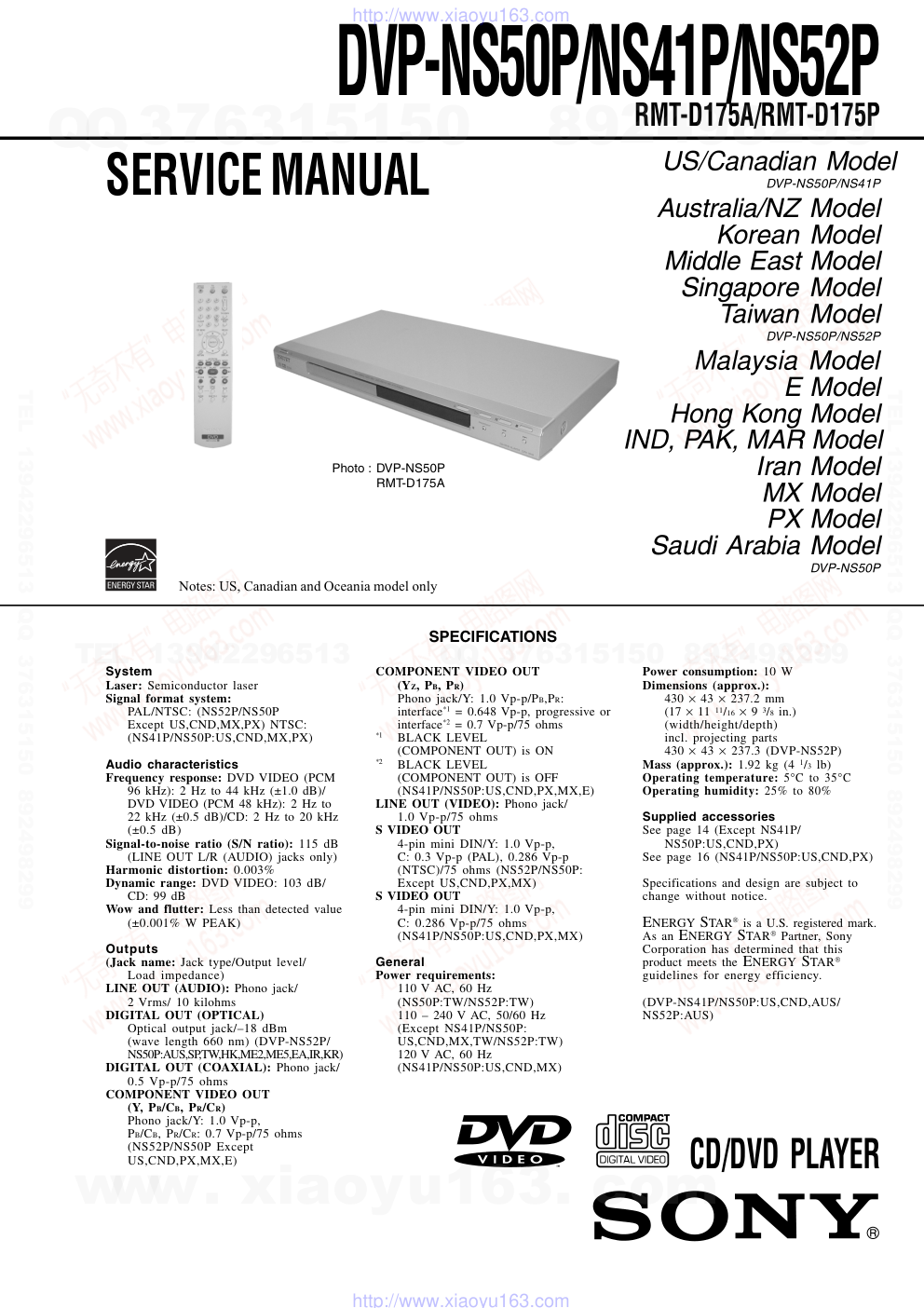)
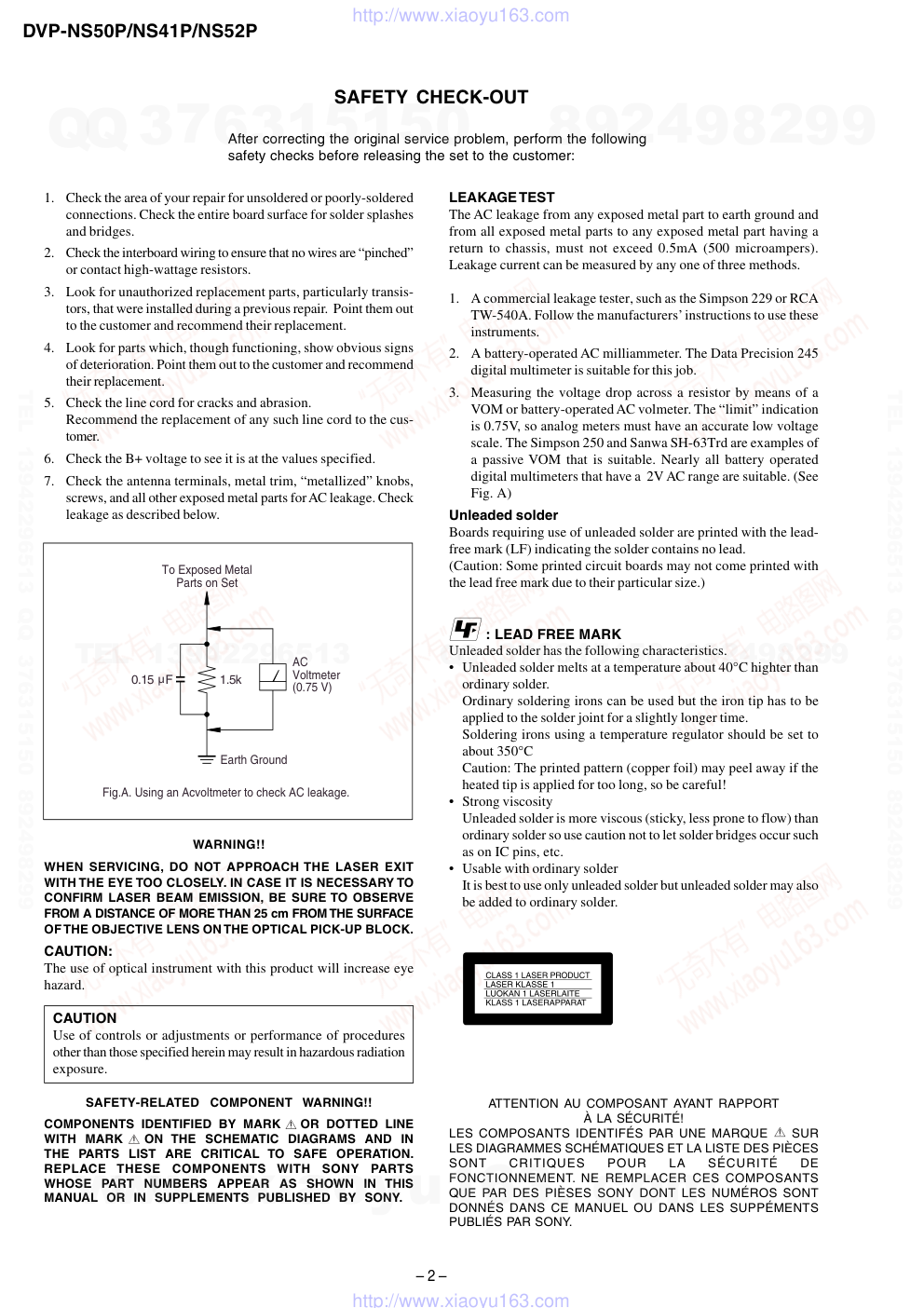)
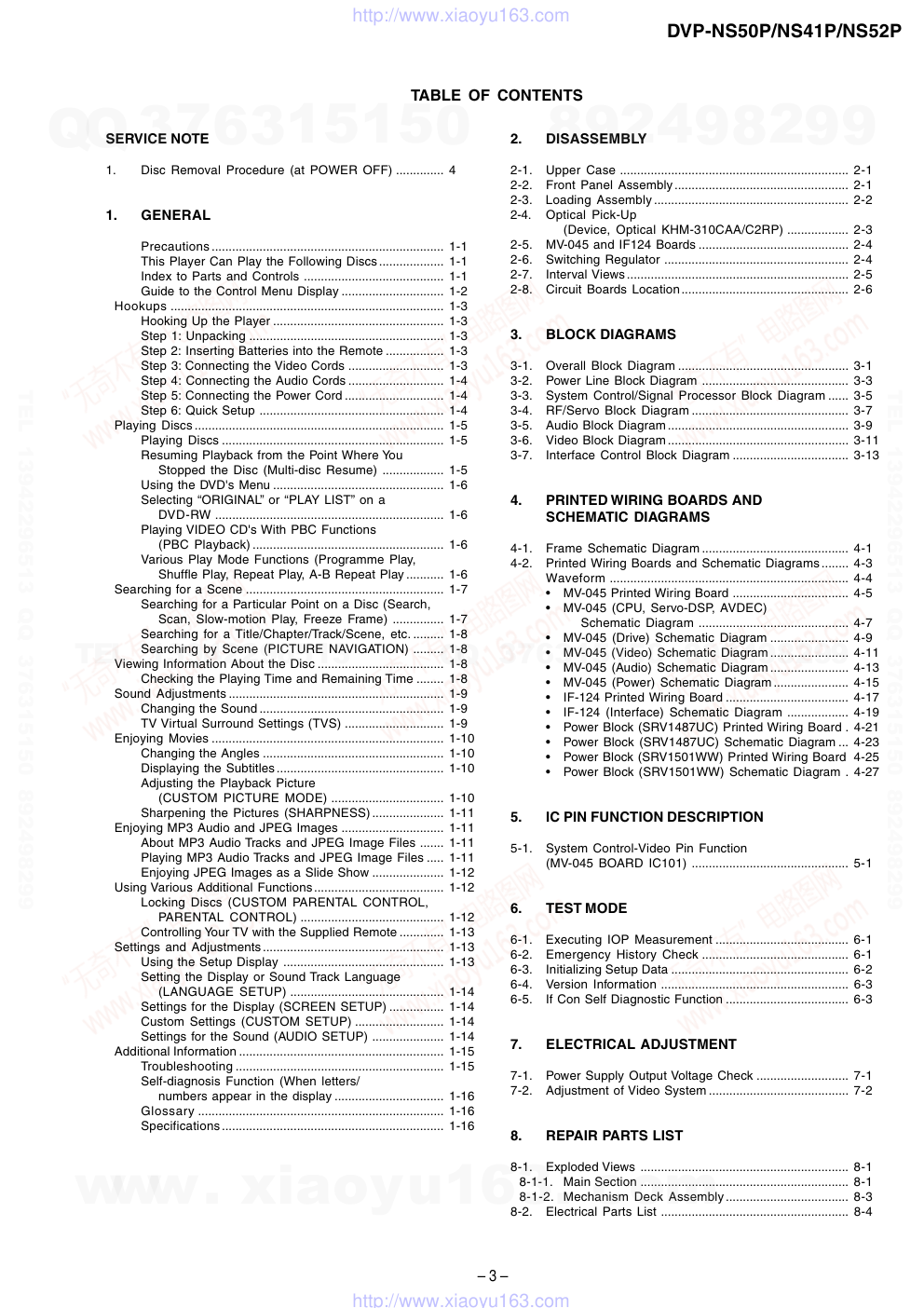)
)
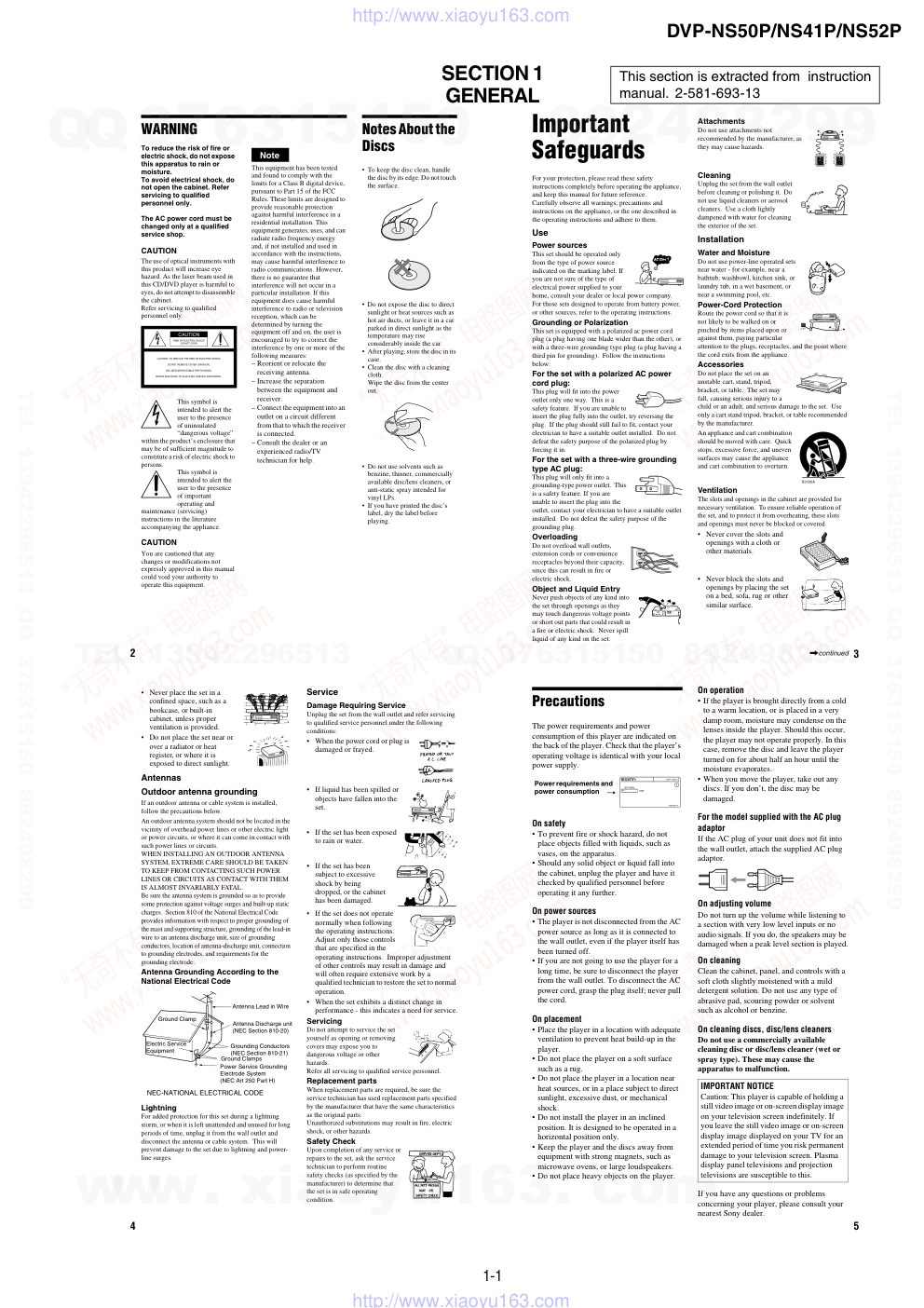)
)
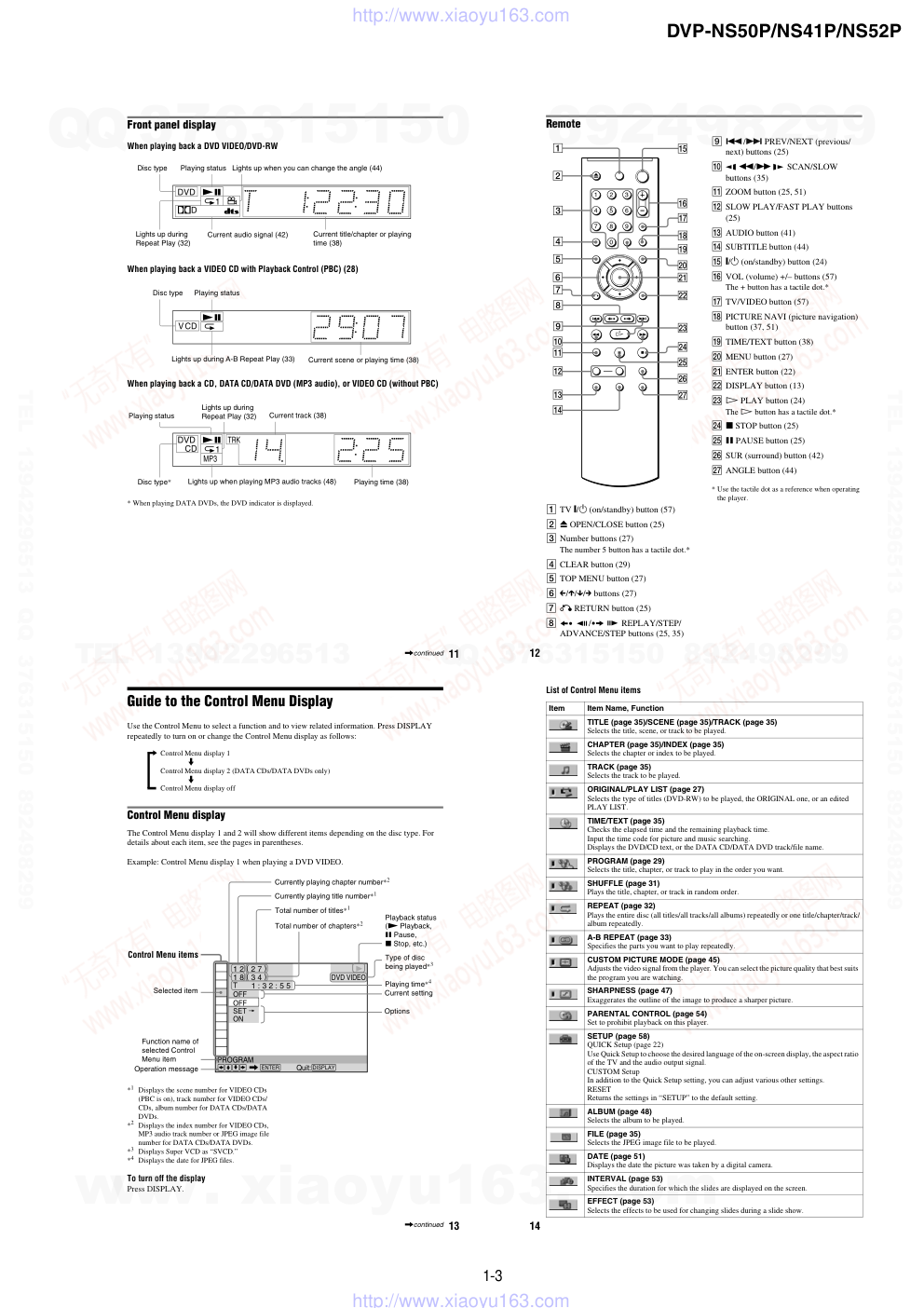)
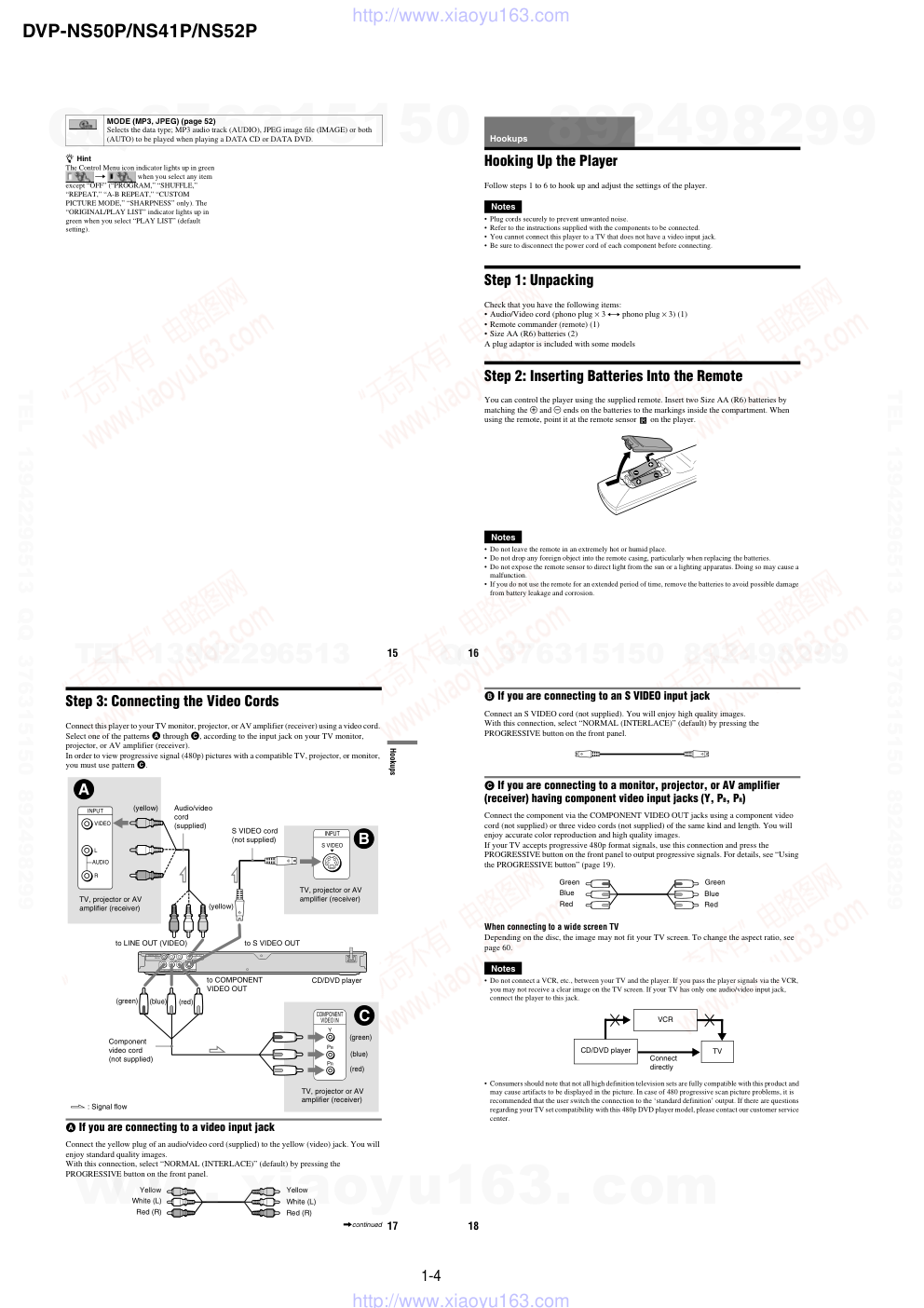)
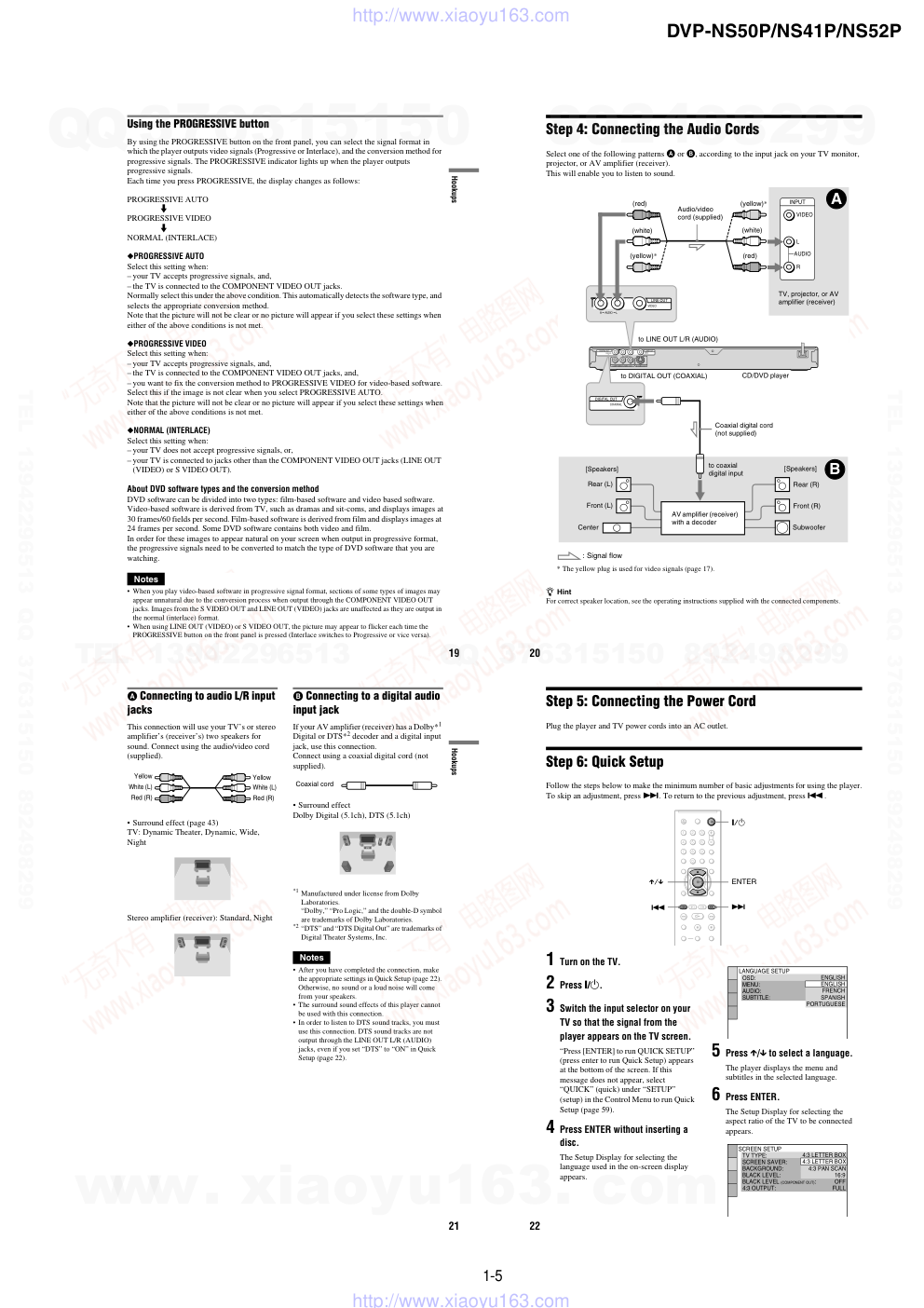)
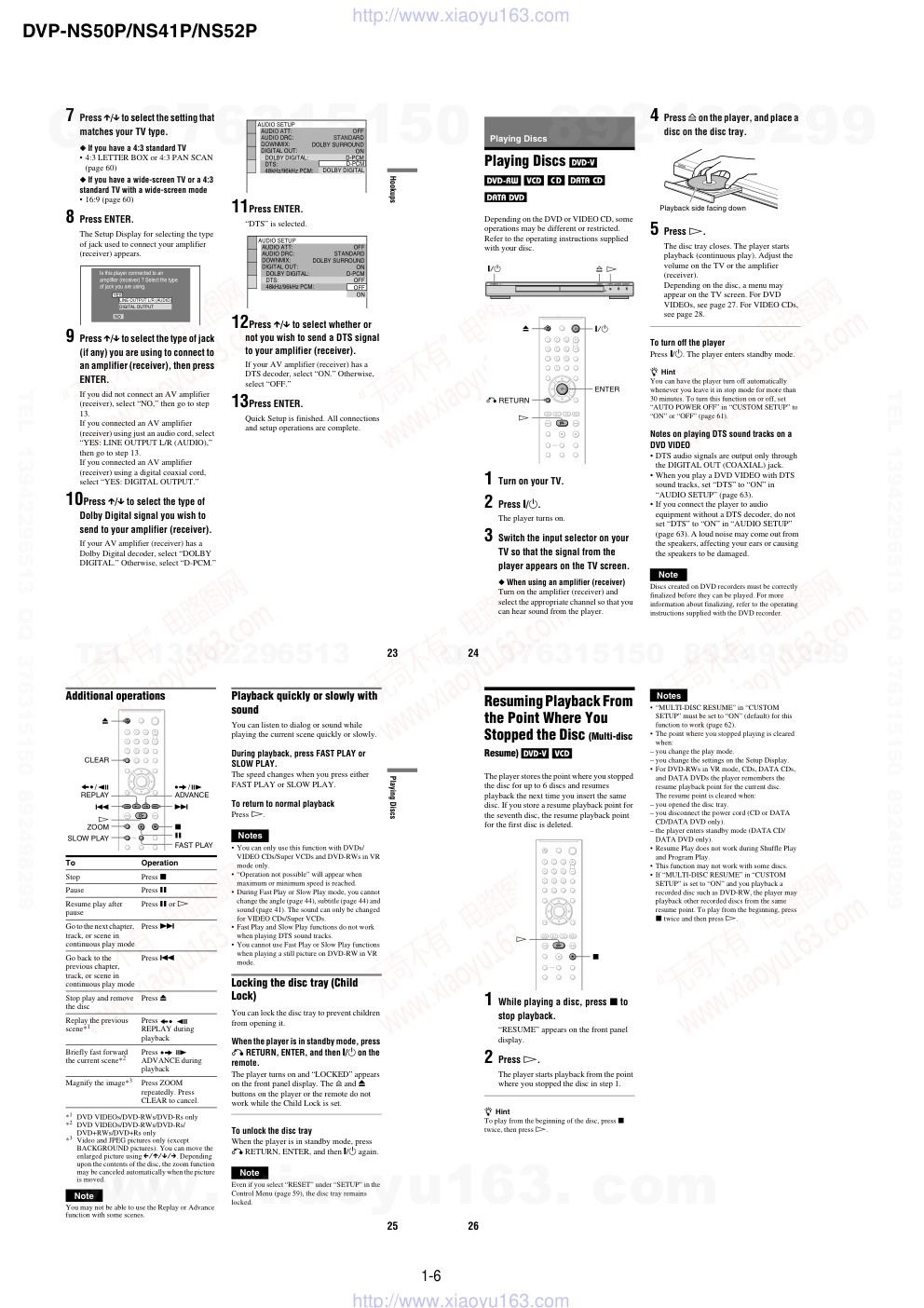)
CD/DVD PLAYER
System
Laser: Semiconductor laser
Signal format system:
PAL/NTSC: (NS52P/NS50P
Except US,CND,MX,PX) NTSC:
(NS41P/NS50P:US,CND,MX,PX)
Audio characteristics
Frequency response: DVD VIDEO (PCM
96 kHz): 2 Hz to 44 kHz (±1.0 dB)/
DVD VIDEO (PCM 48 kHz): 2 Hz to
22 kHz (±0.5 dB)/CD: 2 Hz to 20 kHz
(±0.5 dB)
Signal-to-noise ratio (S/N ratio): 115 dB
(LINE OUT L/R (AUDIO) jacks only)
Harmonic distortion: 0.003%
Dynamic range: DVD VIDEO: 103 dB/
CD: 99 dB
Wow and flutter: Less than detected value
(±0.001% W PEAK)
Outputs
(Jack name: Jack type/Output level/
Load impedance)
LINE OUT (AUDIO): Phono jack/
2 Vrms/ 10 kilohms
DIGITAL OUT (OPTICAL)
Optical output jack/–18 dBm
(wave length 660 nm) (DVP-NS52P/
NS50P:AUS,SP,TW,HK,ME2,ME5,EA,IR,KR)
DIGITAL OUT (COAXIAL): Phono jack/
0.5 Vp-p/75 ohms
COMPONENT VIDEO OUT
(Y, PB/CB, PR/CR)
Phono jack/Y: 1.0 Vp-p,
PB/CB, PR/CR: 0.7 Vp-p/75 ohms
(NS52P/NS50P Except
US,CND,PX,MX,E)
COMPONENT VIDEO OUT
(YZ, PB, PR)
Phono jack/Y: 1.0 Vp-p/PB,PR:
interface*1 = 0.648 Vp-p, progressive or
interface*2 = 0.7 Vp-p/75 ohms
*1
BLACK LEVEL
(COMPONENT OUT) is ON
*2
BLACK LEVEL
(COMPONENT OUT) is OFF
(NS41P/NS50P:US,CND,PX,MX,E)
LINE OUT (VIDEO): Phono jack/
1.0 Vp-p/75 ohms
S VIDEO OUT
4-pin mini DIN/Y: 1.0 Vp-p,
C: 0.3 Vp-p (PAL), 0.286 Vp-p
(NTSC)/75 ohms (NS52P/NS50P:
Except US,CND,PX,MX)
S VIDEO OUT
4-pin mini DIN/Y: 1.0 Vp-p,
C: 0.286 Vp-p/75 ohms
(NS41P/NS50P:US,CND,PX,MX)
General
Power requirements:
110 V AC, 60 Hz
(NS50P:TW/NS52P:TW)
110 – 240 V AC, 50/60 Hz
(Except NS41P/NS50P:
US,CND,MX,TW/NS52P:TW)
120 V AC, 60 Hz
(NS41P/NS50P:US,CND,MX)
SPECIFICATIONS
Power consumption: 10 W
Dimensions (approx.):
430 × 43 × 237.2 mm
(17 × 11 11/16 × 9 3/8 in.)
(width/height/depth)
incl. projecting parts
430 × 43 × 237.3 (DVP-NS52P)
Mass (approx.): 1.92 kg (4 1/3 lb)
Operating temperature: 5°C to 35°C
Operating humidity: 25% to 80%
Supplied accessories
See page 14 (Except NS41P/
NS50P:US,CND,PX)
See page 16 (NS41P/NS50P:US,CND,PX)
Specifications and design are subject to
change without notice.
ENERGY STAR is a U.S. registered mark.
As an ENERGY STAR Partner, Sony
Corporation has determined that this
product meets the ENERGY STAR
guidelines for energy efficiency.
(DVP-NS41P/NS50P:US,CND,AUS/
NS52P:AUS)
SERVICE MANUAL
Photo : DVP-NS50P
RMT-D175A
Notes: US, Canadian and Oceania model only
DVP-NS50P/NS41P/NS52P
RMT-D175A/RMT-D175P
US/Canadian Model
DVP-NS50P/NS41P
Australia/NZ Model
Korean Model
Middle East Model
Singapore Model
Taiwan Model
DVP-NS50P/NS52P
Malaysia Model
E Model
Hong Kong Model
IND, PAK, MAR Model
Iran Model
MX Model
PX Model
Saudi Arabia Model
DVP-NS50P
www. xiaoyu163. com
QQ 376315150
9
9
2
8
9
4
2
9
8
TEL 13942296513
9
9
2
8
9
4
2
9
8
0
5
1
5
1
3
6
7
3
Q
Q
TEL 13942296513 QQ 376315150 892498299
TEL 13942296513 QQ 376315150 892498299
http://www.xiaoyu163.com
– 2 –
DVP-NS50P/NS41P/NS52P
SAFETY CHECK-OUT
1.
Check the area of your repair for unsoldered or poorly-soldered
connections. Check the entire board surface for solder splashes
and bridges.
2.
Check the interboard wiring to ensure that no wires are “pinched”
or contact high-wattage resistors.
3.
Look for unauthorized replacement parts, particularly transis-
tors, that were installed during a previous repair. Point them out
to the customer and recommend their replacement.
4.
Look for parts which, though functioning, show obvious signs
of deterioration. Point them out to the customer and recommend
their replacement.
5.
Check the line cord for cracks and abrasion.
Recommend the replacement of any such line cord to the cus-
tomer.
6.
Check the B+ voltage to see it is at the values specified.
7.
Check the antenna terminals, metal trim, “metallized” knobs,
screws, and all other exposed metal parts for AC leakage. Check
leakage as described below.
WARNING!!
WHEN SERVICING, DO NOT APPROACH THE LASER EXIT
WITH THE EYE TOO CLOSELY. IN CASE IT IS NECESSARY TO
CONFIRM LASER BEAM EMISSION, BE SURE TO OBSERVE
FROM A DISTANCE OF MORE THAN 25 cm FROM THE SURFACE
OF THE OBJECTIVE LENS ON THE OPTICAL PICK-UP BLOCK.
CAUTION:
The use of optical instrument with this product will increase eye
hazard.
CAUTION
Use of controls or adjustments or performance of procedures
other than those specified herein may result in hazardous radiation
exposure.
SAFETY-RELATED COMPONENT WARNING!!
COMPONENTS IDENTIFIED BY MARK
OR DOTTED LINE
WITH MARK
ON THE SCHEMATIC DIAGRAMS AND IN
THE PARTS LIST ARE CRITICAL TO SAFE OPERATION.
REPLACE THESE COMPONENTS WITH SONY PARTS
WHOSE PART NUMBERS APPEAR AS SHOWN IN THIS
MANUAL OR IN SUPPLEMENTS PUBLISHED BY SONY.
After correcting the original service problem, perform the following
safety checks before releasing the set to the customer:
LEAKAGE TEST
The AC leakage from any exposed metal part to earth ground and
from all exposed metal parts to any exposed metal part having a
return to chassis, must not exceed 0.5mA (500 microampers).
Leakage current can be measured by any one of three methods.
1.
A commercial leakage tester, such as the Simpson 229 or RCA
TW-540A. Follow the manufacturers’ instructions to use these
instruments.
2.
A battery-operated AC milliammeter. The Data Precision 245
digital multimeter is suitable for this job.
3.
Measuring the voltage drop across a resistor by means of a
VOM or battery-operated AC volmeter. The “limit” indication
is 0.75V, so analog meters must have an accurate low voltage
scale. The Simpson 250 and Sanwa SH-63Trd are examples of
a passive VOM that is suitable. Nearly all battery operated
digital multimeters that have a 2V AC range are suitable. (See
Fig. A)
Unleaded solder
Boards requiring use of unleaded solder are printed with the lead-
free mark (LF) indicating the solder contains no lead.
(Caution: Some printed circuit boards may not come printed with
the lead free mark due to their particular size.)
: LEAD FREE MARK
Unleaded solder has the following characteristics.
• Unleaded solder melts at a temperature about 40°C highter than
ordinary solder.
Ordinary soldering irons can be used but the iron tip has to be
applied to the solder joint for a slightly longer time.
Soldering irons using a temperature regulator should be set to
about 350°C
Caution: The printed pattern (copper foil) may peel away if the
heated tip is applied for too long, so be careful!
• Strong viscosity
Unleaded solder is more viscous (sticky, less prone to flow) than
ordinary solder so use caution not to let solder bridges occur such
as on IC pins, etc.
• Usable with ordinary solder
It is best to use only unleaded solder but unleaded solder may also
be added to ordinary solder.
ATTENTION AU COMPOSANT AYANT RAPPORT
À LA SÉCURITÉ!
LES COMPOSANTS IDENTIFÉS PAR UNE MARQUE
SUR
LES DIAGRAMMES SCHÉMATIQUES ET LA LISTE DES PIÈCES
SONT
CRITIQUES
POUR
LA
SÉCURITÉ
DE
FONCTIONNEMENT. NE REMPLACER CES COMPOSANTS
QUE PAR DES PIÈSES SONY DONT LES NUMÉROS SONT
DONNÉS DANS CE MANUEL OU DANS LES SUPPÉMENTS
PUBLIÉS PAR SONY.
To Exposed Metal
Parts on Set
0.15 F
1.5k
AC
Voltmeter
(0.75 V)
Earth Ground
Fig.A. Using an Acvoltmeter to check AC leakage.
www. xiaoyu163. com
QQ 376315150
9
9
2
8
9
4
2
9
8
TEL 13942296513
9
9
2
8
9
4
2
9
8
0
5
1
5
1
3
6
7
3
Q
Q
TEL 13942296513 QQ 376315150 892498299
TEL 13942296513 QQ 376315150 892498299
http://www.xiaoyu163.com
– 3 –
DVP-NS50P/NS41P/NS52P
TABLE OF CONTENTS
SERVICE NOTE
1.
Disc Removal Procedure (at POWER OFF) .............. 4
1.
GENERAL
Precautions.................................................................... 1-1
This Player Can Play the Following Discs................... 1-1
Index to Parts and Controls ......................................... 1-1
Guide to the Control Menu Display .............................. 1-2
Hookups ................................................................................ 1-3
Hooking Up the Player .................................................. 1-3
Step 1: Unpacking ......................................................... 1-3
Step 2: Inserting Batteries into the Remote ................. 1-3
Step 3: Connecting the Video Cords ............................ 1-3
Step 4: Connecting the Audio Cords ............................ 1-4
Step 5: Connecting the Power Cord ............................. 1-4
Step 6: Quick Setup ...................................................... 1-4
Playing Discs ......................................................................... 1-5
Playing Discs ................................................................. 1-5
Resuming Playback from the Point Where You
Stopped the Disc (Multi-disc Resume) .................. 1-5
Using the DVD's Menu .................................................. 1-6
Selecting “ORIGINAL” or “PLAY LIST” on a
DVD-RW ................................................................... 1-6
Playing VIDEO CD's With PBC Functions
(PBC Playback) ........................................................ 1-6
Various Play Mode Functions (Programme Play,
Shuffle Play, Repeat Play, A-B Repeat Play ........... 1-6
Searching for a Scene .......................................................... 1-7
Searching for a Particular Point on a Disc (Search,
Scan, Slow-motion Play, Freeze Frame) ............... 1-7
Searching for a Title/Chapter/Track/Scene, etc. ......... 1-8
Searching by Scene (PICTURE NAVIGATION) ......... 1-8
Viewing Information About the Disc ..................................... 1-8
Checking the Playing Time and Remaining Time ........ 1-8
Sound Adjustments ............................................................... 1-9
Changing the Sound ...................................................... 1-9
TV Virtual Surround Settings (TVS) ............................. 1-9
Enjoying Movies .................................................................... 1-10
Changing the Angles ..................................................... 1-10
Displaying the Subtitles................................................. 1-10
Adjusting the Playback Picture
(CUSTOM PICTURE MODE) ................................. 1-10
Sharpening the Pictures (SHARPNESS) ..................... 1-11
Enjoying MP3 Audio and JPEG Images .............................. 1-11
About MP3 Audio Tracks and JPEG Image Files ....... 1-11
Playing MP3 Audio Tracks and JPEG Image Files ..... 1-11
Enjoying JPEG Images as a Slide Show ..................... 1-12
Using Various Additional Functions...................................... 1-12
Locking Discs (CUSTOM PARENTAL CONTROL,
PARENTAL CONTROL) .......................................... 1-12
Controlling Your TV with the Supplied Remote ............. 1-13
Settings and Adjustments..................................................... 1-13
Using the Setup Display ............................................... 1-13
Setting the Display or Sound Track Language
(LANGUAGE SETUP) ............................................. 1-14
Settings for the Display (SCREEN SETUP) ................ 1-14
Custom Settings (CUSTOM SETUP) .......................... 1-14
Settings for the Sound (AUDIO SETUP) ..................... 1-14
Additional Information ............................................................ 1-15
Troubleshooting ............................................................. 1-15
Self-diagnosis Function (When letters/
numbers appear in the display ................................ 1-16
Glossary ........................................................................ 1-16
Specifications................................................................. 1-16
2.
DISASSEMBLY
2-1.
Upper Case ................................................................... 2-1
2-2.
Front Panel Assembly................................................... 2-1
2-3.
Loading Assembly ......................................................... 2-2
2-4.
Optical Pick-Up
(Device, Optical KHM-310CAA/C2RP) .................. 2-3
2-5.
MV-045 and IF124 Boards ............................................ 2-4
2-6.
Switching Regulator ...................................................... 2-4
2-7.
Interval Views ................................................................. 2-5
2-8.
Circuit Boards Location................................................. 2-6
3.
BLOCK DIAGRAMS
3-1.
Overall Block Diagram .................................................. 3-1
3-2.
Power Line Block Diagram ........................................... 3-3
3-3.
System Control/Signal Processor Block Diagram ...... 3-5
3-4.
RF/Servo Block Diagram .............................................. 3-7
3-5.
Audio Block Diagram ..................................................... 3-9
3-6.
Video Block Diagram ..................................................... 3-11
3-7.
Interface Control Block Diagram .................................. 3-13
4.
PRINTED WIRING BOARDS AND
SCHEMATIC DIAGRAMS
4-1.
Frame Schematic Diagram ........................................... 4-1
4-2.
Printed Wiring Boards and Schematic Diagrams ........ 4-3
Waveform ...................................................................... 4-4
•
MV-045 Printed Wiring Board .................................. 4-5
•
MV-045 (CPU, Servo-DSP, AVDEC)
Schematic Diagram ............................................ 4-7
•
MV-045 (Drive) Schematic Diagram ....................... 4-9
•
MV-045 (Video) Schematic Diagram ....................... 4-11
•
MV-045 (Audio) Schematic Diagram ....................... 4-13
•
MV-045 (Power) Schematic Diagram...................... 4-15
•
IF-124 Printed Wiring Board .................................... 4-17
•
IF-124 (Interface) Schematic Diagram .................. 4-19
•
Power Block (SRV1487UC) Printed Wiring Board . 4-21
•
Power Block (SRV1487UC) Schematic Diagram ... 4-23
•
Power Block (SRV1501WW) Printed Wiring Board 4-25
•
Power Block (SRV1501WW) Schematic Diagram . 4-27
5.
IC PIN FUNCTION DESCRIPTION
5-1.
System Control-Video Pin Function
(MV-045 BOARD IC101) .............................................. 5-1
6.
TEST MODE
6-1.
Executing IOP Measurement ....................................... 6-1
6-2.
Emergency History Check ........................................... 6-1
6-3.
Initializing Setup Data .................................................... 6-2
6-4.
Version Information ....................................................... 6-3
6-5.
If Con Self Diagnostic Function .................................... 6-3
7.
ELECTRICAL ADJUSTMENT
7-1.
Power Supply Output Voltage Check ........................... 7-1
7-2.
Adjustment of Video System ......................................... 7-2
8.
REPAIR PARTS LIST
8-1.
Exploded Views ............................................................. 8-1
8-1-1.
Main Section ............................................................. 8-1
8-1-2. Mechanism Deck Assembly.................................... 8-3
8-2.
Electrical Parts List ....................................................... 8-4
www. xiaoyu163. com
QQ 376315150
9
9
2
8
9
4
2
9
8
TEL 13942296513
9
9
2
8
9
4
2
9
8
0
5
1
5
1
3
6
7
3
Q
Q
TEL 13942296513 QQ 376315150 892498299
TEL 13942296513 QQ 376315150 892498299
http://www.xiaoyu163.com
– 4 –
DVP-NS50P/NS41P/NS52P
– 4E –
SERVICE NOTE
1. DISC REMOVAL PROCEDURE (at POWER OFF)
1) Open dust cover to access to a hole insert a tapering driver into the aperture of the unit bottom, and move the lever of chuck can in the
direction of the arrow A. (See Fig. 1)
2) Draw out the tray in the direction of the arrow B, and remove a disc. (See Fig. 1)
The lever of a zipper cam
Hold
B
Tray
A
Fig. 1.
www. xiaoyu163. com
QQ 376315150
9
9
2
8
9
4
2
9
8
TEL 13942296513
9
9
2
8
9
4
2
9
8
0
5
1
5
1
3
6
7
3
Q
Q
TEL 13942296513 QQ 376315150 892498299
TEL 13942296513 QQ 376315150 892498299
http://www.xiaoyu163.com
1-1
DVP-NS50P/NS41P/NS52P
2
WARNING
To reduce the risk of fire or
electric shock, do not expose
this apparatus to rain or
moisture.
To avoid electrical shock, do
not open the cabinet. Refer
servicing to qualified
personnel only.
The AC power cord must be
changed only at a qualified
service shop.
CAUTION
The use of optical instruments with
this product will increase eye
hazard. As the laser beam used in
this CD/DVD player is harmful to
eyes, do not attempt to disassemble
the cabinet.
Refer servicing to qualified
personnel only.
This symbol is
intended to alert the
user to the presence
of uninsulated
“dangerous voltage”
within the product’s enclosure that
may be of sufficient magnitude to
constitute a risk of electric shock to
persons.
This symbol is
intended to alert the
user to the presence
of important
operating and
maintenance (servicing)
instructions in the literature
accompanying the appliance.
CAUTION
You are cautioned that any
changes or modifications not
expressly approved in this manual
could void your authority to
operate this equipment.
Note
This equipment has been tested
and found to comply with the
limits for a Class B digital device,
pursuant to Part 15 of the FCC
Rules. These limits are designed to
provide reasonable protection
against harmful interference in a
residential installation. This
equipment generates, uses, and can
radiate radio frequency energy
and, if not installed and used in
accordance with the instructions,
may cause harmful interference to
radio communications. However,
there is no guarantee that
interference will not occur in a
particular installation. If this
equipment does cause harmful
interference to radio or television
reception, which can be
determined by turning the
equipment off and on, the user is
encouraged to try to correct the
interference by one or more of the
following measures:
– Reorient or relocate the
receiving antenna.
– Increase the separation
between the equipment and
receiver.
– Connect the equipment into an
outlet on a circuit different
from that to which the receiver
is connected.
– Consult the dealer or an
experienced radio/TV
technician for help.
Notes About the
Discs
• To keep the disc clean, handle
the disc by its edge. Do not touch
the surface.
• Do not expose the disc to direct
sunlight or heat sources such as
hot air ducts, or leave it in a car
parked in direct sunlight as the
temperature may rise
considerably inside the car.
• After playing, store the disc in its
case.
• Clean the disc with a cleaning
cloth.
Wipe the disc from the center
out.
• Do not use solvents such as
benzine, thinner, commercially
available disc/lens cleaners, or
anti-static spray intended for
vinyl LPs.
• If you have printed the disc’s
label, dry the label before
playing.
4
Antennas
Service
• Never place the set in a
confined space, such as a
bookcase, or built-in
cabinet, unless proper
ventilation is provided.
• Do not place the set near or
over a radiator or heat
register, or where it is
exposed to direct sunlight.
Outdoor antenna grounding
If an outdoor antenna or cable system is installed,
follow the precautions below.
An outdoor antenna system should not be located in the
vicinity of overhead power lines or other electric light
or power circuits, or where it can come in contact with
such power lines or circuits.
WHEN INSTALLING AN OUTDOOR ANTENNA
SYSTEM, EXTREME CARE SHOULD BE TAKEN
TO KEEP FROM CONTACTING SUCH POWER
LINES OR CIRCUITS AS CONTACT WITH THEM
IS ALMOST INVARIABLY FATAL.
Be sure the antenna system is grounded so as to provide
some protection against voltage surges and built-up static
charges. Section 810 of the National Electrical Code
provides information with respect to proper grounding of
the mast and supporting structure, grounding of the lead-in
wire to an antenna discharge unit, size of grounding
conductors, location of antenna-discharge unit, connection
to grounding electrodes, and requirements for the
grounding electrode.
Antenna Grounding According to the
National Electrical Code
Lightning
For added protection for this set during a lightning
storm, or when it is left unattended and unused for long
periods of time, unplug it from the wall outlet and
disconnect the antenna or cable system. This will
prevent damage to the set due to lightning and power-
line surges.
Antenna Lead in Wire
Ground Clamp
Antenna Discharge unit
(NEC Section 810-20)
Grounding Conductors
(NEC Section 810-21)
Ground Clamps
Power Service Grounding
Electrode System
(NEC Art 250 Part H)
Electric Service
Equipment
NEC-NATIONAL ELECTRICAL CODE
Damage Requiring Service
Unplug the set from the wall outlet and refer servicing
to qualified service personnel under the following
conditions:
• When the power cord or plug is
damaged or frayed.
• If liquid has been spilled or
objects have fallen into the
set.
• If the set has been exposed
to rain or water.
• If the set has been
subject to excessive
shock by being
dropped, or the cabinet
has been damaged.
• If the set does not operate
normally when following
the operating instructions.
Adjust only those controls
that are specified in the
operating instructions. Improper adjustment
of other controls may result in damage and
will often require extensive work by a
qualified technician to restore the set to normal
operation.
• When the set exhibits a distinct change in
performance - this indicates a need for service.
Servicing
Do not attempt to service the set
yourself as opening or removing
covers may expose you to
dangerous voltage or other
hazards.
Refer all servicing to qualified service personnel.
Replacement parts
When replacement parts are required, be sure the
service technician has used replacement parts specified
by the manufacturer that have the same characteristics
as the original parts.
Unauthorized substitutions may result in fire, electric
shock, or other hazards.
Safety Check
Upon completion of any service or
repairs to the set, ask the service
technician to perform routine
safety checks (as specified by the
manufacturer) to determine that
the set is in safe operating
condition.
5
Precautions
The power requirements and power
consumption of this player are indicated on
the back of the player. Check that the player’s
operating voltage is identical with your local
power supply.
On safety
• To prevent fire or shock hazard, do not
place objects filled with liquids, such as
vases, on the apparatus.
• Should any solid object or liquid fall into
the cabinet, unplug the player and have it
checked by qualified personnel before
operating it any further.
On power sources
• The player is not disconnected from the AC
power source as long as it is connected to
the wall outlet, even if the player itself has
been turned off.
• If you are not going to use the player for a
long time, be sure to disconnect the player
from the wall outlet. To disconnect the AC
power cord, grasp the plug itself; never pull
the cord.
On placement
• Place the player in a location with adequate
ventilation to prevent heat build-up in the
player.
• Do not place the player on a soft surface
such as a rug.
• Do not place the player in a location near
heat sources, or in a place subject to direct
sunlight, excessive dust, or mechanical
shock.
• Do not install the player in an inclined
position. It is designed to be operated in a
horizontal position only.
• Keep the player and the discs away from
equipment with strong magnets, such as
microwave ovens, or large loudspeakers.
• Do not place heavy objects on the player.
On operation
• If the player is brought directly from a cold
to a warm location, or is placed in a very
damp room, moisture may condense on the
lenses inside the player. Should this occur,
the player may not operate properly. In this
case, remove the disc and leave the player
turned on for about half an hour until the
moisture evaporates.
• When you move the player, take out any
discs. If you don’t, the disc may be
damaged.
For the model supplied with the AC plug
adaptor
If the AC plug of your unit does not fit into
the wall outlet, attach the supplied AC plug
adaptor.
On adjusting volume
Do not turn up the volume while listening to
a section with very low level inputs or no
audio signals. If you do, the speakers may be
damaged when a peak level section is played.
On cleaning
Clean the cabinet, panel, and controls with a
soft cloth slightly moistened with a mild
detergent solution. Do not use any type of
abrasive pad, scouring powder or solvent
such as alcohol or benzine.
On cleaning discs, disc/lens cleaners
Do not use a commercially available
cleaning disc or disc/lens cleaner (wet or
spray type). These may cause the
apparatus to malfunction.
If you have any questions or problems
concerning your player, please consult your
nearest Sony dealer.
DVP–XXXX
00V 00Hz
00W
NO.
0-000-000-00
X
Power requirements and
power consumption
t
IMPORTANT NOTICE
Caution: This player is capable of holding a
still video image or on-screen display image
on your television screen indefinitely. If
you leave the still video image or on-screen
display image displayed on your TV for an
extended period of time you risk permanent
damage to your television screen. Plasma
display panel televisions and projection
televisions are susceptible to this.
3
Important
Safeguards
For your protection, please read these safety
instructions completely before operating the appliance,
and keep this manual for future reference.
Carefully observe all warnings, precautions and
instructions on the appliance, or the one described in
the operating instructions and adhere to them.
Use
Installation
Power sources
This set should be operated only
from the type of power source
indicated on the marking label. If
you are not sure of the type of
electrical power supplied to your
home, consult your dealer or local power company.
For those sets designed to operate from battery power,
or other sources, refer to the operating instructions.
Grounding or Polarization
This set is equipped with a polarized ac power cord
plug (a plug having one blade wider than the other), or
with a three-wire grounding type plug (a plug having a
third pin for grounding). Follow the instructions
below:
For the set with a polarized AC power
cord plug:
This plug will fit into the power
outlet only one way. This is a
safety feature. If you are unable to
insert the plug fully into the outlet, try reversing the
plug. If the plug should still fail to fit, contact your
electrician to have a suitable outlet installed. Do not
defeat the safety purpose of the polarized plug by
forcing it in.
For the set with a three-wire grounding
type AC plug:
This plug will only fit into a
grounding-type power outlet. This
is a safety feature. If you are
unable to insert the plug into the
outlet, contact your electrician to have a suitable outlet
installed. Do not defeat the safety purpose of the
grounding plug.
Overloading
Do not overload wall outlets,
extension cords or convenience
receptacles beyond their capacity,
since this can result in fire or
electric shock.
Object and Liquid Entry
Never push objects of any kind into
the set through openings as they
may touch dangerous voltage points
or short out parts that could result in
a fire or electric shock. Never spill
liquid of any kind on the set.
Attachments
Do not use attachments not
recommended by the manufacturer, as
they may cause hazards.
Cleaning
Unplug the set from the wall outlet
before cleaning or polishing it. Do
not use liquid cleaners or aerosol
cleaners. Use a cloth lightly
dampened with water for cleaning
the exterior of the set.
Water and Moisture
Do not use power-line operated sets
near water - for example, near a
bathtub, washbowl, kitchen sink, or
laundry tub, in a wet basement, or
near a swimming pool, etc.
Power-Cord Protection
Route the power cord so that it is
not likely to be walked on or
pinched by items placed upon or
against them, paying particular
attention to the plugs, receptacles, and the point where
the cord exits from the appliance.
Accessories
Do not place the set on an
unstable cart, stand, tripod,
bracket, or table. The set may
fall, causing serious injury to a
child or an adult, and serious damage to the set. Use
only a cart stand tripod, bracket, or table recommended
by the manufacturer.
An appliance and cart combination
should be moved with care. Quick
stops, excessive force, and uneven
surfaces may cause the appliance
and cart combination to overturn.
Ventilation
The slots and openings in the cabinet are provided for
necessary ventilation. To ensure reliable operation of
the set, and to protect it from overheating, these slots
and openings must never be blocked or covered.
• Never cover the slots and
openings with a cloth or
other materials.
• Never block the slots and
openings by placing the set
on a bed, sofa, rug or other
similar surface.
S3125A
,continued
SECTION 1
GENERAL
This section is extracted from instruction
manual. 2-581-693-13
www. xiaoyu163. com
QQ 376315150
9
9
2
8
9
4
2
9
8
TEL 13942296513
9
9
2
8
9
4
2
9
8
0
5
1
5
1
3
6
7
3
Q
Q
TEL 13942296513 QQ 376315150 892498299
TEL 13942296513 QQ 376315150 892498299
http://www.xiaoyu163.com
1-2
DVP-NS50P/NS41P/NS52P
7
Enjoying MP3 Audio and JPEG Images . . . . . . . . . . . . . . . . . . . . . 48
About MP3 Audio Tracks and JPEG Image Files . . . . . . . . . . . . . . . . . . . . . 48
Playing MP3 Audio Tracks or JPEG Image Files. . . . . . . . . . . . . . . . . . . . . . 49
Enjoying JPEG Images as a Slide Show . . . . . . . . . . . . . . . . . . . . . . . . . . . . 52
Using Various Additional Functions . . . . . . . . . . . . . . . . . . . . . . . 54
Locking Discs (CUSTOM PARENTAL CONTROL,
PARENTAL CONTROL) . . . . . . . . . . . . . . . . . . . . . . . . . . . . . . . . . . . . . 54
Controlling Your TV with the Supplied Remote . . . . . . . . . . . . . . . . . . . . . . . 57
Settings and Adjustments . . . . . . . . . . . . . . . . . . . . . . . . . . . . . . 58
Using the Setup Display. . . . . . . . . . . . . . . . . . . . . . . . . . . . . . . . . . . . . . . . . 58
Setting the Display or Sound Track Language (LANGUAGE SETUP) . . . . . 59
Settings for the Display (SCREEN SETUP). . . . . . . . . . . . . . . . . . . . . . . . . . 60
Custom Settings (CUSTOM SETUP). . . . . . . . . . . . . . . . . . . . . . . . . . . . . . . 61
Settings for the Sound (AUDIO SETUP) . . . . . . . . . . . . . . . . . . . . . . . . . . . . 62
Additional Information . . . . . . . . . . . . . . . . . . . . . . . . . . . . . . . . 64
Troubleshooting . . . . . . . . . . . . . . . . . . . . . . . . . . . . . . . . . . . . . . . . . . . . . . . 64
Self-diagnosis Function (When letters/numbers appear in the display). . . . . 67
Glossary. . . . . . . . . . . . . . . . . . . . . . . . . . . . . . . . . . . . . . . . . . . . . . . . . . . . . 67
Specifications. . . . . . . . . . . . . . . . . . . . . . . . . . . . . . . . . . . . . . . . . . . . . . . . . 69
Language Code List. . . . . . . . . . . . . . . . . . . . . . . . . . . . . . . . . . . . . . . . . . . . 70
Index . . . . . . . . . . . . . . . . . . . . . . . . . . . . . . . . . . . . . . . . . . . . . . . . . . . . . . . 71
About This Manual
• Instructions in this manual describe the controls on the remote. You can also use the
controls on the player if they have the same or similar names as those on the remote.
• “DVD” may be used as a general term for DVD VIDEOs, DVD+RWs/DVD+Rs and
DVD-RWs/DVD-Rs.
• The meaning of the icons used in this manual is described below:
Icons
Meanings
Functions available for DVD VIDEOs and DVD+RWs/DVD+Rs in +VR
mode or DVD-RWs/DVD-Rs in video mode
Functions available for DVD-RWs in VR (Video Recording) mode
Functions available for VIDEO CDs (including Super VCDs or CD-Rs/
CD-RWs in video CD format or Super VCD format)
Functions available for music CDs or CD-Rs/CD-RWs in music CD format
Functions available for DATA CDs (CD-ROMs/CD-Rs/CD-RWs)
containing MP3* audio tracks, and JPEG image files
Functions available for DATA DVDs (DVD-ROMs/DVD+RWs/DVD+Rs/
DVD-RWs/DVD-Rs) containing MP3* audio tracks, and JPEG image files.
* MP3 (MPEG-1 Audio Layer III) is a standard format defined by ISO (International Organization for
Standardization)/IEC (International Electrotechnical Commission) MPEG which compresses audio
data.
8
This Player Can Play the
Following Discs
“DVD+RW,” “DVD-RW,” “DVD+R,”
“DVD-R,” “DVD VIDEO,” and “CD” logos
are trademarks.
Note about CDs/DVDs
The player can play CD-ROMs/CD-Rs/CD-
RWs recorded in the following formats:
– music CD format
– video CD format
– MP3 audio tracks and JPEG image files of
format conforming to ISO 9660* Level 1/
Level 2, or its extended format, Joliet
– KODAK Picture CD format
* A logical format of files and folders on CD-
ROMs, defined by ISO (International
Organization for Standardization).
The player can play DVD-ROMs/
DVD+RWs/DVD-RWs/DVD+Rs/DVD-Rs
recorded in the following format:
– MP3 audio tracks and JPEG image files of
format conforming to UDF (Universal Disk
Format).
Example of discs that the player
cannot play
The player cannot play the following discs:
• CD-ROMs/CD-Rs/CD-RWs other than
those recorded in the formats listed on this
page.
• CD-ROMs recorded in PHOTO CD format.
• Data part of CD-Extras.
• DVD Audio discs.
• HD layer on Super Audio CDs.
Also, the player cannot play the following
discs:
• A DVD VIDEO with a different region
code.
• A disc recorded in a color system other than
NTSC, such as PAL or SECAM (this player
conforms to the NTSC color system).
• A disc that has a non-standard shape (e.g.,
card, heart).
• A disc with paper or stickers on it.
• A disc that has the adhesive of cellophane
tape or a sticker still left on it.
Region code
Your player has a region code printed on the
back of the unit and only will play DVD
VIDEOs (playback only) labeled with
identical region codes. This system is used to
protect copyrights.
DVD VIDEOs labeled
will also play on
this player.
If you try to play any other DVD VIDEO, the
message “Playback prohibited by area
limitations.” will appear on the TV screen.
Depending on the DVD VIDEO, there may
be no region code indication, even though
playing the DVD VIDEO is prohibited by
area restrictions.
Format of discs
DVD VIDEO
DVD-RW/-R
DVD+RW/+R
VIDEO CD/
Music CD
CD-RW/-R
ALL
DVP–XXXX
00V 00Hz
00W
NO.
0-000-000-00
X
Region code
9
Notes
• Notes about DVD+RWs/DVD+Rs, DVD-RWs/
DVD-Rs or CD-Rs/CD-RWs
Some DVD+RWs/DVD+Rs, DVD-RWs/DVD-
Rs, or CD-Rs/CD-RWs cannot be played on this
player due to the recording quality or physical
condition of the disc, or the characteristics of the
recording device and authoring software.
The disc will not play if it has not been correctly
finalized. For more information, refer to the
operating instructions for the recording device.
Note that some playback functions may not work
with some DVD+RWs/DVD+Rs, even if they
have been correctly finalized. In this case, view
the disc by normal playback. Also some DATA
CDs/DATA DVDs created in Packet Write
format cannot be played.
• Music discs encoded with copyright protection
technologies
This product is designed to playback discs that
conform to the Compact Disc (CD) standard.
Recently, various music discs encoded with
copyright protection technologies are marketed
by some record companies. Please be aware that
among those discs, there are some that do not
conform to the CD standard and may not be
playable by this product.
• Note on DualDiscs
A DualDisc is a two sided disc product which
mates DVD recorded material on one side with
digital audio material on the other side.
However, since the audio material side does not
conform to the Compact Disc (CD) standard,
playback on this product is not guaranteed.
Note on playback operations of
DVDs and VIDEO CDs
Some playback operations of DVDs and
VIDEO CDs may be intentionally set by
software producers. Since this player plays
DVDs and VIDEO CDs according to the disc
contents the software producers designed,
some playback features may not be available.
Also, refer to the instructions supplied with
the DVDs or VIDEO CDs.
Copyrights
This product incorporates copyright
protection technology that is protected by
U.S. patents and other intellectual property
rights. Use of this copyright protection
technology must be authorized by
Macrovision, and is intended for home and
other limited viewing uses only unless
otherwise authorized by Macrovision.
Reverse engineering or disassembly is
prohibited.
10
Index to Parts and Controls
For more information, see the pages indicated in parentheses.
Front panel
A [/1 (on/standby) button (24)
B Disc tray (24)
C Front panel display (11)
D A (open/close) button (24)
E H (play) button (24)
F X (pause) button (25)
G x (stop) button (25)
H ./> (previous/next) buttons (34)
I PROGRESSIVE button/indicator (19)
Lights up when the player outputs
progressive signals.
J
(remote sensor) (16)
Rear panel
A DIGITAL OUT (COAXIAL) jack (20)
B LINE OUT L/R (AUDIO) jacks (20)
C LINE OUT (VIDEO) jack (17)
D S VIDEO OUT jack (17)
E COMPONENT VIDEO OUT jacks
(17)
AUDIO
R
L
PR
Y
PB
VIDEO
COAXIAL
LINE OUT
COMPONENT VIDEO OUT
DIGITAL OUT
S VIDEO OUT
www. xiaoyu163. com
QQ 376315150
9
9
2
8
9
4
2
9
8
TEL 13942296513
9
9
2
8
9
4
2
9
8
0
5
1
5
1
3
6
7
3
Q
Q
TEL 13942296513 QQ 376315150 892498299
TEL 13942296513 QQ 376315150 892498299
http://www.xiaoyu163.com
1-3
DVP-NS50P/NS41P/NS52P
11
Front panel display
When playing back a DVD VIDEO/DVD-RW
When playing back a VIDEO CD with Playback Control (PBC) (28)
When playing back a CD, DATA CD/DATA DVD (MP3 audio), or VIDEO CD (without PBC)
* When playing DATA DVDs, the DVD indicator is displayed.
Current title/chapter or playing
time (38)
Disc type
Current audio signal (42)
Lights up when you can change the angle (44)
Lights up during
Repeat Play (32)
Playing status
Disc type
Current scene or playing time (38)
Playing status
Lights up during A-B Repeat Play (33)
Playing time (38)
Disc type*
Current track (38)
Lights up during
Repeat Play (32)
Lights up when playing MP3 audio tracks (48)
Playing status
,continued
12
Remote
A TV [/1 (on/standby) button (57)
B Z OPEN/CLOSE button (25)
C Number buttons (27)
The number 5 button has a tactile dot.*
D CLEAR button (29)
E TOP MENU button (27)
F C/X/x/c buttons (27)
G O RETURN button (25)
H
/
REPLAY/STEP/
ADVANCE/STEP buttons (25, 35)
I ./> PREV/NEXT (previous/
next) buttons (25)
J
m/M
SCAN/SLOW
buttons (35)
K ZOOM button (25, 51)
L SLOW PLAY/FAST PLAY buttons
(25)
M AUDIO button (41)
N SUBTITLE button (44)
O [/1 (on/standby) button (24)
P VOL (volume) +/– buttons (57)
The + button has a tactile dot.*
Q TV/VIDEO button (57)
R PICTURE NAVI (picture navigation)
button (37, 51)
S TIME/TEXT button (38)
T MENU button (27)
U ENTER button (22)
V DISPLAY button (13)
W H PLAY button (24)
The H button has a tactile dot.*
X x STOP button (25)
Y X PAUSE button (25)
Z SUR (surround) button (42)
wj ANGLE button (44)
* Use the tactile dot as a reference when operating
the player.
13
Guide to the Control Menu Display
Use the Control Menu to select a function and to view related information. Press DISPLAY
repeatedly to turn on or change the Control Menu display as follows:
Control Menu display
The Control Menu display 1 and 2 will show different items depending on the disc type. For
details about each item, see the pages in parentheses.
Example: Control Menu display 1 when playing a DVD VIDEO.
*1 Displays the scene number for VIDEO CDs
(PBC is on), track number for VIDEO CDs/
CDs, album number for DATA CDs/DATA
DVDs.
*2 Displays the index number for VIDEO CDs,
MP3 audio track number or JPEG image file
number for DATA CDs/DATA DVDs.
*3 Displays Super VCD as “SVCD.”
*4 Displays the date for JPEG files.
To turn off the display
Press DISPLAY.
Control Menu display 1
m
Control Menu display 2 (DATA CDs/DATA DVDs only)
m
Control Menu display off
,
OFF
OFF
SET
ON
PLAY
1 8 ( 3 4 )
1 2 ( 2 7 )
T
1 : 3 2 : 5 5
DVD VIDEO
Quit:
PROGRAM
ENTER
DISPLAY
Currently playing chapter number*2
Playing time*4
Total number of chapters*2
Options
Current setting
Total number of titles*1
Playback status
(N Playback,
X Pause,
x Stop, etc.)
Function name of
selected Control
Menu item
Operation message
Selected item
Control Menu items
Type of disc
being played*3
Currently playing title number*1
,continued
14
List of Control Menu items
Item
Item Name, Function
TITLE (page 35)/SCENE (page 35)/TRACK (page 35)
Selects the title, scene, or track to be played.
CHAPTER (page 35)/INDEX (page 35)
Selects the chapter or index to be played.
TRACK (page 35)
Selects the track to be played.
ORIGINAL/PLAY LIST (page 27)
Selects the type of titles (DVD-RW) to be played, the ORIGINAL one, or an edited
PLAY LIST.
TIME/TEXT (page 35)
Checks the elapsed time and the remaining playback time.
Input the time code for picture and music searching.
Displays the DVD/CD text, or the DATA CD/DATA DVD track/file name.
PROGRAM (page 29)
Selects the title, chapter, or track to play in the order you want.
SHUFFLE (page 31)
Plays the title, chapter, or track in random order.
REPEAT (page 32)
Plays the entire disc (all titles/all tracks/all albums) repeatedly or one title/chapter/track/
album repeatedly.
A-B REPEAT (page 33)
Specifies the parts you want to play repeatedly.
CUSTOM PICTURE MODE (page 45)
Adjusts the video signal from the player. You can select the picture quality that best suits
the program you are watching.
SHARPNESS (page 47)
Exaggerates the outline of the image to produce a sharper picture.
PARENTAL CONTROL (page 54)
Set to prohibit playback on this player.
SETUP (page 58)
QUICK Setup (page 22)
Use Quick Setup to choose the desired language of the on-screen display, the aspect ratio
of the TV and the audio output signal.
CUSTOM Setup
In addition to the Quick Setup setting, you can adjust various other settings.
RESET
Returns the settings in “SETUP” to the default setting.
ALBUM (page 48)
Selects the album to be played.
FILE (page 35)
Selects the JPEG image file to be played.
DATE (page 51)
Displays the date the picture was taken by a digital camera.
INTERVAL (page 53)
Specifies the duration for which the slides are displayed on the screen.
EFFECT (page 53)
Selects the effects to be used for changing slides during a slide show.
www. xiaoyu163. com
QQ 376315150
9
9
2
8
9
4
2
9
8
TEL 13942296513
9
9
2
8
9
4
2
9
8
0
5
1
5
1
3
6
7
3
Q
Q
TEL 13942296513 QQ 376315150 892498299
TEL 13942296513 QQ 376315150 892498299
http://www.xiaoyu163.com
1-4
DVP-NS50P/NS41P/NS52P
15
z Hint
The Control Menu icon indicator lights up in green
when you select any item
except “OFF” (“PROGRAM,” “SHUFFLE,”
“REPEAT,” “A-B REPEAT,” “CUSTOM
PICTURE MODE,” “SHARPNESS” only). The
“ORIGINAL/PLAY LIST” indicator lights up in
green when you select “PLAY LIST” (default
setting).
MODE (MP3, JPEG) (page 52)
Selects the data type; MP3 audio track (AUDIO), JPEG image file (IMAGE) or both
(AUTO) to be played when playing a DATA CD or DATA DVD.
t
16
Hookups
Hooking Up the Player
Follow steps 1 to 6 to hook up and adjust the settings of the player.
Notes
• Plug cords securely to prevent unwanted noise.
• Refer to the instructions supplied with the components to be connected.
• You cannot connect this player to a TV that does not have a video input jack.
• Be sure to disconnect the power cord of each component before connecting.
Step 1: Unpacking
Check that you have the following items:
• Audio/Video cord (phono plug × 3 y phono plug × 3) (1)
• Remote commander (remote) (1)
• Size AA (R6) batteries (2)
A plug adaptor is included with some models
Step 2: Inserting Batteries Into the Remote
You can control the player using the supplied remote. Insert two Size AA (R6) batteries by
matching the 3 and # ends on the batteries to the markings inside the compartment. When
using the remote, point it at the remote sensor
on the player.
Notes
• Do not leave the remote in an extremely hot or humid place.
• Do not drop any foreign object into the remote casing, particularly when replacing the batteries.
• Do not expose the remote sensor to direct light from the sun or a lighting apparatus. Doing so may cause a
malfunction.
• If you do not use the remote for an extended period of time, remove the batteries to avoid possible damage
from battery leakage and corrosion.
17
Hookups
Step 3: Connecting the Video Cords
Connect this player to your TV monitor, projector, or AV amplifier (receiver) using a video cord.
Select one of the patterns A through C, according to the input jack on your TV monitor,
projector, or AV amplifier (receiver).
In order to view progressive signal (480p) pictures with a compatible TV, projector, or monitor,
you must use pattern C.
A If you are connecting to a video input jack
Connect the yellow plug of an audio/video cord (supplied) to the yellow (video) jack. You will
enjoy standard quality images.
With this connection, select “NORMAL (INTERLACE)” (default) by pressing the
PROGRESSIVE button on the front panel.
A
VIDEO
AUDIO
INPUT
L
R
C
PR
PB
Y
COMPONENT
VIDEO IN
B
INPUT
S VIDEO
AUDIO
R
L
PR
Y
PB
VIDEO
COAXIAL
LINE OUT
COMPONENT VIDEO OUT
S VIDEO OUT
DIGITAL OUT
Audio/video
cord
(supplied)
l : Signal flow
S VIDEO cord
(not supplied)
(yellow)
TV, projector or AV
amplifier (receiver)
CD/DVD player
TV, projector or AV
amplifier (receiver)
(green)
Component
video cord
(not supplied)
TV, projector or AV
amplifier (receiver)
(red)
(blue)
(yellow)
to LINE OUT (VIDEO)
to COMPONENT
VIDEO OUT
to S VIDEO OUT
(green)
(blue)
(red)
Yellow
White (L)
Red (R)
Yellow
White (L)
Red (R)
,continued
18
B If you are connecting to an S VIDEO input jack
Connect an S VIDEO cord (not supplied). You will enjoy high quality images.
With this connection, select “NORMAL (INTERLACE)” (default) by pressing the
PROGRESSIVE button on the front panel.
C If you are connecting to a monitor, projector, or AV amplifier
(receiver) having component video input jacks (Y, PB, PR)
Connect the component via the COMPONENT VIDEO OUT jacks using a component video
cord (not supplied) or three video cords (not supplied) of the same kind and length. You will
enjoy accurate color reproduction and high quality images.
If your TV accepts progressive 480p format signals, use this connection and press the
PROGRESSIVE button on the front panel to output progressive signals. For details, see “Using
the PROGRESSIVE button” (page 19).
When connecting to a wide screen TV
Depending on the disc, the image may not fit your TV screen. To change the aspect ratio, see
page 60.
Notes
• Do not connect a VCR, etc., between your TV and the player. If you pass the player signals via the VCR,
you may not receive a clear image on the TV screen. If your TV has only one audio/video input jack,
connect the player to this jack.
• Consumers should note that not all high definition television sets are fully compatible with this product and
may cause artifacts to be displayed in the picture. In case of 480 progressive scan picture problems, it is
recommended that the user switch the connection to the ‘standard definition’ output. If there are questions
regarding your TV set compatibility with this 480p DVD player model, please contact our customer service
center.
Green
Blue
Red
Green
Blue
Red
VCR
CD/DVD player
TV
Connect
directly
www. xiaoyu163. com
QQ 376315150
9
9
2
8
9
4
2
9
8
TEL 13942296513
9
9
2
8
9
4
2
9
8
0
5
1
5
1
3
6
7
3
Q
Q
TEL 13942296513 QQ 376315150 892498299
TEL 13942296513 QQ 376315150 892498299
http://www.xiaoyu163.com
1-5
DVP-NS50P/NS41P/NS52P
19
Hookups
Using the PROGRESSIVE button
By using the PROGRESSIVE button on the front panel, you can select the signal format in
which the player outputs video signals (Progressive or Interlace), and the conversion method for
progressive signals. The PROGRESSIVE indicator lights up when the player outputs
progressive signals.
Each time you press PROGRESSIVE, the display changes as follows:
PROGRESSIVE AUTO
m
PROGRESSIVE VIDEO
m
NORMAL (INTERLACE)
◆PROGRESSIVE AUTO
Select this setting when:
– your TV accepts progressive signals, and,
– the TV is connected to the COMPONENT VIDEO OUT jacks.
Normally select this under the above condition. This automatically detects the software type, and
selects the appropriate conversion method.
Note that the picture will not be clear or no picture will appear if you select these settings when
either of the above conditions is not met.
◆PROGRESSIVE VIDEO
Select this setting when:
– your TV accepts progressive signals, and,
– the TV is connected to the COMPONENT VIDEO OUT jacks, and,
– you want to fix the conversion method to PROGRESSIVE VIDEO for video-based software.
Select this if the image is not clear when you select PROGRESSIVE AUTO.
Note that the picture will not be clear or no picture will appear if you select these settings when
either of the above conditions is not met.
◆NORMAL (INTERLACE)
Select this setting when:
– your TV does not accept progressive signals, or,
– your TV is connected to jacks other than the COMPONENT VIDEO OUT jacks (LINE OUT
(VIDEO) or S VIDEO OUT).
About DVD software types and the conversion method
DVD software can be divided into two types: film-based software and video based software.
Video-based software is derived from TV, such as dramas and sit-coms, and displays images at
30 frames/60 fields per second. Film-based software is derived from film and displays images at
24 frames per second. Some DVD software contains both video and film.
In order for these images to appear natural on your screen when output in progressive format,
the progressive signals need to be converted to match the type of DVD software that you are
watching.
Notes
• When you play video-based software in progressive signal format, sections of some types of images may
appear unnatural due to the conversion process when output through the COMPONENT VIDEO OUT
jacks. Images from the S VIDEO OUT and LINE OUT (VIDEO) jacks are unaffected as they are output in
the normal (interlace) format.
• When using LINE OUT (VIDEO) or S VIDEO OUT, the picture may appear to flicker each time the
PROGRESSIVE button on the front panel is pressed (Interlace switches to Progressive or vice versa).
20
Step 4: Connecting the Audio Cords
Select one of the following patterns A or B, according to the input jack on your TV monitor,
projector, or AV amplifier (receiver).
This will enable you to listen to sound.
z Hint
For correct speaker location, see the operating instructions supplied with the connected components.
VIDEO
AUDIO
INPUT
L
R
B
A
AUDIO
R
L
PR
Y
PB
COMPONENT VIDEO OUT
S VIDEO OUT
COAXIAL
DIGITAL OUT
COAXIAL
DIGITAL OUT
VIDEO
LINE OUT
VIDEO
LINE OUT
AUDIO
R
L
AV amplifier (receiver)
with a decoder
(red)
TV, projector, or AV
amplifier (receiver)
Audio/video
cord (supplied)
: Signal flow
Coaxial digital cord
(not supplied)
to DIGITAL OUT (COAXIAL)
to LINE OUT L/R (AUDIO)
Rear (L)
CD/DVD player
(white)
(yellow)*
(yellow)*
(white)
(red)
[Speakers]
Front (L)
[Speakers]
to coaxial
digital input
Rear (R)
Front (R)
Subwoofer
Center
* The yellow plug is used for video signals (page 17).
21
Hookups
A Connecting to audio L/R input
jacks
This connection will use your TV’s or stereo
amplifier’s (receiver’s) two speakers for
sound. Connect using the audio/video cord
(supplied).
• Surround effect (page 43)
TV: Dynamic Theater, Dynamic, Wide,
Night
Stereo amplifier (receiver): Standard, Night
B Connecting to a digital audio
input jack
If your AV amplifier (receiver) has a Dolby*1
Digital or DTS*2 decoder and a digital input
jack, use this connection.
Connect using a coaxial digital cord (not
supplied).
• Surround effect
Dolby Digital (5.1ch), DTS (5.1ch)
*1 Manufactured under license from Dolby
Laboratories.
“Dolby,” “Pro Logic,” and the double-D symbol
are trademarks of Dolby Laboratories.
*2 “DTS” and “DTS Digital Out” are trademarks of
Digital Theater Systems, Inc.
Notes
• After you have completed the connection, make
the appropriate settings in Quick Setup (page 22).
Otherwise, no sound or a loud noise will come
from your speakers.
• The surround sound effects of this player cannot
be used with this connection.
• In order to listen to DTS sound tracks, you must
use this connection. DTS sound tracks are not
output through the LINE OUT L/R (AUDIO)
jacks, even if you set “DTS” to “ON” in Quick
Setup (page 22).
Yellow
White (L)
Red (R)
Yellow
White (L)
Red (R)
Coaxial cord
22
Step 5: Connecting the Power Cord
Plug the player and TV power cords into an AC outlet.
Step 6: Quick Setup
Follow the steps below to make the minimum number of basic adjustments for using the player.
To skip an adjustment, press >. To return to the previous adjustment, press ..
1 Turn on the TV.
2 Press [/1.
3 Switch the input selector on your
TV so that the signal from the
player appears on the TV screen.
“Press [ENTER] to run QUICK SETUP”
(press enter to run Quick Setup) appears
at the bottom of the screen. If this
message does not appear, select
“QUICK” (quick) under “SETUP”
(setup) in the Control Menu to run Quick
Setup (page 59).
4 Press ENTER without inserting a
disc.
The Setup Display for selecting the
language used in the on-screen display
appears.
5 Press X/x to select a language.
The player displays the menu and
subtitles in the selected language.
6 Press ENTER.
The Setup Display for selecting the
aspect ratio of the TV to be connected
appears.
ENTER
LANGUAGE SETUP
OSD:
MENU:
AUDIO:
SUBTITLE:
FRENCH
ENGLISH
ENGLISH
SPANISH
PORTUGUESE
SCREEN SETUP
TV TYPE:
SCREEN SAVER:
BACKGROUND:
4:3 LETTER BOX
4:3 PAN SCAN
4:3 LETTER BOX
BLACK LEVEL:
BLACK LEVEL (COMPONENT OUT):
OFF
16:9
4:3 OUTPUT:
FULL
www. xiaoyu163. com
QQ 376315150
9
9
2
8
9
4
2
9
8
TEL 13942296513
9
9
2
8
9
4
2
9
8
0
5
1
5
1
3
6
7
3
Q
Q
TEL 13942296513 QQ 376315150 892498299
TEL 13942296513 QQ 376315150 892498299
http://www.xiaoyu163.com
1-6
DVP-NS50P/NS41P/NS52P
23
Hookups
7 Press X/x to select the setting that
matches your TV type.
◆ If you have a 4:3 standard TV
• 4:3 LETTER BOX or 4:3 PAN SCAN
(page 60)
◆ If you have a wide-screen TV or a 4:3
standard TV with a wide-screen mode
• 16:9 (page 60)
8 Press ENTER.
The Setup Display for selecting the type
of jack used to connect your amplifier
(receiver) appears.
9 Press X/x to select the type of jack
(if any) you are using to connect to
an amplifier (receiver), then press
ENTER.
If you did not connect an AV amplifier
(receiver), select “NO,” then go to step
13.
If you connected an AV amplifier
(receiver) using just an audio cord, select
“YES: LINE OUTPUT L/R (AUDIO),”
then go to step 13.
If you connected an AV amplifier
(receiver) using a digital coaxial cord,
select “YES: DIGITAL OUTPUT.”
10Press X/x to select the type of
Dolby Digital signal you wish to
send to your amplifier (receiver).
If your AV amplifier (receiver) has a
Dolby Digital decoder, select “DOLBY
DIGITAL.” Otherwise, select “D-PCM.”
11Press ENTER.
“DTS” is selected.
12Press X/x to select whether or
not you wish to send a DTS signal
to your amplifier (receiver).
If your AV amplifier (receiver) has a
DTS decoder, select “ON.” Otherwise,
select “OFF.”
13Press ENTER.
Quick Setup is finished. All connections
and setup operations are complete.
YES
NO
Is this player connected to an
amplifier (receiver) ? Select the type
of jack you are using.
LINE OUTPUT L/R (AUDIO)
DIGITAL OUTPUT
48kHz/96kHz PCM:
AUDIO SETUP
AUDIO ATT:
AUDIO DRC:
DIGITAL OUT:
DOLBY DIGITAL:
DTS:
OFF
STANDARD
ON
DOWNMIX:
DOLBY SURROUND
D-PCM
DOLBY DIGITAL
D-PCM
AUDIO SETUP
AUDIO ATT:
AUDIO DRC:
DIGITAL OUT:
DOLBY DIGITAL:
OFF
STANDARD
ON
DOWNMIX:
DOLBY SURROUND
D-PCM
DTS:
48kHz/96kHz PCM:
OFF
OFF
ON
24
Playing Discs
Playing Discs
Depending on the DVD or VIDEO CD, some
operations may be different or restricted.
Refer to the operating instructions supplied
with your disc.
1 Turn on your TV.
2 Press [/1.
The player turns on.
3 Switch the input selector on your
TV so that the signal from the
player appears on the TV screen.
◆ When using an amplifier (receiver)
Turn on the amplifier (receiver) and
select the appropriate channel so that you
can hear sound from the player.
4 Press A on the player, and place a
disc on the disc tray.
5 Press H.
The disc tray closes. The player starts
playback (continuous play). Adjust the
volume on the TV or the amplifier
(receiver).
Depending on the disc, a menu may
appear on the TV screen. For DVD
VIDEOs, see page 27. For VIDEO CDs,
see page 28.
To turn off the player
Press [/1. The player enters standby mode.
z Hint
You can have the player turn off automatically
whenever you leave it in stop mode for more than
30 minutes. To turn this function on or off, set
“AUTO POWER OFF” in “CUSTOM SETUP” to
“ON” or “OFF” (page 61).
Notes on playing DTS sound tracks on a
DVD VIDEO
• DTS audio signals are output only through
the DIGITAL OUT (COAXIAL) jack.
• When you play a DVD VIDEO with DTS
sound tracks, set “DTS” to “ON” in
“AUDIO SETUP” (page 63).
• If you connect the player to audio
equipment without a DTS decoder, do not
set “DTS” to “ON” in “AUDIO SETUP”
(page 63). A loud noise may come out from
the speakers, affecting your ears or causing
the speakers to be damaged.
Note
Discs created on DVD recorders must be correctly
finalized before they can be played. For more
information about finalizing, refer to the operating
instructions supplied with the DVD recorder.
ENTER
RETURN
Playback side facing down
25
Playing Discs
Additional operations
*1 DVD VIDEOs/DVD-RWs/DVD-Rs only
*2 DVD VIDEOs/DVD-RWs/DVD-Rs/
DVD+RWs/DVD+Rs only
*3 Video and JPEG pictures only (except
BACKGROUND pictures). You can move the
enlarged picture using C/X/x/c. Depending
upon the contents of the disc, the zoom function
may be canceled automatically when the picture
is moved.
Note
You may not be able to use the Replay or Advance
function with some scenes.
Playback quickly or slowly with
sound
You can listen to dialog or sound while
playing the current scene quickly or slowly.
During playback, press FAST PLAY or
SLOW PLAY.
The speed changes when you press either
FAST PLAY or SLOW PLAY.
To return to normal playback
Press H.
Notes
• You can only use this function with DVDs/
VIDEO CDs/Super VCDs and DVD-RWs in VR
mode only.
• “Operation not possible” will appear when
maximum or minimum speed is reached.
• During Fast Play or Slow Play mode, you cannot
change the angle (page 44), subtitle (page 44) and
sound (page 41). The sound can only be changed
for VIDEO CDs/Super VCDs.
• Fast Play and Slow Play functions do not work
when playing DTS sound tracks.
• You cannot use Fast Play or Slow Play functions
when playing a still picture on DVD-RW in VR
mode.
Locking the disc tray (Child
Lock)
You can lock the disc tray to prevent children
from opening it.
When the player is in standby mode, press
O RETURN, ENTER, and then [/1 on the
remote.
The player turns on and “LOCKED” appears
on the front panel display. The A and Z
buttons on the player or the remote do not
work while the Child Lock is set.
To unlock the disc tray
When the player is in standby mode, press
O RETURN, ENTER, and then [/1 again.
Note
Even if you select “RESET” under “SETUP” in the
Control Menu (page 59), the disc tray remains
locked.
To
Operation
Stop
Press x
Pause
Press X
Resume play after
pause
Press X or H
Go to the next chapter,
track, or scene in
continuous play mode
Press >
Go back to the
previous chapter,
track, or scene in
continuous play mode
Press .
Stop play and remove
the disc
Press Z
Replay the previous
scene*1
Press
REPLAY during
playback
Briefly fast forward
the current scene*2
Press
ADVANCE during
playback
Magnify the image*3
Press ZOOM
repeatedly. Press
CLEAR to cancel.
CLEAR
REPLAY
ZOOM
SLOW PLAY
FAST PLAY
ADVANCE
26
Resuming Playback From
the Point Where You
Stopped the Disc (Multi-disc
Resume)
The player stores the point where you stopped
the disc for up to 6 discs and resumes
playback the next time you insert the same
disc. If you store a resume playback point for
the seventh disc, the resume playback point
for the first disc is deleted.
1 While playing a disc, press x to
stop playback.
“RESUME” appears on the front panel
display.
2 Press H.
The player starts playback from the point
where you stopped the disc in step 1.
z Hint
To play from the beginning of the disc, press x
twice, then press H.
Notes
• “MULTI-DISC RESUME” in “CUSTOM
SETUP” must be set to “ON” (default) for this
function to work (page 62).
• The point where you stopped playing is cleared
when:
– you change the play mode.
– you change the settings on the Setup Display.
• For DVD-RWs in VR mode, CDs, DATA CDs,
and DATA DVDs the player remembers the
resume playback point for the current disc.
The resume point is cleared when:
– you opened the disc tray.
– you disconnect the power cord (CD or DATA
CD/DATA DVD only).
– the player enters standby mode (DATA CD/
DATA DVD only).
• Resume Play does not work during Shuffle Play
and Program Play.
• This function may not work with some discs.
• If “MULTI-DISC RESUME” in “CUSTOM
SETUP” is set to “ON” and you playback a
recorded disc such as DVD-RW, the player may
playback other recorded discs from the same
resume point. To play from the beginning, press
x twice and then press H.
www. xiaoyu163. com
QQ 376315150
9
9
2
8
9
4
2
9
8
TEL 13942296513
9
9
2
8
9
4
2
9
8
0
5
1
5
1
3
6
7
3
Q
Q
TEL 13942296513 QQ 376315150 892498299
TEL 13942296513 QQ 376315150 892498299
http://www.xiaoyu163.com
1-7
DVP-NS50P/NS41P/NS52P
27
Playing Discs
Using the DVD’s Menu
A DVD is divided into long sections of a
picture or a music feature called “titles.”
When you play a DVD which contains
several titles, you can select the title you want
using the TOP MENU button.
When you play DVDs that allow you to select
items such as language for the sound and
subtitles, select these items using the MENU
button.
1 Press TOP MENU or MENU.
The disc’s menu appears on the TV
screen.
The contents of the menu vary from disc
to disc.
2 Press C/X/x/c or the number
buttons to select the item you want
to play or change.
If you press the number buttons, the
following display appears.
Press the number buttons to select the
item you want.
3 Press ENTER.
Selecting “ORIGINAL” or
“PLAY LIST” on a DVD-
RW
Some DVD-RWs in VR (Video Recording)
mode have two types of titles for playback:
originally recorded titles (ORIGINAL) and
titles that can be created on recordable DVD
players for editing (PLAY LIST). You can
select the type of title to be played.
1 Press DISPLAY when the player is
in stop mode.
The Control Menu appears.
2 Press X/x to select
(ORIGINAL/PLAY LIST), then press
ENTER.
The options for “ORIGINAL/PLAY
LIST” appear.
ENTER
MENU
TOP MENU
Number
buttons
1
ENTER
DISPLAY
1 8 ( 3 4 )
1 2 ( 2 7 )
DVD-RW
PLAY LIST
PLAY LIST
ORIGINAL
T
1 : 3 2 : 5 5
,continued
28
3 Press X/x to select a setting.
• PLAY LIST: plays the titles created
from “ORIGINAL” for editing.
• ORIGINAL: plays the titles originally
recorded.
4 Press ENTER.
Playing VIDEO CDs With
PBC Functions (PBC Playback)
PBC (Playback Control) allows you to play
VIDEO CDs interactively by following the
menu on the TV screen.
1 Start playing a VIDEO CD with PBC
functions.
The menu for your selection appears.
2 Press the number buttons to select
the item number you want.
3 Press ENTER.
4 Follow the instructions in the
menu for interactive operations.
Refer to the instructions supplied with the
disc, as the operating procedure may
differ depending on the VIDEO CD.
To return to the menu
Press O RETURN.
ENTER
RETURN
Number
buttons
29
Playing Discs
z Hint
To play without using PBC, press ./> or the
number buttons while the player is stopped to select
a track, then press H or ENTER.
“Play without PBC” appears on the TV screen and
the player starts continuous play. You cannot play
still pictures such as a menu.
To return to PBC playback, press x twice then
press H.
Note
Depending on the VIDEO CD, “Press ENTER” in
step 3 may appear as “Press SELECT” in the
instructions supplied with the disc. In this case,
press H.
Various Play Mode
Functions (Program Play,
Shuffle Play, Repeat Play, A-B Repeat
Play)
You can set the following play modes:
• Program Play (page 29)
• Shuffle Play (page 31)
• Repeat Play (page 32)
• A-B Repeat Play (page 33)
Note
The play mode is canceled when:
– you open the disc tray.
– the player enters standby mode by pressing [/1.
Creating your own program
(Program Play)
You can play the contents of a disc in the
order you want by arranging the order of the
titles, chapters, or tracks on the disc to create
your own program. You can program up to 99
titles, chapters, and tracks.
1 Press DISPLAY.
The Control Menu appears.
2 Press X/x to select
(PROGRAM), then press ENTER.
The options for “PROGRAM” appear.
CLEAR
ENTER
DISPLAY
,continued
30
3 Press X/x to select “SET t,” then
press ENTER.
4 Press c.
The cursor moves to the title or track row
“T” (in this case, “01”).
5 Select the title, chapter, or track you
want to program.
◆ When playing a DVD VIDEO
For example, select chapter “03” of title
“02.”
Press X/x to select “02” under “T,” then
press ENTER.
Next, press X/x to select “03” under “C,”
then press ENTER.
◆ When playing a VIDEO CD, or CD
For example, select track “02.”
Press X/x to select “02” under “T,” then
press ENTER.
6 To program other titles, chapters, or
tracks, repeat steps 4 to 5.
The programmed titles, chapters, and
tracks are displayed in the selected order.
7 Press H to start Program Play.
Program Play begins.
When the program ends, you can restart
the same program again by pressing H.
To return to normal play
Press CLEAR, or select “OFF” in step 3. To
play the same program again, select “ON” in
step 3 and press ENTER.
To change or cancel a program
1
Follow steps 1 to 3 of “Creating your own
program (Program Play).”
2
Select the program number of the title,
chapter, or track you want to change or
cancel using X/x and press c. If you
want to delete the title, chapter, or track
from the program, press CLEAR.
OFF
OFF
SET
ON
PLAY
1 8 ( 3 4 )
1 2 ( 2 7 )
T
1 : 3 2 : 5 5
DVD VIDEO
PROGRAM
1. TITLE
ALL CLEAR
2. TITLE – –
3. TITLE – –
4. TITLE – –
5. TITLE – –
6. TITLE – –
7. TITLE – –
T
– –
01
02
03
04
05
“TRACK” is displayed when you play
a VIDEO CD, or CD.
Titles or tracks
recorded on a disc
PROGRAM
1. TITLE – –
ALL CLEAR
2. TITLE – –
3. TITLE – –
4. TITLE – –
5. TITLE – –
6. TITLE – –
7. TITLE – –
T
C
ALL
01
02
03
04
05
06
– –
02
03
04
05
01
Chapters recorded on a disc
PROGRAM
1. TITLE – –
ALL CLEAR
2. TITLE – –
3. TITLE – –
4. TITLE – –
5. TITLE – –
6. TITLE – –
7. TITLE – –
C
ALL
03
04
05
06
T
– –
01
02
03
04
05
02
01
T
– –
01
02
03
04
05
PROGRAM
1. TITLE 0 2 – 0 3
ALL CLEAR
2. TITLE – –
3. TITLE – –
4. TITLE – –
5. TITLE – –
6. TITLE – –
7. TITLE – –
Selected title and chapter
PROGRAM
1. TRACK 0 2
ALL CLEAR
2. TRACK
– –
3. TRACK
– –
4. TRACK
– –
5. TRACK
– –
6. TRACK
– –
7. TRACK
– –
0:15:30
– –
01
02
03
04
05
T
Selected track
Total time of the programmed tracks
www. xiaoyu163. com
QQ 376315150
9
9
2
8
9
4
2
9
8
TEL 13942296513
9
9
2
8
9
4
2
9
8
0
5
1
5
1
3
6
7
3
Q
Q
TEL 13942296513 QQ 376315150 892498299
TEL 13942296513 QQ 376315150 892498299
http://www.xiaoyu163.com
1-8
DVP-NS50P/NS41P/NS52P
32
Playing repeatedly (Repeat Play)
You can play all of the titles or tracks on a
disc, or a single title, chapter, or track
repeatedly.
You can use a combination of Shuffle or
Program Play modes.
1 Press DISPLAY during playback.
The Control Menu appears.
2 Press X/x to select
(REPEAT), then press ENTER.
The options for “REPEAT” appear.
3 Press X/x to select the item to be
repeated.
◆ When playing a DVD VIDEO
• DISC: repeats all of the titles.
• TITLE: repeats the current title on a
disc.
• CHAPTER: repeats the current
chapter.
◆ When playing a DVD-RW
• DISC: repeats all the titles of the
selected type.
• TITLE: repeats the current title on a
disc.
• CHAPTER: repeats the current
chapter.
◆ When playing a VIDEO CD or CD
• DISC: repeats all of the tracks.
• TRACK: repeats the current track.
◆ When playing a DATA CD or DATA DVD
with MP3 audio tracks or JPEG image
files
• DISC: repeats all of the albums.
• ALBUM: repeats the current album.
• TRACK (MP3 audio tracks only):
repeats the current track.
◆ When Program Play or Shuffle Play is
activated
• ON: repeats Program Play or Shuffle
Play.
4 Press ENTER.
Repeat Play starts.
To return to normal play
Press CLEAR, or select “OFF” in step 3.
z Hint
You can set Repeat Play while the player is stopped.
After selecting the “REPEAT” option, press H.
Repeat Play starts.
Notes
• You cannot use this function with VIDEO CDs or
Super VCDs with PBC playback.
• When repeating a DATA CD/DATA DVD which
contains MP3 audio tracks and JPEG image files,
and their playing times are not the same, the sound
will not match the image.
• When “MODE (MP3, JPEG)” is set to “IMAGE
(JPEG)” (page 52), you cannot select “TRACK.”
DISC
TITLE
CHAPTER
OFF
1 8 ( 3 4 )
1 2 ( 2 7 )
T
1 : 3 2 : 5 5
DVD VIDEO
OFF
33
Playing Discs
Repeating a specific portion (A-
B Repeat Play)
You can play a specific portion of a title,
chapter or track repeatedly. (This function is
useful when you want to memorize lyrics,
etc.)
1 Press DISPLAY during playback.
The Control Menu appears.
2 Press X/x to select
(A-B
REPEAT), then press ENTER.
The options for “A-B REPEAT”
appear.
3 Press X/x to select “SET t,” then
press ENTER.
The “A-B REPEAT” setting bar appears.
4 During playback, when you find the
starting point (point A) of the portion to
be played repeatedly, press ENTER.
The starting point (point A) is set.
5 When you reach the ending point
(point B), press ENTER again.
The set points are displayed and the
player starts repeating this specific
portion.
To return to normal play
Press CLEAR, or select “OFF” in step 3.
Notes
• When you set A-B Repeat Play, the settings for
Shuffle Play, Repeat Play, and Program Play are
canceled.
• A-B Repeat Play does not work across multiple
titles.
• You may not set A-B Repeat Play for contents on
a DVD-RW (VR mode) that contains still
pictures.
PLAY
SET
OFF
OFF
1 8 ( 3 4 )
1 2 ( 2 7 )
T
1 : 3 2 : 5 5
DVD VIDEO
A 18 - 1:32:30
B
A 18 - 1:32:55
B 18 - 1:33:05
34
Searching for a Scene
Searching for a
Particular Point on a
Disc (Search, Scan, Slow-motion
Play, Freeze Frame)
You can quickly locate a particular point on a
disc by monitoring the picture or playing back
slowly.
Notes
• Depending on the disc, you may not be able to do
some of the operations described.
• For DATA CDs/DATA DVDs, you can search for
a particular point only on an MP3 audio track.
Locating a point quickly using
the PREV (previous)/NEXT (next)
buttons (Search)
You can search for the next or previous
chapter, track, or scene using ./> on
the player.
During playback, press > or . once
briefly to go to the next or previous chapter/
track/scene. Or, press and hold > or .
to search forward or backwards, and release
the button when you find the point you want
to return to normal playback. (Search)
Locating a point quickly by
playing a disc in fast forward or
fast reverse (Scan)
Press
m or M
while playing a
disc. When you find the point you want, press
H to return to normal speed. Each time you
press
m or M
during scan, the
scan speed changes. With each press the
indication changes as shown below. Actual
speeds may differ between discs.
Playback direction
Opposite direction
The “×2B”/ “×2b” playback speed is about
twice the normal speed.
The “3M”/“3m” playback speed is faster
than “2M”/“2m” and the “2M”/“2m”
playback speed is faster than “1M”/
“1m.”
STEP
STEP
×2B t 1M t 2M t 3M
3M (DVD VIDEO/DVD-RW/VIDEO CD only)
×2B (DVD VIDEO/CD only)
×2b t 1m t 2m t 3m
3m (DVD VIDEO/DVD-RW/VIDEO CD only)
×2b (DVD VIDEO only)
35
Searching for a Scene
Watching frame by frame
(Slow-motion Play)
Press
m or M
when the player is
in pause mode. To return to normal speed,
press H.
Each time you press
m or M
during Slow-motion Play, the playback speed
changes. Two speeds are available. With each
press the indication changes as follows:
Playback direction
2
y 1
Opposite direction (DVD/DVD-RW only)
2
y 1
The “2 y”/“2
” playback speed is slower
than “1 y”/“1
.”
Playing one frame at a time
(Freeze Frame)
When the player is in the pause mode, press
STEP to go to the next frame. Press
STEP to go to the preceding frame
(DVD/DVD-RW only). To return to normal
playback, press H.
Note
You cannot search for a still picture on a DVD-RW
in VR mode.
Searching for a Title/
Chapter/Track/Scene,
etc.
You can search a DVD by title or chapter, and
you can search a VIDEO CD/CD/DATA CD/
DATA DVD by track, index, or scene. As
titles and tracks are assigned unique numbers
on the disc, you can select the desired one by
entering its number. You can also search for a
scene using the time code.
1 Press DISPLAY. (When playing a
DATA CD or DATA DVD with JPEG
image files, press twice.)
The Control Menu appears.
2 Press X/x to select the search
method.
◆ When playing a DVD VIDEO/DVD-RW
TITLE
CHAPTER
TIME/TEXT
Select “TIME/TEXT” to search for a starting
point by inputting the time code.
ENTER
DISPLAY
CLEAR
Number
buttons
,continued
www. xiaoyu163. com
QQ 376315150
9
9
2
8
9
4
2
9
8
TEL 13942296513
9
9
2
8
9
4
2
9
8
0
5
1
5
1
3
6
7
3
Q
Q
TEL 13942296513 QQ 376315150 892498299
TEL 13942296513 QQ 376315150 892498299
http://www.xiaoyu163.com
1-9
DVP-NS50P/NS41P/NS52P
36
◆ When playing a VIDEO CD or Super VCD
without PBC Playback
TRACK
INDEX
◆ When playing a VIDEO CD or Super VCD
with PBC Playback
SCENE
◆ When playing a CD
TRACK
◆ When playing a DATA CD/DATA DVD
ALBUM
TRACK (MP3 audio tracks only)
FILE (JPEG image files only)
Example: when you select
CHAPTER
“** (**)” is selected (** refers to a number).
The number in parentheses indicates the total
number of titles, chapters, tracks, indexes,
scenes, albums or files.
3 Press ENTER.
“** (**)” changes to “-- (**).”
4 Press the number buttons to select
the title, chapter, track, index,
scene, etc., number you want to
search.
If you make a mistake
Cancel the number by pressing CLEAR,
then select another number.
5 Press ENTER.
The player starts playback from the
selected number.
To search for a scene using the time code
(DVD VIDEO/DVD-RW only)
1
In step 2, select
TIME/TEXT.
“T **:**:**” (playing time of the current
title) is selected.
2
Press ENTER.
“T **:**:**” changes to “T --:--:--.”
3
Input the time code using the number
buttons, then press ENTER.
For example, to find the scene at 2 hours,
10 minutes, and 20 seconds after the
beginning, just enter “2:10:20.”
z Hints
• When the Control Menu display is turned off, you
can search for a chapter (DVD VIDEO/DVD-
RW) or track (CD/DATA CD/DATA DVD) by
pressing the number buttons and ENTER.
• You can display the first scene of titles, chapters,
or tracks recorded on the disc on a screen divided
into 9 sections. You can start playback directly by
selecting one of the scenes. For details, see
“Searching by Scene (PICTURE
NAVIGATION)” (page 37).
Notes
• The title, chapter, or track number displayed is the
same number recorded on the disc.
• You cannot search for a scene on a DVD+RW/
DVD+R using the time code.
PLAY
1 8 ( 3 4 )
1 2 ( 2 7 )
DVD VIDEO
T
1 : 3 2 : 5 5
Selected row
PLAY
DVD VIDEO
1 2 ( 2 7 )
T
1 : 3 2 : 5 5
( 3 4 )
37
Searching for a Scene
Searching by Scene
(PICTURE NAVIGATION)
You can divide the screen into 9 subscreens
and find the desired scene quickly.
1 Press PICTURE NAVI during
playback.
The following display appears.
2 Press PICTURE NAVI repeatedly to
select an item.
• CHAPTER VIEWER (DVD VIDEO
only): displays the first scene of each
chapter.
• TITLE VIEWER (DVD VIDEO only):
displays the first scene of each title.
• TRACK VIEWER (VIDEO CD/
Super VCD only): displays the first
scene of each track.
3 Press ENTER.
The first scene of each chapter, title, or
track appears as follows.
4 Press C/X/x/c to select a chapter,
title, or track, and press ENTER.
Playback starts from the selected scene.
To return to normal play during setting
Press O RETURN or DISPLAY.
z Hint
If there are more than 9 chapters, titles, or tracks, V
is displayed at the bottom right of the screen.
To display the additional chapters, titles, or tracks,
select the bottom scenes and press x. To return to
the previous scene, select the top scenes and press
X.
Note
Depending on the disc, you may not be able to select
some items.
DISPLAY
PICTURE
NAVI
RETURN
ENTER
CHAPTER VIEWER
ENTER
1
4
7
2
5
8
3
6
9
38
Viewing Information About the
Disc
Checking the Playing
Time and Remaining
Time
You can check the playing time and
remaining time of the current title, chapter, or
track. Also, you can check the DVD/CD text
or track name (MP3 audio) recorded on the
disc.
1 Press TIME/TEXT during playback.
The following display appears.
2 Press TIME/TEXT repeatedly to
change the time information.
The available time information depends
upon the type of disc you are playing.
◆ When playing a DVD VIDEO or DVD-
RW
• T *:*:* (hours: minutes: seconds)
Playing time of the current title
• T–*:*:*
Remaining time of the current title
• C *:*:*
Playing time of the current chapter
• C–*:*:*
Remaining time of the current chapter
◆ When playing a VIDEO CD or Super
VCD (with PBC functions)
• *:* (minutes: seconds)
Playing time of the current scene
◆ When playing a VIDEO CD (without
PBC functions), or CD
• T *:* (minutes: seconds)
Playing time of the current track
• T–*:*
Remaining time of the current track
• D *:*
Playing time of the current disc
• D–*:*
Remaining time of the current disc
◆ When playing a Super VCD (without
PBC functions)
• T *:* (minutes: seconds)
Playing time of the current track
◆ When playing a DATA CD or DATA DVD
(MP3 audio)
• T *:* (minutes: seconds)
Playing time of the current track
TIME/TEXT
T 1:01:57
Time
information
39
Viewing Information About the Disc
Checking the play information of
the disc
To check the DVD/CD text
Press TIME/TEXT repeatedly in step 2 to
display text recorded on the DVD/CD.
The DVD/CD text appears only when text is
recorded in the disc. You cannot change the
text. If the disc does not contain text, “NO
TEXT” appears.
To check DATA CD/DATA DVD (MP3 audio)
album name, etc.
By pressing TIME/TEXT while playing MP3
audio tracks on a DATA CD/DATA DVD,
you can display the name of the album/track,
and the audio bit rate (the amount of data per
second of the current audio track) on your TV
screen.
Checking the information on the
front panel display
You can view the time information and text
displayed on the TV screen also on the front
panel display. The information on the front
panel display changes as follows when you
change the time information on your TV
screen.
When playing a DVD VIDEO or DVD-RW
BRAHMS SYMPHONY
T
17:30
128k
JAZZ
RIVER SIDE
Bit rate
Album name
Track name
Playing time of the current title
Remaining time of the current title
Playing time of the current chapter
Remaining time of the current
chapter
Text
Current title and chapter number
(returns to top automatically)
,continued
www. xiaoyu163. com
QQ 376315150
9
9
2
8
9
4
2
9
8
TEL 13942296513
9
9
2
8
9
4
2
9
8
0
5
1
5
1
3
6
7
3
Q
Q
TEL 13942296513 QQ 376315150 892498299
TEL 13942296513 QQ 376315150 892498299
http://www.xiaoyu163.com
1-10
DVP-NS50P/NS41P/NS52P
40
When playing a DATA CD/DATA DVD (MP3
audio)
When playing a VIDEO CD (without PBC
functions), or CD
z Hints
• When playing VIDEO CDs without PBC
functions, the track number and the index number
are displayed after the text.
• When playing VIDEO CDs with PBC functions,
the scene number or the playing time are
displayed.
• Long text that does not fit in a single line will
scroll across the front panel display.
• You can also check the time information and text
using the Control Menu (page 13).
Notes
• Depending on the type of disc being played, the
DVD/CD text or track name may not be
displayed.
• The player can only display the first level of the
DVD/CD text, such as the disc name or title.
• Playing time of MP3 audio tracks may not be
displayed correctly.
• If you play a disc containing JPEG image files
only, “NO AUDIO DATA” appears when
“MODE (MP3, JPEG)” is set to “AUTO,”
“JPEG” appears when “MODE (MP3, JPEG)” is
set to “IMAGE (JPEG)” in the front panel display.
Playing time and number of the
current track
Track name
Current album and track number
(returns to top automatically)
Playing time and number of the
current track
Remaining time of the current
track
Remaining time of the disc
Text
Playing time of the disc
41
Sound Adjustments
Sound Adjustments
Changing the Sound
When playing a DVD VIDEO recorded in
multiple audio formats (PCM, Dolby Digital,
or DTS), you can change the audio format. If
the DVD VIDEO is recorded with
multilingual tracks, you can also change the
language.
With CDs, DATA CDs, DATA DVDs, or
VIDEO CDs, you can select the sound from
either the right or left channel and listen to the
sound of the selected channel through both
the right and left speakers. For example, when
playing a disc containing a song with the
vocals on the right channel and the
instruments on the left channel, you can hear
the instruments from both speakers by
selecting the left channel.
1 Press AUDIO during playback.
The following display appears.
2 Press AUDIO repeatedly to select
the desired audio signal.
◆ When playing a DVD VIDEO
Depending on the DVD VIDEO, the
choice of language varies.
When 4 digits are displayed, they
indicate a language code. See “Language
Code List” on page 70 to see which
language the code represents. When the
same language is displayed two or more
times, the DVD VIDEO is recorded in
multiple audio formats.
◆ When playing a DVD-RW
The types of sound tracks recorded on a
disc are displayed. The default setting is
underlined.
Example:
• 1: MAIN (main sound)
• 1: SUB (sub sound)
• 1: MAIN+SUB (main and sub sound)
◆ When playing a VIDEO CD, CD, or
DATA CD/DATA DVD (MP3 audio)
The default setting is underlined.
• STEREO: the standard stereo sound
• 1/L: the sound of the left channel
(monaural)
• 2/R: the sound of the right channel
(monaural)
◆ When playing a Super VCD
The default setting is underlined.
• 1:STEREO: the stereo sound of the
audio track 1
• 1:1/L: the sound of the left channel of
the audio track 1 (monaural)
• 1:2/R: the sound of the right channel of
the audio track 1 (monaural)
• 2:STEREO: the stereo sound of the
audio track 2
• 2:1/L: the sound of the left channel of
the audio track 2 (monaural)
• 2:2/R: the sound of the right channel of
the audio track 2 (monaural)
Notes
• While playing a Super VCD on which the audio
track 2 is not recorded, no sound will come out
when you select “2:STEREO,” “2:1/L,” or
“2:2/R.”
• When playing DVD-RW in VR mode: If you
connected to an AV amplifier (receiver) using the
DIGITAL OUT (COAXIAL or OPTICAL) jack
and want to switch between the sound tracks, set
“DOLBY DIGITAL” to “D-PCM” in “AUDIO
SETUP.”
AUDIO
1:ENGLISH DOLBY DIGITAL 3/2.1
,continued
42
Checking the audio signal
format
You can check the audio signal format by
pressing AUDIO repeatedly during playback.
The format of the current audio signal (Dolby
Digital, DTS, PCM, etc.) appears as shown
below.
Example:
Dolby Digital 5.1 ch
Example:
Dolby Digital 3 ch
About audio signals
Audio signals recorded in a disc contain the
sound elements (channels) shown below.
Each channel is output from a separate
speaker.
• Front (L)
• Front (R)
• Center
• Rear (L)
• Rear (R)
• Rear (Monaural): This signal can be either
the Dolby Surround Sound processed
signals or the Dolby Digital sound’s
monaural rear audio signals.
• LFE (Low Frequency Effect) signal
Note
If “DTS” is set to “OFF” in “AUDIO SETUP”
(page 63) the DTS track selection option will not
appear on the screen even if the disc contains DTS
tracks.
TV Virtual Surround
Settings (TVS)
When you connect a stereo TV or 2 front
speakers, TVS (TV Virtual Surround) lets
you enjoy surround sound effects by using
sound imaging to create virtual rear speakers
from the sound of the front speakers (L: left,
R: right) without using actual rear speakers.
TVS was developed by Sony to produce
surround sound for home use using just a
stereo TV.
This only works when playing a multichannel
Dolby audio sound track. Furthermore, if the
player is set up to output the signal from the
DIGITAL OUT (COAXIAL) jack, the
surround effect will only be heard when
“DOLBY DIGITAL” is set to “D-PCM” in
“AUDIO SETUP” (page 63).
1 Press SUR during playback.
The following display appears.
2 Press SUR repeatedly to select
one of the TVS sounds.
See the explanations given for each item
in the following section.
• TVS DYNAMIC THEATER
• TVS DYNAMIC
• TVS WIDE
• TVS NIGHT
• TVS STANDARD
1:ENGLISH DOLBY DIGITAL 3 / 2 .1
Rear (L/R)
Front (L/R)
+ Center
LFE (Low Frequency
Effect)
2:SPANISH DOLBY DIGITAL 2 / 1
Front (L/R)
Rear
(Monaural)
SUR
TVS DYNAMIC THEATER
43
Sound Adjustments
To cancel the setting
Select “OFF” in step 2.
◆TVS DYNAMIC THEATER
Creates one set of LARGE virtual rear
speakers and virtual subwoofer from the
sound of the front speakers (L, R) without
using actual rear speakers and subwoofer
(shown below).
This mode is effective when the distance
between the front L and R speakers is short,
such as with built-in speakers on a stereo TV.
◆TVS DYNAMIC
Creates one set of virtual rear speakers from
the sound of the front speakers (L, R) without
using actual rear speakers (shown below).
This mode is effective when the distance
between the front L and R speakers is short,
such as with built-in speakers on a stereo TV.
◆TVS WIDE
Creates five sets of virtual rear speakers from
the sound of the front speakers (L, R) without
using actual rear speakers (shown below).
This mode is effective when the distance
between the front L and R speakers is short,
such as with built-in speakers on a stereo TV.
◆TVS NIGHT
Large sounds, such as explosions, are
suppressed, but the quieter sounds are
unaffected. This feature is useful when you
want to hear the dialog and enjoy the
surround sound effects of “TVS WIDE” at
low volume.
◆TVS STANDARD
Creates three sets of virtual rear speakers
from the sound of the front speakers (L, R)
without using actual rear speakers (shown
below). Use this setting when you want to use
TVS with 2 separate speakers.
Notes
• When the playing signal does not contain a signal
for the rear speakers, the surround effects cannot
be heard.
• When you select one of the TVS modes, turn off
the surround setting of the connected TV or
amplifier (receiver).
• Make sure that your listening position is between
and at an equal distance from your speakers, and
that the speakers are located in similar
surroundings.
• Not all discs will respond to the “TVS NIGHT”
function in the same way.
• The TVS effects do not work when using the Fast
Play or Slow Play functions, even though you can
change the TVS modes.
TV
Sub
woofer
TV
TV
L: Front speaker (left)
R: Front speaker (right)
: Virtual speaker
L
R
www. xiaoyu163. com
QQ 376315150
9
9
2
8
9
4
2
9
8
TEL 13942296513
9
9
2
8
9
4
2
9
8
0
5
1
5
1
3
6
7
3
Q
Q
TEL 13942296513 QQ 376315150 892498299
TEL 13942296513 QQ 376315150 892498299
http://www.xiaoyu163.com
1-11
DVP-NS50P/NS41P/NS52P
44
Enjoying Movies
Changing the Angles
If various angles (multi-angles) for a scene
are recorded on the DVD VIDEO, “
”
appears in the front panel display. This means
that you can change the viewing angle.
1 Press ANGLE during playback.
The number of the angle appears on the
display.
2 Press ANGLE repeatedly to select
an angle number.
The scene changes to the selected angle.
Note
Depending on the DVD VIDEO, you may not be
able to change the angles even if multi-angles are
recorded on the DVD VIDEO.
Displaying the Subtitles
If subtitles are recorded on the discs, you can
change the subtitles or turn them on and off
whenever you want while playing a DVD.
1 Press SUBTITLE during playback.
The following display appears.
2 Press SUBTITLE repeatedly to
select a setting.
◆ When playing a DVD VIDEO
Select the language.
Depending on the DVD VIDEO, the
choice of language varies.
When 4 digits are displayed, they
indicate a language code. See “Language
Code List” on page 70 to see which
language the code represents.
◆ When playing a DVD-RW
Select “ON.”
To turn off the subtitles
Select “OFF” in step 2.
ANGLE
2
SUBTITLE
1:ENGLISH
45
Enjoying Movies
Notes
• Depending on the DVD VIDEO, you may not be
able to change the subtitles even if multilingual
subtitles are recorded on it. You also may not be
able to turn them off.
• While playing a disc with subtitles, the subtitle
may disappear when you press FAST PLAY or
SLOW PLAY button.
Adjusting the Playback
Picture (CUSTOM PICTURE MODE)
You can adjust the video signal of the DVD,
VIDEO CD or DATA CD/DATA DVD in
JPEG format from the player to obtain the
picture quality you want. Choose the setting
that best suits the program you are watching.
When you select “MEMORY,” you can make
further adjustments to each element of the
picture (color, brightness, etc.).
1 Press DISPLAY during playback.
(When playing a DATA CD/DATA
DVD, press twice)
The Control Menu appears.
2 Press X/x to select
(CUSTOM PICTURE MODE), then
press ENTER.
The options for “CUSTOM PICTURE
MODE” appear.
DISPLAY
RETURN
ENTER
DVD VIDEO
1 8 ( 3 4 )
1 2 ( 2 7 )
T
1 : 3 2 : 5 5
DYNAMIC 1
STANDARD
STANDARD
,continued
46
3 Press X/x to select the setting you
want.
The default setting is underlined.
• STANDARD: displays a standard picture.
• DYNAMIC 1: produces a bold
dynamic picture by increasing the
picture contrast and the color intensity.
• DYNAMIC 2: produces a more
dynamic picture than DYNAMIC 1 by
further increasing the picture contrast
and color intensity.
• CINEMA 1: enhances details in dark
areas by increasing the black level.
• CINEMA 2: white colors become
brighter and black colors become
richer, and the color contrast is
increased.
• MEMORY: adjusts the picture in
greater detail.
4 Press ENTER.
The selected setting takes effect.
z Hint
When you watch a movie, “CINEMA 1” or
“CINEMA 2” is recommended.
Adjusting the picture items in
“MEMORY”
You can adjust each element of the picture
individually.
• PICTURE: changes the contrast
• BRIGHTNESS: changes the overall
brightness
• COLOR: makes the colors deeper or lighter
• HUE: changes the color balance
1 In step 3 of “Adjusting the Playback
Picture,” select “MEMORY” and press
ENTER.
The “PICTURE” adjustment bar appears.
2 Press C/c to adjust the picture
contrast.
To go the next or previous picture item
without saving the current setting, press
X/x.
3 Press ENTER.
The adjustment is saved, and
“BRIGHTNESS” adjustment bar
appears.
4 Repeat step 2 and 3 to adjust
“BRIGHTNESS,” “COLOR,” and
“HUE.”
To turn off the display
Press O RETURN , or DISPLAY.
Note
The “BRIGHTNESS” setting is not effective if you
connect the player via the LINE OUT (VIDEO) or
S VIDEO OUT jack and select “PROGRESSIVE
AUTO” or “PROGRESSIVE VIDEO” by using the
PROGRESSIVE button on the front panel.
(
)
C
0 1 : 3 2 : 5 5
PICTURE
0
Cancel :
Select :
ENTER
RETURN
47
Enjoying Movies
Sharpening the Pictures
(SHARPNESS)
You can enhance the outlines of images to
produce a sharper picture.
1 Press DISPLAY during playback
(when playing a DATA CD/DATA
DVD, press twice).
The Control Menu appears.
2 Press X/x to select
(SHARPNESS), then press ENTER.
The options for “SHARPNESS” appear.
3 Press X/x to select a level.
• 1: enhances the outline.
• 2: enhances the outline more than 1.
4 Press ENTER.
The selected setting takes effect.
To cancel the “SHARPNESS” setting
Select “OFF” in step 3.
Note
This setting is not effective if you connect the player
via the LINE OUT (VIDEO) or S VIDEO OUT jack
and select “PROGRESSIVE AUTO” or
“PROGRESSIVE VIDEO” by using the
PROGRESSIVE button on the front panel.
ENTER
DISPLAY
DVD VIDEO
1 8 ( 3 4 )
1 2 ( 2 7 )
T
1 : 3 2 : 5 5
2
1
OFF
OFF
www. xiaoyu163. com
QQ 376315150
9
9
2
8
9
4
2
9
8
TEL 13942296513
9
9
2
8
9
4
2
9
8
0
5
1
5
1
3
6
7
3
Q
Q
TEL 13942296513 QQ 376315150 892498299
TEL 13942296513 QQ 376315150 892498299
http://www.xiaoyu163.com
1-12
DVP-NS50P/NS41P/NS52P
48
Enjoying MP3 Audio and JPEG
Images
About MP3 Audio Tracks
and JPEG Image Files
MP3 is audio compression technology that
satisfies the ISO/IEC MPEG regulations.
JPEG is image compression technology.
You can play DATA CDs/DATA DVDs that
contain MP3 audio tracks or JPEG image
files.
DATA CDs/DATA DVDs that the
player can play
You can play back DATA CDs (CD-ROMs/
CD-Rs/CD-RWs) or DATA DVDs (DVD-
ROMs/DVD+RWs/DVD+Rs/DVD-RWs/
DVD-Rs) recorded in MP3 (MPEG-1 Audio
Layer III) and JPEG format.
However, this player only plays DATA CDs
whose logical format is ISO 9660 Level 1/
Level 2 or Joliet, and DATA DVDs of
Universal Disk Format (UDF).
Refer to the instructions supplied with the
disc drives and the recording software (not
supplied) for details on the recording format.
Note
The player may not be able to play some DATA
CDs/DATA DVDs created in the Packet Write
format.
MP3 audio track or JPEG image
file that the player can play
The player can play the following tracks and
files:
– MP3 audio tracks with the extension
“.MP3.”
– JPEG image files with the extension
“.JPEG” or “.JPG.”
– JPEG image files that conform to the DCF*
image file format.
* “Design rule for Camera File system”: Image
standards for digital cameras regulated by JEITA
(Japan Electronics and Information Technology
Industries Association).
Notes
• The player will play any data with the extension
“.MP3,” “.JPG,” or “.JPEG,” even if they are not
in MP3 or JPEG format. Playing these data may
generate a loud noise which could damage your
speaker system.
• The player does not conform to audio tracks in
mp3PRO format.
• Some JPEG files cannot be played.
About playback order of albums,
tracks, and files
Albums play in the following order:
◆Structure of disc contents
ROOT
Tree 1
Tree 2
Tree 3
Tree 4
Tree 5
Album
Track or file
49
Enjoying MP3 Audio and JPEG Images
When you insert a DATA CD/DATA DVD
and press H, the numbered tracks (or files)
are played sequentially, from 1 through 7.
Any sub-albums/tracks (or files) contained
within a currently selected album take
priority over the next album in the same tree.
(Example: C contains D so 4 is played
before 5.)
When you press MENU and the list of album
names appears (page 50), the album names
are arranged in the following order:
A t B t C t D t F t G. Albums
that do not contain tracks (or files) (such as
album E) do not appear in the list.
z Hints
• If you add numbers (01, 02, 03, etc.) to the front
of the track/file names when you store the tracks
(or files) in a disc, the tracks and files will be
played in that order.
• Since a disc with many trees takes longer to start
playback, it is recommended that you create
albums with no more than two trees.
Notes
• Depending on the software you use to create the
DATA CD/DATA DVD, the playback order may
differ from the above illustration.
• The playback order above may not be applicable
if there are more than 200 albums and 300 tracks/
files in each album.
• The player can recognize up to 200 albums (the
player will count just albums, including albums
that do not contain MP3 audio tracks and JPEG
image files). The player will not play any albums
beyond the 200th album.
• Proceeding to the next or another album may take
some time.
Playing MP3 Audio
Tracks or JPEG Image
Files
You can play MP3 audio tracks and JPEG
image files on DATA CDs (CD-ROMs/CD-
Rs/CD-RWs) or DATA DVDs (DVD-ROMs/
DVD+RWs/DVD+Rs/DVD-RWs/DVD-Rs).
z Hint
You can view the disc information while playing
MP3 audio tracks (page 38).
Notes
• DATA CDs recorded in KODAK Picture CD
format automatically start playing when inserted.
• If no MP3 audio track or JPEG image file is
recorded on the DATA CD/DATA DVD, “No
audio data” or “No image data” appears on the
screen.
PICTURE
NAVI
RETURN
ENTER
CLEAR
ZOOM
MENU
,continued
50
Selecting an album
1 Press MENU.
The list of albums on the disc appears.
When an album is being played, its title is
shaded.
2 Press X/x to select the album you
want to play.
3 Press H.
Playback starts from the selected album.
To select MP3 audio tracks, see
“Selecting an MP3 audio track”
(page 50).
To select JPEG image files, see
“Selecting a JPEG image file” (page 51).
To stop playback
Press x.
To go to the next or previous page
Press c or C.
To turn on or off the display
Press MENU repeatedly.
z Hint
Of the selected album, you can select to play only
the MP3 audio tracks, JPEG image files, or both, by
setting “MODE (MP3, JPEG)” (page 52).
Selecting an MP3 audio track
1 After step 2 of “Selecting an album,”
press ENTER.
The list of tracks in the album appears.
2 Press X/x to select a track, and press
ENTER.
Playback starts from the selected track.
To stop playback
Press x.
To go to the next or previous page
Press c or C.
To return to the previous display
Press O RETURN.
To go to the next or previous MP3 audio
track
Press > or . during playback. You can
select the first track of the next album by
pressing > during playback of the last
track of the current album.
Note that you cannot return to the previous
album by using ., and that you need to
select the previous album from the album list.
1 (
3 0 )
R O C K B E S T H I T
K A R A O K E
J A Z Z
R & B
M Y F A V O R I T E S O N G S
C L A S S I C A L
S A L S A O F C U B A
B O S S A N O V A
J A Z Z
1 ( 9 0 )
0 1 S H E I S S P E C I A L
0 2 A L L Y O U N E E D I S . . .
0 3 S P I C Y L I F E
0 4 H A P P Y H O U R
0 5 R I V E R S I D E
0 6
5
0 7 T A K E T I M E , T A K E T I M E
51
Enjoying MP3 Audio and JPEG Images
Selecting a JPEG image file
1 After step 2 of “Selecting an album,”
press PICTURE NAVI.
The image files in the album appear in 16
subscreens. A scroll box is displayed on
the right.
To display the additional image, select
the bottom images and press x. To return
to the previous image, select the top
images and press X.
2 Press C/X/x/c to select the image you
want to view, and press ENTER.
The selected image appears.
Example
To go to the next or previous JPEG image
file
Press C or c during playback. You can select
the first file of the next album by pressing c
during playback of the last file of the current
album.
Note that you cannot return to the previous
album by using C, and that you need to select
the previous album from the album list.
To rotate a JPEG image
Press X/x while viewing the image. Each
time you press X, the image rotates
counterclockwise by 90 degrees.
To return to normal view, press CLEAR.
Note that the view also returns to normal if
you press C/c to go to the next or previous
image.
Example: when X is pressed once.
To magnify a JPEG image (ZOOM)
Press ZOOM while viewing the image. You
can enlarge the image up to four times the
original size, and scroll using C/X/x/c.
To return to normal view, press CLEAR.
◆When pressed once (x2)
The image enlarges twice the original size.
◆When pressed twice (x4)
The image enlarges four times the original
size.
To stop viewing the JPEG image
Press x.
z Hints
• While viewing JPEG image files, you can set
options such as “INTERVAL” (page 53),
“EFFECT” (page 53), and “SHARPNESS”
(page 47).
• You can view JPEG images files without MP3
audio by setting “MODE (MP3, JPEG)” to
“IMAGE (JPEG)” (page 52).
• The date the picture was taken is displayed beside
“DATE” in the Control Menu (page 13). Note that
no date may appear depending on the digital
camera.
Note
PICTURE NAVI does not work if “AUDIO (MP3)”
is selected in “MODE (MP3, JPEG)” (page 52).
1
2
3
4
5
6
7
8
13
14
15
16
9
10
11
12
Rotating direction
www. xiaoyu163. com
QQ 376315150
9
9
2
8
9
4
2
9
8
TEL 13942296513
9
9
2
8
9
4
2
9
8
0
5
1
5
1
3
6
7
3
Q
Q
TEL 13942296513 QQ 376315150 892498299
TEL 13942296513 QQ 376315150 892498299
http://www.xiaoyu163.com
1-13
DVP-NS50P/NS41P/NS52P
52
Enjoying JPEG Images as
a Slide Show
You can play JPEG image files on a DATA
CD or DATA DVD successively as a slide
show.
1 Press MENU.
The list of albums on the DATA CD/
DATA DVD appears.
2 Press X/x to select an album.
3 Press H.
The JPEG images in the selected album
start playing as a slide show.
To stop playback
Press x.
Notes
• The slide show stops when X/x or ZOOM is
pressed.To resume the slide show, press H.
• This function does not work if “MODE (MP3,
JPEG)” is set to “AUDIO (MP3)” (page 52).
Viewing a slide show with sound
(MODE (MP3, JPEG))
When JPEG image files and MP3 audio
tracks are placed in the same album, you can
enjoy a slide show with sound.
1 Press DISPLAY during stop mode.
The Control Menu appears.
2 Press X/x to select
(MODE
(MP3, JPEG)), and press ENTER.
The options for “MODE (MP3, JPEG)”
appear.
3 Press X/x to select “AUTO” (default),
and press ENTER.
• AUTO: plays both the JPEG image files
and MP3 audio tracks in the same
album as a slide show.
• AUDIO (MP3): plays only MP3 audio
tracks continuously.
• IMAGE (JPEG): plays only JPEG
image files continuously.
4 Press MENU.
The list of albums on the DATA CD/
DATA DVD appears.
5 Press X/x to select the album that
contains both the MP3 audio tracks
and JPEG images you want to play.
6 Press H.
A slide show starts with sound.
MENU
DISPLAY
ENTER
1 (
3 0 )
R O C K B E S T H I T
K A R A O K E
J A Z Z
R & B
M Y F A V O R I T E S O N G S
C L A S S I C A L
S A L S A O F C U B A
B O S S A N O V A
DATA CD MP3
1 8 ( 3 4 )
1 2 ( 2 7 )
T
3 2 : 5 5
IMAGE (JPEG)
AUDIO (MP3)
AUTO
AUTO
1 (
3 0 )
R O C K B E S T H I T
K A R A O K E
J A Z Z
R & B
M Y F A V O R I T E S O N G S
C L A S S I C A L
S A L S A O F C U B A
B O S S A N O V A
53
Enjoying MP3 Audio and JPEG Images
z Hints
• To repeat both MP3 audio tracks and JPEG image
files in a single album, repeat the same MP3 audio
track or album when “MODE (MP3, JPEG)” is set
to “AUTO.” See “Playing repeatedly (Repeat
Play)” (page 32) to repeat the track or album.
• The player recognizes a maximum of 200 albums
regardless of the selected mode. Of each album,
the player recognizes up to 300 MP3 audio tracks
and 300 JPEG image files when “AUTO” is
selected, 600 MP3 audio tracks when “AUDIO
(MP3)” is selected, 600 JPEG image files when
“IMAGE (JPEG)” is selected.
Notes
• This function does not work if the MP3 audio
tracks and JPEG image files are not placed in the
same album.
• If playing time of JPEG image or MP3 audio is
longer than the other, the longer one continues
without sound or image.
• If you play large MP3 track data and JPEG image
data at the same time, the sound may skip. It is
recommended that you set the MP3 bit rate to 128
kbps or lower when creating the file. If the sound
still skips, then reduce the size of the JPEG file.
Setting the pace for a slide show
(INTERVAL)
You can set the time the slides are displayed
on the screen.
1 Press DISPLAY twice while viewing a
JPEG image or when the player is in
stop mode.
The Control Menu appears.
2 Press X/x to select
(INTERVAL), then press ENTER.
The options for “INTERVAL” appear.
3 Press X/x to select a setting.
The default setting is underlined.
• NORMAL: sets the duration to between
6 to 9 seconds.
• FAST: sets a duration shorter than
NORMAL.
• SLOW 1: sets a duration longer than
NORMAL.
• SLOW 2: sets a duration longer than
SLOW 1.
4 Press ENTER.
Note
Some JPEG files, especially progressive JPEG files
or JPEG files of 3,000,000 pixels or more, may take
longer to display than others, which may make the
duration seem longer than the setting you selected.
Selecting the slides’ appearance
(EFFECT)
You can select the way the slides are
displayed during a slide show.
1 Press DISPLAY twice while viewing a
JPEG image or when the player is in
stop mode.
2 Press X/x to select
(EFFECT),
then press ENTER.
The options for “EFFECT” appear.
3 Press X/x to select a setting.
The default setting is underlined.
• MODE 1: the image sweeps in from top
to bottom.
• MODE 2: the image sweeps in from left
to right.
• MODE 3: the image stretches out from
the center of the screen.
• MODE 4: the images randomly cycle
through the effects.
• MODE 5: the next image slides over the
previous image.
• OFF: turns off this function.
4 Press ENTER.
1 0 / 2 9 / 2 0 0 5
1(
NORMAL
DATA CD JPEG
NORMAL
INTERVAL
FAST
SLOW 1
SLOW 2
4)
3 (
1 2)
10 / 2 9 / 2 0 0 5
1(
MODE 1
DATA CD JPEG
WIPE
MODE 1
MODE 2
MODE 3
MODE 4
MODE 5
OFF
4)
3 (
1 2)
54
Using Various Additional
Functions
Locking Discs (CUSTOM
PARENTAL CONTROL, PARENTAL
CONTROL)
You can set two kinds of playback restrictions
for a disc.
• Custom Parental Control
You can set playback restrictions so that the
player will not play inappropriate discs.
• Parental Control
Playback of some DVD VIDEOs can be
limited according to a predetermined level
such as the age of the users. Scenes may be
blocked or replaced with different scenes.
The same password is used for both Parental
Control and Custom Parental Control.
Custom Parental Control
You can set the same Custom Parental
Control password for up to 40 discs. When
you set the 41st-disc, the first disc is canceled.
1 Insert the disc you want to lock.
If the disc is playing, press x to stop
playback.
2 Press DISPLAY while the player is in
stop mode.
The Control Menu appears.
3 Press X/x to select
(PARENTAL CONTROL), then press
ENTER.
The options for “PARENTAL
CONTROL” appear.
4 Press X/x to select “ON t,” then
press ENTER.
◆ If you have not entered a password
The display for registering a new
password appears.
Enter a 4-digit password using the
number buttons, then press ENTER.
The display for confirming the password
appears.
◆ When you have already registered a
password
The display for entering the password
appears.
5 Enter or re-enter your 4-digit password
using the number buttons, then press
ENTER.
“Custom parental control is set.” appears
and then the screen returns to the Control
Menu.
To turn off the Custom Parental Control
function
1
Follow steps 1 to 3 of “Custom Parental
Control.”
2
Press X/x to select “OFF t,” then press
ENTER.
3
Enter your 4-digit password using the
number buttons, then press ENTER.
ENTER
DISPLAY
Number
buttons
STOP
1 8 ( 3 4 )
1 2 ( 2 7 )
T
1 : 3 2 : 5 5
DVD VIDEO
PASSWORD
ON
PLAYER
OFF
PARENTAL CONTROL
Enter a new 4-digit password,
then press .
ENTER
55
Using Various Additional Functions
To play a disc for which Custom Parental
Control is set
1
Insert the disc for which Custom Parental
Control is set.
The “CUSTOM PARENTAL
CONTROL” display appears.
2
Enter your 4-digit password using the
number buttons, then press ENTER.
The player is ready for playback.
z Hint
If you forget your password, enter the 6-digit
number “199703” using the number buttons when
the “CUSTOM PARENTAL CONTROL” display
asks you for your password, then press ENTER.
The display will ask you to enter a new 4-digit
password.
Parental Control (limited
playback)
Playback of some DVD VIDEOs can be
limited according to a predetermined level
such as the age of the users. The
“PARENTAL CONTROL” function allows
you to set a playback limitation level.
1 Press DISPLAY while the player is in
stop mode.
The Control Menu appears.
2 Press X/x to select
(PARENTAL CONTROL), then press
ENTER.
The options for “PARENTAL
CONTROL” appear.
3 Press X/x to select “PLAYER t,”
then press ENTER.
◆ If you have not entered a password
The display for registering a new
password appears.
Enter a 4-digit password using the
number buttons, then press ENTER.
The display for confirming the password
appears.
◆ When you have already registered a
password
The display for entering the password
appears.
4 Enter or re-enter your 4-digit password
using the number buttons, then press
ENTER.
The display for setting the playback
limitation level appears.
5 Press X/x to select “STANDARD,”
then press ENTER.
The selection items for “STANDARD”
are displayed.
CUSTOM PARENTAL CONTROL
Custom parental control is already
set. To play, enter your password
and press .
ENTER
STOP
1 8 ( 3 4 )
1 2 ( 2 7 )
T
1 : 3 2 : 5 5
DVD VIDEO
PASSWORD
ON
PLAYER
OFF
PARENTAL CONTROL
Enter a new 4-digit password,
then press .
ENTER
PARENTAL CONTROL
LEVEL:
OFF
USA
STANDARD:
PARENTAL CONTROL
LEVEL:
OFF
USA
STANDARD:
USA
OTHERS
,continued
www. xiaoyu163. com
QQ 376315150
9
9
2
8
9
4
2
9
8
TEL 13942296513
9
9
2
8
9
4
2
9
8
0
5
1
5
1
3
6
7
3
Q
Q
TEL 13942296513 QQ 376315150 892498299
TEL 13942296513 QQ 376315150 892498299
http://www.xiaoyu163.com
1-14
DVP-NS50P/NS41P/NS52P
56
6 Press X/x to select a geographic area
as the playback limitation level, then
press ENTER.
The area is selected.
When you select “OTHERS t,” select
and enter a standard code in the table on
page 70 using the number buttons.
7 Press X/x to select “LEVEL,” then
press ENTER.
The selection items for “LEVEL” are
displayed.
8 Select the level you want using X/x,
then press ENTER.
Parental Control setting is complete.
The lower the value, the stricter the
limitation.
To turn off the Parental Control function
Set “LEVEL” to “OFF” in step 8.
To play a disc for which Parental Control is
set
1
Insert the disc and press H.
The display for entering your password
appears.
2
Enter your 4-digit password using the
number buttons, then press ENTER.
The player starts playback.
z Hint
If you forget your password, remove the disc and
repeat steps 1 to 3 of “Parental Control (limited
playback).” When you are asked to enter your
password, enter “199703” using the number
buttons, then press ENTER. The display will ask
you to enter a new 4-digit password. After you enter
a new 4-digit password, replace the disc in the
player and press H. When the display for entering
your password appears, enter your new password.
Notes
• When you play discs which do not have the
Parental Control function, playback cannot be
limited on this player.
• Depending on the disc, you may be asked to
change the parental control level while playing
the disc. In this case, enter your password, then
change the level. If the Resume Play mode is
canceled, the level returns to the previous level.
Changing the password
1 Press DISPLAY while the player is in
stop mode.
The Control Menu appears.
2 Press X/x to select
(PARENTAL CONTROL), then press
ENTER.
The options for “PARENTAL
CONTROL” appear.
3 Press X/x to select “PASSWORD
t,” then press ENTER.
The display for entering the password
appears.
4 Enter your 4-digit password using the
number buttons, then press ENTER.
5 Enter a new 4-digit password using the
number buttons, then press ENTER.
6 To confirm your password, re-enter it
using the number buttons, then press
ENTER.
If you make a mistake entering your
password
Press C before you press ENTER and input
the correct number.
PARENTAL CONTROL
LEVEL:
OFF
OFF
STANDARD:
8:
7:
6:
5:
NC17
R
PARENTAL CONTROL
LEVEL:
STANDARD:
USA
4:
PG13
57
Using Various Additional Functions
Controlling Your TV with
the Supplied Remote
You can control the sound level, input source,
and power switch of your Sony TV with the
supplied remote.
You can control your TV using the buttons
below.
Note
Depending on the connected unit, you may not be
able to control your TV using all or some of the
buttons on the supplied remote.
Controlling other TVs with the
remote
You can control the sound level, input source,
and power switch of non-Sony TVs as well.
If your TV is listed in the table below, set the
appropriate manufacturer’s code.
1 While holding down TV [/1, press the
number buttons to select your TV’s
manufacturer’s code (see the table
below).
2 Release TV [/1.
Code numbers of controllable TVs
If more than one code number is listed, try
entering them one at a time until you find the
one that works with your TV.
Notes
• When you replace the batteries of the remote, the
code number you have set may be reset to the
default setting. Set the appropriate code number
again.
• Depending on the connected unit, you may not be
able to control your TV using all or some of the
buttons on the supplied remote.
By pressing
You can
TV [/1
Turn the TV on or off
VOL +/–
Adjust the volume of the TV
TV/VIDEO
Switch the TV’s input source
between the TV and other
input sources.
TV
VOL +/–
TV/VIDEO
Number
buttons
Manufacturer
Code number
Sony
01 (default)
Daewoo
04, 22
Hitachi
02, 04
JVC
09
LG/Goldstar
04
MGA/Mitsubishi
04, 13
Panasonic
19
Philips
21
RCA
04, 10
Samsung
04, 20
Sharp
18
Toshiba
07, 18
58
Settings and Adjustments
Using the Setup Display
By using the Setup Display, you can make
various adjustments to items such as picture
and sound. You can also set a language for the
subtitles and the Setup Display, among other
things.
For details on each Setup Display item, see
pages from 59 to 63.
Note
Playback settings stored in the disc take priority
over the Setup Display settings and not all of the
functions described may work.
1 Press DISPLAY when the player is
in stop mode.
The Control Menu appears.
2 Press X/x to select
(SETUP), then press ENTER.
The options for “SETUP” appear.
3 Press X/x to select “CUSTOM,”
then press ENTER.
The Setup Display appears.
4 Press X/x to select the setup item
from the displayed list:
“LANGUAGE SETUP,” “SCREEN
SETUP,” “CUSTOM SETUP,” or
“AUDIO SETUP.” Then press
ENTER.
The Setup item is selected.
Example: “SCREEN SETUP”
5 Press X/x to select an item, then
press ENTER.
The options for the selected item appear.
Example: “TV TYPE”
ENTER
DISPLAY
STOP
( 47 )
QUICK
CUSTOM
RESET
DVD VIDEO
QUICK
LANGUAGE SETUP
OSD:
MENU:
AUDIO:
SUBTITLE:
ENGLISH
ENGLISH
ORIGINAL
ENGLISH
SCREEN SETUP
TV TYPE:
SCREEN SAVER:
BACKGROUND:
4:3 LETTER BOX
ON
JACKET PICTURE
BLACK LEVEL:
BLACK LEVEL (COMPONENT OUT):
4:3 OUTPUT:
OFF
FULL
ON
Selected item
Setup items
SCREEN SETUP
TV TYPE:
SCREEN SAVER:
BACKGROUND:
4:3 LETTER BOX
4:3 PAN SCAN
BLACK LEVEL:
16.9
OFF
4:3 LETTER BOX
BLACK LEVEL (COMPONENT OUT):
4:3 OUTPUT:
FULL
Options
59
Settings and Adjustments
6 Press X/x to select a setting, then
press ENTER.
The setting is selected and setup is
complete.
Example: “16:9”
To enter the Quick Setup mode
Select “QUICK” in step 3. Follow from step
5 of the Quick Setup explanation to make
basic adjustments (page 22).
To reset all of the “SETUP” settings
1
Select “RESET” in step 3 and press
ENTER.
2
Select “YES” using X/x.
You can also quit the process and return
to the Control Menu by selecting “NO”
here.
3
Press ENTER.
All the settings explained on pages 59 to
63 return to the default settings. Do not
press [/1 while resetting the player,
which takes a few seconds to complete.
Setting the Display or
Sound Track Language
(LANGUAGE SETUP)
“LANGUAGE SETUP” allows you to set
various languages for the on-screen display or
sound track.
Select “LANGUAGE SETUP” in the Setup
Display. To use the display, see “Using the
Setup Display” (page 58).
◆ OSD (On-Screen Display)
Switches the display language on the screen.
◆ MENU (DVD VIDEO only)
You can select the desired language for the
disc’s menu.
◆ AUDIO (DVD VIDEO only)
Switches the language of the sound track.
When you select “ORIGINAL,” the language
given priority in the disc is selected.
◆ SUBTITLE (DVD VIDEO only)
Switches the language of the subtitle recorded
on the DVD VIDEO.
When you select “AUDIO FOLLOW,” the
language for the subtitles changes according
to the language you selected for the sound
track.
z Hint
If you select “OTHERS t” in “MENU,”
“SUBTITLE,” or “AUDIO,” select and enter a
language code from “Language Code List” on
page 70 using the number buttons.
Note
If you select a language in “MENU,”
“SUBTITLE,” or “AUDIO” that is not recorded on
a DVD VIDEO, one of the recorded languages will
be automatically selected.
Selected setting
SCREEN SETUP
TV TYPE:
SCREEN SAVER:
BACKGROUND:
16:9
ON
JACKET PICTURE
BLACK LEVEL:
OFF
ON
4:3 OUTPUT:
FULL
BLACK LEVEL (COMPONENT OUT):
LANGUAGE SETUP
OSD:
MENU:
AUDIO:
SUBTITLE:
ENGLISH
ENGLISH
ORIGINAL
ENGLISH
www. xiaoyu163. com
QQ 376315150
9
9
2
8
9
4
2
9
8
TEL 13942296513
9
9
2
8
9
4
2
9
8
0
5
1
5
1
3
6
7
3
Q
Q
TEL 13942296513 QQ 376315150 892498299
TEL 13942296513 QQ 376315150 892498299
http://www.xiaoyu163.com
1-15
DVP-NS50P/NS41P/NS52P
60
Settings for the Display
(SCREEN SETUP)
Choose settings according to the TV to be
connected.
Select “SCREEN SETUP” in the Setup
Display. To use the display, see “Using the
Setup Display” (page 58).
The default settings are underlined.
◆ TV TYPE
Selects the aspect ratio of the connected TV
(4:3 standard or wide).
Note
Depending on the DVD, “4:3 LETTER BOX” may
be selected automatically instead of “4:3 PAN
SCAN” or vice versa.
◆ SCREEN SAVER
The screen saver image appears when you
leave the player in pause or stop mode for 15
minutes, or when you play a CD, or DATA
CD/DATA DVD (MP3 audio) for more than
15 minutes. The screen saver will help
prevent your display device from becoming
damaged (ghosting). Press H to turn off the
screen saver.
◆ BACKGROUND
Selects the background color or picture on the
TV screen when the player is in stop mode or
while playing a CD, or DATA CD/DATA
DVD (MP3 audio).
◆ BLACK LEVEL
Selects the black level (setup level) for the
video signals output from the jacks other than
COMPONENT VIDEO OUT.
4:3
LETTER
BOX
Select this when you connect a
4:3 screen TV. Displays a wide
picture with bands on the upper
and lower portions of the
screen.
4:3
PAN SCAN
Select this when you connect a
4:3 screen TV. Automatically
displays the wide picture on the
entire screen and cuts off the
portions that do not fit.
16:9
Select this when you connect a
wide-screen TV or a TV with a
wide mode function.
SCREEN SETUP
TV TYPE:
SCREEN SAVER:
BACKGROUND:
4:3 LETTER BOX
ON
JACKET PICTURE
BLACK LEVEL:
ON
BLACK LEVEL (COMPONENT OUT):
OFF
4:3 OUTPUT:
FULL
16:9
4:3 PAN SCAN
4:3 LETTER BOX
ON
Turns on the screen saver.
OFF
Turns off the screen saver.
JACKET
PICTURE
The jacket picture (still picture)
appears, but only when the
jacket picture is already
recorded on the disc (CD-
EXTRA, etc.). If the disc does
not contain a jacket picture, the
“GRAPHICS” picture appears.
GRAPHICS
A preset picture stored in the
player appears.
BLUE
The background color is blue.
BLACK
The background color is black.
ON
Sets the black level of the
output signal to the standard
level.
OFF
Lowers the standard black
level. Use this when the picture
becomes too white.
64
Additional Information
Troubleshooting
If you experience any of the following
difficulties while using the player, use this
troubleshooting guide to help remedy the
problem before requesting repairs. Should
any problem persist, consult your nearest
Sony dealer (For customers in the USA only).
Power
The power is not turned on.
, Check that the power cord is connected
securely.
Picture
There is no picture/picture noise appears.
, Re-connect the connecting cord securely.
, The connecting cords are damaged.
, Check the connection to your TV (page 17)
and switch the input selector on your TV so
that the signal from the player appears on
the TV screen.
, The disc is dirty or flawed.
, If the picture output from your player goes
through your VCR to get to your TV or if
you are connected to a combination TV/
VIDEO player, the copy-protection signal
applied to some DVD programs could affect
picture quality. If you still experience
problems even when you connect your
player directly to your TV, try connecting
your player to your TV’s S VIDEO input
(page 17).
, You have selected “PROGRESSIVE
AUTO” or “PROGRESSIVE VIDEO”
using the PROGRESSIVE button on the
front panel (the PROGRESSIVE indicator
lights up) even though your TV cannot
accept the progressive signal. In this case,
select “NORMAL (INTERLACE)” so that
the PROGRESSIVE indicator turns off.
, Even if your TV is compatible with
progressive format 480p signals, the image
may be affected when you set the player to
progressive format. In this case, select
“NORMAL (INTERLACE)” using the
PROGRESSIVE button on the front panel
so that the PROGRESSIVE indicator turns
off and the player is set to normal (interlace)
format.
The picture does not fill the screen, even
though the aspect ratio is set in “TV TYPE”
under “SCREEN SETUP.”
, The aspect ratio of the disc is fixed on your
DVD.
Sound
There is no sound.
, Re-connect the connecting cord securely.
, The connecting cord is damaged.
, The player is connected to the wrong input
jack on the amplifier (receiver) (page 20).
, The amplifier (receiver) input is not
correctly set.
, The player is in pause mode or in Slow-
motion Play mode.
, The player is in fast forward or fast reverse
mode.
, If the audio signal does not come through
the DIGITAL OUT (COAXIAL) jack,
check the audio settings (page 63).
, While playing a Super VCD on which the
audio track 2 is not recorded, no sound will
come out when you select “2:STEREO,”
“2:1/L,” or “2:2/R.”
Sound distortion occurs.
, Set “AUDIO ATT” in “AUDIO SETUP” to
“ON” (page 62).
The sound volume is low.
, The sound volume is low on some DVDs.
The sound volume may improve if you set
“AUDIO DRC” in “AUDIO SETUP” to
“TV MODE” (page 62).
, Set “AUDIO ATT” in “AUDIO SETUP” to
“OFF” (page 62).
65
Additional Information
Operation
The remote does not function.
, The batteries in the remote are weak.
, There are obstacles between the remote and
the player.
, The distance between the remote and the
player is too far.
, The remote is not pointed at the remote
sensor on the player.
The disc does not play.
, The disc is turned over.
Insert the disc with the playback side facing
down.
, The disc is skewed.
, The player cannot play certain discs
(page 8).
, The region code on the DVD does not match
the player.
, Moisture has condensed inside the player
(page 5).
, The player cannot play a recorded disc that
is not correctly finalized (page 9).
The MP3 audio track cannot be played
(page 49).
, The DATA CD is not recorded in an MP3
format that conforms to ISO 9660 Level 1/
Level 2 or Joliet.
, The DATA DVD is not recorded in MP3
format that conforms to UDF (Universal
Disk Format).
, The MP3 audio track does not have the
extension “.MP3.”
, The data is not formatted in MP3 even
though it has the extension “.MP3.”
, The data is not MPEG-1 Audio Layer III
data.
, The player cannot play audio tracks in
mp3PRO format.
, “MODE (MP3, JPEG)” is set to “IMAGE
(JPEG)” (page 52).
The JPEG image file cannot be played
(page 49).
, The DATA CD is not recorded in a JPEG
format that conforms to ISO 9660 Level 1/
Level 2, or Joliet.
, The DATA DVD is not recorded in JPEG
format that conforms to UDF (Universal
Disk Format).
, The file has an extension other than
“.JPEG” or “.JPG.”
, The image is larger than 3072 (width) ×
2048 (height) in normal mode, or more than
3,300,000 pixels in progressive JPEG.
(Some progressive JPEG files cannot be
displayed even if the file size is within this
specified capacity.)
, The image does not fit the screen (the image
is reduced).
, “MODE (MP3, JPEG)” is set to “AUDIO
(MP3)” (page 52).
The MP3 audio tracks and JPEG image
files start playing simultaneously.
, “MODE (MP3, JPEG)” is set to “AUTO”
(page 52).
The album/track/file names are not
displayed correctly.
, The player can only display numbers and
alphabet. Other characters are displayed as
“*”.
The disc does not start playing from the
beginning.
, Program Play, Shuffle Play, Repeat Play, or
A-B Repeat Play is selected (page 29).
, Resume play has taken effect (page 26).
The player starts playing the disc
automatically.
, The disc features an auto playback function.
, “AUTO PLAY” in “CUSTOM SETUP” is
set to “ON” (page 61).
Playback stops automatically.
, While playing discs with an auto pause
signal, the player stops playback at the auto
pause signal.
Some functions such as Stop, Search, Fast
Play, Slow Play, Slow-motion Play,
Repeat Play, Shuffle Play, or Program
Play cannot be performed.
, Depending on the disc, you may not be able
to do some of the operations above. Refer to
the operating manual that comes with the
disc.
,continued
66
The language for the sound track cannot
be changed.
, Try using the DVD’s menu instead of the
direct selection button on the remote
(page 27).
, Multilingual tracks are not recorded on the
DVD being played.
, The DVD prohibits the changing of the
language for the sound track.
The subtitle language cannot be changed
or turned off.
, Try using the DVD’s menu instead of the
direct selection button on the remote
(page 27).
, Multilingual subtitles are not recorded on
the DVD being played.
, The DVD prohibits the changing of
subtitles.
The angles cannot be changed.
, Try using the DVD’s menu instead of the
direct selection button on the remote
(page 27).
, Multi-angles are not recorded on the DVD
being played.
, The angle can only be changed when the
“
” indicator lights up on the front panel
display (page 11).
, The DVD prohibits changing of the angles.
The player does not operate properly.
, When static electricity, etc., causes the
player to operate abnormally, unplug the
player.
5 numbers or letters are displayed on the
screen and on the front panel display.
, The self-diagnosis function was activated.
(See the table on page 67.)
The disc tray does not open and “LOCKED”
appears on the front panel display.
, Child Lock is set (page 25).
The disc tray does not open and “TRAY
LOCKED” appears on the front panel
display.
, Contact your Sony dealer or local
authorized Sony service facility.
“Data error” appears on the TV screen
when playing a DATA CD/DATA DVD.
, The MP3 audio track/JPEG image file you
want to play is broken.
, The data is not MPEG-1 Audio Layer III
data.
, The JPEG image file format does not
conform to DCF (page 48).
, The JPEG image file has the extension
“.JPG” or “.JPEG,” but is not in JPEG
format.
www. xiaoyu163. com
QQ 376315150
9
9
2
8
9
4
2
9
8
TEL 13942296513
9
9
2
8
9
4
2
9
8
0
5
1
5
1
3
6
7
3
Q
Q
TEL 13942296513 QQ 376315150 892498299
TEL 13942296513 QQ 376315150 892498299
http://www.xiaoyu163.com
1-16
DVP-NS50P/NS41P/NS52P
67
Additional Information
Self-diagnosis Function
(When letters/numbers appear in the
display)
When the self-diagnosis function is activated
to prevent the player from malfunctioning, a
five-character service number (e.g., C 13 50)
with a combination of a letter and four digits
appears on the screen and the front panel
display. In this case, check the following
table.
Glossary
Album (page 48, 50)
A unit in which to store JPEG image files or
MP3 audio tracks on a DATA CD/DATA
DVD. (“Album” is an exclusive definition for
this player.)
Chapter (page 11)
Sections of a picture or a music feature that
are smaller than titles. A title is composed of
several chapters. Depending on the disc, no
chapters may be recorded.
Dolby Digital (page 21, 63)
Digital audio compression technology
developed by Dolby Laboratories. This
technology conforms to multi-channel
surround sound. The rear channel is stereo
and there is a discrete subwoofer channel in
this format. Dolby Digital provides the same
discrete channels of high quality digital audio
found in “Dolby Digital” theater surround
sound systems. Good channel separation is
realized because all of the channel data is
recorded discretely and little deterioration is
realized because all channel data processing
is digital.
DTS (page 21, 63)
Digital audio compression technology that
Digital Theater Systems, Inc. developed. This
technology conforms to multi-channel
surround sound. The rear channel is stereo
and there is a discrete subwoofer channel in
this format. DTS provides the same discrete
channels of high quality digital audio.
Good channel separation is realized because
all of the channel data is recorded discretely
and little deterioration is realized because all
channel data processing is digital.
First three
characters of
the service
number
Cause and/or corrective
action
C 13
The disc is dirty or recorded
in a format that this player
cannot play (page 8).
,Clean the disc with a soft
cloth or check its format
(page 2).
C 31
The disc is not inserted
correctly.
,Re-insert the disc
correctly.
E XX
(xx is a number)
To prevent a malfunction, the
player has performed the
self-diagnosis function.
,Contact your nearest
Sony dealer or local
authorized Sony service
facility and give the 5-
character service number.
Example: E 61 10
C:13:50
,continued
68
DVD VIDEO (page 7)
A disc that contains up to 8 hours of moving
pictures even though its diameter is the same
as a CD.
The data capacity of a single-layer and single-
sided DVD is 4.7 GB (Giga Byte), which is 7
times that of a CD. The data capacity of a
double-layer and single-sided DVD is 8.5
GB, a single-layer and double-sided DVD is
9.4 GB, and double-layer and double-sided
DVD is 17 GB.
The picture data uses the MPEG 2 format, a
worldwide standard of digital compression
technology. The picture data is compressed to
about 1/40 (average) of its original size. The
DVD also uses a variable rate coding
technology that changes the data to be
allocated according to the status of the
picture. Audio information is recorded in a
multi-channel format, such as Dolby Digital,
allowing you to enjoy a more realistic audio
presence.
Furthermore, various advanced functions
such as the multi-angle, multilingual, and
Parental Control functions are provided with
the DVD.
DVD-RW (page 7)
A DVD-RW is a recordable and rewritable
disc that is the same size as a DVD VIDEO.
The DVD-RW has two different modes: VR
mode and Video mode. DVD-RWs created in
Video mode have the same format as a DVD
VIDEO, while discs created in VR (Video
Recording) mode allow the contents to be
programmed or edited.
DVD+RW (page 7)
A DVD+RW (plus RW) is a recordable and
rewritable disc. DVD+RWs use a recording
format that is comparable to the DVD VIDEO
format.
File (page 48, 51)
A JPEG image recorded on a DATA CD/
DATA DVD (“File” is an exclusive
definition for this player.) A single file
consist of a single image.
Film based software, Video based
software (page 19)
DVDs can be classified as Film based or
Video based software. Film based DVDs
contain the same images (24 frames per
second) that are shown at movie theaters.
Video based DVDs, such as television
dramas or sit-coms, displays images at 30
frames/60 fields per second.
Normal (Interlace) format (page 19)
Normal (Interlace) format shows every other
line of an image as a single “field” and is the
standard method for displaying images on
television. The even number field shows the
even numbered lines of an image, and the odd
numbered field shows the odd numbered lines
of an image.
Progressive format (page 19)
Compared to the Interlace format that
alternately shows every other line of an image
(field) to create one frame, the Progressive
format shows the entire image at once as a
single frame. This means that while the
Interlace format can show 30 frames/60 fields
in one second, the Progressive format can
show 60 frames in one second. The overall
picture quality increases and still images,
text, and horizontal lines appear sharper. This
player is compatible with the 480 progressive
format.
Progressive JPEG
Progressive JPEGs are used mostly on the
internet. They are different from other JPEGs
in that they “fade in” gradually instead of
being drawn from top to bottom when
displayed on a browser. This lets you view the
image while it is being downloaded.
Title (page 11)
The longest section of a picture or music
feature on a DVD, movie, etc., in video
software, or the entire album in audio
software.
69
Additional Information
Specifications
System
Laser: Semiconductor laser
Signal format system: NTSC
Audio characteristics
Frequency response: DVD VIDEO (PCM
96 kHz): 2 Hz to 44 kHz (±1.0 dB)/DVD
VIDEO (PCM 48 kHz): 2 Hz to 22 kHz
(±0.5 dB)/CD: 2 Hz to 20 kHz (±0.5 dB)
Signal-to-noise ratio (S/N ratio): 115 dB
(LINE OUT L/R (AUDIO) jacks only)
Harmonic distortion: 0.003 %
Dynamic range: DVD VIDEO: 103 dB/
CD: 99 dB
Wow and flutter: Less than detected value
(±0.001% W PEAK)
Outputs
(Jack name: Jack type/Output level/Load
impedance)
LINE OUT (AUDIO): Phono jack/2 Vrms/
10 kilohms
DIGITAL OUT (COAXIAL): Phono jack/
0.5 Vp-p/75 ohms
COMPONENT VIDEO OUT(Y, PB, PR):
Phono jack/Y: 1.0 Vp-p/PB, PR:
interlace*1 = 0.648 Vp-p, progressive or
interlace*2 = 0.7 Vp-p/75 ohms
*1 BLACK LEVEL (COMPONENT OUT) is ON
*2 BLACK LEVEL (COMPONENT OUT) is OFF
LINE OUT (VIDEO): Phono jack/1.0 Vp-p/
75 ohms
S VIDEO OUT: 4-pin mini DIN/Y:
1.0 Vp-p, C: 0.286 Vp-p/75 ohms
General
Power requirements:
U.S./Canadian models: 120 V AC, 60 Hz
Models for other areas: 110 -240 V AC,
50/60 Hz
See page 5 for further information.
Power consumption: 10 W
Dimensions (approx.):
430 × 43 × 237.2 mm (17 × 1 11/16 × 9 3/8 in.)
(width/height/depth) incl. projecting
parts
Mass (approx.): 1.92 kg (4 1/3 lb)
Operating temperature: 5 °C to 35 °C
(41 °F to 95 °F)
Operating humidity: 25 % to 80 %
Supplied accessories
See page 16.
Specifications and design are subject to
change without notice.
ENERGY STARR is a U.S. registered mark.
As an ENERGY STARR Partner, Sony
Corporation has determined that this product
meets the ENERGY STARR guidelines for
energy efficiency.
1-16E
www. xiaoyu163. com
QQ 376315150
9
9
2
8
9
4
2
9
8
TEL 13942296513
9
9
2
8
9
4
2
9
8
0
5
1
5
1
3
6
7
3
Q
Q
TEL 13942296513 QQ 376315150 892498299
TEL 13942296513 QQ 376315150 892498299
http://www.xiaoyu163.com
2-1
DVP-NS50P/NS41P/NS52P
Note: Follow the disassembly procedure in the numerical order given.
2-1.
UPPER CASE
SECTION 2
DISASSEMBLY
2-2.
FRONT PANEL ASSEMBLY
4 Tapping Screw
5 Tapping Screw
3 Tray Cover
6 Three Screws
(Screw, Tapping)
2
1 Chassis Back
7 Front Panel Assembly
2 Claw
6 Claw
1 Claw
b
b
5 Claw
4 Claw
3 Claw
www. xiaoyu163. com
QQ 376315150
9
9
2
8
9
4
2
9
8
TEL 13942296513
9
9
2
8
9
4
2
9
8
0
5
1
5
1
3
6
7
3
Q
Q
TEL 13942296513 QQ 376315150 892498299
TEL 13942296513 QQ 376315150 892498299
http://www.xiaoyu163.com
2-2
DVP-NS50P/NS41P/NS52P
2-3.
LOADING ASSEMBLY
4 Three Screws
+BV3 (3-CR)
5 Loading Assembly
1 FMD-004 Flat Flexible Cable (CN101, 24P)
3 FMS-003 Flat Flexible Cable (CN202, 5P)
a
a
2 MD-108 Harness (CN201, 6P)
www. xiaoyu163. com
QQ 376315150
9
9
2
8
9
4
2
9
8
TEL 13942296513
9
9
2
8
9
4
2
9
8
0
5
1
5
1
3
6
7
3
Q
Q
TEL 13942296513 QQ 376315150 892498299
TEL 13942296513 QQ 376315150 892498299
http://www.xiaoyu163.com
2-3
DVP-NS50P/NS41P/NS52P
2-4.
OPTICAL PICK-UP
(DEVICE, OPTICAL KHM-310CAA/C2RP)
5 FMD-004 Flat Flexible Cable
(CN101, 24P)
4 MD-108 Harness (CN201, 6P)
1 Four Insulator Screws
6 Two Insulator
6 Two Insulator
3 Optical Device
(KHM-310CAA/C2RP)
2 FFC Holder
Caution Point on the Laser Diode:
Laser Diode in the optical Device is very sensitive to Surge
Current or ElectroStatic Discharge (ESD):
After take-out FMD-004 Flexible cable from CN101 of
MV-045 board immediately ground FMD-004 Flexible cable
pattern using short clip. Metal paper clip can be used as
short clip.
Note:
Solder short land before
remove the harness from
24 pin BU connector.
Shortland Position
www. xiaoyu163. com
QQ 376315150
9
9
2
8
9
4
2
9
8
TEL 13942296513
9
9
2
8
9
4
2
9
8
0
5
1
5
1
3
6
7
3
Q
Q
TEL 13942296513 QQ 376315150 892498299
TEL 13942296513 QQ 376315150 892498299
http://www.xiaoyu163.com
2-4
DVP-NS50P/NS41P/NS52P
2 Two Screws
+BV3 (3-CR)
1 Connector
(PM-119 Harness,
CN201, 10P)
3 Power Board
2-5.
MV-045 and IF124 BOARDS
2-6.
SWITCHING REGULATOR
5 FMD-004 Flat Flexible Cable (CN101, 24P)
7 MV-045 Board
2 MD-108 Harness
(CN201, 6P)
3 FMS-003 Flat Flexible Cable
(CN202, 5P)
6 Five Screws
+BV3 (3-CR)
6 Two Screws
+BV3 (3-CR)
1 Three Screws
+BV3 (3-CR)
4 (Board to Board) Connector
(CN401, 17P)
a
c
d
d
a
c
b
8 IF-124 Board
Note:
Caution Point on the PWB IF-124
When handling IF-124 PWB avoid contact with
the sharp metal edge on the top side of Vacuum
Fluorescent Display (ND401).
www. xiaoyu163. com
QQ 376315150
9
9
2
8
9
4
2
9
8
TEL 13942296513
9
9
2
8
9
4
2
9
8
0
5
1
5
1
3
6
7
3
Q
Q
TEL 13942296513 QQ 376315150 892498299
TEL 13942296513 QQ 376315150 892498299
http://www.xiaoyu163.com
2-5
DVP-NS50P/NS41P/NS52P
2-7.
INTERNAL VIEWS
MS-203 MOUNT
Optical Device
(KHM-310CAA/C2RP)
TOP VIEW
BOTTOM VIEW
www. xiaoyu163. com
QQ 376315150
9
9
2
8
9
4
2
9
8
TEL 13942296513
9
9
2
8
9
4
2
9
8
0
5
1
5
1
3
6
7
3
Q
Q
TEL 13942296513 QQ 376315150 892498299
TEL 13942296513 QQ 376315150 892498299
http://www.xiaoyu163.com
2-6
DVP-NS50P/NS41P/NS52P
2-6E
2-8.
CIRCUIT BOARDS LOCATION
IF-124 Board
(INTERFACE)
MV-045 Board
(CPU, Servo-DSP, AVDEC,
DRIVE, VIDEO, AUDIO, POWER)
Power Board
www. xiaoyu163. com
QQ 376315150
9
9
2
8
9
4
2
9
8
TEL 13942296513
9
9
2
8
9
4
2
9
8
0
5
1
5
1
3
6
7
3
Q
Q
TEL 13942296513 QQ 376315150 892498299
TEL 13942296513 QQ 376315150 892498299
http://www.xiaoyu163.com
DVP-NS50P/NS41P/NS52P
SECTION 3
BLOCK DIAGRAMS
3-1.
OVERALL BLOCK DIAGRAM
3-1
3-2
Notes:
MV-045 mounted PWB must be replaced if IC103
(EEPROM IC) is damaged or not functioning.
The old MV-045 mounted PWB must be completely
disposed.
IC408
IC102
FLASH
MEMORY
EEPROM
IC103
IC101
IC406
IC108
IC104
IC407
3.3V REGULATOR IC
VFD DRIVER
CIRCUIT
SDRAM
RESET IC
P-CONT
O/I POWER
TRANSFORMER
SECONDARY
PRIMARY
SW+8V
SW+5V
SW+3.3V
EVER-10V
EVER+5V
EVER+11V
IC201
FOCUS
TRACKING COIL
DRIVE
SPINDLE/SLED
/LOADING
MOTOR DRIVE
IC401
J301
AUDIO/VIDEO OUTPUT
AUDIO LPF
IC304
VIDEO
BUFFER
DA
CONVERTER
MICROPROCESSOR
RF AMP
SERIAL BUS
IC404
ND401
IC406
IF
MICON
VFD
KEY
FUNCTION
SW-10V
SWITCHING
REGULATOR
EVER +5V
IR RECEIVER
RESET IC
SPINDLE
MOTOR
SLED MOTOR
M
M
M
LOADING
MOTOR
CHUCK/TRAY
DETECT
OPTICAL DEVICE
DVD / CD
PDIC
FOCUS
COIL
TRACKING
COIL
INLIMIT
SENSOR
LED
Vkk
EVER 3.3V
MV-045 BOARD (SEE PAGE 3-5 to 3-13)
IF-124 BOARD (SEE PAGE 3-14 to 3-15)
BASE UNIT
(DEVICE, OPTICAL
KHM-310CAA/C2RP)
POWER LINE
(SEE PAGE 3-3 to 3-4)
• Abbreviation
MY :Malaysia model
CND : Canadian Model
MX
: Mexican Model
PX
: PX Model
E
: Latin America Model
ME5 : IND, PAK, MAR Model
EA
: Saudi Arabia Model
IR
: Iran Model
ME2 : Middle East
AUS : Australia/NZ Model
HK
: Hong Kong Model
SP
: Singapore Model
TW
: Taiwan Model
KR
: Korean Model
• Abbreviation
MY :Malaysia model
CND : Canadian Model
MX
: Mexican Model
PX
: PX Model
E
: Latin America Model
ME5 : IND, PAK, MAR Model
EA
: Saudi Arabia Model
IR
: Iran Model
ME2 : Middle East
AUS : Australia/NZ Model
HK
: Hong Kong Model
SP
: Singapore Model
TW
: Taiwan Model
KR
: Korean Model
w w w
.
x i a o y u 1 6 3 .
c o m
Q Q
3 7 6 3 1 5 1 5 0
9
9
2
8
9
4
2
9
8
T E L
1 3 9 4 2 2 9 6 5 1 3
9
9
2
8
9
4
2
9
8
0
5
1
5
1
3
6
7
3
Q
Q
TEL 13942296513 QQ 376315150 892498299
TEL 13942296513 QQ 376315150 892498299
http://www.xiaoyu163.com
DVP-NS50P/NS41P/NS52P
3-3
3-4
3-2.
POWER LINE BLOCK DIAGRAM
Transformer
PC101
Photo Coupler
IC611
Shunt Reg
L312
P312
L512
D511
D311
L211
Q211
Q712
Q311
P.CONT
Q501
SW-10V
SW + 5V
SW + 3.3V
MUTE DRIVER
D401
Q401
AU-10V
Q416
+5V Reg
IC403
Audio Buffer
IC401/402
Motor
Driver
IC201
FLD
ND401
3.3 Reg IC
IC407
PROG LED
D401/407
DC-DC CONV
T101
VFD DRIVER CIRCUIT
FUNCTION
KEY
Reset IC
IC408
IR Receiver
IC406
IF MICON
IC404
Q401/402
CN106
CN401
11
CN101
IC404, 405
Optical Out
Audio DAC
IC406
Coaxial
Q411
RESET IC
IC108
FLASH ROM
IC102
EEPROM
IC103
SDRAM
IC104
1.8V Reg
IC110
3.3V Reg
IC 105/7
-5V Reg
IC303
Video Buffer
IC304
MTK IC
IC101
VCC
OPTICAL
DEVICE
EVER + 5V
POWER
EVER-10V
SW+5V
SW+3.3V
EVER+5V
EVER+11V
AU+11V
SW+8V
CN501
CN201
Q611
L421
D411
D211
2 Line
fiters
IPD
IC101
D
S
C
Bridge
Rectifier
Diode
F101
CN101
L101, L102
ACIN
1
2
T101
8
9
10
6
5
4
3
1
3
1
8
9
10
15 13 11
15 13 11
6
5
4
POWER BOARD
(SRV1487UC) (DVP-NS41P/NS50P:US,CND,MX)
(SRV1501WW) (DVP-NS52P/EXCEPT (NS41P/NS50P:US,CND,MX))
(SEE PAGE 4-21 to 4-28)
MV-045 BOARD
(SEE PAGE 4-5 to 4-16)
IF-124 BOARD
(SEE PAGE 4-17 to 4-20 )
PS501
PS502
P311
The components identified by
mark
or dotted line with mark
are critical for safety.
Replace only with part
number specified.
Les composants identifiés par
une marque
sont critiques
pour la sécurité.
Ne les
remplacer que par une pièce
portant le numéro spécifié.
w w w
.
x i a o y u 1 6 3 .
c o m
Q Q
3 7 6 3 1 5 1 5 0
9
9
2
8
9
4
2
9
8
T E L
1 3 9 4 2 2 9 6 5 1 3
9
9
2
8
9
4
2
9
8
0
5
1
5
1
3
6
7
3
Q
Q
TEL 13942296513 QQ 376315150 892498299
TEL 13942296513 QQ 376315150 892498299
http://www.xiaoyu163.com
DVP-NS50P/NS41P/NS52P
3-3.
SYSTEM CONTROL/SIGNAL PROCESSOR BLOCK DIAGRAM
3-5
3-6
145
146,147,149~151,158~160
IC102
IC101
CXD9849R
MICROPROCESSOR
AVDECODER
SERVO DSP
16M ROM
IC104
64M SDRAM
RAO~RA11
53~61,67~72,74~76,78,89,92,93
AO~A20
115,117,118,120,121,123~126,128~133,135
RDO-RD15
81~84,86~88,91
HDO – HD7
DQM1
DQMO
BA1
SCL
SDA
113 137
143
BA0
140
RAS
139
CAS
138
RWE
142
RCS
156
RCLK
157
CKE
101
110
100
99
98
105
IFSCK
IFSDO
IFBSY
66
77
79
IOWR
IOCS
IOOE
IFSDI
PRST
XIFCS
ACLK
SPDIF
XRST
MAMUTE
176
220
225
215
SPDIF
ACLK
ABCK
ALRCK
214
213
ABCK
ALRCK
MAMUTE
C
V MUTE
Y
V
Y/G
CB/B
CR/R
WIDE
196
194
198
200
202
203
209
ASDATA4
222
ASDATA4
C
Y
CVBS
Y/G
CB/B
CR/R
WIDE
229
228
XTALI
XTALO
XRST
102
103
6
5
IC103
EEPROM
SCL
SDA
IC101 C/BAR PB
5
IC101 C/BAR PB
6
IC101
7
IC101
8
202
203
200
198
199
196
IC101 C/BAR PB
4
IC101 C/BAR PB
3
IC 108
RESET IC
CN 106
1
MV-045 BOARD
(SEE PAGE 4-7 to 4-8)
TO MV-045
AUDIO
(SEE PAGE 3-9)
TO MV-045
VIDEO
(SEE PAGE 3-11)
IFBSY
IFSCK
IFSDO
XIFCS
IFSDI
XSYSRST
V MUTE
A MUTE
TO IF 124
INTERFACE
(SEE PAGE 3-14)
9
5
7
4
6
2
10
14
A_MUTE
TO MV-045
AUDIO
(SEE PAGE 3-10)
0.7Vp-p
27MHz
3.3Vp-p
IC101
9
228
H
0.7Vp-p
H
1Vp-p
H
286 mVp-p (NTSC)
300 mVp-p (PAL)
H
1Vp-p
H
1Vp-p
H
IC101
11
215
3.3Vp-p
24MHz
IC101
10
156
3.3Vp-p
110MHz
X102
w w w
.
x i a o y u 1 6 3 .
c o m
Q Q
3 7 6 3 1 5 1 5 0
9
9
2
8
9
4
2
9
8
T E L
1 3 9 4 2 2 9 6 5 1 3
9
9
2
8
9
4
2
9
8
0
5
1
5
1
3
6
7
3
Q
Q
TEL 13942296513 QQ 376315150 892498299
TEL 13942296513 QQ 376315150 892498299
http://www.xiaoyu163.com
DVP-NS50P/NS41P/NS52P
3-4.
RF/SERVO BLOCK DIAGRAM
3-7
3-8
MV-045 BOARD
(SEE PAGE 4-9 to 4-10)
BASE UNIT
(DEVICE, OPTICAL
KHM-310CAA/C2RP)
BASE UNIT
SLED
MOTOR
SPINDLE
MOTOR
LIMIT
DETECT
CN201
36
37
34
10
13
15
4
1
D01+
D01-
D02+
D02-
24
25
D05+
D05-
22
23
20
21
18
19
MDI2
MDI1
LD01
TSD_M
MUTE
MUTE123
SPFG
TROPENPWM
DMO
FMO
TRO
FOO
LD02
6
DVDRFIP
TPI
TNI
50
49
OCSW
CKSW
114
LIMITSW
IN1-
IN2-
IN3-
IN4-
CTL
20
22
MUTE4
TSD_M
7
19
21
6
45
OPO
RES1
RES2
MUTE123
PS
IC201
MOTOR DRIVER IC
IC101 (2/2)
RF AMPLIFIER
LDM+
LDM-
OKSW1
OCSW1
FCS-
FCS+
TRK+
TRK-
LD (780)
LD (650)
PD
RF
F
E
M001
LOADING
MOTOR
S001
CHUCK/TRAY
DETECT
FOCUS
COIL
TRACKING
COIL
DVD/CD
LD MODULE
CN202
DVD/CD
LD DRIVE
Q102
2~5
8~11
C
D
A
B
DVD/CD
PDIC
186
FWD
185
181
183
184
47
39
37
38
41
42
REV
16
FWD
17
REV
35
IC101 6 (DVD PB)
5
IC101 6 (CD PB)
5
200nsec
100nsec
24
23
22
21
6
2
5
14
10
17
20
19
16
15
CN101
5
4
2
1
1
2
5
6
3
3
4
6
7
MS-203 BOARD
27
28
D04+
D04-
29
30
D03+
D03-
SP-
SP+
SL-
SL+
LIMIT
(0.5Vp-p to
1.1Vp-p)
(0.65Vp-p to
1.48Vp-p)
w w w
.
x i a o y u 1 6 3 .
c o m
Q Q
3 7 6 3 1 5 1 5 0
9
9
2
8
9
4
2
9
8
T E L
1 3 9 4 2 2 9 6 5 1 3
9
9
2
8
9
4
2
9
8
0
5
1
5
1
3
6
7
3
Q
Q
TEL 13942296513 QQ 376315150 892498299
TEL 13942296513 QQ 376315150 892498299
http://www.xiaoyu163.com
DVP-NS50P/NS41P/NS52P
3-9
3-10
3-5.
AUDIO BLOCK DIAGRAM
16
15
1
3
5
7
8
6
2
4
L
R
R442
R443
R413
MV-045 BOARD
(SEE PAGE 4-13 to 4-14)
SYSTEM CONTROL
(SEE PAGE 3-5 to 3-6)
SPDIF
IC406
IC401
MUTE DRIVER
Q402, Q404, Q405
AOUTR-
MCLK
SDTI
PDN
CSN
BICK
LRCK
CCLK
CDTI
DZFR
DZFL
MAMUTE
AOUTR +
AOUTL+
AOUTL-
AUDIO AMPLIFIER
AUDIO D/A CONVERTER
LINE OUT
Q411
BUFFER
R435
J301
OPTICAL
IC405
COAXIAL
DIGITAL
OUTPUT
DVP-NS52P/NS50P:
AUS,SP,TW,HK,ME2,ME5,EA
A MUTE
+
–
+
–
D IN
1
11
12
10
9
Q408
MUTE
2
3
5
6
1
7
Q407
MUTE
1
SYSTEM CONTROL
(SEE PAGE 3-5 to 3-6)
ACLK
ALRCK
ABCK
XDACS
ASDATA4
XRST
ADSK
ADSOO
D402
3.5Vp-p
22.67usec
3.5Vp-p
20.82usec
IC406 4 (DVD)
13
IC406 4 (CD)
12
w w w
.
x i a o y u 1 6 3 .
c o m
Q Q
3 7 6 3 1 5 1 5 0
9
9
2
8
9
4
2
9
8
T E L
1 3 9 4 2 2 9 6 5 1 3
9
9
2
8
9
4
2
9
8
0
5
1
5
1
3
6
7
3
Q
Q
TEL 13942296513 QQ 376315150 892498299
TEL 13942296513 QQ 376315150 892498299
http://www.xiaoyu163.com
DVP-NS50P/NS41P/NS52P
3-11
3-12
3-6.
VIDEO BLOCK DIAGRAM
S VIDEO OUT
32
29
27
31
23
25
21
8
11
13
1
16
3
5
Y
C
COMPONENT
VIDEO OUT
Y
Cb
Cr
C
Y
V
VIDEO IN VIDEO OUT
MUTE
Y OUT
Y IN
C IN
C OUT
MUTE2
Y IN
Y OUT
Y
Cb
Cr
Cb IN
Cr IN
Cb OUT
Cr OUT
VIDEO
COMBO JACK
J301
H
2.0Vp-p
IC304 wl
15
H
1.8Vp-p
IC304 ea
19
H
2.0Vp-p
IC304 wg
16
H
1.4Vp-p
IC304 wa
18
H
1.4Vp-p
IC304 wd
17
H
2.0Vp-p
IC304 wj
14
VIDEO BUFFER
IC304
MV-045 BOARD
(SEE PAGE 4-11 to 4-12)
SYSTEM CONTROL
(SEE PAGE 3-5 to 3-6)
w w w
.
x i a o y u 1 6 3 .
c o m
Q Q
3 7 6 3 1 5 1 5 0
9
9
2
8
9
4
2
9
8
T E L
1 3 9 4 2 2 9 6 5 1 3
9
9
2
8
9
4
2
9
8
0
5
1
5
1
3
6
7
3
Q
Q
TEL 13942296513 QQ 376315150 892498299
TEL 13942296513 QQ 376315150 892498299
http://www.xiaoyu163.com
DVP-NS50P/NS41P/NS52P
3-13
3-14E
3-7.
INTERFACE CONTROL BLOCK DIAGRAM
3.3V
REGULATOR
IC 407
IC 406
IC 408
80
11
8
1
2
1
3
40
PROG LED
IR
78
5
VCC
VDD
/RST
VKK
50
69
71
77
12
38
4
11
D407
EVER+3.3V
EVER+3.3V
EVER+3.3V
RESET
IR
RECEIVER
VFD DRIVER CIRCUIT
ND401
FLUORESCENT
INDICATOR
TUBE
SW-10V
1
2
40
41
SEG 1-20
DIG 1-7
IC 404
IF CON
AD1
AD2
XIN
XOUT
36
34
35
26
27
24
23
17
16
15
14
7
2
3
SYSRST
/CS
SI
SO
/SC
/AMUTE
/VMUTE
BUSY
PCONT
37
POWER
O/C
SYSRST
EVER+5V
SW-10V
SW+3.3V
XIFCS
SOO
SIO
SCO
A-MUTE
V-MUTE
XIFBUSY
PCONT
POWER-SWITCH
CN401
S401
S409
OPEN/
CLOSE
OPEN/
CLOSE
R431
R430
S405
S404
S403
S408
S402
R429
R428
S406
S410
S407
PROG
PROG
STOP
PREV
PREV
NEXT
PAUSE
PLAY
X401
8MHz
IF-124 BOARD
(SEE PAGE 4-19 to 4-20)
4
5
NS52P only
Except NS52P
Except NS52P
Except NS52P
NS52P only
NS52P only
NS52P only
11
13
15
14
12
16
10
2
4
7
6
9
5
SYSTEM CONTROL
(SEE PAGE 3-5 to 3-6)
Except NS52P
D401
w w w
.
x i a o y u 1 6 3 .
c o m
Q Q
3 7 6 3 1 5 1 5 0
9
9
2
8
9
4
2
9
8
T E L
1 3 9 4 2 2 9 6 5 1 3
9
9
2
8
9
4
2
9
8
0
5
1
5
1
3
6
7
3
Q
Q
TEL 13942296513 QQ 376315150 892498299
TEL 13942296513 QQ 376315150 892498299
http://www.xiaoyu163.com
DVP-NS50P/NS41P/NS52P
1
A
B
C
D
E
F
G
H
I
2
12
13
11
10
9
8
7
6
5
4
3
14
15
SECTION 4
PRINTED WIRING BOARDS AND SCHEMATIC DIAGRAMS
4-1
4-2
M
M
SWITCHING
REGULATOR
IF-124 BOARD
MV-045 BOARD
MS-203 BOARD
BASE UNIT
OPTICAL
DEVICE
SW+8V
SC_IN (N)
2P
AC_IN (L)
2
1
1
1-963-090-11
Harness
PM-119
10P
CNXXX
10P
CN501
MTR GND
2
EVER+11V
3
EVER+5V
4
SW+3.3V
5
SW+5V
6
GND
7
P-CONT
8
POWER SW
9
EVER-10V
10
SW+8V
1
MTR GND
2
EVER+11V
3
EVER+5V
4
SW+3.3V
5
SW+5V
6
GND
7
P-CONT
8
POWER SW
9
EVER-10V
10
GND
POWER_SWITCH
SW-10V
A_MUTE
EVER+3.3V
PCONT
SW+3.3V
V_MUTE
SCO
GND
SOO
SIO
XIFBUSY
XIFCS
3.3V_MNT
SYSRST
GND
1
2
3
4
5
6
7
8
9
10
11
12
13
14
15
16
17
17
16
15
14
13
12
11
10
9
8
7
6
5
4
3
2
1
GND
POWER_SWITCH
SW-10V
A_MUTE
EVER+3.3V
PCONT
TXD
PI
TE
FE
GND
RF
5
4
3
2
1
OCSW1 / REV
CKSW1 / FWD
GND / CTL
LDM-
LDM+
1
2
3
4
5
OCSW1 / REV
CKSW1 / FWD
GND / CTL
LDM-
LDM+
5
4
3
2
1
RXD
GND
+3.3V
V2REF0
RF MON
1
2
3
4
5
6
SW+3.3V
V_MUTE
SCO
GND
SOO
SIO
XIFBUSY
XIFCS
3.3V_MNT
SYSRST
GND
17P
CN401
17P
*CN106
6P
CN105
5P
CN103 TO SERVO JIG
5P
CN202
CN001
5P
1-830-283-11
FFC
(FIM-003)
1.0 pitch
24P
CN101
GND (LD)
1
LD (650)
2
N.C
3
N.C
4
PD
5
LD (780)
6
VR (650)
7
VR (780)
8
N.C
9
VoE/e+g
10
Vcc
11
Vc
12
GND (PDIC)
13
VoF/f+n
14
VoB/b
15
VoA/a
16
RF
17
(LO:DVD, HI:CD) MSW
18
VoD/d
19
VoC/c
20
TRK-
21
TRK+
22
FCS+
23
FCS-
24
24P
CN101
GND (LD)
24
LD (650)
23
N.C
22
N.C
21
PD
20
LD (780)
19
VR (650)
18
VR (780)
17
N.C
16
VoE/e+g
15
Vcc
14
Vc
13
GND (PDIC)
12
VoF/f+n
11
VoB/b
10
VoA/a
9
RF
8
(LO:DVD, HI:CD) MSW
7
VoD/d
6
VoC/c
5
TRK-
4
TRK+
3
FCS+
2
FCS-
1
1-830-282-12
FFC
(FMD-004)
0.5 pitch
HARNESS
MD-108
1-963-091-11
SP-
SP+
LIMIT
(GND) LIMIT
SL-
SL+
1
2
3
4
5
6
6P
CN201
SP-
SP+
LIMIT
(GND) LIMIT
SL-
SL+
6
5
4
3
2
1
6P
CNXXX
SPINDLE
MOTOR
LIMIT
SWITCH
SLIDER
MOTOR
FRAME SCHEMATIC DIAGRAM
4-1.
FRAME SCHEMATIC DIAGRAM
w w w
.
x i a o y u 1 6 3 .
c o m
Q Q
3 7 6 3 1 5 1 5 0
9
9
2
8
9
4
2
9
8
T E L
1 3 9 4 2 2 9 6 5 1 3
9
9
2
8
9
4
2
9
8
0
5
1
5
1
3
6
7
3
Q
Q
TEL 13942296513 QQ 376315150 892498299
TEL 13942296513 QQ 376315150 892498299
http://www.xiaoyu163.com
DVP-NS50P/NS41P/NS52P
4-3
4-4
For printed wiring boards:
•
: indicates a lead wire mounted on the component
side.
•
: indicates a lead wire mounted on the printed side.
•
a
: Through hole.
•
: Pattern from the side which enables seeing.
(The other layers’ patterns are not indicated.)
For schematic diagrams:
•
All capacitors are in µF unless otherwise noted. pF : µµF.
50V or less are not indicated except for electrolytics and
tantalums.
•
All resistors are in ohms, 1/4W (Chip resistors : 1/10W)
un-less otherwise specified.
kΩ = 1000Ω, MΩ = 1000kΩ.
•
Caution when replacing chip parts.
New parts must be attached after removal of chip.
Be careful not to heat the minus side of tantalum capacitor,
because it is damaged by the heat.
•
All variable and adjustable resistors have characteristic
curve B, unless otherwise noted.
•
: non flammable resistor.
•
: fusible resistor.
•
: panel designation.
•
f
: internal component.
•
: adjustment for repair.
•
Circled numbers refer to waveforms.
•
Voltages are dc between measurement point.
•
Readings are taken with a color-bar signal on DVD refer-
ence disc and when playing CD reference disc.
•
Readings are taken with a digital multimeter (DC 10MΩ).
•
Voltage variations may be noted due to normal production
tolerances.
Caution:
Pattern face side:
Parts on the pattern face side seen
from
(Side A)
the pattern face are indicated.
Parts face side:
Parts on the parts face side seen from
(Side B)
the parts face are indicated.
When indicating parts by reference
number, please include the board
name.
Note:
The components identi-
fied by mark
or dotted
line with mark
are criti-
cal for safety.
Replace only with part
number specified.
Note:
Les composants identifiés par
une marque
sont critiques
pour la sécurité.
Ne les remplacer que par une
pièce portant le numéro
spécifié.
4-2.
PRINTED WIRING BOARDS AND SCHEMATIC DIAGRAMS
THIS NOTE IS COMMON FOR WIRING BOARDS AND SCHEMATIC DIAGRAMS.
(In addition to this, the necessary note is printed in each block)
MV-045 BOARD
H
H
H
H
IC101 C/BAR PB
IC101 C/BAR PB
IC101 C/BAR PB
IC101
9
228
156
215
IC101 6 (CD PB)
1
200nsec
IC101 6 (DVD PB)
2
100nsec
5
1Vp-p
H
IC101 C/BAR PB
6
1Vp-p
H
IC101
7
0.7Vp-p
H
IC101
8
0.7Vp-p
H
3.3Vp-p
203
202
200
198
194
196
4
1Vp-p
H
3
H
3.3Vp-p
24MHz
IC101
11
3.3Vp-p
110MHz
27MHz
IC101
10
3.5Vp-p
22.67usec
3.5Vp-p
20.82usec
IC406 4 (CD)
12
IC406 4 (DVD)
13
IC304 wl C/BAR PB
15
2.0Vp-p
IC304 wg C/BAR PB
16
2.0Vp-p
IC304 wj C/BAR PB
14
2.0Vp-p
IC304 ea C/BAR PB
19
IC304 wd
17
1.4Vp-p
H
IC304 wa
18
1.4Vp-p
H
(0.5Vp-p to
1.1Vp-p)
(0.65Vp-p to
1.48Vp-p)
286 mVp-p
(NTSC)
300 mVp-p
(PAL)
1.8Vp-p
4-3.
WAVEFORM
WAVEFORM
MV-045
• Abbreviation
US
: USA Model
CND : Canadian Model
MX
: Mexican Model
PX
: PX Model
E
: Latin America Model
ME5 : IND, PAK, MAR Model
EA
: Saudi Arabia Model
IR
: Iran Model
ME2 : Middle East
AUS : Oceania Model
HK
: Hong Kong Model
SP
: GA Model
TW
: Taiwan Model
KR
: Korean Model
IN : India
w w w
.
x i a o y u 1 6 3 .
c o m
Q Q
3 7 6 3 1 5 1 5 0
9
9
2
8
9
4
2
9
8
T E L
1 3 9 4 2 2 9 6 5 1 3
9
9
2
8
9
4
2
9
8
0
5
1
5
1
3
6
7
3
Q
Q
TEL 13942296513 QQ 376315150 892498299
TEL 13942296513 QQ 376315150 892498299
http://www.xiaoyu163.com
DVP-NS50P/NS41P/NS52P
D
C
E
F
B
A
1
2
5
4
3
IF-124 Board
(INTERFACE)
MV-045 Board
(CPU, Servo-DSP, AVDEC,
DRIVE, VIDEO, AUDIO, POWER)
Power Board
MV-045 BOARD
SIDE A
IC101
C-4
IC102
B-3
IC103
B-4
IC104
C-5
IC108
A-2
IC110
D-2
IC201
B-2
IC401
E-4
IC402
E-4
IC404
G-5
IC405
G-4
IC406
E-4
Q101
C-4
Q102
D-2
Q103
C-4
Q304
F-3
Q305
F-2
Q307
F-4
Q371
F-1
Q372
F-1
Q373
E-1
Q374
F-1
Q401
E-3
Q402
E-5
Q403
E-3
Q404
E-4
Q405
F-4
Q406
E-5
Q409
E-5
Q410
F-5
Q414
F-3
Q417
F-2
Q501
E-1
Q502
E-1
Q503
D-1
Q504
D-1
D201
A-2
D310
E-2
D501
A-3
D402
E-4
D403
F-4
D405
E-4
SIDE B
IC105
B-3
IC106
D-4
IC107
D-3
IC303
F-5
IC304
F-4
IC403
E-3
IC501
A-3
Q407
F-3
Q408
F-3
Q411
F-1
Q416
E-3
D308
F-4
D309
F-4
D401
E2
D404
E-3
There are a few cases that the part printed on
this diagram isn’t mounted in this model.
For printed wiring board
CPU, Servo-DSP, AVDEC, DRIVE, VIDEO, AUDIO, POWER
MV-045
MV-045 (CPU, Servo-DSP, AVDEC, DRIVE, VIDEO, AUDIO, POWER) PRINTED WIRING BOARD
•
: Uses unleaded solder.
MV-045 BOARD SIDE A
MV-045 BOARD SIDE B
4-5
D
C
E
F
G
B
A
1
2
5
4
3
w w w
.
x i a o y u 1 6 3 .
c o m
Q Q
3 7 6 3 1 5 1 5 0
9
9
2
8
9
4
2
9
8
T E L
1 3 9 4 2 2 9 6 5 1 3
9
9
2
8
9
4
2
9
8
0
5
1
5
1
3
6
7
3
Q
Q
TEL 13942296513 QQ 376315150 892498299
TEL 13942296513 QQ 376315150 892498299
http://www.xiaoyu163.com
DVP-NS50P/NS41P/NS52P
1
A
B
C
D
E
F
G
H
I
J
2
12
13
11
10
9
8
7
6
5
4
3
14
15
4-7
4-8
CPU, Servo-DSP, AVDEC
MV-045 (1/5)
For Schematic Diagram
• Refer to page 4-5 for printed wiring board of MV-045 board.
• Refer to page 4-4 for waveform
MV-045 BOARD (1/5)
CPU, Servo-DSP, AVDEC
-REF.NO.:1000 SERIES-
XX MARK:NO MOUNT
NO MARK:REC/PB MODE
XX
w w w
.
x i a o y u 1 6 3 .
c o m
Q Q
3 7 6 3 1 5 1 5 0
9
9
2
8
9
4
2
9
8
T E L
1 3 9 4 2 2 9 6 5 1 3
9
9
2
8
9
4
2
9
8
0
5
1
5
1
3
6
7
3
Q
Q
TEL 13942296513 QQ 376315150 892498299
TEL 13942296513 QQ 376315150 892498299
http://www.xiaoyu163.com
DVP-NS50P/NS41P/NS52P
1
A
B
C
D
E
F
G
H
I
J
2
12
13
11
10
9
8
7
6
5
4
3
14
15
4-10
DRIVE
MV-045 (2/5)
4-9
For Schematic Diagram
• Refer to page 4-5 for printed wiring board of MV-045 board.
• Refer to page 4-4 for waveform
MV-045 BOARD (2/5)
DRIVE
-REF.NO.:1000 SERIES-
XX MARK:NO MOUNT
NO MARK:REC/PB MODE
w w w
.
x i a o y u 1 6 3 .
c o m
Q Q
3 7 6 3 1 5 1 5 0
9
9
2
8
9
4
2
9
8
T E L
1 3 9 4 2 2 9 6 5 1 3
9
9
2
8
9
4
2
9
8
0
5
1
5
1
3
6
7
3
Q
Q
TEL 13942296513 QQ 376315150 892498299
TEL 13942296513 QQ 376315150 892498299
http://www.xiaoyu163.com
DVP-NS50P/NS41P/NS52P
1
A
B
C
D
E
F
G
H
I
J
2
12
13
11
10
9
8
7
6
5
4
3
14
15
4-11
4-12
VIDEO
MV-045 (3/5)
For Schematic Diagram
• Refer to page 4-5 for printed wiring board of MV-045 board.
• Refer to page 4-4 for waveform
MV-045 BOARD (3/5)
VIDEO
-REF.NO.:1000 SERIES-
XX MARK:NO MOUNT
NO MARK:REC/PB MODE
SIGNAL PATH
VIDEO SIGNAL
CHROMA
PB
Y
Y/CHROMA
AUDIO
SIGNAL
w w w
.
x i a o y u 1 6 3 .
c o m
Q Q
3 7 6 3 1 5 1 5 0
9
9
2
8
9
4
2
9
8
T E L
1 3 9 4 2 2 9 6 5 1 3
9
9
2
8
9
4
2
9
8
0
5
1
5
1
3
6
7
3
Q
Q
TEL 13942296513 QQ 376315150 892498299
TEL 13942296513 QQ 376315150 892498299
http://www.xiaoyu163.com
DVP-NS50P/NS41P/NS52P
1
A
B
C
D
E
F
G
H
I
J
2
12
13
11
10
9
8
7
6
5
4
3
14
15
4-13
4-14
MV-045 BOARD (4/5)
AUDIO
-REF.NO.:1000 SERIES-
XX MARK:NO MOUNT
NO MARK:REC/PB MODE
For Schematic Diagram
• Refer to page 4-5 for printed wiring board of MV-045 board.
• Refer to page 4-4 for waveform
AUDIO
MV-045 (4/5)
SIGNAL PATH
VIDEO SIGNAL
CHROMA
PB
Y
Y/CHROMA
AUDIO
SIGNAL
w w w
.
x i a o y u 1 6 3 .
c o m
Q Q
3 7 6 3 1 5 1 5 0
9
9
2
8
9
4
2
9
8
T E L
1 3 9 4 2 2 9 6 5 1 3
9
9
2
8
9
4
2
9
8
0
5
1
5
1
3
6
7
3
Q
Q
TEL 13942296513 QQ 376315150 892498299
TEL 13942296513 QQ 376315150 892498299
http://www.xiaoyu163.com
DVP-NS50P/NS41P/NS52P
1
A
B
C
D
E
F
G
H
I
J
2
12
13
11
10
9
8
7
6
5
4
3
14
15
4-15
4-16
POWER
MV-045 (5/5)
For Schematic Diagram
• Refer to page 4-5 for printed wiring board of MV-045 board.
• Refer to page 4-4 for waveform
MV-045 BOARD (5/5)
POWER
-REF.NO.:1000 SERIES-
XX MARK:NO MOUNT
NO MARK:REC/PB MODE
The components identified by
mark
or dotted line with mark
are critical for safety.
Replace only with part
number specified.
Les composants identifiés par
une marque
sont critiques
pour la sécurité.
Ne les
remplacer que par une pièce
portant le numéro spécifié.
w w w
.
x i a o y u 1 6 3 .
c o m
Q Q
3 7 6 3 1 5 1 5 0
9
9
2
8
9
4
2
9
8
T E L
1 3 9 4 2 2 9 6 5 1 3
9
9
2
8
9
4
2
9
8
0
5
1
5
1
3
6
7
3
Q
Q
TEL 13942296513 QQ 376315150 892498299
TEL 13942296513 QQ 376315150 892498299
http://www.xiaoyu163.com
DVP-NS50P/NS41P/NS52P
A
B
C
1
2
7
6
5
4
3
4-17
4-18
IF-124 BOARD
SIDE A
IC406
A-5
D401
B-6
D407
A-7
SIDE B
IC404
B-7
IC407
B-2
IC408
B-5
Q401
B-2
Q402
B-2
D402
B-3
D403
B-2
D404
B-2
D405
B-2
D406
B-3
IF-124 (INTERFACE) PRINTED WIRING BOARD
There are a few cases that the part printed on
this diagram isn’t mounted in this model.
For printed wiring board
IF-124 BOARD SIDE A
•
: Uses unleaded solder.
INTERFACE
IF-124
IF-124 BOARD SIDE B
IF-124 Board
(INTERFACE)
MV-045 Board
(CPU, Servo-DSP, AVDEC,
DRIVE, VIDEO, AUDIO, POWER)
Power Board
A
B
C
1
2
7
6
5
4
3
w w w
.
x i a o y u 1 6 3 .
c o m
Q Q
3 7 6 3 1 5 1 5 0
9
9
2
8
9
4
2
9
8
T E L
1 3 9 4 2 2 9 6 5 1 3
9
9
2
8
9
4
2
9
8
0
5
1
5
1
3
6
7
3
Q
Q
TEL 13942296513 QQ 376315150 892498299
TEL 13942296513 QQ 376315150 892498299
http://www.xiaoyu163.com
DVP-NS50P/NS41P/NS52P
1
A
B
C
D
E
F
G
H
I
J
2
12
13
11
10
9
8
7
6
5
4
3
14
15
4-19
4-20
For Schematic Diagram
• Refer to page 4-17 for printed wiring board of IF-124 board.
IF-124 BOARD
INTERFACE
-REF.NO.:1000 SERIES-
XX MARK:NO MOUNT
NO MARK:PB MODE
MARKED:MOUNT TABLE
INTERFACE
IF-124
w w w
.
x i a o y u 1 6 3 .
c o m
Q Q
3 7 6 3 1 5 1 5 0
9
9
2
8
9
4
2
9
8
T E L
1 3 9 4 2 2 9 6 5 1 3
9
9
2
8
9
4
2
9
8
0
5
1
5
1
3
6
7
3
Q
Q
TEL 13942296513 QQ 376315150 892498299
TEL 13942296513 QQ 376315150 892498299
http://www.xiaoyu163.com
DVP-NS50P/NS41P/NS52P
1-478-538-12
B
A
1
2
7
6
5
4
3
B
A
1
2
7
6
5
4
3
POWER BLOCK (SRV1487UC) PRINTED WIRING BOARD
POWER BOARD (SRV1487UC) (SIDE A)
(NS41P/NS50P: US,CND,MX)
POWER BOARD (SRV1487UC) (SIDE B)
(NS41P/NS50P: US,CND,MX)
For printed wiring board
There are a few cases that the part printed on
this diagram isn’t mounted in this model.
POWER BOARD
(SRV1487UC)
SIDE A
IC101
B-4
IC611
A-6
Q211
A-6
D101
A-4
D102
A-3
D103
A-3
D104
A-3
D105
B-4
D106
B-4
D107
A-4
D108
A-4
D211
A-5
D212
C-5
D213
A-6
D311
B-5
D312
B-5
D313
B-5
D315
A-6
D317
A-6
D318
A-7
D411
B-5
D511
C-5
SIDE B
Q311
A-1
Q611
A-2
Q712
A-1
4-21
4-22
POWER BOARD
POWER BLOCK (SRV1487UC)
•
: Uses unleaded solder.
IF-124 Board
(INTERFACE)
MV-045 Board
(CPU, Servo-DSP, AVDEC,
DRIVE, VIDEO, AUDIO, POWER)
Power Board
w w w
.
x i a o y u 1 6 3 .
c o m
Q Q
3 7 6 3 1 5 1 5 0
9
9
2
8
9
4
2
9
8
T E L
1 3 9 4 2 2 9 6 5 1 3
9
9
2
8
9
4
2
9
8
0
5
1
5
1
3
6
7
3
Q
Q
TEL 13942296513 QQ 376315150 892498299
TEL 13942296513 QQ 376315150 892498299
http://www.xiaoyu163.com
DVP-NS50P/NS41P/NS52P
1
A
B
C
D
E
F
G
H
I
J
2
12
13
11
10
9
8
7
6
5
4
3
14
15
8.2K
SW3.3V
For Schematic Diagram
• Refer to page 4-21 for printed wiring board of Power Board.
POWER BOARD
POWER BLOCK (SRV1487UC)
(NS41P/NS50P: US,CND,MX)
-REF.NO.:1000 SERIES-
XX MARK:NO MOUNT
NO MARK:PB MODE
MARKED:MOUNT TABLE
The components identified by
mark
or dotted line with mark
are critical for safety.
Replace only with part
number specified.
Les composants identifiés par
une marque
sont critiques
pour la sécurité.
Ne les
remplacer que par une pièce
portant le numéro spécifié.
4-23
4-24
POWER BOARD
POWER BLOCK (SRV1487UC)
w w w
.
x i a o y u 1 6 3 .
c o m
Q Q
3 7 6 3 1 5 1 5 0
9
9
2
8
9
4
2
9
8
T E L
1 3 9 4 2 2 9 6 5 1 3
9
9
2
8
9
4
2
9
8
0
5
1
5
1
3
6
7
3
Q
Q
TEL 13942296513 QQ 376315150 892498299
TEL 13942296513 QQ 376315150 892498299
http://www.xiaoyu163.com
DVP-NS50P/NS41P/NS52P
B
A
1
2
7
6
5
4
3
1-478-539-13
B
A
1
2
7
6
5
4
3
POWER BLOCK (SRV1501WW) PRINTED WIRING BOARD
POWER BOARD (SRV1501WW) (SIDE A)
(EXCEPT NS41P/NS50P: US,CND,MX)
POWER BOARD (SRV1501WW) (SIDE B)
(EXCEPT NS41P/NS50P: US,CND,MX)
For printed wiring board
There are a few cases that the part printed on
this diagram isn’t mounted in this model.
POWER BOARD
(SRV1501WW)
SIDE A
IC101
B-4
IC611
A-6
Q211
A-6
D101
A-4
D102
A-3
D103
A-3
D104
A-3
D105
B-4
D106
B-4
D107
A-4
D108
A-4
D211
A-5
D212
C-5
D213
A-6
D311
B-5
D312
B-5
D313
B-5
D315
A-6
D317
A-6
D318
A-7
D411
B-5
D511
C-5
SIDE B
Q311
A-1
Q611
A-2
Q712
A-1
4-25
4-26
POWER BOARD
POWER BLOCK (SRV1501WW)
•
: Uses unleaded solder.
IF-124 Board
(INTERFACE)
MV-045 Board
(CPU, Servo-DSP, AVDEC,
DRIVE, VIDEO, AUDIO, POWER)
Power Board
w w w
.
x i a o y u 1 6 3 .
c o m
Q Q
3 7 6 3 1 5 1 5 0
9
9
2
8
9
4
2
9
8
T E L
1 3 9 4 2 2 9 6 5 1 3
9
9
2
8
9
4
2
9
8
0
5
1
5
1
3
6
7
3
Q
Q
TEL 13942296513 QQ 376315150 892498299
TEL 13942296513 QQ 376315150 892498299
http://www.xiaoyu163.com
DVP-NS50P/NS41P/NS52P
1
A
B
C
D
E
F
G
H
I
J
2
12
13
11
10
9
8
7
6
5
4
3
14
15
8.2K
10/50
SW3.3V
For Schematic Diagram
• Refer to page 4-25 for printed wiring board of Power Board.
POWER BOARD
POWER BLOCK (SRV1501WW)
(NS52P/EXCEPT (NS41P/NS50P: US,CND,MX))
-REF.NO.:1000 SERIES-
XX MARK:NO MOUNT
NO MARK:PB MODE
MARKED:MOUNT TABLE
The components identified by
mark
or dotted line with mark
are critical for safety.
Replace only with part
number specified.
Les composants identifiés par
une marque
sont critiques
pour la sécurité.
Ne les
remplacer que par une pièce
portant le numéro spécifié.
4-27
4-28E
POWER BOARD
POWER BLOCK (SRV1501WW)
w w w
.
x i a o y u 1 6 3 .
c o m
Q Q
3 7 6 3 1 5 1 5 0
9
9
2
8
9
4
2
9
8
T E L
1 3 9 4 2 2 9 6 5 1 3
9
9
2
8
9
4
2
9
8
0
5
1
5
1
3
6
7
3
Q
Q
TEL 13942296513 QQ 376315150 892498299
TEL 13942296513 QQ 376315150 892498299
http://www.xiaoyu163.com
5-1
DVP-NS50P/NS41P/NS52P
SECTION 5
IC PIN FUNCTION DESCRIPTION
Pin No.
Pin name
Type
Function
1
AGND
Ground pin for analog circuitry
2
DVDA
Analog Input
AC coupled input path A
3
DVDB
Analog Input
AC coupled input path B
4
DVDC
Analog Input
AC coupled input path C
5
DVDD
Analog Input
AC coupled input path D
6
DVDRFIP
Analog Input
AC coupled DVD RF signal input RFIP
7
DVDRFIN
Analog Input
AC coupled DVD RF signal input RFIN
8
MA
Analog Input
DC coupled main-beam RF signal input A
9
MB
Analog Input
DC coupled main-beam RF signal input B
10
MC
Analog Input
DC coupled main-beam RF signal input C
11
MD
Analog Input
DC coupled main-beam RF signal input D
12
SA
Analog Input
DC coupled sub-beam RF signal input A
13
SB
Analog Input
DC coupled sub-beam RF signal input B
14
SC
Analog Input
DC coupled sub-beam RF signal inputC
15
SD
Analog Input
DC coupled sub-beam RF signal input D
16
SDFON
Analog Input
CD focusing error negative input
17
SDFOP
Analog Input
CD focusing error positive input
18
TNI
Analog Input
3 beam satellite PD signal negative input
19
TPI
Analog Input
3 beam satellite PD signal positive input
20
MDI1
Analog Input
Laser power monitor input
21
MDI2
Analog Input
Laser power monitor input
22
LDO2
Analog Output
Laser driver output
23
LDO1
Analog Output
Laser driver output
24
SVDD3
Power
Analog 3.3V power
25
CSO
Analog Output
Central servo
26
RFLVL
Analog Output
RFRP low pass output
27
SGND
Ground
Ground pin for analog circuitry
28
V2REFO
Analog Output
Reference voltage 2.8V
29
V20
Analog Output
Reference voltage 2.0V
30
VREFO
Analog Output
Reference voltage 1.4V
31
FEO
Analog Output
Focus error monitor output
32
TEO
Analog Output
Tracking error monitor output
33
TEZISLV
Analog Output
TE Slicing Level
34
OP_OUT
Analog Output
OP amp output
35
OP_INN
Analog Input
OP amp negative input
36
OP_INP
Analog Input
OP amp positive input
37
DMO
Analog Output
Disc motor control output.PWM output
38
FMO
Analog Output
Feed motor control. PWM output
39
TROPENPWM
Analog Output
Tray PWM output/Tray open output
40
IOPMON
Analog Input
General A/D input -> IOP Monitor
41
TRO
Analog Output
PDM output of tracking servo compensator
42
FOO
Analog Output
PDM output of focus servo compensator
43
USB_VSS
Ground
Ground pin for USB
44
NC
Not used
45
NC
Not used
46
USB_VDD3
Power
3.3V power pin for USB
Input LVTTL
47
SPFG
3.3 V, SMT,PU
General A/D input -> Iop Monitor
48
MSW
Analog Output
Laser Mode SW(H:DVD, L:CD)
49
CKSW
Analog Input
Disc chucking SW sensor
5-1.
SYSTEM CONTROL PIN FUNCTION
(MV-045 BOARD IC101)
www. xiaoyu163. com
QQ 376315150
9
9
2
8
9
4
2
9
8
TEL 13942296513
9
9
2
8
9
4
2
9
8
0
5
1
5
1
3
6
7
3
Q
Q
TEL 13942296513 QQ 376315150 892498299
TEL 13942296513 QQ 376315150 892498299
http://www.xiaoyu163.com
5-2
DVP-NS50P/NS41P/NS52P
Pin No.
Pin name
Type
Function
50
OCSW
Input
Servo GPIO 1
51
EEWP
Output
EEPROM write Protect Control
52
DVDD18
Power
1.8V power pin for internal digital circuitry
53
HA2
Output PU
Host address bit2
54
HA3
Output PU
Host address bit3
55
HA4
Output PU
Host address bit4
56
HA5
Output PU
Host address bit5
57
HA6
Output PU
Host address bit6
58
HA7
Output PU
Host address bit7
59
HA8
Output PU
Host address bit8
60
HA18
Output SMT
Host address bit18
61
HA19
Output SMT
Host address bit19
62
DVSS
Ground
Ground pin for internal digital circuitry
63
APLLCAP
Analog Input
APLL External Capacitance connection
64
APLLVSS
Ground
Ground pin for audio clock circuitry
65
APLLVDD3
Power
3.3V power for audio clock circuitry
66
xWR
Output SMT
Write enable, active Low
67
HA16
Output
Host address bit16
68
HA15
Output PU
Host address bit15
69
HA14
Output PU
Host address bit14
70
HA13
Output PU
Host address bit13
71
HA12
Output PU
Host address bit12
72
HA11
Output PU
Host address bit11
73
DVDD3
Power
3.3V power pin for internal digital circuitry
74
HA10
Output PU
Host address bit10
75
HA9
Output PU
Host address bit9
76
HA20
Output SMT
Host address bit20
77
xROMCS
Output PU, SMT
Chip select, active Low
78
HA1
Output PU
Host address bit1
79
xRD
Output SMT
Read enable, active Low
80
DVDD3
Power
3.3V power pin for internal digital circuitry
81
HD0
Output
Host data bit0
82
HD1
Output
Host data bit1
83
HD2
Output
Host data bit2
84
HD3
Output
Host data bit3
85
DVSS
Ground
Ground pin for internal digital circuitry
86
HD4
Output
Host data bit4
87
HD5
Output
Host data bit5
88
HD6
Output
Host data bit6
89
HA21
Output SMT
Host data bit21
90
ALE
Output PU,SMT
Address latch enable
91
HD7
Output
Host data bit7
92
HA17
Output
Host address bit17
93
HA0
Output PU
Host address bit0
94
DVSS
Ground
Ground pin for internal digital circuitry
95
UWR#
Output PU,SMT
8032 write strobe
96
URD#
Output PU,SMT
8032 read strobe
97
DVDD18
Power
1.8V power pin for internal digital circuitry
Output PU,SMT
98
IFSDO
Default High
Ext. CPU Serial data output (H/W method)
Output PU,SMT
99
IFCK
Default High
Ext. CPU Serial clock (H/W method)
Output PU,SMT
100
xIFCS
Default High
Chip select for Ext.CPU (Low Active, H/W method)
www. xiaoyu163. com
QQ 376315150
9
9
2
8
9
4
2
9
8
TEL 13942296513
9
9
2
8
9
4
2
9
8
0
5
1
5
1
3
6
7
3
Q
Q
TEL 13942296513 QQ 376315150 892498299
TEL 13942296513 QQ 376315150 892498299
http://www.xiaoyu163.com
5-3
DVP-NS50P/NS41P/NS52P
Pin No.
Pin name
Type
Function
101
IFSDI
Input SMT
Ext. CPV Serial data Input
Output PU,SMT
102
SCL
Default High
IIC clock pin
Output PU,SMT
103
SDA
Default High
IIC data pin
Output PU,SMT
104
TRG_SW
Default High
Not Used
105
IFBSY
Int PU,SMT
Ext. CPU Ready/Busy interrupt signal (H: Busy, L: Ready)
106
RXD
Input PU,SMT
Hardwired RS232C RXD
Output PU,SMT
107
TXD
Default High
Hardwired RS232C TXD
108
DVDD3
Power
3.3V power pin for internal digital circuitry
109
ICE
Output PU,SMT
Ice mode enable
110
xSYSRST
Input PU,SMT
MT1389 reset input, active Low
111
IR
Input SMT
IR control signal input
112
INT0#
Input PU,SMT
8032 external interrupt 0 (for ICE)
113
DQM0
Output
Mask for DRAM input/output byte 0
Output Default
114
LIMIT SW
Low
Inlimit SW sensor input signal
115
RD7
Output
DRAM data bit7
116
DVSS
Ground
Ground pin for internal digital circuitry
117
RD6
Output
DRAM data bit6
118
RD5
Output
DRAM data bit5
119
DVSS
Ground
Ground pin for internal digital circuitry
120
RD4
Output
DRAM data bit4
121
RD3
Output
DRAM data bti3
122
DVDD18
Power
1.8V power pin for internal digital circuitry
123
RD2
Output
DRAM data bit2
124
RD1
Output
DRAM data bit1
125
RD0
Output
DRAM data bit0
126
RD15
Output
DRAM data bit15
127
DVDD3
Power
3.3V power pin for internal digital circuitry
128
RD14
Output
DRAM data bit14
129
RD13
Output
DRAM data bit13
130
RD12
Output
DRAM data bit12
131
RD11
Output
DRAM data bit11
132
RD10
Output
DRAM data bit10
133
RD9
Output
DRAM data bit9
134
DVSS
Ground
Ground pin for internal circuitry
135
RD8
Output
DRAM data bit8
Output Default
136
RGBSEL
Low
RGB select signal select output signal (H:RGB Disable, L:RGB)
137
DQM1
Output
Mask for DRAM input/output byte 1
138
RWE#
Output
DRAM write enable
139
CAS#
Output
DRAM columm address strobe
140
RAS#
Output
DRAM row address strobe
141
DVDD3
Power
3.3V power pin for internal digital circuitry
142
RCS#
Output
DRAM chip select
143
BA0
Output
DRAM bank address 0
144
DVSS
Ground
Ground pin for internal digital circuitry
145
BA1
Output
DRAM bank address 1
146
RA10
Output
DRAM address bit10
147
RA0
Output
DRAM address bit0
148
DVSS
Ground
Ground pin for internal digital circuitry
149
RA1
Output
DRAM address bit1
www. xiaoyu163. com
QQ 376315150
9
9
2
8
9
4
2
9
8
TEL 13942296513
9
9
2
8
9
4
2
9
8
0
5
1
5
1
3
6
7
3
Q
Q
TEL 13942296513 QQ 376315150 892498299
TEL 13942296513 QQ 376315150 892498299
http://www.xiaoyu163.com
5-4
DVP-NS50P/NS41P/NS52P
Pin No.
Pin name
Type
Function
150
RA2
Output
DRAM address bit2
151
RA3
Output
DRAM address bit3
152
DVDD18
Power
1.8V power pin for internal digital circuitry
153
NC
Not Used
154
NC
Not Used
155
DVDD3
Power
3.3V power pin for internal digital circuitry
156
DRCLK
Output
DRAM clock
157
CKE
Output
DRAM clock enable
158
RA11
Output PD
DRAM address bit11
159
RA9
Output
DRAM address bit9
160
RA8
Output
DRAM address bit8
161
DVSS
Ground
Ground pin for internal digital circuitry
162
RA7
Output
DRAM address bit7
163
DVSS
Ground
Ground pin for internal digital circuitry
164
RA6
Output
DRAM address bit6
165
RA5
Output
DRAM address bit5
166
RA4
Output
DRAM address bit4
167
DVDD3
Power
3.3V power pin for internal digital circuitry
168
FWD
Output PD
Roading control signal (Forward)
169
REV
Output PU
Roading control signal (Reverse)
170
MUTE123
Output PD
Servo driver MUTE signal
171
NC
Not Used
172
NC
Not Used
173
DVDD18
Power
1.8V power pin for internal digital circuitry
Output Default
174
MUTE
Output PD
Servo driver MUTE signal
175
NC
Not Used
176
XMAMUTE
Default LOW
Main Audio Mute Signal (H: Unmute, L: Mute)
177
DSEL
Output
Interlace/Prog select output signal (H: 480i, L:480P)
178
TSD_M
Input PU
SERVO GPIO 3
179
EUROVY
Output PU
CVBS/S terminal select output signal (H: CBVS, L: S-Terminal)
180
NC
Not Used
181
NC
Not Used
182
DVDD3
Power
3.3V power pin for internal digital circuitry
183
NC
Not Used
184
NC
Not Used
185
NC
Not Used
186
NC
Not Used
187
NC
Not Used
188
NC
Not Used
189
DACVDDC
Power
3.3V power for Video DAC circuitry
190
VREF
Analog Input
Bandgap Ref Voltage (No connect)
191
FS
Analog Input
Full Scale Adjustment
192
CIN
Output
Video data output bit0 (No connect)
193
DACVSSC
Ground
Ground pin for Video DAC circuitry
194
Y
Output
Analog Y output
195
DACVDDB
Power
3.3V power for Video DAC circuitry
196
C
Output
Analog chroma output
197
DACVSSB
Ground
Ground pin for Video DAC circuitry
198
CVBS
Output
Analog composit output
199
DACVDDA
Power
3.3V power for Video DAC circuitry
200
Y/G
Output
Green signal or Y signal output
201
DACVSSA
Ground
Ground pin for Video DAC circuitry
202
B/Cb/Pb
Output
Blue signal or Cb signal output
www. xiaoyu163. com
QQ 376315150
9
9
2
8
9
4
2
9
8
TEL 13942296513
9
9
2
8
9
4
2
9
8
0
5
1
5
1
3
6
7
3
Q
Q
TEL 13942296513 QQ 376315150 892498299
TEL 13942296513 QQ 376315150 892498299
http://www.xiaoyu163.com
5-5
DVP-NS50P/NS41P/NS52P
Pin No.
Pin name
Type
Function
203
R/Cr/Pr
Output
Red signal or Cr signal output
204
DVDD3
Power
3.3V power pin for Video DAC digital circuitry
205
MIC
Input SMT
Karaoke Microphone detect signal
206
VOICE
Output SMT
Karaoke voice function (not used)
207
KRMOD
Output SMT
Karaoke Mode Status Output (H: Normal, L: Karaoke)
Output Default
208
SCK
Output
ADAC Serial Clock
209
WIDE
Output
Video aspect ratio control SW
Output Default
210
SDO
Output
ADAC Serial data output
211
xSCS
Output
ADAC CS (Chip select) output
212
DVDD3
Power
3.3V power pin for internal digital circuitry
213
ALRCK
Output PD,SMT
Audio left/right channel clock (ADAC LRCK output)
214
ABCK
Output
Audio Bit Clock output (ADAC BCK output)
215
ACLK
Output
Master clock output for Audio DAC (ADAC CLK Master clock output)
216
DVSS
Ground
Ground pin for internal digital circuitry
217
ASDATA0
Output
Not used
218
ASDATA1
Output
Not used
219
ASDATA2
Output
Not used
220
xRST
Default Low
Reset output signal for ADAC (Low Active)
221
DVDD18
Power
1.8V power pin for intenal digital circuitry
222
ASDATA4
Output PD,SMT
Audio serial data
223
DVSS
Ground
Ground pin for internal digital circuitry
224
Disc/xEXT
Input
Video aspect ratio control for Euro connection (H: 16:9, L: 4:3)
225
SPDIF
Output
SPDIF output
226
RFGND18
Ground
Ground pin for internal analog circuitry
227
RFVDD18
Power
1.8V power pin for internal analog circuitry
228
XTALO
Output
27M crystal output
229
XTALI
Input
27M crystal input
230
JITFO
Analog Output
The output terminal of RF jitter
231
JITFN
Analog Input
The input terminal of RF jitter
232
PLLVSS
Ground
Ground pin for data PLL and related analog circuitry
233
IDACEXLP
Analog Output
Data PLL DAC Low-pass filter
234
PLLVDD3
Power
3.3V power pin for data PLL and related analog circuitry
235
LPFON
Analog Output
The negative output terminal of loop filter amplifier
236
LPFIP
Analog Input
The positive input terminal of loop filter amplifier
237
LPFIN
Analog Input
The negative input of loop filter amplifier
238
LPFOP
Analog Output
The positive output of loop filter amplifier
239
ADCVDD3
Power
Power pin for ADC circuitry
240
NC
Not Used
241
ADCVSS
Ground
Ground pin for ADC circuitry
242
NC
Not Used
243
NC
Not Used
244
RFVDD3
Power
3.3V power pin for RF digital circuitry
245
RFRPDC
Analog Output
RF ripple detect output
246
RFRPAC
Analog Input
RF ripple detect input (through AC-coupling)
247
HRFZC
Analog Input
High frequency RF ripple zero crossing capasitor connecting
248
CRTPLP
Analog Output
Defect level filter capacitor connecting
249
RFGND
Ground
Ground pin for RF digital circuitry
250 N C Not used
251 NC Not used
252
OSP
Analog Output
RF Offset cancellation capacitor connecting
253
OSN
Analog Output
RF Offset cancellation capacitor connecting
254
RFGC
Analog Output
RF AGC loop capacitor conecting for DVD-ROM
www. xiaoyu163. com
QQ 376315150
9
9
2
8
9
4
2
9
8
TEL 13942296513
9
9
2
8
9
4
2
9
8
0
5
1
5
1
3
6
7
3
Q
Q
TEL 13942296513 QQ 376315150 892498299
TEL 13942296513 QQ 376315150 892498299
http://www.xiaoyu163.com
5-6
DVP-NS50P/NS41P/NS52P
5-6E
Pin No.
Pin name
Type
Function
255
IREF
Analog Input
Input reference current input
256
AVDD3
Power
3.3V power pin for analog circuirtry
www. xiaoyu163. com
QQ 376315150
9
9
2
8
9
4
2
9
8
TEL 13942296513
9
9
2
8
9
4
2
9
8
0
5
1
5
1
3
6
7
3
Q
Q
TEL 13942296513 QQ 376315150 892498299
TEL 13942296513 QQ 376315150 892498299
http://www.xiaoyu163.com
6-1
DVP-NS50P/NS41P/NS52P
SECTION 6
TEST MODE
6-1.
EXECUTING IOP MEASUREMENT
In order to execute IOP measurement, the following standard
procedures must be followed.
(1)
In standby mode, press [TOP MENU], [CLEAR],
[POWER] to enter Remocon Diagnosis Mode.
Remocon Diagnosis Menu
0. External Chip Check
1. Servo Parameter Check
2. Drive Manual Operation
3. Emergency History Check
4. Version information
5. Video Level Adjustment
Model
: xxx xxx xxx
IF-con Ver
: xxx
Syscon Ver
: xxx
(2)
Select “2. Drive Manual Operation” by pressing the 2
key on the remote commander. The screen will appear as
below.
Drive Manual Operation
1. Servo Control
2. Track/Layer Jump
3. Manual Adjustment
4. Mecha Test Mode
0. Return to top Menu
(3)
Select “3. Manual Adjustment” by pressing the 3 key on
the remote commander. The screen will appear as below.
Manual Adjust
1. Track Balance Adjust:
2. Track Gain Adjust:
3. Focus Balance Adjust:
4. Focus Gain Adjust:
5. Eg boost Adjust:
6. Iop:
7. TRV. Level:
8. S curve(FE) Level:
9. RFL(PI) Level:
0. MIRR Time:
$4 Change Value
[RETURN] Return to previous menu
(4)
Select Iop by pressing 6 key on the remote commander.
(5)
Wait until a hexadecimal number appear.
Manual Adjust
1. Track Balance Adjust:
2. Track Gain Adjust:
3. Focus Balance Adjust:
4. Focus Gain Adjust:
5. Eq Boost Adjust:
6. Iop. ED:
7. TRV. Level:
8. S curve(FE) Level:
9. RFL(PI) Level:
0. MIRR Time:
$4 Change Value
[RETURN] Return to previous menu
(6)
Convert data from hexadecimal to decimal.
(7)
Use the following formula to calculate IOP in mA
IOP (mA)=IOP (decimal) x 0.622678.
(8)
Press [RETURN] to return back to previous menu.
(9)
Press - to return to Top Menu and power OFF the DVD
Player.
6-2.
EMERGENCY HISTORY CHECK
Information of Emergency History.
(1)
In standby mode, press [TOP MENU], [CLEAR],
[POWER] to enter Remocon Diagnosis Mode.
(2)
Select “3. Emergency History”.
Emg. History Check
Laser Hours
CD
999h
59min
DVD
999h
59min
1. 01 05 04 04
00 92 46 00
00 00 00 00
00 00 23 45
2. 02 02 01 01
00 A9 4B 00
00 00 00 00
00 00 23 45
[Next] Next Page [Prev] Prev Page
(3)
Laser Hours
DVD Laser ON time. (Total ON time)
CD Laser ON time. (Total ON time)
(4)
Emergency History
The history information from last “1” to “10” can be
scrolled with [NEXT] key or [PREV] key.
(5)
Error code
Example of Error code
1. 01 05 04 04
00 92 46 00
00 00 00 00
00 00 23 45
www. xiaoyu163. com
QQ 376315150
9
9
2
8
9
4
2
9
8
TEL 13942296513
9
9
2
8
9
4
2
9
8
0
5
1
5
1
3
6
7
3
Q
Q
TEL 13942296513 QQ 376315150 892498299
TEL 13942296513 QQ 376315150 892498299
http://www.xiaoyu163.com
6-2
DVP-NS50P/NS41P/NS52P
(6)
Error code list
01: Communication error (No reply from syscon)
02: Syscon hung up
03: Power OFF request when syscon hung up
19: Thermal shutdown
24: MoveSledHome error
25: Mecha move error (5 Changer)
26: Mecha move stack error
30: DC Motor adjustment error
31: DPD offset adjustment error
32: TE Balance adjustment error
33. TE Sensor adjustment error
34. TE loop gain adjustment error
35. FE loop gain adjustment error
36. Bad jitter after adjustment
40. Focus NG
42. Focus Layer Jump NG
52. Open kick spindle error
51: Spindle stop error
60: Focus on error
61: Seek fail error
62: read Qdata/ID error
70: Lead In Data Read Fail
71: TOC read time out (CD)
80: Can’t Buffering
81: Unknown media type
(7)
Error code parameters
Example of Error code
1. 01 05 04 04
00 92 46 00
00 00 00 00
00 00 23 45
This is the detailed contents of error information
(8)
Laser hours at error happend.
Example of Error code
1. 01 05 04 04
00 92 46 00
00 00 00 00
00 00 23 45
This is Laser hours when an error happened.
(9)
How to Clear laser hours
Press [DISPLAY], [CLEAR] keys in this order.
Both CD and DVD data are cleared.
Emg. History Check
Laser Hours
CD
0h
0min
DVD
0h
0min
1. 01 05 04 04
00 92 46 00
00 00 00 00
00 00 23 45
2. 02 02 01 01
00 A9 4B 00
00 00 00 00
00 00 23 45
[Next] Next Page [Prev] Prev Page
- Return to Top Menu
(10)
How to Clearing Emergency code
Press [TOPMENU], [CLEAR] keys in this order.
All emergency code are cleared.
Emg. History Check
Laser Hours
CD
999h
59min
DVD
999h
59min
1. 00 00 00 00
00 00 00 00
00 00 00 00
00 00 00 00
2. 00 00 00 00
00 00 00 00
00 00 00 00
00 00 00 00
[Next] Next Page [Prev] Prev Page
(11)
Press - key, return to TOP MENU.
6-3.
INITIALIZING SETUP DATA
How to initializing setup data.
(1)
In standby mode, press [TOP MENU], [CLEAR], [POWER]
to enter Remocon Diagnosis Mode.
(2)
Select “3. Emergency History”.
Emg. History Check
Laser Hours
CD
999h
59min
DVD
999h
59min
1. 01 05 04 04
00 92 46 00
00 00 00 00
00 00 23 45
2. 02 02 01 01
00 A9 4B 00
00 00 00 00
00 00 23 45
[Next] Next Page [Prev] Prev Page
(3)
Initializing setup data
Press [MENU], [CLEAR] keys in this order.
The data have been initialized when “Initialize setup
data...” mesage is displayed.
Emg. History Check
Laser Hours
CD
999h
59min
DVD
999h
59min
Initialize setup data ...
[Next] Next Page [Prev] Prev Page
www. xiaoyu163. com
QQ 376315150
9
9
2
8
9
4
2
9
8
TEL 13942296513
9
9
2
8
9
4
2
9
8
0
5
1
5
1
3
6
7
3
Q
Q
TEL 13942296513 QQ 376315150 892498299
TEL 13942296513 QQ 376315150 892498299
http://www.xiaoyu163.com
6-3
DVP-NS50P/NS41P/NS52P
(4)
The Emergency history display screen will be restored
soon.
Emg. History Check
Laser Hours
CD
999h
59min
DVD
999h
59min
1. 01 05 04 04
00 92 46 00
00 00 00 00
00 00 23 45
2. 02 02 01 01
00 A9 4B 00
00 00 00 00
00 00 23 45
[Next] Next Page [Prev] Prev Page
(12)
Press - key, return to TOP MENU.
6-4.
VERSION INFORMATION
Information of firmware version.
(1)
In standby mode, press [TOP MENU], [CLEAR], [POWER]
to enter Remocon Diagnosis Mode.
(2)
Select “4. Version Information”.
Version information
Firm (Main)
: Ver. xxxxx
Firm (Sub)
: xxxxx
RISC
: xxxxx
8032
: xxxxx
Audio DSP
: xxxxx
Servo DSP
: xxxxx
- Return to Top Menu
(3)
Press - key, return to TOP MENU.
6-5. IF CON SELF DIAGNOSTIC FUNCTION
1. IF-124 BOARD (IF CON) TEXT MODE
The IF-124 board (IF CON) test mode is the IF CON self-
diagnosis mode. THe IF CON can diagnose the functions of the
IF-124 board that the IF CON controls. Normally, the IF CON
makes a serial communication with the SYSTEM CONTROL
and operates following the commands from the SYSTEM
CONTROL, but in the Test mode, the IF CON operates
independently from the SYSTEM CONTROL.
In the test mode, the following functions can be checked.
1. Button function
2. Remote commander receiving function
3. SYSTEM CONTROL-IF CON serial communication
4. Fluorescent display tube lighting check
- Grid check
- Anode check
5. LED control function
In the test mode, the main unit operates same as usual, except
voltage monitoring, communication, display of fluorescent
display tube, and LED control.
1. The routine that monitors +3.3V (PCONT) of MV-045 board
is not provided.
2. The monitoring timer for serial communication with the
SYSTEM CONTROL is not provided. The main unit is not
placed in the Standby mode, even if the communication with
SYSTEM CONTROL is normal.
3. Display of fluorescent display tube.
(Normally, display is mode following the commands from
SYSTEM CONTROL).
4. LED control.
(Normally, control is mode made following the commands
from SYSTEM CONTROL).
2. OPERATION OF SELF CHECK MODE
The Self Check mode is the function to conduct the basic test to
the FL display and DVD panel section.
2-1.
Self Check Mode Transition Processing
At the AC Power ON after reset of IF CON is released, while
pressing with the MV-045 board are not connected to the IF-124
board, or while pressing the x key on the main unit with the IF
CON in STANDBY mode, enter [RETURN] t [DISPLAY] (or
[SETUP]) on the remote commander, and the main unit transits to
the Self Check Mode.
www. xiaoyu163. com
QQ 376315150
9
9
2
8
9
4
2
9
8
TEL 13942296513
9
9
2
8
9
4
2
9
8
0
5
1
5
1
3
6
7
3
Q
Q
TEL 13942296513 QQ 376315150 892498299
TEL 13942296513 QQ 376315150 892498299
http://www.xiaoyu163.com
6-4
DVP-NS50P/NS41P/NS52P
2-2.
Operation of Auto Self Check
When the Self Check mode becomes active at the AC Power ON or by key input, the test display of the following steps (1) to (4) is
repeated.
(1) FLD and LED all ON (for 10 seconds)
(2) MODEL display (for 1 seconds) (NS41P/NS50P)
MODEL display (for 1 seconds) (NS52P only)
(3) Version display (for 1 seconds)
(4) ROM creation date display (for 1 seconds)
www. xiaoyu163. com
QQ 376315150
9
9
2
8
9
4
2
9
8
TEL 13942296513
9
9
2
8
9
4
2
9
8
0
5
1
5
1
3
6
7
3
Q
Q
TEL 13942296513 QQ 376315150 892498299
TEL 13942296513 QQ 376315150 892498299
http://www.xiaoyu163.com
6-5
DVP-NS50P/NS41P/NS52P
2-3.
Each Self Check Function
Each Self Check function tests the FLD display, LED display, and key input.
2-3-1. FLD and LED All ON
2-3-1-1.Transition Keys in Self Check Mode
• Z key and x key on the main unit
• T key on the remote commander
2-3-1-2.Operation and display
In this mode, all LEDs and all segments of FLD turn ON.
• Example of FLD all ON
2-3-2. Main Unit Key Name Display and Key Code Display
2-3-2-1.Transition Keys in Self Check Mode
• Keys on the main unit except keys transited in Self Check Mode
2-3-2-2.Operation and Display
When a key on the main unit is pressed in the Self Check mode, the name of that key is displayed on the FLD. Aslo, the key name display
and the key code display can be switched with the [DISPLAY] key on the remote commander, “NOTHING” is displayed when nothing is
entered. Also, DVD, V, CD segments turn on when a communication error occurred.
• FLD display (at input of H key on the main unit)
Input
Voltage [V]
IC404: Pin No. (Signal)
PIN ef (AD1)
PIN eg (O/C)
PIN eh (STOP)
PIN ej
0 - 0.20
PLAY
OPEN/CLOSE
STOP
POWER
0.60 - 0.82
PAUSE
-
PROGRESSIVE
-
1.16 - 1.47
PREVIOUS
-
-
-
1.80 - 2.12
NEXT
-
-
-
2.48 - 2.70
-
-
-
-
www. xiaoyu163. com
QQ 376315150
9
9
2
8
9
4
2
9
8
TEL 13942296513
9
9
2
8
9
4
2
9
8
0
5
1
5
1
3
6
7
3
Q
Q
TEL 13942296513 QQ 376315150 892498299
TEL 13942296513 QQ 376315150 892498299
http://www.xiaoyu163.com
6-6
DVP-NS50P/NS41P/NS52P
• Key code display
(at input of H key, key code: 0Ah)
• At input of faulty voltage
• When key is pressed double
2-3-3. Remote Commander Key Name Display and Key Code Display
2-3-3-1.Transition Keys in Self Check Mode
• Remote commander keys except keys transited in Self Check Mode
2-3-3-2. Operation and Display
When a key on the remote commander is pressed in the Self Check Mode, the name of that key is displayed on the FLD. Aslo, the key
name display and the key code display can be switched with the [DISPLAY] key on the remote commander. “NOTHING” is displayed
when nothing is entered. Also, VIDEO CD, DVD, and CD segments turn on when a communication error occurred.
• Remote commander key name display (at input of X key)
• Remote commander key code display (at input of X key, key code:39h)
www. xiaoyu163. com
QQ 376315150
9
9
2
8
9
4
2
9
8
TEL 13942296513
9
9
2
8
9
4
2
9
8
0
5
1
5
1
3
6
7
3
Q
Q
TEL 13942296513 QQ 376315150 892498299
TEL 13942296513 QQ 376315150 892498299
http://www.xiaoyu163.com
6-7
DVP-NS50P/NS41P/NS52P
2-3-4. Communication Monitoring Display
The communication state is monitored and displayed while the key name on the main unit and the remote commander is displayed.
When the communication to the System Controller failed, VIDEO CD, DVD, and CD segments turn on.
• Communication error display (at no input of key and remote commander)
• Communication error display (at code display without input of the remote commander)
2-3-5. FLD Anode Test Display and SHUTTLE Click Operation Test
2-3-5-1.Transition Keys in Self Check Mode
• t key on the remote commander
• SHUTTLE on the remote commander during Anode Test display (This unit does not provide JOG/SHUTTLE, and therefore use another
DVD remote commander having the JOG/SHUTTLE)
2-3-5-2.Operation and Display
The Self Check Mode transits to this mode when t key is entered. This tests whether each segment turns on individually. Only the first
segment of each grid of FLD turns on, and each time the SHUTTLE is entered, the segment of each grid switched in order. When
SHUTTLE input is clockwise, the segment switches in 1 - 2 -3 direction, or counterclockwise it switches in 3 - 2- 1 direction.
• Display at the start of Anode Test
r (Input in CW direction)
www. xiaoyu163. com
QQ 376315150
9
9
2
8
9
4
2
9
8
TEL 13942296513
9
9
2
8
9
4
2
9
8
0
5
1
5
1
3
6
7
3
Q
Q
TEL 13942296513 QQ 376315150 892498299
TEL 13942296513 QQ 376315150 892498299
http://www.xiaoyu163.com
6-8
DVP-NS50P/NS41P/NS52P
2-3-6. FLD Grid Test Display and SHUTTLE Click Operation Test
2-3-6-1.Transition Keys in Self Check Mode
• R key on the remote commander
• SHUTTLE on the remote commander during Grid Test display
(This unit does not provide JOG/SHUTTLE, and therefore use another DVD remote commander having the JOG/SHUTTLE)
2-3-6-2.Operation and Display
The Self Check Mode transits to this mode when R key is entered. This tests whether each grid turns on individually. The first grid only
of FLD turns on and other grid turn off. Each time the SHUTTLE is entered, the grid is switched in order. When SHUTTLE input is
clockwise, the grid switched in 1 - 2 - 3 direction, or counterclockwise it switches in 3 - 2 - 1 direction.
• Display at the start of Grid Test
2-3-7. LED Test Display
2-3-7-1. Transition Keys in Self Check Mode
• r key on the remote commander
• SHUTTLE on the remote commander during Grid Test display
(This model does not provide JOG/SHUTTLE, and therefore use another DVD remote commander having the JOG/SHUTTLE)
2-3-7-2. Operation and Display
LED is switched in order by the input JOG/SHUTTLE on the remote commander. Also, LED ON/OFF is switched by the input of same
key as the function that turns on the LED conncerned.
• FLD display during LED Test
r (Input in CW direction)
www. xiaoyu163. com
QQ 376315150
9
9
2
8
9
4
2
9
8
TEL 13942296513
9
9
2
8
9
4
2
9
8
0
5
1
5
1
3
6
7
3
Q
Q
TEL 13942296513 QQ 376315150 892498299
TEL 13942296513 QQ 376315150 892498299
http://www.xiaoyu163.com
6-9
DVP-NS50P/NS41P/NS52P
7G
6G
5G
4G
3G
2G
1G
col
-
col
-
-
-
-
-
-
-
-
-
-
-
-
-
-
Dp
Dp
Dp
Dp
Dp
Dp
a
a
a
a
a
a
a
k
k
k
k
k
k
k
j
j
j
j
j
j
j
h
h
h
h
h
h
h
b
b
b
b
b
b
b
f
f
f
f
f
f
f
m
m
m
m
m
m
m
s
s
s
s
s
s
s
g
g
g
g
g
g
g
c
c
c
c
c
c
c
d
d
d
d
d
d
d
r
r
r
r
r
r
r
p
p
p
p
p
p
p
n
n
n
n
n
n
n
e
e
e
e
e
e
e
6G
2G
1G
6G
7G
5G
4G
3G
2G
Dp
(7G, 4G)
(7G~3G, 1G)
col
(7G~1G)
ANODE CONNECTION
P1
P2
P3
P4
P5
P6
P7
P8
P9
P10
P11
P12
P13
P14
P15
P16
P17
P18
P19
P20
a
f
h
g
e
r
p
n
s
c
m
d
j
k
b
www. xiaoyu163. com
QQ 376315150
9
9
2
8
9
4
2
9
8
TEL 13942296513
9
9
2
8
9
4
2
9
8
0
5
1
5
1
3
6
7
3
Q
Q
TEL 13942296513 QQ 376315150 892498299
TEL 13942296513 QQ 376315150 892498299
http://www.xiaoyu163.com
6-10
DVP-NS50P/NS41P/NS52P
MEMO
6-10E
www. xiaoyu163. com
QQ 376315150
9
9
2
8
9
4
2
9
8
TEL 13942296513
9
9
2
8
9
4
2
9
8
0
5
1
5
1
3
6
7
3
Q
Q
TEL 13942296513 QQ 376315150 892498299
TEL 13942296513 QQ 376315150 892498299
http://www.xiaoyu163.com
7-1
SECTION 7
ELECTRICAL ADJUSTMENT
DVP-NS50P/NS41P/NS52P
This section describes procedures and instructions necessary for
adjusting electrical circuits in this unit.
Instruments required:
1)
Color monitor TV
2)
Oscilloscope 1 or 2 phenomena, band width over 100 MHz,
with delay mode
3)
Frequency counter (over 8 digits)
4)
Digital multimeter
5)
Standard commander (RMT-175A and RMT-175P)
6)
DVD reference disc
HLX-501 (J-6090-071-A) (dual layer) (NTSC)
HLX-503 (J-6090-069-A) (single layer) (NTSC)
HLX-504 (J-6090-088-A) (single layer) (NTSC)
HLX-505 (J-6090-089-A) (dual layer) (NTSC)
7)
SACD reference disc
HLXA-509 (J-6090-090-A)
7-1.
POWER SUPPLY OUTPUT VOLTAGE
CHECK
Mode
Except standby
Instrument
Digital multimeter
EVER +5 V Check
Test point
CN201 pin 4
Specification
5.0 ± 0.3 Vdc
SW +3.3 V Check
Test point
CN201 pin 5
Specification
3.35 ± 0.2 Vdc
SW+5 V Check
Test point
CN201 pin 6
Specification
5.0 ± Vdc
SW +8 V Check
Test point
CN201 pin 1
Specification
8.0 ± 0.5 Vdc
EVER +11 V Check
Test point
CN201 pin 3
Specification
11.0 ± Vdc
EVER –10 V Check
Test point
CN201 pin q;
Specification
–10.0 ± Vdc
Checking method:
1)
Confirm that each voltage satisfies the specification.
Caution!
Please do not touch any electrical parts at primary circuit to avoid
electrical shock.
+0.5
–1.0
+1.0
–0.5
+0.3
–0.2
www. xiaoyu163. com
QQ 376315150
9
9
2
8
9
4
2
9
8
TEL 13942296513
9
9
2
8
9
4
2
9
8
0
5
1
5
1
3
6
7
3
Q
Q
TEL 13942296513 QQ 376315150 892498299
TEL 13942296513 QQ 376315150 892498299
http://www.xiaoyu163.com
7-2
DVP-NS50P/NS41P/NS52P
1.0 ± 0.08 Vp-p
7-2.
ADJUSTMENT OF VIDEO SYSTEM
1.
Checking Video Level
版权声明
1. 本站所有素材,仅限学习交流,仅展示部分内容,如需查看完整内容,请下载原文件。
2. 会员在本站下载的所有素材,只拥有使用权,著作权归原作者所有。
3. 所有素材,未经合法授权,请勿用于商业用途,会员不得以任何形式发布、传播、复制、转售该素材,否则一律封号处理。
4. 如果素材损害你的权益请联系客服QQ:77594475 处理。