索尼SONY DVP-NC600音响电路原理图
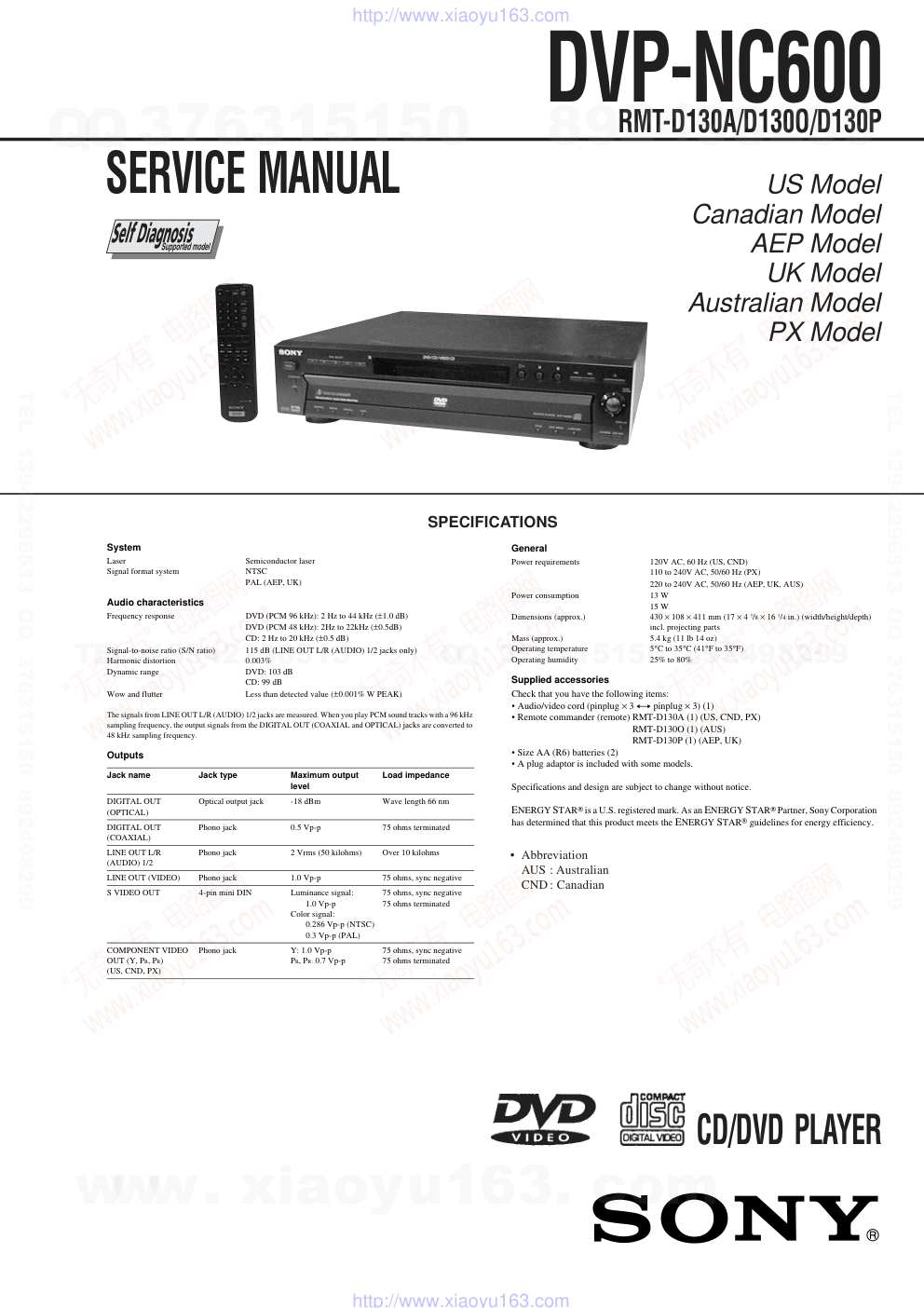)
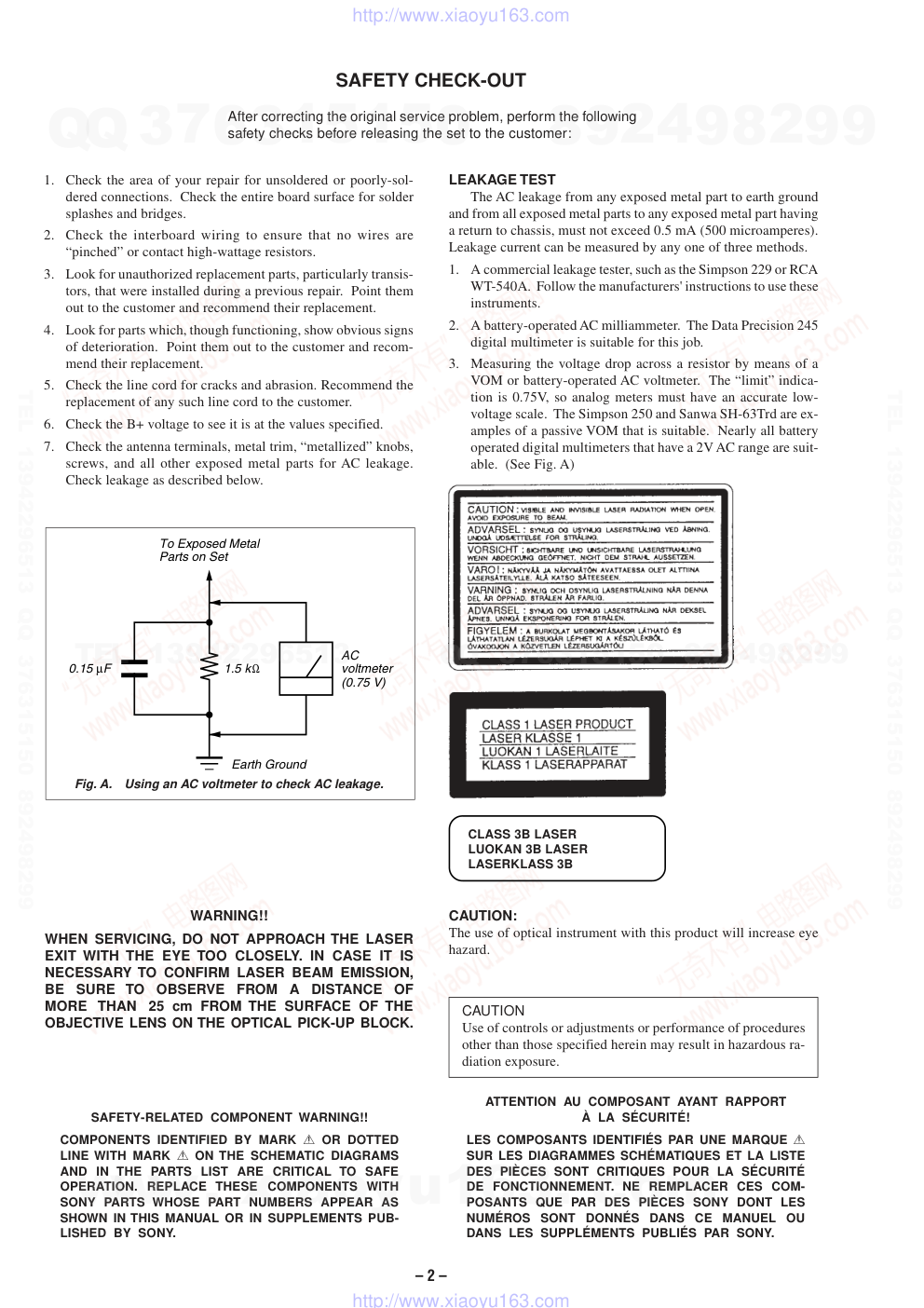)
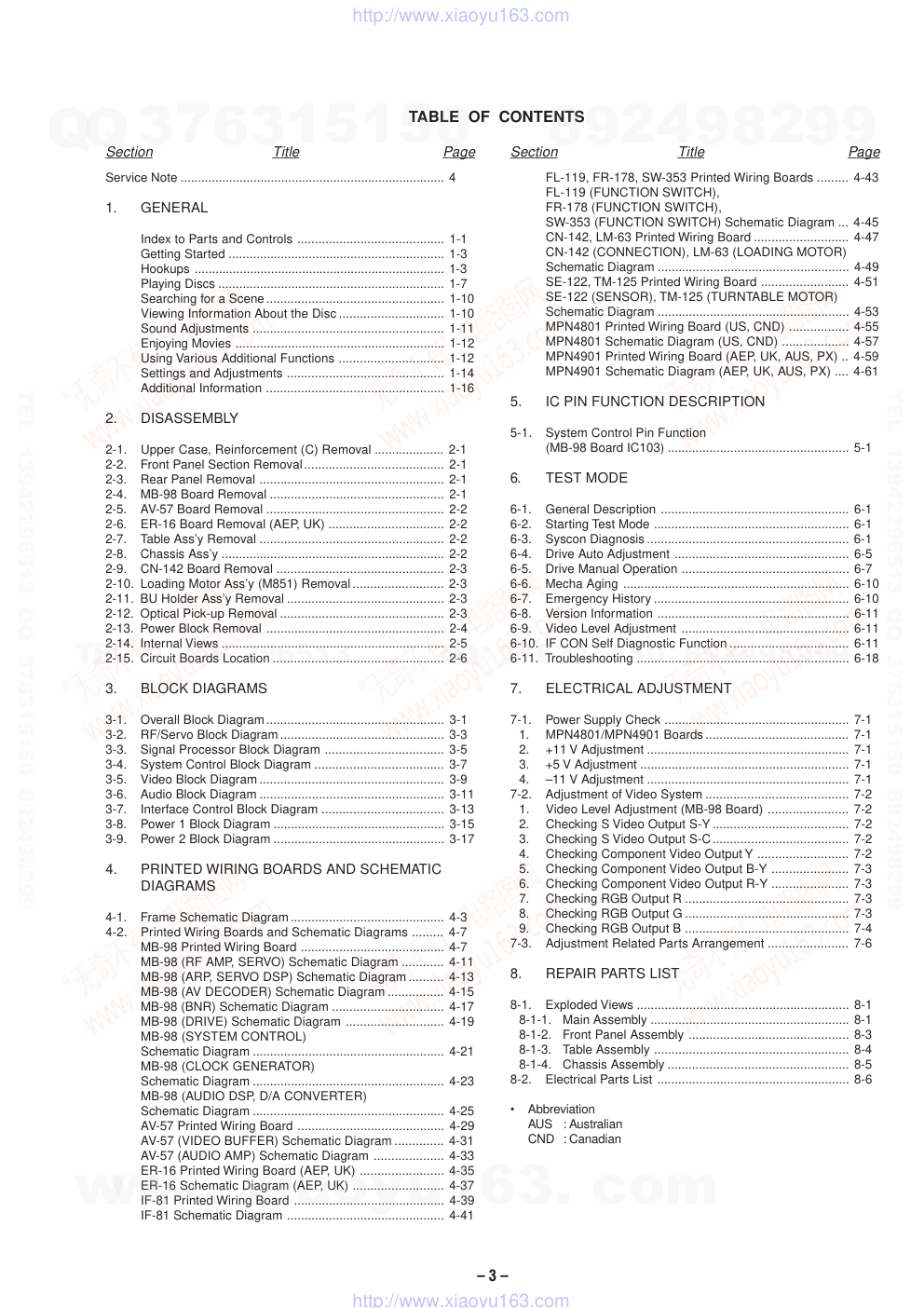)
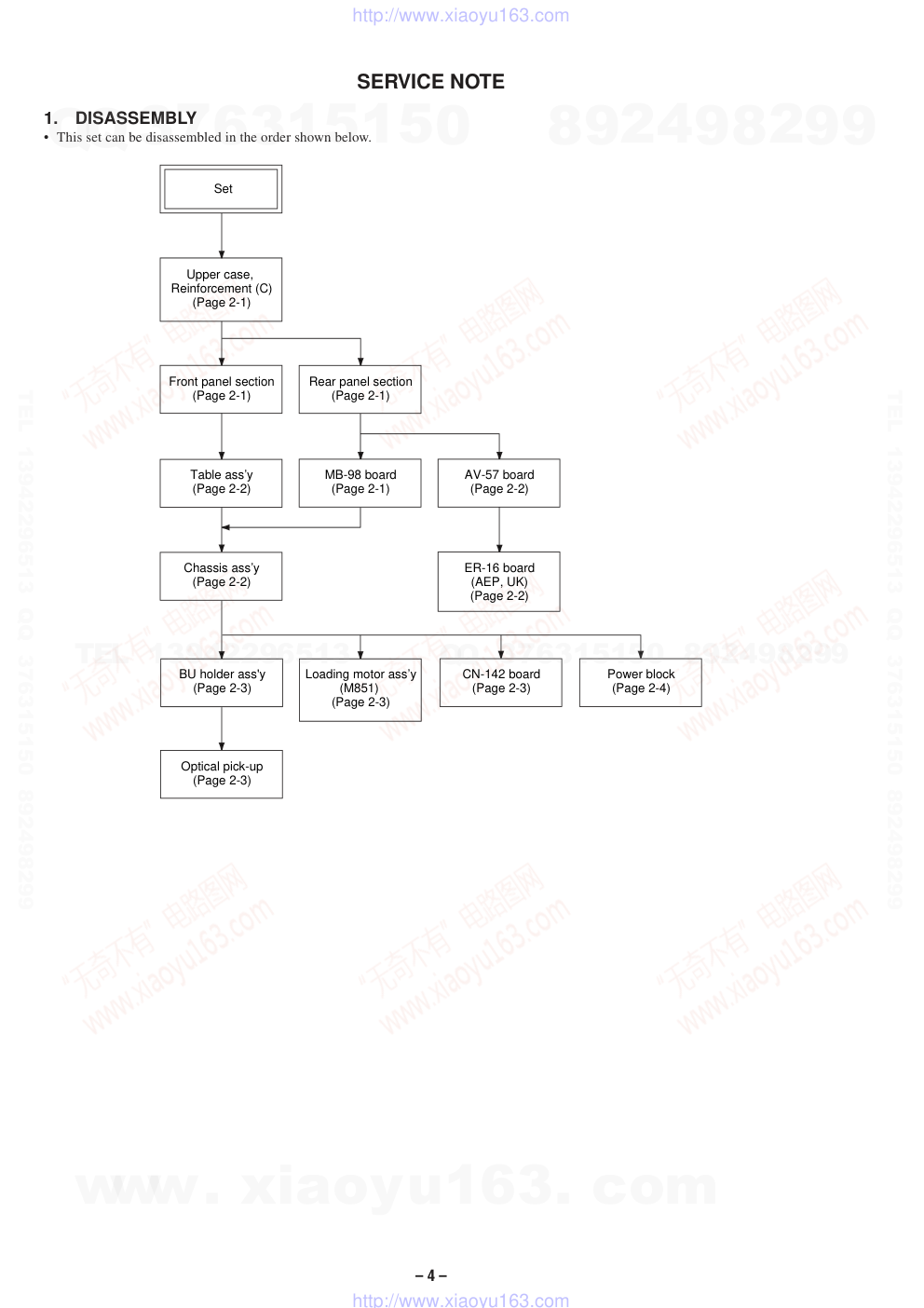)
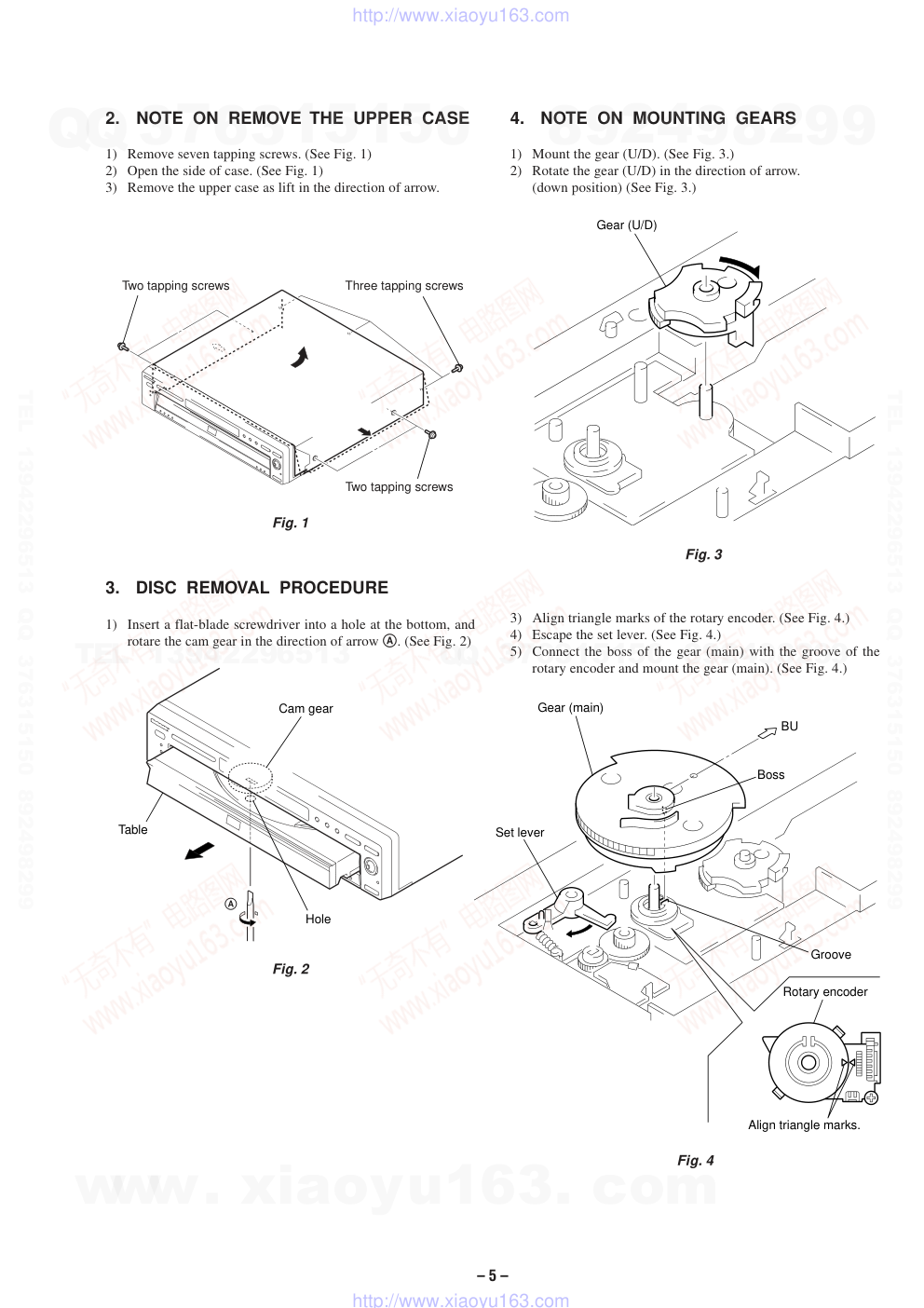)
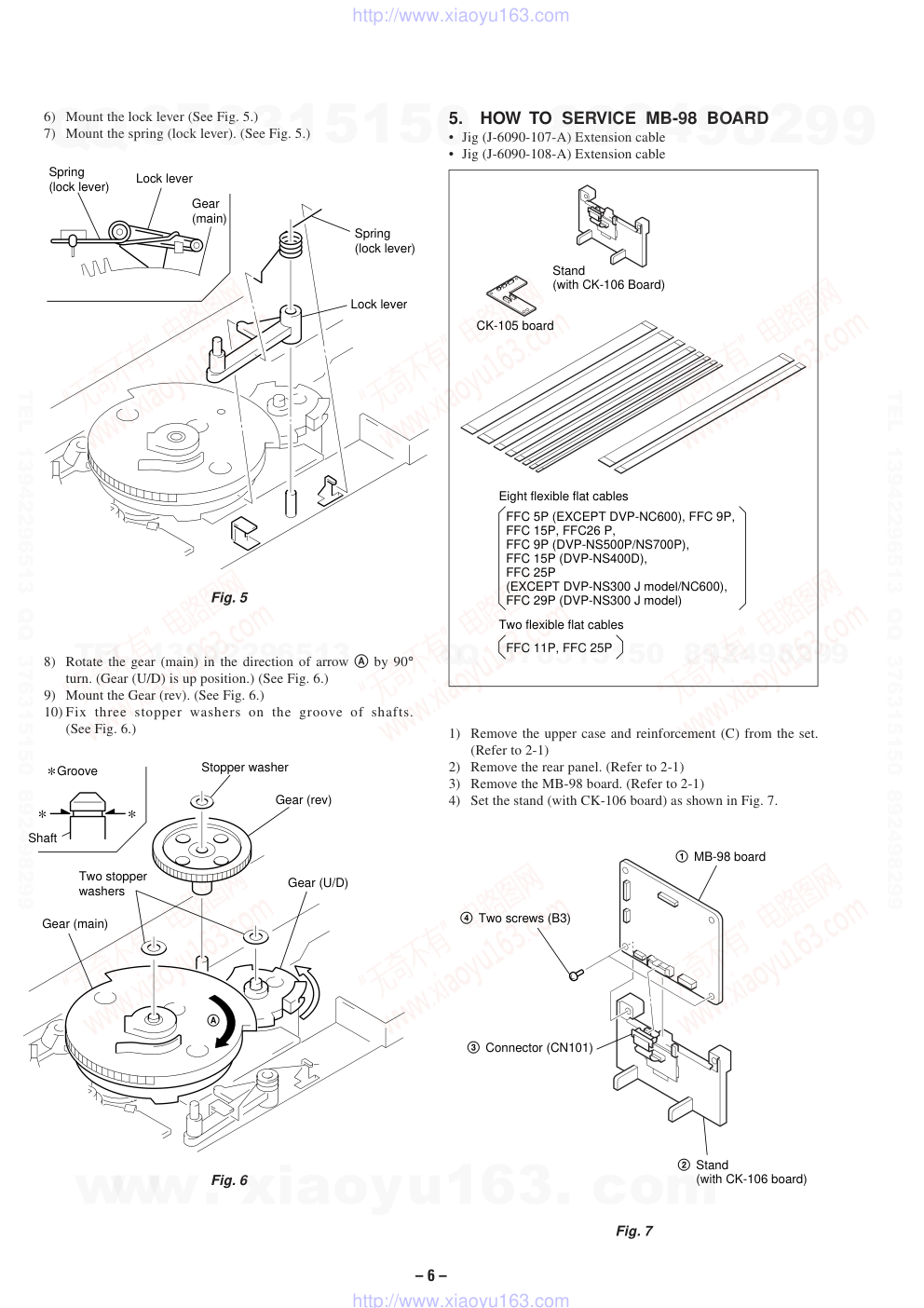)
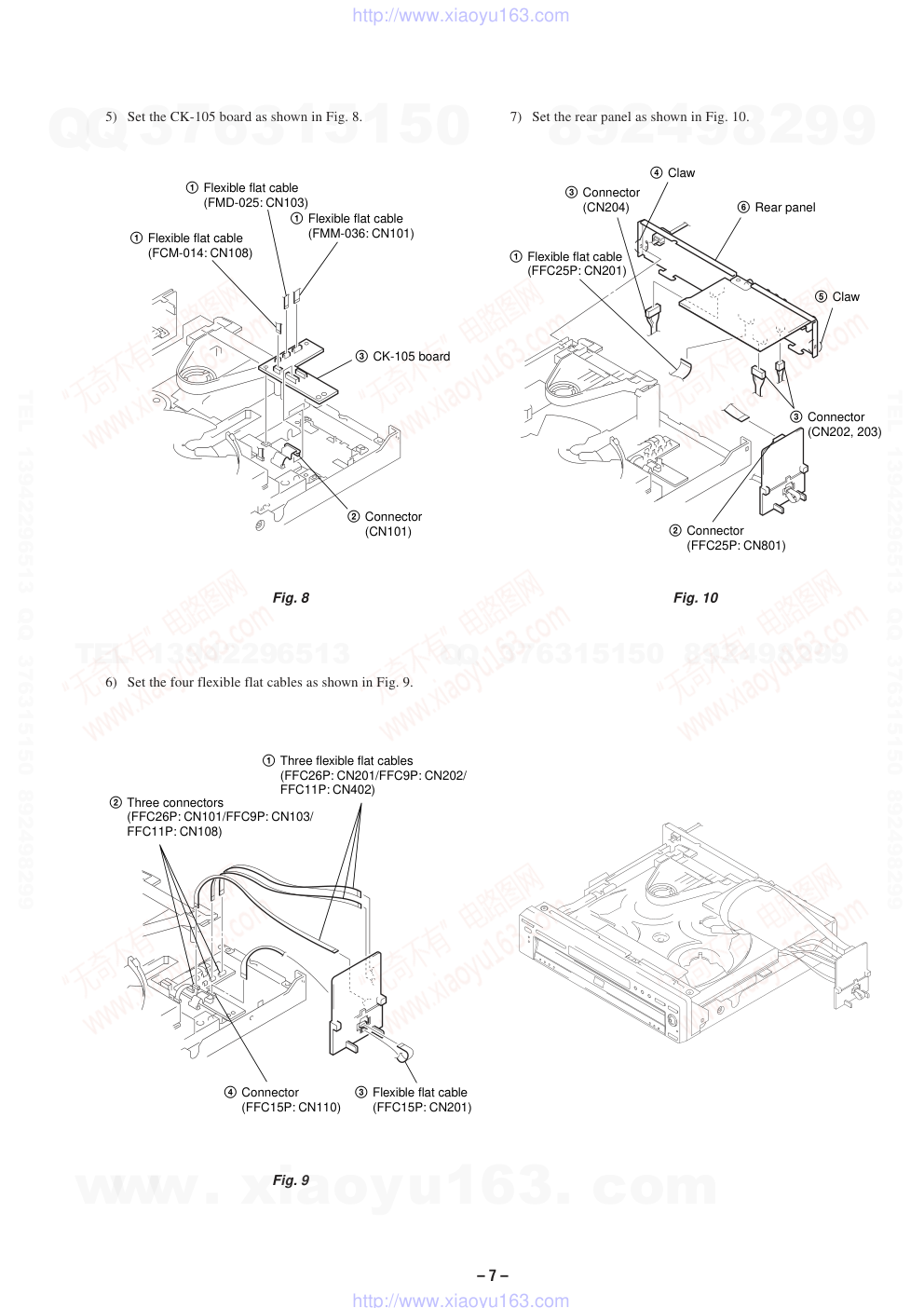)
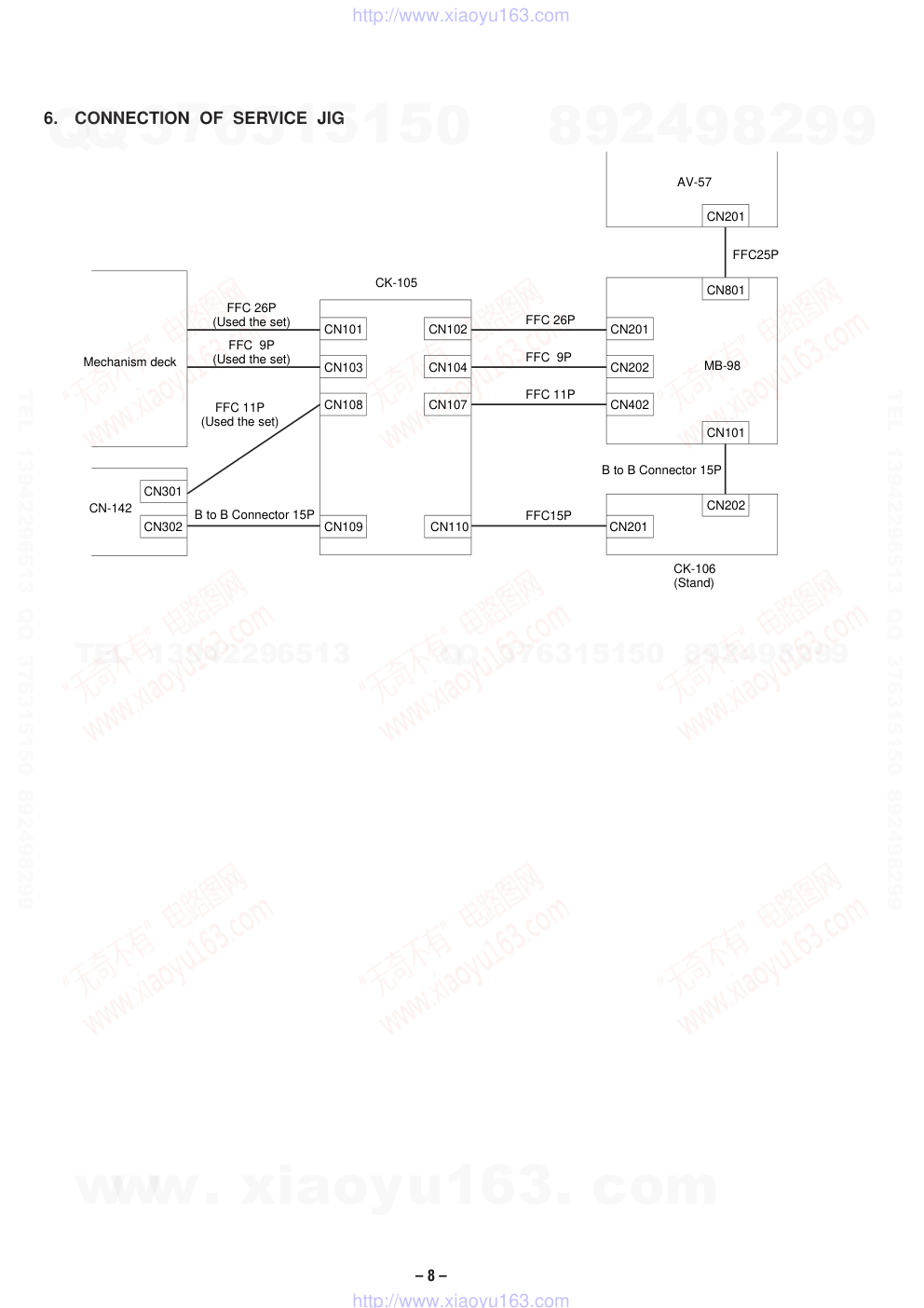)
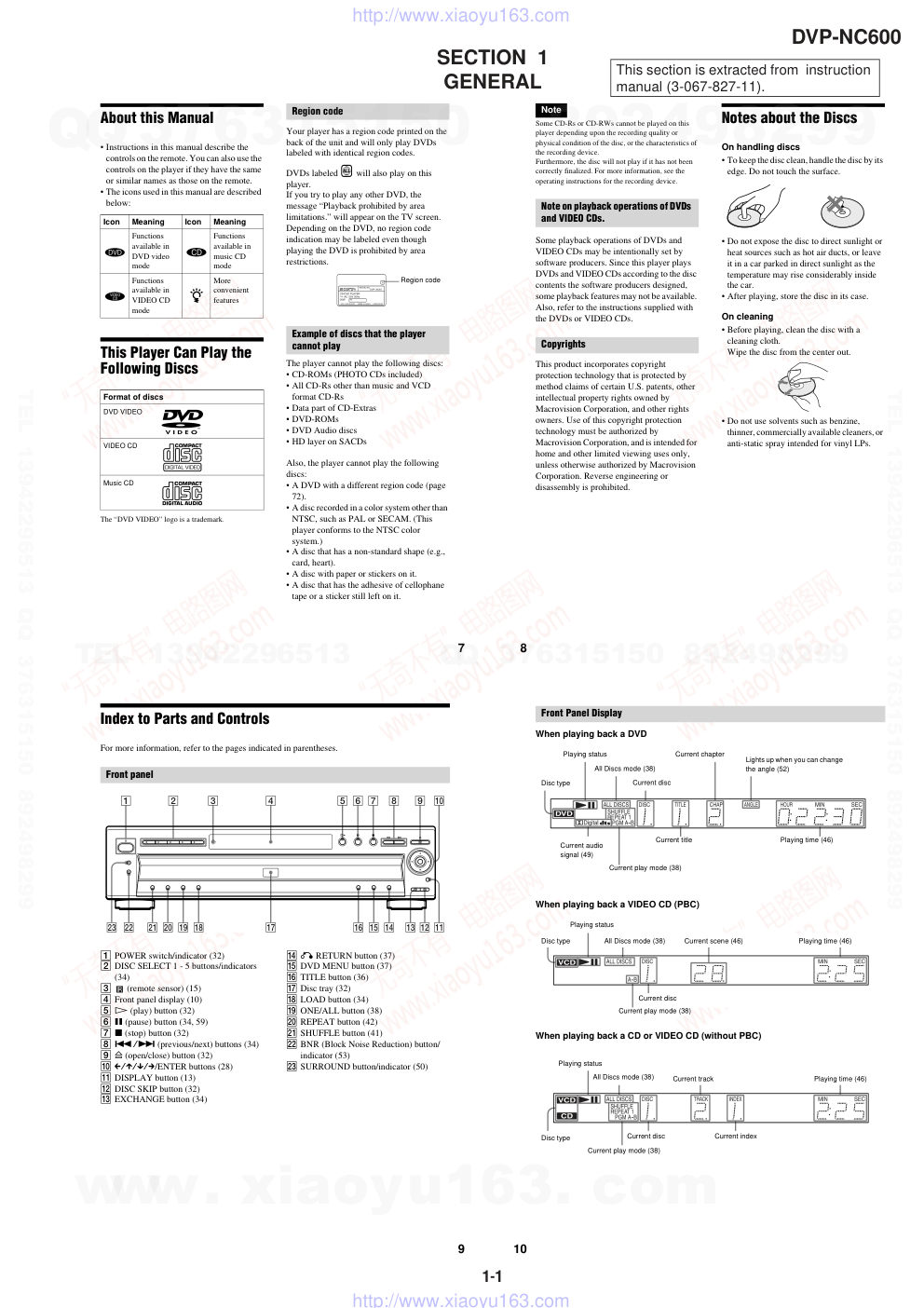)
SERVICE MANUAL
US Model
Canadian Model
AEP Model
UK Model
Australian Model
PX Model
CD/DVD PLAYER
DVP-NC600
RMT-D130A/D130O/D130P
SPECIFICATIONS
System
Laser
Semiconductor laser
PAL (AEP, UK)
Signal format system
NTSC
Audio characteristics
Frequency response
DVD (PCM 96 kHz): 2 Hz to 44 kHz (±1.0 dB)
DVD (PCM 48 kHz): 2Hz to 22kHz (±0.5dB)
CD: 2 Hz to 20 kHz (±0.5 dB)
Signal-to-noise ratio (S/N ratio)
115 dB (LINE OUT L/R (AUDIO) 1/2 jacks only)
Harmonic distortion
0.003%
Dynamic range
DVD: 103 dB
CD: 99 dB
Wow and flutter
Less than detected value (±0.001% W PEAK)
The signals from LINE OUT L/R (AUDIO) 1/2 jacks are measured. When you play PCM sound tracks with a 96 kHz
sampling frequency, the output signals from the DIGITAL OUT (COAXIAL and OPTICAL) jacks are converted to
48 kHz sampling frequency.
Outputs
Jack name
Jack type
Maximum output
level
Load impedance
DIGITAL OUT
(OPTICAL)
Optical output jack
-18 dBm
Wave length 66 nm
DIGITAL OUT
(COAXIAL)
Phono jack
0.5 Vp-p
75 ohms terminated
LINE OUT L/R
(AUDIO) 1/2
Phono jack
2 Vrms (50 kilohms)
Over 10 kilohms
LINE OUT (VIDEO)
Phono jack
1.0 Vp-p
75 ohms, sync negative
S VIDEO OUT
4-pin mini DIN
Luminance signal:
1.0 Vp-p
Color signal:
0.3 Vp-p (PAL)
0.286 Vp-p (NTSC)
75 ohms, sync negative
75 ohms terminated
COMPONENT VIDEO
(US, CND, PX)
OUT (Y, PB, PR)
Phono jack
Y: 1.0 Vp-p
PB, PR: 0.7 Vp-p
75 ohms, sync negative
75 ohms terminated
General
Power requirements
120V AC, 60 Hz (US, CND)
220 to 240V AC, 50/60 Hz (AEP, UK, AUS)
110 to 240V AC, 50/60 Hz (PX)
Power consumption
13 W
15 W
Dimensions (approx.)
430 × 108 × 411 mm (17 × 4 3/8 × 16 1/4 in.) (width/height/depth)
incl. projecting parts
Mass (approx.)
5.4 kg (11 lb 14 oz)
Operating temperature
5°C to 35°C (41°F to 35°F)
Operating humidity
25% to 80%
Supplied accessories
Specifications and design are subject to change without notice.
ENERGY STARR is a U.S. registered mark. As an ENERGY STARR Partner, Sony Corporation
has determined that this product meets the ENERGY STARR guidelines for energy efficiency.
Check that you have the following items:
• Audio/video cord (pinplug × 3 y pinplug × 3) (1)
RMT-D130P (1) (AEP, UK)
RMT-D130O (1) (AUS)
• Remote commander (remote) RMT-D130A (1) (US, CND, PX)
• Size AA (R6) batteries (2)
• A plug adaptor is included with some models.
• Abbreviation
AUS : Australian
CND : Canadian
www. xiaoyu163. com
QQ 376315150
9
9
2
8
9
4
2
9
8
TEL 13942296513
9
9
2
8
9
4
2
9
8
0
5
1
5
1
3
6
7
3
Q
Q
TEL 13942296513 QQ 376315150 892498299
TEL 13942296513 QQ 376315150 892498299
http://www.xiaoyu163.com
– 2 –
WARNING!!
WHEN SERVICING, DO NOT APPROACH THE LASER
EXIT WITH THE EYE TOO CLOSELY. IN CASE IT IS
NECESSARY TO CONFIRM LASER BEAM EMISSION,
BE SURE TO OBSERVE FROM A DISTANCE OF
MORE THAN 25 cm FROM THE SURFACE OF THE
OBJECTIVE LENS ON THE OPTICAL PICK-UP BLOCK.
CAUTION
Use of controls or adjustments or performance of procedures
other than those specified herein may result in hazardous ra-
diation exposure.
ATTENTION AU COMPOSANT AYANT RAPPORT
À LA SÉCURITÉ!
LES COMPOSANTS IDENTIFIÉS PAR UNE MARQUE 0
SUR LES DIAGRAMMES SCHÉMATIQUES ET LA LISTE
DES PIÈCES SONT CRITIQUES POUR LA SÉCURITÉ
DE FONCTIONNEMENT. NE REMPLACER CES COM-
POSANTS QUE PAR DES PIÈCES SONY DONT LES
NUMÉROS SONT DONNÉS DANS CE MANUEL OU
DANS LES SUPPLÉMENTS PUBLIÉS PAR SONY.
SAFETY-RELATED COMPONENT WARNING!!
COMPONENTS IDENTIFIED BY MARK 0 OR DOTTED
LINE WITH MARK 0 ON THE SCHEMATIC DIAGRAMS
AND IN THE PARTS LIST ARE CRITICAL TO SAFE
OPERATION. REPLACE THESE COMPONENTS WITH
SONY PARTS WHOSE PART NUMBERS APPEAR AS
SHOWN IN THIS MANUAL OR IN SUPPLEMENTS PUB-
LISHED BY SONY.
CAUTION:
The use of optical instrument with this product will increase eye
hazard.
Fig. A.
Using an AC voltmeter to check AC leakage.
1.5 kΩ
0.15 µF
AC
voltmeter
(0.75 V)
To Exposed Metal
Parts on Set
Earth Ground
LEAKAGE TEST
The AC leakage from any exposed metal part to earth ground
and from all exposed metal parts to any exposed metal part having
a return to chassis, must not exceed 0.5 mA (500 microamperes).
Leakage current can be measured by any one of three methods.
1.
A commercial leakage tester, such as the Simpson 229 or RCA
WT-540A. Follow the manufacturers' instructions to use these
instruments.
2.
A battery-operated AC milliammeter. The Data Precision 245
digital multimeter is suitable for this job.
3.
Measuring the voltage drop across a resistor by means of a
VOM or battery-operated AC voltmeter. The “limit” indica-
tion is 0.75V, so analog meters must have an accurate low-
voltage scale. The Simpson 250 and Sanwa SH-63Trd are ex-
amples of a passive VOM that is suitable. Nearly all battery
operated digital multimeters that have a 2V AC range are suit-
able. (See Fig. A)
1.
Check the area of your repair for unsoldered or poorly-sol-
dered connections. Check the entire board surface for solder
splashes and bridges.
2.
Check the interboard wiring to ensure that no wires are
“pinched” or contact high-wattage resistors.
3.
Look for unauthorized replacement parts, particularly transis-
tors, that were installed during a previous repair. Point them
out to the customer and recommend their replacement.
4.
Look for parts which, though functioning, show obvious signs
of deterioration. Point them out to the customer and recom-
mend their replacement.
5.
Check the line cord for cracks and abrasion. Recommend the
replacement of any such line cord to the customer.
6.
Check the B+ voltage to see it is at the values specified.
7.
Check the antenna terminals, metal trim, “metallized” knobs,
screws, and all other exposed metal parts for AC leakage.
Check leakage as described below.
SAFETY CHECK-OUT
After correcting the original service problem, perform the following
safety checks before releasing the set to the customer:
CLASS 3B LASER
LUOKAN 3B LASER
LASERKLASS 3B
www. xiaoyu163. com
QQ 376315150
9
9
2
8
9
4
2
9
8
TEL 13942296513
9
9
2
8
9
4
2
9
8
0
5
1
5
1
3
6
7
3
Q
Q
TEL 13942296513 QQ 376315150 892498299
TEL 13942296513 QQ 376315150 892498299
http://www.xiaoyu163.com
– 3 –
TABLE OF CONTENTS
Section
Title
Page
Section
Title
Page
Service Note ............................................................................ 4
1.
GENERAL
Index to Parts and Controls .......................................... 1-1
Getting Started .............................................................. 1-3
Hookups ........................................................................ 1-3
Playing Discs ................................................................. 1-7
Searching for a Scene................................................... 1-10
Viewing Information About the Disc .............................. 1-10
Sound Adjustments ....................................................... 1-11
Enjoying Movies ............................................................ 1-12
Using Various Additional Functions .............................. 1-12
Settings and Adjustments ............................................. 1-14
Additional Information ................................................... 1-16
2.
DISASSEMBLY
2-1.
Upper Case, Reinforcement (C) Removal .................... 2-1
2-2.
Front Panel Section Removal........................................ 2-1
2-3.
Rear Panel Removal ..................................................... 2-1
2-4.
MB-98 Board Removal .................................................. 2-1
2-5.
AV-57 Board Removal ................................................... 2-2
2-6.
ER-16 Board Removal (AEP, UK) ................................. 2-2
2-7.
Table Ass’y Removal ..................................................... 2-2
2-8.
Chassis Ass’y ................................................................ 2-2
2-9.
CN-142 Board Removal ................................................ 2-3
2-10. Loading Motor Ass’y (M851) Removal .......................... 2-3
2-11. BU Holder Ass’y Removal ............................................. 2-3
2-12. Optical Pick-up Removal ............................................... 2-3
2-13. Power Block Removal ................................................... 2-4
2-14. Internal Views ................................................................ 2-5
2-15. Circuit Boards Location ................................................. 2-6
3.
BLOCK DIAGRAMS
3-1.
Overall Block Diagram................................................... 3-1
3-2.
RF/Servo Block Diagram ............................................... 3-3
3-3.
Signal Processor Block Diagram .................................. 3-5
3-4.
System Control Block Diagram ..................................... 3-7
3-5.
Video Block Diagram ..................................................... 3-9
3-6.
Audio Block Diagram ..................................................... 3-11
3-7.
Interface Control Block Diagram ................................... 3-13
3-8.
Power 1 Block Diagram ................................................. 3-15
3-9.
Power 2 Block Diagram ................................................. 3-17
4.
PRINTED WIRING BOARDS AND SCHEMATIC
DIAGRAMS
4-1.
Frame Schematic Diagram............................................ 4-3
4-2.
Printed Wiring Boards and Schematic Diagrams ......... 4-7
MB-98 Printed Wiring Board ......................................... 4-7
MB-98 (RF AMP, SERVO) Schematic Diagram ............ 4-11
MB-98 (ARP, SERVO DSP) Schematic Diagram .......... 4-13
MB-98 (AV DECODER) Schematic Diagram ................ 4-15
MB-98 (BNR) Schematic Diagram ................................ 4-17
MB-98 (DRIVE) Schematic Diagram ............................ 4-19
MB-98 (SYSTEM CONTROL)
Schematic Diagram ....................................................... 4-21
MB-98 (CLOCK GENERATOR)
Schematic Diagram ....................................................... 4-23
MB-98 (AUDIO DSP, D/A CONVERTER)
Schematic Diagram ....................................................... 4-25
AV-57 Printed Wiring Board .......................................... 4-29
AV-57 (VIDEO BUFFER) Schematic Diagram .............. 4-31
AV-57 (AUDIO AMP) Schematic Diagram .................... 4-33
ER-16 Printed Wiring Board (AEP, UK) ........................ 4-35
ER-16 Schematic Diagram (AEP, UK) .......................... 4-37
IF-81 Printed Wiring Board ........................................... 4-39
IF-81 Schematic Diagram ............................................. 4-41
FL-119, FR-178, SW-353 Printed Wiring Boards ......... 4-43
FL-119 (FUNCTION SWITCH),
FR-178 (FUNCTION SWITCH),
SW-353 (FUNCTION SWITCH) Schematic Diagram ... 4-45
CN-142, LM-63 Printed Wiring Board ........................... 4-47
CN-142 (CONNECTION), LM-63 (LOADING MOTOR)
Schematic Diagram ....................................................... 4-49
SE-122, TM-125 Printed Wiring Board ......................... 4-51
SE-122 (SENSOR), TM-125 (TURNTABLE MOTOR)
Schematic Diagram ....................................................... 4-53
MPN4801 Printed Wiring Board (US, CND) ................. 4-55
MPN4801 Schematic Diagram (US, CND) ................... 4-57
MPN4901 Printed Wiring Board (AEP, UK, AUS, PX) .. 4-59
MPN4901 Schematic Diagram (AEP, UK, AUS, PX) .... 4-61
5.
IC PIN FUNCTION DESCRIPTION
5-1.
System Control Pin Function
(MB-98 Board IC103) .................................................... 5-1
6.
TEST MODE
6-1.
General Description ...................................................... 6-1
6-2.
Starting Test Mode ........................................................ 6-1
6-3.
Syscon Diagnosis .......................................................... 6-1
6-4.
Drive Auto Adjustment .................................................. 6-5
6-5.
Drive Manual Operation ................................................ 6-7
6-6.
Mecha Aging ................................................................. 6-10
6-7.
Emergency History ........................................................ 6-10
6-8.
Version Information ....................................................... 6-11
6-9.
Video Level Adjustment ................................................ 6-11
6-10. IF CON Self Diagnostic Function .................................. 6-11
6-11. Troubleshooting ............................................................. 6-18
7.
ELECTRICAL ADJUSTMENT
7-1.
Power Supply Check ..................................................... 7-1
1.
MPN4801/MPN4901 Boards ......................................... 7-1
2.
+11 V Adjustment .......................................................... 7-1
3.
+5 V Adjustment ............................................................ 7-1
4.
–11 V Adjustment .......................................................... 7-1
7-2.
Adjustment of Video System ......................................... 7-2
1.
Video Level Adjustment (MB-98 Board) ....................... 7-2
2.
Checking S Video Output S-Y ....................................... 7-2
3.
Checking S Video Output S-C....................................... 7-2
4.
Checking Component Video Output Y .......................... 7-2
5.
Checking Component Video Output B-Y ...................... 7-3
6.
Checking Component Video Output R-Y ...................... 7-3
7.
Checking RGB Output R ............................................... 7-3
8.
Checking RGB Output G ............................................... 7-3
9.
Checking RGB Output B ............................................... 7-4
7-3.
Adjustment Related Parts Arrangement ....................... 7-6
8.
REPAIR PARTS LIST
8-1.
Exploded Views ............................................................. 8-1
8-1-1.
Main Assembly ......................................................... 8-1
8-1-2.
Front Panel Assembly .............................................. 8-3
8-1-3.
Table Assembly ........................................................ 8-4
8-1-4.
Chassis Assembly .................................................... 8-5
8-2.
Electrical Parts List ....................................................... 8-6
•
Abbreviation
AUS
: Australian
CND : Canadian
www. xiaoyu163. com
QQ 376315150
9
9
2
8
9
4
2
9
8
TEL 13942296513
9
9
2
8
9
4
2
9
8
0
5
1
5
1
3
6
7
3
Q
Q
TEL 13942296513 QQ 376315150 892498299
TEL 13942296513 QQ 376315150 892498299
http://www.xiaoyu163.com
– 4 –
SERVICE NOTE
1.
DISASSEMBLY
• This set can be disassembled in the order shown below.
Set
Upper case,
Reinforcement (C)
(Page 2-1)
Front panel section
(Page 2-1)
Table ass’y
(Page 2-2)
Rear panel section
(Page 2-1)
MB-98 board
(Page 2-1)
AV-57 board
(Page 2-2)
ER-16 board
(AEP, UK)
(Page 2-2)
Chassis ass’y
(Page 2-2)
BU holder ass'y
(Page 2-3)
Loading motor ass’y
(M851)
(Page 2-3)
Optical pick-up
(Page 2-3)
CN-142 board
(Page 2-3)
Power block
(Page 2-4)
www. xiaoyu163. com
QQ 376315150
9
9
2
8
9
4
2
9
8
TEL 13942296513
9
9
2
8
9
4
2
9
8
0
5
1
5
1
3
6
7
3
Q
Q
TEL 13942296513 QQ 376315150 892498299
TEL 13942296513 QQ 376315150 892498299
http://www.xiaoyu163.com
– 5 –
2.
NOTE ON REMOVE THE UPPER CASE
1) Remove seven tapping screws. (See Fig. 1)
2) Open the side of case. (See Fig. 1)
3) Remove the upper case as lift in the direction of arrow.
3.
DISC REMOVAL PROCEDURE
1) Insert a flat-blade screwdriver into a hole at the bottom, and
rotare the cam gear in the direction of arrow A. (See Fig. 2)
4.
NOTE ON MOUNTING GEARS
1) Mount the gear (U/D). (See Fig. 3.)
2) Rotate the gear (U/D) in the direction of arrow.
(down position) (See Fig. 3.)
3) Align triangle marks of the rotary encoder. (See Fig. 4.)
4) Escape the set lever. (See Fig. 4.)
5) Connect the boss of the gear (main) with the groove of the
rotary encoder and mount the gear (main). (See Fig. 4.)
Gear (U/D)
Fig. 3
Fig. 4
Gear (main)
Set lever
Boss
Groove
Rotary encoder
Align triangle marks.
BU
Fig. 1
Fig. 2
Three tapping screws
Two tapping screws
Two tapping screws
Hole
Table
Cam gear
A
www. xiaoyu163. com
QQ 376315150
9
9
2
8
9
4
2
9
8
TEL 13942296513
9
9
2
8
9
4
2
9
8
0
5
1
5
1
3
6
7
3
Q
Q
TEL 13942296513 QQ 376315150 892498299
TEL 13942296513 QQ 376315150 892498299
http://www.xiaoyu163.com
– 6 –
6) Mount the lock lever (See Fig. 5.)
7) Mount the spring (lock lever). (See Fig. 5.)
8) Rotate the gear (main) in the direction of arrow A by 90°
turn. (Gear (U/D) is up position.) (See Fig. 6.)
9) Mount the Gear (rev). (See Fig. 6.)
10) Fix three stopper washers on the groove of shafts.
(See Fig. 6.)
Fig. 5
Fig. 6
Spring
(lock lever)
Spring
(lock lever)
Lock lever
Lock lever
Gear
(main)
Shaft
Stopper washer
Gear (rev)
Gear (main)
Gear (U/D)
Two stopper
washers
Groove
*
*
*
A
5.
HOW TO SERVICE MB-98 BOARD
• Jig (J-6090-107-A) Extension cable
• Jig (J-6090-108-A) Extension cable
CK-105 board
Stand
(with CK-106 Board)
Eight flexible flat cables
FFC 5P (EXCEPT DVP-NC600), FFC 9P,
FFC 15P, FFC26 P,
FFC 9P (DVP-NS500P/NS700P),
FFC 15P (DVP-NS400D),
FFC 25P
(EXCEPT DVP-NS300 J model/NC600),
FFC 29P (DVP-NS300 J model)
Two flexible flat cables
FFC 11P, FFC 25P
1) Remove the upper case and reinforcement (C) from the set.
(Refer to 2-1)
2) Remove the rear panel. (Refer to 2-1)
3) Remove the MB-98 board. (Refer to 2-1)
4) Set the stand (with CK-106 board) as shown in Fig. 7.
Fig. 7
1 MB-98 board
2 Stand
(with CK-106 board)
3 Connector (CN101)
4 Two screws (B3)
www. xiaoyu163. com
QQ 376315150
9
9
2
8
9
4
2
9
8
TEL 13942296513
9
9
2
8
9
4
2
9
8
0
5
1
5
1
3
6
7
3
Q
Q
TEL 13942296513 QQ 376315150 892498299
TEL 13942296513 QQ 376315150 892498299
http://www.xiaoyu163.com
– 7 –
5) Set the CK-105 board as shown in Fig. 8.
6) Set the four flexible flat cables as shown in Fig. 9.
7) Set the rear panel as shown in Fig. 10.
Fig. 8
Fig. 10
Fig. 9
1 Flexible flat cable
(FCM-014: CN108)
1 Flexible flat cable
(FMD-025: CN103)
1 Flexible flat cable
(FMM-036: CN101)
3 CK-105 board
2 Connector
(CN101)
1 Three flexible flat cables
(FFC26P: CN201/FFC9P: CN202/
FFC11P: CN402)
3 Flexible flat cable
(FFC15P: CN201)
4 Connector
(FFC15P: CN110)
2 Three connectors
(FFC26P: CN101/FFC9P: CN103/
FFC11P: CN108)
2 Connector
(FFC25P: CN801)
3 Connector
(CN204)
1 Flexible flat cable
(FFC25P: CN201)
5 Claw
4 Claw
6 Rear panel
3 Connector
(CN202, 203)
www. xiaoyu163. com
QQ 376315150
9
9
2
8
9
4
2
9
8
TEL 13942296513
9
9
2
8
9
4
2
9
8
0
5
1
5
1
3
6
7
3
Q
Q
TEL 13942296513 QQ 376315150 892498299
TEL 13942296513 QQ 376315150 892498299
http://www.xiaoyu163.com
– 8 –
6.
CONNECTION OF SERVICE JIG
CK-105
Mechanism deck
CN-142
MB-98
AV-57
CK-106
(Stand)
B to B Connector 15P
B to B Connector 15P
FFC 26P
(Used the set)
FFC 9P
(Used the set)
FFC 11P
(Used the set)
FFC 26P
FFC 9P
FFC 11P
FFC15P
FFC25P
CN101
CN102
CN103
CN104
CN108
CN107
CN201
CN202
CN402
CN109
CN302
CN301
CN110
CN201
CN202
CN101
CN801
CN201
www. xiaoyu163. com
QQ 376315150
9
9
2
8
9
4
2
9
8
TEL 13942296513
9
9
2
8
9
4
2
9
8
0
5
1
5
1
3
6
7
3
Q
Q
TEL 13942296513 QQ 376315150 892498299
TEL 13942296513 QQ 376315150 892498299
http://www.xiaoyu163.com
1-1
SECTION 1
GENERAL
This section is extracted from instruction
manual (3-067-827-11).
DVP-NC600
7
About this Manual
• Instructions in this manual describe the
controls on the remote. You can also use the
controls on the player if they have the same
or similar names as those on the remote.
• The icons used in this manual are described
below:
This Player Can Play the
Following Discs
The “DVD VIDEO” logo is a trademark.
Your player has a region code printed on the
back of the unit and will only play DVDs
labeled with identical region codes.
DVDs labeled
will also play on this
player.
If you try to play any other DVD, the
message “Playback prohibited by area
limitations.” will appear on the TV screen.
Depending on the DVD, no region code
indication may be labeled even though
playing the DVD is prohibited by area
restrictions.
The player cannot play the following discs:
• CD-ROMs (PHOTO CDs included)
• All CD-Rs other than music and VCD
format CD-Rs
• Data part of CD-Extras
• DVD-ROMs
• DVD Audio discs
• HD layer on SACDs
Also, the player cannot play the following
discs:
• A DVD with a different region code (page
72).
• A disc recorded in a color system other than
NTSC, such as PAL or SECAM. (This
player conforms to the NTSC color
system.)
• A disc that has a non-standard shape (e.g.,
card, heart).
• A disc with paper or stickers on it.
• A disc that has the adhesive of cellophane
tape or a sticker still left on it.
Icon
Meaning
Icon
Meaning
Functions
available in
DVD video
mode
Functions
available in
music CD
mode
Functions
available in
VIDEO CD
mode
z
More
convenient
features
Format of discs
DVD VIDEO
VIDEO CD
Music CD
Region code
Example of discs that the player
cannot play
ALL
MODEL NO.
DVP–XXXX
CD/DVD PLAYER
AC 00V 00Hz
00W
NO.
SONY CORPORATION
MADE IN JAPAN
0-000-000-00
X
Region code
8
Some CD-Rs or CD-RWs cannot be played on this
player depending upon the recording quality or
physical condition of the disc, or the characteristics of
the recording device.
Furthermore, the disc will not play if it has not been
correctly finalized. For more information, see the
operating instructions for the recording device.
Some playback operations of DVDs and
VIDEO CDs may be intentionally set by
software producers. Since this player plays
DVDs and VIDEO CDs according to the disc
contents the software producers designed,
some playback features may not be available.
Also, refer to the instructions supplied with
the DVDs or VIDEO CDs.
This product incorporates copyright
protection technology that is protected by
method claims of certain U.S. patents, other
intellectual property rights owned by
Macrovision Corporation, and other rights
owners. Use of this copyright protection
technology must be authorized by
Macrovision Corporation, and is intended for
home and other limited viewing uses only,
unless otherwise authorized by Macrovision
Corporation. Reverse engineering or
disassembly is prohibited.
Notes about the Discs
On handling discs
• To keep the disc clean, handle the disc by its
edge. Do not touch the surface.
• Do not expose the disc to direct sunlight or
heat sources such as hot air ducts, or leave
it in a car parked in direct sunlight as the
temperature may rise considerably inside
the car.
• After playing, store the disc in its case.
On cleaning
• Before playing, clean the disc with a
cleaning cloth.
Wipe the disc from the center out.
• Do not use solvents such as benzine,
thinner, commercially available cleaners, or
anti-static spray intended for vinyl LPs.
Note
Note on playback operations of DVDs
and VIDEO CDs.
Copyrights
9
Index to Parts and Controls
For more information, refer to the pages indicated in parentheses.
A POWER switch/indicator (32)
B DISC SELECT 1 - 5 buttons/indicators
(34)
C
(remote sensor) (15)
D Front panel display (10)
E H (play) button (32)
F X (pause) button (34, 59)
G x (stop) button (32)
H ./> (previous/next) buttons (34)
I A (open/close) button (32)
J C/X/x/c/ENTER buttons (28)
K DISPLAY button (13)
L DISC SKIP button (32)
M EXCHANGE button (34)
N O RETURN button (37)
O DVD MENU button (37)
P TITLE button (36)
Q Disc tray (32)
R LOAD button (34)
S ONE/ALL button (38)
T REPEAT button (42)
U SHUFFLE button (41)
V BNR (Block Noise Reduction) button/
indicator (53)
W SURROUND button/indicator (50)
Front panel
1
2
4
3
5 6 7
8
9
q;
ws
w;
wd
wa
qk
qj
ql
qh
qd
qf
qg
qa
qs
10
When playing back a DVD
When playing back a VIDEO CD (PBC)
When playing back a CD or VIDEO CD (without PBC)
Front Panel Display
Playing time (46)
Disc type
Current audio
signal (49)
Lights up when you can change
the angle (52)
Current play mode (38)
Current title
Playing status
All Discs mode (38)
Current chapter
Current disc
Playing status
Disc type
Current scene (46)
Playing time (46)
Current disc
Current play mode (38)
All Discs mode (38)
Playing time (46)
Disc type
Playing status
Current index
Current disc
Current track
All Discs mode (38)
Current play mode (38)
www. xiaoyu163. com
QQ 376315150
9
9
2
8
9
4
2
9
8
TEL 13942296513
9
9
2
8
9
4
2
9
8
0
5
1
5
1
3
6
7
3
Q
Q
TEL 13942296513 QQ 376315150 892498299
TEL 13942296513 QQ 376315150 892498299
http://www.xiaoyu163.com
1-2
11
A DIGITAL OUT (COAXIAL) jack (22,
24, 26)
B DIGITAL OUT (OPTICAL) jack (22,
24, 26)
C LINE OUT L/R (AUDIO) 1/2 jacks (16,
20, 21)
D LINE OUT (VIDEO) 1/2 jacks (16, 21)
E S VIDEO OUT jack (18, 21)
F COMPONENT VIDEO OUT jacks (18)
Rear Panel
12
3 4
6
5
COAXIAL
DIGITAL OUT
PCM/DTS/
DOLBY DIGITAL
OPTICAL
S VIDEO
OUT
COMPONENT
VIDEO OUT
Y
PB
1
2
PR
LINE OUT
VIDEO
R – AUDIO – L
12
A Z OPEN/CLOSE button (32)
B Number and ENTER buttons
C CLEAR button (40)
D ANGLE button (52)
E AUDIO button (49)
F PROGRAM button (39)
G SHUFFLE button (41)
H DISC SKIP button (32)
I TIME/TEXT button (46)
J ./> PREV (previous) /NEXT
buttons (34)
K H PLAY button (32)
L TITLE button (36)
M C/X/x/c buttons (28)
N ENTER button (28)
O DISPLAY button (62)
P TV ?/1 (on/standby) button (60)
Q ?/1 (on/standby) button (32)
R BNR (Block Noise Reduction) button
(53)
S TV/VIDEO button (60)
T VOL (volume) +/– buttons (60)
U SUBTITLE button (52)
V REPEAT button (42)
W ONE/ALL DISCS button (38)
X A-B button (43)
Y INSTANT REPLAY button (34)
Z
/
y SCAN/SLOW buttons (44)
wj x STOP button (34)
wk X PAUSE button (34, 59)
wl DVD MENU button (37)
e; O RETURN button (37)
Remote
1
2
3
4
5
6
7
8
9
q;
qa
qs
qd
qg
qf
qh
qj
qk
ql
w;
wa
ws
wd
wf
wg
wh
wj
wk
wl
e;
1
4
7
2
5
8
0
3
6
9
y
13
Guide to On-Screen Displays (Status Bar, Control Bar, Control Menu)
The following explains the three types of on-screen displays used with this player:
Status Bar, Control Bar, and Control Menu.
Displays the current playing status.
This display appears when the DISPLAY button is pressed repeatedly during playback.
The numbers in parentheses indicate reference pages.
Status Bar
3:DVD T41 – 8
T 0:08:41
3/2.1
DOLBY DIGITAL
CHAPTER
Title number of
the DVD or the
track number of
the VIDEO CD
or CD (72).
Playback status
(NPlayback, XPause,
xStop, etc.)
(DVD playback only)
Lights up in green
during Program
Play (39).
Lights up in green during Shuffle Play.
Lights up in green during
Repeat Play (42).
Playing time or
remaining time
(46).
Unit being repeated.
Format of the current audio
signal (49).
Example of when Repeat
Play is selected. The display
will differ when A-B Repeat
Play is set.
Current disc number
Disc mode (38)
Type of disc being
played back.
Chapter number of
the DVD or the index
number of the VIDEO
CD or CD (72).
14
The Control Bar appears when a playback function is selected by pressing the function’s button
on the remote.
The Control Menu appears when the DISPLAY button is pressed when the player is in stop mode.
The number in parenthesis indicate reference pages.
Control Bar
2(7)
Playback function icon.
Selected item or unit.
Example of when
ANGLE is pressed
on the remote.
Lights up in green when a
playback function is
selected.
Control Menu
QUICK
CUSTOM
PARENTAL CONTROL
(54)
• Set this to limit the
playback of selected
discs.
PROGRAM (39)
• Allows you to play discs,
titles, chapters or tracks in
any order you want.
SETUP (62)
• Select QUICK to make the minimum number of basic adjustments to
use the player.
• Select CUSTOM to make a full range of adjustments.
• Select RESET to return the adjustments to the default settings.
Lights up in green during
Program Play.
www. xiaoyu163. com
QQ 376315150
9
9
2
8
9
4
2
9
8
TEL 13942296513
9
9
2
8
9
4
2
9
8
0
5
1
5
1
3
6
7
3
Q
Q
TEL 13942296513 QQ 376315150 892498299
TEL 13942296513 QQ 376315150 892498299
http://www.xiaoyu163.com
1-3
15
Getting Started
15
Getting Started
Quick Overview
A quick overview presented in this chapter will give you enough information to start using the
player for your enjoyment. To use the surround sound features of this player, refer to “Hookups”
on page 18.
You cannot connect this player to a TV that does not have a video input jack.
Be sure to turn off the power of each component before connecting.
Step 1: Unpacking
Check that you have the following items:
• Audio/video cord (pinplug × 3 y pinplug × 3) (1)
• Remote commander (remote) RMT-D130A (1)
• Size AA (R6) batteries (2)
• A plug adaptor is included with some models.
Step 2: Inserting Batteries into the Remote
You can control the player using the supplied remote. Insert two size AA (R6) batteries by
matching the 3 and # ends on the batteries to the markings inside the compartment. When using
the remote, point it at the remote sensor
on the player.
• Do not leave the remote in an extremely hot or humid place.
• Do not drop any foreign object into the remote casing, particularly when replacing the batteries.
• Do not expose the remote sensor to direct light from the sun or lighting apparatus. Doing so may cause a
malfunction.
• If you do not use the remote for an extended period of time, remove the batteries to avoid possible damage from
battery leakage and corrosion.
Note
Notes
16
Step 3: TV Hookups
Connect the supplied audio/video cord and power cord in the order (1~3) shown below. Be
sure to connect the power cord last.
When connecting to a wide screen TV
Depending on the disc, the image may not fit your TV screen.
If you want to change the aspect ratio, please refer to page 64.
COAXIAL
DIGITAL OUT
PCM/DTS/
DOLBY DIGITAL
OPTICAL
S VIDEO
OUT
COMPONENT
VIDEO OUT
VIDEO
R – AUDIO – L
Y
PB
1
2
PR
LINE OUT
VIDEO
AUDIO
INPUT
L
R
R – AUDIO – L
VIDEO
1
2
LINE OUT
3 Power source
1 Audio/video cord
(supplied)
CD/DVD Player
TV
2 Power source
l: Signal flow
to video input
to LINE OUT L/
R (AUDIO) 1
(red)
(yellow)
(white)
(red)
(white)
(yellow)
to LINE OUT
(VIDEO) 1
to audio input
(yellow)
(white)
(red)
17
Step 4: Playing a Disc
A Turn on the TV.
B Switch the input selector on the TV to the player.
C Press POWER on the player.
D Press A on the player to open the disc tray.
E Place the disc on the tray with the playback side facing down.
F Press H.
The disc tray closes and the player begins playing the disc.
After Step 6
Depending on the disc, a menu may be displayed on the TV screen. If so, select the item you want
from the menu and play the DVD (page 37) or VIDEO CD disc (page 37).
To stop playing
Press x.
To take out the disc
Press A.
To turn off the player
Press ?/1 on the remote. The player is set to standby mode and the power indicator lights up in
red. Press POWER on the player to turn off completely.
3
6
4
With the playback side facing down
Disc compartment number
18
Hookups
Hooking Up the Player
Follow Steps 1 to 4 to hook up and adjust the settings of the player.
Before you start, turn off the power, check that you have all of the supplied accessories, and insert
the batteries into the remote (page 15).
• Plug cords securely to prevent unwanted noise.
• Refer to the instructions supplied with the components to be connected.
Step 1: Connecting the Video Cords
Connect this player to your TV monitor, projector, or AV amplifier (receiver) using a video cord.
Select one of the patterns A through C, according to the input jack on your TV monitor,
projector, or AV amplifier (receiver).
Notes
INPUT
S VIDEO
B
PR
PB
Y
COMPONENT
VIDEO IN
C
AUDIO
VIDEO
INPUT
L
R
A
COAXIAL
DIGITAL OUT
PCM/DTS/
DOLBY DIGITAL
OPTICAL
S VIDEO
OUT
COMPONENT
VIDEO OUT
Y
PB
1
2
PR
LINE OUT
VIDEO
R – AUDIO – L
CD/DVD player
TV, projector, AV
amplifier (receiver)
l : Signal flow
S VIDEO cord (not supplied)
Component video
cord (not supplied)
Audio/video
cord
(supplied)
(yellow)
(yellow)
TV, projector, AV
amplifier (receiver)
TV, projector, AV
amplifier (receiver)
(yellow)
www. xiaoyu163. com
QQ 376315150
9
9
2
8
9
4
2
9
8
TEL 13942296513
9
9
2
8
9
4
2
9
8
0
5
1
5
1
3
6
7
3
Q
Q
TEL 13942296513 QQ 376315150 892498299
TEL 13942296513 QQ 376315150 892498299
http://www.xiaoyu163.com
1-4
19
Hookups
Connect the yellow plugs of the audio/video cord (supplied) to the yellow (video) jacks. You will
enjoy standard quality images.
Use the red and white plugs to connect to the audio input jacks (page 20).
Connect the S VIDEO cord (not supplied). You will enjoy high quality images.
Connect the component via the COMPONENT VIDEO OUT jacks using component video cords
(not supplied) or three video cords (not supplied) of the same kind and length. You will enjoy
accurate color reproduction and high quality images.
Do not connect your player to a VCR. You may not receive a clear image on the TV screen if you pass the player
signals via the VCR.
A If you are connecting to a video input jack
B If you are connecting to an S VIDEO input jack
C If you are connecting to a monitor, projector or AV amplifier (receiver) having
component video input jacks (Y, PB, PR)
Note
Yellow (Video)
White (L)
Red (R)
Yellow (Video)
White (L)
Red (R)
VCR
CD/DVD player
TV
Connect directly.
20
Step 2: Connecting the Audio Cords
Refer to the chart below to select the connection that best suits your system. The surround effects
you will enjoy depend on the connections and components you use.
Select one of the following connections,
through
.
* Manufactured under license from Dolby Laboratories. “Dolby,” “Pro Logic,” and the double-D symbol are
trademarks of Dolby Laboratories. Confidential unpublished works. © 1992-1997 Dolby Laboratories. All rights
reserved.
**“DTS” is a registered trademark of Digital Theater Systems, Inc.
Select a connection
Connection
Components to be connected
(page 21)
• TV (stereo)
(page 22)
• Stereo amplifier (receiver)
(having L and R audio input jacks only, or having a digital input jack)
• 2 speakers
(front L and R)
(page 22)
• MD deck/DAT deck
(page 24)
• AV amplifier (receiver) with a Dolby* Surround (Pro Logic) decoder
(having L and R audio input jacks only, or having a digital input jack)
• 3 speakers
(front L and R, and rear (monaural))
• 6 speakers
(front L and R, center, rear L and R, subwoofer)
(page 26)
• AV amplifier (receiver) having a Dolby Digital or DTS** decoder, and a digital
input jack
• 6 speakers
(front L and R, center, rear L and R, subwoofer)
A
D
A
B
B
C
D
21
Hookups
This connection will use your TV speakers for sound.
xRecommended surround sound effects for this connection.
• TVS DYNAMIC (page 50)
• TVS WIDE (page 50)
The yellow plug is used for video signals (page 18).
Connecting to your TV
A
COAXIAL
DIGITAL OUT
PCM/DTS/
DOLBY DIGITAL
OPTICAL
S VIDEO
OUT
COMPONENT
VIDEO OUT
Y
PB
1
2
PR
LINE OUT
VIDEO
R – AUDIO – L
A
R – AUDIO – L
VIDEO
1
2
LINE OUT
TV
CD/DVD player
(white)
(red)
Audio/video cord
(supplied)
(yellow)
to audio input
(yellow)
(white)
(red)
l : Signal flow
22
This connection will use your 2 front speakers connected to your stereo amplifier (receiver) for
sound. If the stereo amplifier (receiver) has audio input jacks L and R only, use
. If the
amplifier (receiver) has a digital input jack, use
. When connecting to an MD deck or a DAT
deck, use
. In this case, connect the player directly to the MD deck or DAT deck without
using your stereo amplifier (receiver).
xRecommended surround sound effects for the
connection only.
• TVS STANDARD (page 50)
z In connection
, you can use the supplied audio/video cord instead of using a separate audio cord.
z To realize better surround sound effects, make sure that your listening position is in between your speakers.
If you select one of the TVS effects while playing a disc, no sound will come from your speakers with the
connection.
Connecting to a stereo amplifier (receiver) and 2 speakers/Connecting to an
MD deck or DAT deck
Note
B
B-1
B-2
B-2
B-1
B-1
B-2
www. xiaoyu163. com
QQ 376315150
9
9
2
8
9
4
2
9
8
TEL 13942296513
9
9
2
8
9
4
2
9
8
0
5
1
5
1
3
6
7
3
Q
Q
TEL 13942296513 QQ 376315150 892498299
TEL 13942296513 QQ 376315150 892498299
http://www.xiaoyu163.com
1-5
23
Hookups
COAXIAL
DIGITAL OUT
PCM/DTS/
DOLBY DIGITAL
OPTICAL
S VIDEO
OUT
COMPONENT
VIDEO OUT
Y
PB
1
2
PR
LINE OUT
VIDEO
R – AUDIO – L
B-2
B-1
COAXIAL
DIGITAL OUT
PCM/DTS/
DOLBY DIGITAL
OPTICAL
R – AUDIO – L
VIDEO
1
2
LINE OUT
l: Signal flow
CD/DVD player
or
Stereo amplifier (receiver)
MD deck/DAT deck
Front
(L)
Front
(R)
[Speakers]
(white)
(red)
to coaxial or optical digital input
Coaxial digital cord
(not supplied)
Stereo audio cord
(not supplied)
to audio input
(white)
(red)
Optical digital cord (not supplied)
Remove jack cap before
connecting.
or
24
This connection will allow you to enjoy the surround effects of the Pro Logic decoder on your
amplifier (receiver). If you have an AV amplifier (receiver) equipped with a Dolby Digital or
DTS decoder, refer to page 26.
You can enjoy the Dolby Surround effects only when playing Dolby Surround audio or
multichannel audio (Dolby Digital) discs.
Pro Logic uses a minimum of 3 speakers (front L and R, and rear (monaural)). The surround
effects are enhanced if 6 speakers (front L and R, center, rear L and R, and subwoofer) are used.
If your amplifier (receiver) has R and L audio input jacks only, use
. If your amplifier
(receiver) has a digital input jack, use
.
xRecommended surround sound effects using this connection with your amplifier (receiver).
• Dolby Surround (Pro Logic) (page 66)
z For correct speaker setting location, please refer to the operating instructions of the amplifier (receiver).
Connecting to a Dolby Surround (Pro Logic) decoder amplifier (receiver) and
3 to 6 speakers
C
C-1
C-2
25
Hookups
* When connecting 6 speakers, replace the monaural rear speaker with a center speaker, 2 rear speakers and a
subwoofer.
COAXIAL
DIGITAL OUT
PCM/DTS/
DOLBY DIGITAL
OPTICAL
S VIDEO
OUT
COMPONENT
VIDEO OUT
Y
PB
1
2
PR
LINE OUT
VIDEO
R – AUDIO – L
C-2
C-1
COAXIAL
DIGITAL OUT
PCM/DTS/
DOLBY DIGITAL
OPTICAL
R – AUDIO – L
VIDEO
1
2
LINE OUT
CD/DVD player
or
Front
(R)
Front
(L)
Rear
(R)
Subwoofer
l: Signal flow
Rear
(L)
Dolby Surround amplifier (receiver)
Center
Rear*
(mono)
[Speakers]
to coaxial or
optical digital
input
Coaxial digital cord
(not supplied)
Stereo audio cord
(not supplied)
to audio input
(white)
(red)
[Speakers]
Optical digital cord (not supplied)
Remove jack cap before
connecting.
or
(red)
(white)
26
This connection will allow you to use the Dolby Digital or DTS decoder function of your AV
amplifier (receiver). You are not able to enjoy the TVS sound effects of the player.
xRecommended surround sound effects using this connection with your amplifier (receiver).
• Dolby Digital (5.1ch) (page 66)
• DTS (5.1ch) (page 66)
z To enhance the surround sound effects, refer to the operating instructions of the amplifier (receiver) for correct
speaker setting location.
After you have completed the connection, be sure to set “DOLBY DIGITAL” to “DOLBY DIGITAL” (page 30). If
your AV amplifier (receiver) has a DTS decoder, set “DTS” to “ON” (page 30). Otherwise, no sound or a loud noise
will come from the speakers.
Connecting to an AV amplifier (receiver) with a digital input jack having a
Dolby Digital or DTS decoder, and 6 speakers
Note
D
www. xiaoyu163. com
QQ 376315150
9
9
2
8
9
4
2
9
8
TEL 13942296513
9
9
2
8
9
4
2
9
8
0
5
1
5
1
3
6
7
3
Q
Q
TEL 13942296513 QQ 376315150 892498299
TEL 13942296513 QQ 376315150 892498299
http://www.xiaoyu163.com
1-6
27
Hookups
COAXIAL
DIGITAL OUT
PCM/DTS/
DOLBY DIGITAL
OPTICAL
S VIDEO
OUT
COMPONENT
VIDEO OUT
Y
PB
1
2
PR
LINE OUT
VIDEO
R – AUDIO – L
COAXIAL
DIGITAL OUT
PCM/DTS/
DOLBY DIGITAL
OPTICAL
D
Front
(R)
Front
(L)
Rear
(R)
Rear
(L)
AV amplifier (receiver) with a decoder
Subwoofer
Center
[Speakers]
[Speakers]
Coaxial digital cord
(not supplied)
to optical digital input
l: Signal flow
CD/DVD player
Optical digital cord
(not supplied)
to coaxial digital input
Remove jack
cap before
connecting.
or
28
Step 3: Connecting the Power Cord
Plug the player and TV power cords into an AC outlet.
Do not connect the power cord of your player to the “switched” power socket of an amplifier
(receiver). Otherwise, when you turn off the power of your amplifier (receiver), the settings for
the player may be lost.
Step 4: Quick Setup
Follow the steps below to make the minimum number of basic adjustments to use the player. To
skip an adjustment press >, to return to the previous adjustment, press ..
A Turn on the TV.
B Switch the input selector on the TV to the player.
C Press POWER on the player and press ?/1 on the remote.
“Press [ENTER] to run QUICK SETUP.” appears at the bottom of the screen. If this message
does not appear, select “QUICK” under SETUP in the Control Menu (page 14) to run Quick
Setup.
1
4
7
2
5
8
0
3
6
9
ENTER
POWER
X/x
?/1
X/x
ENTER
./>
./>
29
Hookups
D Press ENTER without inserting a disc.
The Setup Display for selecting the language used in the on-screen display appears.
E Press X/x to select a language.
The player uses the language selected here to display the DVD menu and subtitles as well.
F Press ENTER.
The Setup Display for selecting the aspect ratio of the TV to be connected appears.
G Press X/x to select the item.
H Press ENTER.
The Setup Display for selecting the type of jack used to connect your amplifier (receiver)
appears.
TV Type
You select
Page
4:3 standard TV
4:3 LETTER BOX or 4:3 PAN
SCAN
64
A wide-screen TV or 4:3 standard TV with
the wide-screen mode
16:9
64
LANGUAGE SETUP
OSD:
DVD MENU:
AUDIO:
SUBTITLE:
FRENCH
ENGLISH
ENGLISH
SPANISH
PORTUGUESE
SCREEN SETUP
TV TYPE:
SCREEN SAVER:
BACKGROUND:
4:3 PAN SCAN
4:3 LETTER BOX
16:9
4:3 LETTER BOX
YES
NO
Is this player connected to an amplifier
(receiver) ? Select the type of jack you
are using.
LINE OUTPUT L/R (AUDIO)
DIGITAL OUTPUT
continued ,
30
I Press X/x to select the item, then press ENTER.
• When “NO” or “LINE OUTPUT L/R (AUDIO)” is selected, Quick Setup is finished and
connections are complete.
• When “DIGITAL OUTPUT” is selected, the Setup Display for “DOLBY DIGITAL”
appears. Proceed to Step 0.
J Press X/x to select the item.
Choose the item that matches the audio connection you selected in pages 22 to 26 (
through
).
K Press ENTER.
DTS is selected.
L Press X/x to select the item.
Choose the item that matches the audio connection you selected in pages 22 to 26 (
through
).
Audio Cord Connection Type
You select
Page
D-PCM
68
DOLBY DIGITAL (only if the
amplifier/receiver has a Dolby
Digital decoder)
68
Audio Cord Connection Type
You select
Page
OFF
68
ON (only if the amplifier/receiver
has a DTS decoder)
68
B
D
AUDIO SETUP
AUDIO ATT:
AUDIO DRC:
DIGITAL OUT:
DOLBY DIGITAL:
DTS:
OFF
STANDARD
ON
DOWNMIX:
DOLBY SURROUND
DOLBY DIGITAL
D-PCM
D-PCM
B-2
C-2
D
AUDIO SETUP
AUDIO ATT:
AUDIO DRC:
DIGITAL OUT:
DOLBY DIGITAL:
DTS:
OFF
STANDARD
ON
DOWNMIX:
DOLBY SURROUND
D-PCM
OFF
OFF
ON
B
D
B-2
C-2
D
www. xiaoyu163. com
QQ 376315150
9
9
2
8
9
4
2
9
8
TEL 13942296513
9
9
2
8
9
4
2
9
8
0
5
1
5
1
3
6
7
3
Q
Q
TEL 13942296513 QQ 376315150 892498299
TEL 13942296513 QQ 376315150 892498299
http://www.xiaoyu163.com
1-7
31
Hookups
M Press ENTER.
Quick Setup is finished. All connections and setup operations are complete.
You can directly start Quick Setup only when you run it for the first time.
To run Quick Setup a second time, select “QUICK” under SETUP in the Control Menu (page 62).
To enjoy the surround sound effects of this player or your amplifier (receiver), the following
items must be set as described below for the audio connection you selected in pages 22 to 26
(
through
). Each of these are the default settings and do not need to be adjusted when
you first connect the player. Refer to page 62 for using the Setup Display.
Audio Connection (pages 21 to 26)
No additional settings are needed.
• If the sound distorts even when the volume is turned down, set “AUDIO ATT” to “ON” (page
66).
Note
Enjoying the surround sound effects
Item
You select
Page
DOWNMIX
DOLBY SURROUND
67
Item
You select
Page
DOWNMIX
DOLBY SURROUND
67
DIGITAL OUT
ON
67
B
D
A
B-1
C-1
B-2
C-2
D
32
Playing Discs
Playing Discs
Depending on the DVD or VIDEO CD, some
operations may be different or restricted.
Refer to the operating instructions supplied
with your disc.
1 Turn on your TV.
2 Switch the input selector on the TV
to the player.
When using an amplifier (receiver)
Turn on the amplifier (receiver) and
select the appropriate channel.
3 Press POWER on the player.
The player enters standby mode and the
power indicator lights up in red.
4 Press A on the player, and place a
disc on the disc tray.
The player automatically turns on and the
power indicator lights up in green.
To place other discs on the tray, press
DISC SKIP and place the discs in the
order you want to play them.
Each time you press DISC SKIP, the disc
tray turns so you can place the discs on
the empty compartments. The player
plays from the last disc placed on the
tray.
5 Press H.
The disc tray closes, and the player starts
playback (continuous play). Adjust the
volume on the TV or the amplifier
(receiver).
After following Step 5
Depending on the disc, a menu may appear
on the TV screen. You can play the disc
interactively by following the instructions on
the menu. DVD (page 36), VIDEO CD (page
37).
To turn on the player
Press POWER on the player. The player
enters standby mode and the power indicator
lights up in red. Press ?/1 on the remote. The
player turns on and the power indicator lights
up in green. In standby mode, the player also
turns on by pressing A on the player or by
pressing H.
1
4
7
2
5
8
0
3
6
9
POWER
A
H
Power indicator
x
AUDIO
x
?/1
DISC SKIP
H
DISC SKIP
With the playback
side facing down
Disc
compartment
number
33
Playing Discs
To turn off the player
Press ?/1 on the remote. The player enters
standby mode and the power indicator lights
up in red. To turn off the player completely,
press POWER on the player. While playing a
disc, do not turn off the player by pressing
POWER. Doing so may cancel the menu
settings. When you turn off the player, first
press x to stop playback and then press ?/1
on the remote.
Notes on playing DTS sound tracks on
a CD
• When playing DTS-encoded CDs,
excessive noise will be heard from the
analog stereo jacks. To avoid possible
damage to the audio system, the consumer
should take proper precautions when the
analog stereo jacks of the player are
connected to an amplification system. To
enjoy DTS Digital Surround™ playback, an
external 5.1-channel decoder system must
be connected to the digital jacks of the
player.
• Set the sound to “STEREO” using the
AUDIO button when you play DTS sound
tracks on a CD (page 49).
• Do not play DTS sound tracks without first
connecting the player to an audio
component having a built-in DTS decoder.
The player outputs the DTS signal via the
DIGITAL OUT (COAXIAL or OPTICAL)
jack even if “DTS” in “AUDIO SETUP” is
set to “OFF” in the Setup Display (page 68),
and may affect your ears or cause your
speakers to be damaged.
Notes on playing DVDs with a DTS
sound track
• DTS audio signals are output only through
the DIGITAL OUT (COAXIAL or
OPTICAL) jack.
• If you connect the player to audio
equipment without a DTS decoder, do not
set “DTS” to “ON” in “AUDIO SETUP”
(page 68). A loud noise may come out from
the speakers, affecting your ears or causing
the speakers to be damaged.
• When you play a DVD with DTS sound
tracks, set “DTS” to “ON” in “AUDIO
SETUP” (page 68).
34
z The Instant Replay function is useful when you
want to review a scene or dialog that you missed.
z Before loading the discs, a DISC SELECT
indicator of an empty compartment may be lit.
• You may not be able to use the Instant Replay
function with some scenes.
• If you turn the power off by pressing POWER on the
player, the loading information will be reset.
You can open the disc tray while playing a
disc so that you can check which discs are to
be played next and replace discs without
interrupting playback of the current disc.
1 Press EXCHANGE.
The disc tray opens and two disc
compartments appear. Even if the player
is playing a disc, it doesn’t stop playing.
2 Replace the discs in the compartments
with new ones.
3 Press DISC SKIP.
The disc tray turns and another two disc
compartments appear.
Additional operations
To
Operation
Select a disc
Press DISC SELECT 1
- 5 on the player
Stop
Press x
Pause
Press X
Resume play after
pause
Press X or H
Go to the next disc
Press DISC SKIP
Go to the next chapter,
track, or scene in
continuous play mode
Press >
Go back to the
preceding chapter,
track, or scene in
continuous play mode
Press .
Stop play and remove
the disc
Press Z
Replay a previous
scene (DVD only)
Press INSTANT
REPLAY
1
4
7
2
5
8
0
3
6
9
H
./>
Z
x
X
DISC SELECT 1 - 5
H
X
x
./>
INSTANT
REPLAY
DISC SKIP
LOAD
DISC SKIP
Check if a disc is in the
disc compartment
Press LOAD on the
player.
The DISC SELECT
indicator for each
compartment (1 - 5)
containing a disc lights
up.
Notes
Replacing discs while playing a disc
(EXCHANGE)
To
Operation
EXCHANGE
DISC SKIP
www. xiaoyu163. com
QQ 376315150
9
9
2
8
9
4
2
9
8
TEL 13942296513
9
9
2
8
9
4
2
9
8
0
5
1
5
1
3
6
7
3
Q
Q
TEL 13942296513 QQ 376315150 892498299
TEL 13942296513 QQ 376315150 892498299
http://www.xiaoyu163.com
1-8
35
Playing Discs
4 Replace the discs in the compartments
with new ones.
5 Press EXCHANGE.
The disc tray closes.
z While the disc tray is open,
– If the playback of the current disc ends, the player
stops playing. If the disc is played in ONE DISC
Repeat Play mode, the current disc starts playing
again.
– In ALL DISCS Shuffle Play mode (page 41),
titles/tracks/chapters are reshuffled only on the
current disc.
– In Program Play mode (page 39), the titles/tracks/
chapters only on the current disc are played.
Do not push the disc tray to close in Step 5, as you may
damage the player.
Resuming Playback from
the Point Where You
Stopped the Disc (Resume
Play)
When you stop the disc, the player
remembers the point where you pressed x
and “RESUME” appears on the front panel
display. As long as you do not open the disc
tray, Resume Play works even if the player
enters standby mode by pressing ?/1 on the
remote.
1 While playing a disc, press x to
stop playback.
“RESUME” appears on the front panel
display and you can restart the disc from
the point where you stopped the disc.
If “RESUME” does not appear, Resume
Play is not available.
2 Press H.
The player starts playback from the point
where you stopped the disc in Step 1.
z To play from the beginning of the disc, press x
twice, then press H.
Note
1
4
7
2
5
8
0
3
6
9
x
H
36
• Depending on where you stopped the disc, the player
may not resume playback from exactly the same
point.
• The point where you stopped playing is cleared
when:
– you turn the power off by pressing POWER on the
player.
– you change the play mode.
– you change the settings on the Setup Display.
– you load disc information by pressing LOAD on
the player.
Using the DVD’s Menu
Some discs have a “title menu” or a “DVD
menu.” On some DVDs, this may simply be
called a “menu” or “title.”
A DVD is divided into long sections of a
picture or a music feature called “titles.”
When you play a DVD which contains
several titles, you can select the title you want
using the title menu.
1 Press TITLE.
The title menu appears on the TV screen.
The contents of the menu vary from disc
to disc.
2 Press C/X/x/c or the number buttons
to select the title you want to play.
3 Press ENTER.
The player starts playing the selected
title.
z You can also display the title menu by pressing
TITLE on the player.
Notes
Using the title menu
1
4
7
2
5
8
0
3
6
9
TITLE
C/X/x/c
ENTER
Number
buttons
ENTER
37
Playing Discs
Some DVDs allow you to select the disc
contents using a menu. When you play these
DVDs, you can select items such as the
language for the subtitles and the language
for the sound using the DVD menu.
1 Press DVD MENU.
The DVD menu appears on the TV
screen. The contents of the menu vary
from disc to disc.
2 Press C/X/x/c or the number buttons
to select the item you want to change.
3 To change other items, repeat Step 2.
4 Press ENTER.
z You can also display the DVD menu by pressing
DVD MENU on the player.
Playing VIDEO CDs with
PBC Functions (PBC Playback)
With PBC (Playback Control) functions, you
can enjoy simple interactive operations,
search functions, and other operations.
PBC playback allows you to play VIDEO
CDs interactively by following the menu on
the TV screen.
1 Start playing a VIDEO CD with PBC
functions.
The menu for your selection appears.
2 Select the item number you want by
pressing X/x or the number
buttons.
3 Press ENTER.
4 Follow the instructions in the menu
for interactive operations.
Refer to the instructions supplied with
the disc, as the operating procedure may
differ according to the VIDEO CD.
To go back to the menu
Press O RETURN.
Using the DVD menu
1
4
7
2
5
8
0
3
6
9
DVD MENU
C/X/x/c
ENTER
Number
buttons
ENTER
1
4
7
2
5
8
0
3
6
9
./>
H
O RETURN
X/x
x
ENTER
ENTER
Number
buttons
38
z To play without using PBC, press ./> or
the number buttons while the player is stopped to
select a track, then press H or ENTER.
“Play without PBC.” appears on the TV screen and the
player starts continuous play. You cannot play still
pictures such as a menu.
To return to PBC playback, press x twice then press
H.
Depending on the VIDEO CD, “Press ENTER” in
Step 3 may appear as “Press SELECT” in the
instructions supplied with the disc. In this case, press
H.
Various Play Mode
Functions (Program Play, Shuffle
Play, Repeat Play, A-B Repeat Play)
You can set the following play modes:
• Program Play (page 38)
• Shuffle Play (page 41)
• Repeat Play (page 42)
• A-B Repeat Play (page 43)
• The play mode is canceled when:
– you open the disc tray.
– the player enters standby mode by pressing ?/1
on the remote.
– you turn the power off by pressing POWER on the
player.
• If you are playing a VIDEO CD with PBC, you must
first cancel PBC playback before you can set a play
mode (except when you want to set A-B Repeat Play
for moving pictures).
You can play one disc or all of the discs in the
player. Before setting Program Play, Shuffle
Play, or Repeat Play, you must select whether
to set those play mode on one disc or all of the
discs.
Press ONE/ALL DISCS on the remote, or
ONE/ALL on the player to select
(ONE
DISC mode) or
(ALL DISCS mode).
Note
Notes
Selecting the disc mode (One Disc or
All Discs)
0
ONE/ALL
DISCS
www. xiaoyu163. com
QQ 376315150
9
9
2
8
9
4
2
9
8
TEL 13942296513
9
9
2
8
9
4
2
9
8
0
5
1
5
1
3
6
7
3
Q
Q
TEL 13942296513 QQ 376315150 892498299
TEL 13942296513 QQ 376315150 892498299
http://www.xiaoyu163.com
1-9
39
Playing Discs
You can play the contents of the discs in the
order you want by arranging the order of the
discs, titles, chapters, or tracks to create your
own program. You can program up to 99
titles, chapters, and tracks. By selecting ALL
DISCS mode, you can create a program for
all of the discs in the player.
1 Press DISPLAY while the player is in
stop mode.
The Control Menu is displayed.
2 Press X/x to select
(PROGRAM)
and press ENTER.
3 Press X/x to select “SETt” and press
ENTER.
The display for programming appears.
4 Press c.
It is ready to set the first disc for the
program.
5 Select the disc you want to program
using the number buttons or X/x, then
press ENTER.
The cursor moves to the title or track (in
this case, “01”).
Creating your own program (Program
Play)
1
4
7
2
5
8
0
3
6
9
H
ENTER
DISPLAY
PROGRAM
CLEAR
X/x/c
Number
buttons
ENTER
SET
OFF
ON
OFF
PROGRAM
– : – – –
1. – – – –
ALL CLEAR
2. – – – –
3. – – – –
4. – – – –
5. – – – –
6. – – – –
T
ALL
PROGRAM
– : – – –
1. – – – –
ALL CLEAR
2. – – – –
3. – – – –
4. – – – –
5. – – – –
6. – – – –
T
ALL
PROGRAM
3 : DVD
1. – – – –
ALL CLEAR
2. – – – –
3. – – – –
4. – – – –
5. – – – –
6. – – – –
T
ALL
C
ALL
01
02
03
04
05
01
02
03
04
05
06
06
Disc type
“?” appears when the player has not played
a disc.
Chapters recorded on a disc
Track or titles recorded
on a disc
continued ,
40
6 Select the title, chapter, or track you
want to program.
xWhen playing a DVD
For example, select chapter “03” of title
“02.”
Press X/x or the number buttons to
select “02” under “T,” then press
ENTER.
xWhen playing a VIDEO CD or CD
For example, select track “02.”
Press X/x or the number buttons to
select “02” under “T,” then press
ENTER.
7 To program other discs, titles, chapters,
or tracks, repeat Steps 4 to 6.
The programmed discs, titles, chapters,
and tracks are displayed in the selected
order.
8 Press H to start Program Play.
Program Play begins.
When the program ends, you can restart
the same program again by pressing H.
To return to normal play
Press CLEAR, or select “OFF” in Step 3.
To play the same program again, select “ON”
in Step 3 and press H.
To turn off the Control Menu
Press DISPLAY repeatedly until the Control
Menu is turned off.
To change the program
1 In Step 4, select the program number of
the disc, title, chapter, or track you want
to change using X/x or the number
buttons, and press c.
2 Follow Step 5 for new programming.
To cancel the programmed order
To cancel all the titles, chapters, or tracks in
the programmed order, press X, and select
“ALL CLEAR” in Step 6. To cancel the
selected program, select the program using
X/x in Step 6, then press CLEAR.
z You can do Repeat Play or Shuffle Play of the
programmed discs, titles, chapters, or tracks by
pressing REPEAT or SHUFFLE during Program Play.
z You can select “PROGRAM” directly by pressing
PROGRAM.
PROGRAM
3 : DVD
1. – – – –
ALL CLEAR
2. – – – –
3. – – – –
4. – – – –
5. – – – –
6. – – – –
T
ALL
C
ALL
01
02
03
04
05
01
02
03
04
06
05
06
PROGRAM
– : – – –
1. 3DVD-T02-C03
ALL CLEAR
2. – – – –
3. – – – –
4. – – – –
5. – – – –
6. – – – –
T
ALL
Next, press X/x or the number
buttons to select “03” under “C,”
then press ENTER.
Selected disc, title and chapter
PROGRAM
– : – – –
1. 3DVD-T02-C03
ALL CLEAR
2. 2VCD-T02
3. – – – –
4. – – – –
5. – – – –
6. – – – –
T
ALL
0:15:30
Selected disc and track
41
Playing Discs
The number of titles, chapters, or tracks displayed are
the same number of titles, chapters, or tracks recorded
on a disc.
You can have the player “shuffle” discs,
titles, chapters, or tracks and play them in a
random order. Subsequent “shuffling” may
produce a different playing order. By
selecting ALL DISCS mode (page 38), you
can shuffle all of the discs in the player.
1 Press SHUFFLE during playback.
The Control Bar is displayed.
2 Press SHUFFLE repeatedly to select the
item you want to set.
xWhen playing a DVD (Program Play is
set to OFF)
• DISC*: Shuffles discs and plays
them in random order.
• TITLE: Shuffles titles and plays them
in random order.
• CHAPTER: Shuffles chapters and
plays them in random order.
xWhen playing a VIDEO CD or CD
(Program Play is set to OFF)
• DISC*: Shuffles discs and plays
them in random order.
• TRACK: Shuffles tracks and plays
them in random order.
*Appears only when you select ALL DISCS
mode.
xWhen playing a VIDEO CD, CD, or DVD
(Program Play is set to ON)
• ON: Shuffles titles or tracks selected
in Program Play and plays them in
random order.
To return to normal play
Press CLEAR or select “OFF” in Step 2.
z You can set the player to “shuffle” in stop mode as
well. After pressing SHUFFLE to select the item you
want to set, press H. Shuffle Play starts.
Up to 96 chapters in a disc can be played in random
order when “CHAPTER” is selected.
Note
Playing in random order (Shuffle
Play)
1
4
7
2
5
8
0
3
6
9
SHUFFLE
CLEAR
H
TITLE
Note
42
You can play all discs, or all of the titles or
tracks on a disc or a single title, chapter, or
track repeatedly.
You can use a combination of Shuffle or
Program Play modes. By selecting ALL
DISCS mode (page 38), you can repeat all of
the discs in the player.
1 Press REPEAT during playback.
The Control Bar appears.
2 Press REPEAT repeatedly to select the
item you want to set.
xWhen playing a DVD (Program Play
and Shuffle Play are set to OFF)
• DISC: Repeats all of the titles on the
disc when you select ONE DISC
mode, or all of the titles on all of the
discs when you select ALL DISCS.
• TITLE: Repeats the current title on a
disc.
• CHAPTER: Repeats the current
chapter.
xWhen playing a VIDEO CD or CD
(Program Play and Shuffle Play are set
to OFF)
• DISC: Repeats all of the tracks on a
disc when you select ONE DISC
mode, or all of the tracks on all of the
discs when you select ALL DISCS
mode.
• TRACK: Repeats the current track.
xWhen Program Play or Shuffle Play is
on
• ON: Repeats Program Play or
Shuffle Play.
To return to normal play
Press CLEAR or select “OFF” in Step 2.
z You can set the player to “repeat” in stop mode as
well. After pressing REPEAT to select the item you
want to set, press H. Repeat Play starts.
Playing repeatedly (Repeat Play)
1
4
7
2
5
8
0
3
6
9
CLEAR
REPEAT
H
CHAPTER
www. xiaoyu163. com
QQ 376315150
9
9
2
8
9
4
2
9
8
TEL 13942296513
9
9
2
8
9
4
2
9
8
0
5
1
5
1
3
6
7
3
Q
Q
TEL 13942296513 QQ 376315150 892498299
TEL 13942296513 QQ 376315150 892498299
http://www.xiaoyu163.com
1-10
43
Playing Discs
You can play a specific portion of a title,
chapter, or track repeatedly. (This function is
useful when you want to memorize lyrics,
etc.)
1 During playback, when you find the
starting point (point A) of the portion to
be played repeatedly, press A-B.
The Control Bar appears.
The starting point (point A) is set.
2 When you reach the ending point (point
B), press A-B again.
The set points are displayed and the
player starts repeating this specific
portion.
“A-B” appears on the front panel display
during A-B Repeat Play.
To return to normal play
Press CLEAR.
• You can set A-B Repeat Play for only one specific
section.
• When you set A-B Repeat Play, the settings for
Shuffle Play, Repeat Play, and Program Play are
canceled.
• You cannot set the start point (point A) on one disc
and ending point (point B) on other disc.
Repeating a specific portion (A-B
Repeat Play)
1
4
7
2
5
8
0
3
6
9
A-B
CLEAR
A13 – 0:27:34 B
Notes
44
Searching for a Scene
Searching for a Particular
Point on a Disc (Scan, Slow-
motion Play)
You can locate a particular point on a disc
quickly by monitoring the picture or playing
back slowly.
Depending on the DVD/VIDEO CD, you may not be
able to do some of the operations described.
Press
or
y while playing a disc.
When you find the point you want, press H
to return to normal speed.
Each time you press
or
y during
scan, the playback speed changes. Three
speeds are available. With each press the
indication changes as follows:
Playback direction
x2B (DVD/CD only) t 1M t 2M
Opposite direction
x2b (DVD only) t 1m t 2m
The x2B/x2b playback speed is about twice
the normal speed. The 2M/2m playback
speed is faster than 1M/1m.
You can use this function only for DVDs or
VIDEO CDs. Press
or
y when the
player is in pause mode. To return to the
normal speed, press H.
Each time you press
or
y during
Slow-motion Play, the playback speed
changes. Two speeds are available. With
each press the indication changes as follows:
Playback direction
2y y 1y
Opposite direction (DVD only)
2
y 1
The 2y/2
playback speed is slower than
1y/1
.
Note
Locating a point quickly by playing a
disc in fast forward or fast reverse
(Scan)
4
7
5
8
0
6
9
/
y
y
H
y
y
Watching frame by frame (Slow-
motion Play)
y
y
y
y
y
y
45
Searching for a Scene
Selecting a Chapter or
Track
You can select a chapter or track directly by
inputting the chapter or track number.
1 Input the chapter or track number
using the number buttons during
playback.
For example, to select chapter 12, press 1,
then 2.
xWhen playing a DVD
(CHAPTER)
xWhen playing a VIDEO CD (without
PBC functions)
(TRACK)
xWhen playing a CD
(TRACK)
If you make a mistake
Cancel the number by pressing CLEAR,
then press a correct number.
2 Press ENTER.
The player starts playback from the
selected chapter or track.
1
4
7
2
5
8
0
3
6
9
Number
buttons
ENTER
ENTER
12(30)
46
Viewing Information About the Disc
Checking the Playing
Time and Remaining Time
on the Front Panel
Display
You can check information about the disc,
such as the remaining time, total number of
titles of a DVD, or tracks of a CD or VIDEO
CD, using the front panel display (page 10).
Press TIME/TEXT.
Each time you press TIME/TEXT while
playing the disc, the display changes as
shown in the following chart.
When playing a DVD
When playing a VIDEO CD (without
PBC functions) or CD
z When playing VIDEO CDs with PBC functions,
the scene number and the playing time are displayed.
1
4
7
2
5
8
0
3
6
9
TIME/TEXT
Playing time and current disc, title and chapter
number
Playing time and
number of the current chapter
Text
Remaining time of the current chapter
Remaining time of the current title
Playing time and current disc, track and
index number
Remaining time of the current track
Remaining time of the disc
Text
Playing time of the disc
www. xiaoyu163. com
QQ 376315150
9
9
2
8
9
4
2
9
8
TEL 13942296513
9
9
2
8
9
4
2
9
8
0
5
1
5
1
3
6
7
3
Q
Q
TEL 13942296513 QQ 376315150 892498299
TEL 13942296513 QQ 376315150 892498299
http://www.xiaoyu163.com
1-11
47
Viewing Information About the Disc
z The playing time and remaining time of the current
chapter, title, track, scene, or disc will also appear on
your TV screen. See the following section “Checking
the Playing Time and Remaining Time” for
instructions on how to read this information.
Depending on the type of disc being played and the
playing mode, the above mentioned disc information
may not be displayed.
Checking the Playing
Time and Remaining
Time
You can check the playing time and
remaining time of the current title, chapter, or
track, and the total playing time or remaining
time of the disc. Also, you can check the
DVD/CD text recorded on the disc.
1 Press DISPLAY once during
playback.
The Status Bar is displayed.
Note
1
4
7
2
5
8
0
3
6
9
TIME/TEXT
DISPLAY
3:DVD T41 – 8
T 1:01:57
Title or track number
Time information
Disc number
and type
continued ,
48
2 Press TIME/TEXT repeatedly to
change the time information.
The display and the kinds of time that you
can change depend on the disc you are
playing.
xWhen playing a DVD
• T **:**:**
Playing time of the current title
• T–**:**:**
Remaining time of the current title
• C **:**:**
Playing time of the current chapter
• C–**:**:**
Remaining time of the current
chapter
xWhen playing a VIDEO CD (with PBC
functions)
• **:**
Playing time of the current scene
xWhen playing a VIDEO CD (without
PBC functions) or CD
• T **:**
Playing time of the current track
• T–**:**
Remaining time of the current track
• D **:**
Playing time of the current disc
• D–**:**
Remaining time of the current disc
To turn off the Status Bar
Press DISPLAY repeatedly until the Status
Bar is turned off.
Checking the DVD/CD text
Press TIME/TEXT repeatedly in Step 2 to
display the text recorded on the DVD/CD.
z If the DVD/CD text does not fit on a single line,
you can see the entire text by watching it scroll across
the front panel display.
z You can select the time and text directly by
pressing TIME/TEXT.
• Only letters of the alphabet can be displayed.
• This player can only display the first level of DVD/
CD text, such as the disc’s name or title.
BRAHMS SYMPHONY
The DVD/
CD text
Notes
49
Sound Adjustments
Sound Adjustments
Changing the Sound
If the DVD is recorded with multilingual
tracks, you can select the language you want
while playing the DVD.
If the DVD is recorded in multiple audio
formats (PCM, Dolby Digital, or DTS), you
can select the audio format you want while
playing the DVD.
With stereo CDs or VIDEO CDs, you can
select the sound from the right or left channel
and listen to the sound of the selected channel
through both the right and left speakers. (In
this case, the sound loses its stereo effect.)
For example, when playing a disc containing
a song with the vocals on the right channel
and the instruments on the left channel, you
can select the left channel and hear the
instruments from both speakers.
1 Press AUDIO during playback.
The Control Bar is displayed.
The number in parentheses indicates the
total number of available audio signals.
2 Press AUDIO repeatedly to select the
desired audio signal.
xWhen playing a DVD
Depending on the DVD, the choice of
language varies.
When 4 digits are displayed, they
represent the language code. Refer to the
language code list on page 76 to see
which language the code represents.
When the same language is displayed two
or more times, the DVD is recorded in
multiple audio formats.
xWhen playing a VIDEO CD or CD
The default setting is underlined.
• STEREO: The standard stereo sound
• 1/L: The sound of the left channel
(monaural)
• 2/R: The sound of the right channel
(monaural)
• For discs not in multiple audio format, you cannot
change the sound.
• While playing a DVD, the sound may change
automatically.
If you press DISPLAY twice during
playback, the format of the current audio
signal (Dolby Digital, DTS, PCM, etc.)
appears as shown below.
Example
• Dolby Digital 5.1 ch
4
7
5
8
0
6
9
AUDIO
DISPLAY
1(4): ENGLISH
Notes
Checking the audio signal format
3 / 2 .1
DOLBY DIGITAL
Rear (L/R)
Front (L/R)
+ Centre
LFE (Low Frequency
Effect)
50
• Dolby Digital 3 ch
• PCM (Stereo)
About audio signals
Audio signals recorded in a disc contain the
sound elements (channels) shown below.
Each channel is output from a separate
speaker.
• Front (L)
• Front (R)
• Center
• Rear (L)
• Rear (R)
• Rear (Monaural): This signal can be either
the Dolby Surround Sound processed
signals or the Dolby Digital sound’s
monaural rear audio signals.
• LFE (Low Frequency Effect) signal
If “DTS” is set to “OFF” in “AUDIO SETUP,” the
DTS track selection option will not appear on the
screen even if the disc contains DTS tracks (page 68).
TV Virtual Surround Sound
Settings (TVS)
When you connect a stereo TV or 2 front
speakers, TV Virtual Surround lets you enjoy
surround sound effects by using sound
imaging to create virtual rear speakers from
the sound of the front speakers (L: left, R:
right) without using actual rear speakers.
This function is designed to work with the
LINE OUT L/R (AUDIO) 1/2 jacks. Note
that if you select one of the TVS settings
while playing a DVD, the player does not
output the Dolby Digital signals from the
DIGITAL OUT (COAXIAL or OPTICAL)
jack (when you set “DOLBY DIGITAL” in
“AUDIO SETUP” to “D-PCM”) (page 68).
1 Press SURROUND during playback.
The Control Bar is displayed.
2 Press SURROUND repeatedly to
select one of the TVS (TV Virtual
Surround) sounds.
Refer to the explanations given for each
item.
• TVS DYNAMIC
• TVS WIDE
• TVS NIGHT
• TVS STANDARD
Note
DOLBY DIGITAL
2 / 1
Front (L/R) Rear
(monaural)
PCM 96kHz 24bit
Quantized bit rate
Sampling frequency
SURROUND
TVS DYNAMIC
www. xiaoyu163. com
QQ 376315150
9
9
2
8
9
4
2
9
8
TEL 13942296513
9
9
2
8
9
4
2
9
8
0
5
1
5
1
3
6
7
3
Q
Q
TEL 13942296513 QQ 376315150 892498299
TEL 13942296513 QQ 376315150 892498299
http://www.xiaoyu163.com
1-12
51
Sound Adjustments
To reset the TVS setting
In Step 2, select “OFF.”
TVS (TV Virtual Surround) DYNAMIC
Uses sound imaging to create virtual rear
speakers from the sound of the front speakers
(L, R) without using actual rear speakers. The
virtual speakers are reproduced as shown in
the illustration below. The sound imaging
effect is distinct and clearly reproduces each
aural element of the audio track.
This mode is effective when the distance
between the front L and R speakers is short,
such as with built-in speakers on a stereo TV.
TVS (TV Virtual Surround) WIDE
Uses sound imaging to create virtual rear
speakers from the sound of the front speakers
(L, R) without using actual rear speakers. The
virtual speakers are reproduced as shown in
the illustration below. This gives the sound
an expanded effect that fills the area
surrounding the listener.
This mode is effective when the distance
between the front L and R speakers is short,
such as with built-in speakers on a stereo TV.
TVS (TV Virtual Surround) NIGHT
The large sounds, such as explosions, are
suppressed, but the quieter sounds are
unaffected. This feature is useful when you
don’t want to disturb other people but still
want to hear the dialog and enjoy the
surround sound effects of TVS WIDE.
TVS (TV Virtual Surround) STANDARD
Uses sound imaging to create virtual rear
speakers from the sound of the front speakers
(L, R) without using actual rear speakers. The
virtual speakers are reproduced as shown in
the illustration below. Use this setting when
you want to use TVS with 2 separate speakers
and retain the sound quality.
z If you select any TVS setting other than “OFF,”
the indicator on the player lights up.
• When you select an effect, the sound cuts off for a
moment.
• When the playing signal does not contain a signal for
the rear speakers (page 49), the surround effects may
be difficult to hear.
• When you select one of the TVS modes, turn off the
surround setting of the connected TV or amplifier
(receiver).
• Make sure that your listening position is between
and at an equal distance from your speakers, and that
the speakers are located in similar surroundings.
Otherwise, the TVS effect may be hard to discern.
• TVS NIGHT only works with Dolby Digital discs.
However, not all discs will respond to the TVS
NIGHT function in the same way.
• If you use the DIGITAL OUT (COAXIAL or
OPTICAL) jack, sound will come from your
speakers but it will not have the TVS effect.
TV
TV
L: Left front speaker
R: Right front speaker
: Virtual speakers
Notes
L
R
52
Enjoying Movies
Changing the Angles
If various angles (multi-angles) for a scene
are recorded on the DVD, “ANGLE” appears
on the front panel display. This means that
you can change the viewing angle.
For example, while playing a scene of a train
in motion, you can display the view from
either the front of the train, the left window of
the train, or from the right window without
having the train’s movement interrupted.
1 Press ANGLE during playback.
The Control Bar is displayed.
The number in parentheses indicates the
total number of available angles.
2 Press ANGLE repeatedly to select
the angle number.
The scene changes to the selected angle.
Depending on the DVD, you may not be able to
change the angles even if multi-angles are recorded on
the DVD.
Displaying the Subtitles
If subtitles are recorded on the disc, you can
turn the subtitles on and off whenever you
want while playing. If multilingual subtitles
are recorded on the disc, you can change the
subtitle language while playing, and turn it on
or off whenever you want. For example, you
can select the language you want to practice
and turn the subtitles on for better
understanding.
1 Press SUBTITLE during playback.
The Control Bar is displayed.
The number in parentheses indicates the
total number of available subtitles.
2 Press SUBTITLE repeatedly to select
the language.
Depending on the DVD, the choice of
language varies.
When 4 digits are displayed, they
indicate the language code. Refer to the
language code list on page 76 to see
which language the code represents.
Note
1
4
7
2
5
8
0
3
6
9
ANGLE
1(7)
1
4
7
2
5
8
0
3
6
9
SUBTITLE
1(8):ENGLISH
53
Enjoying Movies
To turn off the subtitles
Select “OFF” in Step 2.
Depending on the DVD, you may not be able to
change the subtitles even if multilingual subtitles are
recorded on it.
Adjusting the Picture
Quality (BNR)
The Block Noise Reduction (BNR) function
adjusts the picture quality by reducing the
“block noise” or mosaic like patterns that
appear on your TV screen.
1 Press BNR during playback.
The Control Bar is displayed.
2 Press BNR repeatedly to select a
level.
As the value increases, the mosaic like
patterns on your TV screen will decrease.
• 1: reduces the “block noise.”
• 2: reduces the “block noise” more than
1.
• 3: reduces the “block noise” more than
2.
To reset the BNR setting
Select “OFF” in Step 2.
z You can also change the BNR value by pressing
BNR on the player. If you select any setting other than
“OFF,” the indicator on the player lights up.
• If the outlines of the images on your screen should
become blurred, set “BNR” to “OFF.”
• Depending on the disc or the scene being played, the
BNR effect may be hard to discern.
Note
Notes
1
4
7
2
5
8
0
3
6
9
BNR
1
54
Using Various Additional Functions
Locking Discs (Custom Parental
Control, Parental Control)
You can set two kinds of playback
restrictions for the desired disc.
• Custom Parental Control
You can set the playback restrictions so that
the player will not play inappropriate discs.
• Parental Control
Playback of some DVDs can be limited
according to a predetermined level such as
the age of the users.
The same password is used for both Parental
Control and Custom Parental Control.
You can set the same Custom Parental
Control password for up to 50 discs. When
you set the fifty-first disc, the first disc is
canceled.
1 Insert the disc you want to lock.
If the disc is playing, press x to stop
playback.
2 Press DISPLAY while the player is in
stop mode.
The Control Menu is displayed.
3 Press X/x to select
(CUSTOM
PARENTAL CONTROL), then press
ENTER.
“CUSTOM PARENTAL CONTROL” is
selected.
4 Press X/x to select “ON t,” then
press ENTER.
xIf you have not entered a password
The display for registering a new
password appears.
Enter a 4-digit password using the
number buttons, then press ENTER.
The display for confirming the password
appears.
xWhen you have already registered a
password
The display for entering the password
appears.
Custom Parental Control
1
4
7
2
5
8
0
3
6
9
O RETURN
ENTER
DISPLAY
C/X/x
x
Number
buttons
ENTER
ON
PASSWORD
OFF
CUSTOM PARENTAL CONTROL
Enter a new 4-digit password, then
press .
ENTER
CUSTOM PARENTAL CONTROL
Enter password, then press .
ENTER
www. xiaoyu163. com
QQ 376315150
9
9
2
8
9
4
2
9
8
TEL 13942296513
9
9
2
8
9
4
2
9
8
0
5
1
5
1
3
6
7
3
Q
Q
TEL 13942296513 QQ 376315150 892498299
TEL 13942296513 QQ 376315150 892498299
http://www.xiaoyu163.com
1-13
55
Using Various Additional Functions
5 Enter or re-enter your 4-digit password
using the number buttons, then press
ENTER.
“Custom parental control is set.” appears
and then the screen returns to the Control
Menu display.
If you make a mistake entering your
password
Press C before you press ENTER and
input the correct number.
If you make a mistake
Press O RETURN, then start from Step 3
again.
To turn off the Control Menu
Press O RETURN, then press DISPLAY
repeatedly until the Control Menu is turned
off.
To turn off the Custom Parental
Control function
1 In Step 4, select “OFF t,” then press
ENTER.
2 Enter your 4-digit password using the
number buttons, then press ENTER.
To change the password
1 In Step 4, press X/x to select
“PASSWORD t,” then press ENTER.
The display for entering the password
appears.
2 Enter your 4-digit password using the
number buttons, then press ENTER.
3 Enter a new 4-digit password using the
number buttons, then press ENTER.
4 To confirm your password, re-enter it
using the number buttons, then press
ENTER.
1 Insert the disc for which Custom
Parental Control is set.
The CUSTOM PARENTAL CONTROL
display appears.
2 Enter your 4-digit password using the
number buttons, then press ENTER.
The player is ready for playback.
z If you forget your password, enter the 6-digit
number “199703” using the number buttons when the
CUSTOM PARENTAL CONTROL display asks you
for your password, then press ENTER. The display
will ask you to enter a new 4-digit password.
Playing the disc for which Custom
Parental Control is set
CUSTOM PARENTAL CONTROL
Custom parental control is already
set. To play, enter your password
and press .
ENTER
56
Playback of some DVDs can be limited
according to a predetermined level such as
the age of the users. The Parental Control
function allows you to set a playback
limitation level.
A scene that is limited is not played, or it is
replaced by a different scene.
1 Press DISPLAY while the player is in
stop mode.
2 Press X/x to select
(SETUP), then
press ENTER.
The Control Menu is displayed.
3 Press X/x to select “CUSTOM,” then
press ENTER.
The Setup Display appears.
4 Press X/x to select “CUSTOM SETUP,”
then press ENTER.
“CUSTOM SETUP” is displayed.
5 Press X/x to select “PARENTAL
CONTROL t,” then press ENTER.
xIf you have not entered a password
The display for registering a new
password appears.
Enter a 4-digit password using the
number buttons, then press ENTER.
The display for confirming the password
appears.
xWhen you have already registered a
password
The display for entering the password
appears.
6 Enter or re-enter your password using
the number buttons, then press ENTER.
The display for setting the playback
limitation level and changing the
password appears.
Limiting playback by children
(Parental Control)
1
4
7
2
5
8
0
3
6
9
O RETURN
ENTER
DISPLAY
X/x
H
ENTER
Number
buttons
AUTO PLAY:
DIMMER:
PAUSE MODE:
OFF
BRIGHT
AUTO
TRACK SELECTION:
OFF
PARENTAL CONTROL
CUSTOM SETUP
CUSTOM SETUP
PARENTAL CONTROL
Enter a new 4-digit password, then
press .
ENTER
CUSTOM SETUP
PARENTAL CONTROL
Enter password, then press .
ENTER
CUSTOM SETUP
PARENTAL CONTROL
LEVEL:
OFF
STANDARD:
CHANGE PASSWORD
USA
57
Using Various Additional Functions
7 Press X/x to select “STANDARD,” then
press ENTER.
The selection items for “STANDARD”
are displayed.
8 Press X/x to select a geographic area
as the playback limitation level, then
press ENTER.
The area is selected.
When you select “OTHERS t,” select
and enter the standard code in the table on
page 58 using the number buttons.
9 Press ENTER.
The selection items for “LEVEL” are
displayed.
10Select the level you want using X/x,
then press ENTER.
Parental Control setting is complete.
The lower the value, the more strict the
limitation.
If you make a mistake
Press O RETURN to go back to the
previous screen.
To turn off the Control Menu
Press DISPLAY repeatedly until the Control
Menu is turned off.
To turn off the Parental Control
function and play the DVD after
entering your password
Set “LEVEL” to “OFF” in Step 10.
To change the password
1 In Step 7, select “CHANGE
PASSWORD t” using x, then press
ENTER.
The display for entering the password
appears.
2 Follow Step 6 to enter a new password.
CUSTOM SETUP
PARENTAL CONTROL
LEVEL:
OFF
USA
STANDARD:
CHANGE PASSWORD
USA
OTHERS
CUSTOM SETUP
PARENTAL CONTROL
LEVEL:
OFF
OFF
STANDARD:
CHANGE PASSWORD
8:
7:
6:
5:
NC17
R
CUSTOM SETUP
PARENTAL CONTROL
LEVEL:
STANDARD:
CHANGE PASSWORD
USA
4:
PG13
58
1 Insert the disc and press H.
The Control Bar appears.
2 Enter your 4-digit password using the
number buttons, then press ENTER.
The player starts playback.
z If you forget your password, remove the disc and
repeat Step 1 to 5 of “Limiting playback by children.”
When you are asked to enter your password, enter
“199703” using the number buttons, then press
ENTER. The display will ask you to enter a new 4-
digit password. After you enter a new 4-digit password
in Step 6, replace the disc in the player and press H.
When the Control Bar appears, enter your new
password.
When you play DVDs which do not have the Parental
Control function, playback cannot be limited on this
player.
Area Code
Playing the disc for which Parental
Control is set
Note
PASSWORD
Standard
Code
number
Argentina
2044
Australia
2047
Austria
2046
Belgium
2057
Brazil
2070
Canada
2079
Chile
2090
China
2092
Denmark
2115
Finland
2165
France
2174
Germany
2109
Hong Kong
2219
India
2248
Indonesia
2238
Italy
2254
Japan
2276
Korea
2304
Malaysia
2363
Mexico
2362
Netherlands
2376
New Zealand 2390
Norway
2379
Pakistan
2427
Philippines
2424
Portugal
2436
Russia
2489
Singapore
2501
Spain
2149
Sweden
2499
Switzerland
2086
Taiwan
2543
Thailand
2528
United
Kingdom
2184
Standard
Code
number
www. xiaoyu163. com
QQ 376315150
9
9
2
8
9
4
2
9
8
TEL 13942296513
9
9
2
8
9
4
2
9
8
0
5
1
5
1
3
6
7
3
Q
Q
TEL 13942296513 QQ 376315150 892498299
TEL 13942296513 QQ 376315150 892498299
http://www.xiaoyu163.com
1-14
59
Using Various Additional Functions
Operation Sound Effects
(Sound Feedback)
The player beeps when the following
operations are performed.
The default setting of the Sound Feedback
function is set to off.
1 Press POWER on the player, then press
?/1 on the remote.
The power indicator lights up in green.
When there is a disc in the player, press
A and remove the disc. Then press A
again to close the disc tray.
2 Press and hold X on the player for more
than two seconds.
You will hear one beep and the Sound
Feedback function is turned on.
To turn off the Sound Feedback
function
When there is no disc in the player, press and
hold X on the player for more than two
seconds. You will hear two beeps and the
Sound Feedback function is turned off.
Operation
Operation
sound
Power is turned on
One beep
Power is turned off
Two beeps
H is pressed
One beep
X is pressed
Two beeps
Playback is stopped
One long beep
Operation is not possible
Three beeps
To set Sound Feedback
1
4
7
2
5
8
0
3
6
9
?/1
A
X
POWER
Power indicator
60
Controlling Your TV or AV
Amplifier (Receiver) with
the Supplied Remote
By adjusting the remote signal, you can
control your TV or AV amplifier (receiver)
with the supplied remote.
If you connect the player with an AV
amplifier (receiver), you can control the
volume with the supplied remote.
• Depending on the units being connected, you may
not be able to control your TV or AV amplifier
(receiver) using some of the buttons below.
• If you enter a new code number, the code number
previously entered will be erased.
• When you replace the batteries of the remote, the
code number may be reset to the default setting.
Reset the appropriate code number.
1 Hold down TV ?/1, and enter your TV’s
manufacturer’s code (see the table)
using the number buttons.
2 Release TV ?/1.
Code number of controllable TVs
If more than one code number is listed, try
entering them one at a time until you find the
one that works with your TV.
Controlling the TV
You can control your TV using the buttons
below.
* Use the number buttons only to enter the code
number of controllable TVs.
Notes
Controlling TVs with the remote
1
4
7
2
5
8
0
3
6
9
Number
buttons*
TV ?/1
TV/VIDEO
VOL +/–
By pressing
You can
TV ?/1
Turn the TV on or off
VOL (volume)
+/–
Adjust the volume of the TV
TV/VIDEO
Switch the TV’s input source
between the TV and other input
sources
Manufacturer
Code
number
Sony (default)
01
Akai
04
AOC
04
Centurion
12
Coronado
03
Curtis-Mathes
12
Daytron
12
Emerson
03,04,14
Fisher
11
General Electric
06, 10
Gold Star
03,04,17
Hitachi
02,03
J. C. Penney
04,12
JVC
09
KMC
03
Magnavox
03,08,12
Marantz
04, 13
MGA/Mitsubishi
04,12,13,17
NEC
04, 12
Panasonic
06, 19
Philco
03, 04
Philips
08
Pioneer
16
Portland
03
Quasar
06, 18
Radio Shack
05, 14
RCA
04, 10
Sampo
12
Sanyo
11
Scott
12
Sears
07,10,11
Sharp
03,05,18
Sylvania
08, 12
Teknika
03,08,14
Toshiba
07
Wards
03,04,12
Yorx
12
Zenith
15
Manufacturer
Code
number
61
Using Various Additional Functions
1 Hold down TV ?/1, and enter your AV
amplifier’s (receiver’s) manufacturer’s
code (see the table) using the number
buttons.
2 Release TV ?/1.
Code numbers of controllable AV
amplifiers (receivers)
If more than one code number is listed, try
entering them one at a time until you find the
one that works with your AV amplifier
(receiver).
Controlling the AV amplifier (receiver)
You can change the volume of the AV
amplifier (receiver) using VOL +/–.
Controlling AV amplifiers (receivers)
with the remote
Manufacturer
Code number
Sony
91, 89
Denon
84, 85, 86
Kenwood
92, 93
Onkyo
81, 82, 83
Pioneer
99
Sansui
87
Technics
97, 98
Yamaha
94, 95, 96
1
4
7
2
5
8
0
3
6
9
TV ?/1
VOL +/–
Number
buttons
62
Settings and Adjustments
Using the Setup Display
By using the Setup Display, you can make
various adjustments to items such as picture
and sound. You can also set a language for
the subtitles and the Setup Display, among
other things. For details on each Setup
Display item see page 63 through 68. For an
overall list of Setup Display items, see page
77.
1 Press DISPLAY on the remote when the
player is in stop mode.
The Control Menu Appears.
2 Press X/x to select
(SETUP) and
press ENTER.
The options for SETUP appear.
3 Press X/x to select “CUSTOM” and
press ENTER.
The Setup Display appears.
4 Press X/x to select the setup item from
the displayed list: “LANGUAGE SETUP,”
“SCREEN SETUP,” “CUSTOM SETUP,”
or “AUDIO SETUP.” Then press ENTER.
The selected setup item appears.
Example: SCREEN SETUP
5 Select an item using X/x, then press
ENTER.
The options for the selected item appear.
Example: TV TYPE
How to use the Setup Display
7
8
0
9
DISPLAY
X/x
ENTER
QUICK
QUICK
CUSTOM
RESET
LANGUAGE SETUP
DVD MENU:
AUDIO:
SUBTITLE:
ORIGINAL
ENGLISH
OSD:
ENGLISH
ENGLISH
SCREEN SETUP
TV TYPE:
SCREEN SAVER:
BACKGROUND:
4:3 LETTER BOX
ON
JACKET PICTURE
Setup items
Selected item
SCREEN SETUP
TV TYPE:
SCREEN SAVER:
BACKGROUND:
4:3 LETTER BOX
4:3 LETTER BOX
4:3 PAN SCAN
16:9
Options
www. xiaoyu163. com
QQ 376315150
9
9
2
8
9
4
2
9
8
TEL 13942296513
9
9
2
8
9
4
2
9
8
0
5
1
5
1
3
6
7
3
Q
Q
TEL 13942296513 QQ 376315150 892498299
TEL 13942296513 QQ 376315150 892498299
http://www.xiaoyu163.com
1-15
63
Settings and Adjustments
6 Select a setting using X/x, then press
ENTER.
The setting is selected and setup is
complete.
Example: 16:9
To turn off the Setup Display
Press DISPLAY repeatedly until the Setup
Display is turned off.
z If you select “QUICK” in Step 3, you will enter the
Quick Setup mode (page 28).
Follow from Step 5 of the Quick Setup explanation to
make basic adjustments.
z If you select “RESET” in Step 3, you can reset all
of the “SETUP” settings on pages 77 to 78 (except for
“PARENTAL CONTROL”) to the default settings.
After you select “RESET” and press ENTER, select
“YES” and press ENTER to reset the settings (it takes
a few seconds to complete), or select “NO” and press
ENTER to return to the Control Menu. Do not press
POWER or ?/1 when resetting the player.
Setting the Display or
Sound Track Language
(LANGUAGE SETUP)
“LANGUAGE SETUP” allows you to set
various languages for the on-screen display
or sound track.
Select “LANGUAGE SETUP” in the Setup
Display. For details on using the display, see
“Using the Setup Display” (page 62).
xOSD (On-Screen Display)
Switches the display language on the screen.
Selects the language from the displayed list.
xDVD MENU (DVD only)
You can select the desired language for the
DVD menu.
xAUDIO (DVD only)
Switches the language of the sound track.
Selects the language from the displayed list.
When you select “ORIGINAL,” the language
given priority in the disc is selected.
xSUBTITLE (DVD only)
Switches the language of the subtitles
recorded on the DVD.
Select the language from the displayed list.
When you select “AUDIO FOLLOW,” the
language for the subtitles changes according
to the language you selected for the sound
track.
SCREEN SETUP
TV TYPE:
SCREEN SAVER:
BACKGROUND:
16:9
ON
JACKET PICTURE
Selected setting
LANGUAGE SETUP
OSD:
DVD MENU:
AUDIO:
SUBTITLE:
ENGLISH
ENGLISH
ORIGINAL
ENGLISH
continued ,
64
z If you select “OTHERS t” in “DVD MENU,”
“SUBTITLE,” and “AUDIO,” select and enter the
language code from the list using the number buttons
(page 76).
After you have made a selection, the language code (4
digits) is displayed the next time you select
“OTHERS t.”
When you select a language that is not recorded on the
DVD, one of the recorded languages will be
automatically selected (except for the “OSD”).
Settings for the Display
(SCREEN SETUP)
Choose settings according to the TV to be
connected.
Select “SCREEN SETUP” in the Setup
Display. For details on using the display, see
“Using the Setup Display” (page 62).
The default settings are underlined.
xTV TYPE (DVD only)
Selects the aspect ratio of the connected TV
(4:3 standard or wide).
Note
4:3
LETTER
BOX
Select this when you connect a
4:3 screen TV. Displays a wide
picture with bands on the upper
and lower portions of the
screen.
4:3
PAN
SCAN
Select this when you connect a
4:3 screen TV. Automatically
displays the wide picture on
the entire screen and cuts off
the portions that do not fit.
16:9
Select this when you connect a
wide-screen TV or a TV with a
wide mode function.
SCREEN SETUP
TV TYPE:
SCREEN SAVER:
BACKGROUND:
4:3 LETTER BOX
ON
JACKET PICTURE
65
Settings and Adjustments
Depending on the DVD, “4:3 LETTER BOX” may be
selected automatically instead of “4:3 PAN SCAN” or
vice versa.
xSCREEN SAVER
Turns on and off the screen saver so that the
screen saver image appears when you leave
the player in pause or stop mode for 15
minutes, or when you play back a CD for
more than 15 minutes. The screen saver will
help prevent your display device from
becoming damaged (ghosting). Press H to
turn off the screen saver.
xBACKGROUND
Selects the background color or picture on the
TV screen in stop mode or while playing a CD.
Custom Settings
(CUSTOM SETUP)
Allows setting up Parental Control and other
settings.
Select “CUSTOM SETUP” in the Setup
Display. For details on using the display, see
“Using the Setup Display” (page 62).
The default settings are underlined.
xAUTO PLAY
Selects the Auto Play setting when you turn
on the player.
xDIMMER
Adjusts the lighting of the front panel
display.
Note
ON
Turns on the screen saver.
OFF
Turns off the screen saver.
JACKET
PICTURE
The jacket picture (still picture)
appears in the background, but
only when the jacket picture is
already recorded on the disc
(CD-EXTRA, etc.). If the disc
does not contain a jacket picture,
the “GRAPHICS” picture
appears.
GRAPHICS
A preset picture stored in the
player appears in the
background.
BLUE
The background color is blue.
BLACK
The background color is black.
16:9
4:3 LETTER BOX
4:3 PAN SCAN
OFF
Does not use “TIMER,” “DEMO1,”
or “DEMO2” to start playback.
TIMER
Starts playing when the player is
turned on. The player can be played
at any time when connected to a timer
(not supplied). Set the timer when the
player is in standby mode (the power
indicator lights up in red).
DEMO1
Starts playing the first demonstration
automatically.
DEMO2
Starts playing the second
demonstration automatically.
BRIGHT
Makes the front panel display bright.
DARK
Makes the front panel display dark.
OFF
Turns off the lighting of the front
panel display.
CUSTOM SETUP
DIMMER:
PAUSE MODE:
BRIGHT
AUTO
OFF
TRACK SELECTION:
PARENTAL CONTROL
OFF
AUTO PLAY:
continued ,
66
xPAUSE MODE (DVD only)
Selects the picture in pause mode.
xPARENTAL CONTROL t
(DVD only)
Sets a password and playback limitation level
for DVDs with playback limitation for
children. For details, see “Limiting playback
by children (Parental Control)” (page 56).
xTRACK SELECTION (DVD only)
Gives the sound track which contains the
highest number of channels priority when
you play a DVD on which multiple audio
formats (PCM, DTS or Dolby Digital format)
are recorded.
• When you set the item to “AUTO,” the language
may change. The “TRACK SELECTION” setting
has higher priority than the “AUDIO” settings in
“LANGUAGE SETUP” (page 63).
• If you set “DTS” to “OFF” (page 68), the DTS sound
track is not played even if you set “TRACK
SELECTION” to “AUTO.”
• If PCM, DTS and Dolby Digital sound tracks have
the same number of channels, the player selects
PCM, DTS and Dolby Digital sound tracks in this
order.
• Depending on the DVD, the audio channel with
priority may be predetermined. In this case, you
cannot give priority to the DTS or Dolby Digital
format by selecting “AUTO.”
Settings for the Sound
(AUDIO SETUP)
“AUDIO SETUP” allows you to set the
sound according to the playback and
connection conditions.
Select “AUDIO SETUP” in the Setup
Display. For details on using the display, see
“Using the Setup Display” (page 62).
The default settings are underlined.
xAUDIO ATT (attenuation)
If the playback sound is distorted, set this
item to “ON.” The player reduces the audio
output level.
This function affects the output of the LINE
OUT L/R (AUDIO) 1/2 jacks.
AUTO
The picture, including subjects that
move dynamically, is output with no
jitter. Normally, select this position.
FRAME
The picture, including subjects that
do not move dynamically, is output in
high resolution.
OFF
No priority given.
AUTO
Priority given.
Notes
OFF
Turns off the audio attenuation.
Normally, select this position.
ON
Reduces the audio output level so that
no sound distortion occurs.
Select this when the playback sound
from the speakers is distorted.
AUDIO SETUP
AUDIO ATT:
AUDIO DRC:
DIGITAL OUT:
OFF
STANDARD
ON
DOWNMIX:
DOLBY SURROUND
DOLBY DIGITAL:
DTS:
D-PCM
OFF
www. xiaoyu163. com
QQ 376315150
9
9
2
8
9
4
2
9
8
TEL 13942296513
9
9
2
8
9
4
2
9
8
0
5
1
5
1
3
6
7
3
Q
Q
TEL 13942296513 QQ 376315150 892498299
TEL 13942296513 QQ 376315150 892498299
http://www.xiaoyu163.com
1-16
67
Settings and Adjustments
xAUDIO DRC (Dynamic Range
Control) (DVD only)
Makes the sound clear when the volume is
turned down when playing a DVD that has
the AUDIO DRC function. This affects the
output from the following jacks:
–LINE OUT L/R (AUDIO) 1/2 jacks
–DIGITAL OUT (COAXIAL or OPTICAL)
jack only when “DOLBY DIGITAL” is set
to “D-PCM” in “DIGITAL OUT” (page
67).
xDOWNMIX (DVD only)
Switches the mixing down methods when
you play a DVD on which rear signal
components such as LS, RS, or S are
recorded in Dolby Digital format. For details
on the rear signal components, see
“Changing the Sound” (page 49). This
function affects the output of the following
jacks:
–LINE OUT L/R (AUDIO) 1/2 jacks
–DIGITAL OUT (COAXIAL or OPTICAL)
jack when “DOLBY DIGITAL” is set to
“D-PCM” in “DIGITAL OUT” (page 67).
xDIGITAL OUT
Selects if audio signals are output via the
DIGITAL OUT (COAXIAL or OPTICAL)
jack.
Switches the method of outputting audio
signals when you connect the following
component using a coaxial digital or optical
digital cord via the DIGITAL OUT
(COAXIAL or OPTICAL) jack.
–Amplifier (receiver) with digital input jack
–Amplifier (receiver) with a built-in DTS or
DOLBY DIGITAL decoder
–MD or DAT deck
For connection details, see page 20.
Select “DOLBY DIGITAL” and “DTS” after
setting “DIGITAL OUT” to “ON.”
STANDARD
Normally, select this position.
TV MODE
Makes the low sounds clear
even if you turn the volume
down. It is especially
recommended when you listen
to the sound using the speakers
of the TV.
WIDE
RANGE
Gives you the feeling of being at
a live performance. When you
use high quality speakers, it is
even more effective.
DOLBY
SUR-
ROUND
Select this when the player is
connected to an audio component
that conforms to Dolby Surround
(Pro Logic). The output signals
which reproduce the Dolby
Surround effect are downmixed
to 2 channels.
NORMAL
Select this when the player is
connected to an audio component
that does not conform to Dolby
Surround (Pro Logic). All of the
output signals are downmixed to
2 channels without the Dolby
Surround (Pro Logic) effect.
ON
Normally, select this position. When
you select “ON,” set “DOLBY
DIGITAL” and “DTS.” For details on
setting these items, see “Setting the
digital output signal.”
OFF
The player does not output the audio
signals via the DIGITAL OUT
(COAXIAL or OPTICAL) jack. The
influence of the digital circuit upon
the analog circuit is minimal.
Setting the digital output signal
AUDIO SETUP
AUDIO ATT:
AUDIO DRC:
DIGITAL OUT:
DOLBY DIGITAL:
DTS:
OFF
STANDARD
ON
DOWNMIX:
DOLBY SURROUND
D-PCM
OFF
continued ,
68
xDOLBY DIGITAL
Selects the Dolby Digital signals output via
the DIGITAL OUT (COAXIAL or
OPTICAL) jack.
xDTS
Selects if DTS signals are output via the
DIGITAL OUT (COAXIAL or OPTICAL)
jack.
If you select one of the TVS settings while playing a
DVD, the player does not output the Dolby Digital
signals from the DIGITAL OUT (COAXIAL or
OPTICAL) jack (when you set “DOLBY DIGITAL”
in “AUDIO SETUP” to “D-PCM”).
D-PCM
Select this when the player is
connected to an audio component
lacking a built-in Dolby Digital
decoder. You can select whether
the signals conform to Dolby
Surround (Pro Logic) or not by
making adjustments to the
“DOWNMIX” item in “AUDIO
SETUP” (page 67).
DOLBY
DIGITAL
Select this when the player is
connected to an audio component
with a built-in Dolby Digital
decoder.
If the player is connected to an
audio component lacking a built-in
Dolby Digital decoder, do not set
this. Otherwise, when you play the
Dolby Digital sound track, a loud
noise (or no sound) will come out
from the speakers, affecting your
ears or causing the speakers to be
damaged.
OFF
Select this when the player is connected
to an audio component lacking a built-in
DTS decoder. Note, however, that the
DTS signals contained in a CD are
output even if “OFF” is selected.
ON
Select this when the player is connected
to an audio component having a built-in
DTS decoder.
If the player is connected to an audio
component lacking a built-in DTS
decoder, do not set this. Otherwise,
when you play the DTS sound track, a
loud noise (or no sound) will come out
from the speakers, affecting your ears or
causing the speakers to be damaged.
Note
69
Additional Information
Additional Information
Troubleshooting
If you experience any of the following
difficulties while using the player, use this
troubleshooting guide to help remedy the
problem before requesting repairs. Should
any problem persist, consult your nearest
Sony dealer.
The power is not turned on.
, Check that the AC power cord is connected
securely.
There is no picture.
, The connecting cords are not connected
securely.
, The connecting cords are damaged.
, The player is not connected to the correct TV
input jack (page 18).
, The video input on the TV is not set so that you
can view pictures on the player.
Picture noise appears.
, The disc is dirty or flawed.
, If the picture output from your player goes
through your VCR to get to your TV, the copy-
protection signal applied to some DVD
programs could affect picture quality. If you
still experience problems even when you
connect your player directly to your TV,
please try connecting your player to your TV’s
S video input (page 18).
Even though you set the aspect ratio
in “TV TYPE” of “SCREEN SETUP,”
the picture does not fill the screen.
, The aspect ratio of the disc is fixed on your
DVD.
There is no sound.
, The connecting cord is not connected securely.
, The connecting cord is damaged.
, The player is connected to the wrong input
jack on the amplifier (receiver) (page 20, 22,
24).
, The amplifier (receiver) input is not changed
so that you can listen to the player.
, The player is in pause mode or in Slow-motion
play mode.
, The player is in fast forward or fast reverse
mode.
, If the audio signal does not come through the
DIGITAL OUT (COAXIAL or OPTICAL)
jack, check the audio settings (page 66).
Sound is noisy.
, The disc is dirty or flawed.
, When playing a CD with DTS sound tracks,
noise will come from the LINE OUT L/R
(AUDIO) 1/2 jacks (page 33).
Sound distortion occurs.
, Set “AUDIO ATT” in “AUDIO SETUP” to
“ON” (page 66).
The remote does not function.
, There are obstacles between the remote and
the player.
, The distance between the remote and the
player is too far.
, The remote is not pointed at the remote sensor
on the player.
, The batteries in the remote are weak.
Power
Picture
Sound
Operation
continued ,
70
The disc does not play.
, There is no disc inside.
, The disc is turned over.
Insert the disc with the playback side facing
down on the disc tray.
, The disc is skewed.
, The player cannot play CD-ROMs, etc. (page
7).
, The region code on the DVD does not match
the player.
, Moisture has condensed inside the player.
Remove the disc and leave the player turned
on for about half an hour. Turn on the power
again before playing the disc (page 3).
The disc does not start playing from
the beginning.
, Program Play, Shuffle Play, Repeat Play or A-
B Repeat Play has been selected (page 38).
Press CLEAR to cancel these functions before
playing a disc.
, Resume Play has been selected.
During stop, press x on the player or the
remote and then start playback (page 35).
, The title, DVD or PBC menu automatically
appears on the TV screen.
The player starts playing the disc
automatically.
, The DVD features an auto playback function.
, “AUTO PLAY” in “CUSTOM SETUP” is set
to “TIMER” (page 65).
Playback stops automatically.
, Some discs may contain an auto pause signal.
While playing such a disc, the player stops
playback at the auto pause signal.
You cannot perform some functions
such as stop, Scan, Slow-motion Play,
Repeat Play, Shuffle Play, or Program
Play.
, Depending on the disc, you may not be able to
do some of the operations above. See the
operating manual that comes with the disc.
Messages do not appear on the
screen in the language you want.
, In the Setup Display, select the desired
language for the on-screen display in “OSD”
under “LANGUAGE SETUP” (page 63).
The language for the sound track
cannot be changed.
, Multilingual tracks are not recorded on the
DVD being played.
, The DVD prohibits the changing of the
language for the sound track.
The subtitle language cannot be
changed.
, Multilingual subtitles are not recorded on the
DVD being played.
, The DVD prohibits the changing of the
subtitles.
The subtitle cannot be turned off.
, The DVD prohibits the subtitles being turned
off.
The angles cannot be changed.
, Multi-angles are not recorded on the DVD
being played. The angle can be changed when
the “ANGLE” indicator lights up on the front
panel display (page 10).
, The DVD prohibits changing of the angles.
www. xiaoyu163. com
QQ 376315150
9
9
2
8
9
4
2
9
8
TEL 13942296513
9
9
2
8
9
4
2
9
8
0
5
1
5
1
3
6
7
3
Q
Q
TEL 13942296513 QQ 376315150 892498299
TEL 13942296513 QQ 376315150 892498299
http://www.xiaoyu163.com
1-17
71
Additional Information
The player does not operate properly.
, When static electricity, etc., causes the player
to operate abnormally, press POWER on the
player to turn the player off and then on again.
Nothing is displayed on the front
panel display.
, “DIMMER” in “CUSTOM SETUP” is set to
“OFF.” Set “DIMMER” to “BRIGHT” or
“DARK” (page 65).
5 numbers or letters are displayed on
the screen and on the front panel
display.
, The self-diagnosis function was activated.
(See the table on page 71.)
The disc tray does not open and
“LOCKED” appears on the front panel
display.
, Contact your Sony dealer or local authorized
Sony service facility.
Self-diagnosis Function
(When letters/numbers appear in the
display)
When the self-diagnosis function is activated
to prevent the player from malfunctioning, a
five-character service number (e.g., C 13 00)
with a combination of a letter and digits
appears on the screen and the front panel
display. In this case, check the following
table.
First three
characters
of the
service
number
Cause and/or corrective
action
C 13
The disc is dirty.
, Clean the disc with a soft
cloth (page 8).
C 31
The disc is not inserted correctly.
, Re-insert the disc correctly.
E XX (xx is a
number)
To prevent a malfunction, the
player has performed the self-
diagnosis function.
, Contact your nearest Sony
dealer or local authorized
Sony service facility and
give the 5-character service
number.
Example: E 61 10
C:13:00
72
Glossary
Chapter (page 10)
Sections of a picture or a music feature that
are smaller than titles. A title is composed of
several chapters. Depending on the disc, no
chapters may be recorded.
Dolby Digital (page 20, 67)
Digital audio compression technology
developed by Dolby Laboratories. This
technology conforms to 5.1-channel
surround sound. The rear channel is stereo
and there is a discrete subwoofer channel in
this format. Dolby Digital provides the same
5.1 discrete channels of high quality digital
audio found in Dolby Digital cinema audio
systems. Good channel separation is realized
because all of the channel data are recorded
discretely and little deterioration is realized
because all channel data processing is digital.
Dolby Surround (Pro Logic) (page 67)
Audio signal processing technology that
Dolby Laboratories developed for surround
sound. When the input signal contains a
surround component, the Pro Logic process
outputs the front, center, and rear signals. The
rear channel is monaural.
DTS (page 20, 67)
Digital audio compression technology that
Digital Theater Systems, Inc. developed.
This technology conforms to 5.1-channel
surround sound. The rear channel is stereo
and there is a discrete subwoofer channel in
this format. DTS provides the same 5.1
discrete channels of high quality digital
audio.
Good channel separation is realized because
all of the channel data is recorded discretely
and little deterioration is realized because all
channel data processing is digital.
DVD (page 7)
A disc that contains up to 8 hours of moving
pictures even though its diameter is the same
as a CD.
The data capacity of a single-layer and
single-sided DVD is 4.7 GB (Giga Byte),
which is 7 times that of a CD. The data
capacity of a double-layer and single-sided
DVD is 8.5 GB, a single-layer and double-
sided DVD is 9.4 GB, and double-layer and
double-sided DVD is 17 GB.
The picture data uses the MPEG 2 format,
one of the worldwide standards of digital
compression technology. The picture data is
compressed to about 1/40 (average) of its
original size. The DVD also uses a variable
rate coding technology that changes the data
to be allocated according to the status of the
picture. Audio information is recorded in
Dolby Digital as well as in PCM, allowing
you to enjoy a more real audio presence.
Furthermore, various advanced functions
such as the multi-angle, multilingual, and
Parental Control functions are provided with
the DVD.
Index (CD)/Video Index (VIDEO CD) (page
10)
A number that divides a track into sections to
easily locate the point you want on a VIDEO
CD or CD. Depending on the disc, no index
may be recorded.
Parental Control (page 56)
A function of the DVD used to limit playback
of the disc according to the age of the user
and the limitation level in each country. The
limitation varies from disc to disc; when it is
activated, or playback is completely
prohibited, violent scenes are skipped or
replaced with other scenes, etc.
73
Additional Information
Region Code (page 7)
This system is used to protect copyrights. A
region number is allocated on each DVD
player or DVD disc according to the sales
region. Each region code is shown on the
player as well as on the disc packaging. The
player can play the discs that match its region
code. The player can also play discs with the
mark. Even when the region code is not
shown on the DVD, the region limit may still
be activated.
Scene (page 10)
On a VIDEO CD with PBC (playback
control) functions, the menu screens, moving
pictures and still pictures are divided into
sections called “scenes.”
Title (page 10)
The longest section of a picture or music
feature on a DVD, movie, etc., in video
software, or the entire album in audio
software.
Track (page 10)
Sections of a picture or a music feature on a
VIDEO CD or CD (the length of a song).
TV Virtual Surround (TVS) (page 50)
Technology from Sony developed to produce
surround sound for home use using just a
stereo TV. Designed to work with the sound
characteristics of your TV, this technology
brings the excitement of surround sound to
your home using nothing more than your
stereo TV’s internal speakers. Furthermore,
various TVS modes are available. For
example, TVS WIDE uses just two speakers
to create a virtual sound environment that
makes you feel like you are surrounded by
multiple speakers.
ALL
76
Language Code List
For details, see page 49, 52, 63.
The language spellings conform to the ISO 639: 1988 (E/F) standard.
Code Language
Code Language
Code Language
Code Language
1027
Afar
1028
Abkhazian
1032
Afrikaans
1039
Amharic
1044
Arabic
1045
Assamese
1051
Aymara
1052
Azerbaijani
1053
Bashkir
1057
Byelorus-
sian
1059
Bulgarian
1060
Bihari
1061
Bislama
1066
Bengali;
Bangla
1067
Tibetan
1070
Breton
1079
Catalan
1093
Corsican
1097
Czech
1103
Welsh
1105
Danish
1109
German
1130
Bhutani
1142
Greek
1144
English
1145
Esperanto
1149
Spanish
1150
Estonian
1151
Basque
1157
Persian
1165
Finnish
1166
Fiji
1171
Faroese
1174
French
1181
Frisian
1183
Irish
1186
Scots
Gaelic
1194
Galician
1196
Guarani
1203
Gujarati
1209
Hausa
1217
Hindi
1226
Croatian
1229
Hungarian
1233
Armenian
1235
Interlingua
1239
Interlingue
1245
Inupiak
1248
Indonesian
1253
Icelandic
1254
Italian
1257
Hebrew
1261
Japanese
1269
Yiddish
1283
Javanese
1287
Georgian
1297
Kazakh
1298
Greenlandic
1299
Cambodian
1300
Kannada
1301
Korean
1305
Kashmiri
1307
Kurdish
1311
Kirghiz
1313
Latin
1326
Lingala
1327
Laothian
1332
Lithuanian
1334
Latvian;
Lettish
1345
Malagasy
1347
Maori
1349
Macedonian
1350
Malayalam
1352
Mongolian
1353
Moldavian
1356
Marathi
1357
Malay
1358
Maltese
1363
Burmese
1365
Nauru
1369
Nepali
1376
Dutch
1379
Norwegian
1393
Occitan
1403
(Afan)
Oromo
1408
Oriya
1417
Punjabi
1428
Polish
1435
Pashto;
Pushto
1436
Portuguese
1463
Quechua
1481
Rhaeto-
Romance
1482
Kirundi
1483
Romanian
1489
Russian
1491
Kinyarwan-
da
1495
Sanskrit
1498
Sindhi
1501
Sangho
1502
Serbo-
Croatian
1503
Singhalese
1505
Slovak
1506
Slovenian
1507
Samoan
1508
Shona
1509
Somali
1511
Albanian
1512
Serbian
1513
Siswati
1514
Sesotho
1515
Sundanese
1516
Swedish
1517
Swahili
1521
Tamil
1525
Telugu
1527
Tajik
1528
Thai
1529
Tigrinya
1531
Turkmen
1532
Tagalog
1534
Setswana
1535
Tonga
1538
Turkish
1539
Tsonga
1540
Tatar
1543
Twi
1557
Ukrainian
1564
Urdu
1572
Uzbek
1581
Vietnamese
1587
Volapük
1613
Wolof
1632
Xhosa
1665
Yoruba
1684
Chinese
1697
Zulu
1703
Not
specified
www. xiaoyu163. com
QQ 376315150
9
9
2
8
9
4
2
9
8
TEL 13942296513
9
9
2
8
9
4
2
9
8
0
5
1
5
1
3
6
7
3
Q
Q
TEL 13942296513 QQ 376315150 892498299
TEL 13942296513 QQ 376315150 892498299
http://www.xiaoyu163.com
1-18
1-18 E
77
Additional Information
List of Setup Display Items
The default settings are underlined.
LANGUAGE SETUP (page 63)
SCREEN SETUP (page 64)
OSD
ENGLISH
FRENCH
SPANISH
PORTUGUESE
DVD MENU
ENGLISH
FRENCH
SPANISH
PORTUGUESE
GERMAN
ITALIAN
DUTCH
CHINESE
JAPANESE
DANISH
SWEDISH
FINNISH
NORWEGIAN
RUSSIAN
OTHERS t
AUDIO
ORIGINAL
(All other selections are same as the DVD MENU language.)
SUBTITLE
AUDIO FOLLOW
(All other selections are same as the DVD MENU language.)
TV TYPE
4:3 LETTER BOX
4:3 PAN SCAN
16:9
SCREEN SAVER
ON
OFF
BACKGROUND
JACKET PICTURE
GRAPHICS
BLUE
BLACK
78
CUSTOM SETUP (page 65)
AUDIO SETUP (page 66)
AUTO PLAY
OFF
TIMER
DEMO1
DEMO2
DIMMER
BRIGHT
DARK
OFF
PAUSE MODE
AUTO
FRAME
PARENTAL CONTROL ,
TRACK SELECTION
OFF
AUTO
AUDIO ATT
OFF
ON
AUDIO DRC
STANDARD
TV MODE
WIDE RANGE
DOWNMIX
DOLBY SURROUND
NORMAL
DIGITAL OUT
ON
DOLBY
DIGITAL
D-PCM
DOLBY DIGITAL
DTS
OFF
ON
OFF
www. xiaoyu163. com
QQ 376315150
9
9
2
8
9
4
2
9
8
TEL 13942296513
9
9
2
8
9
4
2
9
8
0
5
1
5
1
3
6
7
3
Q
Q
TEL 13942296513 QQ 376315150 892498299
TEL 13942296513 QQ 376315150 892498299
http://www.xiaoyu163.com
2-1
Note: Follow the disassembly procedure in the numerical order given.
2-1.
UPPER CASE, REINFORCEMENT (C)
REMOVAL
2-3.
REAR PANEL REMOVAL
2-2.
FRONT PANEL SECTION REMOVAL
2-4.
MB-98 BOARD REMOVAL
SECTION 2
DISASSEMBLY
DVP-NC600
1 Two tapping
screws
2 Two tapping
screws
3 Three tapping
screws
4 Upper case
5 Two screws
(B3)
6 Reinforcement (C)
2 Two screws (B3)
6 Front panel section
5 Claw
3 Claw
4 Two claws
1 Two connectors
(CN401, 404)
1 Connector
(CN101)
2 Harness
5 Claw
4 Claw
6 Flexible flat cable
(FAM-008: CN201)
7 Three connectors
(CN202, 203, 204)
8 Rear panel
3 Screw (B3)
2 Pull the tray in the
direction of arrow B.
1 Insert a flat-blade screwdriver into a hole at the bottom,
and rotate the cam gear in the direction of arrow A.
3 Flexible flat cable
(FCM-014: CN402)
3 Flexible flat cable
(FMD-025: CN202)
3 Flexible flat cable
(FMM-036: CN201)
5 Four screws
(B3) (ring)
6 MB-98 board
4 Connector
(CN101)
A
B
www. xiaoyu163. com
QQ 376315150
9
9
2
8
9
4
2
9
8
TEL 13942296513
9
9
2
8
9
4
2
9
8
0
5
1
5
1
3
6
7
3
Q
Q
TEL 13942296513 QQ 376315150 892498299
TEL 13942296513 QQ 376315150 892498299
http://www.xiaoyu163.com
2-2
2-5.
AV-57 BOARD REMOVAL
2-7.
TABLE ASS’Y REMOVAL
2-6.
ER-16 BOARD REMOVAL
(AEP, UK)
2-8.
CHASSIS ASS’Y
3 AV-57 board
1 Flexible flat cable
(FAE-006: CN101)
(AEP, UK)
2 Six screws
(B3)
1 Two screws (B3)
2 ER-16 board
4 Two screws
(B3)
1 Two screws (B3)
3 Bracket
(guide B1) (silver)
6
2 Bracket
(guide B1) (black)
8 Table ass’y
5 Two brackets
(guide B1) (silver)
7 Flexible flat cable
(FCS-005: CN306)
2 Eight screws (B3)
3 Screw (B3)
1 Connector (CN305)
1 Connector
(CN303)
4 Chassis ass’y
www. xiaoyu163. com
QQ 376315150
9
9
2
8
9
4
2
9
8
TEL 13942296513
9
9
2
8
9
4
2
9
8
0
5
1
5
1
3
6
7
3
Q
Q
TEL 13942296513 QQ 376315150 892498299
TEL 13942296513 QQ 376315150 892498299
http://www.xiaoyu163.com
2-3
2-9.
CN-142 BOARD REMOVAL
2-10. LOADING MOTOR ASS’Y (M851)
REMOVAL
2-11. BU HOLDER ASS’Y REMOVAL
2-12. OPTICAL PICK-UP REMOVAL
3 CN-142 board
1 Connector
(CN304)
2 Claw
4 Screw (B3)
5 Loading motor ass’y
(M851)
1 Belt (timing)
3 Harness
2 Connector
1 Two screws
(B3)
2 Two screws
(B3)
4 Screw
(M3 × 12)
3 Bracket (CP)
5 BU holder ass’y
2 Optical pick-up
1 Three step screws
www. xiaoyu163. com
QQ 376315150
9
9
2
8
9
4
2
9
8
TEL 13942296513
9
9
2
8
9
4
2
9
8
0
5
1
5
1
3
6
7
3
Q
Q
TEL 13942296513 QQ 376315150 892498299
TEL 13942296513 QQ 376315150 892498299
http://www.xiaoyu163.com
2-4
2-13. POWER BLOCK REMOVAL
3 Two screws
(3 x 8)
6 Claw
5 Claw
8 Power block
1 Connector
(CN101)
4
2 Power striker
7 PWB cover
www. xiaoyu163. com
QQ 376315150
9
9
2
8
9
4
2
9
8
TEL 13942296513
9
9
2
8
9
4
2
9
8
0
5
1
5
1
3
6
7
3
Q
Q
TEL 13942296513 QQ 376315150 892498299
TEL 13942296513 QQ 376315150 892498299
http://www.xiaoyu163.com
2-5
2-14. INTERNAL VIEWS
M951
DC motor (turn table)
1-541-632-11
Optical pick-up
(KHM-240 AAA/J1RP)
8-820-144-06
PH501
Disc presence detection sensor
8-749-924-30
PH502
Roulette position
detection sensor
8-749-924-18
Rotary encoder
(loading)
1-466-996-21
M851
Loading motor ass’y
A-4660-977-A
www. xiaoyu163. com
QQ 376315150
9
9
2
8
9
4
2
9
8
TEL 13942296513
9
9
2
8
9
4
2
9
8
0
5
1
5
1
3
6
7
3
Q
Q
TEL 13942296513 QQ 376315150 892498299
TEL 13942296513 QQ 376315150 892498299
http://www.xiaoyu163.com
2-6
2-15. CIRCUIT BOARDS LOCATION
2-6 E
MB-98
(SIGNAL PROCESS, SERVO)
CN-142
(CONNECTION)
FL-119
(FUNCTION SWITCH)
SW-353
(FUNCTION SWITCH)
FR-178
(FUNCTION SWITCH)
LM-63
(LOADING MOTOR)
IF-81
(INTERFACE CONTROL)
TM-125
(TURNTABLE MOTOR)
SE-122
(SENSOR)
ER-16
(AEP, UK)
(EURO AV)
AV-57
(AUDIO/VIDEO OUT)
POWER BLOCK
(MPN4801) (US, Canadian)
(MPN4901) (AEP, UK, Australian, PX)
(SWITCHING REGULATOR)
www. xiaoyu163. com
QQ 376315150
9
9
2
8
9
4
2
9
8
TEL 13942296513
9
9
2
8
9
4
2
9
8
0
5
1
5
1
3
6
7
3
Q
Q
TEL 13942296513 QQ 376315150 892498299
TEL 13942296513 QQ 376315150 892498299
http://www.xiaoyu163.com
DVP-NC600
SECTION 3
BLOCK DIAGRAMS
3-1
3-2
3-1.
OVERALL BLOCK DIAGRAM
IC202
IC302
IC503
IC303
IC101
IC802
IC901
IC404
IC504, 505*
IC601
IC102
J101 (1/2)
J101 (2/2)
J103
J102
IC401
BASE UNIT
KHM-240AAA/J1RP
LM-63 BOARD
(SEE PAGE 4-50)
ROTARY ENCODER
MB-98 BOARD
(SEE PAGE 4-11 to 4-26)
AV-57 BOARD
(SEE PAGE 4-31 to 4-34)
ER-16 BOARD
(SEE PAGE 4-37)
OPTICAL DEVICE
DVD/CD
PD IC
RF
DVD/CD RF AMP,
DIGITAL SERVO
RF+
ARP,
SERVO DSP
FOCUS
COIL
TRACKING
COIL
FOCUS/
TRACKING
COIL DRIVE,
SPINDLE/
SLED/
LOADING
MOTOR DRIVE
M
M
M
SPINDLE
MOTOR
SLED
MOTOR
M851
LOADING
MOTOR
FUNCTION
KEY
ND401
VACUUM
FLUORESCENT
DISPLAYS
IF CON
P-CONT
P-DET
–11V
EVER+5V
+5V
+11V
SERIAL BUS
EEPROM
PARALLEL BUS
CDDOUT, CDDATA,
CDBCK, CDLRCK
SDI 0 – 7
AV DECODER
SPDIF, ACH12,
ACH34, ACH56,
BCK, LRCK
16M DRAM
16M SDRAM
BNR
Y, Cb, Cr
V, Y, C
VIDEO
BUFFER
VIDEO BUFFER,
SELECT SWITCH
SPDIF
IC201
AUDIO
D/A CONVERTER
IC203
AUDIO
AMP
INLIMIT
SENSOR
ROTARY
ENCODER
TM-125 BOARD
(SEE PAGE 4-54)
CN-142 BOARD
(SEE PAGE 4-49)
SE-122 BOARD
(SEE PAGE 4-53)
SW-353 BOARD
(SEE PAGE 4-46)
M
M951
TURNTABLE
MOTOR
FUNCTION
KEY
FUNCTION
KEY
FUNCTION
LED
+3.3V
+5V
+11V
AU+5V
FUNCTION
KEY
+1.8V
–5V
MPN4801 BOARD : US, Canadian
(SEE PAGE 4-57)
MPN4901 BOARD : AEP, UK, Australian, PX
(SEE PAGE 4-61)
SWITCHING
REG
AC IN
PDO0 – 7
PDI0 – 7
05
EXCEPT AEP, UK
AEP, UK
EXCEPT AEP, UK
AEP, UK
IC801
AUDIO DSP
V, Y, C
R, G, B
LINE1
(RGB) –TV
CNJ902
PB
COMPONENT
VIDEO OUT
Y
PR
AEP, UK
LINE OUT
VIDEO 1
VIDEO 2
VIDEO
S VIDEO OUT
L
R
LINE OUT
AUDIO 2
L
R
AUDIO 1
L
R
AUDIO 1
OPTICAL
DIGITAL
OUT
COAXIAL
J201
POWER
D11 – 14
F1
SW1
REG
AU+5V
REG
REG
IC103
SYSTEM
CONTROL
PUSH
ENTER
CURSOR STICK
*IC505 : AEP, UK
IC107
FLASH
or
IC108
OTP
PH501, 502
SENSOR
IC303
TURNTABLE
MOTOR DRIVE
IC701
D/A CONVERTER
IC702
REMOTE COMMANDER
RECEIVER
FL-119 BOARD (SEE PAGE 4-45)
FR-178 BOARD
(SEE PAGE 4-45)
IF-81 BOARD (SEE PAGE 4-41)
+5V
SW+11V
EVER+5V
SW–11V
w w w
.
x i a o y u 1 6 3 .
c o m
Q Q
3 7 6 3 1 5 1 5 0
9
9
2
8
9
4
2
9
8
T E L
1 3 9 4 2 2 9 6 5 1 3
9
9
2
8
9
4
2
9
8
0
5
1
5
1
3
6
7
3
Q
Q
TEL 13942296513 QQ 376315150 892498299
TEL 13942296513 QQ 376315150 892498299
http://www.xiaoyu163.com
DVP-NC600
2
19
25
27
59
42
41
36
38
44
172
13
15
21
33
37
14
ı
11
7
ı
10
45
ı
48
32
ı
29
136
135
137
185
144
197
196
15
ı
18
37
36
21
22
48
1
47
46
204
205
202
203
35
34
27
28
7
10
25
24
3
4
45
5
140
166
167
200
156
24
22
198 199
159 161
MB-98 BOARD (1/4)
(SEE PAGE 4-11, 13, 19)
BASE UNIT
KHM-240AAA/J1RP
OPTICAL DEVICE
24
25
17
16
22
20
13
8
12
4
3
15
23
18
26
2
1
Q201
DVD LD DRIVE
IC202
IC302
DVD/CD
PD IC
DVD/CD
LD MODULE
CN201
DVD/CD RF AMP,
DIGITAL SERVO
RF IN
A – D
E – H
A2 – D2
VC
DVDPD
CDPD
DVDLD
SIGO
FE
TE
PI
DFT
MON
GIO5/PGIN
MIRR
TZC
SRD
SWD
SCLK
SDEN
SERVO DSP
ADC1
ADC0
ADC2
DFCTI
ADC7
POM 2, 3
142
143 ADC5, 6
MIRR
TZC
ADC4
SIGNAL PROCESSOR
(SEE PAGE 3-5)
SYSTEM CONTROL
(SEE PAGE 3-7)
INTERFACE
CONTROL
(SEE PAGE 3-13)
XDSPRST
HCS
HINT
MDSO
MDPO
176 177
GIO9/FGREF
GIO10/FGIN
GIO1/INT3
PWM2
PWM0, 1
POM 0, 1
GIO0/INT2
SPINDLE
MOTOR
DRIVE
FOCUS
COIL
DRIVE
TRACKING
COIL
DRIVE
SLED
MOTOR
DRIVE
LOADING
MOTOR
DRIVE
7
1
ı
4
9
8
8
5
4
IC401
IC303
TURNTABLE
MOTOR DRIVE
10
1
2
CN402
XFRRST
B851
LDM±
LM±
INLIMIT
SENSOR
TRACKING
COIL
FOCUS
COIL
M851
LOADING
MOTOR
M
M
M
LM-63 BOARD
(SEE PAGE 4-50)
SLED
MOTOR
SPINDLE
MOTOR
CN202
1
2
CKSW1
OCSW1
7
OCSW2
1
2
1
2
1
2
CN951
CN503
CN502
TM±
M951
TURNTABLE
MOTOR
M
TM-125 BOARD
(SEE PAGE 4-54)
SE-122 BOARD (SEE PAGE 4-53)
39
VCI
19
39
20
22
16
17
168
GIO2/INT4
05
(1/2)
RF
A – D
E – H
VC
PD
24
10
LEDSEL0
SW
DVD LD
26
6
Q202
CD LD DRIVE
CDLD
CD LD
VR
SLA±, SLB±
SPM±
INLIM
TRK±
139 ADC3
FCS±
PS
TSD-M
40
42
43
VREF
+3.3V
LDON
173
ı
175
180
GIO6/SDI
GIO7/SDO
GIO8/SCK
GIO13
XSDPIT
XSDPCS
XRST
XDRVMUTE
CMDREQ/TSENSD/CLPBSY
X39IT/TSENSU/OTASUKE
RF+
DSENS
TRM–/XKRCS
TRM+/XKRRST
OCSW2
OCSW1
CKSW1
XLDON
FE
TE
PI
SSDFCTI
SS MON
MDSO, MDPO
SPMUTE
SLDA, SLDB
LMP, LMM
TSD
LMCTL
TDRV±
FDRV±
SPFG
SLE
ROTARY
ENCODER
(LOADING)
4
3
6
LM±
S1
S2
S3
2
1
1
2
DISC PRESENCE
DETECTION SENSOR
PH501
ROULETTE POSITION
DETECTION SENSOR
PH502
6
5
TM±
DSENS
TSENS
Q501
INVERTER
CN301
CN306
CN304
CN-142 BOARD (1/2) (SEE PAGE 4-49)
6
7
1
2
4
2
9
3
TMP
11
1
TMM
DSENS
TSENS
ROTARY ENCODER
4
3
6
7
8
11
10
5
2
3
2
4
9
7
OUT1, 2
FIN
RIN
Q301
IC302
版权声明
1. 本站所有素材,仅限学习交流,仅展示部分内容,如需查看完整内容,请下载原文件。
2. 会员在本站下载的所有素材,只拥有使用权,著作权归原作者所有。
3. 所有素材,未经合法授权,请勿用于商业用途,会员不得以任何形式发布、传播、复制、转售该素材,否则一律封号处理。
4. 如果素材损害你的权益请联系客服QQ:77594475 处理。