索尼SONY DVP-K870P音响电路原理图
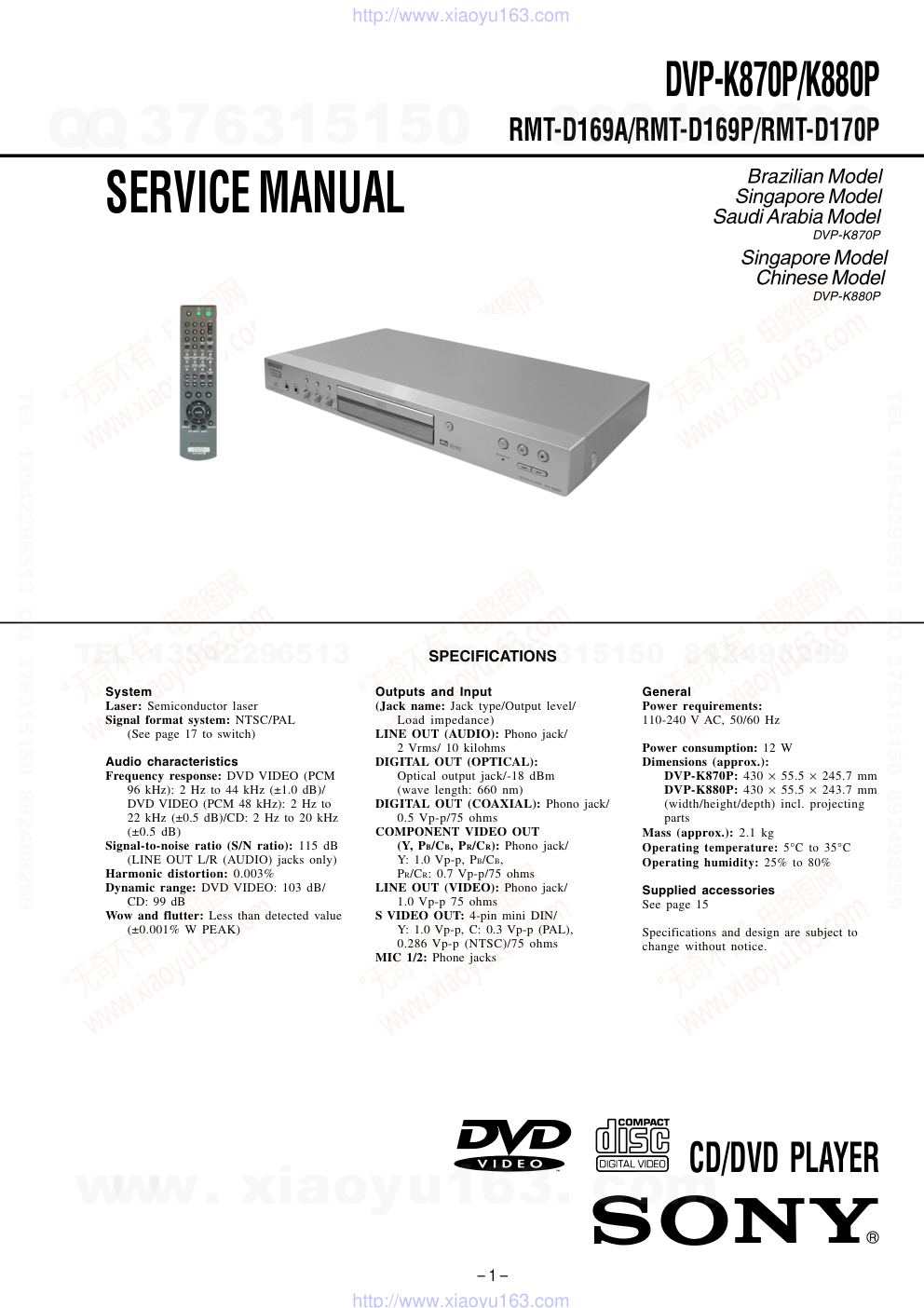)
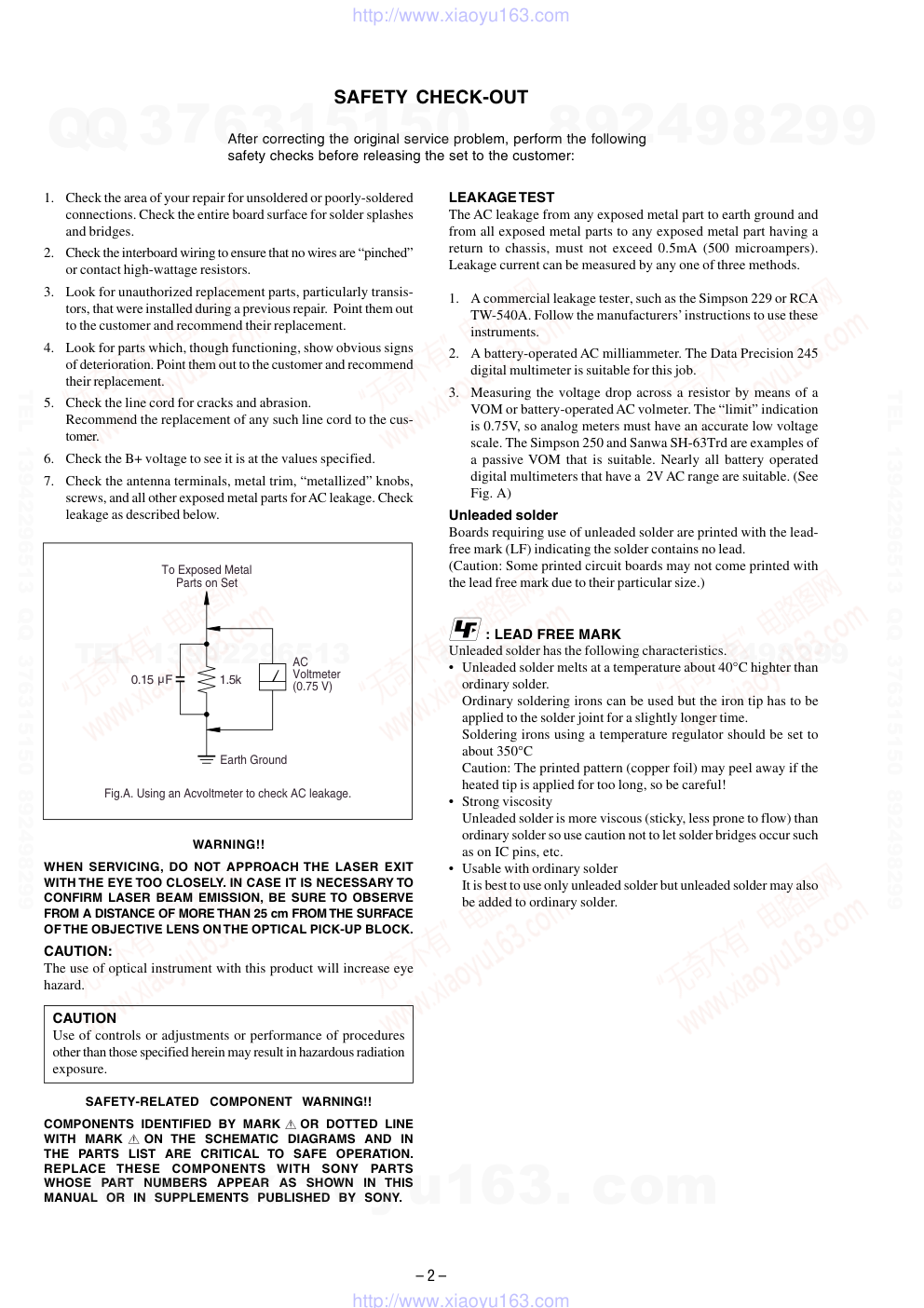)
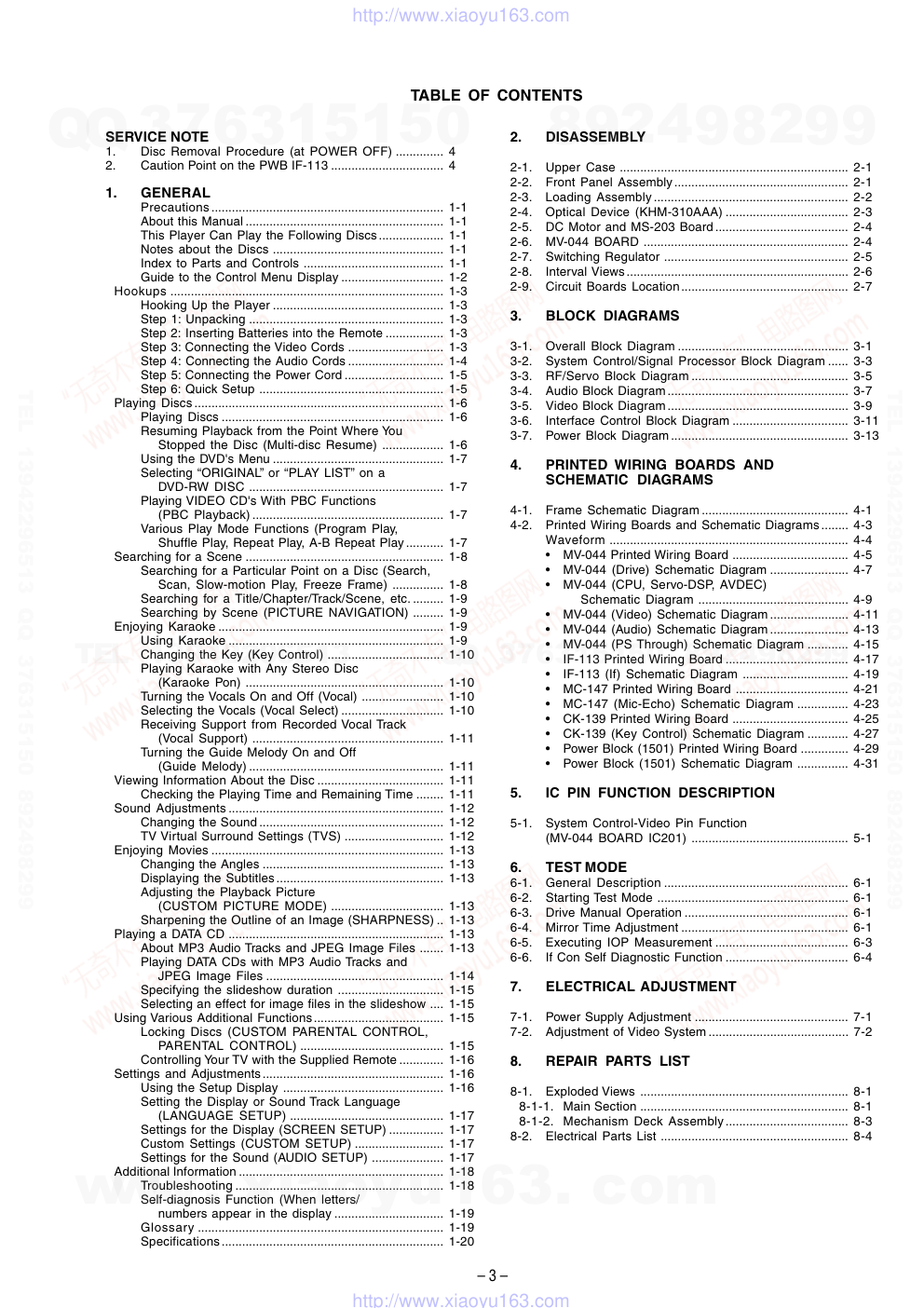)
)
)
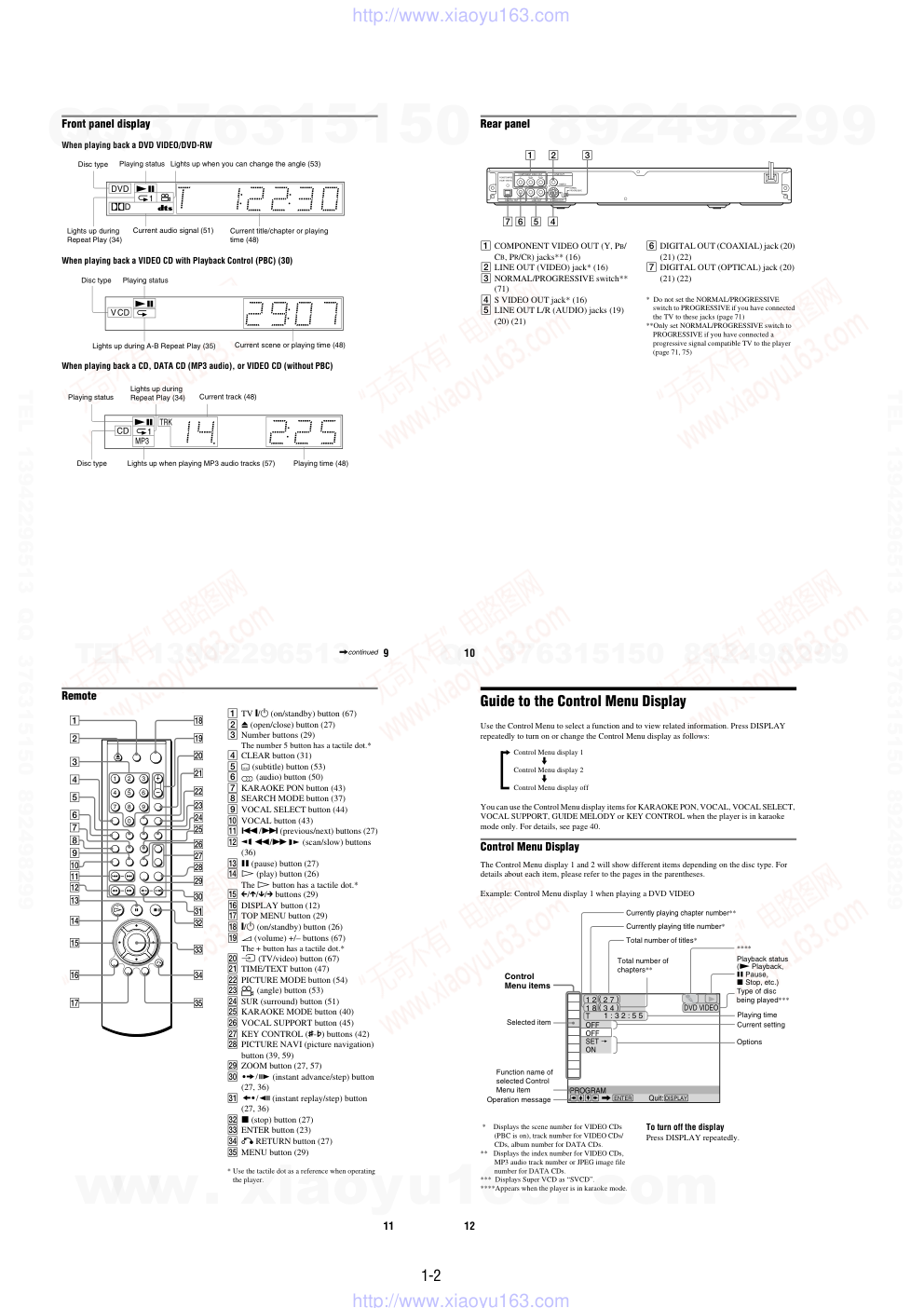)
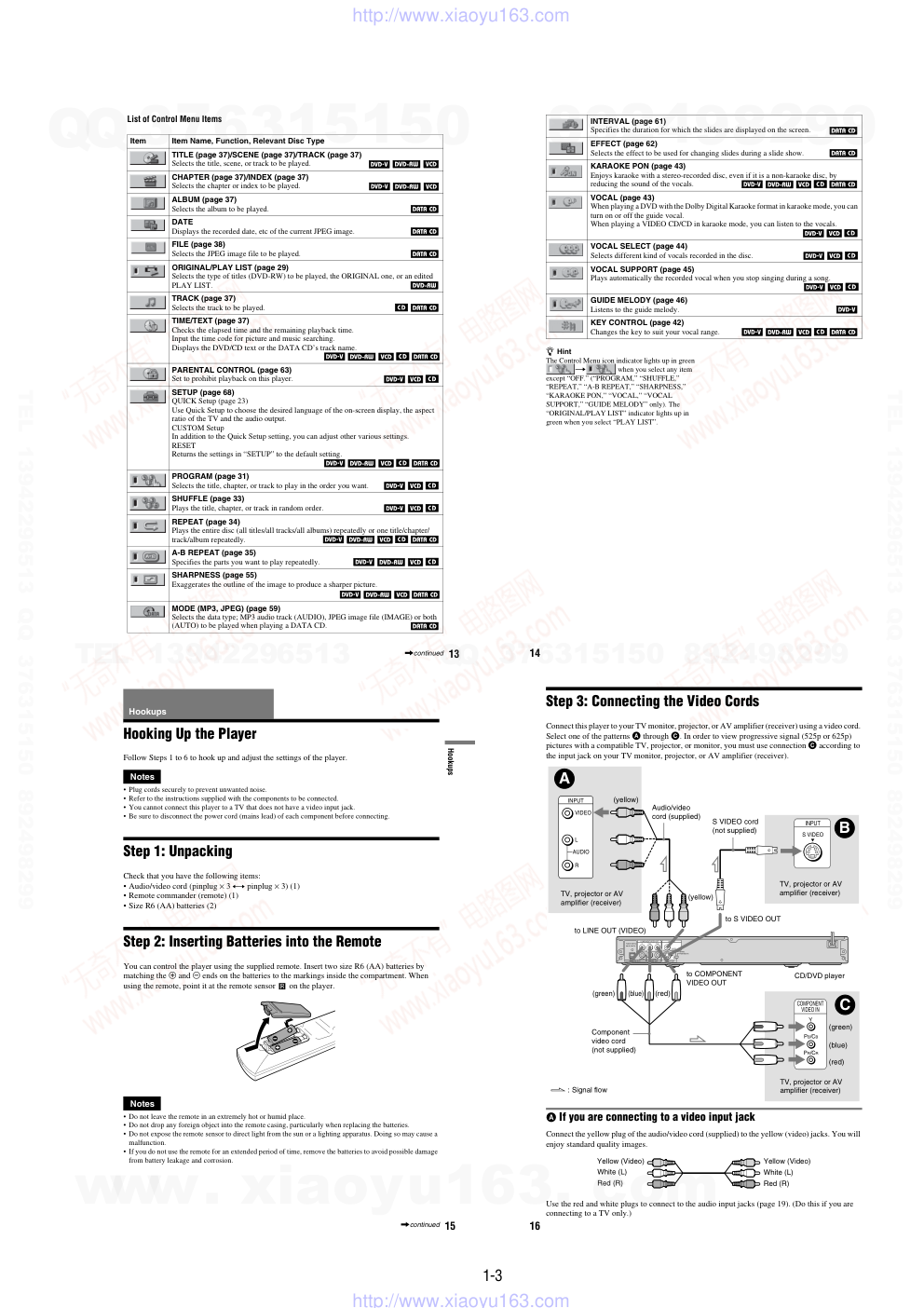)
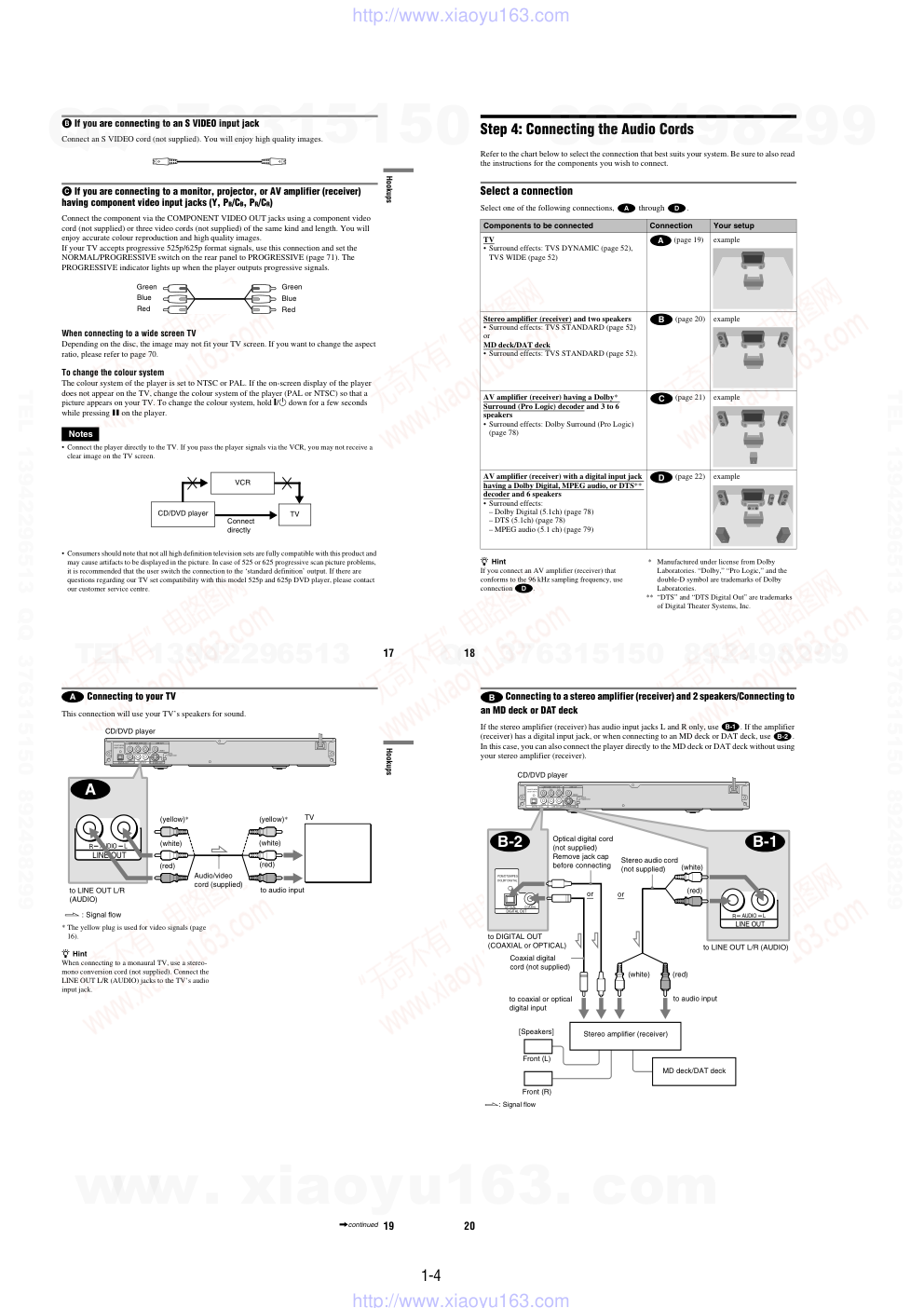)
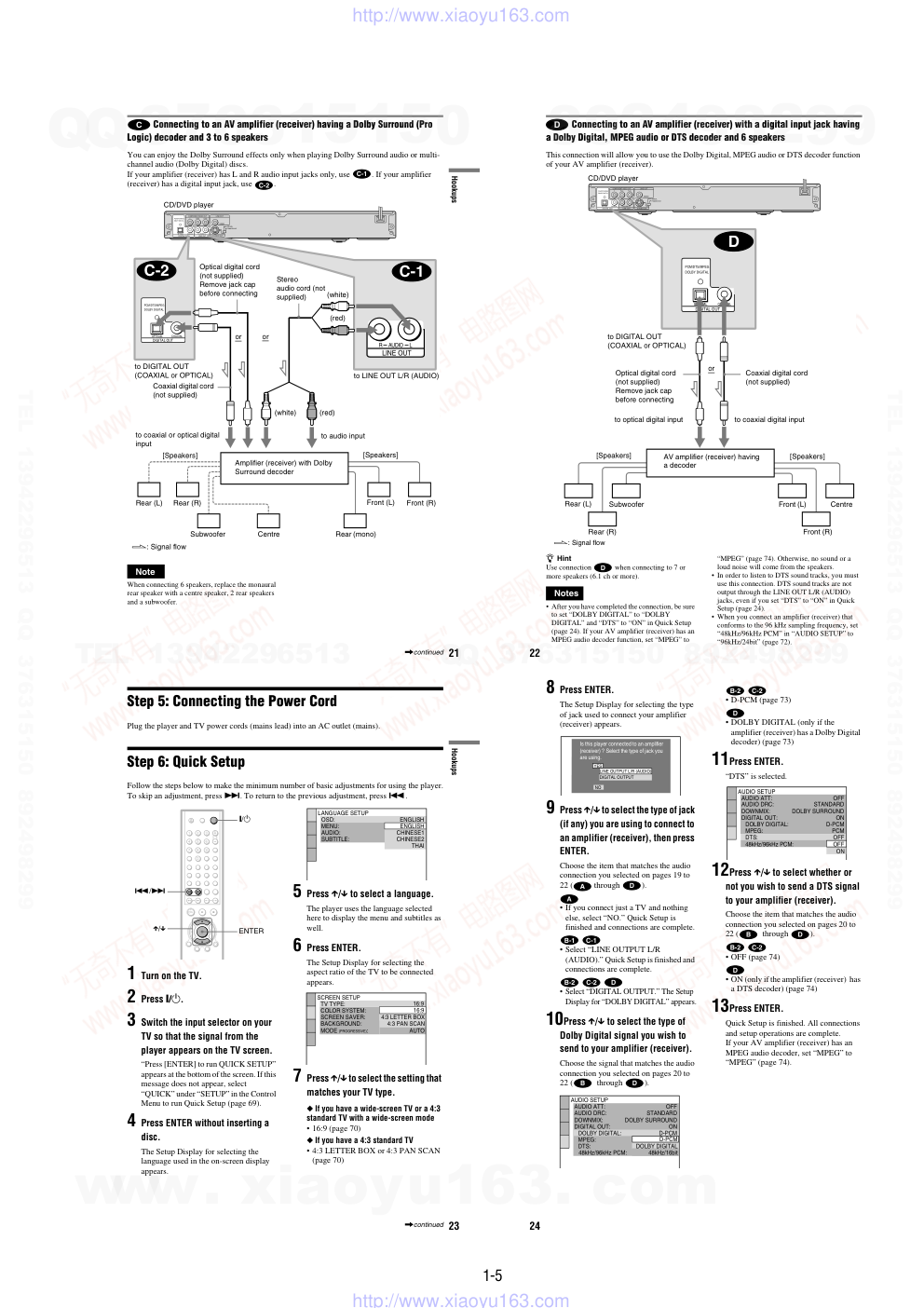)
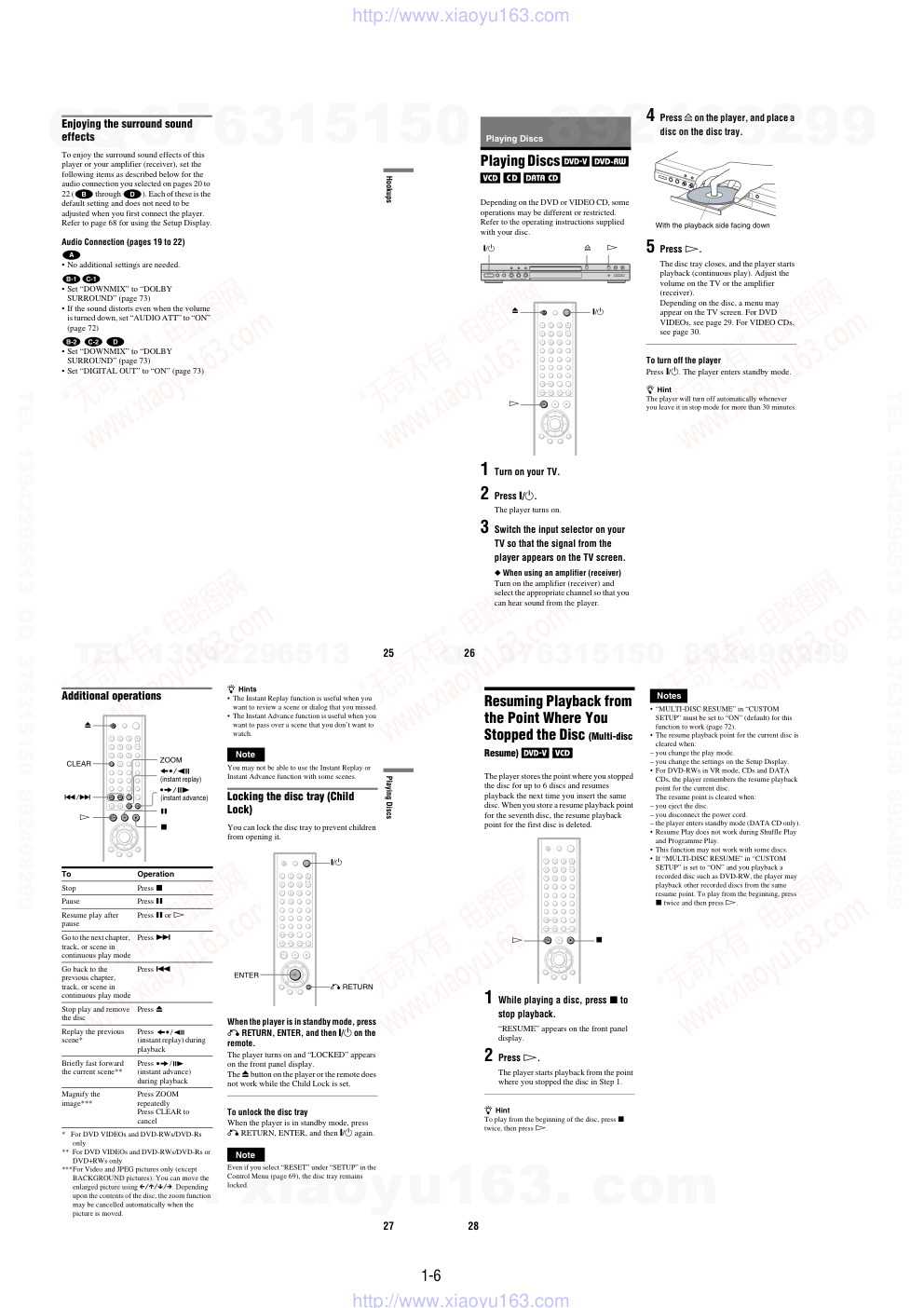)
– 1 –
RMT-D169A/RMT-D169P/RMT-D170P
SERVICE MANUAL
CD/DVD PLAYER
System
Laser: Semiconductor laser
Signal format system: NTSC/PAL
(See page 17 to switch)
Audio characteristics
Frequency response: DVD VIDEO (PCM
96 kHz): 2 Hz to 44 kHz (±1.0 dB)/
DVD VIDEO (PCM 48 kHz): 2 Hz to
22 kHz (±0.5 dB)/CD: 2 Hz to 20 kHz
(±0.5 dB)
Signal-to-noise ratio (S/N ratio): 115 dB
(LINE OUT L/R (AUDIO) jacks only)
Harmonic distortion: 0.003%
Dynamic range: DVD VIDEO: 103 dB/
CD: 99 dB
Wow and flutter: Less than detected value
(±0.001% W PEAK)
Outputs and Input
(Jack name: Jack type/Output level/
Load impedance)
LINE OUT (AUDIO): Phono jack/
2 Vrms/ 10 kilohms
DIGITAL OUT (OPTICAL):
Optical output jack/-18 dBm
(wave length: 660 nm)
DIGITAL OUT (COAXIAL): Phono jack/
0.5 Vp-p/75 ohms
COMPONENT VIDEO OUT
(Y, PB/CB, PR/CR): Phono jack/
Y: 1.0 Vp-p, PB/CB,
PR/CR: 0.7 Vp-p/75 ohms
LINE OUT (VIDEO): Phono jack/
1.0 Vp-p 75 ohms
S VIDEO OUT: 4-pin mini DIN/
Y: 1.0 Vp-p, C: 0.3 Vp-p (PAL),
0.286 Vp-p (NTSC)/75 ohms
MIC 1/2: Phone jacks
SPECIFICATIONS
General
Power requirements:
110-240 V AC, 50/60 Hz
Power consumption: 12 W
Dimensions (approx.):
DVP-K870P: 430 × 55.5 × 245.7 mm
DVP-K880P: 430 × 55.5 × 243.7 mm
(width/height/depth) incl. projecting
parts
Mass (approx.): 2.1 kg
Operating temperature: 5°C to 35°C
Operating humidity: 25% to 80%
Supplied accessories
See page 15
Specifications and design are subject to
change without notice.
Brazilian Model
Singapore Model
Saudi Arabia Model
DVP-K870P
Singapore Model
Chinese Model
DVP-K880P
DVP-K870P/K880P
www. xiaoyu163. com
QQ 376315150
9
9
2
8
9
4
2
9
8
TEL 13942296513
9
9
2
8
9
4
2
9
8
0
5
1
5
1
3
6
7
3
Q
Q
TEL 13942296513 QQ 376315150 892498299
TEL 13942296513 QQ 376315150 892498299
http://www.xiaoyu163.com
– 2 –
SAFETY CHECK-OUT
1.
Check the area of your repair for unsoldered or poorly-soldered
connections. Check the entire board surface for solder splashes
and bridges.
2.
Check the interboard wiring to ensure that no wires are “pinched”
or contact high-wattage resistors.
3.
Look for unauthorized replacement parts, particularly transis-
tors, that were installed during a previous repair. Point them out
to the customer and recommend their replacement.
4.
Look for parts which, though functioning, show obvious signs
of deterioration. Point them out to the customer and recommend
their replacement.
5.
Check the line cord for cracks and abrasion.
Recommend the replacement of any such line cord to the cus-
tomer.
6.
Check the B+ voltage to see it is at the values specified.
7.
Check the antenna terminals, metal trim, “metallized” knobs,
screws, and all other exposed metal parts for AC leakage. Check
leakage as described below.
WARNING!!
WHEN SERVICING, DO NOT APPROACH THE LASER EXIT
WITH THE EYE TOO CLOSELY. IN CASE IT IS NECESSARY TO
CONFIRM LASER BEAM EMISSION, BE SURE TO OBSERVE
FROM A DISTANCE OF MORE THAN 25 cm FROM THE SURFACE
OF THE OBJECTIVE LENS ON THE OPTICAL PICK-UP BLOCK.
CAUTION:
The use of optical instrument with this product will increase eye
hazard.
CAUTION
Use of controls or adjustments or performance of procedures
other than those specified herein may result in hazardous radiation
exposure.
SAFETY-RELATED COMPONENT WARNING!!
COMPONENTS IDENTIFIED BY MARK
OR DOTTED LINE
WITH MARK
ON THE SCHEMATIC DIAGRAMS AND IN
THE PARTS LIST ARE CRITICAL TO SAFE OPERATION.
REPLACE THESE COMPONENTS WITH SONY PARTS
WHOSE PART NUMBERS APPEAR AS SHOWN IN THIS
MANUAL OR IN SUPPLEMENTS PUBLISHED BY SONY.
After correcting the original service problem, perform the following
safety checks before releasing the set to the customer:
LEAKAGE TEST
The AC leakage from any exposed metal part to earth ground and
from all exposed metal parts to any exposed metal part having a
return to chassis, must not exceed 0.5mA (500 microampers).
Leakage current can be measured by any one of three methods.
1.
A commercial leakage tester, such as the Simpson 229 or RCA
TW-540A. Follow the manufacturers’ instructions to use these
instruments.
2.
A battery-operated AC milliammeter. The Data Precision 245
digital multimeter is suitable for this job.
3.
Measuring the voltage drop across a resistor by means of a
VOM or battery-operated AC volmeter. The “limit” indication
is 0.75V, so analog meters must have an accurate low voltage
scale. The Simpson 250 and Sanwa SH-63Trd are examples of
a passive VOM that is suitable. Nearly all battery operated
digital multimeters that have a 2V AC range are suitable. (See
Fig. A)
Unleaded solder
Boards requiring use of unleaded solder are printed with the lead-
free mark (LF) indicating the solder contains no lead.
(Caution: Some printed circuit boards may not come printed with
the lead free mark due to their particular size.)
: LEAD FREE MARK
Unleaded solder has the following characteristics.
• Unleaded solder melts at a temperature about 40°C highter than
ordinary solder.
Ordinary soldering irons can be used but the iron tip has to be
applied to the solder joint for a slightly longer time.
Soldering irons using a temperature regulator should be set to
about 350°C
Caution: The printed pattern (copper foil) may peel away if the
heated tip is applied for too long, so be careful!
• Strong viscosity
Unleaded solder is more viscous (sticky, less prone to flow) than
ordinary solder so use caution not to let solder bridges occur such
as on IC pins, etc.
• Usable with ordinary solder
It is best to use only unleaded solder but unleaded solder may also
be added to ordinary solder.
To Exposed Metal
Parts on Set
0.15 F
1.5k
AC
Voltmeter
(0.75 V)
Earth Ground
Fig.A. Using an Acvoltmeter to check AC leakage.
www. xiaoyu163. com
QQ 376315150
9
9
2
8
9
4
2
9
8
TEL 13942296513
9
9
2
8
9
4
2
9
8
0
5
1
5
1
3
6
7
3
Q
Q
TEL 13942296513 QQ 376315150 892498299
TEL 13942296513 QQ 376315150 892498299
http://www.xiaoyu163.com
– 3 –
TABLE OF CONTENTS
SERVICE NOTE
1.
Disc Removal Procedure (at POWER OFF) .............. 4
2.
Caution Point on the PWB IF-113 ................................. 4
1.
GENERAL
Precautions.................................................................... 1-1
About this Manual .......................................................... 1-1
This Player Can Play the Following Discs................... 1-1
Notes about the Discs .................................................. 1-1
Index to Parts and Controls ......................................... 1-1
Guide to the Control Menu Display .............................. 1-2
Hookups ................................................................................ 1-3
Hooking Up the Player .................................................. 1-3
Step 1: Unpacking ......................................................... 1-3
Step 2: Inserting Batteries into the Remote ................. 1-3
Step 3: Connecting the Video Cords ............................ 1-3
Step 4: Connecting the Audio Cords ............................ 1-4
Step 5: Connecting the Power Cord ............................. 1-5
Step 6: Quick Setup ...................................................... 1-5
Playing Discs ......................................................................... 1-6
Playing Discs ................................................................. 1-6
Resuming Playback from the Point Where You
Stopped the Disc (Multi-disc Resume) .................. 1-6
Using the DVD's Menu .................................................. 1-7
Selecting “ORIGINAL” or “PLAY LIST” on a
DVD-RW DISC ......................................................... 1-7
Playing VIDEO CD's With PBC Functions
(PBC Playback) ........................................................ 1-7
Various Play Mode Functions (Program Play,
Shuffle Play, Repeat Play, A-B Repeat Play ........... 1-7
Searching for a Scene .......................................................... 1-8
Searching for a Particular Point on a Disc (Search,
Scan, Slow-motion Play, Freeze Frame) ............... 1-8
Searching for a Title/Chapter/Track/Scene, etc. ......... 1-9
Searching by Scene (PICTURE NAVIGATION) ......... 1-9
Enjoying Karaoke .................................................................. 1-9
Using Karaoke ............................................................... 1-9
Changing the Key (Key Control) .................................. 1-10
Playing Karaoke with Any Stereo Disc
(Karaoke Pon) .......................................................... 1-10
Turning the Vocals On and Off (Vocal) ........................ 1-10
Selecting the Vocals (Vocal Select) .............................. 1-10
Receiving Support from Recorded Vocal Track
(Vocal Support) ........................................................ 1-11
Turning the Guide Melody On and Off
(Guide Melody) ......................................................... 1-11
Viewing Information About the Disc ..................................... 1-11
Checking the Playing Time and Remaining Time ........ 1-11
Sound Adjustments ............................................................... 1-12
Changing the Sound ...................................................... 1-12
TV Virtual Surround Settings (TVS) ............................. 1-12
Enjoying Movies .................................................................... 1-13
Changing the Angles ..................................................... 1-13
Displaying the Subtitles................................................. 1-13
Adjusting the Playback Picture
(CUSTOM PICTURE MODE) ................................. 1-13
Sharpening the Outline of an Image (SHARPNESS) .. 1-13
Playing a DATA CD ............................................................... 1-13
About MP3 Audio Tracks and JPEG Image Files ....... 1-13
Playing DATA CDs with MP3 Audio Tracks and
JPEG Image Files .................................................... 1-14
Specifying the slideshow duration ............................... 1-15
Selecting an effect for image files in the slideshow .... 1-15
Using Various Additional Functions...................................... 1-15
Locking Discs (CUSTOM PARENTAL CONTROL,
PARENTAL CONTROL) .......................................... 1-15
Controlling Your TV with the Supplied Remote ............. 1-16
Settings and Adjustments..................................................... 1-16
Using the Setup Display ............................................... 1-16
Setting the Display or Sound Track Language
(LANGUAGE SETUP) ............................................. 1-17
Settings for the Display (SCREEN SETUP) ................ 1-17
Custom Settings (CUSTOM SETUP) .......................... 1-17
Settings for the Sound (AUDIO SETUP) ..................... 1-17
Additional Information ............................................................ 1-18
Troubleshooting ............................................................. 1-18
Self-diagnosis Function (When letters/
numbers appear in the display ................................ 1-19
Glossary ........................................................................ 1-19
Specifications................................................................. 1-20
2.
DISASSEMBLY
2-1.
Upper Case ................................................................... 2-1
2-2.
Front Panel Assembly................................................... 2-1
2-3.
Loading Assembly ......................................................... 2-2
2-4.
Optical Device (KHM-310AAA) .................................... 2-3
2-5.
DC Motor and MS-203 Board ....................................... 2-4
2-6.
MV-044 BOARD ............................................................ 2-4
2-7.
Switching Regulator ...................................................... 2-5
2-8.
Interval Views ................................................................. 2-6
2-9.
Circuit Boards Location................................................. 2-7
3.
BLOCK DIAGRAMS
3-1.
Overall Block Diagram .................................................. 3-1
3-2.
System Control/Signal Processor Block Diagram ...... 3-3
3-3.
RF/Servo Block Diagram .............................................. 3-5
3-4.
Audio Block Diagram ..................................................... 3-7
3-5.
Video Block Diagram ..................................................... 3-9
3-6.
Interface Control Block Diagram .................................. 3-11
3-7.
Power Block Diagram.................................................... 3-13
4.
PRINTED WIRING BOARDS AND
SCHEMATIC DIAGRAMS
4-1.
Frame Schematic Diagram ........................................... 4-1
4-2.
Printed Wiring Boards and Schematic Diagrams ........ 4-3
Waveform ...................................................................... 4-4
•
MV-044 Printed Wiring Board .................................. 4-5
•
MV-044 (Drive) Schematic Diagram ....................... 4-7
•
MV-044 (CPU, Servo-DSP, AVDEC)
Schematic Diagram ............................................ 4-9
•
MV-044 (Video) Schematic Diagram ....................... 4-11
•
MV-044 (Audio) Schematic Diagram ....................... 4-13
•
MV-044 (PS Through) Schematic Diagram ............ 4-15
•
IF-113 Printed Wiring Board .................................... 4-17
•
IF-113 (If) Schematic Diagram ............................... 4-19
•
MC-147 Printed Wiring Board ................................. 4-21
•
MC-147 (Mic-Echo) Schematic Diagram ............... 4-23
•
CK-139 Printed Wiring Board .................................. 4-25
•
CK-139 (Key Control) Schematic Diagram ............ 4-27
•
Power Block (1501) Printed Wiring Board .............. 4-29
•
Power Block (1501) Schematic Diagram ............... 4-31
5.
IC PIN FUNCTION DESCRIPTION
5-1.
System Control-Video Pin Function
(MV-044 BOARD IC201) .............................................. 5-1
6.
TEST MODE
6-1.
General Description ...................................................... 6-1
6-2.
Starting Test Mode ........................................................ 6-1
6-3.
Drive Manual Operation ................................................ 6-1
6-4.
Mirror Time Adjustment ................................................. 6-1
6-5.
Executing IOP Measurement ....................................... 6-3
6-6.
If Con Self Diagnostic Function .................................... 6-4
7.
ELECTRICAL ADJUSTMENT
7-1.
Power Supply Adjustment ............................................. 7-1
7-2.
Adjustment of Video System ......................................... 7-2
8.
REPAIR PARTS LIST
8-1.
Exploded Views ............................................................. 8-1
8-1-1. Main Section ............................................................. 8-1
8-1-2. Mechanism Deck Assembly.................................... 8-3
8-2.
Electrical Parts List ....................................................... 8-4
www. xiaoyu163. com
QQ 376315150
9
9
2
8
9
4
2
9
8
TEL 13942296513
9
9
2
8
9
4
2
9
8
0
5
1
5
1
3
6
7
3
Q
Q
TEL 13942296513 QQ 376315150 892498299
TEL 13942296513 QQ 376315150 892498299
http://www.xiaoyu163.com
– 4 –
– 4E –
SERVICE NOTE
1. DISC REMOVAL PROCEDURE (at POWER OFF)
1) Open dust cover to access to a hole insert a tapering driver into the aperture of the unit bottom, and move the lever of chuck can in the
direction of the arrow A. (See Fig. 1)
2) Draw out the tray in the direction of the arrow B, and remove a disc. (See Fig. 1)
Fig. 1.
CAUTION
When handling IF-113 PWB avoid contact with the sharp metal
edge on the top side of Vacuum Fluorescent Display (ND401).
2. Caution Point on the PWB IF-113
The lever of a zipper cam
B
A
Hold
Tray
www. xiaoyu163. com
QQ 376315150
9
9
2
8
9
4
2
9
8
TEL 13942296513
9
9
2
8
9
4
2
9
8
0
5
1
5
1
3
6
7
3
Q
Q
TEL 13942296513 QQ 376315150 892498299
TEL 13942296513 QQ 376315150 892498299
http://www.xiaoyu163.com
1-1
3
Precautions
On safety
Should any solid object or liquid fall into the
cabinet, unplug the player and have it
checked by qualified personnel before
operating it any further.
On power sources
• The player is not disconnected from the AC
power source (mains) as long as it is
connected to the wall outlet, even if the
player itself has been turned off.
• If you are not going to use the player for a
long time, be sure to disconnect the player
from the wall outlet. To disconnect the AC
power cord (mains lead), grasp the plug
itself; never pull the cord.
On placement
• Place the player in a location with adequate
ventilation to prevent heat build-up in the
player.
• Do not place the player on a soft surface
such as a rug that might block the
ventilation holes.
• Do not place the player in a location near
heat sources, or in a place subject to direct
sunlight, excessive dust, or mechanical
shock.
On operation
• If the player is brought directly from a cold
to a warm location, or is placed in a very
damp room, moisture may condense on the
lenses inside the player. Should this occur,
the player may not operate properly. In this
case, remove the disc and leave the player
turned on for about half an hour until the
moisture evaporates.
• When you move the player, take out any
discs. If you don’t, the disc may be
damaged.
On adjusting volume
Do not turn up the volume while listening to
a section with very low level inputs or no
audio signals. If you do, the speakers may be
damaged when a peak level section is played.
On cleaning
Clean the cabinet, panel, and controls with a
soft cloth slightly moistened with a mild
detergent solution. Do not use any type of
abrasive pad, scouring powder or solvent
such as alcohol or benzine.
On cleaning discs
Do not use a commercially available cleaning
disc. It may cause a malfunction.
If you have any questions or problems
concerning your player, please consult your
nearest Sony dealer.
IMPORTANT NOTICE
Caution: This player is capable of holding a
still video image or on-screen display image
on your television screen indefinitely. If
you leave the still video image or on-screen
display image displayed on your TV for an
extended period of time you risk permanent
damage to your television screen. Plasma
display panel televisions and projection
televisions are susceptible to this.
7
Example of discs that the player
cannot play
The player cannot play the following discs:
• CD-ROMs/CD-Rs/CD-RWs other than
those recorded in the formats listed on the
previous page.
• CD-ROMs recorded in PHOTO CD format
• Data part of CD-Extras
• DVD-ROMs
• DVD Audio discs
• HD layer on Super Audio CDs
Also, the player cannot play the following
discs:
• A DVD VIDEO with a different region
code.
• A disc that has a non-standard shape (e.g.,
card, heart).
• A disc with paper or stickers on it.
• A disc that has the adhesive of cellophane
tape or a sticker still left on it.
Notes
• Notes about DVD+RWs/DVD+Rs, DVD-RWs/
DVD-Rs, or CD-Rs/CD-RWs
Some DVD+RWs/DVD+Rs, DVD-RWs/DVD-
Rs, or CD-Rs/CD-RWs cannot be played on this
player due to the recording quality or physical
condition of the disc, or the characteristics of the
recording device and authoring software.
The disc will not play if it has not been correctly
finalized. Also, images in DVD-RW disc with
CPRM* protection may not be played if they
contain a copy protection signal. “Copyright
lock” appears on the screen. For more
information, see the operating instructions for the
recording device. Note that some playback
functions may not work with some DVD+RWs/
DVD+Rs, even if they have been correctly
finalized. In this case view the disc by normal
playback. Also some DATA CDs created in
Packet Write format cannot be played.
* CPRM (Content Protection for Recordable
Media) is a coding technology that protects the
copyright of images.
• Music dics encoded with copyright protection
technologies
This product is designed to playback discs that
conform to the Compact Disc (CD) standard.
Recently, various music disc encoded with
copyright protection technologies are marketed
by some record companies. Please be aware that
among those discs, there are some that do not
conform to the CD standard and may not be
playable by this product.
Note on playback operations of
DVDs and VIDEO CDs
Some playback operations of DVDs and
VIDEO CDs may be intentionally set by
software producers. Since this player plays
DVDs and VIDEO CDs according to the disc
contents the software producers designed,
some playback features may not be available.
Also, refer to the instructions supplied with
the DVDs or VIDEO CDs.
Copyrights
This product incorporates copyright
protection technology that is protected by
U.S. patents and other intellectual property
rights. Use of this copyright protection
technology must be authorized by
Macrovision, and is intended for home and
other limited viewing uses only unless
otherwise authorized by Macrovision.
Reverse engineering or disassembly is
prohibited.
Notes about the Discs
• To keep the disc clean, handle the disc by its
edge. Do not touch the surface.
• Do not expose the disc to direct sunlight or
heat sources such as hot air ducts, or leave it
in a car parked in direct sunlight as the
temperature may rise considerably inside
the car.
• After playing, store the disc in its case.
• Clean the disc with a cleaning cloth.
Wipe the disc from the centre out.
• Do not use solvents such as benzine,
thinner, commercially available cleaners, or
anti-static spray intended for vinyl LPs.
8
Index to Parts and Controls
For more information, refer to the pages indicated in parentheses.
Front panel
DVP-K870P
DVP-K880P
A [/1 (on/standby) button (26)
B KEY CONTROL buttons (42)
C Disc tray (26)
D A (open/close) button (26)
E H (play) button (26)
F X (pause) button (27)
G x (stop) button (27)
H ./> (previous/next) buttons (27)
I PROGRESSIVE indicator (17)
Lights up when the player outputs
progressive signals.
J Front panel display (9)
K
(remote sensor) (15)
L ECHO LEVEL control (40)
M MIC 1/2 (microphone) LEVEL control
(40)
N MIC 1/2 (microphone) connectors (40)
MIC 1
MIC 2
MIC 1
MIC 2
LEVEL
ECHO
MIC 1
MIC 2
MIC 1
LEVEL
MIC 2
LEVEL
ECHO
LEVEL
6
About this Manual
• Instructions in this manual describe the
controls on the remote. You can also use the
controls on the player if they have the same
or similar names as those on the remote.
• “DVD” may be used as a general term for
DVD VIDEOs, DVD+RWs/DVD+Rs and
DVD-RWs/DVD-Rs.
• Displays on the screen are slightly different
depending upon where the model is sold.
• The meaning of the icons used in this
manual is described below:
* MP3 (MPEG 1 Audio Layer 3) is a standard
format defined by ISO (International Standard
Organization)/MPEG which compresses audio
data.
This Player Can Play the
Following Discs
“DVD VIDEO” and “DVD-RW” are
trademarks.
Note about CDs
The player can play CD ROMs/CD-Rs/CD-
RWs recorded in the following formats:
– music CD format
– video CD format
– MP3 audio tracks and JPEG image files of
format conforming to ISO9660* Level 1/
Level 2, or its extended format, Joliet
– KODAK Picture CD format
* A logical format of files and folders on CD-
ROMs, defined by ISO (International
Organization for Standardization).
Region code
Your player has a region code printed on the
back of the unit and only will play DVD
VIDEO discs (playback only) labelled with
identical region codes. This system is used to
protect copyrights.
DVD VIDEOs labelled
will also play on
this player.
If you try to play any other DVD VIDEO, the
message “Playback prohibited by area
limitations.” will appear on the TV screen.
Depending on the DVD VIDEO, no region
code indication may be labelled even though
playing the DVD VIDEO is prohibited by
area restrictions.
Check your model name
The instructions in this manual are for 2
models: DVP-K870P and DVP-K880P.
Check your model name by looking at the
front panel of the player. DVP-K870P is the
model used for illustration purposes. Any
difference in operation is clearly indicated
in the text, for example, “DVP-K880P
only.”
Icon
Meaning
Functions available for DVD
VIDEOs, and DVD+RWs/
DVD+Rs or DVD-RWs/DVD-
Rs in video mode
Functions available for DVD-
RWs in VR (Video Recording)
mode
Functions available for VIDEO
CDs, Super VCDs, or CD-Rs/
CD-RWs in video CD format
or Super VCD format
Functions available for music
CDs or CD-Rs/CD-RWs in
music CD format
Functions available for DATA
CDs (CD-ROMs/CD-Rs/CD-
RWs containing MP3* audio
tracks and JPEG image files)
Format of discs
DVD VIDEO
(page 79)
DVD-RW
(page 79)
VIDEO CD
Music CD
ALL
DVP–XXXX
00V 00Hz
00W
NO.
0-000-000-00
X
Region code
DVP-K870P/K880P
SECTION 1
GENERAL
This section is extracted from instruction
manual. 2-022-377-11
www. xiaoyu163. com
QQ 376315150
9
9
2
8
9
4
2
9
8
TEL 13942296513
9
9
2
8
9
4
2
9
8
0
5
1
5
1
3
6
7
3
Q
Q
TEL 13942296513 QQ 376315150 892498299
TEL 13942296513 QQ 376315150 892498299
http://www.xiaoyu163.com
1-2
9
Front panel display
When playing back a DVD VIDEO/DVD-RW
When playing back a VIDEO CD with Playback Control (PBC) (30)
When playing back a CD, DATA CD (MP3 audio), or VIDEO CD (without PBC)
Current title/chapter or playing
time (48)
Disc type
Current audio signal (51)
Lights up when you can change the angle (53)
Lights up during
Repeat Play (34)
Playing status
Disc type
Current scene or playing time (48)
Playing status
Lights up during A-B Repeat Play (35)
Playing time (48)
Disc type
Current track (48)
Lights up during
Repeat Play (34)
Lights up when playing MP3 audio tracks (57)
Playing status
,continued
10
Rear panel
A COMPONENT VIDEO OUT (Y, PB/
CB, PR/CR) jacks** (16)
B LINE OUT (VIDEO) jack* (16)
C NORMAL/PROGRESSIVE switch**
(71)
D S VIDEO OUT jack* (16)
E LINE OUT L/R (AUDIO) jacks (19)
(20) (21)
F DIGITAL OUT (COAXIAL) jack (20)
(21) (22)
G DIGITAL OUT (OPTICAL) jack (20)
(21) (22)
* Do not set the NORMAL/PROGRESSIVE
switch to PROGRESSIVE if you have connected
the TV to these jacks (page 71)
**Only set NORMAL/PROGRESSIVE switch to
PROGRESSIVE if you have connected a
progressive signal compatible TV to the player
(page 71, 75)
PCM/DTS/MPEG
DOLBY DIGITAL
PB/CB
Y
PR/CR
VIDEO
NORMAL
PROGRESSIVE
OPTICAL
COAXIAL
DIGITAL OUT
S VIDEO OUT
COMPONENT VIDEO OUT
LINE OUT
LINE OUT
AUDIO
R
L
11
Remote
A TV [/1 (on/standby) button (67)
B Z (open/close) button (27)
C Number buttons (29)
The number 5 button has a tactile dot.*
D CLEAR button (31)
E
(subtitle) button (53)
F
(audio) button (50)
G KARAOKE PON button (43)
H SEARCH MODE button (37)
I VOCAL SELECT button (44)
J VOCAL button (43)
K ./> (previous/next) buttons (27)
L
m/M
(scan/slow) buttons
(36)
M X (pause) button (27)
N H (play) button (26)
The H button has a tactile dot.*
O C/X/x/c buttons (29)
P DISPLAY button (12)
Q TOP MENU button (29)
R [/1 (on/standby) button (26)
S 2 (volume) +/– buttons (67)
The + button has a tactile dot.*
T
(TV/video) button (67)
U TIME/TEXT button (47)
V PICTURE MODE button (54)
W
(angle) button (53)
X SUR (surround) button (51)
Y KARAOKE MODE button (40)
Z VOCAL SUPPORT button (45)
wj KEY CONTROL (#-2) buttons (42)
wk PICTURE NAVI (picture navigation)
button (39, 59)
wl ZOOM button (27, 57)
e;
(instant advance/step) button
(27, 36)
ea
(instant replay/step) button
(27, 36)
es x (stop) button (27)
ed ENTER button (23)
ef O RETURN button (27)
eg MENU button (29)
* Use the tactile dot as a reference when operating
the player.
12
Guide to the Control Menu Display
Use the Control Menu to select a function and to view related information. Press DISPLAY
repeatedly to turn on or change the Control Menu display as follows:
You can use the Control Menu display items for KARAOKE PON, VOCAL, VOCAL SELECT,
VOCAL SUPPORT, GUIDE MELODY or KEY CONTROL when the player is in karaoke
mode only. For details, see page 40.
Control Menu Display
The Control Menu display 1 and 2 will show different items depending on the disc type. For
details about each item, please refer to the pages in the parentheses.
Example: Control Menu display 1 when playing a DVD VIDEO
* Displays the scene number for VIDEO CDs
(PBC is on), track number for VIDEO CDs/
CDs, album number for DATA CDs.
** Displays the index number for VIDEO CDs,
MP3 audio track number or JPEG image file
number for DATA CDs.
*** Displays Super VCD as “SVCD”.
****Appears when the player is in karaoke mode.
To turn off the display
Press DISPLAY repeatedly.
Control Menu display 1
m
Control Menu display 2
m
Control Menu display off
,
OFF
OFF
SET
ON
PLAY
1 8 ( 3 4 )
1 2 ( 2 7 )
T 1 : 3 2 : 5 5
DVD VIDEO
Quit:
PROGRAM
ENTER
DISPLAY
Currently playing chapter number**
Playing time
Total number of
chapters**
Currently playing title number*
Options
Current setting
Total number of titles*
Playback status
(N Playback,
X Pause,
x Stop, etc.)
Function name of
selected Control
Menu item
Operation message
Selected item
Control
Menu items
Type of disc
being played***
****
www. xiaoyu163. com
QQ 376315150
9
9
2
8
9
4
2
9
8
TEL 13942296513
9
9
2
8
9
4
2
9
8
0
5
1
5
1
3
6
7
3
Q
Q
TEL 13942296513 QQ 376315150 892498299
TEL 13942296513 QQ 376315150 892498299
http://www.xiaoyu163.com
1-3
13
List of Control Menu Items
Item
Item Name, Function, Relevant Disc Type
TITLE (page 37)/SCENE (page 37)/TRACK (page 37)
Selects the title, scene, or track to be played.
CHAPTER (page 37)/INDEX (page 37)
Selects the chapter or index to be played.
ALBUM (page 37)
Selects the album to be played.
DATE
Displays the recorded date, etc of the current JPEG image.
FILE (page 38)
Selects the JPEG image file to be played.
ORIGINAL/PLAY LIST (page 29)
Selects the type of titles (DVD-RW) to be played, the ORIGINAL one, or an edited
PLAY LIST.
TRACK (page 37)
Selects the track to be played.
TIME/TEXT (page 37)
Checks the elapsed time and the remaining playback time.
Input the time code for picture and music searching.
Displays the DVD/CD text or the DATA CD’s track name.
PARENTAL CONTROL (page 63)
Set to prohibit playback on this player.
SETUP (page 68)
QUICK Setup (page 23)
Use Quick Setup to choose the desired language of the on-screen display, the aspect
ratio of the TV and the audio output.
CUSTOM Setup
In addition to the Quick Setup setting, you can adjust other various settings.
RESET
Returns the settings in “SETUP” to the default setting.
PROGRAM (page 31)
Selects the title, chapter, or track to play in the order you want.
SHUFFLE (page 33)
Plays the title, chapter, or track in random order.
REPEAT (page 34)
Plays the entire disc (all titles/all tracks/all albums) repeatedly or one title/chapter/
track/album repeatedly.
A-B REPEAT (page 35)
Specifies the parts you want to play repeatedly.
SHARPNESS (page 55)
Exaggerates the outline of the image to produce a sharper picture.
MODE (MP3, JPEG) (page 59)
Selects the data type; MP3 audio track (AUDIO), JPEG image file (IMAGE) or both
(AUTO) to be played when playing a DATA CD.
,continued
14
z Hint
The Control Menu icon indicator lights up in green
when you select any item
except “OFF.” (“PROGRAM,” “SHUFFLE,”
“REPEAT,” “A-B REPEAT,” “SHARPNESS,”
“KARAOKE PON,” “VOCAL,” “VOCAL
SUPPORT,” “GUIDE MELODY” only). The
“ORIGINAL/PLAY LIST” indicator lights up in
green when you select “PLAY LIST”.
INTERVAL (page 61)
Specifies the duration for which the slides are displayed on the screen.
EFFECT (page 62)
Selects the effect to be used for changing slides during a slide show.
KARAOKE PON (page 43)
Enjoys karaoke with a stereo-recorded disc, even if it is a non-karaoke disc, by
reducing the sound of the vocals.
VOCAL (page 43)
When playing a DVD with the Dolby Digital Karaoke format in karaoke mode, you can
turn on or off the guide vocal.
When playing a VIDEO CD/CD in karaoke mode, you can listen to the vocals.
VOCAL SELECT (page 44)
Selects different kind of vocals recorded in the disc.
VOCAL SUPPORT (page 45)
Plays automatically the recorded vocal when you stop singing during a song.
GUIDE MELODY (page 46)
Listens to the guide melody.
KEY CONTROL (page 42)
Changes the key to suit your vocal range.
t
15
Hookups
Hookups
Hooking Up the Player
Follow Steps 1 to 6 to hook up and adjust the settings of the player.
Notes
• Plug cords securely to prevent unwanted noise.
• Refer to the instructions supplied with the components to be connected.
• You cannot connect this player to a TV that does not have a video input jack.
• Be sure to disconnect the power cord (mains lead) of each component before connecting.
Step 1: Unpacking
Check that you have the following items:
• Audio/video cord (pinplug × 3 y pinplug × 3) (1)
• Remote commander (remote) (1)
• Size R6 (AA) batteries (2)
Step 2: Inserting Batteries into the Remote
You can control the player using the supplied remote. Insert two size R6 (AA) batteries by
matching the 3 and # ends on the batteries to the markings inside the compartment. When
using the remote, point it at the remote sensor
on the player.
Notes
• Do not leave the remote in an extremely hot or humid place.
• Do not drop any foreign object into the remote casing, particularly when replacing the batteries.
• Do not expose the remote sensor to direct light from the sun or a lighting apparatus. Doing so may cause a
malfunction.
• If you do not use the remote for an extended period of time, remove the batteries to avoid possible damage
from battery leakage and corrosion.
,continued
16
Step 3: Connecting the Video Cords
Connect this player to your TV monitor, projector, or AV amplifier (receiver) using a video cord.
Select one of the patterns A through C. In order to view progressive signal (525p or 625p)
pictures with a compatible TV, projector, or monitor, you must use connection C according to
the input jack on your TV monitor, projector, or AV amplifier (receiver).
A If you are connecting to a video input jack
Connect the yellow plug of the audio/video cord (supplied) to the yellow (video) jacks. You will
enjoy standard quality images.
Use the red and white plugs to connect to the audio input jacks (page 19). (Do this if you are
connecting to a TV only.)
PCM/DTS/MPEG
DOLBY DIGITAL
NORMAL
PROGRESSIVE
OPTICAL
COAXIAL
DIGITAL OUT
LINE OUT
AUDIO
R
L
S VIDEO OUT
COMPONENT VIDEO OUT
PB/CB
Y
PR/CR
LINE OUT
VIDEO
A
VIDEO
AUDIO
INPUT
L
R
C
Y
COMPONENT
VIDEO IN
B
INPUT
S VIDEO
PR/CR
PB/CB
Audio/video
cord (supplied)
l : Signal flow
Component
video cord
(not supplied)
(yellow)
TV, projector or AV
amplifier (receiver)
CD/DVD player
TV, projector or AV
amplifier (receiver)
(green)
S VIDEO cord
(not supplied)
TV, projector or AV
amplifier (receiver)
(red)
(yellow)
(green)
(blue)
(red)
to LINE OUT (VIDEO)
to COMPONENT
VIDEO OUT
to S VIDEO OUT
(blue)
Yellow (Video)
White (L)
Red (R)
Yellow (Video)
White (L)
Red (R)
www. xiaoyu163. com
QQ 376315150
9
9
2
8
9
4
2
9
8
TEL 13942296513
9
9
2
8
9
4
2
9
8
0
5
1
5
1
3
6
7
3
Q
Q
TEL 13942296513 QQ 376315150 892498299
TEL 13942296513 QQ 376315150 892498299
http://www.xiaoyu163.com
1-4
17
Hookups
B If you are connecting to an S VIDEO input jack
Connect an S VIDEO cord (not supplied). You will enjoy high quality images.
C If you are connecting to a monitor, projector, or AV amplifier (receiver)
having component video input jacks (Y, PB/CB, PR/CR)
Connect the component via the COMPONENT VIDEO OUT jacks using a component video
cord (not supplied) or three video cords (not supplied) of the same kind and length. You will
enjoy accurate colour reproduction and high quality images.
If your TV accepts progressive 525p/625p format signals, use this connection and set the
NORMAL/PROGRESSIVE switch on the rear panel to PROGRESSIVE (page 71). The
PROGRESSIVE indicator lights up when the player outputs progressive signals.
When connecting to a wide screen TV
Depending on the disc, the image may not fit your TV screen. If you want to change the aspect
ratio, please refer to page 70.
To change the colour system
The colour system of the player is set to NTSC or PAL. If the on-screen display of the player
does not appear on the TV, change the colour system of the player (PAL or NTSC) so that a
picture appears on your TV. To change the colour system, hold [/1 down for a few seconds
while pressing X on the player.
Notes
• Connect the player directly to the TV. If you pass the player signals via the VCR, you may not receive a
clear image on the TV screen.
• Consumers should note that not all high definition television sets are fully compatible with this product and
may cause artifacts to be displayed in the picture. In case of 525 or 625 progressive scan picture problems,
it is recommended that the user switch the connection to the ‘standard definition’ output. If there are
questions regarding our TV set compatibility with this model 525p and 625p DVD player, please contact
our customer service centre.
Green
Blue
Red
Green
Blue
Red
VCR
CD/DVD player
TV
Connect
directly
18
Step 4: Connecting the Audio Cords
Refer to the chart below to select the connection that best suits your system. Be sure to also read
the instructions for the components you wish to connect.
Select a connection
Select one of the following connections,
through
.
z Hint
If you connect an AV amplifier (receiver) that
conforms to the 96 kHz sampling frequency, use
connection
.
* Manufactured under license from Dolby
Laboratories. “Dolby,” “Pro Logic,” and the
double-D symbol are trademarks of Dolby
Laboratories.
** “DTS” and “DTS Digital Out” are trademarks
of Digital Theater Systems, Inc.
Components to be connected
Connection
Your setup
TV
• Surround effects: TVS DYNAMIC (page 52),
TVS WIDE (page 52)
(page 19)
example
Stereo amplifier (receiver) and two speakers
• Surround effects: TVS STANDARD (page 52)
or
MD deck/DAT deck
• Surround effects: TVS STANDARD (page 52).
(page 20)
example
AV amplifier (receiver) having a Dolby*
Surround (Pro Logic) decoder and 3 to 6
speakers
• Surround effects: Dolby Surround (Pro Logic)
(page 78)
(page 21)
example
AV amplifier (receiver) with a digital input jack
having a Dolby Digital, MPEG audio, or DTS**
decoder and 6 speakers
• Surround effects:
– Dolby Digital (5.1ch) (page 78)
– DTS (5.1ch) (page 78)
– MPEG audio (5.1 ch) (page 79)
(page 22)
example
A
D
A
B
C
D
D
19
Hookups
Connecting to your TV
This connection will use your TV’s speakers for sound.
* The yellow plug is used for video signals (page
16).
z Hint
When connecting to a monaural TV, use a stereo-
mono conversion cord (not supplied). Connect the
LINE OUT L/R (AUDIO) jacks to the TV’s audio
input jack.
A
PCM/DTS/MPEG
DOLBY DIGITAL
NORMAL
PROGRESSIVE
OPTICAL
COAXIAL
DIGITAL OUT
LINE OUT
AUDIO
R
L
S VIDEO OUT
COMPONENT VIDEO OUT
PB/CB
Y
PR/CR
LINE OUT
VIDEO
A
LINE OUT
AUDIO
R
L
TV
l : Signal flow
CD/DVD player
(white)
(red)
Audio/video
cord (supplied)
to audio input
(yellow)*
(white)
(red)
(yellow)*
to LINE OUT L/R
(AUDIO)
,continued
20
Connecting to a stereo amplifier (receiver) and 2 speakers/Connecting to
an MD deck or DAT deck
If the stereo amplifier (receiver) has audio input jacks L and R only, use
. If the amplifier
(receiver) has a digital input jack, or when connecting to an MD deck or DAT deck, use
.
In this case, you can also connect the player directly to the MD deck or DAT deck without using
your stereo amplifier (receiver).
B
B-1
B-2
NORMAL
PROGRESSIVE
LINE OUT
AUDIO
R
L
S VIDEO OUT
COMPONENT VIDEO OUT
PB/CB
Y
PR/CR
LINE OUT
VIDEO
PCM/DTS/MPEG
DOLBY DIGITAL
OPTICAL
COAXIAL
DIGITAL OUT
B-2
B-1
LINE OUT
AUDIO
R
L
PCM/DTS/MPEG
DOLBY DIGITAL
OPTICAL
COAXIAL
DIGITAL OUT
CD/DVD player
or
Stereo amplifier (receiver)
MD deck/DAT deck
Front (L)
Front (R)
[Speakers]
(white)
(red)
(red)
(white)
Coaxial digital
cord (not supplied)
Stereo audio cord
(not supplied)
to audio input
to coaxial or optical
digital input
Optical digital cord
(not supplied)
Remove jack cap
before connecting
or
to LINE OUT L/R (AUDIO)
to DIGITAL OUT
(COAXIAL or OPTICAL)
l: Signal flow
www. xiaoyu163. com
QQ 376315150
9
9
2
8
9
4
2
9
8
TEL 13942296513
9
9
2
8
9
4
2
9
8
0
5
1
5
1
3
6
7
3
Q
Q
TEL 13942296513 QQ 376315150 892498299
TEL 13942296513 QQ 376315150 892498299
http://www.xiaoyu163.com
1-5
21
Hookups
Connecting to an AV amplifier (receiver) having a Dolby Surround (Pro
Logic) decoder and 3 to 6 speakers
You can enjoy the Dolby Surround effects only when playing Dolby Surround audio or multi-
channel audio (Dolby Digital) discs.
If your amplifier (receiver) has L and R audio input jacks only, use
. If your amplifier
(receiver) has a digital input jack, use
.
Note
When connecting 6 speakers, replace the monaural
rear speaker with a centre speaker, 2 rear speakers
and a subwoofer.
C
C-1
C-2
NORMAL
PROGRESSIVE
S VIDEO OUT
COMPONENT VIDEO OUT
PB/CB
Y
PR/CR
LINE OUT
VIDEO
PCM/DTS/MPEG
DOLBY DIGITAL
OPTICAL
COAXIAL
DIGITAL OUT
LINE OUT
AUDIO
R
L
C-2
C-1
LINE OUT
AUDIO
R
L
PCM/DTS/MPEG
DOLBY DIGITAL
OPTICAL
COAXIAL
DIGITAL OUT
CD/DVD player
or
Front (R)
Front (L)
Rear (R)
Subwoofer
l: Signal flow
Rear (L)
Amplifier (receiver) with Dolby
Surround decoder
Centre
Rear (mono)
Stereo
audio cord (not
supplied)
[Speakers]
Coaxial digital cord
(not supplied)
(red)
(white)
to coaxial or optical digital
input
Optical digital cord
(not supplied)
Remove jack cap
before connecting
[Speakers]
or
to audio input
(white)
(red)
to LINE OUT L/R (AUDIO)
to DIGITAL OUT
(COAXIAL or OPTICAL)
,continued
22
Connecting to an AV amplifier (receiver) with a digital input jack having
a Dolby Digital, MPEG audio or DTS decoder and 6 speakers
This connection will allow you to use the Dolby Digital, MPEG audio or DTS decoder function
of your AV amplifier (receiver).
z Hint
Use connection
when connecting to 7 or
more speakers (6.1 ch or more).
Notes
• After you have completed the connection, be sure
to set “DOLBY DIGITAL” to “DOLBY
DIGITAL” and “DTS” to “ON” in Quick Setup
(page 24). If your AV amplifier (receiver) has an
MPEG audio decoder function, set “MPEG” to
“MPEG” (page 74). Otherwise, no sound or a
loud noise will come from the speakers.
• In order to listen to DTS sound tracks, you must
use this connection. DTS sound tracks are not
output through the LINE OUT L/R (AUDIO)
jacks, even if you set “DTS” to “ON” in Quick
Setup (page 24).
• When you connect an amplifier (receiver) that
conforms to the 96 kHz sampling frequency, set
“48kHz/96kHz PCM” in “AUDIO SETUP” to
“96kHz/24bit” (page 72).
D
NORMAL
PROGRESSIVE
LINE OUT
AUDIO
R
L
S VIDEO OUT
COMPONENT VIDEO OUT
PB/CB
Y
PR/CR
LINE OUT
VIDEO
PCM/DTS/MPEG
DOLBY DIGITAL
OPTICAL
COAXIAL
DIGITAL OUT
D
PCM/DTS/MPEG
DOLBY DIGITAL
OPTICAL
COAXIAL
DIGITAL OUT
Front (R)
Front (L)
Rear (R)
AV amplifier (receiver) having
a decoder
Subwoofer
Centre
Coaxial digital cord
(not supplied)
Optical digital cord
(not supplied)
Remove jack cap
before connecting
[Speakers]
CD/DVD player
l: Signal flow
[Speakers]
Rear (L)
to optical digital input
or
to coaxial digital input
to DIGITAL OUT
(COAXIAL or OPTICAL)
D
23
Hookups
Step 5: Connecting the Power Cord
Plug the player and TV power cords (mains lead) into an AC outlet (mains).
Step 6: Quick Setup
Follow the steps below to make the minimum number of basic adjustments for using the player.
To skip an adjustment, press >. To return to the previous adjustment, press ..
1 Turn on the TV.
2 Press [/1.
3 Switch the input selector on your
TV so that the signal from the
player appears on the TV screen.
“Press [ENTER] to run QUICK SETUP”
appears at the bottom of the screen. If this
message does not appear, select
“QUICK” under “SETUP” in the Control
Menu to run Quick Setup (page 69).
4 Press ENTER without inserting a
disc.
The Setup Display for selecting the
language used in the on-screen display
appears.
5 Press X/x to select a language.
The player uses the language selected
here to display the menu and subtitles as
well.
6 Press ENTER.
The Setup Display for selecting the
aspect ratio of the TV to be connected
appears.
7 Press X/x to select the setting that
matches your TV type.
◆ If you have a wide-screen TV or a 4:3
standard TV with a wide-screen mode
• 16:9 (page 70)
◆ If you have a 4:3 standard TV
• 4:3 LETTER BOX or 4:3 PAN SCAN
(page 70)
./>
X/x
ENTER
[/1
LANGUAGE SETUP
OSD:
MENU:
AUDIO:
SUBTITLE:
CHINESE1
ENGLISH
ENGLISH
CHINESE2
THAI
SCREEN SETUP
TV TYPE:
COLOR SYSTEM:
SCREEN SAVER:
16:9
4:3 LETTER BOX
BACKGROUND:
MODE (PROGRESSIVE):
AUTO
4:3 PAN SCAN
16:9
,continued
24
8 Press ENTER.
The Setup Display for selecting the type
of jack used to connect your amplifier
(receiver) appears.
9 Press X/x to select the type of jack
(if any) you are using to connect to
an amplifier (receiver), then press
ENTER.
Choose the item that matches the audio
connection you selected on pages 19 to
22 (
through
).
• If you connect just a TV and nothing
else, select “NO.” Quick Setup is
finished and connections are complete.
• Select “LINE OUTPUT L/R
(AUDIO).” Quick Setup is finished and
connections are complete.
• Select “DIGITAL OUTPUT.” The Setup
Display for “DOLBY DIGITAL” appears.
10Press X/x to select the type of
Dolby Digital signal you wish to
send to your amplifier (receiver).
Choose the signal that matches the audio
connection you selected on pages 20 to
22 (
through
).
• D-PCM (page 73)
• DOLBY DIGITAL (only if the
amplifier (receiver) has a Dolby Digital
decoder) (page 73)
11Press ENTER.
“DTS” is selected.
12Press X/x to select whether or
not you wish to send a DTS signal
to your amplifier (receiver).
Choose the item that matches the audio
connection you selected on pages 20 to
22 (
through
).
• OFF (page 74)
• ON (only if the amplifier (receiver) has
a DTS decoder) (page 74)
13Press ENTER.
Quick Setup is finished. All connections
and setup operations are complete.
If your AV amplifier (receiver) has an
MPEG audio decoder, set “MPEG” to
“MPEG” (page 74).
YES
NO
Is this player connected to an amplifier
(receiver) ? Select the type of jack you
are using.
LINE OUTPUT L/R (AUDIO)
DIGITAL OUTPUT
A
D
A
B-1
C-1
B-2
C-2
D
B
D
AUDIO SETUP
AUDIO ATT:
AUDIO DRC:
DIGITAL OUT:
DOLBY DIGITAL:
MPEG:
OFF
STANDARD
ON
DOWNMIX:
DOLBY SURROUND
D-PCM
DTS:
DOLBY DIGITAL
D-PCM
48kHz/96kHz PCM:
48kHz/16bit
B-2
C-2
D
AUDIO SETUP
AUDIO ATT:
AUDIO DRC:
DIGITAL OUT:
DOLBY DIGITAL:
MPEG:
OFF
STANDARD
ON
DOWNMIX:
DOLBY SURROUND
D-PCM
PCM
DTS:
OFF
OFF
ON
48kHz/96kHz PCM:
B
D
B-2
C-2
D
www. xiaoyu163. com
QQ 376315150
9
9
2
8
9
4
2
9
8
TEL 13942296513
9
9
2
8
9
4
2
9
8
0
5
1
5
1
3
6
7
3
Q
Q
TEL 13942296513 QQ 376315150 892498299
TEL 13942296513 QQ 376315150 892498299
http://www.xiaoyu163.com
1-6
25
Hookups
Enjoying the surround sound
effects
To enjoy the surround sound effects of this
player or your amplifier (receiver), set the
following items as described below for the
audio connection you selected on pages 20 to
22 (
through
). Each of these is the
default setting and does not need to be
adjusted when you first connect the player.
Refer to page 68 for using the Setup Display.
Audio Connection (pages 19 to 22)
• No additional settings are needed.
• Set “DOWNMIX” to “DOLBY
SURROUND” (page 73)
• If the sound distorts even when the volume
is turned down, set “AUDIO ATT” to “ON”
(page 72)
• Set “DOWNMIX” to “DOLBY
SURROUND” (page 73)
• Set “DIGITAL OUT” to “ON” (page 73)
B
D
A
B-1
C-1
B-2
C-2
D
26
Playing Discs
Playing Discs
Depending on the DVD or VIDEO CD, some
operations may be different or restricted.
Refer to the operating instructions supplied
with your disc.
1 Turn on your TV.
2 Press [/1.
The player turns on.
3 Switch the input selector on your
TV so that the signal from the
player appears on the TV screen.
◆ When using an amplifier (receiver)
Turn on the amplifier (receiver) and
select the appropriate channel so that you
can hear sound from the player.
4 Press A on the player, and place a
disc on the disc tray.
5 Press H.
The disc tray closes, and the player starts
playback (continuous play). Adjust the
volume on the TV or the amplifier
(receiver).
Depending on the disc, a menu may
appear on the TV screen. For DVD
VIDEOs, see page 29. For VIDEO CDs,
see page 30.
To turn off the player
Press [/1. The player enters standby mode.
z Hint
The player will turn off automatically whenever
you leave it in stop mode for more than 30 minutes.
MIC 1
MIC 2
MIC 1
MIC 2
LEVEL
ECHO
[/1
Z
H
[/1
H
A
With the playback side facing down
27
Playing Discs
Additional operations
* For DVD VIDEOs and DVD-RWs/DVD-Rs
only
** For DVD VIDEOs and DVD-RWs/DVD-Rs or
DVD+RWs only
***For Video and JPEG pictures only (except
BACKGROUND pictures). You can move the
enlarged picture using C/X/x/c. Depending
upon the contents of the disc, the zoom function
may be cancelled automatically when the
picture is moved.
z Hints
• The Instant Replay function is useful when you
want to review a scene or dialog that you missed.
• The Instant Advance function is useful when you
want to pass over a scene that you don’t want to
watch.
Note
You may not be able to use the Instant Replay or
Instant Advance function with some scenes.
Locking the disc tray (Child
Lock)
You can lock the disc tray to prevent children
from opening it.
When the player is in standby mode, press
O RETURN, ENTER, and then [/1 on the
remote.
The player turns on and “LOCKED” appears
on the front panel display.
The Z button on the player or the remote does
not work while the Child Lock is set.
To unlock the disc tray
When the player is in standby mode, press
O RETURN, ENTER, and then [/1 again.
Note
Even if you select “RESET” under “SETUP” in the
Control Menu (page 69), the disc tray remains
locked.
To
Operation
Stop
Press x
Pause
Press X
Resume play after
pause
Press X or H
Go to the next chapter,
track, or scene in
continuous play mode
Press >
Go back to the
previous chapter,
track, or scene in
continuous play mode
Press .
Stop play and remove
the disc
Press Z
Replay the previous
scene*
Press
(instant replay) during
playback
Briefly fast forward
the current scene**
Press
(instant advance)
during playback
Magnify the
image***
Press ZOOM
repeatedly
Press CLEAR to
cancel
ZOOM
CLEAR
(instant replay)
(instant advance)
./>
H
Z
x
X
ENTER
O RETURN
[/1
28
Resuming Playback from
the Point Where You
Stopped the Disc (Multi-disc
Resume)
The player stores the point where you stopped
the disc for up to 6 discs and resumes
playback the next time you insert the same
disc. When you store a resume playback point
for the seventh disc, the resume playback
point for the first disc is deleted.
1 While playing a disc, press x to
stop playback.
“RESUME” appears on the front panel
display.
2 Press H.
The player starts playback from the point
where you stopped the disc in Step 1.
z Hint
To play from the beginning of the disc, press x
twice, then press H.
Notes
• “MULTI-DISC RESUME” in “CUSTOM
SETUP” must be set to “ON” (default) for this
function to work (page 72).
• The resume playback point for the current disc is
cleared when:
– you change the play mode.
– you change the settings on the Setup Display.
• For DVD-RWs in VR mode, CDs and DATA
CDs, the player remembers the resume playback
point for the current disc.
The resume point is cleared when:
– you eject the disc.
– you disconnect the power cord.
– the player enters standby mode (DATA CD only).
• Resume Play does not work during Shuffle Play
and Programme Play.
• This function may not work with some discs.
• If “MULTI-DISC RESUME” in “CUSTOM
SETUP” is set to “ON” and you playback a
recorded disc such as DVD-RW, the player may
playback other recorded discs from the same
resume point. To play from the beginning, press
x twice and then press H.
H
x
www. xiaoyu163. com
QQ 376315150
9
9
2
8
9
4
2
9
8
TEL 13942296513
9
9
2
8
9
4
2
9
8
0
5
1
5
1
3
6
7
3
Q
Q
TEL 13942296513 QQ 376315150 892498299
TEL 13942296513 QQ 376315150 892498299
http://www.xiaoyu163.com
1-7
29
Playing Discs
Using the DVD’s Menu
A DVD is divided into long sections of a
picture or a music feature called “titles.”
When you play a DVD which contains
several titles, you can select the title you want
using the TOP MENU button.
When you play DVDs that allow you to select
items such as the language for the subtitles
and the language for the sound, select these
items using the MENU button.
1 Press TOP MENU or MENU.
The disc’s menu appears on the TV screen.
The contents of the menu vary from disc
to disc.
2 Press C/X/x/c or the number
buttons to select the item you want
to play or change.
If you press the number buttons, the
following display appears.
Press the number buttons to select the
item you want.
3 Press ENTER.
Selecting “ORIGINAL” or
“PLAY LIST” on a DVD-
RW Disc
Some DVD-RW in VR (Video Recording)
mode have two types of titles for playback:
originally recorded titles (ORIGINAL) and
titles that can be created on recordable DVD
players for editing (PLAY LIST). You can
select the type of titles to be played.
1 Press DISPLAY in stop mode.
The Control Menu appears.
2 Press X/x to select
(ORIGINAL/PLAY LIST), then press
ENTER.
The options for “ORIGINAL/PLAY
LIST” appear.
Number
buttons
ENTER
MENU
TOP MENU
C/X/x/c
1
ENTER
DISPLAY
1 8 ( 3 4 )
1 2 ( 2 7 )
DVD-RW
PLAY LIST
PLAY LIST
ORIGINAL
T 1 : 3 2 : 5 5
,continued
30
3 Press X/x to select the setting.
• PLAY LIST: plays the titles created
from “ORIGINAL” for editing.
• ORIGINAL: plays the titles originally
recorded.
4 Press ENTER.
Note
Playing VIDEO CDs with
PBC Functions (PBC Playback)
PBC (Playback Control) allows you to play
VIDEO CDs interactively by following the
menu on the TV screen.
1 Start playing a VIDEO CD with PBC
functions.
The menu for your selection appears.
2 Select the item number you want
by pressing the number buttons.
3 Press ENTER.
4 Follow the instructions in the
menu for interactive operations.
Refer to the instructions supplied with the
disc, as the operating procedure may
differ depending on the VIDEO CD.
To return to the menu
Press O RETURN.
Number
buttons
H
x
ENTER
O
RETURN
./>
31
Playing Discs
z Hint
To play without using PBC, press ./> or the
number buttons while the player is stopped to select
a track, then press H or ENTER.
“Play without PBC” appears on the TV screen and
the player starts continuous play. You cannot play
still pictures such as a menu.
To return to PBC playback, press x twice then
press H.
Note
Depending on the VIDEO CD, “Press ENTER” in
Step 3 may appear as “Press SELECT” in the
instructions supplied with the disc. In this case,
press H.
Various Play Mode
Functions (Programme Play,
Shuffle Play, Repeat Play, A-B Repeat
Play)
You can set the following play modes:
• Programme Play (page 31)
• Shuffle Play (page 33)
• Repeat Play (page 34)
• A-B Repeat Play (page 35)
Note
The play mode is cancelled when:
– you open the disc tray.
– the player enters standby mode by pressing [/1.
Creating your own programme
(Programme Play)
You can play the contents of a disc in the
order you want by arranging the order of the
titles, chapters, or tracks on the disc to create
your own programme. You can programme
up to 99 titles, chapters, and tracks.
1 Press DISPLAY.
The Control Menu appears.
2 Press X/x to select
(PROGRAM), then press ENTER.
The options for “PROGRAM” appear.
X/x/c
DISPLAY
ENTER
CLEAR
H
,continued
32
3 Press X/x to select “SET t,” then
press ENTER.
4 Press c.
The cursor moves to the title or track row
“T” (in this case, “01”).
5 Select the title, chapter, or track you
want to programme.
◆ When playing a DVD VIDEO
For example, select chapter “03” of title
“02.”
Press X/x to select “02” under “T,” then
press ENTER.
Next, press X/x to select “03” under “C,”
then press ENTER.
◆ When playing a VIDEO CD or CD
For example, select track “02.”
Press X/x to select “02” under “T,” then
press ENTER.
6 To programme other titles, chapters,
or tracks, repeat Steps 4 to 5.
The programmed titles, chapters, and
tracks are displayed in the selected order.
7 Press H to start Programme Play.
Programme Play begins.
When the programme ends, you can
restart the same programme again by
pressing H.
To return to normal play
Press CLEAR, or select “OFF” in Step 3. To
play the same programme again, select “ON”
in Step 3 and press ENTER.
To change or cancel a programme
1
Follow Steps 1 and 3 of “Creating your
own programme (Programme Play).”
2
Select the programme number of the title,
chapter, or track you want to change or
cancel using X/x, and press c.
OFF
OFF
SET
ON
PLAY
1 8 ( 3 4 )
1 2 ( 2 7 )
T 1 : 3 2 : 5 5
DVD VIDEO
PROGRAM
1. TITLE
ALL CLEAR
2. TITLE – –
3. TITLE – –
4. TITLE – –
5. TITLE – –
6. TITLE – –
7. TITLE – –
T
– –
01
02
03
04
05
“TRACK” is displayed when you play
a VIDEO CD or CD.
Titles or tracks
recorded on a disc
PROGRAM
1. TITLE – –
ALL CLEAR
2. TITLE – –
3. TITLE – –
4. TITLE – –
5. TITLE – –
6. TITLE – –
7. TITLE – –
T
C
ALL
01
02
03
04
05
06
– –
02
03
04
05
01
Chapters recorded on a disc
PROGRAM
1. TITLE – –
ALL CLEAR
2. TITLE – –
3. TITLE – –
4. TITLE – –
5. TITLE – –
6. TITLE – –
7. TITLE – –
C
ALL
03
04
05
06
T
– –
01
02
03
04
05
02
01
T
– –
01
02
03
04
05
PROGRAM
1. TITLE 0 2 – 0 3
ALL CLEAR
2. TITLE – –
3. TITLE – –
4. TITLE – –
5. TITLE – –
6. TITLE – –
7. TITLE – –
Selected title and chapter
PROGRAM
1. TRACK 0 2
ALL CLEAR
2. TRACK – –
3. TRACK – –
4. TRACK – –
5. TRACK – –
6. TRACK – –
7. TRACK – –
0:15:30
– –
01
02
03
04
05
T
Selected track
Total time of the programmed tracks
www. xiaoyu163. com
QQ 376315150
9
9
2
8
9
4
2
9
8
TEL 13942296513
9
9
2
8
9
4
2
9
8
0
5
1
5
1
3
6
7
3
Q
Q
TEL 13942296513 QQ 376315150 892498299
TEL 13942296513 QQ 376315150 892498299
http://www.xiaoyu163.com
1-8
33
Playing Discs
3
Follow Step 5 for new programming. To
cancel a programme, select “--” under
“T,” then press ENTER.
To cancel all the titles, chapters, or tracks
in the programmed order
1
Follow Steps 1 through 3 of “Creating
your own programme (Programme
Play).”
2
Press X and select “ALL CLEAR.”
3
Press ENTER.
z Hint
You can do Repeat Play or Shuffle Play of the
programmed titles, chapters, or tracks. During
Programme Play, follow the steps of “Repeat Play”
(page 34) or “Shuffle Play” (page 33).
Note
You cannot use this function with VIDEO CDs or
Super VCDs with PBC playback.
Playing in random order (Shuffle
Play)
You can have the player “shuffle” titles,
chapters, or tracks. Subsequent “shuffling”
may produce a different playing order.
1 Press DISPLAY during playback.
The Control Menu appears.
2 Press X/x to select
(SHUFFLE), then press ENTER.
The options for “SHUFFLE” appear.
3 Press X/x to select the item to be
shuffled.
◆ When playing a DVD VIDEO
• TITLE
• CHAPTER
◆ When playing a VIDEO CD or CD
• TRACK
◆ When Programme Play is activated
• ON: shuffles titles, chapters, or tracks
selected in Programme Play.
4 Press ENTER.
Shuffle Play starts.
DISPLAY
ENTER
CLEAR
H
X/x
PLAY
1 8 ( 3 4 )
1 2 ( 2 7 )
T 1 : 3 2 : 5 5
OFF
CHAPTER
TITLE
OFF
DVD VIDEO
,continued
34
To return to normal play
Press CLEAR, or select “OFF” in Step 3.
z Hints
• You can set Shuffle Play while the player is
stopped. After selecting the “SHUFFLE” option,
press H. Shuffle Play starts.
• Up to 200 chapters in a disc can be played in
random order when “CHAPTER” is selected.
Note
You cannot use this function with VIDEO CDs or
Super VCDs with PBC playback.
Playing repeatedly (Repeat Play)
You can play all of the titles or tracks on a
disc or a single title, chapter, or track
repeatedly.
You can use a combination of Shuffle or
Programme Play modes.
1 Press DISPLAY during playback.
The Control Menu appears.
2 Press X/x to select
(REPEAT), then press ENTER.
The options for “REPEAT” appear.
3 Press X/x to select the item to be
repeated.
◆ When playing a DVD VIDEO
• DISC: repeats all of the titles.
• TITLE: repeats the current title on a
disc.
• CHAPTER: repeats the current
chapter.
◆ When playing a DVD-RW
• DISC: repeats all the titles of the
selected type.
• TITLE: repeats the current title on a
disc.
• CHAPTER: repeats the current
chapter.
◆ When playing a VIDEO CD or CD
• DISC: repeats all of the tracks.
• TRACK: repeats the current track.
◆ When playing a DATA CD (JPEG
image)
• DISC: repeats all of the albums.
• ALBUM: repeats the current album.
◆ When playing a DATA CD (MP3 audio)
• DISC: repeats all of the albums.
• ALBUM: repeats the current album.
• TRACK: repeats the current track.
◆ When playing a DATA CD (MP3 audio
and JPEG image)
• DISC: repeats all of the albums.
• ALBUM: repeats the current album.
• TRACK: repeats the current track
(MP3 audio).
◆ When Programme Play or Shuffle Play
is activated
• ON: repeats Programme Play or
Shuffle Play.
4 Press ENTER.
Repeat Play starts.
To return to normal play
Press CLEAR, or select “OFF” in Step 3.
z Hint
You can set Repeat Play while the player is stopped.
After selecting the “REPEAT” option, press H.
Repeat Play starts.
Notes
• You cannot use this function with VIDEO CDs or
Super VCDs with PBC playback.
• When repeating a DATA CD which contains MP3
audio tracks and JPEG image files, and their
playing time are not the same, the sound will not
match the image file.
CLEAR
H
DISPLAY
ENTER
X/x
DISC
TITLE
CHAPTER
OFF
1 8 ( 3 4 )
1 2 ( 2 7 )
T 1 : 3 2 : 5 5
DVD VIDEO
OFF
35
Playing Discs
Repeating a specific portion (A-
B Repeat Play)
You can play a specific portion of a title,
chapter or track repeatedly. (This function is
useful when you want to memorize lyrics,
etc.)
1 Press DISPLAY during playback.
The Control Menu appears.
2 Press X/x to select
(A-B
REPEAT), then press ENTER.
The options for “A-B REPEAT” appear.
3 Press X/x to select “SET t,” then
press ENTER.
The “A-B REPEAT” setting bar appears.
4 During playback, when you find the
starting point (point A) of the portion to
be played repeatedly, press ENTER.
The starting point (point A) is set.
5 When you reach the ending point
(point B), press ENTER again.
The set points are displayed and the
player starts repeating this specific
portion.
To return to normal play
Press CLEAR, or select “OFF” in Step 3.
Notes
• When you set A-B Repeat Play, the settings for
Shuffle Play, Repeat Play, and Programme Play
are cancelled.
• A-B Repeat Play does not work across multiple
titles.
DISPLAY
ENTER
X/x
CLEAR
PLAY
SET
OFF
OFF
1 8 ( 3 4 )
1 2 ( 2 7 )
T 1 : 3 2 : 5 5
DVD VIDEO
A 18 - 1:32:30
B
A 18 - 1:32:55
B 18 - 1:33:05
A 18 - 1:32:55
B 18 - 1:34:30
36
Searching for a Scene
Searching for a
Particular Point on a
Disc (Search, Scan, Slow-motion
Play, Freeze Frame)
You can quickly locate a particular point on a
disc by monitoring the picture or playing back
slowly.
Notes
• Depending on the DVD/VIDEO CD, you may not
be able to do some of the operations described.
• For DATA CDs, you can search for a particular
point only on an MP3 audio track.
Locating a point quickly using
the previous/next buttons
(Search)
You can search for a particular point on a disc
using ./> on the player.
During playback, press and hold > on the
player to locate a point in the playback
direction, or press and hold . to locate a
point in the opposite direction. When you find
the point you want, release the button to
return to normal playback speed.
Locating a point quickly by
playing a disc in fast forward or
fast reverse (Scan)
Press
m or M
while playing a
disc. When you find the point you want, press
H to return to normal speed. Each time you
press
m or M
during scan, the
playback speed changes. With each press the
indication changes as shown below. Actual
speeds may differ with some discs.
Playback direction
Opposite direction
The “×2B”/”×2b” playback speed is about
twice the normal speed. The “3M”/“3m”
playback speed is faster than “2M”/“2m”
and the “2M”/“2m” playback speed is
faster than “1M”/“1m.”
(step)
(step)
MIC 1
MIC 2
MIC 1
MIC 2
LEVEL
ECHO
./>
H
×2B t 1M t 2M t 3M
3M (DVD VIDEO/DVD-RW/VIDEO CD only)
×2B (DVD VIDEO/CD only)
×2b t 1m t 2m t 3m
3m (DVD VIDEO/DVD-RW/VIDEO CD only)
×2b (DVD VIDEO only)
www. xiaoyu163. com
QQ 376315150
9
9
2
8
9
4
2
9
8
TEL 13942296513
9
9
2
8
9
4
2
9
8
0
5
1
5
1
3
6
7
3
Q
Q
TEL 13942296513 QQ 376315150 892498299
TEL 13942296513 QQ 376315150 892498299
http://www.xiaoyu163.com
1-9
37
Searching for a Scene
Watching frame by frame (Slow-
motion play)
Press
m or M
when the player is
in pause mode. To return to the normal speed,
press H.
Each time you press
m or M
during Slow-motion play, the playback speed
changes. Two speeds are available. With each
press the indication changes as follows:
Playback direction
2
y 1
Opposite direction (DVD only)
2
y 1
The “2 y”/“2
” playback speed is slower
than “1 y”/“1
.”
Playing one frame at a time
(Freeze Frame)
When the player is in the pause mode, press
(step) to go to the next frame. Press
(step) to go to the preceding frame
(DVD only). To return to normal playback,
press H.
Note
You cannot search for a still picture on a DVD-RW
in VR mode.
Searching for a Title/
Chapter/Track/Scene,
etc.
You can search a DVD by title or chapter, and
you can search a VIDEO CD/CD/DATA CD
by track, index, or scene. As titles and tracks
are assigned unique numbers on the disc, you
can select the desired one by entering its
number. Or, you can search for a scene using
the time code.
1 Press SEARCH MODE.
The following display appears.
“-- (**)” appears next to the icon (**
refers to a number).
The number in parentheses indicates the
total number of titles, tracks, indexes,
scenes, etc. of the disc.
2 Press SEARCH MODE repeatedly
to select the search method.
Number
buttons
ENTER
CLEAR
SEARCH
MODE
– –(10)
,continued
38
◆ When playing a DVD VIDEO/DVD-RW
TITLE
CHAPTER
TIME/TEXT
Select “TIME/TEXT” to search for a
starting point by inputting the time code.
◆ When playing a VIDEO CD or Super
VCD without PBC Playback
TRACK
INDEX
◆ When playing a VIDEO CD or Super
VCD with PBC Playback
SCENE
◆ When playing a CD
TRACK
◆ When playing a DATA CD (MP3 audio)
ALBUM
TRACK
◆ When playing a DATA CD (JPEG file)
ALBUM
FILE
3 Select the number of the title,
track, scene, time code, etc. you
want by pressing the number
buttons to select the digit.
For example, to find the scene at 2 hours,
10 minutes, and 20 seconds after the
beginning, select “TIME/TEXT” in Step
2 and enter “2:10:20.”
If you make a mistake
Cancel the number by pressing CLEAR,
then select another number.
4 Press ENTER.
The player starts playback from the
selected number.
To turn off the display
Press SEARCH MODE repeatedly until the
display is turned off.
z Hints
• You can display the first scene of titles, chapters
or tracks recorded on the disc on a screen divided
into 9 sections. You can start playback directly by
selecting one of the scenes. For details, see
“Searching by Scene” (PICTURE
NAVIGATION)” on page 39.
• When the Control Menu display is turned off, you
can search for a chapter (DVD VIDEO/DVD-
RW) or track (CD) by pressing the number
buttons and ENTER.
Notes
• The title, chapter, or track number displayed is the
same number recorded on the disc.
• You cannot search for a scene on a DVD+RW
using the time code.
39
Searching for a Scene
Searching by Scene
(PICTURE NAVIGATION)
You can divide the screen into 9 subscreens
and find the desired scene quickly.
1 Press PICTURE NAVI during
playback.
The following display appears.
2 Press PICTURE NAVI repeatedly to
select the item.
• CHAPTER VIEWER (for DVD
VIDEO only)
• TITLE VIEWER (for DVD VIDEO only)
• TRACK VIEWER (for VIDEO CD only)
3 Press ENTER.
The first scene of each chapter, title, or
track appears as follows.
4 Press C/X/x/c to select a chapter,
title, or track, and press ENTER.
Playback starts from the selected scene.
To return to normal play
Press O RETURN.
z Hint
If there are more than 9 titles, chapters, or tracks, V
is displayed at the bottom right of the screen.
To display the additional titles, chapters, or tracks,
select the bottom scene and press x. To return to the
previous scene, select the top scene and press X.
Note
Depending on the disc, you may not be able to select
some items.
ENTER
O RETURN
PICTURE
NAVI
C/X/x/c
CHAPTER VIEWER
ENTER
1
4
7
2
5
8
3
6
9
40
Enjoying Karaoke
Using Karaoke
You can enjoy karaoke (singing along with a
disc) by setting this player to karaoke mode.
You can connect up to two microphones (not
supplied) to the player.
Setting the player to karaoke
mode
The player enters karaoke mode when a
microphone is plugged into the MIC 1 or 2
connector.
The player exits from karaoke mode when
you disconnect the microphones from both of
the MIC 1 and 2 connectors. You may also
switch karaoke mode on or off by pressing
KARAOKE MODE on the remote.
When you turn the karaoke mode on with
DVDs or Super VCDs, the karaoke play is
performed with the audio channel you
selected using
(audio) button (page 50).
With CDs or VIDEO CDs, the Audio setting
automatically changes to “1/L” so that only
the accompaniment is played when you turn
the karaoke mode on. If the vocal audio is
heard with some discs, select the audio
channel for the karaoke play using
(audio) button (page 50).
KARAOKE
MODE
MIC 1
MIC 2
MIC 1
MIC 2
LEVEL
ECHO
MIC 1/2 connectors
MIC 1/2 LEVEL
control
ECHO LEVEL
control
Microphones
(not supplied)
www. xiaoyu163. com
QQ 376315150
9
9
2
8
9
4
2
9
8
TEL 13942296513
9
9
2
8
9
4
2
9
8
0
5
1
5
1
3
6
7
3
Q
Q
TEL 13942296513 QQ 376315150 892498299
TEL 13942296513 QQ 376315150 892498299
http://www.xiaoyu163.com
1-10
41
Enjoying Karaoke
Adjusting the microphone
1 Set the MIC 1/2 LEVEL control of the
MIC connector to MIN.
2 Plug a microphone (not supplied) into
the MIC connector.
When a microphone is connected to the
MIC 1 or 2 connector, the player enters
karaoke mode.
3 Set the ON/OFF switch on the
microphone to ON and turn the MIC
1/2 LEVEL control to adjust the
microphone volume.
4 Turn the ECHO LEVEL control to adjust
the echo.
z Hint
If howling occurs:
– move the microphone away from the speakers.
– lower the MIC 1/2 LEVEL or ECHO LEVEL.
– lower the overall volume.
Notes
• The sound input from the microphone is not
output from the DIGITAL OUT (OPTICAL and
COAXIAL) connectors.
• You can turn the karaoke mode off even when a
microphone is connected to the MIC 1 or 2
connectors by pressing KARAOKE MODE on
the remote. You can use the microphone only
when you set to KARAOKE MODE : ON.
Dolby Digital Karaoke format
Dolby Digital format, which reproduces
surround sound using 5 channels, can also
contain the “Dolby Digital Karaoke” format
which is specialized for karaoke. In the Dolby
Digital Karaoke format discs, guide melody
and guide vocal tracks are recorded in
addition to the accompaniment. You can
select them when the player is in karaoke
mode.
Speaker output in normal Dolby Digital
format (5 channel surround)
Speaker output in Dolby Digital Karaoke
format
You can check the audio information using
(audio) button (page 50). When playing a
Dolby Digital Karaoke disc, “9” appears at
the current audio format (page 51).
Example:
Front (L)
Centre
Front (R)
Rear (L)
Rear (R)
Accompaniment
(L)
Accompaniment
(R)
Guide melody
Guide vocal 1
Guide vocal 2
You can select any of these. These are
output from the front speakers (L, R).
DOLBY DIGITAL 3 / 2
2/0: Recorded only with
accompaniment.
3/0: Recorded with guide
melody.
3/1: Recorded with guide
melody and guide
vocal.
3/2: Recorded with guide
melody and two kinds
of guide vocals.
42
Changing the Key (Key
Control)
You can change the key to suit your vocal
range.
While playing karaoke, press one of the KEY
CONTROL buttons repeatedly to find the key
that suits your vocal range.
1 Press KEY CONTROL while playing
a disc in karaoke mode.
The following display appears.
2 Press KEY CONTROL repeatedly to
select the desired vocal range.
z Hints
• The key automatically returns to the original key
when:
– You turn off the power
– You remove the disc
– The title or track changes
• You can change the key using “KEY CONTROL”
in the Control Menu display, by pressing X/x,
and then press ENTER.
Notes
• Depending on the discs, you may not be able to do
the operations above.
• Natural key is on the front panel only.
KEY
CONTROL
MIC 1
MIC 2
MIC 1
MIC 2
LEVEL
ECHO
KEY CONTROL 2,3,#
7 6 5 4 3 2 1
1 2 3 4 5 6 7
To
Press
Raise the key
#
Lower the key
2
Return to the
original key
3
You can adjust the key in 15 half-tone
steps (7 steps higher, 7 steps lower and
the original key).
43
Enjoying Karaoke
Playing Karaoke with
Any Stereo Disc (Karaoke
Pon)
You can enjoy karaoke with a stereo-recorded
disc, even if it is a non-karaoke disc, by
reducing the sound of the vocals.
Press KARAOKE PON while playing a
disc in karaoke mode
The following display appears.
To cancel the karaoke function
Press KARAOKE PON again.
z Hint
You can turn the Karaoke Pon function on and off
by selecting “KARAOKE PON” in the Control
Menu display using X/x, and then press ENTER.
Notes
• This function may not work well in the following
cases:
– Only a few instruments are playing
– A duet is playing
– The vocals on the disc deviate from the centre
– Monaural-recorded discs (the accompaniment is
also reduced)
– Multiplex
• During the Karaoke Pon mode, the stereo effect is
reduced.
Turning the Vocals On
and Off (Vocal)
When playing a DVD with the Dolby Digital
Karaoke format in karaoke mode, you can
turn on or off the guide vocal recorded in the
karaoke track.
When playing a VIDEO CD/CD in karaoke
mode, you can listen to the vocals.
Press VOCAL while playing a disc in
karaoke mode
The following display appears.
◆When playing a DVD VIDEO
You can listen to the guide vocal recorded in
the Dolby Digital karaoke format track.
Notes
• This function works only with the Dolby Digital
Karaoke format.
• If the guide vocal is not recorded on the disc, you
cannot use the Vocal function.
◆When playing a VIDEO CD or CD
When VIDEO CDs and CDs are played in
karaoke mode, the audio output automatically
changes so that only the left channel
(accompaniment track) is played and output
from both front speakers (L, R).
You can listen to the vocals by pressing
VOCAL while the accompaniment is being
played.
KARAOKE
PON
ON
VOCAL
ON
,continued
44
To cancel the guide vocal
Press VOCAL again.
z Hint
You can turn the Vocal Support function on and off
using “VOCAL” in the Control Menu display using
X/x, and then pressing ENTER.
Notes
• When you turn the Vocal function on, the Vocal
Support function is automatically turned off
(page 45).
• When you turn the Vocal function on and off
while playing a Super VCD, the sound may cut off
for a moment.
Selecting the Vocals
(Vocal Select)
After you have set Vocal (page 43) or Vocal
Support (page 45) to ON, you can change the
guide vocal channel. You can select different
kinds of vocals when using the Vocal or
Vocal Support function.
1 Press VOCAL SELECT while
playing a disc in karaoke mode.
The following display appears.
2 Press VOCAL SELECT repeatedly
to select the desired vocal
channel.
The output channel changes as follows.
The default setting is underlined.
VOCAL SELECT
1
www. xiaoyu163. com
QQ 376315150
9
9
2
8
9
4
2
9
8
TEL 13942296513
9
9
2
8
9
4
2
9
8
0
5
1
5
1
3
6
7
3
Q
Q
TEL 13942296513 QQ 376315150 892498299
TEL 13942296513 QQ 376315150 892498299
http://www.xiaoyu163.com
1-11
45
Enjoying Karaoke
◆ When playing a DVD VIDEO
◆ When playing a VIDEO CD or CD
◆ When playing a Super VCD
z Hints
• The channel returns to the default setting when:
– you turn off the power.
– you remove the disc.
• When playing a DVD VIDEO recorded only with
one kind of guide vocal, select “1.”
• You can select the vocals by selecting “VOCAL
SELECT” in the Control Menu display using
X/x, and then press ENTER.
Notes
• When playing a DVD VIDEO, the function works
only with the Dolby Digital Karaoke format.
• Depending on the discs, you may not be able to do
the operations above.
Receiving Support from
Recorded Vocal Track
(Vocal Support)
The recorded vocal will play when you stop
singing during a song.
Press VOCAL SUPPORT while playing
a disc in karaoke mode.
The following display appears.
To cancel the Vocal Support function
Press VOCAL SUPPORT again.
z Hint
You can turn the Vocal Support function on and off
by selecting “VOCAL SUPPORT” in the Karaoke
Control Menu display using X/x, and then press
ENTER.
1+2 (Guide vocal 1+2)
m
1 (Guide vocal 1)
m
2 (Guide vocal 2)
,
L+R (same sound is output from
both speakers)
m
STEREO (The standard stereo
sound)
,
1:L+R
m
1:STEREO (The stereo sound of
the audio track 1)
m
2:L+R
m
2:STEREO (The stereo sound of
the audio track 2)
,
VOCAL
SUPPORT
ON
,continued
46
Notes
• When playing a DVD VIDEO, you can only use
the Vocal Support function with the Dolby Digital
karaoke format.
• When you turn the Vocal Support function on, the
Vocal function is automatically turned off
(page 43).
• When switching the recorded vocal and your
vocal while playing a Super VCD, the sound may
cut off for a moment.
Turning the Guide
Melody On and Off (Guide
Melody)
You can listen to the guide melody.
1 Press DISPLAY twice while
playing a disc in karaoke mode.
The Control Menu appears.
2 Press X/x to select
(GUIDE MELODY), then press
ENTER.
The options for “GUIDE MELODY”
appear.
3 Press X/x to select the setting.
• OFF: To cancel the guide melody.
• ON: To turn on the guide melody.
4 Press ENTER.
Notes
• This function works only with the Dolby Digital
Karaoke format.
• If no guide melody is recorded on the disc, you
cannot hear the guide melody even if you turn it on.
ENTER
DISPLAY
OFF
OFF
ON
DVD VIDEO
47
Viewing Information About the Disc
Viewing Information About the
Disc
Checking the Playing
Time and Remaining
Time
You can check the playing time and
remaining time of the current title, chapter, or
track. Also, you can check the DVD/CD text
or track name (MP3 audio) recorded on the
disc.
1 Press TIME/TEXT during playback.
The following display appears.
2 Press TIME/TEXT repeatedly to
change the time information.
The available time information depends
upon the type of disc you are playing.
◆ When playing a DVD VIDEO or DVD-
RW
• T *:*:* (hours:minutes:seconds)
Playing time of the current title
• T–*:*:*
Remaining time of the current title
• C *:*:*
Playing time of the current chapter
• C–*:*:*
Remaining time of the current chapter
◆ When playing a VIDEO CD or Super
VCD (with PBC functions)
• *:* (minutes:seconds)
Playing time of the current scene
◆ When playing a VIDEO CD (without
PBC functions) or CD
• T *:* (minutes:seconds)
Playing time of the current track
• T–*:*
Remaining time of the current track
• D *:*
Playing time of the current disc
• D–*:*
Remaining time of the current disc
◆ When playing a Super VCD (without
PBC functions)
• T *:* (minutes:seconds)
Playing time of the current track
◆ When playing a DATA CD (MP3 audio)
• T *:* (minutes:seconds)
Playing time of the current track
TIME/TEXT
T 1:01:57
Time
information
,continued
48
Checking the play information of
the disc
To check DVD/CD text
Press TIME/TEXT repeatedly in Step 2 to
display text recorded on the DVD/CD.
The DVD/CD text appears only when text is
recorded in the disc. You cannot change the
text. If the disc does not contain text, “NO
TEXT” appears.
To check DATA CD (MP3 audio) text
By pressing TIME/TEXT while playing MP3
audio tracks on a DATA CD, the track name
and album name appear. You can also display
the audio bit rate (the amount of data per
second of the current audio track) on your TV
screen.
Checking the information on the
front panel display
You can view the time information and text
displayed on the TV screen also on the front
panel display. The information on the front
panel display changes as follows when you
change the time information on your TV
screen.
When playing a DVD VIDEO or DVD-RW
When playing a DATA CD (MP3 audio)
BRAHMS SYMPHONY
T
17:30
128k
JAZZ
RIVER SIDE
Album name
Track name
Bit rate
Playing time of the current title
Remaining time of the current title
Playing time of the current chapter
Remaining time of the current
chapter
Text
Current title and chapter number
(returns to top automatically)
Track name
Playing time and number of the current
track
www. xiaoyu163. com
QQ 376315150
9
9
2
8
9
4
2
9
8
TEL 13942296513
9
9
2
8
9
4
2
9
8
0
5
1
5
1
3
6
7
3
Q
Q
TEL 13942296513 QQ 376315150 892498299
TEL 13942296513 QQ 376315150 892498299
http://www.xiaoyu163.com
1-12
49
Viewing Information About the Disc
When playing a VIDEO CD (without PBC
functions) or CD
z Hints
• When playing VIDEO CDs without PBC
functions, the track number and the index number
are displayed after the text.
• When playing VIDEO CDs with PBC functions,
the scene number and the playing time are
displayed.
• Long text that does not fit in a single line will
scroll across the front panel display.
• You can also check the time information and text
using the Control Menu (page 12).
Notes
• Depending on the type of disc being played, the
DVD/CD text or track name may not be
displayed.
• The player can only display the first level of the
DVD/CD text, such as the disc name or title.
• Playing time of MP3 audio tracks may not be
displayed correctly.
• If you play a disc containing JPEG image files
only, the “NO AUDIO DATA” message appears
on the front panel display.
Playing time and number of the
current track
Remaining time of the current track
Remaining time of the disc
Text
Playing time of the disc
50
Sound Adjustments
Changing the Sound
When playing a DVD VIDEO recorded in
multiple audio formats (PCM, Dolby Digital,
MPEG audio, or DTS), you can change the
audio format. If the DVD VIDEO is recorded
with multilingual tracks, you can also change
the language.
With CDs, DATA CDs, or VIDEO CDs, you
can select the sound from the right or left
channel and listen to the sound of the selected
channel through both the right and left
speakers. For example, when playing a disc
containing a song with the vocals on the right
channel and the instruments on the left
channel, you can hear the instruments from
both speakers by selecting the left channel.
1 Press
(audio) during playback.
The following display appears.
2 Press
(audio) repeatedly to
select the desired audio signal.
◆ When playing a DVD VIDEO
Depending on the DVD, the choice of
language varies.
When 4 digits are displayed, they
indicate a language code. Refer to
“Language Code List” on page 82 to see
which language the code represents.
When the same language is displayed two
or more times, the DVD VIDEO is
recorded in multiple audio formats.
◆ When playing a DVD-RW
The types of sound tracks recorded on a
disc are displayed. The default setting is
underlined.
Example:
• 1: MAIN (main sound)
• 1: SUB (sub sound)
• 1: MAIN+SUB (main and sub sound)
◆ When playing a VIDEO CD, CD, or
DATA CD (MP3 audio)
The default setting is underlined.
• STEREO: The standard stereo sound
• 1/L: The sound of the left channel
(monaural)
• 2/R: The sound of the right channel
(monaural)
◆ When playing a Super VCD
The default setting is underlined.
• 1: STEREO: The stereo sound of the
audio track 1
• 1: 1/L: The sound of the left channel of
the audio track 1 (monaural)
• 1: 2/R: The sound of the right channel
of the audio track 1 (monaural)
• 2: STEREO: The stereo sound of the
audio track 2
• 2: 1/L: The sound of the left channel of
the audio track 2 (monaural)
• 2: 2/R: The sound of the right channel
of the audio track 2 (monaural)
Note
While playing a Super VCD on which the audio
track is not recorded, no sound will come out when
you select “2:STEREO,” “2:1/L,” or “2:2/R.”
(audio)
1:ENGLISH DOLBY DIGITAL 3/2.1
51
Sound Adjustments
Checking the audio signal
format
If you press
(audio) repeatedly during
playback, the format of the current audio
signal (Dolby Digital, DTS, PCM, etc.)
appears as shown below.
Example:
Dolby Digital 5.1 ch
Example:
Dolby Digital 3 ch
About audio signals
Audio signals recorded in a disc contain the
sound elements (channels) shown below.
Each channel is output from a separate
speaker.
• Front (L)
• Front (R)
• Centre
• Rear (L)
• Rear (R)
• Rear (Monaural): This signal can be either
the Dolby Surround Sound processed
signals or the Dolby Digital sound’s
monaural rear audio signals.
LFE (Low Frequency Effect) signal
Notes
• If “DTS” is set to “OFF” in “AUDIO SETUP”
(page 72) the DTS track selection option will not
appear on the screen even if the disc contains DTS
tracks.
• MPEG audio signals with more than two channels
will appear as shown above (3/2.1, 2/1), but only
the Front (L) and Front (R) signals will be output
from your two front speakers.
TV Virtual Surround
Settings (TVS)
When you connect a stereo TV or 2 front
speakers, TVS (TV Virtual Surround) lets
you enjoy surround sound effects by using
sound imaging to create virtual rear speakers
from the sound of the front speakers (L: left,
R: right) without using actual rear speakers.
TVS was developed by Sony to produce
surround sound for home use using just a
stereo TV.
This only works when playing a multichannel
Dolby audio soundtrack. Furthermore, if the
player is set up to output the signal from the
DIGITAL OUT (OPTICAL or COAXIAL)
jack, the surround effect will only be heard
when “DOLBY DIGITAL” is set to
“D-PCM” in “AUDIO SETUP” (page 73).
1 Press SUR during playback.
The following display appears.
1:ENGLISH DOLBY DIGITAL 3 / 2 .1
Rear (L/R)
Front (L/R)
+ Centre
LFE (Low Frequency
Effect)
2:SPANISH DOLBY DIGITAL 2 / 1
Front (L/R)
Rear
(Monaural)
SUR
TVS DYNAMIC
,continued
52
2 Press SUR repeatedly to select
one of the TVS sounds.
Refer to the following explanations given
for each item.
• TVS DYNAMIC
• TVS WIDE
• TVS NIGHT
• TVS STANDARD
To cancel the setting
Select “OFF” in Step 2.
◆TVS DYNAMIC
Creates virtual rear speakers from the sound
of the front speakers (L, R) without using
actual rear speakers (shown below).
This mode is effective when the distance
between the front L and R speakers is short,
such as with built-in speakers on a stereo TV.
◆TVS WIDE
Creates virtual rear speakers from the sound
of the front speakers (L, R) without using
actual rear speakers. The virtual speakers are
reproduced as shown in the illustration
below.
This mode is effective when the distance
between the front L and R speakers is short,
such as with built-in speakers on a stereo TV.
◆TVS NIGHT
Large sounds, such as explosions, are
suppressed, but the quieter sounds are
unaffected. This feature is useful when you
want to hear the dialog and enjoy the
surround sound effects of “TVS WIDE” at
low volume.
◆TVS STANDARD
Creates virtual rear speakers from the sound
of the front speakers (L, R) without using
actual rear speakers. The virtual speakers are
reproduced as shown in the illustration
below. Use this setting when you want to use
TVS with 2 separate speakers.
Notes
• When the playing signal does not contain a signal
for the rear speakers, the surround effects cannot
be heard.
• When you select one of the TVS modes, turn off
the surround setting of the connected TV or
amplifier (receiver).
• Make sure that your listening position is between
and at an equal distance from your speakers, and
that the speakers are located in similar
surroundings.
• Not all discs will respond to the “TVS NIGHT”
function in the same way.
TV
TV
L: Front speaker (left)
R: Front speaker (right)
: Virtual speaker
L
R
www. xiaoyu163. com
QQ 376315150
9
9
2
8
9
4
2
9
8
TEL 13942296513
9
9
2
8
9
4
2
9
8
0
5
1
5
1
3
6
7
3
Q
Q
TEL 13942296513 QQ 376315150 892498299
TEL 13942296513 QQ 376315150 892498299
http://www.xiaoyu163.com
1-13
53
Enjoying Movies
Enjoying Movies
Changing the Angles
If various angles (multi-angles) for a scene
are recorded on the DVD VIDEO, “
”
appears in the front panel display. This means
that you can change the viewing angle.
1 Press
(angle) during playback.
The number of the angle appears on the
display.
2 Press
(angle) repeatedly to
select the angle number.
The scene changes to the selected angle.
Note
Depending on the DVD VIDEO, you may not be
able to change the angles even if multi-angles are
recorded on the DVD VIDEO.
Displaying the Subtitles
If subtitles are recorded on the discs, you can
change the subtitles or turn them on and off
whenever you want while playing a DVD.
1 Press
(subtitle) during
playback.
The following display appears.
2 Press
(subtitle) repeatedly to
select the setting.
◆ When playing a DVD VIDEO
Select the language.
Depending on the DVD, the choice of
language varies.
When 4 digits are displayed, they
indicate a language code. Refer to
“Language Code List” on page 82 to see
which language the code represents.
◆ When playing a DVD-RW
Select “ON”.
To turn off the subtitles
Select “OFF” in Step 2.
Note
Depending on the DVD VIDEO, you may not be
able to change the subtitles even if multilingual
subtitles are recorded on it. You also may not be
able to turn them off.
2
1:ENGLISH
54
Adjusting the Playback
Picture (CUSTOM PICTURE MODE)
You can adjust the video signal of the DVD,
VIDEO CD or DATA CD in JPEG format
from the player to obtain the picture quality
you want. Choose the setting that best suits
the programme you are watching.
1 Press PICTURE MODE during
playback.
The following display appears.
2 Press PICTURE MODE repeatedly
to select the setting you want.
The default setting is underlined.
• STANDARD: displays a standard
picture.
• DYNAMIC 1: produces a bold dynamic
picture by increasing the picture
contrast and the colour intensity.
• DYNAMIC 2: produces a more
dynamic picture than DYNAMIC 1 by
further increasing the picture contrast
and the colour intensity.
• CINEMA 1: enhances details in dark
areas by increasing the black level.
• CINEMA 2: White colours become
brighter and black colours become
richer, and the colour contrast is
increased.
z Hint
When you watch a movie, “CINEMA 1” or
“CINEMA 2” is recommended.
PICTURE
MODE
DYNAMIC 1
55
Enjoying Movies
Sharpening the Outline
of an Image (SHARPNESS)
The Sharpness function sharpens the outlines
of images on your TV screen.
1 Press DISPLAY during playback.
The Control Menu appears.
2 Press X/x to select
(SHARPNESS), then press ENTER.
The options for “SHARPNESS” appear.
3 Press X/x to select a level.
• 1: enhances the outline.
• 2: enhances the outline more than 1.
4 Press ENTER.
The selected setting takes effect.
To cancel the “SHARPNESS” setting
Select “OFF” in Step 3.
ENTER
DISPLAY
DVD VIDEO
1 8 ( 3 4 )
1 2 ( 2 7 )
T 1 : 3 2 : 5 5
2
1
OFF
OFF
56
Playing a DATA CD
About MP3 Audio Tracks
and JPEG Image Files
What is MP3/JPEG?
MP3 is audio compression technology that
satisfies the ISO/MPEG regulations. JPEG is
image compression technology.
Discs that the player can play
You can play back DATA CDs (CD-ROMs/
CD-Rs/CD-RWs) recorded in MP3 (MPEG1
Audio Layer 3) and JPEG format. However,
the discs must be recorded according to
ISO9660 level 1, level 2 or Joliet format for
the player to recognize the tracks (or files).
You can also play discs recorded in Multi
Session.
See the instructions supplied with the CD-R/
CD-RW drives and the recording software
(not supplied) for details on the recording
format.
Note on the multi-session disc
If MP3 audio tracks or JPEG image files are
recorded in the first session, the player will
also play MP3 audio tracks or JPEG image
files in other sessions. If audio tracks and
images in Music CD format or Video CD
format are recorded in the first session, only
the first session will be played back.
Note
The player may not be able to play some DATA
CDs created in the Packet Write format. In this case,
you cannot view the JPEG images recorded.
MP3 audio tracks or JPEG image
files that the player can play
The player can play the MP3 audio tracks or
JPEG image files:
• which have the extension “.MP3” (MP3
audio track) or “.JPG” or “.JPEG” (JPEG
image file)
• which conform to the DCF* image file
format
* “Design rule for Camera File system”: Image
standards for digital cameras regulated by Japan
Electronics and Information Technology
Industries Association (JEITA)
Notes
• The player will play any data with the extension
“.MP3”, “.JPG” or “.JPEG” even if they are not in
MP3 or JPEG format. Playing these data may
generate a loud noise which could damage your
speaker system.
• The player does not conform to audio in MP3PRO
format.
Playback order of MP3 audio
tracks or JPEG image files
The playback order of albums, MP3 audio
tracks, or JPEG image files recorded on a
DATA CD is as follows:
◆Structure of disc contents
When you insert a DATA CD and press H,
the numbered tracks (or files) are played
sequentially, from 1 through 7. Any sub-
albums/tracks (or files) contained within a
currently selected album take priority over
ROOT
Tree 1
Tree 2
Tree 3
Tree 4
Tree 5
Album
Track (MP3 audio) or
File (JPEG image)
www. xiaoyu163. com
QQ 376315150
9
9
2
8
9
4
2
9
8
TEL 13942296513
9
9
2
8
9
4
2
9
8
0
5
1
5
1
3
6
7
3
Q
Q
TEL 13942296513 QQ 376315150 892498299
TEL 13942296513 QQ 376315150 892498299
http://www.xiaoyu163.com
1-14
57
Playing a DATA CD
the next album in the same tree. (Example: C
contains D so 4 is played before 5.)
When you press MENU and the list of album
names appears (page 58), the album names
are arranged in the following order: A t B
t C t D t F t G. Albums that do
not contain tracks (or files) (such as album
E) do not appear in the list.
z Hints
• If you add numbers (01, 02, 03, etc.) to the front
of the track/file names when you store the tracks
(or files) in a disc, the tracks and files will be
played in that order.
• Since a disc with many trees takes longer to start
playback, it is recommended that you create
albums with no more than two trees.
Notes
• Depending on the software you use to create the
DATA CD, the playback order may differ from
the above illustration.
• The playback order above may not be applicable
if there are more than 200 albums and 300 tracks/
files in each album.
• The player can recognize up to 200 albums (the
player will count just albums, including albums
that do not contain MP3 audio tracks and JPEG
image files). The player will not play any albums
beyond the 200 album.
• The player may take longer time to playback,
when progressing to the following album or jump
to other album.
• Some type of JPEG files cannot be played.
Playing DATA CDs with
MP3 Audio Tracks and
JPEG Image Files
MP3 audio tracks and JPEG image files
recorded on DATA CDs (CD-ROMs/CD-Rs/
CD-RWs) can be played on this player.
z Hints
• You can view the disc information while playing
MP3 audio tracks and JPEG image files
(page 47).
• You can select Repeat Play (page 34) or audio
format (page 50) while playing an MP3 audio
track.
Note
KODAK Picture CD starts playback automatically
when the disc is inserted.
ENTER
ZOOM
PICTURE
NAVI
MENU
RETURN
DISPLAY
./>
,continued
58
Selecting an album from a DATA
CD
1 Insert a DATA CD into the disc tray.
The list of albums recorded on the DATA
CD appears.
When an album is being played, its title is
shaded. You can turn the album list on
and off by pressing the MENU button.
2 Press X/x to select the album you
want and press H.
The player starts playing the selected
album.
To stop playback
Press x.
To play the next or previous MP3 audio
track
Press > or .. Note that you can select
the next album by continuing to press >
after the last track on the first album, but that
you cannot return to the previous album by
pressing .. To return to the previous
album, select the album from the album list.
To go to the next or previous JPEG image
file
Press c or C. Note that you can select the next
album by continuing to press c after the last
image on the first album, but you cannot
return to the previous album by pressing C.
To return to the previous album, select the
album from the album list.
To turn off the display
Press MENU.
Selecting an MP3 audio track
from a DATA CD
1 Insert a DATA CD into the disc tray.
The albums recorded on the DATA CD
appear. When an album is being played,
its title is shaded.
2 Select an album using X/x and press
ENTER.
The list of tracks contained in the album
appears.
3 Select a track using X/x and press
ENTER.
The selected track starts playing. You can
turn the track list off by pressing the
MENU button. Pressing the MENU
button again will display the album list.
To stop playback
Press x.
To play the next or previous MP3 audio
track
Press > or .. Note that you can select
the next album by continuing to press >
after the last track on the first album, but that
you cannot return to the previous album by
pressing .. To return to the previous
album, select the album from the album list.
To return to the previous display
Press O RETURN.
To turn off the display
Press MENU.
1 ( 3 0 )
R O C K B E S T H I T
K A R A O K E
J A Z Z
R & B
M Y F A V O R I T E S O N G S
C L A S S I C A L
S A L S A O F C U B A
B O S S A N O V A
J A Z Z
1 ( 9 0 )
0 1 S H E I S S P E C I A L
0 2 A L L Y O U N E E D I S . . .
0 3 S P I C Y L I F E
0 4 H A P P Y H O U R
0 5 R I V E R S I D E
0 6 5
0 7 T A K E T I M E , T A K E T I M E
59
Playing a DATA CD
Selecting a JPEG image file from
a DATA CD
1 Insert a DATA CD into the disc tray.
The albums recorded on the DATA CD
appear. When an album is being played,
its title is shaded.
2 Select an album using X/x and press
PICTURE NAVI.
Images of files in the album appear in 16
subscreens.
3 Select the image you want to view by
pressing C/X/x/c and press ENTER.
The selected image appears.
Example
To go to the next or previous JPEG image
file
Press C or c. Note that you can select the next
album by continuing to press c after the last
image on the first album, but that you cannot
return to the previous album by pressing C.
To return to the previous album, select the
album from the album list.
To view the images as a slideshow, press
H.
The slideshow starts from the selected image.
To stop playback
Press x.
z Hints
• A scroll box is displayed at the right side of the
screen. To display the additional image files, select
the bottom image and press x. To return to the
previous image, select the top image and press X.
• You can also change the slideshow duration
(page 61), effect (page 62) and sharpness
(page 55) while playing JPEG image files.
Playing Audio Tracks and Images
as a Slideshow with Sound
You can play a slideshow with sound by first
placing both JPEG and MP3 files in the same
album on a DATA CD. Then, when you play
back the DATA CD, select AUTO mode as
explained below.
1 Insert a DATA CD into the disc tray.
The albums recorded on the DATA CD
appear.
2 Press DISPLAY during stop mode.
The Control Menu appears.
3 Press X/x to select
MODE
(MP3, JPEG), then press ENTER.
The options for “MODE (MP3, JPEG)”
appear.
4 Press X/x to select the setting you
want and press ENTER.
The default setting is underlined.
◆ AUTO:
Playback JPEG image files as a
slideshow with sound (MP3 audio track).
◆ AUDIO (MP3):
Playback MP3 audio tracks continuously.
◆ IMAGE (JPEG):
Playback JPEG image files as a slideshow.
5 Press MENU.
The list of albums recorded on the DATA
CD appear.
6 Press X/x to select the album you
want and press H.
The player starts playing the selected
album.
1
2
3
4
5
6
7
8
13
14
15
16
9
10
11
12
DATA CD MP3
1 8 ( 3 4 )
1 2 ( 2 7 )
T 1 : 3 2 : 5 5
IMAGE (JPEG)
AUDIO (MP3)
AUTO
AUTO
,continued
60
You can turn the album list on and off by
pressing the MENU button repeatedly.
z Hints
• You can also change the slideshow duration
(page 61), effect (page 62) and sharpness
(page 55) while viewing JPEG image files.
• If you want to play a slideshow to the same audio
track, set the track to Repeat Play (page 34).
• When you select AUTO, the player can recognize
up to 300 MP3 tracks and 300 JPEG files in a
single album. When you select AUDIO (MP3) or
IMAGE (JPEG), the player can recognize up to
600 MP3 tracks and 600 JPEG files in a single
album. A maximum of 200 albums can be
recognized regardless of the selected mode.
Notes
• You cannot playback JPEG files and MP3 tracks
at the same time if they are not contained in the
same album.
• When the JPEG image file’s playback duration is
longer than the MP3 audio track, the image
slideshow continues without sound.
• When the MP3 audio track is longer than the
JPEG image file’s playback duration, the audio
track continues with no slideshow.
• If there are no MP3 audio tracks and JPEG image
files in the DATA CD, the “No audio data” and
“No image data” messages appear on the screen.
• The PICTURE NAVI button does not work when
“AUDIO (MP3)” is selected in “MODE (MP3,
JPEG)”.
• If you play large MP3 track data and JPEG image
data at the same time, the sound may skip. It is
recommended that you set the MP3 bit rate to
128kbps or lower when creating the file. If the sound
still skips, then reduce the size of the JPEG file.
Rotating a JPEG image
When a JPEG image file is displayed on the
screen, you can rotate the image by 90 degrees.
Press X/x while viewing an image. Each
time you press X, the image rotates
counterclockwise by 90 degrees.
Example of when you press X once:
Press CLEAR to return to normal view.
Magnifying a JPEG image
When a JPEG image is displayed on the
screen, you can enlarge the image by using
the zoom function.
◆Press ZOOM once
Enlarge the image by twice (x2) the actual
size.
◆Press ZOOM twice
Enlarge the image by twice (x4) the preceding
size (x2).
To return to the normal image size at any
time
Press CLEAR.
z Hint
You can move the enlarged picture using C/X/x/
c.
Notes
• If you press c or C to go to the next or previous
image, the rotating JPEG image function is
canceled.
• The slideshow stops when you press X/x or
ZOOM buttons.
• Nothing happens when you press C while playing
the first track of the album.
Rotating direction
www. xiaoyu163. com
QQ 376315150
9
9
2
8
9
4
2
9
8
TEL 13942296513
9
9
2
8
9
4
2
9
8
0
5
1
5
1
3
6
7
3
Q
Q
TEL 13942296513 QQ 376315150 892498299
TEL 13942296513 QQ 376315150 892498299
http://www.xiaoyu163.com
1-15
61
Playing a DATA CD
Specifying the slideshow
duration
When you play JPEG image files using
slideshow, you can specify the duration for
which the slides are displayed on the screen.
1 Press DISPLAY twice.
The Control Menu for JPEG appears.
2 Press X/x to select
(INTERVAL), then press ENTER.
The options for “INTERVAL” appear.
3 Press X/x to select the setting
you want.
The default setting is underlined.
◆ NORMAL:
Sets the duration between 6 to 9 seconds.
◆ FAST:
Sets a duration shorter than NORMAL.
◆ SLOW1:
Sets a duration longer than NORMAL.
◆ SLOW2:
Sets a duration longer than SLOW1.
4 Press ENTER.
The selected setting takes effect.
Note
Some JPEG files, especially progressive JPEG files
or JPEG files of 3,000,000 pixels or more, may take
longer to display than others, which may make the
duration seem longer than the setting you selected.
ENTER
DISPLAY
2 0 0 4 / 1 0 / 2 9
1(
NORMAL
DATA CD JPEG
NORMAL
FAST
SLOW1
SLOW2
4)
3 (
12)
62
Selecting an effect for
image files in the
slideshow
When you play a JPEG image file, you can
select the effect to be used when viewing the
slide show.
1 Press DISPLAY twice.
The Control Menu for JPEG appears.
2 Press X/x to select
(EFFECT), then press ENTER.
The options for “EFFECT” appear.
3 Press X/x to select the setting
you want.
The default setting is underlined.
◆ MODE 1:
The image sweeps in from top to bottom.
◆ MODE 2:
The image sweeps in from left to right.
◆ MODE 3:
The image stretches out from the centre
of the screen.
◆ MODE 4:
The images randomly cycle through the
effects.
◆ MODE 5:
The next image slides over the previous
image.
◆ OFF:
4 Press ENTER.
The selected setting takes effect.
ENTER
DISPLAY
2 0 0 4 / 1 0 / 2 9
1(
DATA CD JPEG
M F ji 0001
MODE 1
MODE 1
MODE 3
MODE 2
MODE 4
OFF
MODE 5
4)
3 (
12)
63
Using Various Additional Functions
Using Various Additional
Functions
Locking Discs (CUSTOM
PARENTAL CONTROL, PARENTAL
CONTROL)
You can set two kinds of playback restrictions
for the desired disc.
• Custom Parental Control
You can set playback restrictions so that the
player will not play inappropriate discs.
• Parental Control
Playback of some DVD VIDEOs can be
limited according to a predetermined level
such as the age of the users. Scenes may be
blocked or replaced with different scenes.
The same password is used for both Parental
Control and Custom Parental Control.
Custom Parental Control
You can set the same Custom Parental
Control password for up to 40 discs. When
you set the 41st-disc, the first disc is
cancelled.
1 Insert the disc you want to lock.
If the disc is playing, press x to stop
playback.
2 Press DISPLAY while the player is in
stop mode.
The Control Menu appears.
3 Press X/x to select
(PARENTAL CONTROL), then press
ENTER.
The options for “PARENTAL
CONTROL” appear.
4 Press X/x to select “ON t,” then
press ENTER.
◆ If you have not entered a password
The display for registering a new
password appears.
Enter a 4-digit password using the
number buttons, then press ENTER.
The display for confirming the password
appears.
◆ When you have already registered a
password
The display for entering the password
appears.
5 Enter or re-enter your 4-digit password
using the number buttons, then press
ENTER.
“Custom parental control is set.” appears
and then the screen returns to the Control
Menu.
X/x
Number
buttons
ENTER
DISPLAY
x
STOP
1 8 ( 3 4 )
1 2 ( 2 7 )
T 1 : 3 2 : 5 5
DVD VIDEO
PASSWORD
ON
PLAYER
OFF
PARENTAL CONTROL
Enter a new 4-digit password, then
press .
ENTER
PARENTAL CONTROL
Enter password, then press .
ENTER
,continued
64
To turn off the Custom Parental Control
function
1
Follow Steps 1 through 3 of “Custom
Parental Control.”
2
Press X/x to select “OFF t,” then press
ENTER.
3
Enter your 4-digit password using the
number buttons, then press ENTER.
To play a disc for which Custom Parental
Control is set
1
Insert the disc for which Custom Parental
Control is set.
The “CUSTOM PARENTAL
CONTROL” display appears.
2
Enter your 4-digit password using the
number buttons, then press ENTER.
The player is ready for playback.
z Hint
If you forget your password, enter the 6-digit
number “199703” using the number buttons when
the “CUSTOM PARENTAL CONTROL” display
asks you for your password, then press ENTER.
The display will ask you to enter a new 4-digit
password.
Parental Control (limited
playback)
Playback of some DVD VIDEOs can be
limited according to a predetermined level
such as the age of the users. The
“PARENTAL CONTROL” function allows
you to set a playback limitation level.
1 Press DISPLAY while the player is in
stop mode.
The Control Menu appears.
2 Press X/x to select
(PARENTAL CONTROL), then press
ENTER.
The options for “PARENTAL
CONTROL” appear.
3 Press X/x to select “PLAYER t,”
then press ENTER.
◆ If you have not entered a password
The display for registering a new
password appears.
CUSTOM PARENTAL CONTROL
Custom parental control is already
set. To play, enter your password
and press .
ENTER
Number
buttons
X/x
ENTER
DISPLAY
H
STOP
1 8 ( 3 4 )
1 2 ( 2 7 )
T 1 : 3 2 : 5 5
DVD VIDEO
PASSWORD
ON
PLAYER
OFF
PARENTAL CONTROL
Enter a new 4-digit password, then
press .
ENTER
www. xiaoyu163. com
QQ 376315150
9
9
2
8
9
4
2
9
8
TEL 13942296513
9
9
2
8
9
4
2
9
8
0
5
1
5
1
3
6
7
3
Q
Q
TEL 13942296513 QQ 376315150 892498299
TEL 13942296513 QQ 376315150 892498299
http://www.xiaoyu163.com
1-16
65
Using Various Additional Functions
Enter a 4-digit password using the
number buttons, then press ENTER.
The display for confirming the password
appears.
◆ When you have already registered a
password
The display for entering the password
appears.
4 Enter or re-enter your 4-digit password
using the number buttons, then press
ENTER.
The display for setting the playback
limitation level appears.
5 Press X/x to select “STANDARD,”
then press ENTER.
The selection items for “STANDARD”
are displayed.
6 Press X/x to select a geographic area
as the playback limitation level, then
press ENTER.
The area is selected.
When you select “OTHERS t,” select
and enter a standard code in the table on
page 66 using the number buttons.
7 Press X/x to select “LEVEL,” then
press ENTER.
The selection items for “LEVEL” are
displayed.
8 Select the level you want using X/x,
then press ENTER.
Parental Control setting is complete.
The lower the value, the stricter the
limitation.
To turn off the Parental Control function
Set “LEVEL” to “OFF” in Step 8.
To play a disc for which Parental Control is
set
1
Insert the disc and press H.
The display for entering your password
appears.
2
Enter your 4-digit password using the
number buttons, then press ENTER.
The player starts playback.
z Hint
If you forget your password, remove the disc and
repeat Steps 1 to 3 of “Parental Control (limited
playback).” When you are asked to enter your
password, enter “199703” using the number
buttons, then press ENTER. The display will ask
you to enter a new 4-digit password. After you enter
a new 4-digit password, replace the disc in the
player and press H. When the display for entering
your password appears, enter your new password.
PARENTAL CONTROL
Enter password, then press .
ENTER
PARENTAL CONTROL
LEVEL:
OFF
USA
STANDARD:
PARENTAL CONTROL
LEVEL:
OFF
USA
STANDARD:
USA
OTHERS
PARENTAL CONTROL
LEVEL:
OFF
OFF
STANDARD:
8:
7:
6:
5:
NC17
R
PARENTAL CONTROL
LEVEL:
STANDARD:
USA
4:
PG13
,continued
66
Notes
• When you play discs which do not have the
Parental Control function, playback cannot be
limited on this player.
• Depending on the disc, you may be asked to
change the parental control level while playing
the disc. In this case, enter your password, then
change the level. If the Resume Play mode is
cancelled, the level returns to the previous level.
Area Code
Changing the password
1 Press DISPLAY while the player is in
stop mode.
The Control Menu appears.
2 Press X/x to select
(PARENTAL CONTROL), then press
ENTER.
The options for “PARENTAL
CONTROL” appear.
3 Press X/x to select “PASSWORD
t,” then press ENTER.
The display for entering the password
appears.
4 Enter your 4-digit password using the
number buttons, then press ENTER.
5 Enter a new 4-digit password using the
number buttons, then press ENTER.
6 To confirm your password, re-enter it
using the number buttons, then press
ENTER.
If you make a mistake entering your
password
Press C before you press ENTER and input
the correct number.
Standard
Code
number
Argentina
2044
Australia
2047
Austria
2046
Belgium
2057
Brazil
2070
Canada
2079
Chile
2090
China
2092
Denmark
2115
Finland
2165
France
2174
Germany
2109
India
2248
Indonesia
2238
Italy
2254
Japan
2276
Korea
2304
Malaysia
2363
Mexico
2362
Netherlands
2376
New Zealand
2390
Norway
2379
Pakistan
2427
Philippines
2424
Portugal
2436
Russia
2489
Singapore
2501
Spain
2149
Sweden
2499
Switzerland
2086
Thailand
2528
United
Kingdom
2184
Standard
Code
number
67
Using Various Additional Functions
Controlling Your TV with
the Supplied Remote
You can control the sound level, input source,
and power switch of your Sony TV with the
supplied remote.
You can control your TV using the buttons
below.
Note
Depending on the unit being connected, you may
not be able to control your TV using all or some of
the buttons on the supplied remote.
Controlling other TVs with the
remote
You can control the sound level, input source,
and power switch of non-Sony TVs as well.
If your TV is listed in the table below, set the
appropriate manufacturer’s code.
1 While holding down TV [/1, press the
number buttons to select your TV’s
manufacturer’s code (see the table
below).
2 Release TV [/1.
Code numbers of controllable TVs
If more than one code number is listed, try
entering them one at a time until you find the
one that works with your TV.
Notes
• If you enter a new code number, the code number
previously entered will be erased.
• When you replace the batteries of the remote, the
code number you have set may be reset to the
default setting. Set the appropriate code number
again.
• Depending on the unit being connected, you may
not be able to control your TV using all or some
of the buttons on the supplied remote.
By pressing
You can
TV [/1
Turn the TV on or off
2 (volume) +/– Adjust the volume of the TV
t (TV/video)
Switch the TV’s input source
between the TV and other
input sources.
TV [/1
2 +/–
t
Number
buttons
Manufacturer
Code number
Sony
01 (default)
Aiwa
01 (default)
Grundig
11
Hitachi
24
JVC
33
LG
06
Loewe
06
Panasonic
17, 49
Philips
06, 08
Samsung
06, 71
Sanyo
25
Sharp
29
Thomson
43
Toshiba
38
68
Settings and Adjustments
Using the Setup Display
By using the Setup Display, you can make
various adjustments to items such as picture
and sound. You can also set a language for the
subtitles and the Setup Display, among other
things. For details on each Setup Display
item, see pages from 69 to 74.
Note
Playback settings stored in the disc take priority
over the Setup Display settings and not all the
functions described may work.
1 Press DISPLAY when the player is
in stop mode.
The Control Menu appears.
2 Press X/x to select
(SETUP), then press ENTER.
The options for “SETUP” appear.
3 Press X/x to select “CUSTOM,”
then press ENTER.
The Setup Display appears.
4 Press X/x to select the setup item
from the displayed list:
“LANGUAGE SETUP,” “SCREEN
SETUP,” “CUSTOM SETUP,” or
“AUDIO SETUP.” Then press
ENTER.
The Setup item is selected.
Example: “SCREEN SETUP”
5 Select an item using X/x, then
press ENTER.
The options for the selected item appear.
Example: “TV TYPE”
X/x
ENTER
DISPLAY
STOP
( 47 )
QUICK
CUSTOM
RESET
DVD VIDEO
QUICK
LANGUAGE SETUP
OSD:
MENU:
AUDIO:
SUBTITLE:
ENGLISH
ENGLISH
ORIGINAL
ENGLISH
SCREEN SETUP
TV TYPE:
COLOR SYSTEM:
SCREEN SAVER:
16:9
AUTO
ON
BACKGROUND:
JACKET PICTURE
MODE (PROGRESSIVE):
AUTO
Selected item
Setup items
SCREEN SETUP
TV TYPE:
COLOR SYSTEM:
SCREEN SAVER:
16:9
4:3 LETTER BOX
BACKGROUND:
4:3 PAN SCAN
MODE (PROGRESSIVE):
AUTO
16:9
Options
www. xiaoyu163. com
QQ 376315150
9
9
2
8
9
4
2
9
8
TEL 13942296513
9
9
2
8
9
4
2
9
8
0
5
1
5
1
3
6
7
3
Q
Q
TEL 13942296513 QQ 376315150 892498299
TEL 13942296513 QQ 376315150 892498299
http://www.xiaoyu163.com
1-17
69
Settings and Adjustments
6 Select a setting using X/x, then
press ENTER.
The setting is selected and setup is
complete.
Example: “4:3 PAN SCAN”
To enter the Quick Setup mode
Select “QUICK” in Step 3. Follow from Step
5 of the Quick Setup explanation to make
basic adjustments (page 23).
To reset all of the “SETUP” settings
1
Select “RESET” in Step 3 and press
ENTER.
2
Select “YES” using X/x.
You can also quit the process and return
to the Control Menu by selecting “NO”
here.
3
Press ENTER.
All the settings explained on pages 69 to
74 return to the default settings. Do not
press [/1 while resetting the player as it
takes a few seconds to complete.
Setting the Display or
Sound Track Language
(LANGUAGE SETUP)
“LANGUAGE SETUP” allows you to set
various languages for the on-screen display or
sound track.
Select “LANGUAGE SETUP” in the Setup
Display. To use the display, see “Using the
Setup Display” (page 68).
◆ OSD (On-Screen Display)
Switches the display language on the screen.
◆ MENU (DVD VIDEO only)
You can select the desired language for the
disc’s menu.
◆ AUDIO (DVD VIDEO only)
Switches the language of the sound track.
When you select “ORIGINAL,” the language
given priority in the disc is selected.
◆ SUBTITLE (DVD VIDEO only)
Switches the language of the subtitle recorded
on the DVD VIDEO.
When you select “AUDIO FOLLOW,” the
language for the subtitles changes according to
the language you selected for the sound track.
z Hint
If you select “OTHERS t” in “MENU,”
“SUBTITLE,” and “AUDIO,” select and enter a
language code from “Language Code List” on
page 82 using the number buttons.
Note
When you select a language in “MENU,”
“SUBTITLE,” or “AUDIO” that is not recorded on
the DVD VIDEO, one of the recorded languages
will be automatically selected.
SCREEN SETUP
TV TYPE:
COLOR SYSTEM:
SCREEN SAVER:
4:3 PAN SCAN
AUTO
ON
BACKGROUND:
JACKET PICTURE
MODE (PROGRESSIVE):
AUTO
Selected setting
LANGUAGE SETUP
OSD:
MENU:
AUDIO:
SUBTITLE:
ENGLISH
ENGLISH
ORIGINAL
ENGLISH
70
Settings for the Display
(SCREEN SETUP)
Choose settings according to the TV to be
connected.
Select “SCREEN SETUP” in the Setup
Display. To use the display, see “Using the
Setup Display” (page 68).
The default settings are underlined.
◆ TV TYPE
Selects the aspect ratio of the connected TV
(4:3 standard or wide).
Note
Depending on the DVD, “4:3 LETTER BOX” may
be selected automatically instead of “4:3 PAN
SCAN” or vice versa.
◆ COLOR SYSTEM (VIDEO CD only)
Select the colour system when you play a
VIDEO CD.
Notes
• You cannot change the colour system for DVDs.
• You can change the colour system of this player
according to the connected TV. See page 17.
◆ SCREEN SAVER
The screen saver image appears when you
leave the player in pause or stop mode for 15
minutes, or when you play back a CD or
DATA CD (MP3 audio) for more than 15
minutes. The screen saver will help prevent
your display device from becoming damaged
(ghosting). Press H to turn off the screen
saver.
◆ BACKGROUND
Selects the background colour or picture on
the TV screen in stop mode or while playing
a CD or DATA CD (MP3 audio).
16:9
Select this when you connect a
wide-screen TV or a TV with a
wide mode function.
4:3
LETTER
BOX
Select this when you connect a
4:3 screen TV. Displays a wide
picture with bands on the upper
and lower portions of the
screen.
4:3
PAN SCAN
Select this when you connect a
4:3 screen TV. Automatically
displays the wide picture on the
entire screen and cuts off the
portions that do not fit.
SCREEN SETUP
TV TYPE:
COLOR SYSTEM:
SCREEN SAVER:
16:9
AUTO
ON
BACKGROUND:
JACKET PICTURE
MODE (PROGRESSIVE):
AUTO
4:3 PAN SCAN
4:3 LETTER BOX
16:9
AUTO
Outputs the video signal in the
system of the VIDEO CD, either
PAL or NTSC. If your TV is the
DUAL system, select AUTO.
PAL
Changes the video signal of an
NTSC VIDEO CD and outputs
it in the PAL system.
NTSC
Changes the video signal of a
PAL VIDEO CD and outputs it
in the NTSC system.
ON
Turns on the screen saver.
OFF
Turns off the screen saver.
JACKET
PICTURE
The jacket picture (still picture)
appears, but only when the
jacket picture is already
recorded on the disc (CD-
EXTRA, etc.). If the disc does
not contain a jacket picture, the
“GRAPHICS” picture appears.
GRAPHICS
A preset picture stored in the
player appears.
BLUE
The background colour is blue.
BLACK
The background colour is black.
71
Settings and Adjustments
When NORMAL/PROGRESSIVE
switch is set to PROGRESSIVE
You can fine-tune the Progressive (525p/
625p) video signal output when you set
NORMAL/PROGRESSIVE switch to
PROGRESSIVE (the PROGRESSIVE
indicator lights up) and connect the player
using the COMPONENT VIDEO OUT jacks
to a TV that is able to accept the video signal
in progressive format.
◆ MODE (PROGRESSIVE)
DVD software can be divided into two types:
film based software and video based
software. Video based software is derived
from TV, such as dramas and sit-coms, and
displays images at 30 frames/60 fields (25
frames/50 fields) per second. Film based
software is derived from film and displays
images at 24 frames per second. Some DVD
software contains both Video and Film.
In order for these images to appear natural on
your screen when output in progressive mode
(60 frames or 50 frames per second), the
progressive video signal needs to be
converted to match the type of DVD software
that you are watching.
Note
Using the LINE OUT (VIDEO) jack or the S
VIDEO OUT jack will cause the picture to become
unclear or go blank when you set NORMAL/
PROGRESSIVE switch to PROGRESSIVE. In this
case, set NORMAL/PROGRESSIVE switch to
NORMAL so that the PROGRESSIVE indicator
turns off.
Custom Settings (CUSTOM
SETUP)
Use this to set up playback related and other
settings.
Select “CUSTOM SETUP” in the Setup
Display. To use the display, see “Using the
Setup Display” (page 68).
The default settings are underlined.
◆ AUTO PLAY
Switches the Auto Play setting on or off. This
function is useful when the player is
connected to a timer (not supplied).
◆ DIMMER
Adjusts the lighting of the front panel display.
◆ PAUSE MODE (DVD VIDEO/DVD-RW
only)
Selects the picture in pause mode.
AUTO
This will automatically detect
if you are playing Film based
or Video based software and
convert the signal to the
appropriate conversion mode.
Normally select this position.
VIDEO
This will set the conversion
mode for Video based
software, regardless of the
type of software that you are
playing.
OFF
Switches this function off.
ON
Automatically starts playback
when the player is turned on.
BRIGHT
Makes the lighting bright.
DARK
Makes the lighting dark.
AUTO
The picture, including subjects
that move dynamically, is
output with no jitter. Normally
select this position.
FRAME
The picture, including subjects
that do not move dynamically,
is output in high resolution.
CUSTOM SETUP
AUTO PLAY:
DIMMER:
PAUSE MODE:
OFF
BRIGHT
AUTO
OFF
TRACK SELECTION:
ON
MULTI-DISC RESUME:
,continued
72
◆ TRACK SELECTION (DVD VIDEO only)
Gives the sound track which contains the
highest number of channels priority when you
play a DVD VIDEO on which multiple audio
formats (PCM, MPEG audio, DTS, or Dolby
Digital format) are recorded.
Notes
• When you set the item to “AUTO,” the language
may change. The “TRACK SELECTION” setting
has higher priority than the “AUDIO” settings in
“LANGUAGE SETUP” (page 69).
• If you set “DTS” to “OFF” (page 74), the DTS
sound track is not played even if you set “TRACK
SELECTION” to “AUTO.”
• If PCM, DTS, MPEG audio, and Dolby Digital
sound tracks have the same number of channels,
the player selects PCM, DTS, Dolby Digital, and
MPEG audio sound tracks in this order.
◆ MULTI-DISC RESUME (DVD VIDEO/
VIDEO CD only)
Switches the Multi-disc Resume setting on or
off. Resume playback point can be stored in
memory for up to 6 different DVD VIDEO/
VIDEO CD discs (page 30).
Settings for the Sound
(AUDIO SETUP)
“AUDIO SETUP” allows you to set the sound
according to the playback and connection
conditions.
Select “AUDIO SETUP” in the Setup
Display. To use the display, see “Using the
Setup Display” (page 68).
The default settings are underlined.
◆ AUDIO ATT (attenuation)
If the playback sound is distorted, set this
item to “ON.” The player reduces the audio
output level.
This function affects the output of the LINE
OUT L/R (AUDIO) jacks.
◆ AUDIO DRC (Dynamic Range Control)
(DVD VIDEO/DVD-RW only)
Makes the sound clear when the volume is
turned down when playing a DVD that
conforms to “AUDIO DRC.” This affects the
output from the following jacks:
– LINE OUT L/R (AUDIO) jacks
– DIGITAL OUT (OPTICAL or COAXIAL)
jack only when “DOLBY DIGITAL” is set
to “D-PCM” (page 73).
OFF
No priority given.
AUTO
Priority given.
ON
Stores the resume settings in
memory for up to six discs.
OFF
Does not store the resume
settings in memory. Playback
restarts at the resume point only
for the current disc in the player.
OFF
Normally, select this position.
ON
Select this when the playback sound
from the speakers is distorted.
STANDARD
Normally select this position.
TV MODE
Makes the low sounds clear
even if you turn the volume
down.
WIDE
RANGE
Gives you the feeling of being
at a live performance.
AUDIO SETUP
AUDIO ATT:
AUDIO DRC:
DIGITAL OUT:
OFF
STANDARD
ON
DOWNMIX:
DOLBY SURROUND
DOLBY DIGITAL:
MPEG:
D-PCM
PCM
DTS:
OFF
48kHz/96kHz PCM:
48kHz/16bit
www. xiaoyu163. com
QQ 376315150
9
9
2
8
9
4
2
9
8
TEL 13942296513
9
9
2
8
9
4
2
9
8
0
5
1
5
1
3
6
7
3
Q
Q
TEL 13942296513 QQ 376315150 892498299
TEL 13942296513 QQ 376315150 892498299
http://www.xiaoyu163.com
1-18
73
Settings and Adjustments
◆ DOWNMIX (DVD VIDEO/DVD-RW only)
Switches the method for mixing down to 2
channels when you play a DVD which has
rear sound elements (channels) or is recorded
in Dolby Digital format. For details on the
rear signal components, see “Checking the
audio signal format” (page 51). This function
affects the output of the following jacks:
– LINE OUT L/R (AUDIO) jacks
– DIGITAL OUT (OPTICAL or COAXIAL)
jack when “DOLBY DIGITAL” is set to
“D-PCM” (page 73).
◆ DIGITAL OUT
Selects if audio signals are output via the
DIGITAL OUT (OPTICAL or COAXIAL)
jack.
Setting the digital output signal
Switches the method of outputting audio
signals when you connect a component such
as an amplifier (receiver) or MD deck with a
digital input jack.
For connection details, see page 18.
Select “DOLBY DIGITAL,” “MPEG,”
“DTS,” and “48kHz/96kHz PCM” after
setting “DIGITAL OUT” to “ON.”
If you connect a component that does not
conform to the selected audio signal, a loud
noise (or no sound) will come out from the
speakers, damaging your ears or speakers.
◆ DOLBY DIGITAL (DVD VIDEO/DVD-RW
only)
Selects the type of Dolby Digital signal.
DOLBY
SUR-
ROUND
Normally, select this position.
Multi-channel audio signals are
output to two channels for
enjoying surround sounds.
NORMAL
Multi-channel audio signals are
downmixed to two channels for
use with your stereo.
ON
Normally select this position. When
you select “ON,” see “Setting the
digital output signal” for further
settings.
OFF
The influence of the digital circuit
upon the analog circuit is minimal.
D-PCM
Select this when the player is
connected to an audio
component without a built-in
Dolby Digital decoder. You can
select whether the signals
conform to Dolby Surround
(Pro Logic) or not by making
adjustments to the
“DOWNMIX” item in
“AUDIO SETUP” (page 73).
DOLBY
DIGITAL
Select this when the player is
connected to an audio
component with a built-in
Dolby Digital decoder.
AUDIO SETUP
AUDIO ATT:
AUDIO DRC:
DOLBY DIGITAL:
MPEG:
OFF
STANDARD
DOWNMIX:
DOLBY SURROUND
D-PCM
PCM
DTS:
OFF
DIGITAL OUT:
ON
48kHz/96kHz PCM:
48kHz/16bit
,continued
74
◆ MPEG (DVD VIDEO/DVD-RW only)
Selects the type of MPEG audio signal.
◆ DTS
Selects whether or not to output DTS signals.
◆ 48kHz/96kHz PCM (DVD VIDEO only)
Selects the sampling frequency of the audio
signal.
Note
The analog audio signals from LINE OUT L/R
(AUDIO) jacks are not affected by this setting and
keep their original sampling frequency level.
PCM
Select this when the player is
connected to an audio
component without a built-in
MPEG decoder. If you play
multichannel MPEG audio
soundtracks, only the Front (L)
and Front (R) signals will be
output from your two front
speakers.
MPEG
Select this when the player is
connected to an audio
component with a built-in
MPEG decoder.
OFF
Select this when the player is
connected to an audio
component without a built-in
DTS decoder.
ON
Select this when the player is
connected to an audio
component with a built-in DTS
decoder.
48kHz/16bit The audio signals of DVD
VIDEOs are always converted
to 48kHz/16bit.
96kHz/24bit All types of signals including
96kHz/24bit are output in their
original format. However, if the
signal is encrypted for
copyright protection purposes,
the signal is only output as
48kHz/16bit.
75
Additional Information
Additional Information
Troubleshooting
If you experience any of the following
difficulties while using the player, use this
troubleshooting guide to help remedy the
problem before requesting repairs. Should
any problem persist, consult your nearest
Sony dealer.
Power
The power is not turned on.
, Check that the power cord (mains lead) is
connected securely.
Picture
There is no picture/picture noise appears.
, Re-connect the connecting cord securely.
, The connecting cords are damaged.
, Check the connection to your TV (page 16)
and switch the input selector on your TV so
that the signal from the player appears on
the TV screen.
, The disc is dirty or flawed.
, If the picture output from your player goes
through your VCR to get to your TV or if you
are connected to a combination TV/VIDEO
player, the copy-protection signal applied to
some DVD programmes could affect picture
quality. If you still experience problems even
when you connect your player directly to
your TV, please try connecting your player
to your TV’s S VIDEO input (page 16).
, If the colour system of your player does not
match with that of your TV, change the
colour system of the player. For details, see
page 17. (You cannot change the colour
system of the DVD disc itself.)
, You set the NORMAL/PROGRESSIVE
switch to PROGRESSIVE on the rear panel
(the PROGRESSIVE indicator lights up)
even though your TV cannot accept the
progressive signal. In this case, set the
NORMAL/PROGRESSIVE switch to
NORMAL on the rear panel so that the
PROGRESSIVE indicator turns off.
, You set the NORMAL/PROGRESSIVE
switch to PROGRESSIVE on the rear panel
(the PROGRESSIVE indicator lights up)
but did not connect your TV to the player’s
COMPONENT VIDEO OUT jacks using a
COMPONENT VIDEO cord. Set to the
PROGRESSIVE only when you connect
your TV to the player’s COMPONENT
VIDEO OUT jacks using a component
video cord (page 16).
, Even if your TV is compatible with
progressive format (525p/625p) signals, the
image may be affected when you set the
player to progressive format. In this case,
set the NORMAL/PROGRESSIVE switch
to NORMAL so that the PROGRESSIVE
indicator turns off and the player is set to
normal (interlace) format.
Even though you set the aspect ratio in “TV
TYPE” of “SCREEN SETUP,” the picture
does not fill the screen.
, The aspect ratio of the disc is fixed on your
DVD.
Sound
There is no sound.
, Re-connect the connecting cord securely.
, The connecting cord is damaged.
, The player is connected to the wrong input
jack on the amplifier (receiver) (page 20,
21, 22).
, The amplifier (receiver) input is not
correctly set.
, The player is in pause mode or in Slow-
motion Play mode.
, The player is in fast forward or fast reverse
mode.
, If the audio signal does not come through
the DIGITAL OUT (OPTICAL or
COAXIAL) jack, check the audio settings
(page 73).
, While playing a Super VCD on which the
audio track 2 is not recorded, no sound will
come out when you select “2:STEREO,”
“2:1/L,” or “2:2/R.”
, When playing multichannel MPEG audio
soundtracks, only the Front (L) and Front
(R) signals will be output from two front
speakers.
Sound distortion occurs.
, Set “AUDIO ATT” in “AUDIO SETUP” to
“ON” (page 72).
,continued
76
The sound volume is low.
, The sound volume is low on some DVDs.
The sound volume may improve if you set
“AUDIO DRC” to “TV MODE” (page 72).
, Set “AUDIO ATT” in “AUDIO SETUP” to
“OFF” (page 72).
Operation
The remote does not function.
, There are obstacles between the remote and
the player.
, The distance between the remote and the
player is too far.
, The remote is not pointed at the remote
sensor on the player.
, The batteries in the remote are weak.
The disc does not play.
, The disc is turned over.
Insert the disc with the playback side facing
down on the disc tray.
, The disc is skewed.
, The player cannot play certain discs
(page 7).
, The region code on the DVD does not match
the player.
, Moisture has condensed inside the player
(page 3).
, The player cannot play a recorded disc that
is not correctly finalized (page 7).
The MP3 audio track cannot be played
(page 57).
, The DATA CD is not recorded in the MP3
format that conforms to ISO9660 Level 1/
Level 2 or Joliet.
, The MP3 audio track does not have the
extension “.MP3.”
, The data is not formatted in MP3 even
though it has the extension “.MP3.”
, The data is not MPEG1 Audio Layer 3 data.
, The player cannot play audio tracks in
MP3PRO format.
, The MODE (MP3, JPEG) setting has been
set to IMAGE (JPEG) (page 59).
The JPEG image file cannot be played
(page 56)
, The DATA CD is not recorded in a JPEG
format that conforms to ISO9660 Level 1/
Level 2, or Joliet.
, It has an extension other than “.JPEG” or
“.JPG”.
, It is larger than 3072 (width) × 2048
(weight) in normal mode, or more than
3,300,000 pixels in Progressive JPEG.
, It does not fit the screen (those images are
reduced).
, The MODE (MP3, JPEG) setting has been
set to “MP3 (AUDIO)” (page 59).
“Copyright lock” appears and the screen
turns blue when playing a DVD-RW disc.
, Images taken from digital broadcasts, etc.,
may contain copy protection signals, such
as complete copy protection signals, single
copy signals, and restriction-free signals.
When images that contain copy protection
signals are played, a blue screen may appear
instead of the images. It may take a while
when looking for playable images.
The MP3 audio tracks and JPEG image file
starts playing simultaneously (page 59).
, AUTO has been selected in MODE (MP3,
JPEG).
The title of albums, MP3 tracks, or JPEG
files are not displayed correctly.
, The player can only display numbers and
letters of. Other characters are displayed as
“*.”
The disc does not start playing from the
beginning.
, Programme Play, Shuffle Play, Repeat Play,
or A-B Repeat Play has been selected (page
31).
, Resume play has taken effect (page 28).
The player starts playing the disc
automatically.
, The disc features an auto playback function.
, “AUTO PLAY” in “CUSTOM SETUP” is
set to “ON” (page 71).
Playback stops automatically.
, While playing discs with an auto pause
signal, the player stops playback at the auto
pause signal.
www. xiaoyu163. com
QQ 376315150
9
9
2
8
9
4
2
9
8
TEL 13942296513
9
9
2
8
9
4
2
9
8
0
5
1
5
1
3
6
7
3
Q
Q
TEL 13942296513 QQ 376315150 892498299
TEL 13942296513 QQ 376315150 892498299
http://www.xiaoyu163.com
1-19
77
Additional Information
You cannot perform some functions such
as Stop, Search, Slow-motion Play,
Repeat Play, Shuffle Play, or Programme
Play.
, Depending on the disc, you may not be able
to do some of the operations above. See the
operating manual that comes with the disc.
The language for the sound track cannot
be changed.
, Try using the DVD’s menu instead of the
direct selection button on the remote (page
29).
, Multilingual tracks are not recorded on the
DVD being played.
, The DVD prohibits the changing of the
language for the sound track.
The subtitle language cannot be changed
or turned off.
, Try using the DVD’s menu instead of the
direct selection button on the remote (page
29).
, Multilingual subtitles are not recorded on
the DVD being played.
, The DVD prohibits the changing of the
subtitles.
The angles cannot be changed.
, Try using the DVD’s menu instead of the
direct selection button on the remote (page
29).
, Multi-angles are not recorded on the DVD
being played.
, The angle can only be changed when the
“
” indicator lights up on the front panel
display (page 9).
, The DVD prohibits changing of the angles.
The player does not operate properly.
, When static electricity, etc., causes the
player to operate abnormally, unplug the
player.
5 numbers or letters are displayed on the
screen and on the front panel display.
, The self-diagnosis function was activated.
(See the table on page 78.)
The disc tray does not open and “LOCKED”
appears on the front panel display.
, Child Lock is set (page 27).
The disc tray does not open and “TRAY
LOCKED” appears on the front panel
display.
, Contact your Sony dealer or local
authorized Sony service facility.
“Data error” appears on the TV screen
when playing a DATA CD.
, The MP3 audio track/JPEG image file you
want to play is broken.
, The data is not MPEG1 Audio Layer 3 data.
, The JPEG image file format does not
conform to DCF (page 56).
, The JPEG image file has the extension
“.JPG” or “.JPEG” but not in JPEG format.
78
Self-diagnosis Function
(When letters/numbers appear in the
display)
When the self-diagnosis function is activated
to prevent the player from malfunctioning, a
five-character service number (e.g., C 13 50)
with a combination of a letter and four digits
appears on the screen and the front panel
display. In this case, check the following
table.
Glossary
Album (page 56, 58)
A unit in which to store JPEG image files or
MP3 audio tracks on a DATA CD. (“Album”
is an exclusive definition for this player.)
Chapter (page 9)
Sections of a picture or a music feature that
are smaller than titles. A title is composed of
several chapters. Depending on the disc, no
chapters may be recorded.
Dolby Digital (page 22, 73)
Digital audio compression technology
developed by Dolby Laboratories. This
technology conforms to multi-channel
surround sound. The rear channel is stereo
and there is a discrete subwoofer channel in
this format. Dolby Digital provides the same
discrete channels of high quality digital audio
found in “Dolby Digital” theatre surround
sound systems. Good channel separation is
realized because all of the channel data are
recorded discretely and little deterioration is
realized because all channel data processing
is digital.
Dolby Surround (Pro Logic) (page 21)
Audio signal processing technology that
Dolby Laboratories developed for surround
sound. When the input signal contains a
surround component, the Pro Logic process
outputs the front, centre and rear signals. The
rear channel is monaural.
DTS (page 22, 74)
Digital audio compression technology that
Digital Theater Systems, Inc. developed. This
technology conforms to multi-channel
surround sound. The rear channel is stereo
and there is a discrete subwoofer channel in
this format. DTS provides the same discrete
channels of high quality digital audio.
Good channel separation is realized because
all of the channel data is recorded discretely
and little deterioration is realized because all
channel data processing is digital.
First three
characters of
the service
number
Cause and/or corrective
action
C 13
The disc is dirty or recorded
in a format that this player
cannot play (page 7).
,Clean the disc with a soft
cloth or check its format
(page 7).
C 31
The disc is not inserted
correctly.
,Re-insert the disc
correctly.
E XX
(xx is a number)
To prevent a malfunction, the
player has performed the
self-diagnosis function.
,Contact your nearest
Sony dealer or local
authorized Sony service
facility and give the 5-
character service number.
Example: E 61 10
C:13:50
79
Additional Information
DVD VIDEO (page 6)
A disc that contains up to 8 hours of moving
pictures even though its diameter is the same
as a CD.
The data capacity of a single-layer and single-
sided DVD is 4.7 GB (Giga Byte), which is 7
times that of a CD. The data capacity of a
double-layer and single-sided DVD is 8.5
GB, a single-layer and double-sided DVD is
9.4 GB, and double-layer and double-sided
DVD is 17GB.
The picture data uses the MPEG 2 format, one
of the worldwide standards of digital
compression technology. The picture data is
compressed to about 1/40 (average) of its
original size. The DVD also uses a variable
rate coding technology that changes the data
to be allocated according to the status of the
picture. Audio information is recorded in a
multi-channel format, such as Dolby Digital,
allowing you to enjoy a more real audio
presence.
Furthermore, various advanced functions
such as the multi-angle, multilingual, and
Parental Control functions are provided with
the DVD.
DVD-RW (page 6)
A DVD-RW is a recordable and rewritable
disc that is the same size as a DVD VIDEO.
The DVD-RW has two different modes: VR
mode and Video mode. DVD-RWs created in
Video mode have the same format as a DVD
VIDEO, while discs created in VR (Video
Recording) mode allow the contents to be
programmed or edited.
DVD+RW (page 6)
A DVD+RW (plus RW) is a recordable and
rewritable disc. DVD+RWs use a recording
format that is comparable to the DVD VIDEO
format.
File (page 56, 59)
A JPEG image recorded on a DATA CD
(“File” is an exclusive definition for this
player.) A single file consist of a single
image.
Film based software, Video based
software (page 71)
DVDs can be classified as Film based or
Video based software. Film based DVDs
contain the same images (24 frames per
second) that are shown at movie theaters.
Video based DVDs, such as television dramas
or sit-coms, displays images at 30 frames/60
fields (25 frames/50 fields) per second.
Video Index (VIDEO CD) (page 9)
A number that divides a track into sections to
easily locate the point you want on a VIDEO
CD. Depending on the disc, no index may be
recorded.
MPEG audio (page 22, 74)
International standard coding system used to
compress audio digital signals authorized by
ISO/IEC. MPEG 1 conforms to up to 2-
channel stereo. MPEG 2, used on DVDs,
conforms to up to 7.1-channel surround.
Normal (Interlace) format (page 71)
Normal (Interlace) format shows every other
line of an image as a single “field” and is the
standard method for displaying images on
television. The even number field shows the
even numbered lines of an image, and the odd
numbered field shows the odd numbered lines
of an image.
Progressive format (page 71)
Compared to the Normal (Interlace) format
that alternately shows every other line of an
image (field) to create one frame, the
Progressive format shows the entire image at
once as a single frame. This means that while
the Normal (Interlace) format can show 25 or
30 frames (50-60 fields) in one second, the
Progressive format can show 50-60 frames in
one second. The overall picture quality
increases and still images, text, and horizontal
lines appear sharper. This player is
compatible with the 525 or 625 progressive
format.
,continued
80
Progressive JPEG (page 61)
Progressive JPEGs are used mostly on the
internet. They are different from other JPEGs
in that they “fade in” gradually instead of
being drawn from top to bottom when
displayed on a browser. This lets you view the
image while it is being downloaded.
Scene (page 9)
On a VIDEO CD with PBC (playback
control) functions, the menu screens, moving
pictures and still pictures are divided into
sections called “scenes.”
Title (page 9)
The longest section of a picture or music
feature on a DVD, movie, etc., in video
software, or the entire album in audio
software.
Track (page 9)
Sections of a picture or a music feature on a
VIDEO CD, CD or DATA CD. (the length of
a song). (“Track” in DATA CD is an
exclusive definition for this player).
www. xiaoyu163. com
QQ 376315150
9
9
2
8
9
4
2
9
8
TEL 13942296513
9
9
2
8
9
4
2
9
8
0
5
1
5
1
3
6
7
3
Q
Q
TEL 13942296513 QQ 376315150 892498299
TEL 13942296513 QQ 376315150 892498299
http://www.xiaoyu163.com
1-20
1-20E
81
Additional Information
Specifications
System
Laser: Semiconductor laser
Signal format system: NTSC/PAL (See
page 17 to switch)
Audio characteristics
Frequency response: DVD VIDEO (PCM
96 kHz): 2 Hz to 44 kHz (±1.0 dB)/DVD
VIDEO (PCM 48 kHz): 2 Hz to 22 kHz
(±0.5 dB)/CD: 2 Hz to 20 kHz (±0.5 dB)
Signal-to-noise ratio (S/N ratio): 115 dB
(LINE OUT L/R (AUDIO) jacks only)
Harmonic distortion: 0.003 %
Dynamic range: DVD VIDEO: 103 dB/CD:
99 dB
Wow and flutter: Less than detected value
(±0.001% W PEAK)
Outputs and Input
(Jack name: Jack type/Output level/Load
impedance)
LINE OUT (AUDIO): Phono jack/2 Vrms/
10 kilohms
DIGITAL OUT (OPTICAL): Optical
output jack/–18 dBm (wave length:
660 nm)
DIGITAL OUT (COAXIAL): Phono jack/
0.5 Vp-p/75 ohms
COMPONENT VIDEO OUT(Y, PB/CB, PR/
CR): Phono jack/Y: 1.0 Vp-p, PB/CB, PR/
CR: 0.7 Vp-p/75 ohms
LINE OUT (VIDEO): Phono jack/1.0 Vp-p/
75 ohms
S VIDEO OUT: 4-pin mini DIN/Y:
1.0 Vp-p, C: 0.3 Vp-p (PAL), 0.286 Vp-p
(NTSC)/75 ohms
MIC 1/2: Phone jacks
General
Power requirements:
110 – 240 V AC, 50/60 Hz
Power consumption: 12 W
Dimensions (approx.):
DVP-K870P: 430 × 55.5 × 245.7 mm
DVP-K880P: 430 × 55.5 × 243.7 mm
(width/height/depth) incl. projecting
parts
Mass (approx.):
2.1 kg
Operating temperature: 5 °C to 35 °C
Operating humidity: 25 % to 80 %
Supplied accessories
See page 15.
Specifications and design are subject to
change without notice.
www. xiaoyu163. com
QQ 376315150
9
9
2
8
9
4
2
9
8
TEL 13942296513
9
9
2
8
9
4
2
9
8
0
5
1
5
1
3
6
7
3
Q
Q
TEL 13942296513 QQ 376315150 892498299
TEL 13942296513 QQ 376315150 892498299
http://www.xiaoyu163.com
2-1
Note: Follow the disassembly procedure in the numerical order given.
2-1.
UPPER CASE
SECTION 2
DISASSEMBLY
DVP-K870P/K880P
2-2.
FRONT PANEL ASSEMBLY
5
1 Screw, Tapping
2 Screw, Tapping
6 Tray cover
3 Three screws
(Screw +BV3 (3-CR))
Dust Cover
4 Chassis back
4 Front panel assembly
3 Two
claws
2 Two claws
1 Claw
1 Claw
a
c
c
b
f
f
b
www. xiaoyu163. com
QQ 376315150
9
9
2
8
9
4
2
9
8
TEL 13942296513
9
9
2
8
9
4
2
9
8
0
5
1
5
1
3
6
7
3
Q
Q
TEL 13942296513 QQ 376315150 892498299
TEL 13942296513 QQ 376315150 892498299
http://www.xiaoyu163.com
2-2
2-3.
LOADING ASSEMBLY
1 Three screws
SUMITITE (B3), +BV
2 Loading assembly
1 FMO-013 flexible board (CN103, 24P)
4 FMS-24-108 flexible
cable (CN102, 5P)
2 MD-105 harness (CN104, 6P)
a
a
b
www. xiaoyu163. com
QQ 376315150
9
9
2
8
9
4
2
9
8
TEL 13942296513
9
9
2
8
9
4
2
9
8
0
5
1
5
1
3
6
7
3
Q
Q
TEL 13942296513 QQ 376315150 892498299
TEL 13942296513 QQ 376315150 892498299
http://www.xiaoyu163.com
2-3
2-4.
OPTICAL DEVICE (KHM-310AAA)
3 FMO-013 flexible board (CN103, 24P)
4 MD-105 flexible board (CN104, 6P)
1 Four insulator screws
2 Four insulator
2 Four insulator
5 Optical device (KHM-310AAA)
Caution Point on the Laser Diode:
Laser Diode in the optical Device is very sensitive to Surge
Current or ElectroStatic Discharge (ESD):
After take-out FMO-24 Flexible cable from CN103 of
MV-044 board immediately ground FMO-24 Flexible cable
pattern using short clip. Metal paper clip can be used as
short clip.
www. xiaoyu163. com
QQ 376315150
9
9
2
8
9
4
2
9
8
TEL 13942296513
9
9
2
8
9
4
2
9
8
0
5
1
5
1
3
6
7
3
Q
Q
TEL 13942296513 QQ 376315150 892498299
TEL 13942296513 QQ 376315150 892498299
http://www.xiaoyu163.com
2-4
2-5.
DC MOTOR and MS-203 BOARD
2-6.
MV-044 BOARD
6 FMS-026 flexible (CN001, 5P)
7 MS-203 board
4 Pulley motor
5 DC motor (M001)
3 Tray
2
8 Belt
1 Two claws
q; FMO-013 flexible board(CN103, 24P)
FIM-006 flexible board (CN402, 13P)
qs MV-044 board
5 IM-067 harness(CN205, 4P)
7 PM-112 harness(CN771, 10P)
9
6 MD-102 harness
MC-083 harness
(CN771, 10P)
(CN604, 6P)
8 FMS-23 flexible
cable (CN101, 5P)
qa Six screws
(SUMITITE (B3), +BV)
1 Three screws
(SUMITITE +B3 (3-CR))
3
2
4
IM-067 Harness (CN401, 4P)
a
c
d
d
f
a
c
b
f
e
e
IK-052 flexible board
(CN403, 5P)
www. xiaoyu163. com
QQ 376315150
9
9
2
8
9
4
2
9
8
TEL 13942296513
9
9
2
8
9
4
2
9
8
0
5
1
5
1
3
6
7
3
Q
Q
TEL 13942296513 QQ 376315150 892498299
TEL 13942296513 QQ 376315150 892498299
http://www.xiaoyu163.com
2-5
2-7.
SWITCHING REGULATOR
1 Two screws
SUMITITE (B3), +BV
2 Connector
(PM-112, CN201, 10P)
3 Power board
www. xiaoyu163. com
QQ 376315150
9
9
2
8
9
4
2
9
8
TEL 13942296513
9
9
2
8
9
4
2
9
8
0
5
1
5
1
3
6
7
3
Q
Q
TEL 13942296513 QQ 376315150 892498299
TEL 13942296513 QQ 376315150 892498299
http://www.xiaoyu163.com
2-6
2-8.
INTERNAL VIEWS
TOP VIEW
MS-203 MOUNT
Optical Device
(KHM-310AAA)
BOTTOM VIEW
www. xiaoyu163. com
QQ 376315150
9
9
2
8
9
4
2
9
8
TEL 13942296513
9
9
2
8
9
4
2
9
8
0
5
1
5
1
3
6
7
3
Q
Q
TEL 13942296513 QQ 376315150 892498299
TEL 13942296513 QQ 376315150 892498299
http://www.xiaoyu163.com
2-7
2-9.
CIRCUIT BOARDS LOCATION
CK-139 board
(KEY CONTROL)
MC-147 board
(MIC-ECHO)
IF-113 board
(IF)
MV-44 board
(DRIVE, CPU, SERVO-DSP, AVDEC,
VIDEO, AUDIO, PS THROUGH)
Power board
MS-203 board
(LOADING MOTOR)
www. xiaoyu163. com
QQ 376315150
9
9
2
8
9
4
2
9
8
TEL 13942296513
9
9
2
8
9
4
2
9
8
0
5
1
5
1
3
6
7
3
Q
Q
TEL 13942296513 QQ 376315150 892498299
TEL 13942296513 QQ 376315150 892498299
http://www.xiaoyu163.com
2-8
MEMO
2-8E
www. xiaoyu163. com
QQ 376315150
9
9
2
8
9
4
2
9
8
TEL 13942296513
9
9
2
8
9
4
2
9
8
0
5
1
5
1
3
6
7
3
Q
Q
TEL 13942296513 QQ 376315150 892498299
TEL 13942296513 QQ 376315150 892498299
http://www.xiaoyu163.com
DVP-K870P/K880P
SECTION 3
BLOCK DIAGRAMS
3-1.
OVERALL BLOCK DIAGRAM
3-1
3-2
J501
SECONDARY
IC602
IC502/504
IC101
FOCUS
TRACKING COIL
DRIVE,
SPINDLE/SLED
/LOADING
MOTOR DRIVE
AUDIO/VIDEO OUTPUT
AUDIO MIX
INLIMIT
SENSOR
DVD/CD
PDIC
FOCUS
COIL
TRACKING
COIL
CHUCK/TRAY
DETECT
LOADING
MOTOR
SPINDLE
MOTOR
SLED MOTOR
M
M
M
IC204
FLASH
MEMORY
EEPROM
IC205
IC201
IC207
IC601
IC102
IC206
SDRAM
SERVO DSP
RF AMP
VIDEO
BUFFER
DA
CONVERTER
AUDIO LPF
SYSTEM CONTROL
AV DECODER
SERIAL BUS
IC774
REG
P-CONT
SW+8V
SW+5V
SW+3.3V
EVER-10V
EVER+5V
EVER+11V
O/I POWER
TRANSFORMER
PRIMARY
SWITCHING
REGULATOR
IC408
IC404
ND401
IC406
IF
MICON
FLORESCEND
DISPLAY
KEY
FUNCTION
LED
INDICATOR
KEY
FUNCTION
SW-10V
EVER+3.3V
IF-113
RECEIVER
RV501
ECHO
RV503
MIC VOL2
RV502
MIC VOL1
J502
MIC IN 2
J501
MIC IN 1
IC504
ECHO
IC505
MIC VOL
IC502
MIC AMP
IC503
ECHO MIX
IC507
MIC ADD
SERVICE ASSY KHM-310AAA
OPTICAL DEVICE
IC506
VOICE
DETECT
RESET
J501
BASE UNIT
MC-147
CK-139
MV-044
Notes:
MV-44 mounted PWB must be replaced if IC205
(EEPROM IC) is damaged or not functioning.
The old MV-44 mounted PWB must be completely
disposed.w w w
.
x i a o y u 1 6 3 .
c o m
Q Q
3 7 6 3 1 5 1 5 0
9
9
2
8
9
4
2
9
8
T E L
1 3 9 4 2 2 9 6 5 1 3
9
9
2
8
9
4
2
9
8
0
5
1
5
1
3
6
7
3
Q
Q
TEL 13942296513 QQ 376315150 892498299
TEL 13942296513 QQ 376315150 892498299
http://www.xiaoyu163.com
DVP-K870P/K880P
3-2.
SYSTEM CONTROL/SIGNAL PROCESSOR BLOCK DIAGRAM
3-3
3-4
RF/SERVO
(SEE PAGE 3-5)
118
215
205
216
105~107,110,112~114,119,121~124
MV-044 BOARD
IC204
IC201
CXD9781R
MICROPROCESSOR
16M ROM
IC206
64M SDRAM
RAO~RA11
22~27,29~30,40~41,43~53
AO~A20
78~81,83~86,93~96,98~101
RDO-RD15
31~34,36~39
HDO – HD7
BA1
INTERFACE
CONTROL
(SEE PAGE 3-11)
IFBSY
SCO
SOO
XIFCS
SIO
CSN
RFIN
FEI
RFIP
SCL
SDA
RF/SERVO
(SEE PAGE 3-5)
204
203
206
208
209
198
200
195
16
197
196
CSO
TEI
RFLEVEL
RFRP_AC
HRFZC
BDO
ADIN
SDATA
PWMOUT2
SCLK
SDEN
RFIN
FEO
RFIP
CSO
TEO
RFL
RFRP
RFZC
BDO
ADIN
SDATA
PWMOUT2
SCLK
SDEN
18
19
12
13
DMO
FMO
FOO
TRO
DMO
FMO
FOO
TRO
15
PWMOUT1
TROPENPWM
91
BA0
89
RAS
88
CAS
87
RWE
90
RCS
103
CLK
104
CLE
69
188
64
62
63
61
IFSCK
IFSDO
IFBSY
58
59
57
IOWR
IOCS
IOOE
IFSDI
PRST
XIFCS
AUDIO
(SEE PAGE 3-7)
MCLK
SPDIF
SDTI
PDN
MAMUTE
CCLK
VIDEO
(SEE PAGE 3-9)
176
177
158
153
154
151
SPDIF
ASDATAO
ACLK
CSN
BICK
LRCK
148
149
68
ABCK
ALRCK
XDACS
MAMUTE
ADSK
CDTI
C
Y
V
Y/G
CB/B
CR/R
WIDE
179
164
166
168
170
172
173
175
ADSDO
YUV1/C
YUV2/Y
YUV3/CVBS
YUV4/G
YUV5/B
YUV6/R
WIDE
187
186
XTALI
XTALO
XRST
65
67
6
5
IC205
EEPROM
SCL
SDA
IC201 (CD)
13
IC201 (CD)
14
14
205
IC201 (DVD)
13
205
205
IC201 (DVD)
205
IC201 C/BAR PB
8
IC201 C/BAR PB
9
IC201
10
IC201
11
172
173
170
168
166
164
IC201 C/BAR PB
7
IC201 C/BAR PB
6
0.6Vp-p
27MH3
3.3Vp-p
IC201
12
186
IC201 (DVD PLAY)
16
215 216
0.8Vp-p
50ns/div
IC201 (CD PLAY)
16
215 216
0.8Vp-p
200ns/div
63.5usec
1.4V
1.4V
1.4V
1.4V
0.6Vp-p
63.5usec
1Vp-p
63.5usec
0.7Vp-p
63.5us
1Vp-p
63.5usec
1Vp-p
63.5usec
w w w
.
x i a o y u 1 6 3 .
c o m
Q Q
3 7 6 3 1 5 1 5 0
9
9
2
8
9
4
2
9
8
T E L
1 3 9 4 2 2 9 6 5 1 3
9
9
2
8
9
4
2
9
8
0
5
1
5
1
3
6
7
3
Q
Q
TEL 13942296513 QQ 376315150 892498299
TEL 13942296513 QQ 376315150 892498299
http://www.xiaoyu163.com
DVP-K870P/K880P
3-3.
RF/SERVO BLOCK DIAGRAM
3-5
3-6
MV-044 BOARD
(SEE PAGE 3-3)
BASE UNIT
KHM-310AAA
SLED
MOTOR
SPINDLE
MOTOR
CN104
30
29
36
37
34
10
13
15
4
1
FOO
D03-
D03+
28
27
D04-
D04+
D01+
D01-
D02+
D02-
24
25
D05+
D05-
126
125
124
123
111
110
MDI2
MDI1
LD01
LD02
96
DVDRFIP
SC
SD
47 48
I05
I06
IN1-
IN2-
IN3-
IN4-
CTL
SCLK
SL+
SL-
SP+
SP-
SDEN
SDATA
SWO
DPDMUTE
HTRC
HRFAP
DEFECT
TEO
CSO
LVL
FEO
SCLK
SDEN
SDATA
ADIN
PWMOUT2
RFZC
RFRP
BDO
TEO
CSO
RFL
FEO
FMO
DMO
TRO
TROPENPWM
59
77
61
58
56
23
21
20
19
18
25
30
RFON
RFOP
RFIN
RFIP
7
6
SYSTEM
CONTROL
SIGNAL
PROCESSOR
(SEE PAGE 3-3)
SYSTEM
CONTROL
SIGNAL
PROCESSOR
(SEE PAGE 3-3)
SYSTEM
CONTROL
SIGNAL
PROCESSOR
IC101
FAN8036L
MOTOR DRIVER IC
IC102
CXD9780R
RF AMPLIFIER
IC102 6 (CD PB)
1
1
2
3
2
IC102 6 (DVD PB)
IC102 7 (CD PB)
IC102 7 (DVD PB)
IC102 qk (CD PLAY)
IC102 wa (DVD PLAY)
4
1.4V
1.4V
3
IC102 qk (DVD PLAY)
1.4V
0.8Vp-p
1.1Vp-p
LDM+
LDM-
OKSW1
OCSW1
FCS-
FCS+
TRK+
TRK-
LD (780)
LD (650)
PD
RF
F
E
LOADING
MOTOR
CHUCK TRAY/
DETECT
FOCUS
COIL
TRACKING
COIL
DVD/CD
LD MODULE
6
5
2
1
CN101
5
4
2
1
DVD/CD
LD DRIVE
97~100
101~104
24
23
22
21
6
2
5
14
10
17
20
C
D
A
B
19
16
15
CN103
DVD/CD
PDIC
IC102 wa (CD PLAY)
4
1.4V
0.8Vp-p
200ns/div
0.8Vp-p
50ns/div
0.8Vp-p
50ns/div
0.8Vp-p
200ns/div
44
I02
45
I03
16
FWD
17
REV
35
IC102 oh (DVD PB)
5
IC102 oh (CD PB)
5
200nsec
100nsec
w w w
.
x i a o y u 1 6 3 .
c o m
Q Q
3 7 6 3 1 5 1 5 0
9
9
2
8
9
4
2
9
8
T E L
1 3 9 4 2 2 9 6 5 1 3
9
9
2
8
9
4
2
9
8
0
5
1
5
1
3
6
7
3
Q
Q
TEL 13942296513 QQ 376315150 892498299
TEL 13942296513 QQ 376315150 892498299
http://www.xiaoyu163.com
DVP-K870P/K880P
3-7
3-8
3-4.
AUDIO BLOCK DIAGRAM
16
15
1
3
5
7
8
6
2
4
L
R
D602
R642
R643
D603
MV-044 BOARD
SYSTEM CONTROL
(SEE PAGE 3-3)
SPDIF
IC207
IC601
MUTE DRIVER
Q602, Q604, Q605
MUTE DRIVER
Q606, Q609, Q610
AOUTR-
MCLK
SDTI
PDN
CSN
BICK
LRCK
CCLK
CDTI
DZFR
DZFL
MCLK
LRCK
BICK
CSN
SDTI
PDN
CCLK
CDTI
MAMUTE
AOUTR +
AOUTL+
AOUTL-
AUDIO AMPLIFIER
IC602
AUDIO AMPLIFIER
For Karaoke
For Karaoke only
Karaoke
Driver Karaoke
AUDIO D/A CONVERTER
LINE OUT
Q611
BUFFER
EURO MODEL ONLY
R637
J501
OPTICAL
IC605
COAXIAL
DIGITAL
OUTPUT
XA MUTE
KAMOD
CN604
Karaoke
Karaoke
MIC + ECHO
INTERFACE
CONTROL
(SEE PAGE 3-12)
+
–
+
–
D605
Q614
MUTE DRIVER
5
D IN
1
11
12
10
9
+
–
+
–
Q608
MUTE
2
3
5
6
1
7
2
6
3
5
1
7
Q607
MUTE
1
3.3Vp-p
40.71ns
IC207 1 (DVD)
16
3.3Vp-p
44.24ns
IC207 2 (CD)
16
w w w
.
x i a o y u 1 6 3 .
c o m
Q Q
3 7 6 3 1 5 1 5 0
9
9
2
8
9
4
2
9
8
T E L
1 3 9 4 2 2 9 6 5 1 3
9
9
2
8
9
4
2
9
8
0
5
1
5
1
3
6
7
3
Q
Q
TEL 13942296513 QQ 376315150 892498299
TEL 13942296513 QQ 376315150 892498299
http://www.xiaoyu163.com
DVP-K870P/K880P
3-9
3-10
3-5.
VIDEO BLOCK DIAGRAM
S VIDEO OUT
21
33
17
29
19
31
22
24
20
12
15
17
6
3
8
Y
C
COMPONENT
VIDEO OUT
Cr
Cb
Y
C
Y
V
VIDEO BUFFER
VIDEO IN VIDEO OUT
Y OUT
Y IN
C IN
C OUT
Y IN
Y OUT
Y
Cb
Cr
Cb IN
Cr IN
Cb OUT
Cr OUT
IC502 36 PIN
IC504 24 PIN
VIDEO
COMBO JACK
H
2.5Vp-p
IC102 ed
1
H
1.8Vp-p
IC102 ea
2
H
2.0Vp-p
IC102 wf
4
H
1.4Vp-p
IC102 w;
6
H
1.4Vp-p
IC102 ws
5
MV-044 BOARD
H
2.0Vp-p
IC102 wl
3
SYSTEM CONTROL
(SEE PAGE 3-3)
EC1, RUS
w w w
.
x i a o y u 1 6 3 .
c o m
Q Q
3 7 6 3 1 5 1 5 0
9
9
2
8
9
4
2
9
8
T E L
1 3 9 4 2 2 9 6 5 1 3
9
9
2
8
9
4
2
9
8
0
5
1
5
1
3
6
7
3
Q
Q
TEL 13942296513 QQ 376315150 892498299
TEL 13942296513 QQ 376315150 892498299
http://www.xiaoyu163.com
DVP-K870P/K880P
3-11
3-12
3-6.
INTERFACE CONTROL BLOCK DIAGRAM
S405
S404
S403
S402
R429
R430
OPEN/
CLOSE
S401
PCONT
XIFBUSY
V-MUTE
A-MUTE
SCO
SIO
SOO
XIFCS
SYSRST
R431
R302
b
b
S303
S302
S301
R301
CN 301
#
#
CN 403
CN 402
TO MV
(SEE PAGE 3-4)
R304
R303
R305
D303
D302
D301
ZZ
ZZ
IC 404
IF CON
VKK
SEG 1-20
1 2
40 41
12
38
50
69
4
11
71
78
DIG 1-7
ND 401
FLUORESCENT
INDICATOR TUBE
/RST
IR
PROG LED
CK-139 BOARD
SW+3.3V
TO MV
SW-10V
EVER+3.3V
SW+3.3V
CN 401
D401
IC 406
1
11
80
3
4
2
IC 408
EVER+3.3V
EVER+3.3V
VOUT
1
8
40
VFD DRIVER CIRCUIT
SW-10V
SYSRST
7
2
4
7
6
9
11
10
5
2
1
4
3
2
1
4
3
2
14
15
16
17
23
24
27
26
35
33
41
42
43
34
36
2
3
AD1
AD2
XIN
X401
BMHZ
NEXT
PREV
PAUSE
STOP
PLAY
S407
XOUT
O/C
PCONT
BUSY
BUSY
/VMUTE
/AMUTE
SC
SO
SI
/CS
IF-113 BOARD
w w w
.
x i a o y u 1 6 3 .
c o m
Q Q
3 7 6 3 1 5 1 5 0
9
9
2
8
9
4
2
9
8
T E L
1 3 9 4 2 2 9 6 5 1 3
9
9
2
8
9
4
2
9
8
0
5
1
5
1
3
6
7
3
Q
Q
TEL 13942296513 QQ 376315150 892498299
TEL 13942296513 QQ 376315150 892498299
http://www.xiaoyu163.com
DVP-K870P/K880P
3-13
3-14E
3-7.
POWER BLOCK DIAGRAM
SWITCHING REGULATOR
CN101
F101
2 Line
Filters
Bridge
Rectifier
Diode
Transformer
D311
Switching
IC &
Circuit
PC101
Photo Coupler
Shunt Reg
D511
D211
D411
Q211
Q712
L211
L421
Q611
L512
L312
Q311
SW +5V
SW+3.5V
E +5V
E +11V
SW +8V
CN201
POWER
E -10V
P.CONT
1
3
4
5
6
10
8
9
L101, L102
T101
IC611
w w w
.
x i a o y u 1 6 3 .
c o m
Q Q
3 7 6 3 1 5 1 5 0
9
9
2
8
9
4
2
9
8
T E L
1 3 9 4 2 2 9 6 5 1 3
9
9
2
8
9
4
2
9
8
0
5
1
5
1
3
6
7
3
Q
Q
TEL 13942296513 QQ 376315150 892498299
TEL 13942296513 QQ 376315150 892498299
http://www.xiaoyu163.com
DVP-K870P/K880P
1
A
B
C
D
E
F
G
H
I
2
12
13
11
10
9
8
7
6
5
4
3
14
15
SECTION 4
PRINTED WIRING BOARDS AND SCHEMATIC DIAGRAMS
4-1
4-2
13
12
11
10
9
8
7
6
5
4
3
2
1
1
2
3
4
5
6
7
8
9
10
12
13
14
GND
13P
CN402
13P
CN201
SYSRTS
3.3V_MNT (SW+3.3V)
XIFCS
IFBUSY
SIO
SOO
GND
SCO
XV_MUTE
XA_MUTE
P_CONT
POWER_SW
GND
SYSRTS
3.3V_MNT
XIFCS
IFBUSY
SIO
SOO
GND
SCO
XV_MUTE
XA_MUTE
P_CONT
POWER_SW
M
M
10P
CN771
10P
CNXXX
HARNESS
(PM-112)
HARNESS
IM-067
HARNESS
IK-052
FFC
(FMO-026)
1.0pitch
FFC
(FMO-011)
0.5pitch
MC-083
Harness
HARNESS
MD-105
LIMIT
SWITCH
SPINDLE
MOTOR
SLIDER
MOTOR
SW+BV
MTR GND
EVER+11V
EVER+5V
SW+3.3V
SW+5V
GND
P-CONT
POWER SW
EVER-10V
SW+BV
MTR GND
EVER+11V
EVER+5V
SW+3.3V
SW+5V
GND
P-CONT
POWER SW
EVER-10V
2
1
3
4
5
6
7
8
9
10
2
1
3
4
5
6
7
8
9
10
SWITCHING
REGULATOR
MS-203 BOARD
BASE UNIT
MC-147 BOARD
OPTICAL
DEVICE
IF-113 BOARD
CK-139 BOARD
MV-044 BOARD
SC-IN(N)
2
AC-IN(L)
2P
1
1
2
3
4
1
2
3
4
EVER+3.3V/EVER+5V
SW -10V
GND
EVER+3.3V
SW -10V
GND
4P
CN401
4P
CN205
4P
CN204
SW +3.4V
SW +3.3V
1
2
3
4
+3.3V
GND
5
6
RF MON
V2REFO
TXD
RXD
5P
CN106 TO SERVO JIG
5
4
3
2
GND
FE
1
RF
PI
TE
5P
CN403
5
4
3
2
LED_KEY0
LED_KEY+
1
KEY_CONTROL
GND
LED_KEY+
5P
CN301
5
4
3
2
LED_KEY0
LED_KEY+
1
KEY_CONTROL
GND
LED_KEY+
5P
CN101
CN001
5P
1
2
3
4
LDM-
GND / CTL
5
5
4
3
2
1
LDM+
ICSW1 / REV
CKSW1 / FWD
LDM-
GND / CTL
LDM+
CCSW1 / REV
CKSW1 / FWD
2
1
3
4
5
6
7
8
9
10
11
12
13
GND(LD)
24P
CN103
24P
orefe
LD(650)
N.C
N.C
PD
2
1
3
4
5
SP-
6P
CN104
SP+
LIMIT
(GND) LIMIT
SL-
6
SL+
5
6
4
3
2
SP-
6P
CNXXX
SP+
LIMIT
(GND) LIMIT
SL-
1
SL+
LD(780)
VR(650)
VR(780)
N.C
VoE:e+g
Vcc
Vc
GND(PDIC)
VoF/f+n
VoB/b
VoA/a
RF
(LO:DVD,HI:CD) MSW
VoD/d
VoC/c
TRK-
TRK+
FCS+
FCS-
GND(LD)
LD(650)
N.C
N.C
PD
LD(780)
VR(650)
VR(780)
N.C
VoE:e+g
Vcc
Vc
GND(PDIC)
VoF:f+n
VoB/b
VoA/a
RF
(LO:DVD,HI:CD) MSW
VoD/d
VoC/c
TRK-
TRK+
FCS+
FCS-
15
14
16
17
18
19
20
21
22
23
24
23
24
22
21
20
19
2
1
3
4
5
6
GND
6P
CN604
6P
CN501
AU-10V
AU+11V
XMIC
MIC+ECHO
XVOICE
GND
AU-10V
AU+11V
XMIC
MIC+ECHO
EW-001
Board-In Wire
W501
EW-001
Screw to
Power Supply
(Secondary)
XVOICE
2
1
3
4
5
6
18
17
16
15
14
13
12
10
11
9
8
7
6
5
4
3
2
1
FRAME SCHEMATIC DIAGRAM
4-1.
FRAME SCHEMATIC DIAGRAM
w w w
.
x i a o y u 1 6 3 .
c o m
Q Q
3 7 6 3 1 5 1 5 0
9
9
2
8
9
4
2
9
8
T E L
1 3 9 4 2 2 9 6 5 1 3
9
9
2
8
9
4
2
9
8
0
5
1
5
1
3
6
7
3
Q
Q
TEL 13942296513 QQ 376315150 892498299
TEL 13942296513 QQ 376315150 892498299
http://www.xiaoyu163.com
DVP-K870P/K880P
4-3
4-4
For printed wiring boards:
•
: indicates a lead wire mounted on the component
side.
•
: indicates a lead wire mounted on the printed side.
•
a
: Through hole.
•
: Pattern from the side which enables seeing.
(The other layers’ patterns are not indicated.)
For schematic diagrams:
•
All capacitors are in µF unless otherwise noted. pF : µµF.
50V or less are not indicated except for electrolytics and
tantalums.
•
All resistors are in ohms, 1/4W (Chip resistors : 1/10W)
un-less otherwise specified.
kΩ = 1000Ω, MΩ = 1000kΩ.
•
Caution when replacing chip parts.
New parts must be attached after removal of chip.
Be careful not to heat the minus side of tantalum capacitor,
because it is damaged by the heat.
•
All variable and adjustable resistors have characteristic
curve B, unless otherwise noted.
•
: non flammable resistor.
•
: fusible resistor.
•
: panel designation.
•
f
: internal component.
•
: adjustment for repair.
•
: B+ Line.
•
: B– Line.
•
Circled numbers refer to waveforms.
•
Voltages are dc between measurement point.
•
Readings are taken with a color-bar signal on DVD refer-
ence disc and when playing CD reference disc.
•
Readings are taken with a digital multimeter (DC 10MΩ).
•
Voltage variations may be noted due to normal production
tolerances.
Caution:
Pattern face side:
Parts on the pattern face side seen
from
(Side A)
the pattern face are indicated.
Parts face side:
Parts on the parts face side seen from
(Side B)
the parts face are indicated.
When indicating parts by reference number, please include
the board name.
Note:
The components identified by mark
or dotted line with
mark
are critical for safety.
Replace only with part number specified.
4-2.
PRINTED WIRING BOARDS AND SCHEMATIC DIAGRAMS
THIS NOTE IS COMMON FOR WIRING BOARDS AND SCHEMATIC DIAGRAMS.
(In addition to this, the necessary note is printed in each block)
B+
B–
MV-044 BOARD
IC102 6 (CD PB)
1
1
2
3
1.4V
2
IC102 6 (DVD PB)
IC102 7 (CD PB)
IC102 7 (DVD PB)
IC102 qk (CD PLAY)
IC102 qk (DVD PLAY)
3
1.4V
IC102 wa (CD PLAY)
IC102 wa (DVD PLAY)
4
1.4V
4
1.4V
IC201
12
1Vp-p
38ns
IC201 (CD)
13
IC201 (CD)
14
1.4V
14
1.4V
186
203
IC201 (DVD)
13
203
205
IC201 (DVD)
205
IC102 oh (CD PB)
5
200nsec
IC102 oh (DVD PLAY)
5
1.1Vp-p
100nsec
IC201 (DVD PLAY)
IC201 (CD PLAY)
15
50ns/div
15
200ns/div
IC201 C/BAR PB
8
1V
63.5usec
IC201 C/BAR PB
9
1Vp-p
63.5usec
IC201
10
0.6Vp-p
63.5usec
IC201
11
0.6Vp-p
63.5usec
0.8Vp-p
215 216
215
172
173
170
168
166
164
216
IC201 C/BAR PB
7
1Vp-p
63.5usec
IC201 C/BAR PB
6
0.7Vp-p
63.5us
0.8Vp-p
0.8Vp-p
1.4V
1.4V
0.8Vp-p
50ns/div
0.8Vp-p
50ns/div
0.8Vp-p
200ns/div
0.8Vp-p
200ns/div
3.3Vp-p
40.71ns
IC207 1 (DVD)
16
3.3Vp-p
44.24ns
IC207 2 (CD)
16
4-3.
WAVEFORM
WAVEFORM
MV-044
•
Abbreviation
BR
: Brazilian model
SP
: Singapore model
: Malaysia model
: Thailand model
: Vietnam model
: Philippine model
: Indonesia model
EA
: Saudi Arabia model
CN
: Chinese model
w w w
.
x i a o y u 1 6 3 .
c o m
Q Q
3 7 6 3 1 5 1 5 0
9
9
2
8
9
4
2
9
8
T E L
1 3 9 4 2 2 9 6 5 1 3
9
9
2
8
9
4
2
9
8
0
5
1
5
1
3
6
7
3
Q
Q
TEL 13942296513 QQ 376315150 892498299
TEL 13942296513 QQ 376315150 892498299
http://www.xiaoyu163.com
DVP-K870P/K880P
G
F
E
D
C
B
A
1
2
5
4
3
MV-044 BOARD
A SIDE
IC101
A-2
IC102
D-2
IC151
B-3
IC201
B-4
IC202
A-3
IC204
A-3
IC205
B-5
IC206
C-5
IC207
D-3
IC209
A-3
IC503
E-1
IC601
D-3
IC602
E-3
IC604
F-5
IC605
G-4
Q168
C-1
Q170
C-1
Q171
C-1
Q201
B-3
Q504
E-1
Q505
F-2
Q507
F-1
Q508
F-2
Q571
F-2
Q572
E-1
Q573
F-1
Q574
E-1
Q601
E-4
Q602
F-3
Q603
E-4
Q604
F-3
Q605
E-3
Q606
E-4
Q609
E-3
Q610
E-3
Q611
F-4
Q613
E-3
Q614
E-1
Q616
E-4
Q617
E-1
Q772
E-4
Q773
E-4
Q777
D-4
Q778
D-4
D165
B-1
D201
C-5
D202
A-3
D510
E-2
D601
F-4
D602
F-3
D603
F-4
D604
F-4
D605
E-3
D771
E-5
F
E
D
C
B
A
1
2
5
4
3
B SIDE
IC208
D-3
IC502
E-4
IC603
D-2
IC774
E-1
Q607
F-3
Q608
F-3
D508
F-4
D509
F-4
There are a few cases that the part printed on
this diagram isn’t mounted in this model.
For printed wiring board
DRIVE, CPU, SERVO-DSP, AVDEC, VIDEO, AUDIO, PS THROUGH
MV-044
MV-044 (DRIVE, CPU, SERVO-DSP, AVDEC, VIDEO, AUDIO, PS THROUGH) PRINTED WIRING BOARD
•
: Uses unleaded solder.
MV-044 BOARD SIDE A
MV-044 BOARD SIDE B
4-5
CK-139 board
(KEY CONTROL)
MC-147 board
(MIC-ECHO)
IF-113 board
(IF)
MV-44 board
(DRIVE, CPU, SERVO-DSP, AVDEC,
VIDEO, AUDIO, PS THROUGH)
Power board
MS-203 board
(LOADING MOTOR)
w w w
.
x i a o y u 1 6 3 .
c o m
Q Q
3 7 6 3 1 5 1 5 0
9
9
2
8
9
4
2
9
8
T E L
1 3 9 4 2 2 9 6 5 1 3
9
9
2
8
9
4
2
9
8
0
5
1
5
1
3
6
7
3
Q
Q
TEL 13942296513 QQ 376315150 892498299
TEL 13942296513 QQ 376315150 892498299
http://www.xiaoyu163.com
DVP-K870P/K880P
1
A
B
C
D
E
F
G
H
I
J
2
12
13
11
10
9
8
7
6
5
4
3
14
15
4-7
4-8
DRIVE
MV-044 (1/5)
For Schematic Diagram
• Refer to page 4-5 for printed wiring board of MV-044 board.
• Refer to page 4-4 for waveform
MV-044 BOARD (1/5)
DRIVE
-REF.NO.:1000 SERIES-
XX MARK:NO MOUNT
NO MARK:REC/PB MODE
w w w
.
x i a o y u 1 6 3 .
c o m
Q Q
3 7 6 3 1 5 1 5 0
9
9
2
8
9
4
2
9
8
T E L
1 3 9 4 2 2 9 6 5 1 3
9
9
2
8
9
4
2
9
8
0
5
1
5
1
3
6
7
3
Q
Q
TEL 13942296513 QQ 376315150 892498299
TEL 13942296513 QQ 376315150 892498299
http://www.xiaoyu163.com
DVP-K870P/K880P
1
A
B
C
D
E
F
G
H
I
J
2
12
13
11
10
9
8
7
6
5
4
3
14
15
4-10
CPU, SERVO-DSP, AVDEC
MV-044 (2/5)
4-9
For Schematic Diagram
• Refer to page 4-5 for printed wiring board of MV-044 board.
• Refer to page 4-4 for waveform
MV-044 BOARD (2/5)
CPU, SERVO-DSP, AVDEC
-REF.NO.:1000 SERIES-
XX MARK:NO MOUNT
NO MARK:REC/PB MODE
VIDEO
(SEE PAGE 4-1)
*
AUDIO
(SEE PAGE 4-13)
SIGNAL PATH
VIDEO SIGNAL
CHROMA
PB
Y
Y/CHROMA
AUDIO
SIGNAL
w w w
.
x i a o y u 1 6 3 .
c o m
Q Q
3 7 6 3 1 5 1 5 0
9
9
2
8
9
4
2
9
8
T E L
1 3 9 4 2 2 9 6 5 1 3
9
9
2
8
9
4
2
9
8
0
5
1
5
1
3
6
7
3
Q
Q
TEL 13942296513 QQ 376315150 892498299
TEL 13942296513 QQ 376315150 892498299
http://www.xiaoyu163.com
DVP-K870P/K880P
1
A
B
C
D
E
F
G
H
I
J
2
12
13
11
10
9
8
7
6
5
4
3
14
15
4-11
4-12
VIDEO
MV-044 (3/5)
For Schematic Diagram
• Refer to page 4-5 for printed wiring board of MV-044 board.
• Refer to page 4-4 for waveform
MV-044 BOARD (3/5)
VIDEO
-REF.NO.:1000 SERIES-
XX MARK:NO MOUNT
NO MARK:REC/PB MODE
SIGNAL PATH
VIDEO SIGNAL
CHROMA
PB
Y
Y/CHROMA
AUDIO
SIGNAL
w w w
.
x i a o y u 1 6 3 .
c o m
Q Q
3 7 6 3 1 5 1 5 0
9
9
2
8
9
4
2
9
8
T E L
1 3 9 4 2 2 9 6 5 1 3
9
9
2
8
9
4
2
9
8
0
5
1
5
1
3
6
7
3
Q
Q
TEL 13942296513 QQ 376315150 892498299
TEL 13942296513 QQ 376315150 892498299
http://www.xiaoyu163.com
DVP-K870P/K880P
1
A
B
C
D
E
F
G
H
I
J
2
12
13
11
10
9
8
7
6
5
4
3
14
15
4-13
4-14
MV-044 BOARD (4/5)
AUDIO
-REF.NO.:1000 SERIES-
XX MARK:NO MOUNT
NO MARK:REC/PB MODE
For Schematic Diagram
• Refer to page 4-5 for printed wiring board of MV-044 board.
• Refer to page 4-4 for waveform
AUDIO
MV-044 (4/5)
FOR EURO (SCART) ONLY
FOR EURO (SCART) ONLY
SIGNAL PATH
VIDEO SIGNAL
CHROMA
PB
Y
Y/CHROMA
AUDIO
SIGNAL
w w w
.
x i a o y u 1 6 3 .
c o m
Q Q
3 7 6 3 1 5 1 5 0
9
9
2
8
9
4
2
9
8
T E L
1 3 9 4 2 2 9 6 5 1 3
9
9
2
8
9
4
2
9
8
0
5
1
5
1
3
6
7
3
Q
Q
TEL 13942296513 QQ 376315150 892498299
TEL 13942296513 QQ 376315150 892498299
http://www.xiaoyu163.com
DVP-K870P/K880P
1
A
B
C
D
E
F
G
H
I
J
2
12
13
11
10
9
8
7
6
5
4
3
14
15
4-15
4-16
PS THROUGH
MV-044 (5/5)
For Schematic Diagram
• Refer to page 4-5 for printed wiring board of MV-044 board.
• Refer to page 4-4 for waveform
MV-044 BOARD (5/5)
PS THROUGH
-REF.NO.:1000 SERIES-
XX MARK:NO MOUNT
NO MARK:REC/PB MODE
Note:
The components identified by mark
or dotted line with
mark
are critical for safety.
Replace only with part number specified.
w w w
.
x i a o y u 1 6 3 .
c o m
Q Q
3 7 6 3 1 5 1 5 0
9
9
2
8
9
4
2
9
8
T E L
1 3 9 4 2 2 9 6 5 1 3
9
9
2
8
9
4
2
9
8
0
5
1
5
1
3
6
7
3
Q
Q
TEL 13942296513 QQ 376315150 892498299
TEL 13942296513 QQ 376315150 892498299
http://www.xiaoyu163.com
DVP-K870P/K880P
A
1
2
8
7
6
5
4
11
10
9
3
A
1
2
8
7
6
5
4
11
10
9
3
4-17
4-18
IF-113 BOARD
A SIDE
IC406
A-1
Q403
A-7
Q404
A-7
Q405
A-8
D401
A-10
B SIDE
IC404
A-5
IC406
A-11
IC408
A-3
IC474
A-3
Q401
A-2
Q402
A-2
D401
A-3
D402
A-1
D403
A-1
D404
A-1
D405
A-1
D406
A-1
IF-113 (IF) PRINTED WIRING BOARD
There are a few cases that the part printed on
this diagram isn’t mounted in this model.
For printed wiring board
IF-113 BOARD A SIDE
•
: Uses unleaded solder.
IF
IF-113
IF-113 BOARD B SIDE
CK-139 board
(KEY CONTROL)
MC-147 board
(MIC-ECHO)
IF-113 board
(IF)
MV-44 board
(DRIVE, CPU, SERVO-DSP, AVDEC,
VIDEO, AUDIO, PS THROUGH)
Power board
MS-203 board
(LOADING MOTOR)
w w w
.
x i a o y u 1 6 3 .
c o m
Q Q
3 7 6 3 1 5 1 5 0
9
9
2
8
9
4
2
9
8
T E L
1 3 9 4 2 2 9 6 5 1 3
9
9
2
8
9
4
2
9
8
0
5
1
5
1
3
6
7
3
Q
Q
TEL 13942296513 QQ 376315150 892498299
TEL 13942296513 QQ 376315150 892498299
http://www.xiaoyu163.com
DVP-K870P/K880P
1
A
B
C
D
E
F
G
H
I
J
2
12
13
11
10
9
8
7
6
5
4
3
14
15
4-19
4-20
For Schematic Diagram
• Refer to page 4-17 for printed wiring board of IF-113 board.
IF-113 BOARD
IF
-REF.NO.:1000 SERIES-
XX MARK:NO MOUNT
NO MARK:PB MODE
MARKED:MOUNT TABLE
IF
IF-113
w w w
.
x i a o y u 1 6 3 .
c o m
Q Q
3 7 6 3 1 5 1 5 0
9
9
2
8
9
4
2
9
8
T E L
1 3 9 4 2 2 9 6 5 1 3
9
9
2
8
9
4
2
9
8
0
5
1
5
1
3
6
7
3
Q
Q
TEL 13942296513 QQ 376315150 892498299
TEL 13942296513 QQ 376315150 892498299
http://www.xiaoyu163.com
DVP-K870P/K880P
4-21
4-22
MIC-ECHO
MC-147
MC-147 BOARD
A SIDE
IC507
B-2
Q501
C-2
B SIDE
IC501
C-4
IC502
A-2
IC503
A-4
IC504
B-4
IC505
A-3
IC506
C-3
Q502
B-4
D501
A-1
D502
A-2
D503
A-1
MC-147 (MIC-ECHO) PRINTED WIRING BOARD
There are a few cases that the part printed on
this diagram isn’t mounted in this model.
For printed wiring board
MC-147 BOARD A SIDE
•
: Uses unleaded solder.
MC-147 BOARD B SIDE
B
C
A
1
2
4
3
B
C
A
1
2
4
3
CK-139 board
(KEY CONTROL)
MC-147 board
(MIC-ECHO)
IF-113 board
(IF)
MV-44 board
(DRIVE, CPU, SERVO-DSP, AVDEC,
VIDEO, AUDIO, PS THROUGH)
Power board
MS-203 board
(LOADING MOTOR)
w w w
.
x i a o y u 1 6 3 .
c o m
Q Q
3 7 6 3 1 5 1 5 0
9
9
2
8
9
4
2
9
8
T E L
1 3 9 4 2 2 9 6 5 1 3
9
9
2
8
9
4
2
9
8
0
5
1
5
1
3
6
7
3
Q
Q
TEL 13942296513 QQ 376315150 892498299
TEL 13942296513 QQ 376315150 892498299
http://www.xiaoyu163.com
DVP-K870P/K880P
1
A
B
C
D
E
F
G
H
I
J
2
12
13
11
10
9
8
7
6
5
4
3
14
15
4-23
4-24
SIGNAL PATH
VIDEO SIGNAL
CHROMA
PB
Y
Y/CHROMA
AUDIO
SIGNAL
MIC-ECHO
MC-147
For Schematic Diagram
• Refer to page 4-21 for printed wiring board of MC-147 board.
MC-147 BOARD
MIC-ECHO
-REF.NO.:1000 SERIES-
XX MARK:NO MOUNT
NO MARK:PB MODE
MARKED:MOUNT TABLE
w w w
.
x i a o y u 1 6 3 .
c o m
Q Q
3 7 6 3 1 5 1 5 0
9
9
2
8
9
4
2
9
8
T E L
1 3 9 4 2 2 9 6 5 1 3
9
9
2
8
9
4
2
9
8
0
5
1
5
1
3
6
7
3
Q
Q
TEL 13942296513 QQ 376315150 892498299
TEL 13942296513 QQ 376315150 892498299
http://www.xiaoyu163.com
DVP-K870P/K880P
4-25
4-26
KEY CONTROL
CK-139
CK-139 (KEY CONTROL) PRINTED WIRING BOARD
There are a few cases that the part printed on
this diagram isn’t mounted in this model.
For printed wiring board
CK-139 BOARD A SIDE
•
: Uses unleaded solder.
CK-139 BOARD B SIDE
A
1
2
3
A
1
2
3
CK-139 BOARD
A SIDE
D301
A-1
D302
A-2
D303
A-3
CK-139 board
(KEY CONTROL)
MC-147 board
(MIC-ECHO)
IF-113 board
(IF)
MV-44 board
(DRIVE, CPU, SERVO-DSP, AVDEC,
VIDEO, AUDIO, PS THROUGH)
Power board
MS-203 board
(LOADING MOTOR)
w w w
.
x i a o y u 1 6 3 .
c o m
Q Q
3 7 6 3 1 5 1 5 0
9
9
2
8
9
4
2
9
8
T E L
1 3 9 4 2 2 9 6 5 1 3
9
9
2
8
9
4
2
9
8
0
5
1
5
1
3
6
7
3
Q
Q
TEL 13942296513 QQ 376315150 892498299
TEL 13942296513 QQ 376315150 892498299
http://www.xiaoyu163.com
DVP-K870P/K880P
1
A
B
C
D
E
F
G
H
I
J
2
12
13
11
10
9
8
7
6
5
4
3
14
15
4-27
4-28
For Schematic Diagram
• Refer to page 4-25 for printed wiring board of CK-139 board.
CK-139 BOARD
KEY CONTROL
-REF.NO.:1000 SERIES-
XX MARK:NO MOUNT
NO MARK:PB MODE
MARKED:MOUNT TABLE
KEY CONTROL
CK-139
w w w
.
x i a o y u 1 6 3 .
c o m
Q Q
3 7 6 3 1 5 1 5 0
9
9
2
8
9
4
2
9
8
T E L
1 3 9 4 2 2 9 6 5 1 3
9
9
2
8
9
4
2
9
8
0
5
1
5
1
3
6
7
3
Q
Q
TEL 13942296513 QQ 376315150 892498299
TEL 13942296513 QQ 376315150 892498299
http://www.xiaoyu163.com
DVP-K870P/K880P
4-30
4-29
There are a few cases that the part printed on
this diagram isn’t mounted in this model.
For printed wiring board
•
: Uses unleaded solder.
B
A
1
2
7
6
5
4
3
B
A
1
2
7
6
5
4
3
1-478-539-12
POWER BLOCK (SRV1501WW) PRINTED WIRING BOARD
POWER BOARD (SRV1501WW) (SIDE A)
(E, SP, AUS)
POWER BOARD (SRV1501WW) (SIDE B)
(E, SP, AUS)
POWER BOARD
(SRV1501WW)
A SIDE
IC101
B-4
IC611
A-6
Q211
A-6
D101
A-4
D102
A-3
D103
A-3
D104
A-3
D105
B-4
D106
B-4
D107
A-4
D108
A-4
D211
A-5
D212
C-5
D213
A-6
D311
B-5
D312
B-5
D313
B-5
D315
A-6
D317
A-6
D318
A-7
D411
B-5
D511
C-5
B SIDE
Q311
A-1
Q611
A-2
Q712
A-1
POWER BOARD
POWER BLOCK (SRV1501WW)
CK-139 board
(KEY CONTROL)
MC-147 board
(MIC-ECHO)
IF-113 board
(IF)
MV-44 board
(DRIVE, CPU, SERVO-DSP, AVDEC,
VIDEO, AUDIO, PS THROUGH)
Power board
MS-203 board
(LOADING MOTOR)
w w w
.
x i a o y u 1 6 3 .
c o m
Q Q
3 7 6 3 1 5 1 5 0
9
9
2
8
9
4
2
9
8
T E L
1 3 9 4 2 2 9 6 5 1 3
9
9
2
8
9
4
2
9
8
0
5
1
5
1
3
6
7
3
Q
Q
TEL 13942296513 QQ 376315150 892498299
TEL 13942296513 QQ 376315150 892498299
http://www.xiaoyu163.com
DVP-K870P/K880P
1
A
B
C
D
E
F
G
H
I
J
2
12
13
11
10
9
8
7
6
5
4
3
14
15
For Schematic Diagram
• Refer to page 4-29 for printed wiring board of Power Board.
4-31
4-32E
POWER BOARD
POWER BLOCK (SRV1501WW)
POWER BOARD
POWER BLOCK (SRV1501WW)
-REF.NO.:1000 SERIES-
XX MARK:NO MOUNT
NO MARK:PB MODE
MARKED:MOUNT TABLE
Note:
The components identified by mark
or dotted line with
mark
are critical for safety.
Replace only with part number specified.
w w w
.
x i a o y u 1 6 3 .
c o m
Q Q
3 7 6 3 1 5 1 5 0
9
9
2
8
9
4
2
9
8
T E L
1 3 9 4 2 2 9 6 5 1 3
9
9
2
8
9
4
2
9
8
0
5
1
5
1
3
6
7
3
Q
Q
TEL 13942296513 QQ 376315150 892498299
TEL 13942296513 QQ 376315150 892498299
http://www.xiaoyu163.com
5-1
SECTION 5
IC PIN FUNCTION DESCRIPTION
DVP-K870P/K880P
Pin No.
Pin name
Type
Function
1
IREF
Analog Input
Current reference input. It generates reference current for data PLL.
Connect an external 100K resistor to this pin and PLLVSS.
2
PLLVSS
Ground
Ground pin for data PLL and related analog circuitry
3
LPIOP
Analog Output
Positive output of the low pass filter
4
LPION
Analog Output
Negative output of the low pass filter
5
LPFON
Analog Output
Negative output of loop filter amplifier
6
LPFIP
Analog Input
Positive input of loop filter amplifier
7
LPFIN
Analog Input
Negative input of loop filter amplifier
8
LDFOP
Analog Output
Positive output of loop filter amplifier
9
JITFO
Analog Output
RF jitter meter output
10
JITFN
Analog Input
Negative input of the operation amplifier for RF jigger meter
11
PLLVDD3
Power
3.3V power pin for data PLL and related analog circuitry
12
FOO
Analog Output
Focus servo output. PDM output of focus servo compensator
13
TRO
Analog Output
Tracking servo output. PDM output of tracking servo compensator
14
TROPENPWM
Analog Output
Tray open output, controlled by microcontroller.
This is PWM output for TRWMEN27hRW2=1 or is digital output for
TRWMEN27hRW2=0
15
PWMOUT1
Analog Output
The 1st general PWM output
16
PWMOUT2
Analog Output
The 2nd general PWM output
17
DVDD2
Power
2.5V power pin for internal fully digital circuitry
18
DMO
Analog Output
Disk motor control output. PWM output
19
FMO
Analog Output
Feed motor control. PWM output
20
DVSS
Ground
Ground pin for internal fully digital circuitry
21
FG
Input
Motor Hall sensor input
22
HIGHA0
Inout
Microcontroller address 8
2~16MA, SR
PU
23
HIGHA1
Inout
Microcontroller address 9
2~16MA, SR
PU
24
HIGHA2
Inout
Microcontroller address 10
2~16MA, SR
PU
25
HIGHA3
Inout
Microcontroller address 11
2~16MA, SR
PU
26
HIGHA4
Inout
Microcontroller address 12
2~16MA, SR
PU
27
HIGHA5
Inout
Microcontroller address 13
2~16MA, SR
PU
28
DVSS
Ground
Ground pin for internal digital circuitry
29
HIGHA6
Inout
Microcontroller address 14
2~16MA, SR
PU
30
HIGHA7
Inout
Microcontroller address 15
2~16MA, SR
PU
31
AD7
Inout
Microcontroller address/data 7
2~16MA, SR
32
AD6
Inout
Microcontroller address/data 6
2~16MA, SR
33
AD5
Inout
Microcontroller address/data 5
2~16MA, SR
5-1.
SYSTEM CONTROL PIN FUNCTION
(MV-044 BOARD IC201)
www. xiaoyu163. com
QQ 376315150
9
9
2
8
9
4
2
9
8
TEL 13942296513
9
9
2
8
9
4
2
9
8
0
5
1
5
1
3
6
7
3
Q
Q
TEL 13942296513 QQ 376315150 892498299
TEL 13942296513 QQ 376315150 892498299
http://www.xiaoyu163.com
5-2
Pin No.
Pin name
Type
Function
34
AD4
Inout
Microcontroller address/data 4
2~16MA, SR
35
DVDD3
Power
3.3V power pin for internal digital circuitry
36
AD3
Inout
Microcontroller address/data 3
2~16MA, SR
37
AD2
Inout
Microcontroller address/data 2
2~16MA, SR
38
AD1
Inout
Microcontroller address/data 1
2~16MA, SR
39
AD0
Inout
Microcontroller address/data 0
2~16MA, SR
40
IOA0
Inout
Microcontroller address 0/10
2~16MA, SR
PU
41
IOA1
Inout
Microcontroller address 1/10
2~16MA, SR
PU
42
DVDD2
Power
2.5V power pin for internal digital circuitry
43
IOA2
Inout
Microcontroller address 2/10
2~16MA, SR
PU
44
IOA3
Inout
Microcontroller address 3/10
2~16MA, SR
PU
45
IOA4
Inout
Microcontroller address 4/10
2~16MA, SR
PU
46
IOA5
Inout
Microcontroller address 5/10
2~16MA, SR
PU
47
IOA6
Inout
Microcontroller address 6/10
2~16MA, SR
PU
48
IOA7
Inout
Microcontroller address 7/10
2~16MA, SR
PU
49
A16
Output
Flash address 16
2~16MA, SR
50
A17
Output
Flash address 17
2~16MA, SR
51
IOA18
Inout
Flash address 18/10
2~16MA, SR
SMT
52
IOA19
Inout
Flash address 19/10
2~16MA, SR
SMT
53
IOA20
Inout
Flash address 20/10
2~16MA, SR
OR Videoin Data PortB 0
SMT
54
APLLVSS
Ground
Ground pin for audio clock circuitry
55
APLLVDD3
Power
3.3V Power pin for audio clock circuitry
56
ALE
Inout
Microcontroller address latch enable
2~16MA, SR
PU, SMT
57
IOOE#
Inout
Flash output enable, active low / 10
2~16MA, SR
SMT
58
IOWR#
Inout
Flash write enable, active low / 10
2~16MA, SR
SMT
www. xiaoyu163. com
QQ 376315150
9
9
2
8
9
4
2
9
8
TEL 13942296513
9
9
2
8
9
4
2
9
8
0
5
1
5
1
3
6
7
3
Q
Q
TEL 13942296513 QQ 376315150 892498299
TEL 13942296513 QQ 376315150 892498299
http://www.xiaoyu163.com
5-3
Pin No.
Pin name
Type
Function
59
IOCS#
Inout
Flash chip select, active low / 10
2~16MA, SR
PU, SMT
60
DVSS
Ground
Ground pin for internal digital circuitry
61
UP1_2
Inout
Microcontroller port 1-2
4MA, SR
PU, SMT
62
UP1_3
Inout
Microcontroller port 1-3
4MA, SR
PU, SMT
63
UP1_4
Inout
Microcontroller port 1-4
4MA, SR
PU, SMT
64
UP1_5
Inout
Microcontroller port 1-5
4MA, SR
PU, SMT
65
UP1_6
Inout
Microcontroller port 1-6
4MA, SR
PU, SMT
66
DVDD3
Power
3.3V power pin for internal digital circuitry
67
UP1_7
Inout
Microcontroller port 1-7
4MA, SR
PU, SMT
68
UP3_0
Inout
Microcontroller port 3-0
4MA, SR
PU, SMT
69
UP3_1
Inout
Microcontroller port 3-1
4MA, SR
PU, SMT
70
INT0#
Inout
Microcontroller interrupt 0, active low
2~16MA, SR
PU, SMT
71
IR
Input
IR control signal input
SMT
72
DVDD2
Power
2.5V power pin for internal digital circuitry
73
UP3_4
Inout
Microcontroller port 3-4
74
UP3_5
Inout
Microcontroller port 3-5
75
UWR#
Inout
Microcontroller write strobe, active low
2~16MA, SR
PU, SMT
76
URD#
Inout
Microcontroller read strobe, active low
2~16MA, SR
PU, SMT
77
DVSS
Ground
Ground pin for internal digital circuitry
78
RD7
Inout
DRAM data 7
79
RD6
Inout
DRAM data 6
80
RD5
Inout
DRAM data 5
81
RD4
Inout
DRAM data 4
82
DVDD2
Power
2.5V power pin for internal digital circuitry
83
RD3
Inout
DRAM data 3
84
RD2
Inout
DRAM data 2
85
RD1
Inout
DRAM data 1
86
RD0
Inout
DRAM data 0
87
RWE#
Output
DRAM Write enable, active low
2~16MA, SR
88
CAS#
Output
DRAM columnaddress strobe, active low
2~16MA, SR
89
RAS#
Output
DRAM row address strobe, active low
2~16MA, SR
www. xiaoyu163. com
QQ 376315150
9
9
2
8
9
4
2
9
8
TEL 13942296513
9
9
2
8
9
4
2
9
8
0
5
1
5
1
3
6
7
3
Q
Q
TEL 13942296513 QQ 376315150 892498299
TEL 13942296513 QQ 376315150 892498299
http://www.xiaoyu163.com
5-4
Pin No.
Pin name
Type
Function
90
RCS#
Output
DRAM chip select, active low
2~16MA, SR
91
BA0
Output
DRAM bank address 0
2~16MA, SR
92
DVSS
Ground
Ground pin for internal digital circuitry
93
RD15
Inout
DRAM data 15
2~16MA, SR
PU/PD, SMT
94
RD14
Inout
DRAM data 14
2~16MA, SR
PU/PD, SMT
95
RD13
Inout
DRAM data 13
2~16MA, SR
PU/PD, SMT
96
RD12
Inout
DRAM data12
2~16MA, SR
PU/PD, SMT
97
DVDD3
Power
3.3V power pin for internal digital circuitry
98
RD11
Inout
DRAM data 11
2~16MA, SR
PU/PD, SMT
99
RD10
Inout
DRAM data 10
2~16MA, SR
PU/PD, SMT
100
RD9
Inout
DRAM data 9
2~16MA, SR
PU/PD, SMT
101
RD8
Inout
DRAM data 8
2~16MA, SR
PU/PD, SMT
102
DVSS
Ground
Ground pin for internal digital circuitry
103
CLK
Output
DRAM clock
2~16MA, SR
104
CLE
Output
DRAM clock enable
2~16MA, SR
105
RA11
Output
DRAM address bit 11 or audio serial data 3 (channel 7/8)
2~16MA, SR
106
RA9
Output
DRAM address 9
2~16MA, SR
107
RA8
Output
DRAM address 8
2~16MA, SR
108
DMVDD3
Power
3.3V Power pin for DRAM clock circuitry
109
DMVSS
Ground
Ground pin for DRAM clock circuitry
110
RA7
Output
DRAM address 7
2~16MA, SR
111
DVDD3
Power
3.3V power pin for internal digital circuitry
112
RA6
Output
DRAM address 6
2~16MA, SR
113
RA5
Output
DRAM address 5
2~16MA, SR
114
RA4
Output
DRAM address 4
2~16MA, SR
115
DVSS
Ground
Ground pin for internal digital circuitry
116
DQM1
Output
Mask for DRAM input/output byte 1
2~16MA, SR
117
DQM0
Output
Mask for DRAM input/output byte 0
2~16MA, SR
118
BA1
Output
DRAM bank address 0
2~16MA, SR
119
RA10
Output
DRAM address 10
2~16MA, SR
www. xiaoyu163. com
QQ 376315150
9
9
2
8
9
4
2
9
8
TEL 13942296513
9
9
2
8
9
4
2
9
8
0
5
1
5
1
3
6
7
3
Q
Q
TEL 13942296513 QQ 376315150 892498299
TEL 13942296513 QQ 376315150 892498299
http://www.xiaoyu163.com
5-5
Pin No.
Pin name
Type
Function
120
DVDD2
Power
2.5V power pin for internal digital circuitry
121
RA0
Output
DRAM address 0
2~16MA, SR
122
RA1
Output
DRAM address 1
2~16MA, SR
123
RA2
Output
DRAm address 2
2~16MA, SR
124
RA3
Output
DRAM address 3
2~16MA, SR
125
DVSS
Ground
Ground pin for internal digital circuitry
126
RD31
Inout
DRAM data 31
2~16MA, SR
PU/PD, SMT
127
RD30
Inout
DRAM data 30
2~16MA, SR
PU/PD, SMT'
128
RD29
Inout
DRAM data 29
2~16MA, SR
PU/PD, SMT
129
RD28
Inout
DRAM data 28
2~16MA, SR
PU/PD, SMT
130
DVDD3
Power
3.3V power pin for internal digital circuitry
131
RD27
Inout
DRAM data 27
2~16MA, SR
PU/PD, SMT
132
RD26
Inout
DRAM data 26
2~16MA, SR
PU/PD, SMT
133
RD25
Inout
DRAM data 25
2~16MA, SR
PU/PD, SMT
134
RD24
Inout
DRAM data 24
2~16MA, SR
PU/PD, SMT
135
DVSS
Ground
Ground pin for internal digital circuitry
136
DQM3
Output
Mask for DRAM input/output byte 3
2~16MA, SR
137
DQM2
Output
Mask for DRAM input/output byte 2
2~16MA, SR
138
RD23
Inout
DRAM data 23 /
2~16MA, SR
Videoin Data PortA 7
PU/PD, SMT
139
RD22
Inout
DRAM data 22 /
2~16MA, SR
Videoin Data PortA 6
PU/PD, SMT
140
DVDD2
Power
2.5V power pin for internal digital circuitry
141
RD21
Inout
DRAM data 21 /
2~16MA, SR
Videoin Data PortA 5
PU/PD, SMT
142
RD20
Inout
DRAM data 20 /
2~16MA, SR
Videoin Data PortA 4
PU/PD, SMT
143
RD19
Inout
DRAM data 19 /
2~16MA, SR
Videoin Data PortA 3
PU/PD, SMT
144
RD18
Inout
DRAM data 18 /
2~16MA, SR
Videoin Data PortA 2
PU/PD, SMT
145
DVSS
Ground
Ground pin for internal digital circuitry
www. xiaoyu163. com
QQ 376315150
9
9
2
8
9
4
2
9
8
TEL 13942296513
9
9
2
8
9
4
2
9
8
0
5
1
5
1
3
6
7
3
Q
Q
TEL 13942296513 QQ 376315150 892498299
TEL 13942296513 QQ 376315150 892498299
http://www.xiaoyu163.com
5-6
Pin No.
Pin name
Type
Function
146
RD17
Inout
DRAM data 17 /
2~16MA, SR
Videoin Data PortA 1
PU/PD, SMT
147
RD16
Inout
DRAM data 16 /
2~16MA, SR
Videoin Data PortA 0
PU/PD, SMT
148
ABCK
Output
Audio bit clock
4MA
149
ALRCK
Inout
(1) Audio left/right channel clock
4MA,
(2) Trap value in power-on reset :
PD, SMT
1 : use external 373 0 : use internal 373
150
DVDD3
Power
3.3V power pin for internal digital circuitry
151
ACLK
Inout
Audio DAC master clock (384/256 audio sample frequency)
4MA
152
MC_DATA
Input
Microphone serial input
153
SPDIF
Output
SPDIF output
2~16MA,
SR : ON/OFF
154
ASDATA0
Inout
(1) Audio serial data 0 (left/right channel)
4MA
(2) Trap value in power-on reset :
PD SMT
1 : manufactory test mode 0 : normal operation
155
ASDATA1
Inout
(1) Audio serial data 1 (surround left/surround right channel)
4MA
(2) Trap value in power-on reset :
PD SMT
1 : manufactory test mode 0 : normal operation
156
ASDATA2
Inout
(1) Audio serial data 2 (center/left channel)
4MA
(2) Trap value in power-on reset :
PD SMT
1 : manufactory test mode 0 : normal operation
157
ASDATA3
Inout
(1) Audio serial data 3 (surround left/surround right channel)
4MA
(2) Trap value in power-on reset :
PD SMT
1 : manufactory test mode 0 : normal operation
OR Videoin Data PortB 1
158
ASDATA4
Inout
(1) Audio serial data 4 (center/left channel)
4MA
(2) Trap value in power-on reset :
PD SMT
1 : manufactory test mode 0 : normal operation
159
DACVDDC
Power
3.3V power pin for VIDEO DAC circuitry
160
VREF
Analog input
Bandgap reference voltage
161
FS
Analog output
Full scale adjustment
162
YUV0/CIN
Output
Video data output bit 0 /
4MA, SR
Compensation capacitor
163
DACVSSC
Ground
Ground pin for VIDEO DAC circuitry
164
YUV1/C
Output
Video data output bit 1 /
4MA, SR
Analog chroma output
165
DACVDDB
Power
3.3V power pin for VIDEO DAC circuitry
166
YUV2/Y
Output
Video data output bit 2 /
4MA, SR
Analog Y output
167
DACVSSB
Ground
Ground pin for VIDEO DAC circuitry
168
YUV3/CVBS
Output
Video data output bit 3 /
4MA, SR
Analog composite output
169
DACVDDA
Power
3.3V power pin for VIDEO DAC circuitry
170
YUV4/G
Output
Video data output bit 4 /
4MA, SR
Green or Y
171
DACVSSA
Ground
Ground pin for VIDEO DAC circuitry
172
YUV5/B
Output
Video data output bit 5 /
4MA, SR
Blue or CB
173
YUV6/R
Output
Video data output bit 6 /
4MA, SR
Red or CR
174
ICE
Input
Microcontroller ICE mode enable
PD, SMT
175
BLAN#
Inout
Video blank area, active low /
4MA, SR
Videoin Field_601
SMT
www. xiaoyu163. com
QQ 376315150
9
9
2
8
9
4
2
9
8
TEL 13942296513
9
9
2
8
9
4
2
9
8
0
5
1
5
1
3
6
7
3
Q
Q
TEL 13942296513 QQ 376315150 892498299
TEL 13942296513 QQ 376315150 892498299
http://www.xiaoyu163.com
5-7
Pin No.
Pin name
Type
Function
176
VSYN
Inout
Vertical sync /
4MA, SR
Videoin Vsync_601
SMT
177
YUV7
Inout
Video data output bit 7 /
4MA, SR
Videoin Data PortB 3
SMT
178
DVSS
Ground
Ground pin for internal digital circuitry
179
HSYN
Inout
Horizontal sync /
4MA, SR
Videoin Hsync_601
SMT
180
SPMCLK
Input
Audio DAC master clock of SPDIF input /
Videoin Data PortB 4
181
SPDATA
Input
Audio data of SPDIF input /
Videoin Data PortB 5
182
DVDD2
Power
2.5V power pin for internal digital circuitry
183
SPLRCK
Input
Audio left/right channel clock of SPDIF input /
Videoin Data PortB 6
184
SPBCK
Input
Audio bit clock of SPDIF input/
Videoin Data PortB 7
185
DVDD3
Power
3.3V power pin for internal digital circuitry
186
XTALO
Output
Crystal output
187
XTALI
Input
Crystal input
188
PRST
Input
Power on reset input, active high
PD, SMT
189
DVSS
Ground
Ground pin for internal digital circuitry
190
VFO13
Output
The 1st, 3rd header VFO pulse output
191
IDGATE
Output
Header detect signal output
192
DVDD3
Power
3.3V power pin for internal digital circuitry
193
UDGATE
Output
DVD-RAM recording data gate signal output
194
WOBSI
Input
Wobble signal input
195
SDATA
Output
RF serial data output
196
SDEN
Output
RF serial data latch enable
197
SLCK
Output
RF serial clock output
198
BDO
Input
Flag of defect data input status
199
ADCVSS
Ground
Ground pin for ADC circuitry
200
ADIN
Analog Input
General A/D input
201
RFSUBI
Analog Input
RF subtraction signal input terminal
202
TEZISLV
Analog Input
Tracking error zero crossing low pass input
203
TEI
Analog Input
Tracking error input
204
CSO
Analog Input
Central servo input
205
FEI
Analog Input
Focus error input
206
RFLEVEL
Analog Input
Sub beam add input or RFRP low pass input
207
RFRP_DC
A Input
RF ripple detect input
208
RFRP_AC
Analog Input
RF ripple detect input (through AC coupling)
209
HRFZC
Analog Input
High frequency RF ripple zero crossing
210
PWMVREF
A Input
A reference voltage input for PWM circuitry. A typical value of 4.0 v
211
PWM2VREF
A Input
A reference voltage input for PWM circuitry. A typical value of 2.0 v
212
ADCVDD3
Power
3.3V power pin for ADC circuitry
213
RFDTSLVP
Analog Output
Positive RF data slicer level output
214
RFDTSLVN
Analog Output
Negative RF data slicer level output
215
RFIN
Analog Input
Negative input of RF differential signal
216
RFIP
Analog Input
Positive input of RF differential signal
www. xiaoyu163. com
QQ 376315150
9
9
2
8
9
4
2
9
8
TEL 13942296513
9
9
2
8
9
4
2
9
8
0
5
1
5
1
3
6
7
3
Q
Q
TEL 13942296513 QQ 376315150 892498299
TEL 13942296513 QQ 376315150 892498299
http://www.xiaoyu163.com
5-8
5-8E
MEMO
www. xiaoyu163. com
QQ 376315150
9
9
2
8
9
4
2
9
8
TEL 13942296513
9
9
2
8
9
4
2
9
8
0
5
1
5
1
3
6
7
3
Q
Q
TEL 13942296513 QQ 376315150 892498299
TEL 13942296513 QQ 376315150 892498299
http://www.xiaoyu163.com
6-1
6-4.
MIRROR TIME ADJUSTMENT
To enter Mirror Time Adjustment, press 5 on the remote
commander. The screen will appear as below.
MIRR time Adjust Menu
1. CD MIRR time Check:
2. DVD MIRR time Check:
3. Threshold:
4. Save to EEPROM
5. Default set MIRR time
[Open] Tray open [Close] Tray close
[0] Return to previous menu
There are five main commands in the Mirr time Adjust menu as
shown in the figure above. The functions of each command are
described in the following page.
1. CD Mirr time Check
This command checks the Mirror time value for CD disc.
2. DVD Mirr time Check
This command checks the Mirror time value for DVD disc.
3. Threshold
This command displays the threshold value between CD and DVD
mirror time.
4. Save to EEPROM
This command saves an adjusted mirror time value to the EEPROM.
5. Default set MIRR time
This command will set CD and DVD mirror time to firmware default
value.
[Open] / [Close]
Pressing the Open / Close button controls the tray for disc change
during mirror time adjustment.
[0] Return to previous menu
Press [0] button to return to previous menu.
6-4-1.
EXECUTING MIRROR TIME ADJUSTMENT
In order to execute mirror time adjustment, the following standard
procedures must be followed.
(1)
In standby mode, press [TOP MENU], [CLEAR],
[POWER] to enter Remocon Diagnosis Mode.
(2)
Select “2. Drive Manual Operation”.
Remocon Diagnosis Menu
0. External Chip Check
1. Servo Parameter Check
2. Drive Manual Operation
3. Emergency History
4. Version information
5. Video Level Adjustment
Model
: DPX-xxxx_xx
IF-con
: Ver. x.xxx (xxxx)
Syscon
: Ver. x.xxx
6-1.
GENERAL DESCRIPTION
The Mirror Time and IOP measurement allows you to make
diagnosis and adjustment simply by using the remote commander
and monitor TV. The instructions, diagnosis results, etc. are given
on the on screen display (OSD).
The Mirror Time and IOP measurement is required is such events
where servicing a DVD-Player includes changing the Base Unit
(BU). For each new BU to be used with a certain MV-044 board,
Mirror Time and IOP measurement need to be carried out.
6-2.
STARTING TEST MODE
Press the [TOP MENU], [CLEAR], [POWER] keys on the remote
commander in this order with the DVD player in standby mode.
The Test Mode starts, then the menu shown below will be
displayed on the TV screen.
Remocon Diagnosis Menu
0. External Chip Check
1. Servo Parameter Check
2. Drive Manual Operation
3. Emergency History
4. Version Information
5. Video Level Adjustment
Model Name : DPX-xxxx_xx
IF-con
: Ver. x.xxx (xxxx)
Syscon
: Ver. x.xxx
The menu above is the Remocon Diagnosis Menu screen which
consists of six main function. At the bottom of the menu screen,
the model name and IF-con version. To enter Mirror Time
Adjustment menu, press button 2 on the remote commander to
enter Drive Manual Operation menu. To exit from the Test Mode,
press the power button on the remote commander.
6-3.
DRIVE MANUAL OPERATION
The Drive Manual Operation menu consists of five main
function. By pressing 2 on the remote commander in the
Remocon Diagnosis Menu, the screen will appear as below.
Drive Manual Operation
1. Servo Control
2. Track/Layer Jump
3. Manual Adjustment
4. Tray Aging Mode
5. MIRR time Adjust
0. Return to Top Menu
SECTION 6
TEST MODE
DVP-K870P/K880P
www. xiaoyu163. com
QQ 376315150
9
9
2
8
9
4
2
9
8
TEL 13942296513
9
9
2
8
9
4
2
9
8
0
5
1
5
1
3
6
7
3
Q
Q
TEL 13942296513 QQ 376315150 892498299
TEL 13942296513 QQ 376315150 892498299
http://www.xiaoyu163.com
6-2
(3)
Select “5. MIRR time Adjust”.
Drive Manual Operation
1. Servo Control
2. Track/Layer Jump
3. Manual Adjustment
4. Tray Aging Mode
5. MIRR time Adjust
0. Return to Top Menu
(4)
Select “5. Default set MIRR time”.
MIRR time adjustment Menu
1. CD MIRR time Check:
2. DVD MIRR time Check:
3. Threshold:
4. Save to EEPROM:
5. Default set MIRR time:
[Open] Tray open [Close] tray close
[0] Return to previous menu
(5)
Select “3. Threshold”.
(6)
Confirm the number. If it is 75, go to next step. If it is any
other value, return to step 4.
MIRR time adjustment Menu
1. CD MIRR time Check:
2. DVD MIRR time Check:
3. Threshold: 75
4. Save to EEPROM:
5. Default set MIRR time:
[Open] Tray open [Close] tray close
[0] Return to previous menu
(7)
Push “Open/Close” key to eject tray.
(8)
Insert Test Disc HLX-504 into tray.
(9)
Push “Open/Close” key to close tray.
(10)
Push “2. DVD MIRR time Check”.
(11)
Wait for HEX number to display.
(12)
Confirm the number, if XX is 28 ~ 70, proceed with next
step. If no, return to 7.
MIRR time adjustment Menu
1. CD MIRR time Check:
2. DVD MIRR time Check: XX XX
3. Thereshold:
4. Save to EEPROM:
5. Default set MIRR time:
[Open] tray open [close] tray close
[0] Return to previous menu
(13)
Push “4. Save to EEPROM”.
(14)
Confirm the same values are displayed. If it is not same,
return to step 7.
MIRR time adjustment Menu
1. CD MIRR time Check:
2. DVD MIRR time Check: XX XX
3. Threshold:
4. Save to EEPROM:
5. Default set MIRR time:
[Open] Tray open [close] tray close
[0] Return to previous menu
(15)
Push “Open/Close” key to eject tray.
(16)
Take out HLX-504 and insert Test Disc YEDS-18 into
tray.
(17)
Push “Open/Close” key to close tray.
(18)
Push “1. CD MIRR time check”.
(19)
Wait for HEX number to display.
(20)
Confirm the number, if YY is 5A ~ E8, proceed with next
step. If no, return to 15.
MIRR time adjustment Menu
1. CD MIRR time Check: yy YY
2. DVD MIRR time Check: XX XX
3. Threshold:
4. Save to EEPROM:
5. Default set MIRR time:
[Open] Tray open [close] tray close
[0] Return to previous menu
(21)
Push “4. Save to EEPROM”.
(22)
Confirm the same values are displayed. If it is not the
same, return to step 15.
MIRR time adjustment Menu
1. CD MIRR time check: YY YY
2. DVD MIRR time check: XX XX
3. Threshold:
4. Save to EEPROM:
5. Default set MIRR time:
[Open] Tray open [close] tray close
[0] Return to previous menu
(23)
Push “Open/Close” key to eject tray.
(24)
Remove Test Disc YEDS-18 from tray.
(25)
Push “Open/Close” key to close tray.
(26)
Press “0” to return to the Drive Manual Operation menu.
(27)
Press “0” to return to the Remocon Diagnosis Menu.
(28)
Press power button to switch OFF set.
www. xiaoyu163. com
QQ 376315150
9
9
2
8
9
4
2
9
8
TEL 13942296513
9
9
2
8
9
4
2
9
8
0
5
1
5
1
3
6
7
3
Q
Q
TEL 13942296513 QQ 376315150 892498299
TEL 13942296513 QQ 376315150 892498299
http://www.xiaoyu163.com
6-3
6-5.
EXECUTING IOP MEASUREMENT
In order to execute mirror time adjustment, the following standard
procedures must be followed.
(1)
In standby mode, press [TOP MENU], [CLEAR],
[POWER] to enter Remocon Diagnosis Mode.
Remocon Diagnosis Menu
0. External Chip Check
1. Servo Parameter Check
2. Drive Manual Operation
3. Emergency History
4. Version information
5. Video Level Adjustment
Model
: DPX-1790_UC2
IF-con Ver
: 1.000 (5B84)
Syscon Ver
: 1.81
(2)
Select “2. Drive Manual Operation” by pressing the 2
key on the remote commander. The screen will appear as
below.
Drive Manual Operation
1. Servo Control
2. Track/Layer Jump
3. Manual Adjustment
4. Tray Aging Mode
5. MIRR time adjust
0. Return to top Menu
(3)
Select “3. Manual Adjustment” by pressing the 3 key on
the remote commander. The screen will appear as below.
Manual Adjust
1. Track Balance Adjust:
2. Track Gain Adjust:
3. Focus Balance Adjust:
4. Focus Gain Adjust:
5. Eq boost Adjust:
6. Iop:
7. TRV. Level:
8. S curve(FE) Level:
9. RFL(PI) Level:
0. MIRR Time:
$ 4 Change Value
[RETURN] Return to previous menu
(4)
Select Iop by pressing 6 key on the remote commander.
(5)
Wait until a hexadecimal number appear.
Manual Adjust
1. Track Balance Adjust:
2. Track Gain Adjust:
3. Focus Balance Adjust:
4. Focus Gain Adjust:
5. Eq Boost Adjust:
6. Iop. ED:
7. TRV. Level:
8. S curve(FE) Level:
9. RFL(PI) Level:
0. MIRR Time:
Change Value
[0] Return to previous menu
(6)
Convert data from hexadecimal to decimal using conver-
sion table.
(7)
Press [RETURN] to return back to previous menu.
(8)
Press 0 to return to Top Menu and power OFF the DVD
Player.
www. xiaoyu163. com
QQ 376315150
9
9
2
8
9
4
2
9
8
TEL 13942296513
9
9
2
8
9
4
2
9
8
0
5
1
5
1
3
6
7
3
Q
Q
TEL 13942296513 QQ 376315150 892498299
TEL 13942296513 QQ 376315150 892498299
http://www.xiaoyu163.com
6-4
6-6. IF CON SELF DIAGNOSTIC FUNCTION
1. IF-113 BOARD (IF CON) TEXT MODE
The IF-113 board (IF CON) test mode is the IF CON self-
diagnosis mode. THe IF CON can diagnose the functions of the
IF-113 board that the IF CON controls. Normally, the IF CON
makes a serial communication with the SYSTEM CONTROL
and operates following the commands from the SYSTEM
CONTROL, but in the Test mode, the IF CON operates
independently from the SYSTEM CONTROL.
In the test mode, the following functions can be checked.
1. Button function
2. Remote commander receiving function
3. SYSTEM CONTROL-IF CON serial communication
4. Fluorescent display tube lighting check
- Grid check
- Anode check
5. LED control function
In the test mode, the main unit operates same as usual, except
voltage monitoring, communication, display of fluorescent
display tube, and LED control.
1. The routine that monitors +3.3V (PCONT) of MV-044 board
is not provided.
2. The monitoring timer for serial communication with the
SYSTEM CONTROL is not provided. The main unit is not
placed in the Standby mode, even if the communication with
SYSTEM CONTROL is normal.
3. Display of fluorescent display tube.
(Normally, display is mode following the commands from
SYSTEM CONTROL).
4. LED control.
(Normally, control is mode made following the commands
from SYSTEM CONTROL).
2. OPERATION OF SELF CHECK MODE
The Self Check mode is the function to conduct the basic test to
the FL display and DVD panel section.
2-1.
Self Check Mode Transition Processing
At the AC Power ON after reset of IF CON is released, while
pressing with the MV-044 board are not connected to the IF-113
board, or while pressing the x key on the main unit with the IF
CON in STANDBY mode, enter [RETURN] t [DISPLAY] (or
[SETUP]) on the remote commander, and the main unit transits to
the Self Check Mode.
www. xiaoyu163. com
QQ 376315150
9
9
2
8
9
4
2
9
8
TEL 13942296513
9
9
2
8
9
4
2
9
8
0
5
1
5
1
3
6
7
3
Q
Q
TEL 13942296513 QQ 376315150 892498299
TEL 13942296513 QQ 376315150 892498299
http://www.xiaoyu163.com
6-5
2-2.
Operation of Auto Self Check
When the Self Check mode becomes active at the AC Power ON or by key input, the test display of the following steps (1) to (4) is
repeated.
(1) FLD and LED all ON (for 5 seconds)
(2) MODEL display (for 2 seconds)
(3) Version display (for 2 seconds)
(4) ROM creation date display (for 2 seconds)
www. xiaoyu163. com
QQ 376315150
9
9
2
8
9
4
2
9
8
TEL 13942296513
9
9
2
8
9
4
2
9
8
0
5
1
5
1
3
6
7
3
Q
Q
TEL 13942296513 QQ 376315150 892498299
TEL 13942296513 QQ 376315150 892498299
http://www.xiaoyu163.com
6-6
2-3.
Each Self Check Function
Each Self Check function tests the FLD display, LED display, and
key input.
2-3-1. FLD and LED All ON
2-3-1-1.Transition Keys in Self Check Mode
• Z key and x key on the main unit
• T key on the remote commander
2-3-1-2.Operation and display
In this mode, all LEDs and all segments of FLD turn ON.
• Example of FLD all ON
2-3-2. Main Unit Key Name Display and Key Code
Display
2-3-2-1.Transition Keys in Self Check Mode
• Keys on the main unit except keys transited in Self Check
Mode
2-3-2-2.Operation and Display
When a key on the main unit is pressed in the Self Check mode,
the name of that key is displayed on the FLD. Aslo, the key name
display and the key code display can be switched with the
[DISPLAY] key on the remote commander, “NOTHING” is
displayed when nothing is entered. Also, DVD, V, CD segments
turn on when a communication error occurred.
• FLD display (at input of H key on the main unit)
Input
Voltage [V]
IC404: Pin No. (Signal)
PIN ef (AD1)
PIN eg (O/C)
PIN eh (STOP)
PIN ej
PIN ed
0 - 0.20
PLAY
OPEN/CLOSE
STOP
POWER
SHARP
0.60 - 0.82
PAUSE
-
-
-
NATURAL
1.16 - 1.47
PREVIOUS
-
-
-
FLAT
1.80 - 2.12
NEXT
-
-
-
2.48 - 2.70
-
-
-
-
www. xiaoyu163. com
QQ 376315150
9
9
2
8
9
4
2
9
8
TEL 13942296513
9
9
2
8
9
4
2
9
8
0
5
1
5
1
3
6
7
3
Q
Q
TEL 13942296513 QQ 376315150 892498299
TEL 13942296513 QQ 376315150 892498299
http://www.xiaoyu163.com
6-7
• Key code display
(at input of H key, key code: 0Ah)
• At input of faulty voltage
• When key is pressed double
2-3-3. Remote Commander Key Name Display and
Key Code Display
2-3-3-1.Transition Keys in Self Check Mode
• Remote commander keys except keys transited in Self Check
Mode
2-3-3-2. Operation and Display
When a key on the remote commander is pressed in the Self
Check Mode, the name of that key is displayed on the FLD. Aslo,
the key name display and the key code display can be switched
with the [DISPLAY] key on the remote commander. “NOTHING”
is displayed when nothing is entered. Also, VIDEO CD, DVD,
and CD segments turn on when a communication error occurred.
• Remote commander key name display (at input of X key)
• Remote commander key code display
(at input of X key, key code:39h)
www. xiaoyu163. com
QQ 376315150
9
9
2
8
9
4
2
9
8
TEL 13942296513
9
9
2
8
9
4
2
9
8
0
5
1
5
1
3
6
7
3
Q
Q
TEL 13942296513 QQ 376315150 892498299
TEL 13942296513 QQ 376315150 892498299
http://www.xiaoyu163.com
6-8
2-3-4. Communication Monitoring Display
The communication state is monitored and displayed while the
key name on the main unit and the remote commander is
displayed.
When the communication to the System Controller failed, VIDEO
CD, DVD, and CD segments turn on.
• Communication error display
(at no input of key and remote commander)
• Communication error display
(at code display without input of the remote commander)
2-3-5. FLD Anode Test Display and SHUTTLE Click
Operation Test
2-3-5-1.Transition Keys in Self Check Mode
• t key on the remote commander
• SHUTTLE on the remote commander during Anode Test
display (This unit does not provide JOG/SHUTTLE, and
therefore use another DVD remote commander having the JOG/
SHUTTLE)
2-3-5-2.Operation and Display
The Self Check Mode transits to this mode when t key is
entered. This tests whether each segment turns on individually.
Only the first segment of each grid of FLD turns on, and each
time the SHUTTLE is entered, the segment of each grid switched
in order. When SHUTTLE input is clockwise, the segment
switches in 1 - 2 -3 direction, or counterclockwise it switches in 3
- 2- 1 direction.
• Display at the start of Anode Test
r (Input in CW direction)
www. xiaoyu163. com
QQ 376315150
9
9
2
8
9
4
2
9
8
TEL 13942296513
9
9
2
8
9
4
2
9
8
0
5
1
5
1
3
6
7
3
Q
Q
TEL 13942296513 QQ 376315150 892498299
TEL 13942296513 QQ 376315150 892498299
http://www.xiaoyu163.com
6-9
2-3-6. FLD Grid Test Display and SHUTTLE Click
Operation Test
2-3-6-1.Transition Keys in Self Check Mode
• R key on the remote commander
• SHUTTLE on the remote commander during Grid Test display
(This unit does not provide JOG/SHUTTLE, and therefore use
another DVD remote commander having the JOG/SHUTTLE)
2-3-6-2.Operation and Display
The Self Check Mode transits to this mode when R key is
entered. This tests whether each grid turns on individually. The
first grid only of FLD turns on and other grid turn off. Each time
the SHUTTLE is entered, the grid is switched in order. When
SHUTTLE input is clockwise, the grid switched in 1 - 2 - 3
direction, or counterclockwise it switches in 3 - 2 - 1 direction.
• Display at the start of Grid Test
2-3-7. LED Test Display
2-3-7-1. Transition Keys in Self Check Mode
• r key on the remote commander
• SHUTTLE on the remote commander during Grid Test display
(This model does not provide JOG/SHUTTLE, and therefore
use another DVD remote commander having the JOG/
SHUTTLE)
2-3-7-2. Operation and Display
LED is switched in order by the input JOG/SHUTTLE on the
remote commander. Also, LED ON/OFF is switched by the input
of same key as the function that turns on the LED conncerned.
• FLD display during LED Test
r (Input in CW direction)
www. xiaoyu163. com
QQ 376315150
9
9
2
8
9
4
2
9
8
TEL 13942296513
9
9
2
8
9
4
2
9
8
0
5
1
5
1
3
6
7
3
Q
Q
TEL 13942296513 QQ 376315150 892498299
TEL 13942296513 QQ 376315150 892498299
http://www.xiaoyu163.com
6-10
7G
6G
5G
4G
3G
2G
1G
col
-
col
-
-
-
-
-
-
-
-
-
-
-
-
-
-
Dp
Dp
Dp
Dp
Dp
Dp
a
a
a
a
a
a
a
k
k
k
k
k
k
k
j
j
j
j
j
j
j
h
h
h
h
h
h
h
b
b
b
b
b
b
b
f
f
f
f
f
f
f
m
m
m
m
m
m
m
s
s
s
s
s
s
s
g
g
g
g
g
g
g
c
c
c
c
c
c
c
d
d
d
d
d
d
d
r
r
r
r
r
r
r
p
p
p
p
p
p
p
n
n
n
n
n
n
n
e
e
e
e
e
e
e
6G
2G
1G
6G
7G
5G
4G
3G
2G
Dp
(7G, 4G)
(7G~3G, 1G)
col
(7G~1G)
ANODE CONNECTION
P1
P2
P3
P4
P5
P6
P7
P8
P9
P10
P11
P12
P13
P14
P15
P16
P17
P18
P19
P20
a
f
h
g
e
r
p
n
s
c
m
d
j
k
b
6-10E
www. xiaoyu163. com
QQ 376315150
9
9
2
8
9
4
2
9
8
TEL 13942296513
9
9
2
8
9
4
2
9
8
0
5
1
5
1
3
6
7
3
Q
Q
TEL 13942296513 QQ 376315150 892498299
TEL 13942296513 QQ 376315150 892498299
http://www.xiaoyu163.com
7-1
SECTION 7
ELECTRICAL ADJUSTMENT
DVP-K870P/K880P
This section describes procedures and instructions necessary for
adjusting electrical circuits in this unit.
Instruments required:
1)
Color monitor TV
2)
Oscilloscope 1 or 2 phenomena, band width over 100 MHz,
with delay mode
3)
Frequency counter (over 8 digits)
4)
Digital voltmeter
5)
Standard commander (RMT-D126J)
6)
DVD reference disc
HLX-501 (J-6090-071-A) (dual layer) (NTSC)
HLX-503 (J-6090-069-A) (single layer) (NTSC)
HLX-504 (J-6090-088-A) (single layer) (NTSC)
HLX-505 (J-6090-089-A) (dual layer) (NTSC)
7)
SACD reference disc
HLXA-509 (J-6090-090-A)
8)
Extention Cable (J-6090-107-A)
7-1. POWER SUPPLY ADJUSTMENT
Mode
E-E
Instrument
Digital voltmeter
EVER +5.0 V Check
Test point
CN201 pin 4
Specification
5.0 ± 0.3 Vdc
SW +3.5 V Check
Test point
CN201 pin 5
Specification
3.35 ± 0.2 Vdc
SW+5 V Check
Test point
CN201 pin 6
Specification
5.0 ± 0.3 Vdc
SW +8 V Check
Test point
CN201 pin 1
Specification
8.0 ± 0.5 Vdc
EVER +11 V Check
Test point
CN201 pin 3
Specification
11.0 + 1.0/–0.5 Vdc
EVER –10.0 V Check
Test point
CN201 pin q;
Specification
–10.0 + 0.5/–1.0 Vdc
Checking method:
1)
Confirm that each voltage satisfies the specification.
Note
Because the heatsink installed on the power supply board is a part of
the primary side, never touch it to avoid electrical shock.
Abbreviation
BR
: Brazilian model
SP
: Singapore model
: Malaysia model
: Thailand model
: Vietnam model
: Philippine model
: Indonesia model
EA
: Saudi Arabia model
CH
: Chinese model
www. xiaoyu163. com
QQ 376315150
9
9
2
8
9
4
2
9
8
TEL 13942296513
9
9
2
8
9
4
2
9
8
0
5
1
5
1
3
6
7
3
Q
Q
TEL 13942296513 QQ 376315150 892498299
TEL 13942296513 QQ 376315150 892498299
http://www.xiaoyu163.com
7-2E
MEMO
www. xiaoyu163. com
QQ 376315150
9
9
2
8
9
4
2
9
8
TEL 13942296513
9
9
2
8
9
4
2
9
8
0
5
1
5
1
3
6
7
3
Q
Q
TEL 13942296513 QQ 376315150 892498299
TEL 13942296513 QQ 376315150 892498299
http://www.xiaoyu163.com
8-1
SECTION 8
REPAIR PARTS LIST
NOTE:
• -XX and -X mean standardized parts, so they
may have some difference from the original one.
• Items marked “*” are not stocked since they are
seldom required for routine service. Some de-
lay should be anticipated when ordering these
items.
• The mechanical parts with no reference number
in the exploded views are not supplied.
• Color Indication of Appearance Parts Example:
KNOB, BALANCE (WHITE) . . . (RED)
R
R
Parts Color Cabinet's Color
8-1.
EXPLODED VIEWS
DVP-K870P/K880P
• Abbreviation
BR
: Brazilian model
SP
: Singapore model
: Malaysia model
: Thailand model
: Vietnam model
: Philippine model
: Indonesia model
EA
: Saudi Arabia model
CH : Chinese model
The components identified by
mark
or dotted line with mark
are critical for safety.
Replace only with part number
specified.
8-1-1.
MAIN SECTION
qj
a
a
e
l
l
k
o
o
f
j
j
f
g
g
h
h
n
5
6
9
8
4
9
9
q;
qk
qj
ql
2
qh
1
qd
qd
qf
qg
m
qa
qa
qs
qd
m
n
w;
w;
w;
w;
7
www. xiaoyu163. com
QQ 376315150
9
9
2
8
9
4
2
9
8
TEL 13942296513
9
9
2
8
9
4
2
9
8
0
5
1
5
1
3
6
7
3
Q
Q
TEL 13942296513 QQ 376315150 892498299
TEL 13942296513 QQ 376315150 892498299
http://www.xiaoyu163.com
8-2
1
A-1054-243-A MV-044 COMPL (K880P:SP/K870P:SP)
1
A-1062-856-A MV-044 COMPL (K870P:EA)
1
A-1062-882-A MV-044 COMPL(K870P:BR)
1
A-1063-400-A MV-044 COMPL(K880P:CH)
4
1-478-539-11
POWER BLOCK
5
X-2021-464-1
PANEL ASSY, FRONT (K870P:SP)
(SILVER)
5
X-2021-128-1
PANEL ASSY, FRONT (K880P:SP)
(GOLD)
6
3-066-225-11
SONY BADGE (5-A) (K870P:SP)
6
3-066-225-21
SONY BADGE (5-A) (K880P:SP)
7
3-088-342-21
EMBLEM (V), DVD (K880P:SP)
8
X-2021-642-1
COVER ASSY, TRAY (K870P:SP)
8
X-2021-129-1
COVER ASSY, TRAY (K880P:SP)
9
3-077-331-21
SUMITITE (B3), +BV
10
1-828-454-11
CORD, POWER (K870P:EA)
10
1-828-450-11
CORD, POWER (K880P:SP)
10
1-828-846-11
CORD, POWER (K870P:EA)
10
1-828-455-11
CORD, POWER (K880P:SP)
11
3-070-883-41
SCREW, TAPPING
12
3-091-752-11
CASE, UPPER (K870P:SP)
12
3-091-752-01
CASE, UPPER (K880P:SP)
13
3-077-331-11
SUMITITE +BV3 (3-CR)
14
1-478-675-31
REMOTE COMMANDER (RMT-D170P)
(K870P:SP,EA/K880P:CH) (SILVER)
14
1-478-675-21
REMOTE COMMANDER (RMT-D169P)
(K880P:SP,CH) (GOLD)
14
1-478-675-11
REMOTE COMMANDER (RMT-D169A)
(K870P:BR)
15
3-073-096-21
LID, BATTERY CASE (K870P:SP, BR)
15
3-073-096-01
LID, BATTERY CASE (K880P:SP)
16
3-080-900-01
COVER, DUST
18
3-088-489-01
PS INSULATOR
20
3-087-053-01
SUMITITE (B3), +BV
Ref. No.
Part No.
Description
Remark
Note :
The components identified
by mark
or dotted line
with mark
are critical for
safety.
Replace only with part
number specified.
www. xiaoyu163. com
QQ 376315150
9
9
2
8
9
4
2
9
8
TEL 13942296513
9
9
2
8
9
4
2
9
8
0
5
1
5
1
3
6
7
3
Q
Q
TEL 13942296513 QQ 376315150 892498299
TEL 13942296513 QQ 376315150 892498299
http://www.xiaoyu163.com
8-3
8-1-2.
MECHANISM DECK ASSEMBLY
ns : not supplied
Ref. No.
Part No.
Description
Remark
101
A-1054-450-A
LOADING ASSY (J8.5G)
102
3-088-372-01
INSULATOR
103
3-087-599-01
INSULATOR SCREW
104
8-820-237-06
DEVICE, OPTICAL KHM-310AAA/C2RP
108 3-088-371-01 BELT
109 4-674-137-11 SCREW (2x5)(P TYIGHT), (+)PTTWH
102
102
101
ns
103
103
104
103
102
103
not supplied
102
ns
ns
ns
109
108
Note :
The components identified
by mark
or dotted line
with mark
are critical for
safety.
Replace only with part
number specified.
www. xiaoyu163. com
QQ 376315150
9
9
2
8
9
4
2
9
8
TEL 13942296513
9
9
2
8
9
4
2
9
8
0
5
1
5
1
3
6
7
3
Q
Q
TEL 13942296513 QQ 376315150 892498299
TEL 13942296513 QQ 376315150 892498299
http://www.xiaoyu163.com
8-4
NOTE:
• Due to standardization, replacements in
the parts list may be different from the
parts specified in the diagrams or the
components used on the set.
• -XX and -X mean standardized parts, so
they may have some difference from the
original one.
• RESISTORS
All resistors are in ohms.
METAL: Metal-film resistor.
METAL OXIDE: Metal oxide-film
resistor.
F: nonflammable
• Not all of the parts for POWER BLOCK
(HS12S2U) are listed.
• Items marked “*” are not stocked since
they are seldom required for routine
service.
Some delay should be anticipated when
ordering these items.
• SEMICONDUCTORS
In each case, u: µ, for example:
uA. . : µA. . uPA. .
: µPA. .
uPB. .
: µPB. . uPC. .
: µPC. .
uPD. .
: µPD. .
• CAPACITORS
uF: µF
• COILS
uH: µH
• Abbreviation
BR
: Brazilian model
SP
: Singapore model
: Malaysia model
: Thailand model
: Vietnam model
: Philippine model
: Indonesia model
EA
: Saudi Arabia model
CH : Chinese model
8-2.
ELECTRICAL PARTS LIST
Ref. No.
Part No.
Description
Remark
Ref. No.
Part No.
Description
Remark
The components identified by
mark
or dotted line with mark
are critical for safety.
Replace only with part number
specified.
When indicating parts by reference
number, please include the board.
CK-139
CK-139 BOARD COMPLETE
***********************
版权声明
1. 本站所有素材,仅限学习交流,仅展示部分内容,如需查看完整内容,请下载原文件。
2. 会员在本站下载的所有素材,只拥有使用权,著作权归原作者所有。
3. 所有素材,未经合法授权,请勿用于商业用途,会员不得以任何形式发布、传播、复制、转售该素材,否则一律封号处理。
4. 如果素材损害你的权益请联系客服QQ:77594475 处理。