索尼彩色电视KV-DA34X80型说明书
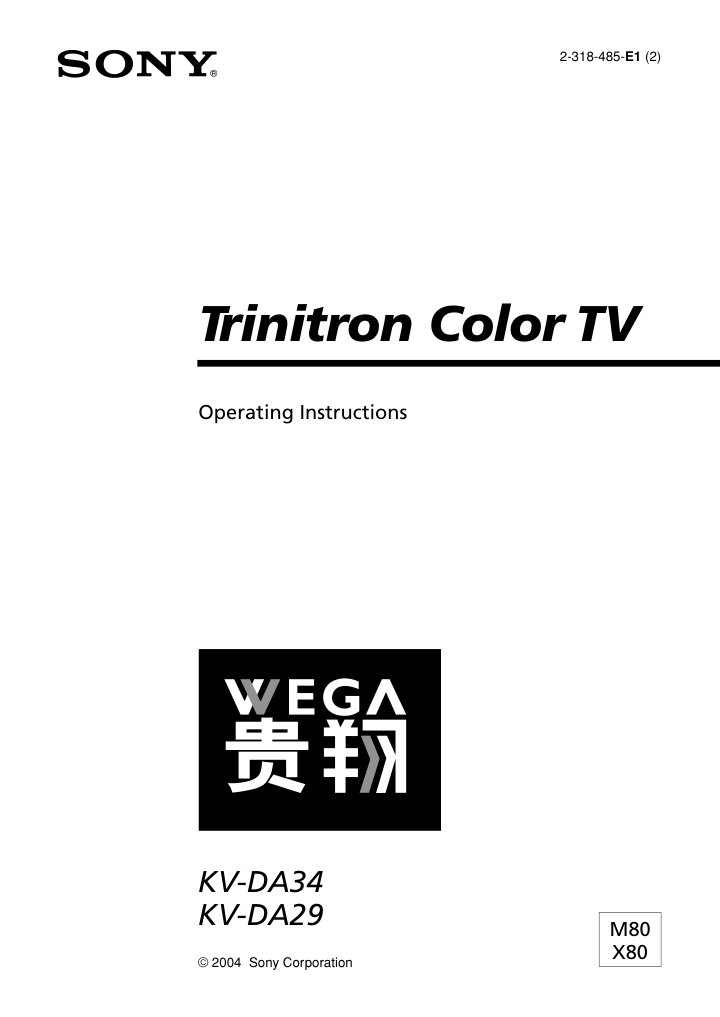)
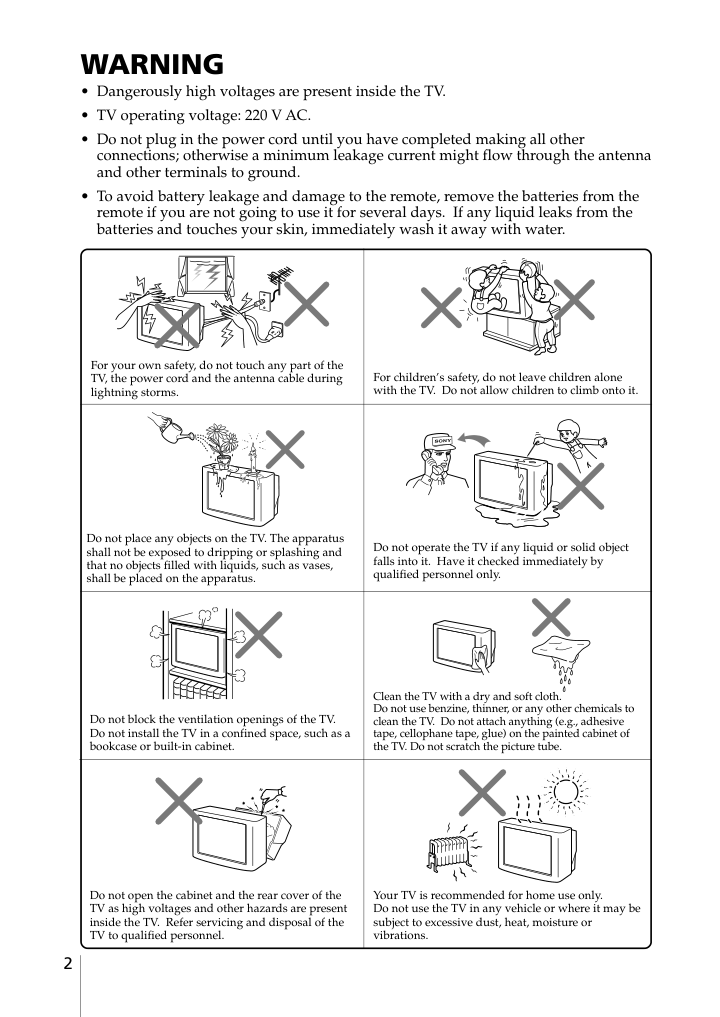)
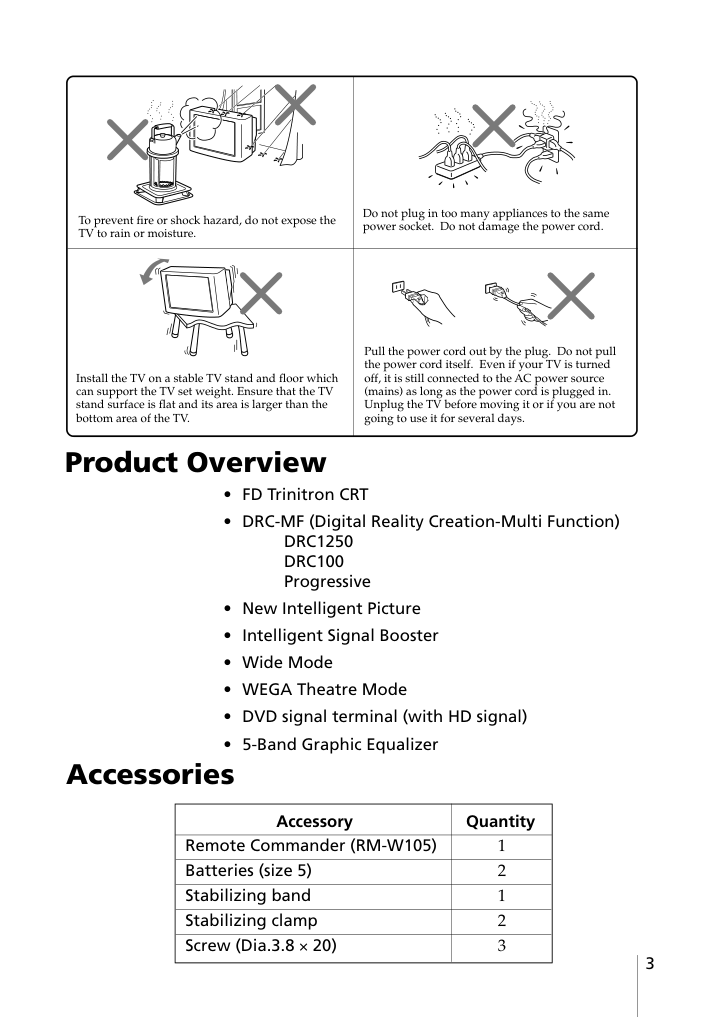)
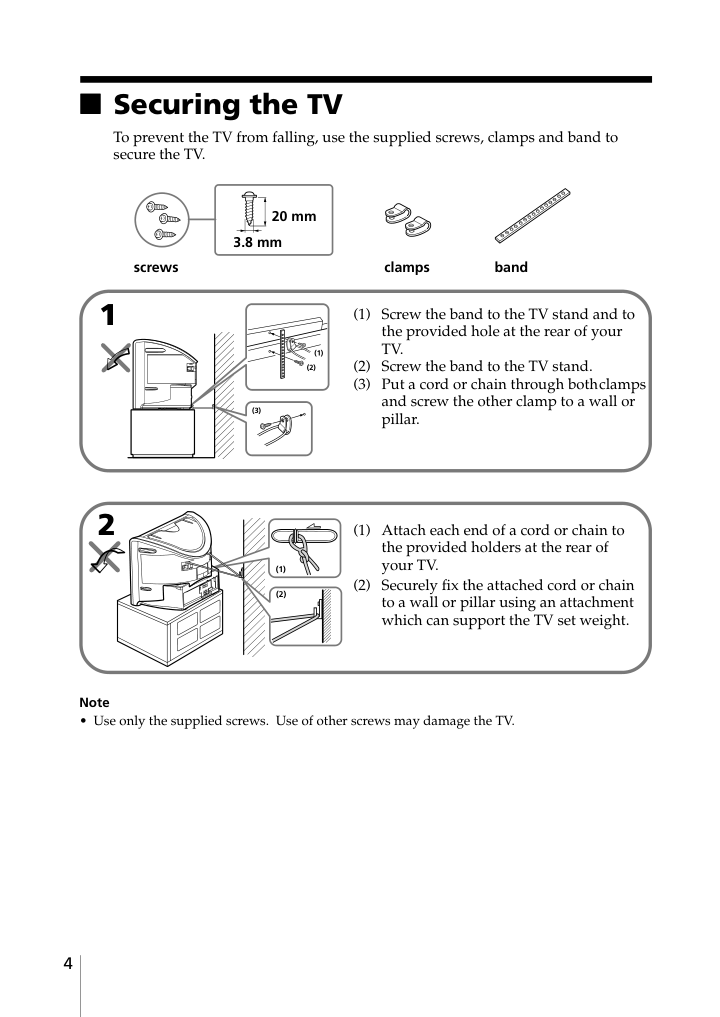)
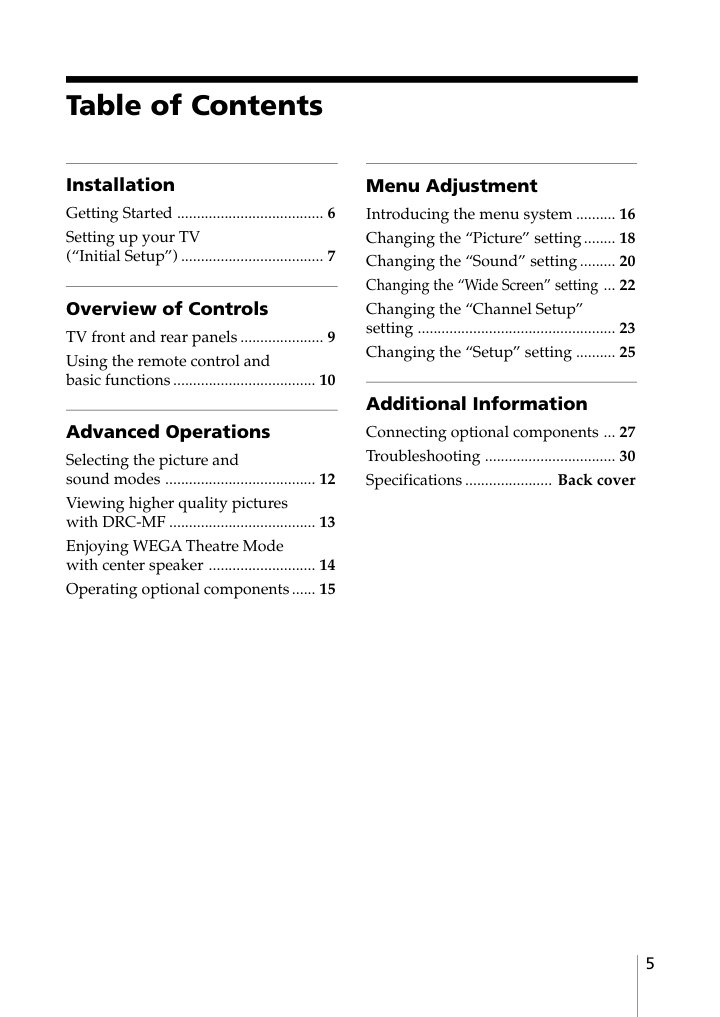)
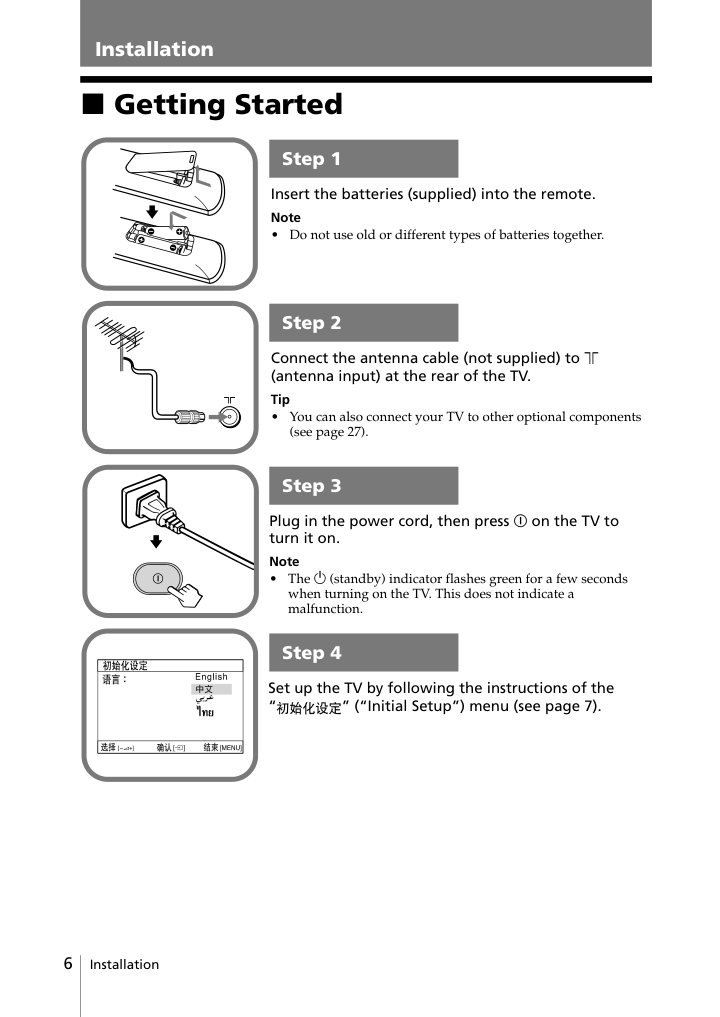)
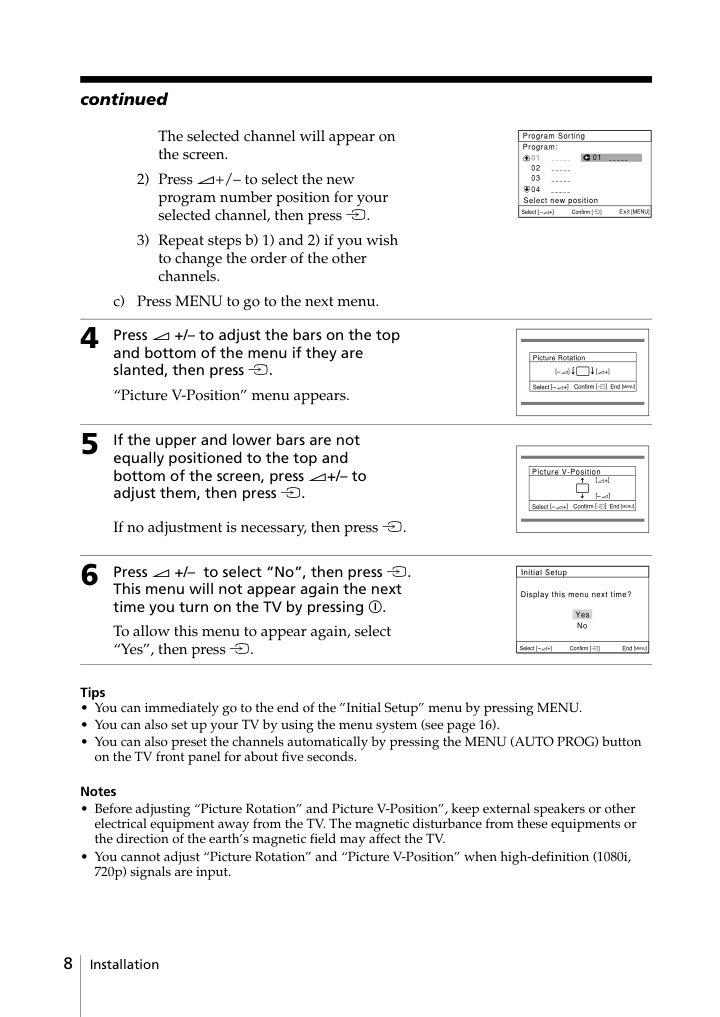)
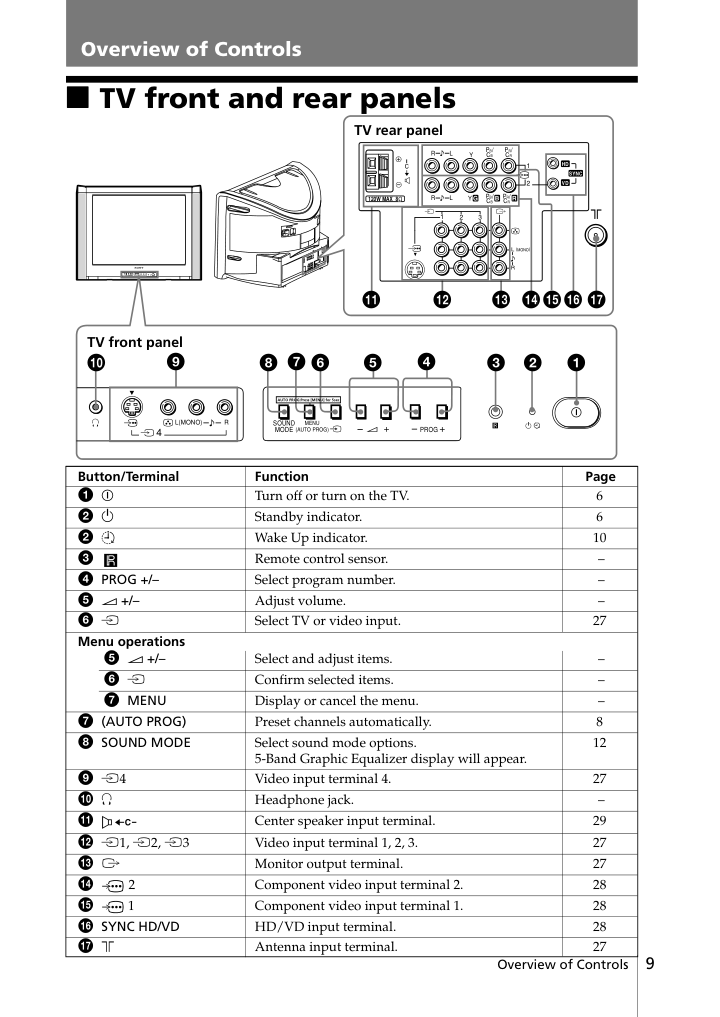)
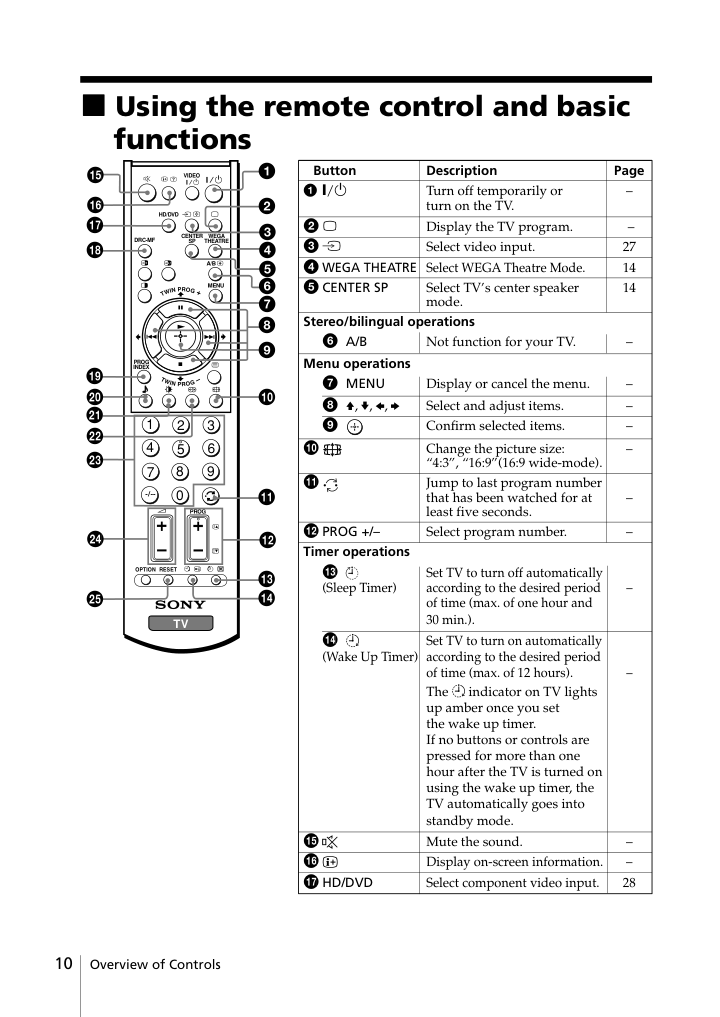)
Trinitron Color TV © 2004 Sony Corporation KV-DA34 KV-DA29 2-318-485-E1 (2) M80 X80 • Before operating the unit, please read this manual thoroughly and retain it for future reference. Operating Instructions 2 Do not place any objects on the TV. The apparatus shall not be exposed to dripping or splashing and that no objects filled with liquids, such as vases, shall be placed on the apparatus. WARNING • Dangerously high voltages are present inside the TV. • TV operating voltage: 220 V AC. • Do not plug in the power cord until you have completed making all other connections; otherwise a minimum leakage current might flow through the antenna and other terminals to ground. • To avoid battery leakage and damage to the remote, remove the batteries from the remote if you are not going to use it for several days. If any liquid leaks from the batteries and touches your skin, immediately wash it away with water. Do not open the cabinet and the rear cover of the TV as high voltages and other hazards are present inside the TV. Refer servicing and disposal of the TV to qualified personnel. Your TV is recommended for home use only. Do not use the TV in any vehicle or where it may be subject to excessive dust, heat, moisture or vibrations. Do not operate the TV if any liquid or solid object falls into it. Have it checked immediately by qualified personnel only. Do not block the ventilation openings of the TV. Do not install the TV in a confined space, such as a bookcase or built-in cabinet. For children’s safety, do not leave children alone with the TV. Do not allow children to climb onto it. Clean the TV with a dry and soft cloth. Do not use benzine, thinner, or any other chemicals to clean the TV. Do not attach anything (e.g., adhesive tape, cellophane tape, glue) on the painted cabinet of the TV. Do not scratch the picture tube. For your own safety, do not touch any part of the TV, the power cord and the antenna cable during lightning storms. 3 Install the TV on a stable TV stand and floor which can support the TV set weight. Ensure that the TV stand surface is flat and its area is larger than the bottom area of the TV. Do not plug in too many appliances to the same power socket. Do not damage the power cord. Pull the power cord out by the plug. Do not pull the power cord itself. Even if your TV is turned off, it is still connected to the AC power source (mains) as long as the power cord is plugged in. Unplug the TV before moving it or if you are not going to use it for several days. To prevent fire or shock hazard, do not expose the TV to rain or moisture. Accessories • FD Trinitron CRT • DRC-MF (Digital Reality Creation-Multi Function) DRC1250 DRC100 Progressive • New Intelligent Picture • Intelligent Signal Booster • Wide Mode • WEGA Theatre Mode • DVD signal terminal (with HD signal) • 5-Band Graphic Equalizer Accessory Quantity Remote Commander (RM-W105) 1 Batteries (size 5) 2 Stabilizing band 1 Stabilizing clamp 2 Screw (Dia.3.8 × 20) 3 Product Overview 4 (1) (2) (3) x Securing the TV To prevent the TV from falling, use the supplied screws, clamps and band to secure the TV. 20 mm 3.8 mm screws clamps band (1) Screw the band to the TV stand and to the provided hole at the rear of your TV. (2) Screw the band to the TV stand. (3) Put a cord or chain through bothclamps and screw the other clamp to a wall or pillar. (1) Attach each end of a cord or chain to the provided holders at the rear of your TV. (2) Securely fix the attached cord or chain to a wall or pillar using an attachment which can support the TV set weight. Note • Use only the supplied screws. Use of other screws may damage the TV. (1) (2) 1 2 5 Menu Adjustment Introducing the menu system .......... 16 Changing the “Picture” setting........ 18 Changing the “Sound” setting ......... 20 Changing the “Wide Screen” setting ... 22 Changing the “Channel Setup” setting .................................................. 23 Changing the “Setup” setting .......... 25 Additional Information Connecting optional components ... 27 Troubleshooting ................................. 30 Specifications ...................... Back cover GB Table of Contents Installation Getting Started ..................................... 6 Setting up your TV (“Initial Setup”) .................................... 7 Overview of Controls TV front and rear panels ..................... 9 Using the remote control and basic functions .................................... 10 Advanced Operations Selecting the picture and sound modes ...................................... 12 Viewing higher quality pictures with DRC-MF ..................................... 13 Enjoying WEGA Theatre Mode with center speaker ........................... 14 Operating optional components...... 15 6 Installation Installation x Getting Started “ 'l⁄˘‡]'w ¿ b b 1Step 1 Insert the batteries (supplied) into the remote. Note • Do not use old or different types of batteries together. Step 2 Step 3 Step 4 Set up the TV by following the instructions of the “ ” (“Initial Setup”) menu (see page 7). Plug in the power cord, then press ! on the TV to turn it on. Note • The 1 (standby) indicator flashes green for a few seconds when turning on the TV. This does not indicate a malfunction. Connect the antenna cable (not supplied) to 8 (antenna input) at the rear of the TV. Tip • You can also connect your TV to other optional components (see page 27). 7 Installation Installation x Setting up your TV (“Initial Setup”) When you turn on your TV for the first time, the “Initial Setup” menu will appear. You may change the menu language, preset the TV channels automatically, change the order of TV channels that appear on the screen and adjust the picture position using the buttons on the TV front panel. Tip • For menu operations, the MENU, t and 2 +/– buttons on the TV front panel have the same function with the MENU, and V/v buttons on the remote control. 1 Press 2 +/– to select the desired menu language, then press t. The selected menu language appears. 2 Press 2 +/– to select “Yes”, then press t to preset the channels automatically. The screen will indicate automatic presetting in progress. After all available channels have been tuned and stored, the “Program Sorting” menu appears automatically on the screen. To skip automatic channel presetting, select “No”, then press t. If the message “No channel found. Please connect cable/antenna” appears, check your TV connections, then press t. 3 The “Program Sorting” menu enables you to change the order in which the channels appear on the screen. a) If you wish to keep the channels in the tuned order, press MENU. b) If you wish to store the channels in a different order: 1) Press 2 +/– to select the program number with the channel you wish to rearrange, then press t. Program: TV System: D/K 01 VHF Low Program Sorting Program: 01 02 03 04 Select channel continue 8 Installation The selected channel will appear on the screen. 2) Press 2+/– to select the new program number position for your selected channel, then press t. 3) Repeat steps b) 1) and 2) if you wish to change the order of the other channels. c) Press MENU to go to the next menu. 4 Press 2 +/– to adjust the bars on the top and bottom of the menu if they are slanted, then press t. “Picture V-Position” menu appears. 5 If the upper and lower bars are not equally positioned to the top and bottom of the screen, press 2+/– to adjust them, then press t. If no adjustment is necessary, then press t. 6 Press 2 +/– to select “No”, then press t. This menu will not appear again the next time you turn on the TV by pressing !. To allow this menu to appear again, select “Yes”, then press t. Tips • You can immediately go to the end of the ”Initial Setup” menu by pressing MENU. • You can also set up your TV by using the menu system (see page 16). • You can also preset the channels automatically by pressing the MENU (AUTO PROG) button on the TV front panel for about five seconds. Notes • Before adjusting “Picture Rotation” and Picture V-Position”, keep external speakers or other electrical equipment away from the TV. The magnetic disturbance from these equipments or the direction of the earth’s magnetic field may affect the TV. • You cannot adjust “Picture Rotation” and “Picture V-Position” when high-definition (1080i, 720p) signals are input. 01 Program Sorting Program: 01 02 03 04 Select new position continued Picture V-Position 9 Overview of Controls Overview of Controls Overview of Controls qa 1 1 2 2 3 CR PR/ CB Y Y R L PB/ CR PR/ CB PB/ R L qs qd qg qf qh qj R G B HD VD SYNC 0 9 4 L(MONO) R PROG MENU (AUTO PROG) SOUND MODE 4 5 8 7 6 AUTO PROG:Press [MENU] for 5sec 1 4 L(MONO) R PROG MENU (AUTO PROG) SOUND MODE AUTO PROG:Press [MENU] for 5sec 120W MAX 8� C 3 2 TV front panel TV rear panel x TV front and rear panels Button/Terminal Function Page 1 ! Turn off or turn on the TV. 6 2 1 Standby indicator. 6 2 Wake Up indicator. 10 3 Remote control sensor. – 4 PROG +/– Select program number. – 5 2 +/– Adjust volume. – 6 t Select TV or video input. 27 Menu operations 5 2 +/– Select and adjust items. – 6 t Confirm selected items. – 7 MENU Display or cancel the menu. – 7 (AUTO PROG) Preset channels automatically. 8 8 SOUND MODE Select sound mode options. 12 5-Band Graphic Equalizer display will appear. 9 t4 Video input terminal 4. 27 0 i Headphone jack. – qa Center speaker input terminal. 29 qs t1, t2, t3 Video input terminal 1, 2, 3. 27 qd T Monitor output terminal. 27 qf 2 Component video input terminal 2. 28 qg 1 Component video input terminal 1. 28 qh SYNC HD/VD HD/VD input terminal. 28 qj 8 Antenna input terminal. 27 10 Overview of Controls x Using the remote control and basic functions 1 2 3 4 6 7 8 9 0 5 HD/DVD VIDEO DRC-MF PROG INDEX CENTER SP WEGA THEATRE A/B MENU OPTION RESET TV PROG 1 3 4 2 0 9 8 6 7 5 qg qh qj qk ws w; wg wf wd wa qf qd qs qa ql Button Description Page 1 ?/1 Turn off temporarily or – turn on the TV. 2 a Display the TV program. – 3 t Select video input. 27 4 WEGA THEATRE Select WEGA Theatre Mode. 14 5 CENTER SP Select TV’s center speaker 14 mode. Stereo/bilingual operations 6 A/B Not function for your TV. – Menu operations 7 MENU Display or cancel the menu. – 8 V, v, B, b Select and adjust items. – 9 Confirm selected items. – 0 Change the picture size: – “4:3”, “16:9”(16:9 wide-mode). qa Jump to last program number that has been watched for at – least five seconds. qs PROG +/– Select program number. – Timer operations qd Set TV to turn off automatically (Sleep Timer) according to the desired period – of time (max. of one hour and 30 min.). qf Set TV to turn on automatically (Wake Up Timer) according to the desired period of time (max. of 12 hours). – The indicator on TV lights up amber once you set the wake up timer. If no buttons or controls are pressed for more than one hour after the TV is turned on using the wake up timer, the TV automatically goes into standby mode. qg Mute the sound. – qh Display on-screen information. – qj HD/DVD Select component video input. 28 11 Overview of Controls Overview of Controls Button Description Page qk DRC-MF Select DRC-MF mode. 13 ql PROG INDEX Not function for your TV. – w; Select sound mode options. 12 5-Band Graphic Equalizer display will appear. wa Select picture mode options. 12 ws Select surround mode options: “TruSurround” (surround sound that spreads out to the rear of a room), “WOW” (full, – deep bass sound), “Simulated”(stereo-like monaural sound), “Off”. wd 0 – 9, - Input numbers. – wf 2 +/– Adjust volume. – wg RESET Set TV to factory setting. 30 TWIN picture operations , , , Not function for your TV. – TWIN PROG +/ TWIN PROG – Teletext operations , , , , Not function for your TV. – , , , z (red, green, yellow, blue) Optional components operations VIDEO ?/1, OPTION, For details, see “Operating optional components”. 15 N, X, x, ., >, %, 2 +/– WOW, TruSurround, SRS and symbol are trademarks of SRS Labs, Inc. WOW and TruSurround technologies are incorporated under license from SRS Labs, Inc. Licensed by BBE Sound, Inc. under USP4638258, 4482866. “BBE” and BBE symbol are trademarks of BBE Sound, Inc. 12 Advanced Operations Advanced Operations Selecting the sound mode Press (or SOUND MODE on the front panel) to select the desired sound mode. 5-Band Graphic Equalizer display will appear. Select To listen to “Dynamic” dynamic and clear sound that emphasizes both the low and high tones. “Drama” sound that emphasizes voice and high tones. “Soft” soft, natural and relaxing sounds. “Personal” the last adjusted sound setting from the “Sound Adjustment” option in the menu (see page 21). x Selecting the picture and sound modes You can select picture and sound modes and adjust the setting to your preference in the “Personal” option. Selecting the picture mode Press to select the desired picture mode. Select To view “Dynamic” high contrast pictures. “Standard” normal pictures. “Hi-Fine” higher density pictures with mild contrast. “Personal” the last adjusted picture setting from the “Picture Adjustment” option in the menu (see page 19). Dynamic 100 300 1k 3k 8k 100 300 1k 3k 8k Drama 100 300 1k 3k 8k Soft 100 300 1k 3k 8k Personal 1 2 3 4 6 7 8 9 0 5 HD/DVD VIDEO DRC-MF PROG INDEX CENTER SP WEGA THEATRE A/B MENU 13 Advanced Operations x Viewing higher quality pictures with DRC-MF The Digital Reality Creation-Multi Function (DRC-MF) feature allows you to enjoy higher quality pictures on your TV. You can use the DRC-MF button to select “DRC1250”, “DRC100” or “Progressive”. Select To “DRC1250” view super real (higher density) pictures. “DRC100” reduce flicker on the screen. “Progressive” reduce jitter of any small areas or scanning lines (e.g., letters or the edge of objects) on the screen. Note • The DRC-MF mode is not selectable when “Game Mode” mode is turned “On”. The mode is not available for HD (high-definition) and progressive input signals. The DRC-MF logo ( ) and “DRC-MF” are trademarks of Sony Corporation. HD/DVD VIDEO DRC-MF PROG INDEX CENTER SP WEGA THEATRE A/B MENU DRC-MF 14 Advanced Operations x Enjoying the WEGA Theatre Mode with center speaker The WEGA Theatre Mode enables you to enjoy the best picture, sound and surround effect of a cinema from a DVD source. You can use your TV speaker as the center speaker of your audio system for optimum vocal enhancement and control its sound volume from the remote of the TV. Setting up WEGA Theatre Mode 1. Connect the center speaker terminals of the amplifier to the center speaker input terminal on the TV (see page 29). 2. Select the proper video input from “WEGA Theatre Setup” menu (see page 25) and turn on (main power) the connected equipment. 3. See the table below. If the connected equipment is a Sony DVD, you can set up the remote to work with the connected equipment (see page 15). To Press switch to WEGA WEGA THEATRE. Theatre Mode Be sure to aim the remote control at the TV set and connected equipment for about one second after the button is pressed. The connected equipment turns on automatically from standby mode and will start playing (only for Sony DVD). The “Picture Mode” and “Sound Mode” will switch automatically to “Personal” and you can adjust the setting to your personal preference (see pages 19 and 21). switch to center CENTER SP repeatedly until speaker mode “CENTER IN Speaker” appears. To return to normal speaker mode, press the button repeatedly until “MAIN Speaker” appears. adjust center 2 +/–. speaker volume 1 2 3 4 6 7 8 9 0 5 HD/DVD VIDEO DRC-MF PROG INDEX CENTER SP WEGA THEATRE A/B MENU OPTION RESET TV PROG CENTER SP WEGA THEATRE 2 +/– Notes • Be sure to place your TV and connected Sony equipment adjacent to each other so that you can control both the TV and the connected equipment by using the TV’s remote control at the same time (see page 15). • The WEGA Theatre and center speaker modes are automatically cancelled when you change the program number, video input or turn the TV off and on again. • When the TV is in the center speaker mode, you cannot change the surround sound and the “Intelligent Volume” mode. • Some Sony equipment might not respond properly when WEGA THEATRE button is pressed. In this case, use the equipment’s own remote control. 15 Advanced Operations x Operating optional components You can use the supplied remote to operate Sony audio/video equipment. Setting up the remote to work with other connected equipment While keeping VIDEO ?/1 For example, to operate a pressed, press the corresponding Sony 8 mm VCR: number button for the desired equipment (see the chart below). To control Hold down VIDEO ?/1 and press Audio System 1, 1x, 2 or 3 0, 1, 2, or 3 DVD 1, 2 or 3 4, 5 or 6 VTR1 (Beta), VTR2 (8 mm) or VTR3 (VHS) 7, 8 or 9 + VIDEO 8 To Press turn on/off VIDEO ?/1. play N while keeping OPTION pressed. stop x while keeping OPTION pressed. fast forward/ step forward or rewind/ > or . while keeping OPTION step backward pressed. pause X while keeping OPTION pressed. Press again to resume normal playback. mute the sound while keeping OPTION pressed. (Audio System 1, 1x, 2 or 3 only) adjust volume 2 +/– while keeping OPTION pressed. (Audio System 1, 1x, 2 or 3 only) Operating audio/video equipment Press VIDEO ?/1 or while keeping OPTION pressed, press N, x, ., >, X, or 2 +/– (see the chart below). Notes • If the equipment does not have a certain function, the corresponding button on the remote will not operate. • Some equipment might not respond properly to buttons on TV’s remote. In this case, use the equipment’s own remote control. 16 Menu Adjustment Menu Adjustment x Introducing the menu system The MENU button lets you open a menu and change the settings of your TV. The following is an overview of the menu system. Tip • If you want to exit from Menu level 2 to Menu 1, press V or v until the return icon ( ) is highlighted, then press . Note • When a feature is dimmed in the menu, it is not selectable. Level 1 “Picture” “Sound” Level 2/Level 3 “DRC-MF” “Picture Mode” “Picture Adjustment” “Intelligent Picture” “Sound Mode” “Sound Adjustment” “Balance” “Intelligent Volume” “Surround” Level 3/Level 4/Function Select the “DRC-MF” mode: “DRC1250” t “DRC100” t “Progressive” Select the picture mode: “Dynamic” t “Standard” t “Hi-Fine” t “Personal” Adjust the “Personal” option: “Picture” t “Brightness” t “Color” t “Hue” t “Sharpness”t “Color Temperature” t “Reset” Optimize picture quality: “On” t “Off” Select the sound mode: “Dynamic” t “Drama” t “Soft” t “Personal” Adjust sound frequency settings of “Personal” option: “Adjust” t “Reset” Select to emphasize the left and right speakers. Adjust volume automatically: “On” t “Off” Select the surround mode: “TruSurround” t “WOW” t “Simulated” t “Off” Page 18 20 Return icon Channel Setup icon Wide Screen icon Name of the current menu Picture icon Menu level 3 Menu level 2 User Guidance Menu level 1 Confirm End Setup WEGA Theatre Set Game Mode : Picture Position Language: Video Label Select Sound icon Setup icon 17 Menu Adjustment Level 1 “Wide Screen” “Channel Setup” “Setup” Level 2/Level 3 “Wide Mode” “Auto Wide” “Auto Program” “Manual Program” “Program Label” “Program Block” “Program Sorting” “Language” “Picture Position” “WEGA Theatre Setup” “Direct Input” “Speaker” “Game Mode” “Video Label” “Color System” “Eco Mode” Level 3/Level 4/Function Change the picture size: “16:9” t “4:3” Optimize wide screen picture: “On” t “Off” Preset channels automatically. Preset channels manually. Label the program number. Block unwanted programs. Change the order in which the channels appear on the screen. Change the menu language: “English” t “ ” (Chinese) t “ ” (Arabic) t “ ”(Thai) Adjust the picture position. Select the WEGA Theatre Mode. Select the input for connected equipment. Select the speaker mode: “MAIN” t “CENTER IN” Adjust the picture settings for video games: “On” t “Off” Label the connected equipment. Select the color system: “Auto” t “PAL” t “SECAM” t “NTSC3.58” t “NTSC4.43” Reduce power consumption of your TV: “On” t “Off” Page 22 23 25 18 Menu Adjustment x Changing the “Picture” setting The “Picture” menu allows you to adjust the picture settings. 1 Press MENU. 2 Make sure the “Picture” icon ( ) is selected, then press . 3 Press V or v to select the desired item (e.g., “Picture Mode”), then press . Select To “DRC-MF” choose either “DRC1250”, “DRC100” or “Progressive” (see page 13). “Picture Mode” choose either “Dynamic”, “Standard”, “Hi-Fine” or “Personal”* (see page 12). “Intelligent Picture” optimize picture quality. Press V or v to select “On”, then press . To cancel, select “Off”, then press . * You can adjust the setting to your personal preference in the “Picture Adjustment” option only when the “Personal” mode is selected (see page 19). Select End Picture Picture Mode: DRC-MF: DRC1250 Dynamic Confirm Picture Adjustment On Intelligent Picture: 19 Menu Adjustment Adjusting the “Picture Adjustment” items under “Personal” mode 1 Press V or v to select either “Picture” (contrast), “Brightness”, “Color”, “Hue” (color tones),“Sharpness” or “Color Temperature” (choose either “Cool”, “Neutral” or “Warm”), then press . Selecting “Reset” will set your TV to the factory setting. 2 Press V,v,B or b to adjust the setting of your selected item, then press . 3 Repeat the above steps to adjust other items. The adjusted settings will be received when you select “Personal”. Notes • “Hue” can be adjusted for the NTSC color system only. • Reducing “Sharpness” can also reduce picture noise. 20 Menu Adjustment x Changing the “Sound” setting The “Sound” menu allows you to adjust the sound settings. 1 Press MENU. 2 Press V or v to select the “Sound” icon ( ), then press . 3 Press V or v to select the desired item (e.g., “Sound Mode”), then press . Select To “Sound Mode” choose either “Dynamic”, “Drama”, “Soft” or “Personal”* (see page 12). “Balance” Press v or B to emphasize the left speaker. Press V or b to emphasize the right speaker. “Intelligent Volume” adjust the volume of all program numbers and video inputs automatically. Press V or v to select “On”, then press . To cancel, select “Off”, then press . “Surround” choose either “TruSurround”, “WOW”, “Simulated” or “Off” (see page 11). * You can adjust the setting to your personal preference in the “Sound Adjustment” option only when the “Personal” mode is selected (see page 21). Note • “Intelligent Volume” is not selectable when “TruSurround” is selected. Select End Sound Balance Sound Adjustment Sound Mode: Dynamic Off Off Confirm Intelligent Volume: Surround: 21 Menu Adjustment 100 300 1k 3k 8k Select End Sound Adjustment Reset Adjust Confirm Adjusting the “Sound Adjustment” item under “Personal” mode The 5-Band Graphic Equalizer feature allows you to adjust sound frequency settings of “Personal” mode in the menu. 1 Make sure that “Adjust” is selected, then press . Selecting “Reset” will set your TV to the factory setting. 2 Press B or b to select the desired sound frequency, then press V or v to adjust the setting and press . The adjusted settings will be received when you select “Personal”. Notes • Adjusting higher frequency will affect higher pitched sound and adjusting lower frequency will affect lower pitched sound. • You may display the settings directly using the SOUND MODE button on the TV front panel (see page 9) or button on the remote control (see page 11). 22 Menu Adjustment x Changing the “Wide Screen” setting The “Wide Screen” menu allows you to view the picture with optimal effect when receiving wide-mode (16:9) picture signal. 1 Press MENU. 2 Press V or v to select the “Wide Screen” icon ( ), then press . 3 Press V or v to select the desired item (e.g., “Wide Mode”), then press . Select To “Wide Mode” change the size of the picture when receiving wide-mode (16:9) picture signal. Choose “16:9”. To restore the normal picture size, select “4:3”, then press . “Auto Wide” display the picture in optimum wide screen automatically when you choose “On”. To cancel, select “Off”, then press . Tip • You can also change to wide-mode picture size by pressing the button on the remote control (see page 10). Notes • “Wide Mode” is not selectable for high-definition (1080i, 720p) input signals. For HD (1080i, 720p) input signals, your TV will always display wide mode picture. • “Auto Wide” is only available when receiving 576i, 480p and 480i input signals and does not function when receiving signals through G/B/R/HD/VD terminals of 2 (component video input 2). Select End Wide Screen Auto Wide : Wide Mode: On 4:3 Confirm 23 Menu Adjustment x Changing the “Channel Setup” setting The “Channel Setup” menu allows you to preset channels automatically, manually preset channels, label the program number, block unwanted programs and change the order of TV channels that appear on the screen. 1 Press MENU. 2 Press V or v to select the “Channel Setup” icon ( ), then press . 3 Press V or v to select the desired item (e.g., “Auto Program”), then press . Select To “Auto Program” preset channels automatically. “Manual Program” manually preset desired channels and channels that cannot be preset automatically (see Presetting channels manually on page 24). “Program Label” label the program number. (1) Press V or v to select the program number, then press . (2) Press V or v to select alphanumeric characters for the label, then press . “Program Block” block unwanted programs. (1) Press V or v to select the program number, then press . (2) Press V or v to choose either “Allow” or “Block”, then press . “Program Sorting” change the order in which the channels appear on the screen (see step 3 b) of the section “Initial Setup” in page 7). Notes • If you preset a blocked program number, that program number will be unblocked automatically. • You may label the program numbers so that you can see the program labels in the “Program Sorting” menu. • If you sort a blocked program, that program will remain blocked. Channel Setup Program Sorting Manual Program Program Block Program Label Select End Confirm Auto Program continue 24 Menu Adjustment Presetting channels manually 1 After selecting “Manual Program”, select the program number to which you want to preset a channel. (1) Make sure “Program” is selected, then press . (2) Press V or v until the program number you want to preset appears on the menu, then press . 2 Select the desired channel. (1) Make sure either “VHF Low”, “VHF High” or “UHF” is selected, then press . (2) Press V or v until the desired channel’s broadcast appears on the TV screen, then press . 3 If the sound of the desired channel is abnormal, select the appropriate TV system. (1) Press V or v to select “TV System”, then press . (2) Press V or v until the sound becomes normal, then press . 4 If you are not satisfied with the picture and sound quality, you may be able to improve them by using the “Fine” tuning feature. (1) Press V or v to select “Fine”, then press . (2) Press V or v to select “Manual”, then press . (3) Press V,v,B or b until the picture and sound quality are optimal, then press . The + or – icon on the menu flashes while tuning. 5 If you want to skip this program number when using PROG +/–, you can select the “Skip” feature. (1) Press V or v to select “Skip”, then press . (2) Press V or v to select “On”, then press . To cancel, select “Off”, then press . 6 If the TV signal is too strong (picture distorted; picture with lines; signal interference) or weak (snowy picture), you may be able to improve the picture quality by setting the “Signal Booster” feature. (1) Press V or v to select “Signal Booster”, then press . (2) Press V or v to select “Off” (for picture distorted; picture with lines; signal interference) or “Auto” (for snowy picture), then press . VHF Low Fine: Skip: Signal Booster: Auto Off Auto Select End Confirm Manual Program Program: 01 TV System: D/K continued 25 Menu Adjustment WEGA Theatre Setup Game Mode: Video Label Off Select End Confirm Setup Language: English Picture Position continue x Changing the “Setup” setting The “Setup” menu allows you to change the menu language, adjust the picture position, setup WEGA Theatre Mode, adjust suitable picture setting for video games, label the connected equipment, select the color system and reduce your TV power consumption. 1 Press MENU. 2 Press V or v to select the “Setup” icon ( ), then press . 3 Press V or v to select the desired item (e.g., “Language”), then press . Select To “Language” change the menu language. Press V or v to select either “English”, “ ” (Chinese), “ ” (Arabic) or “ ”(Thai), then press . “Picture Position” adjust the picture position when it is not aligned with the TV screen. Press V or v to select “Picture Rotation” or “Picture V-Position”, then press . Press V,v,B or b to adjust the picture position, then press . “WEGA Theatre Setup” setup WEGA Theatre Mode for best picture, sound and surround effect enjoyment of a cinema (see page 14). Press V or v to select “Direct Input”, then press . Select either “Video 1”, “Video 2”, “Video 3”, “Video 4”, “HD/DVD 1” or “HD/DVD 2” for the connected equipment that you want to view with WEGA Theatre, then press . Select “Speaker” and press . Normally select “MAIN”. When you want to use the TV’s speakers as the center speaker, press V or v to select “CENTER IN”, then press . “Game Mode” adjust the picture setting that is suitable to view video games. Press V or v to select “On”, then press . To cancel, select “Off”, then press . 26 Menu Adjustment “Video Label” label the connected equipment. (1) Press V or v to select the input you want to label, then press . (2) Press V or v to select the label options: “Video 1/Video 2/ Video 3/Video 4/HD/DVD 1/HD/DVD 2”, “VCR”, “SAT”, “Game” or “Edit”*, then press . * You may edit the video label. Press V or v to select alphanumeric characters for the label, then press . “Color System” select the color system. Press V or v to select either “Auto”, “PAL”, “SECAM”, “NTSC3.58” or “NTSC4.43”, then press . Normally, set this to “Auto”. “Eco Mode” reduce power consumption of your TV to save energy. Press V or v to select “On”, then press . When you press or turn on the TV, Eco Mode ( ) symbol will appear on the screen for a while. To cancel, select “Off”, then press . Notes • “Game Mode” is available only when receiving signals through t (video input), (S video input) or (component video input) terminals. • When HD (high-definition) or progressive signals are input, “Game Mode” does not function. continued 27 Additional Information Additional Information 1 1 2 2 3 CR PR/ CB Y Y R L PB/ CR PR/ CB PB/ R L R G B HD VD SYNC 120W MAX 8� C x Connecting optional components Connecting to the video input terminal ( t ) TV front panel Video game equipment Audio system 1 1 2 2 3 CR PR/ CB Y Y R L PB/ CR PR/ CB PB/ R L R G B HD VD SYNC 120W MAX 8� C 4 L(MONO) R Audio/Video cable (not supplied) Antenna cable (not supplied) VCR TV rear panel VCR Audio/Video cable (not supplied) Audio/Video cable (not supplied) Camcorder Notes • If you connect a VCR to 8 (antenna input), preset the signal output from the VCR to the program number 0 on the TV (see page 24). • When both (S video) and (video) for t1 or t4 are connected at the same time, (S video) is automatically selected. To view (video), disconnect the S video cable. Connecting to the monitor output terminal ( T ) S Video cable (not supplied) S Video cable (not supplied) TV rear panel continue 28 Additional Information continued Connecting to the component video input terminal ( ) DVD player TV rear panel Component video cable (not supplied) Audio cable (not supplied) 1 1 2 3 CR PR/ CB Y R L PB/ PR/ R L R G B HD SYNC Y CR CB PB/ 2 VD 120W MAX 8� C Note • If your DTV receiver is equipped with the Y/PB/PR output terminals, connect it to the Y/PB/PR terminals of 1 (component video input 1) or 2 (component video input 2). Connect nothing to the HD/VD terminals of 2 (component video input 2). If your DTV receiver is not equipped with the Y/PB/PR output terminals, connect it to the G/B/R/HD/VD terminals of 2 (component video input 2). Tip • The TV accepts the following signal formats: Total scanning line Effective scanning line fV (Hz) 1125i 1080i 50/60 750p 720p 50/60 625p 576p 50 625i 576i 50 525p 480p 60 525i 480i 60 Notes • The component video terminals on your DVD player are sometimes labeled Y/CB/CR, Y/PB/ PR, Y/Cb/Cr or Y/B-Y/R-Y. • If you select “HD/DVD 1” or “HD/DVD 2” on your TV screen, the signal from the T (monitor output) terminals will not be output properly. This does not indicate a malfunction. Digital TV receiver TV rear panel Component video cable (not supplied) Audio cable (not supplied) 1 1 2 3 CR PR/ CB Y L PB/ R L R G B SYNC Y 2 CR CB PB/ PR/ VD HD R 120W MAX 8� C 29 Additional Information Connecting an amplifier to the center speaker input terminal ( ) If you use an amplifier with a Dolby* surround decoder instead of the TV’s audio system, you can use the TV’s speakers as the center speaker for your audio system. Using the speaker cords supplied with the amplifier, connect the center speaker terminals of the amplifier to the (center speaker input) terminals on the TV. 1 2 3 CR PR/ CB Y R L PB/ PR/ R L R G B Y CR CB PB/ C C 120W MAX 8� C C 120W MAX 8� Notes • To use the TV’s speakers as the center speaker, you can press the CENTER SP button on the remote control (see page 10) or display the “WEGA Theatre Setup” from “Setup” menu and select “CENTER IN” for “Speaker” (see page 25). • If your TV is set to “CENTER IN Speaker”and nothing is connected to the center speaker input terminals on the rear of TV or the sound source emitted from the amplifier does not contain the center speaker channel, no sound will be heard from the TV’s speaker. * “Dolby” is a trademark of Dolby Laboratories. TV rear panel Component video cable (not supplied) Audio cable (not supplied) Optical digital cable (not supplied) Woofer Rear speaker (L) Rear speaker (R) Front speaker (L) Front speaker (R) Amplifier DVD player 30 Additional Information x Troubleshooting If you find any problem while viewing your TV, you can either use the Reset function or check the Troubleshooting guide below. If the problem persists, contact your Sony dealer. Reset function Press the RESET button on your remote control. Your TV will go blank for a few seconds, then the “Initial Setup” menu will appear. Pressing RESET will set your TV to the factory setting, but certain problems may be solved. Snowy picture, noisy sound Distorted picture, noisy sound Good picture, noisy sound No picture, no sound Good picture, no sound Dotted lines or stripes Double images or “ghosts” No color Picture slant Symptom Solutions • Check the antenna cable and connection on the TV, VCR and at the wall (see page 27). • Check the antenna setup. Contact a Sony dealer for advice. • Display the “Channel Setup” menu and select “Manual Program” to preset the channel again (see page 24). • Display the “Channel Setup” menu and set the “Signal Booster” to “Auto” from “Manual Program” (see page 24). • Try using an external booster. • Turn off or disconnect the external booster if it is in use. • Display the “Channel Setup” menu and set the “Signal Booster” to “Off” from “Manual Program”(see page 24). • Display the “Channel Setup” menu and select the appropriate “TV System” from “Manual Program” (see page 24). • Check the power cord, antenna and VCR connections (see page 27). • Press ?/1 (power) to turn on the TV (see page 10). • Press ! (main power) on the TV to turn off the TV for about five seconds, then turn it on again (see page 9). • Press 2 + to increase the volume level (see page 9). • Press to cancel the muting (see page 10). • Do not use a hair dryer or other equipment near the TV. • Check the antenna setup. Contact a Sony dealer for advice. • Use the fine tuning (“Fine”) function (see page 24). • Check the antenna setup. Contact a Sony dealer for advice. • Turn off or disconnect the external booster if it is in use. • Display the “Picture” menu and select “Personal” of “Picture Mode”, then adjust the “Color” level in “Picture Adjustment” (see page 19). • Display the “Setup” menu and check the “Color System” setting (usually set this to “Auto”) (see page 26). • Check the antenna setup. Contact a Sony dealer for advice. • Keep external speakers or other electrical equipment away from the TV. • Display the “Picture Position” under “Setup” menu, then adjust “Picture Rotation” and “Picture V-Position” so that the picture is aligned to the TV screen (see page 25). 31 Additional Information Abnormal color patches The 1 (standby) indicator on your TV flashes red several times after every three seconds. The TV screen sometimes goes blank for slightly longer than usual during channel change. Cannot play shooting games. TV cabinet creaks. A small “boom” sound is heard when the TV is turned on. Thin lines appear on the TV Screen. • Keep external speakers or other equipment away from the TV. Do not move the TV while the TV is turned on. Press ! (main power) on the TV to turn off the TV for about 15 minutes, then turn it on again to demagnetize the TV. • Count the number of times the 1 (standby) indicator flashes. Press ! (main power) to turn off your TV. Contact your nearest Sony service center. • The “Signal Booster” is functioning to detect a weak signal. This does not indicate a malfunction. • Some shooting games which involve pointing a light beam at the TV screen with an electronic gun or rifle cannot be used with your TV. For details, see the instruction manual supplied with the video game software. • Change in room temperature sometimes make the TV cabinet expand or contract, causing a noise. This does not indicate a malfunction. • The TV’s demagnetizing function is working. This does not indicate a malfunction • The visible lines that sometimes appear on your TV screen are shadows from the damper wires used to stabilize the aperture grille of the Trinitron picture tube. This does not indicate a malfunction. Symptom Solutions 32 Additional Information Power requirements Power consumption (W) Television system Color system Channel coverage B/G I D/K M 8 (Antenna) Audio output (Speaker) Number of terminal (Video) (Audio) (S Video) (Component Video) (G/B/R/HD/ VD Video) (Center Speaker) i (Headphone) Picture tube Tube size (cm) Screen size (cm) Dimensions (w/h/d, mm) Mass (kg) x Specifications Note 220 V AC, 50 Hz Indicated on the rear of the TV B/G, I, D/K, M PAL, PAL 60, SECAM, NTSC3.58, NTSC4.43 VHF : E2 to E12 UHF : E21 to E69 CATV : S01 to S03, S1 to S41 UHF : B21 to B68 CATV : S01 to S03, S1 to S41 VHF : C1 to C12, R1 to R12 UHF : C13 to C57, R21 to R60 CATV : S01 to S03, S1 to S41, Z1 to Z39 VHF : A2 to A13 UHF : A14 to A79 CATV : A-8 to A-2, A to W+4, W+6 to W+84 75-ohm external terminal 10 W + 10 W (8.5W + 8.5 W for 7% distortion) Input: 4 Output: 1 Phono jacks; 1 Vp-p, 75 ohms Input: 6 Output: 1 Phono jacks; 500 mVrms Input: 2 Y: 1 Vp-p, 75 ohms, unbalanced, sync negative C: 0.286 Vp-p, 75 ohms Input: 2 Phono jacks; Y: 1 Vp-p, 75 ohms, sync negative PB/CB: 0.7 Vp-p, 75 ohms PR/CR: 0.7 Vp-p, 75 ohms Input: 1 Phono jacks; G: 0.7 Vp-p, 75 ohms, B: 0.7 Vp-p, 75 ohms, R: 0.7 Vp-p, 75 ohms HD: 0.7 Vp-p, 75 ohms, VD: 0.7 Vp-p, 75 ohms Input: 1 120 W max., 8 ohms Output: 1 Stereo minijack 34 type 29 type 86 72 Measured diagonally 80 68 Measured diagonally 895 × 679 × 596 765 × 584 × 544 76 49 KV-DA34M80 KV-DA34X80 KV-DA29M80 KV-DA29X80 Sony Corporation Design and specifications are subject to change without notice. Manufacturer: SSV Shanghai Suoguang Visual Products Co., Ltd. 3777, Chuan Sha Road, Pu Dong New District Zip: 201201 Trinitron Color TV 彩色电视接收机 使用说明书 © 2004 Sony Corporation 2-318-485-11 (2) KV-DA34 KV-DA29 M80 X80 2 警告 • 本电视机内存在危险性高电压。 • 本电视机仅可在 220 伏特交流电压下操作。 • 若未完成所有连接程序,请勿插入电源线;否则极少量的电流可能经天线或其它端子 外泄。 • 若打算近期内不使用遥控器,请将电池取出,以避免电池泄漏而损坏遥控器。若您不 小心触及电池所泄漏的液体,应立即用水洗净。 请勿打开本电视机的机壳和后盖,因为电视机内存 在高电压和危险性部件。须由合格的专业人员对电 视机进行检修或弃置。 本电视机只适于家庭使用。请勿将本电视机放置于 任何交通工具内或多尘、高温、潮湿或震动频繁之 处。 若有任何液体流入或固体落入本电视机内时,请勿 操作本电视机。应立即请合格的专业人员检查。 请勿堵塞本电视机的通风口。 请勿将本电视机放置于诸如书架或嵌入式壁橱等封 闭之处。 为了儿童安全起见,请勿让他们独自逗留在电视机 旁。千万别让儿童攀爬本电视机。 请用干的软布清洁本电视机。请勿使用汽油、稀释 剂或任何其它化学品清洁本电视机。请勿在电视机 壳喷涂表面贴附任何物体(例如,贴纸,透明玻璃 胶纸,胶合剂等)。请勿刮划显像管。 为了个人安全起见,雷雨期间,请勿触摸电视机的 任何部分,包括电源线和天线电缆。 请勿放置任何物体于电视机上。请勿使任何液体滴 湿或喷湿本电视机。请勿放置任何装有液体的物体 (如花瓶)于电视机上。 3 放置电视机于稳定的、并足以支撑电视机重量的电 视支架及地面上。确保电视支架的表面平整且表面 积大于电视机底面。 请勿在同一电源插座上插入太多的电器。请勿损坏 电源线。 捏住插头将电源线拔开。请勿直接拉拔电源线。即 使电视机已断开电源,但只要电源线还在插座内, 它仍接通至交流电源。若想移动本电视机或打算近 期内不使用本电视机时,请将电源线拔开。 产品简介 为防止火灾或触电,请勿使本电视机被雨淋或受 潮。 名称 数量 遥控器 (RM-W105) 1 干电池 (5 号) 2 固定条 1 固定夹子 2 螺丝 (DIA.3.8 × 20) 3 附件 • 平面特丽珑显像管 • DRC-MF 全能数码精密显像 DRC1250 4 倍精密显像 DRC100 标准精密显像 DRC 逐行扫描 • 新智能图像降噪 • 智能信号增强 • 宽荧幕模式 • 贵翔影院模式 • DVD 分量信号输入端子(可接收高清晰度信号) • 5 波段互动音响均衡器 4 (1) 将带条和其中一个夹子固定至电视机背 后提供的螺丝孔上。 (2) 将带条系到电视机支架上。 (3) 将一根绳索或链条穿过两个夹子并固定 其中一个夹子至墙上或柱子上。 (1) 将绳索或链条的末端分别穿过电视机背 后提供的柄上。 (2) 用可支撑电视机重量的连接物将绳索或 链条固定至墙上或柱子上。 注 • 请仅使用提供的螺丝。使用其它螺丝可能会损坏本电视机。 x 固定电视机 为防止电视机摔落,请使用所提供的螺丝、夹子和带条以固定电视机。 (1) (2) (3) 20 毫米 3.8 毫米 螺丝 夹子 带条 (1) (2) 1 2 5 CS 目录 设置您的电视机 准备工作 ............................................. 6 设定您的电视机 (“初始化设定”) .......................... 7 控制键总概况 电视机前面和背后的控制板 ............... 9 使用遥控器和基本功能 .................... 10 高级操作 选择图像和声音模式 ........................ 12 观看全能数码精密显像的 高质量图像 ....................................... 13 欣赏贵翔影院模式和中置扬声器 ..... 14 使用选购的装置 ................................ 15 调整您的设定(MENU) 介绍菜单系统.................................... 16 调整“图像设定” ............................ 18 调整“声音设定” ............................ 20 调整“屏幕显示设置” .................... 22 调整“频道设定” ............................ 23 调整“设定”菜单 ............................ 25 附加信息 连接选购的装置 ................................ 27 故障检修 ........................................... 30 规格................................................封底 6 设置您的电视机 设置您的电视机 x 准备工作 “ 'l⁄˘‡]'w ¿ b b 1步骤 1 将所提供的电池装入遥控器。 注 • 请勿使用旧电池或同时使用不同类型的电池。 步骤 2 步骤 3 步骤 4 将天线电缆(未提供)连接至电视机背后的 8 (天线输 入)端子。 提示 • 您也可将本电视机连接至其它选购的装置(参考第 27 页)。 按照“初始化设定”菜单的指示以设定您的电视机 (参考第 7 页)。 插入电源线,然后按压电视机上的 ! 键以接通电视机的 电源。 注 • 打开电视机时 1(待机)指示灯将闪烁为绿灯数秒钟。 这并 不表示发生故障。 7 设置您的电视机 设置您的电视机 x 设定您的电视机 (“初始化设定”) 当您第一次打开电视机时,“初始化设定”菜单将会显示在屏幕上。 您可用电视机前面控制板上的按键以改变菜单语言,自动预设电视频道,改变显 示在屏幕上的电视频道顺序和调整图像位置。 提示 • 有关菜单的操作,电视机前面控制板上的 MENU 键,t 键和 2 +/– 键与遥控器上的 MENU 键, 键和 V/v 键有着相同的功能。 1 按压 2 +/– 键以选择所要的菜单语言, 然后按压 t 键。 被选择的菜单语言将显示在屏幕上。 2 按压 2 +/– 键以选择“是”,然后按压 t 键以自动预设频道。 屏幕将显示自动预设频道正在进行中。 当所有可接收的频道已被调谐和储存后,“频 道排序”菜单将会自动显示在屏幕上。 若要略掉自动预设频道,选择“否”,然后按 压 t 键。 如果出现“无信号。请连接有线信号线或天线” 的讯息,请检查您的电视连接,然后按压 t 键。 3 “频道排序”菜单可以让您改变显示在屏幕上 的频道顺序。 a) 若您要保留已被调谐的频道顺序,按压 MENU 键。 b) 若您要改变频道的顺序: 1) 按压 2 +/– 键以选择您要重新排序的频 道号码,然后按压 t 键。 01 D/K 01 02 03 04 续 8 设置您的电视机 被选定的频道将会显示在屏幕上。 2) 按压 2 +/– 键以选择新的频道位置, 然后按压 t 键。 3) 若您要改变其他频道的顺序,请重复 b) 1) 和 2) 的步骤。 c) 按压 MENU 键以进入下个菜单。 4 若菜单顶部和底部的线条倾斜,按压 2 +/– 键以作出调整,然后按压 t 键。 “图像垂直位置调节” 菜单出现。 5 若上下线条距离屏幕顶部和底部的位置不相 等,按压 2 +/– 键以作出调整,然后按压 t 键。 若不需作出调整, 则按压 t 键。 6 按压 2 +/– 键以选择“否”,然后按压 t 键。则当您再次按压 ! 键打开电视机时,这 菜单将不会再显示在屏幕上。 若要这菜单再次显示在屏幕上,选择“是”, 然后按压 t 键。 提示 • 您可按压 MENU 键直接进入“初始化设定”菜单最后的设定项目。 • 您也可使用菜单系统设置您的电视机(参考第 16 页)。 • 您也可按压电视机前面控制板的 MENU (AUTO PROG) 键约五秒以自动预设频道。 注 • 在调整“图像旋转度调校”和“图像垂直位置调节”前,请使外部扬声器或其他电器设备远离 电视机。这些设备产生的电磁干扰或地球磁场的方向可能会对电视机造成影响。 • 当 HD(高清晰度)(1080i, 720p)信号输入时,您将无法调整“图像旋转度调校”和“图像垂 直位置调节”。 续 01 01 02 03 04 9 控制键总概况 控制键总概况 控制键总概况 qa 1 1 2 2 3 CR PR/ CB Y Y R L PB/ CR PR/ CB PB/ R L qs qd qg qf qh qj R G B HD VD SYNC 0 9 4 L(MONO) R PROG MENU (AUTO PROG) SOUND MODE 4 5 8 7 6 AUTO PROG:Press [MENU] for 5sec 1 4 L(MONO) R PROG MENU (AUTO PROG) SOUND MODE AUTO PROG:Press [MENU] for 5sec 120W MAX 8� C 3 2 电视机前面的控制板 电视机背后的控制板 x 电视机前面和背后的控制板 按键/端子 功能 页面 1 ! 打开或关闭电视机。 6 2 1 待机指示灯。 6 2 唤醒指示灯。 10 3 遥控传感器。 – 4 PROG +/– 选择频道号码。 – 5 2 +/– 调整音量。 – 6 t 选择电视或视频输入。 27 菜单操作 5 2 +/– 选择和调整项目。 – 6 t 确认被选项目。 – 7 MENU 显示或取消菜单。 – 7 (AUTO PROG) 自动预设频道。 8 8 SOUND MODE 选择声音模式选项。 12 5 波段互动音响均衡器显示将出现在屏幕上。 9 t4 视频输入端子 4。 27 0 i 耳机插口。 – qa 中置扬声器输入端子。 29 qs t1 , t2, t3 视频输入端子 1,2,3。 27 qd T 监视器输出端子。 27 qf 2 DVD 分量信号输入端子 2。 28 qg 1 DVD 分量信号输入端子 1。 28 qh SYNC HD/VD HD/VD 输入端子。 28 qj 8 天线输入端子。 27 10 控制键总概况 x 使用遥控器和基本功能 1 2 3 4 6 7 8 9 0 5 HD/DVD VIDEO DRC-MF PROG INDEX CENTER SP WEGA THEATRE A/B MENU OPTION RESET TV PROG 1 3 4 2 0 9 8 6 7 5 qg qh qj qk ws w; wg wf wd wa qf qd qs qa ql 按键 说明 页面 1 ?/1 打开或关闭电视机。 – 2 a 显示电视节目。 – 3 t 选择视频输入。 27 4 WEGA 选择贵翔影院模式。 14 THEATRE 5 CENTER SP 选择电视机的中置扬声器模式。 14 立体声或双语言操作 6 A/B 本电视机无此操作。 – 菜单操作 7 MENU 显示或取消菜单。 – 8 V, v, B, b 选择和调整项目。 – 9 确认被选项目。 – 0 改变图像尺寸: – “4:3”,“16:9”(16:9 宽荧幕 模式) qa 跳回到之前收看至少五秒的频道号 – 码。 qs PROG +/– 选择频道号码。 – 定時器操作 qd 依照您所要的时间设定电视以自动 – (睡眠定时器)关闭(最多 1 小时 30 分钟)。 qf 依照您所要的时间设定电视以自动打 – (唤醒定时器) 开(最多 12 小时)。 一旦您已设定唤醒定时,电视机上 的 指示灯将亮起黄褐色。 用唤醒定时接通电视机电源并超过 一小时后,若您不按压电视机或遥 控器上的任何一个按键或控制键, 则电视机再进入待机状态。 qg 消除声音。 – qh 显示屏幕上的信息。 – qj HD/DVD 选择分量信号输入。 28 qk DRC-MF 选择全能数码精密显像模式。 13 ql PROG INDEX 本电视机无此操作。 – w; 选择声音模式选项。 12 “5 波段互动音响均衡器”显示将出 现在屏幕上。 wa 选择图像模式选项。 12 11 控制键总概况 控制键总概况 按键 说明 页面 ws 选择环绕声模式: – “TruSurround”(传遍整个房间的 环绕声),“WOW 环绕声” (丰富、深沉的低音响),“模拟 立体声”(模拟立体声的单声道音 响),“关”。 wd 0–9, - 输入数字键。 – wf 2 +/– 调整音量。 – wg RESET 使电视机恢复到工场设定。 30 双画面分割操作 , , , 本电视机无此操作。 – TWIN PROG +/ TWIN PROG – 图文电视操作 , , , , 本电视机无此操作。 – , , , z (红色,绿色, 黄色,蓝色) 选购装置操作 VIDEO ?/1, OPTION, 有关详情,请参考“使用选购的装置”。 15 N, X, x, ., >, %, 2 +/– WOW, TruSurround, SRS 及 的标识是 SRS Labs, Inc. 登记过的商标。WOW 及 TruSurround 科技是登记在 SRS Labs, Inc. 特许证下。 注册于 BBE 音响公司并应用了美国专利号码 4638258, 4482866。 “BBE”与 BBE 符号是 BBE 音响公司的注册商标。 12 高级操作 高级操作 x 选择图像和声音模式 您可选择图像和声音模式并使用“个人”模式来调整您所偏好的设定。 选择图像模式 按压 键直到您所要的图像模式被选定。 选择 以观看 “动态” 对比度强的图像。 “中间” 普通的图像。 “高精度” 更高分解度和柔和对比的图像。 “个人” 菜单中的“图像个人模式设定” 项目所调整的最终图像设定(参 考第 19 页)。 1 2 3 4 6 7 8 9 0 5 HD/DVD VIDEO DRC-MF PROG INDEX CENTER SP WEGA THEATRE A/B MENU 选择声音模式 按压 键 (或前面控制板的 SOUND MODE 键) 直到您所要的声音模式被选定。 5 波段互动音响均衡器显示将出现在屏幕上。 选择 以收听 “动态” 强调低音和高音的动态范围宽而清晰的音响。 “戏剧” 强调人声和高音调的声音。 “柔和” 柔和、自然、放松的声音。 “个人” 菜单中的“声音个人模式设定”项目所调整的最终声音设定 (参考第 21 页)。 100 300 1k 3k 8k 100 300 1k 3k 8k 100 300 1k 3k 8k 100 300 1k 3k 8k 13 高级操作 x 观看全能数码精密显像的高质量图像 全能数码精密显像功能可让您享受高质量的电视图像。您可使用 DRC-MF 键以选 择“DRC1250”,“DRC100”或“DRC逐行扫描”。 选择 以 “DRC1250” 观看更高精密度的图像。 “DRC100” 减少画面的闪烁感。 “DRC逐行扫描” 减少屏幕上某些部分或扫描线条 的跳动(例如,在字母或物体边 沿上)。 HD/DVD VIDEO DRC-MF PROG INDEX CENTER SP WEGA THEATRE A/B MENU DRC-MF 注 • 您无法在“游戏模式”功能打开时选择“全能数码精密显像”模式。该模式不适用于 HD(高 清晰度)和逐行扫描输入信号。 DRC-MF 的标识( )和“DRC-MF”是 Sony Corporation 的注册商标。 14 高级操作 x 欣赏贵翔影院模式和中置扬声器 贵翔影院模式可让您从“DVD”源享受与电影院相同的最佳图像,声音和环绕声 效果。 您可将电视机的扬声器用作音频系统的中置扬声器以强调发音,并通过电视机的 遥控器控制其音量。 设定贵翔影院模式 1. 将放大器的中置扬声器端子连接至电视机的中置扬声器输入端子(参考第 29 页)。 2. 显示“贵翔影院设定”菜单并选择适当的视频输入(参考第 25 页),然后打 开所连接装置的主电源。 3. 请参阅下表。 若您的连接装置是 Sony DVD,您可设定遥控器至与相连接的装置一起操作 (参考第 15 页)。 1 2 3 4 6 7 8 9 0 5 HD/DVD VIDEO DRC-MF PROG INDEX CENTER SP WEGA THEATRE A/B MENU OPTION RESET TV PROG 要 按压 切换至贵翔影院模式 WEGA THEATRE. 当按压此键后,务必将遥控器瞄 准电视机和所连接的装置约一 秒。所连接的装置自动从待机状 态打开并开始播放(仅于 Sony DVD)。 “图像模式”和“声音模式”将 自动切换至“个人”,您可随个 人喜好调整设定(参考第 19 和 21 页)。 切换至中置扬声器模式 CENTER SP 直到“中置扬声 器”显示在屏幕上。 要切换至普通扬声器模式时,再 按压此键直到“主声道扬声器” 显示在屏幕上。 调整中置扬声器的音量 2 +/–. CENTER SP 2 +/– WEGA THEATRE 注 • 务必将您的电视机和所连接的 Sony 装置并列放置,以便您能使用电视机的遥控器同时操纵它们 (参考第15 页)。 • 当您选择变更频道号码,视频输入或关闭电视机后再打开时,贵翔影院和中置扬声器模式自动 取消。 • 当电视机处于中置扬声器模式时,您无法改变环绕声或“智能音量控制”。 • 当按压 WEGA THEATRE 键后,某些 Sony 装置或许不能正常的响应。在这种情形下,请用装 置本身的遥控器。 15 高级操作 x 使用选购的装置 您可以使用提供的遥控器操作 Sony 音频/视频装置。 将遥控功能设定至与其他相连接的装置一起操作 按住 VIDEO ?/1 键的同时, 例如、要操作一台 Sony 8 mm 盒式 按压与所需装置相对应的数位 录影机时: 键(参考下表)。 要操作 按压 VIDEO ?/1 键并按压 音频系统 1, 1x, 2 或 3 0, 1, 2 或 3 DVD 1, 2 或 3 4, 5 或 6 VTR1 (Beta), VTR2 (8 mm) 或 VTR3 (VHS) 7, 8 或 9 操作音频/视频装置 按压 VIDEO ?/1 键或按住 OPTION 键的同时,按压 N, x, >, ., X, 或 2 +/–(参考下表)。 要 按压 打开/关闭 VIDEO ?/1 键。 播放 OPTION 键的同时按压 N 键。 停止 OPTION 键的同时按压 x 键。 快进/向前搜索或倒带/往后搜索 OPTION 键的同时按压 > 或 . 键。 暂停 OPTION 键的同时按压 X 键。 再按压此键恢复普通播放。 暂时消除声音 OPTION 键的同时按压 键。 (仅于音频系统 1, 1x, 2 或 3) 调整音量 OPTION 键的同时按压 2 +/– 键。 (仅于音频系统 1, 1x, 2 或 3) + VIDEO 8 注 • 如果该装置不具备某种功能,则遥控器上的相应键不起作用。 • 当按压遥控器上的按键时,某些装置或许不能正常的响应。在这种情形下,请用装置本身的遥 控器。 16 调整您的设定 (MENU) 调整您的设定 (MENU) 回退符号 “设定”符号 “频道设定”符号 “声音设定”符号 当前菜单名称 “图像设定”符号 x 介绍菜单系统 MENU(菜单)键能让您显示菜单和调整电视上的设定。以下是菜单系统的总概 况。 第三阶段菜单 第二阶段菜单 指引标记符号 第一阶段菜单 第一阶段 “图像设定” “声音设定” 第二阶段/第三阶 段 “全能数码精密显 像” “图像模式” “图像个人模式设 定” “智能图像降噪” “声音模式” “声音个人模式设 定” “平衡” “智能音量控制” “环绕声” 第三阶段/第四阶段/功能 页面 选择“全能数码精密显像”模式: 18 “DRC1250”t “DRC100”t “DRC逐行扫描” 选择图像模式: “动态”t “中间”t “高精度”t“个人” 调整“个人”项目: “对比度”t “亮度”t “颜色”t “色调”t “锐度”t “彩色色调设定” t “重新设定” 接收最理想的图像效果: “开”t “关” 选择声音模式: 20 “动态”t“戏剧”t“柔和”t“个人” 调整“个人”项目中的声音频率设定: “设定”t“重新设定” 选择以强调左右扬声器。 自动调整音量: “开”t “关” 选择环绕声模式: “TruSurround”t “WOW 环绕声” t “模拟立体声”t“关” “屏幕显示设置”符号 提示 • 要从第二阶段菜单回到第一阶段菜单时,请按压 V 或 v 键直到回退符号( )被选中,然 后按压 键。 注 • 当菜单显示的功能呈暗淡色,您将无法选择此功能。 17 调整您的设定 (MENU) 第一阶段 “屏幕显示设置” “频道设定” “设定” 第二阶段/第三阶 段 “屏显模式” “自动屏显模式” “自动调台” “手动调台” “频道标注” “童锁” “频道排序” “语言/Language” “图像调节” “贵翔影院设定” “输入信号设定” “扬声器输入设定” “游戏模式” “视频输入标注” “彩色制式” “生态节能模式” 第三阶段/第四阶段/功能 页面 改变图像的尺寸: 22 “16:9”t “4:3” 接收最理想的宽屏显: “开” t“关” 自动预设频道。 23 手动预设频道。 标注频道号码。 锁定不要的频道。 改变显示在屏幕上的频道顺序。 改变菜单语言: 25 “English”(英文)t“中文”t“ ” (阿拉伯文)t“ ”(泰文) 调整图像位置。 选择贵翔影院模式。 选择所连接装置的输入。 选择扬声器输入设定的模式: “主声道输入” t“中置输入” 调整图像以观看电视游戏节目: “开” t“关” 标注所连接的装置。 选择彩色制式: “自动”t“PAL”t “SECAM”t “NTSC3.58”t“NTSC4.43” 节省电能: “开” t“关” 18 调整您的设定 (MENU) x 调整“图像设定” “图像设定”菜单可使您调整图像设定。 1 按压 MENU 键。 2 确认“图像设定”符号 ( ) 已被选择, 然后按压 键。 3 按压 V 或 v 键以选择所要的项目(例如,“图像模式”),然后按压 键。 选择 以 “全能数码精密显像” 选择“DRC1250”,“DRC100”或“DRC逐行扫描”(参考第 13 页)。 “图像模式” 选择“动态”、“中间”、“高精度”或“个人”*(参考第 12 页)。 “智能图像降噪” 接收最理想的图像效果。 按压 V 或 v 键以选择“开”,然后按压 键。 要取消时,选择“关”然后按压 键。 * 仅当“个人”模式被选取时方可随个人喜好调整“图像个人模式设定”选项中的设定(参 考第 19 页)。 DRC1250 19 调整您的设定 (MENU) 调整“个人”模式下的“图像个人模式设定”项目 1 按压 V 或 v 键以选择“对比度”、“亮度”、“颜色”、“色调”(颜色深 浅),“锐度”或“彩色色调设定”(选择“冷色调”、“自然色调”或“暖色 调”),然后按压 键。 选择“重新设定”将会使电视机恢复到工厂设定。 2 按压 V,v,B 或 b 键以调整您所选项目的设定,然后按压 键。 3 重复上述步骤以调整其它项目。 当选择“个人”项目时,您可接收已被调整的设定。 注 • 只有当彩色制式为 NTSC 时,您才能调整“色调”设定。 • 您也可减少“锐度”以降低图像噪点。 20 调整您的设定 (MENU) x 调整“声音设定” “声音设定”菜单可使您调整音响设定。 1 按压 MENU 键。 2 按压 V 或 v 键以选择“声音设定”符号 ( ),然后按压 键。 3 按压 V 或 v 键以选择所要的项目(例如,“声音模式”),然后按压 键。 选择 以 “声音模式” 选择“动态”、“戏剧”、“柔和”或“个人”*(参考第 12 页)。 “平衡” 按压 v 或 B 键以强调左扬声器。 按压 V 或 b 键以强调右扬声器。 “智能音量控制” 自动调整所有频道号码和视频输入的音量。 按压 V 或 v 键以选择“开”,然后按压 键。 要取消时,选择“关”,然后按压 键。 “环绕声” 选择“TruSurround”、“WOW 环绕声”、“模拟立体声”或 “关”(参考第 11 页)。 * 仅当“个人”模式被选取时方可随个人喜好调整“声音个人模式设定”选项中的设定 (参考第 21 页)。 注 • 当“TruSurround”被选取时,您将无法选择“智能音量控制”。 21 调整您的设定 (MENU) 100 300 1k 3k 8k 调整“个人”模式下的“声音个人模式设定”项目 5 波段互动音响均衡器可使您在菜单上的“个人”模式调整声音频率设定。 1 确认“设定”已被选定,然后按压 键。 选择“重新设定”将会使电视机恢复到工厂设定。 2 按压 B 或 b 键以选择所要的声音频率,然后按压 V 或 v 键以调整设定再按压 键。 当选择“个人”模式时,您可接收已被调整的设定。 注 • 调整高频率将影响高音调声音,调整低频率将影响低音调声音。 • 您可直接用电视机前面控制板的 SOUND MODE 键(参考第 9 页)或按压遥控器上的 键 (参考第 11 页)以显示设定。 22 调整您的设定 (MENU) x 调整“屏幕显示设置” “屏幕显示设置”菜单可使您在接收 16:9 宽屏幕模式信号时观看最佳效果的图 像。 1 按压 MENU 键。 2 按压 V 或 v 键以选择“屏幕显示设置”符号 ( ),然后按压 键。 3 按压 V 或 v 键以选择所要的项目(例如,“屏显模式”),然后按压 键。 提示 • 您也可按压遥控器上的 键变为宽屏幕模式图像尺寸(参考第 10 页)。 注 • 您无法选择“屏显模式”于高清晰度(1080i, 720p)输入信号。接收高清晰度(1080i, 720p) 信号时,您的电视机总是显示宽屏幕图像。 • “自动屏显模式”只适用于 576i, 480p 和 480i 输入信号,并不起作用于通过 2(分量信号 输入 2)G/B/R/HD/VD 插口输入的信号。 选择 “屏显模式” “自动屏显模式” 以 改变宽屏幕模式信号的图像尺寸。 选择“16:9”。 要回到普通图像尺寸时,请选择“4:3”,然后按压 键。 当选择“开”时,将自动显示最佳的屏幕显示设置。 要取消时,选择“关”,然后按压 键。 23 调整您的设定 (MENU) x 调整“频道设定” “频道设定”菜单可使您自动预设频道,手动预设频道,标注频道号码,锁定不 要的频道和改变显示在屏幕上的频道顺序。 1 按压 MENU 键。 2 按压 V 或 v 键以选择“频道设定”符号 ( ),然后按压 键。 3 按压 V 或 v 键以选择所要的项目(例如“自动调台”),然后按压 键。 注 • 若您预设一个锁定的频道号码,该频道号码将自动解锁。 • 您可标注频道号码以在“频道排序”菜单里观看频道标注。 • 若您排序一个锁定的频道,该频道将保留在锁定状态。 选择 “自动调台” “手动调台” “频道标注” “童锁” “频道排序” 以 自动预设频道。 手动预设所要的频道及不能自动预设的频道 (参考第 24 页的手动预 设频道)。 标注频道号码。 (1) 按压 V 或 v 键以选择频道号码,然后按压 键。 (2) 按压 V 或 v 键以选择英文、数字、字符进行标注,然后按压 键。 锁定不要的频道。 (1) 按压 V 或 v 键以选择频道号码,然后按压 键。 (2) 按压 V 或 v 键以选择“加锁”或“解锁”,然后按压 键。 改变显示在屏幕上的频道顺序(参考第 7 页“初始化设定”的 3 b) 步骤)。 续 24 调整您的设定 (MENU) 手动预设频道 1 在选择“手动调台”之后,选择您要预设频道 的频道号码。 (1) 确认“频道”已被选定,然后按压 键。 (2) 按压 V 或 v 键直到您要预设的频道号码 显示在菜单上,然后按压 键。 2 选择所要的频道。 (1) 确认“VHF 低”、“VHF 高”或“UHF”已被选定,然后按压 键。 (2) 按压 V 或 v 键直到您所要的频道显示在电视屏幕上,然后按压 键。 3 若所要频道的声音失真,则请选择适当的电视系统。 (1) 按压 V 或 v 键以选择“电视系统”,然后按压 键。 (2) 按压 V 或 v 键直到声音正常为止,然后按压 键。 4 若您不满意图像和声音质量,您可用“微调”来改善它。 (1) 按压 V 或 v 键以选择“微调”,然后按压 键。 (2) 按压 V 或 v 键以选择“手动”,然后按压 键。 (3) 按压 V, v, B 或 b 键直到图像和声音最佳,然后按压 键。 菜单上的 + 或 – 符号将会在调谐时闪烁。 5 若您在使用 PROG +/– 键时欲跳越此频道号码,您可选择“跳越频道”功能。 (1) 按压 V 或 v 键以选择“跳越频道”,然后按压 键。 (2) 按压 V 或 v 键以选择“开”,然后按压 键。 要取消时,请选择“关”,然后按压 键。 6 若电视信号太强(图像失真;图像有线条;信号干扰)或微弱(图像有雪花状斑 点),您可设定“信号增强”以改善图像质量。 (1) 按压 V 或 v 键以选择“信号增强”,然后按压 键。 (2) 按压 V 或 v 键以选择“关”(适用于图像失真;图像有线条;信号干扰)或 “自动”(适用于图像有雪花状斑点),然后按压 键。 D/K 01 续 25 调整您的设定 (MENU) x 调整“设定”菜单 “设定”菜单可使您更换菜单语言,调整图像位置,设定贵翔影院模式,调整图 像设定以适于观看游戏节目,标注所连接的装置,选择彩色制式和节省电能。 1 按压 MENU 键。 2 按压 V 或 v 键以选择“设定”符号( ), 然后按压 键。 3 按压 V 或 v 键以选择所要的项目(例如,“语言/Language”),然后按压 键。 选择 “语言/Language” “图像调节” “贵翔影院设定” “游戏模式” 以 更换菜单语言。 按压 V 或 v 键以选择“English”(英文),“中文”,“ ” (阿拉伯文)或“ ”(泰文),然后按压 键。 调整电视屏幕上倾斜的图像。 按压 V 或 v 键以选择“图像旋转度调校”或“图像垂直位置调 节”,然后按压 键。 按压 V,v,B 或 b 键以调整图像位置,然后按压 键。 设定贵翔影院模式并享受与电影院相同的最佳图像,声音和环绕声 效果(参考第 14 页)。 按压 V 或 v 键以选择“输入信号设定”,然后按压 键。 选择“视频信号 1”、“视频信号 2”、“视频信号 3”、“视频信 号 4”、“高清晰度/DVD 1”、“高清晰度/DVD 2”于您要使用 贵翔影院的连接装置,然后按压 键。 选择“扬声器输入设定”,然后按压 键。 通常选择“主声道输入”。需要将电视机的扬声器作为中置扬声器 时,按压 V 或 v 键以选择“中置输入”,然后按压 键。 调整图像设定以适于观看电视游戏节目。 按压 V 或 v 键以选择“开”,然后按压 键。 要取消时,选择“关”,然后按压 键。 续 26 调整您的设定 (MENU) “视频输入标注” “彩色制式” “生态节能模式” 标注所连接的装置。 (1) 按压 V 或 v 键以选择您要标注的输入,然后按压 键。 (2) 按压 V 或 v 键以选择标注选项:“视频信号 1/视频信号 2/ 视频信号 3/视频信号 4/高清晰度/DVD 1/ 高清晰度/ DVD 2”、“录像机”、“卫星节目”、“游戏机”或 “编辑”*,然后按压 键。 * 您可编辑视频输入标注。按压 V 或 v 键以选择英文、数字、字 符进行标注,然后按压 键。 改变彩色制式。 按压 V 或 v 键以选择“自动”、“PAL”、“SECAM”、 “NTSC 3.58”或“NTSC 4.43”,然后按压 键。 通常将此设定为“自动”。 节省电能。 按压 V 或 v 键以选择“开”,然后按压 键。 当您按压 键或打开电视机时,生态节能模式符号( )将显示 在屏幕上一会儿。 要取消时,选择“关”,然后按压 键。 续 注 • 只有通过电视机前面或背后的 t(视频输入), (S 视频输入)或 (分量信号输入) 接收的信号时,才能使用“游戏模式”。 • 输入高清晰(HD)信号或逐行扫描信号时,“游戏模式”不起作用。 27 附加信息 附加信息 1 1 2 2 3 CR PR/ CB Y Y R L PB/ CR PR/ CB PB/ R L R G B HD VD SYNC 120W MAX 8� C 4 L(MONO) R 1 1 2 2 3 CR PR/ CB Y Y R L PB/ CR PR/ CB PB/ R L R G B HD VD SYNC 120W MAX 8� C 电视机前面的控制板 音频/视频电缆 (未提供) 电视机背后的控制板 录像机 电视游戏机 电视机背后的控制板 音频系统 录像机 音频/视频电缆 (未提供) x 连接选购的装置 连接至视频输入端子(t) 注 • 若将录像机连接至 8(天线输入)端子,请将录像机输出的信号预设至电视机上的频道号码 “0”(参考第 24 页)。 • 当 (S 视频)和 t1 或 t4 的 (视频)同时被连接时, (S 视频)即自动被选 定。要收看 (视频)时,断开 S 视频电缆即可。 连接至监视器输出端子(T) 天线电缆 (未提供) 音频/视频电缆 (未提供) 摄像机 S 视频电缆 (未提供) S 视频电缆 (未提供) 续 28 附加信息 1 1 2 3 CR PR/ CB Y R L PB/ PR/ R L R G B HD SYNC Y CR CB PB/ 2 VD 120W MAX 8� C DVD 播放机 电视机背后的控制板 DVD 分量信号电缆 (未提供) 音频电缆 (未提供) 连接至 DVD 分量信号输入端子 ( ) 注 • 某些 DVD 播放机的插口可能标记为 Y/CB/CR, Y/PB/PR, Y/Cb/Cr 或 Y/B-Y/R-Y。 • 若您在电视屏幕上选择“高清晰度/DVD 1”或“高清晰度/DVD 2”, T (监视器输出)将不 能输出正常的信号。这并不表示发生故障。 总扫描线数 有效扫描线数 场频 (HZ) 1125i 1080i 50/60 750p 720p 50/60 625p 576p 50 625i 576i 50 525p 480p 60 525i 480i 60 续 1 1 2 3 CR PR/ CB Y L PB/ R L R G B SYNC Y 2 CR CB PB/ PR/ VD HD R 120W MAX 8� C 电视机背后的控制板 数字电视接收机 DVD 分量信号电缆 (未提供) 音频电缆 (未提供) 注 • 如果数字电视接收机配备 Y/PB/PR 输出插口,则请将其连接至 1(分量信号输入 1)或 2(分量信号输入 2)的 Y/PB/PR 插口。而 2(分量信号输入 2) 的 HD/VD 插口则 不连接任何装置。 如果数字电视接收机不带 Y/PB/PR 输出插口,请将其连接至 2(分量信号输入 2)的 G/ B/R/HD/VD 插口。 提示 • 电视机接受以下信号格式: 29 附加信息 连接放大器至中置扬声器输入端子( ) 如果使用带 Dolby* Surround(杜比环绕)解码器的放大器,而不使用电视机的音频系 统,则您可以把电视机的扬声器用作音频系统的中置扬声器。 使用放大器提供的扬声器线时,请将放大器的中置扬声器端子连接至电视机的 (中置扬声器输入)端子。 注 • 若要将电视机的扬声器用作中置扬声器时,您可按压遥控器上的 CENTER SP 键(参考第 10 页)或显示“设定”菜单并选择“贵翔影院设定”,然后在“扬声器输入设定”中选择“中置 输入”(参考第 25 页)。 • 如果您的电视机设为“中置扬声器”,但电视机后面的中置扬声器输入端子却无任何连接或放 大器发出的音源无中置扬声器声道时,电视机的扬声器将听不到任何声音。 * Dolby 是 Dolby 实验室的商标。 1 2 3 CR PR/ CB Y R L PB/ PR/ R L R G B Y CR CB PB/ C C 120W MAX 8� C C 120W MAX 8� 电视机背后的控制板 DVD 分量信号 电缆 (未提供) 音频电缆 (未提供) 光学数码电缆 (未提供) DVD 播放机 放大器 前扬声器 (左) 前扬声器 (右) 后扬声器 (左) 后扬声器 (右) 低音扬声器 30 附加信息 症状 解决方法 图像有雪花状斑点, 有噪声 图像失真, 有噪声 图像良好, 有噪声 没有图像, 没有声音 图像良好, 没有声音 图像有点线或条纹 图像出现双重影像 图像无彩色 • 检查天线电缆以及电视机,录像机和墙上的天线连接是否正确(参考第 27 页)。 • 检查天线的装置。请寻求 Sony 经销商的协助。 • 显示“频道设定”菜单并选择“手动调台”以再次预设频道(参考第 24 页)。 • 显示“频道设定”菜单并选择“手动调台”里的“信号增强”为“自动”(参 考第 24 页)。 • 尝试使用外部信号增强器。 • 切断外部信号增强器的电源或拔掉其插头以终止其操作。 • 显示“频道设定”菜单并选择“手动调台”里的“信号增强”为“关”(参考 第 24 页)。 • 显示“频道设定”菜单并在“手动调台”里选择适当的“电视系统”(参考第 24 页)。 • 检查电源线,天线和录像机之连接是否正确(参考第 27 页)。 • 按压 ?/1(电源)键以接通电视机的电源(参考第 10 页)。 • 按压电视机上的 !(主电源)键以切断电视机的电源,五秒左右后再次接通 电源(参考第 9 页)。 • 按压 2 + 键以提高音量水平(参考第 9 页)。 • 按压 % 键以取消静音(参考第 10 页)。 • 不要在电视机旁使用吹风机或其它设备。 • 检查天线的装置。请寻求 Sony 经销商的协助。 • 使用“微调”功能(参考第 24 页)。 • 检查天线的装置。请寻求 Sony 经销商的协助。 • 切断外部信号增强器的电源或拔掉其插头以终止其操作。 • 显示“图像设定”菜单并选择“图像模式”里的“个人”,然后调整“图像个 人模式设定”里的“颜色”水平(参考第 19 页)。 • 显示“设定”菜单及检查“彩色制式”设定(一般将此设定为“自动”) (参考第 26 页)。 • 检查天线的装置。请寻求 Sony 经销商的协助。 x 故障检修 若在观看电视时遇见任何问题,您可使用重新设定功能以解决问题或参考下列故 障检修指南。若问题仍然存在,请联络 Sony 经销商。 重新设定功能 按压遥控器上的 RESET 键。电视屏幕即呈现空白,约数秒后,“初始化设定”菜 单将会显示在电视屏幕上。 按压 RESET 键使电视机恢复到工厂设定,一些电视故障可能会消失。 31 附加信息 症状 解决方法 图像倾斜 图像出现反常彩色斑 点 电视机上的 1 (待机)指示灯每隔 三秒闪烁至少一次的 红色亮光。 电视屏幕有时会在更 换频道时呈显空白, 空白时间比一般略长。 不能操作电视游戏。 电视机外壳吱嘎声。 当您接通电视机时, 听到“ ”的声音。 屏幕上出现细线。 • 将外部扬声器或其它电器放置在离电视机较远的地方。 • 在“设定”菜单下显示“图像调节”并调整“图像旋转度调校”和“图像垂直 位置调节”以使图像与电视屏幕对齐(参考第 25 页)。 • 将外部扬声器或其它电器放置在离电视机较远的地方。请勿在电视机打开时进 行搬移。按压电视机上的 !(主电源)键以切断电视机的电源。约 15 分钟后 再将其打开以使电视机消磁。 • 计算 1(待机)指示灯的亮光次数。按压 !(主电源)键以切断电视机的电 源。通知您邻近的 Sony 维修服务中心。 •“信号增强”正在操作以探测微弱的信号。这并不表示发生故障。 • 本电视机不能用于那些电子枪或莱福枪操纵的电视射击游戏机的操作。详细内 容请参阅电视游戏机软件所附的说明书。 • 室温的变化有时会导致电视机的外壳膨胀或缩小,因而产生噪声。这并不表示 发生故障。 • 电视机自动消磁。这并不表示发生故障。 • 屏幕上有时显示的细线是 Trinitron 显像管用于稳固孔径栅的阻尼器线的投 影。这并不表示发生故障。 32 附加信息 x 规格 本机设计和规格若有任何更改,恕不另行通知。 电源 220 伏特交流电, 50 赫兹 电力消耗(瓦特) 标示于电视机后 电视系统 B/G, I, D/K, M 彩色制式 PAL, PAL 60, SECAM, NTSC3.58, NTSC4.43 频道范围 B/G VHF : E2 至 E12 UHF : E21 至 E69 CATV : S01 至 S03, S1 至 S41 I UHF : B21 至 B68 CATV : S01 至 S03, S1 至 S41 D/K VHF : C1 至 C12, R1 至 R12 UHF : C13 至 C57, R21 至 R60 CATV : S01 至 S03, S1 至 S41, Z1 至 Z39 M VHF : A2 至 A13 UHF : A14 至 A79 CATV : A-8 至 A-2, A 至 W+4, W+6 至 W+84 8(天线) 75 欧姆外部端子 音频输出(扬声器) 10 瓦特 + 10 瓦特(8.5 瓦特 + 8.5 瓦特; 7% 声音失真) 插口数量 (视频) 输入:4 输出:1 音频型插口; 1 伏特峰间值, 75 欧姆 (音频) 输入:6 输出:1 音频型插口; 500 毫伏, 连续实效值 (S 视频) 输入:2 Y: 1 伏特峰间值, 75 欧姆, 非平衡, 负同步 C: 0.286 伏特峰间值, 75 欧姆 (DVD 分量信号) 输入:2 音频型插口; Y: 1 伏特峰间值, 75 欧姆, 负同步 PB/CB: 0.7 伏特峰间值, 75 欧姆 PR/CR: 0.7 伏特峰间值, 75 欧姆 (G/B/R/HD/VD 输入:1 音频型插口; 视频) G: 0.7 伏特峰间值, 75 欧姆, B: 0.7 伏特峰间值, 75 欧姆, R: 0.7 伏特峰间值, 75 欧姆, HD: 0.7 伏特峰间值, 75 欧姆, VD: 0.7 伏特峰间值, 75 欧姆 (中置扬声器) 输入:1 最大 120 瓦特, 8 欧姆 i(耳机) 输出:1 立体声微型插口 显像管 34 型 29 型 显像管对角线尺寸 86 厘米 72 厘米 可见屏幕对角线尺寸 80 厘米 68 厘米 尺寸(宽 × 高 × 深) 895 × 679 × 596 毫米 765 × 584 × 544 毫米 重量 76 公斤 49 公斤 KV-DA34M80 KV-DA29M80 注 KV-DA34X80 KV-DA29X80 制造厂商: 上海索广映像有限公司 上海市浦东新区川沙路 3777 号 邮编:201201 Sony Corporation
版权声明
1. 本站所有素材,仅限学习交流,仅展示部分内容,如需查看完整内容,请下载原文件。
2. 会员在本站下载的所有素材,只拥有使用权,著作权归原作者所有。
3. 所有素材,未经合法授权,请勿用于商业用途,会员不得以任何形式发布、传播、复制、转售该素材,否则一律封号处理。
4. 如果素材损害你的权益请联系客服QQ:77594475 处理。