海尔21T9D-P电视用户手册
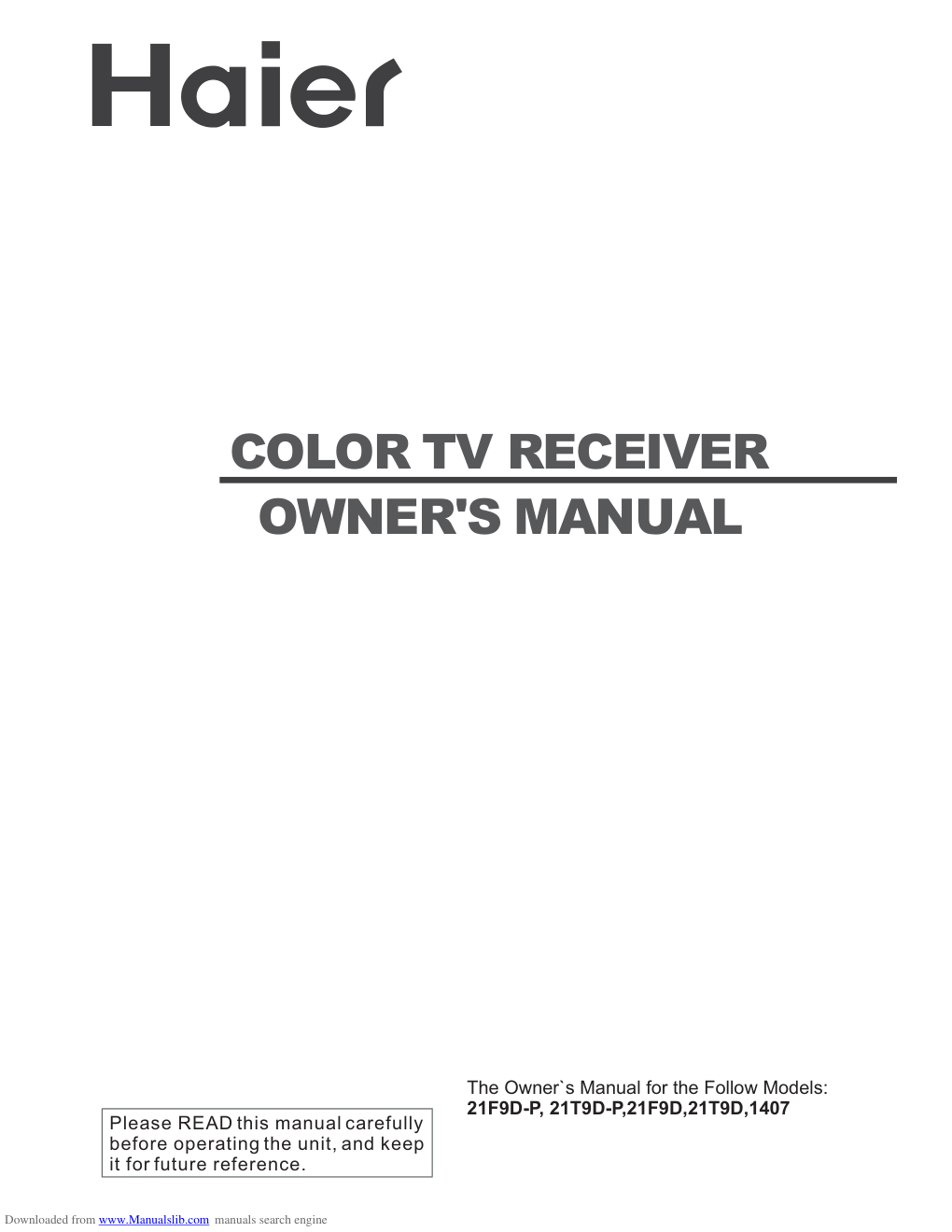)
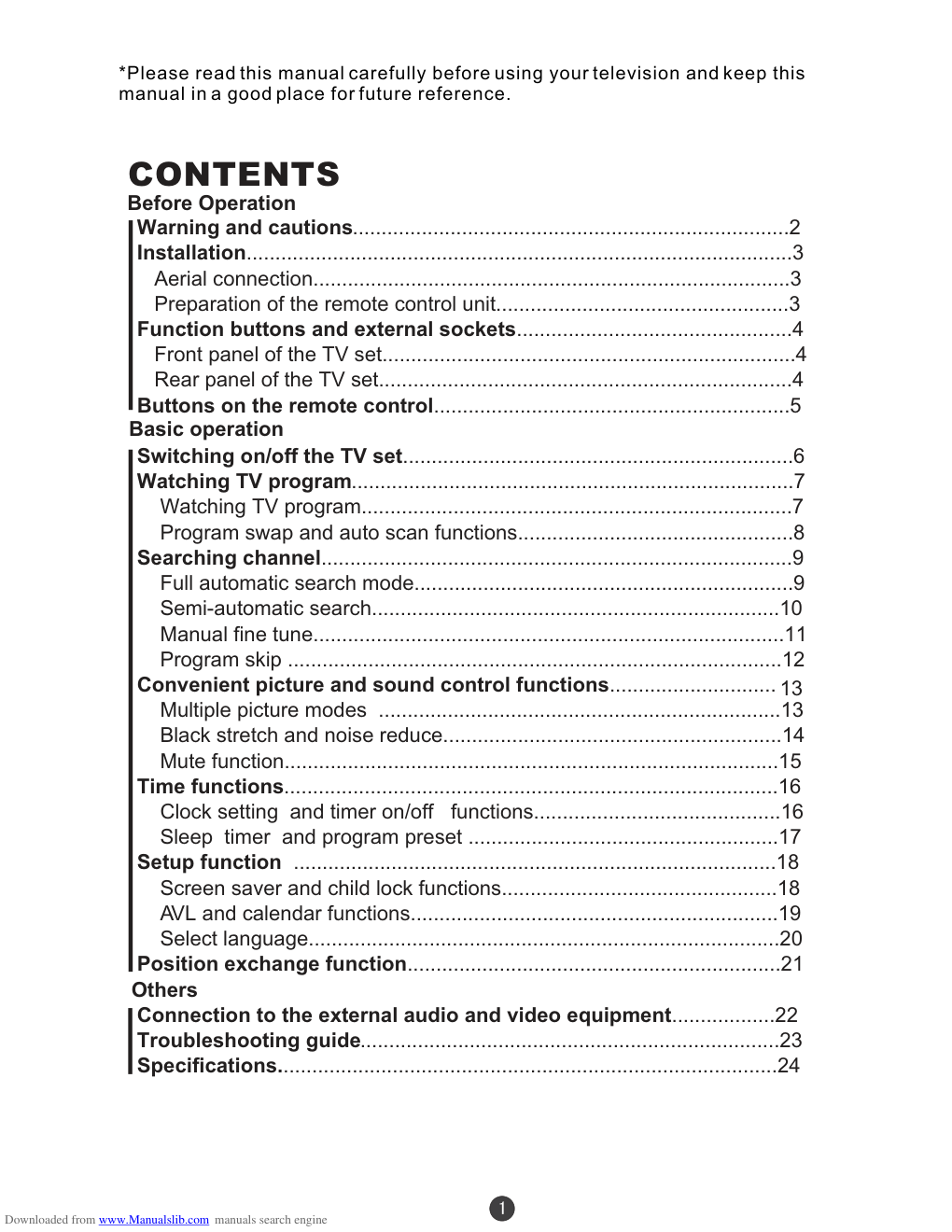)
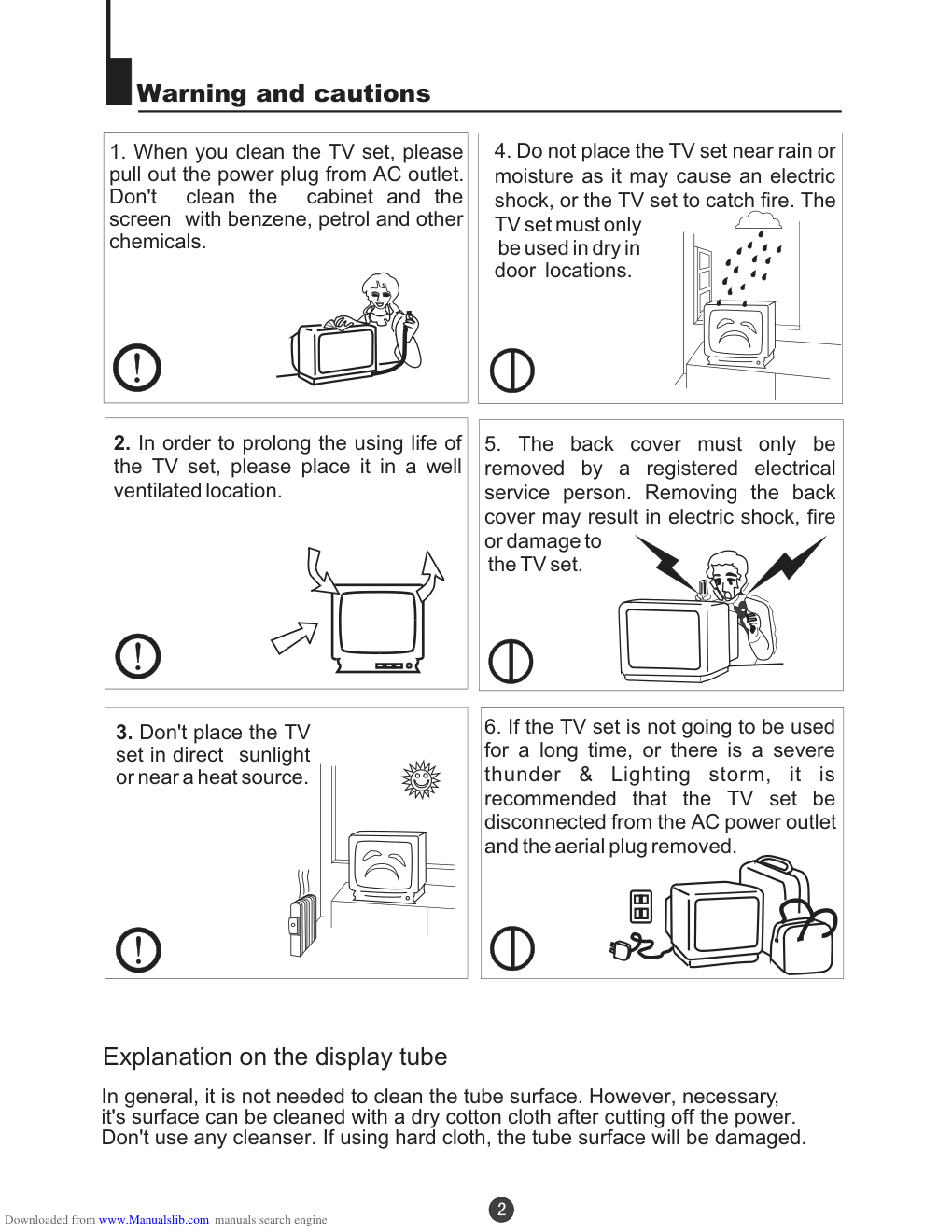)
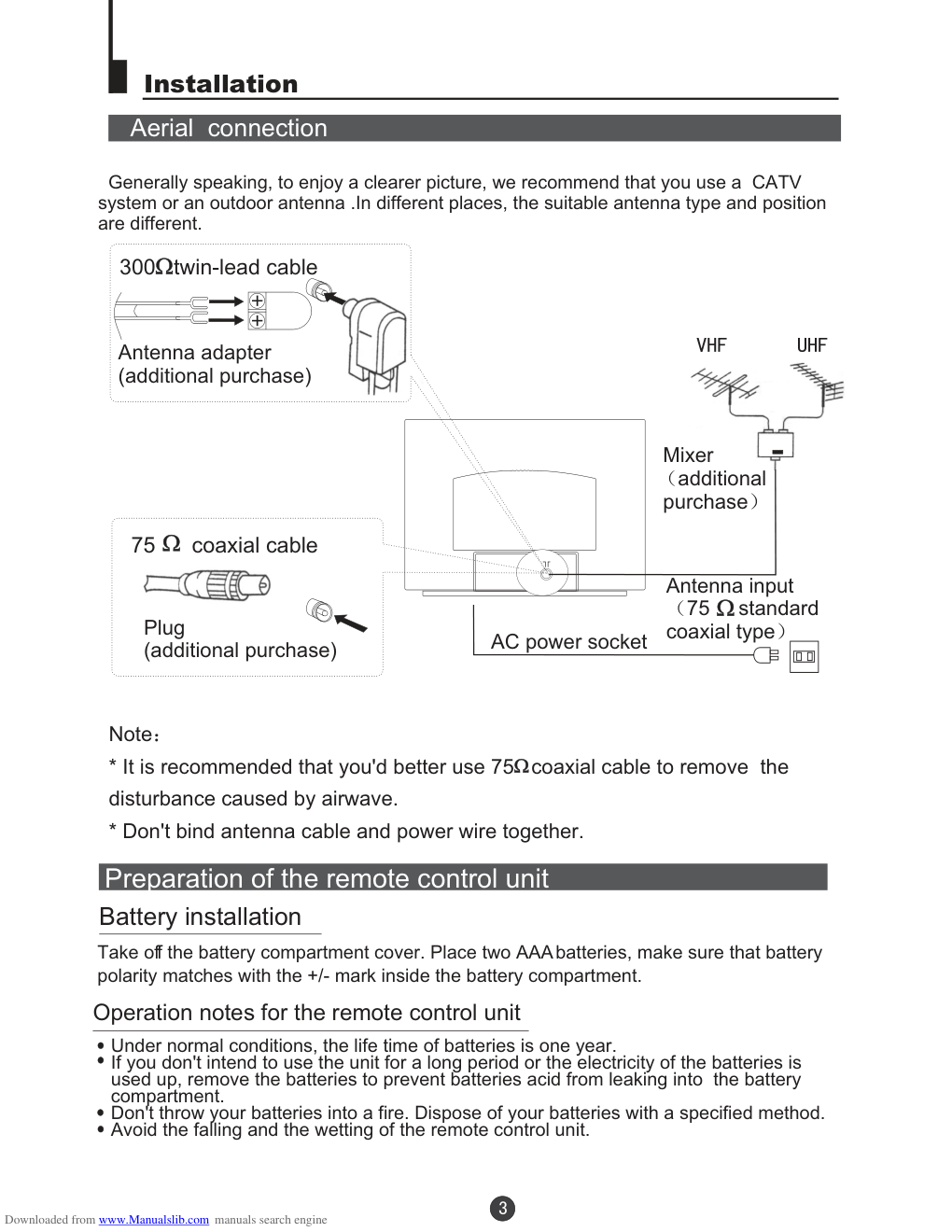)
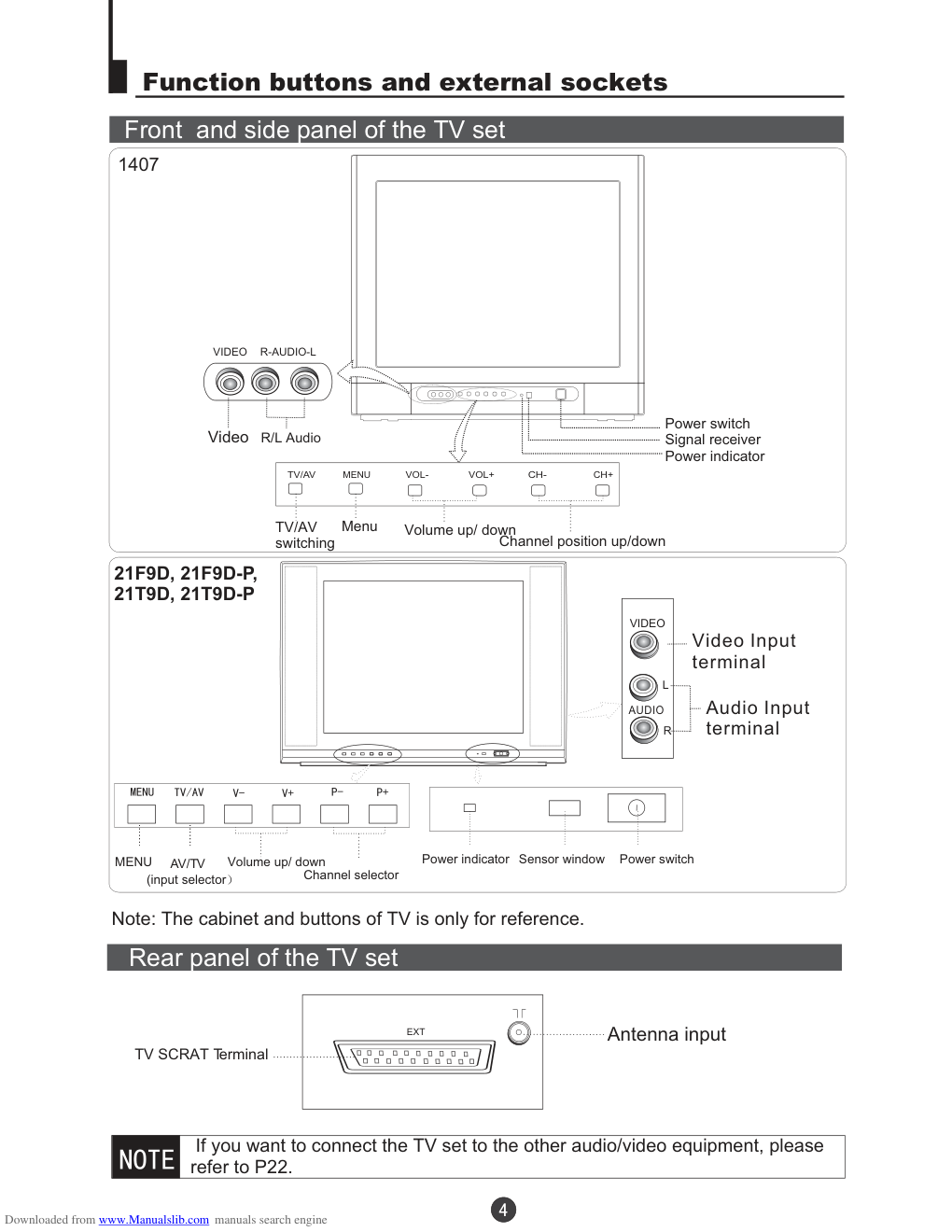)
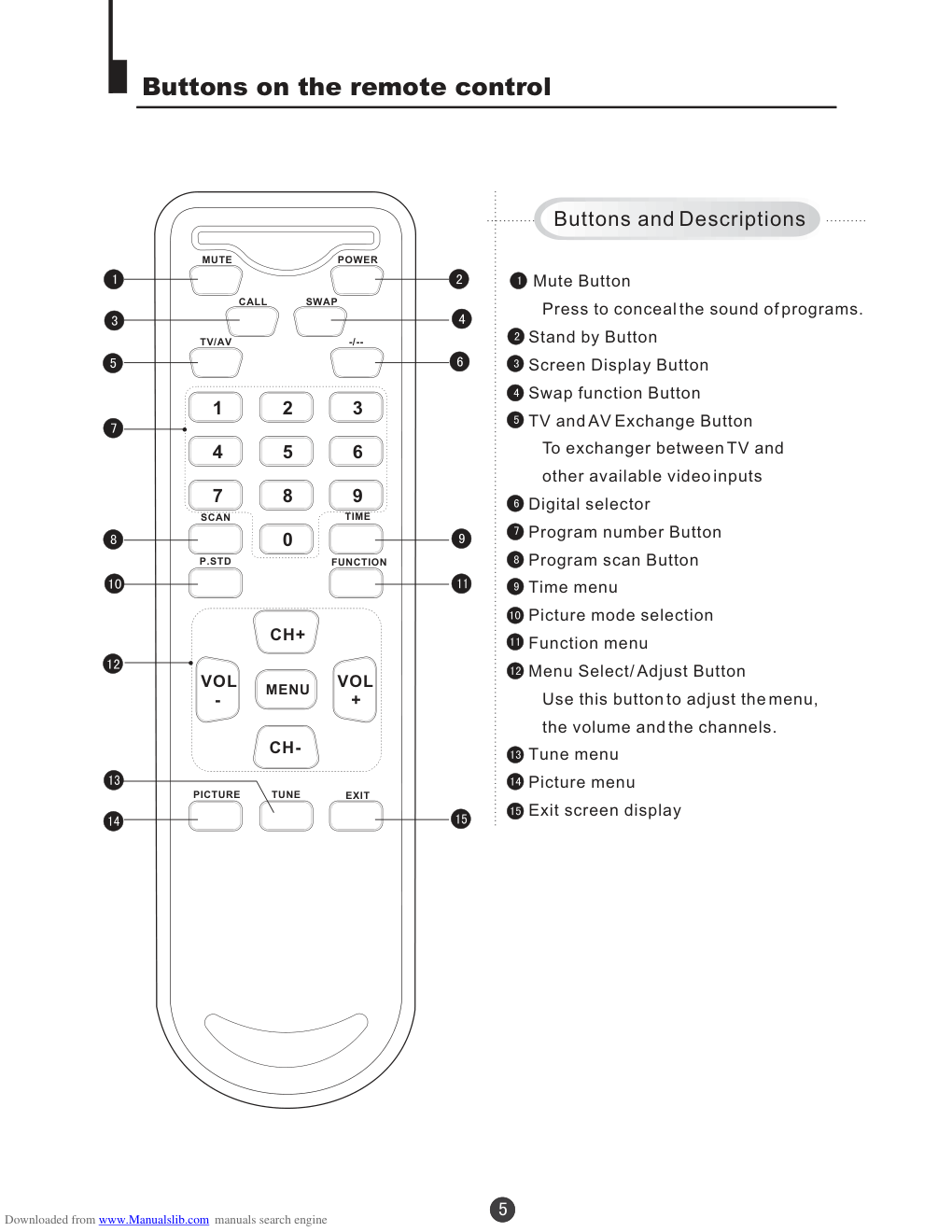)
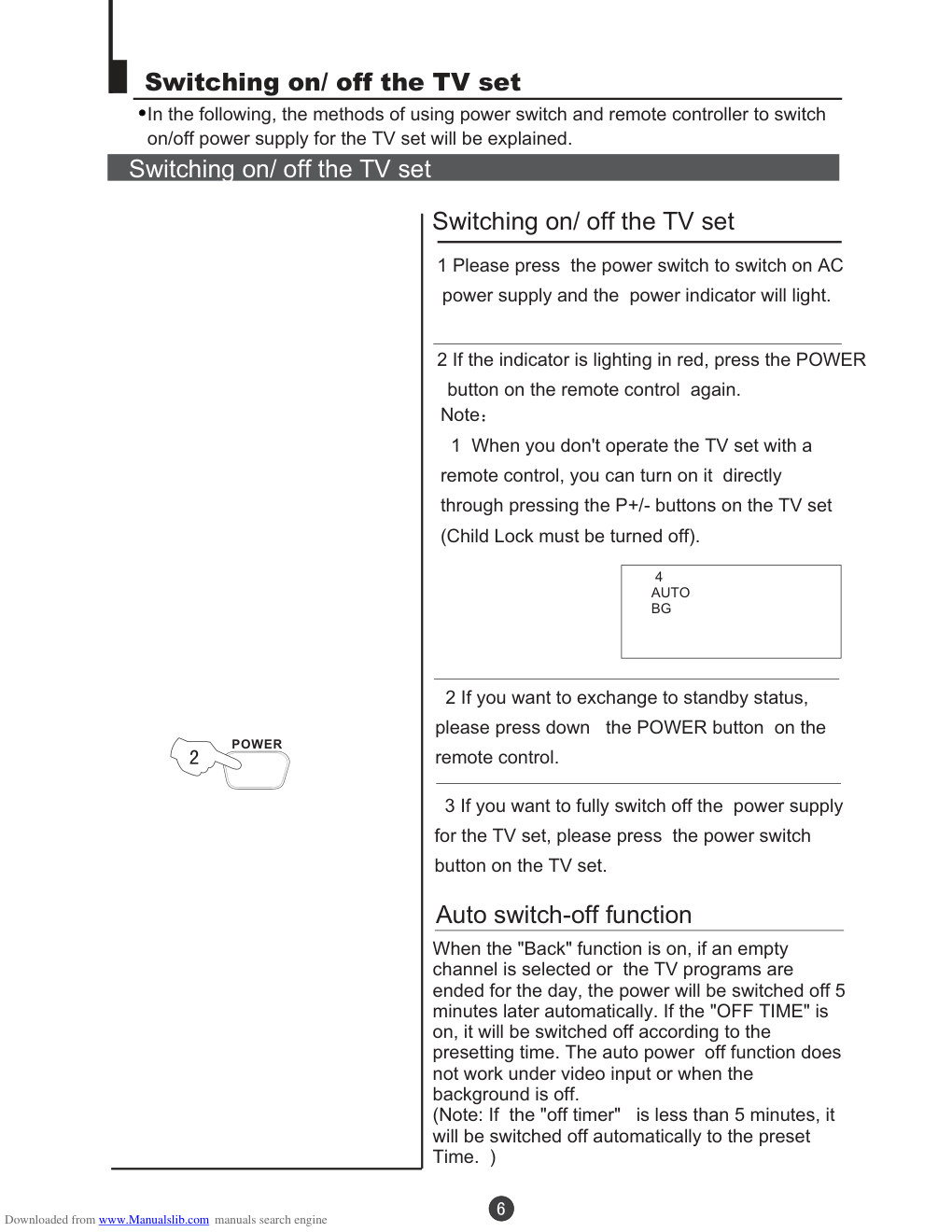)
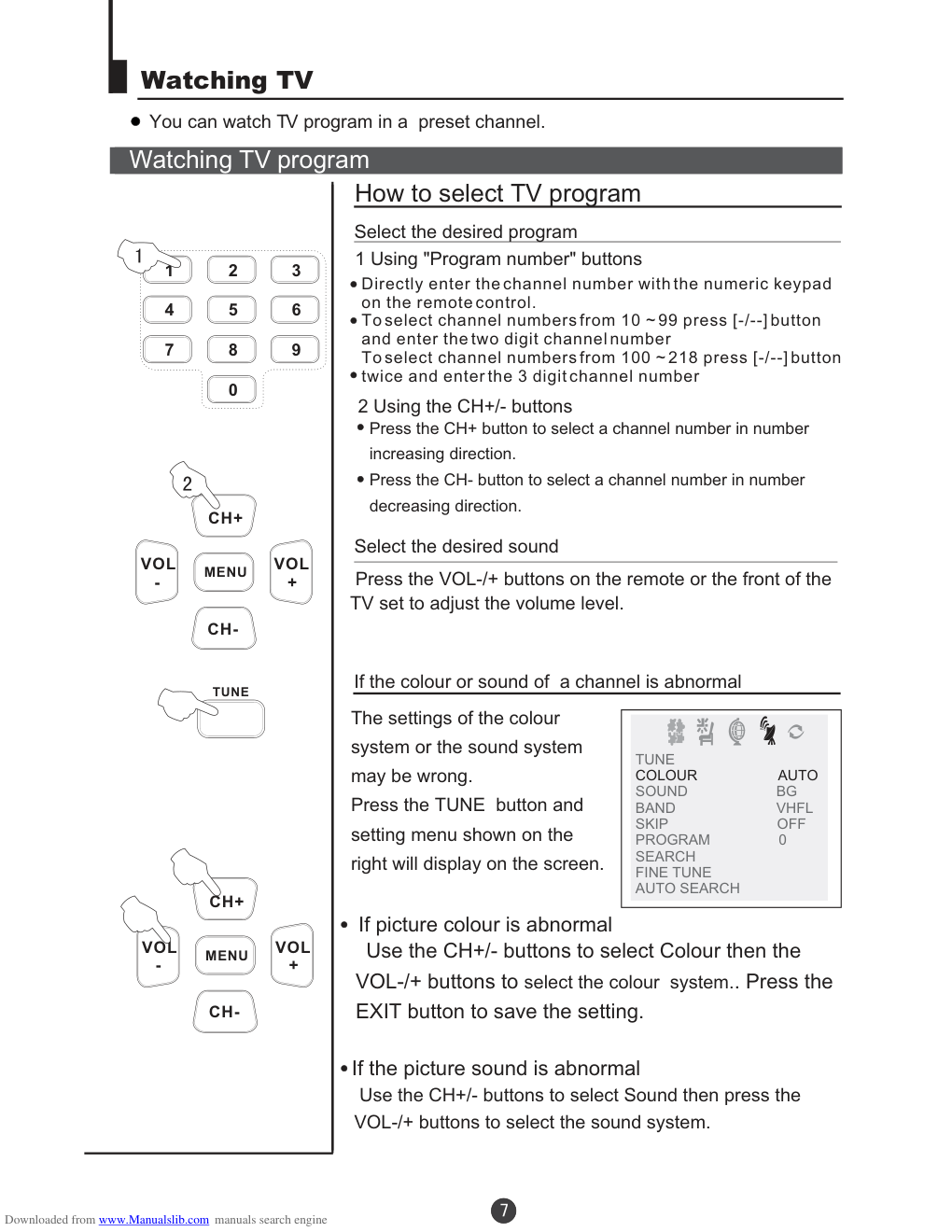)
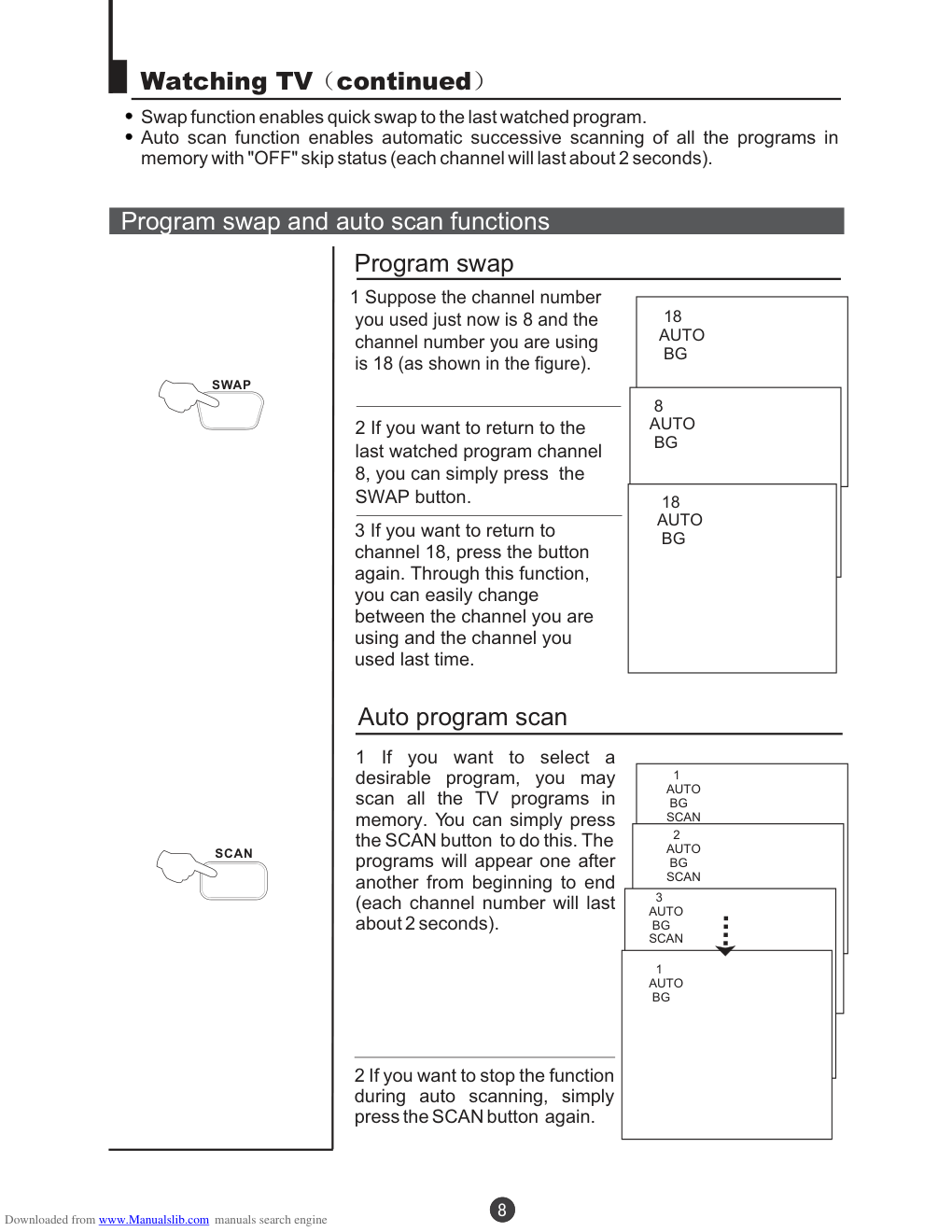)
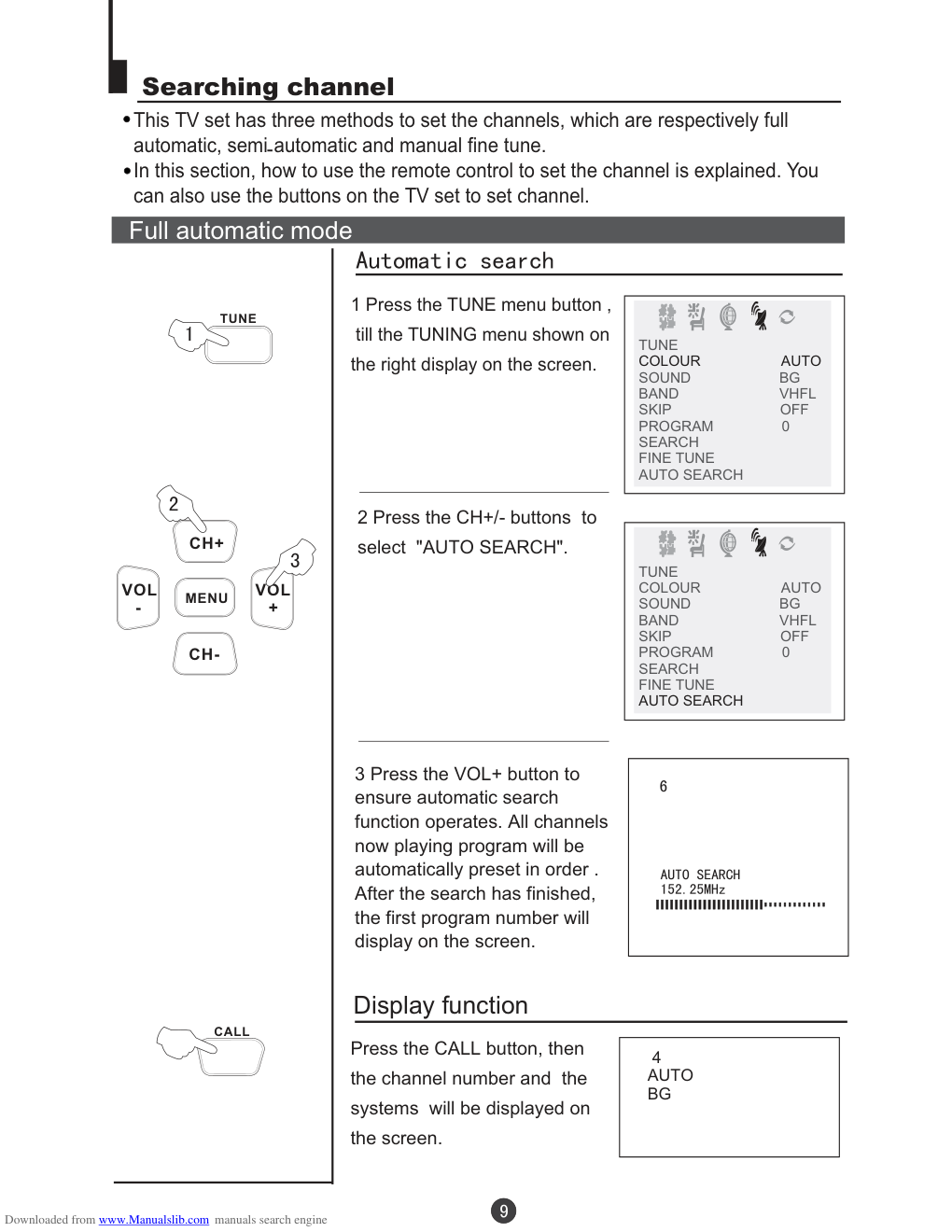)
Please READ this manual carefully before operating the unit, and keep it for future reference. COLOR TV RECEIVER OWNER'S MANUAL The Owner`s Manual for the Follow Models: 21F9D-P, 21T9D-P,21F9D,21T9D,1407 Downloaded from www.Manualslib.com manuals search engine CONTENTS Before Operation Basic operation Warning and cautions............................................................................2 Installation...............................................................................................3 Aerial connection...................................................................................3 Preparation of the remote control unit...................................................3 Function buttons and external sockets................................................4 Front panel of the TV set........................................................................4 Rear panel of the TV set........................................................................4 Buttons on the remote control..............................................................5 Switching on/off the TV set....................................................................6 Watching TV program.............................................................................7 Watching TV program...........................................................................7 Program swap and auto scan functions................................................8 Searching channel..................................................................................9 Full automatic search mode..................................................................9 Semi-automatic search.......................................................................10 Program skip ......................................................................................12 Convenient picture and sound control functions............................. .........................................................................23 Specifications.......................................................................................24 Manual fine tune..................................................................................11 Position exchange function.................................................................21 Others Multiple picture modes ......................................................................13 Black stretch and noise reduce...........................................................14 Mute function......................................................................................15 Time functions......................................................................................16 Clock setting and timer on/off functions...........................................16 Sleep timer and program preset ......................................................17 Setup function ....................................................................................18 Screen saver and child lock functions................................................18 AVL and calendar functions................................................................19 Select language..................................................................................20 Connection to the external audio and video equipment..................22 Troubleshooting guide 13 *Please read this manual carefully before using your television and keep this manual in a good place for future reference. Downloaded from www.Manualslib.com manuals search engine Warning and cautions 1. When you clean the TV set, please pull out the power plug from AC outlet. Don't clean the cabinet and the screen with benzene, petrol and other chemicals. 4. Do not place the TV set near rain or moisture as it may cause an electric shock, or the TV set to catch fire. The TV set must only be used in dry in door locations. 2. In order to prolong the using life of the TV set, please place it in a well ventilated location. 5. The back cover must only be removed by a registered electrical service person. Removing the back cover may result in electric shock, fire or damage to the TV set. 3. Don't place the TV set in direct sunlight or near a heat source. 6. If the TV set is not going to be used for a long time, or there is a severe thunder & Lighting storm, it is recommended that the TV set be disconnected from the AC power outlet and the aerial plug removed. Explanation on the display tube In general, it is not needed to clean the tube surface. However, necessary, it's surface can be cleaned with a dry cotton cloth after cutting off the power. Don't use any cleanser. If using hard cloth, the tube surface will be damaged. Downloaded from www.Manualslib.com manuals search engine Installation Aerial connection Battery installation Take off the battery compartment cover. Place two AAA batteries, make sure that battery polarity matches with the +/- mark inside the battery compartment. 300 twin-lead cable Generally speaking, to enjoy a clearer picture, we recommend that you use a CATV system or an outdoor antenna .In different places, the suitable antenna type and position are different. Antenna adapter (additional purchase) 75 coaxial cable Plug (additional purchase) AC power socket Antenna input 75 standard coaxial type Mixer additional purchase Note * It is recommended that you'd better use 75 * Don't bind antenna cable and power wire together. coaxial cable to remove the disturbance caused by airwave. Preparation of the remote control unit Operation notes for the remote control unit Under normal conditions, the life time of batteries is one year. If you don't intend to use the unit for a long period or the electricity of the batteries is used up, remove the batteries to prevent batteries acid from leaking into the battery compartment. Don't throw your batteries into a fire. Dispose of your batteries with a specified method. Avoid the falling and the wetting of the remote control unit. Downloaded from www.Manualslib.com manuals search engine Function buttons and external sockets Note: The cabinet and buttons of TV is only for reference. Rear panel of the TV set Antenna input EXT TV SCRAT Terminal Power switch Power indicator Sensor window MENU / (input selector AV TV Volume up/ down Channel selector Audio Input terminal VIDEO R L AUDIO Video Input terminal 1407 21F9D, 21F9D-P, 21T9D, 21T9D-P Front and side panel of the TV set If you want to connect the TV set to the other audio/video equipment, please refer to P22. Video R-AUDIO-L VIDEO Menu TV/AV switching Volume up/ down Channel position up/down TV/AV MENU VOL- VOL+ CH- CH+ Power switch Signal receiver Power indicator R/L Audio Downloaded from www.Manualslib.com manuals search engine Buttons on the remote control Buttons and Descriptions Mute Button Press to conceal the sound of programs. Stand by Button Screen Display Button Swap function Button TV and AV Exchange Button To exchanger between TV and other available video inputs Digital selector Program number Button Program scan Button Time menu Picture mode selection Function menu Menu Select/ Adjust Button Use this button to adjust the menu, the volume and the channels. Tune menu Picture menu Exit screen display MUTE POWER CALL SWAP TV/AV -/-- 1 2 3 4 5 6 7 8 9 0 SCAN TIME P.STD CH+ CH- VOL - VOL + MENU PICTURE TUNE EXIT FUNCTION Downloaded from www.Manualslib.com manuals search engine POWER Switching on/ off the TV set In the following, the methods of using power switch and remote controller to switch on/off power supply for the TV set will be explained. Switching on/ off the TV set Switching on/ off the TV set 1 Please press the power switch to switch on AC power supply and the power indicator will light. 2 If the indicator is lighting in red, press the POWER button on the remote control again. Note 1 When you don't operate the TV set with a remote control, you can turn on it directly through pressing the P / on the TV set (Child Lock must be turned off). + - buttons 2 If you want to exchange to standby status, please press down the POWER button on the remote control. 3 If you want to fully switch off the power supply for the TV set, please press the power switch button on the TV set. Auto switch-off function When the "Back" function is on, if an empty channel is selected or the TV programs are ended for the day, the power will be switched off 5 minutes later automatically. If the "OFF TIME" is on, it will be switched off according to the presetting time. The auto power off function does not work under video input or when the background is off. (Note: If the "off timer" is less than 5 minutes, it will be switched off automatically to the preset Time. ) 4 AUTO BG Downloaded from www.Manualslib.com manuals search engine CH+ CH- VOL - VOL + MENU TUNE CH+ CH- VOL - VOL + MENU 1 2 3 4 5 6 7 8 9 0 Watching TV Watching TV program You can watch TV program in a preset channel. How to select TV program Select the desired program Select the desired sound 1 Using "Program number" buttons 2 Using the CH+/- buttons Press the CH+ button to select a channel number in number direction. Press the CH- button to select a channel number in number direction. increasing decreasing Press the VOL-/+ buttons on the remote or the front of the TV set to adjust the volume level. If picture colo r is abnormal u Use the CH+/- buttons to select Colour then the VOL-/+ buttons to . Press the EXIT button to save the setting. select the colour system. If the colour or sound of a channel is abnormal Directly enter the channel number with the numeric keypad on the remote control. To select channel numbers from 10 ~ 99 press [-/--] button and enter the two digit channel number To select channel numbers from 100 ~ 218 press [-/--] button twice and enter the 3 digit channel number If the picture sound is abnormal Use the CH+/- buttons to select Sound then press the VOL-/+ buttons to select the sound system. TUNE SOUND BG BAND VHFL SKIP OFF PROGRAM 0 SEARCH FINE TUNE AUTO SEARCH COLOUR AUTO The settings of the colo r system or the sound system may be wrong. Press the TUNE button and setting menu shown on the right will display on the screen. u Downloaded from www.Manualslib.com manuals search engine SCAN SWAP Watching TV continued Swap function enables quick swap to the last watched program. Auto scan function enables automatic successive scanning of all the programs in memory with (each channel will last about 2 seconds). "OFF" skip status Program swap and auto scan functions Program swap 1 Suppose the channel number you used just now is 8 and the channel number you are using is 18 (as shown in the figure). 2 If you want to return to the last watched program channel 8, you can simply press the SWAP button. 3 If you want to return to channel 18, press the button again. Through this function, you can easily change between the channel you are using and the channel you used last time. 18 AUTO BG 8 AUTO BG 18 AUTO BG Auto program scan 1 If you want to select a desirable program, you may scan all the TV programs in memory. You can simply press the SCAN button to do this. The programs will appear one after another from beginning to end (each channel number will last about 2 seconds). 2 If you want to stop the function during auto scanning, simply press the SCAN button again. 1 AUTO BG SCAN 2 AUTO BG SCAN 3 AUTO BG SCAN 1 AUTO BG Downloaded from www.Manualslib.com manuals search engine CALL CH+ CH- VOL - VOL + MENU TUNE Searching channel This TV set has three methods to set the channels, which are respectively full automatic, semi automatic and manual fine tune. - In this section, how to use the remote control to set the channel is explained. You can also use the buttons on the TV set to set channel. Full automatic mode 1 Press the TUNE menu button , till the TUNING menu shown on the right display on the screen. 2 buttons to select "AUTO SEARCH". Press the CH+/- 3 Press the VOL+ button to ensure automatic search function operates. All channels now playing program will be automatically preset in order . , the first program number will display on the screen. After the search has finished Display function Press the CALL button, then the channel number and the systems will be displayed on the screen. 4 AUTO BG TUNE SOUND BG BAND VHFL SKIP OFF PROGRAM 0 SEARCH FINE TUNE AUTO SEARCH COLOUR AUTO TUNE COLOUR AUTO SOUND BG BAND VHFL SKIP OFF PROGRAM 0 SEARCH FINE TUNE AUTO SEARCH Downloaded from www.Manualslib.com manuals search engine EXIT CH+ CH- VOL - VOL + MENU TUNE Searching channel Continued Semi-automatic search Semi-automatic search 1 Press the CH+/- buttons or PROGRAM NUMBER 0-9 buttons to choose desired channels I.E. channel 1 2 Press the TUNE menu button , till the TUNING menu shown on the right display on the screen. 3 buttons to select " SEARCH". Press the CH+/- 4 Press the VOL-/+ buttons to start searching. The VOL- down button is used for lower side program search. The VOL+ up button is used for higher side program search. Repeat this step, till find the desired channel. To turn off the on-screen menu In general, after you press the MENU button, the menu display (PICTURE, TIME ETC.) will automatically disappear within 15 seconds. If you want to eliminate these contents immediately, please press the EXIT button. item , FUNCTION, TUNE, EXCHANGE, 1 AUTO BG 1 TUNE COLOUR AUTO SOUND BG BAND VHFL SKIP OFF PROGRAM 0 SEARCH AUTO SEARCH FINE TUNE Downloaded from www.Manualslib.com manuals search engine CH+ CH- VOL - VOL + MENU TUNE CH+ CH- VOL - VOL + MENU Searching channel Continued Manual fine tune Manual fine tune 2 Press the TUNE menu button , till the TUNING menu shown on the right display on the screen. 3 buttons to select " FINE TUNE". Press the CH+/- 4 Press the VOL-/+ buttons all through to carry out fine tune, till the best picture and sound are obtained. If the picture and/or sound are poor, try using the FINE TUNE feature. Do not use this feature unless reception is poor. 1 Press the CH+/- buttons or PROGRAM NUMBER 0-9 button to choose desired channels I.E. channel 1 1 1 AUTO DK TUNE COLOUR AUTO SOUND BG BAND VHFL SKIP OFF PROGRAM 0 SEARCH AUTO SEARCH FINE TUNE FINE TUNE 152.25MHz Downloaded from www.Manualslib.com manuals search engine CH+ CH- VOL - VOL + MENU TUNE CH+ CH- VOL - VOL + MENU Searching channel Continued Program skip Program skip The Program skip feature enables you to skip/hide programs that you do not wish to be displayed when using the CH+/- buttons. These channels will still be displayed by directly using the channel number buttons on the remote control. 2 Press the TUNE menu button , till the TUNING menu shown on the right display on the screen. 3 buttons to select "SKIP". Press the CH+/- 4 Press the VOL-/+ buttons to turn the SKIP function "ON". 5 Press the TUNE button to close the menu. When you use the CH / buttons to select channel, this channel will be skipped. However, you can still use the PROGRAM NUMBER buttons to select the skipped channel numbers. + - If you want to recover the skipped channel 1 Use the PROGRAM NUMBER buttons to select the channel number to be recovered. 2 Repeat those steps just now. 3 Press the VOL-/+ buttons to turn the SKIP function "OFF". 1 Press the CH+/- buttons or PROGRAM NUMBER 0-9 button to choose desired channels I.E. channel 1 1 AUTO BG TUNE COLOUR AUTO SOUND BG BAND VHFL PROGRAM 0 SEARCH FINE TUNE AUTO SEARCH SKIP OFF TUNE COLOUR AUTO SOUND BG BAND VHFL PROGRAM 0 SEARCH FINE TUNE AUTO SEARCH SKIP ON Downloaded from www.Manualslib.com manuals search engine CH+ CH- VOL - VOL + MENU PICTURE P.STD Multiple picture modes How to select picture modes You can quickly select the desired picture mode from four preset modes and one customized mode. Convenient picture and sound control functions Press the P.STD button to select the desired picture quality. Five kinds of picture modes (i.e., "RICH", "USER","LISTEN", "SOFT" ) can be selected in turn. "STANDARD", USER LISTEN RICH STANDARD SOFT How to customize your own picture status 1 Press the PICTURE menu button , till the menu shown on the right display on the screen. PICTURE 2 Press the CH+/- buttons to select the item to adjusted, then press the VOL-/+ buttons to obtain the desired effect. CONTRAST BRIGHTNESS COLOUR SHARPNESS *Hue Weak Shallow Dark Soft lean to purple Strong Deep Bright Sharp lean to green I T E M Press VOL- Press VOL+ Note: The "Hue" item only appears when the colour system is NTSC. PICTURE BRIGHTNESS 32 COLOUR 48 SHARPNESS 40 *HUE 60 BLACK STRETCH OFF CONTRAST 48 Downloaded from www.Manualslib.com manuals search engine CH+ CH- VOL - VOL + MENU FUNCTION CH+ CH- VOL - VOL + MENU PICTURE Black stretch and noise reduce Convenient picture and sound control functions Continued How to select BLACK STRETCH How to select NOISE REDUCE 1 Press the menu button , till the menu shown on the right display on the screen. PICTURE PICTURE 1 Press the FUNCTION menu button, till the menu shown on the right display on the screen. FUNCTION 2 button to select "BLACK STRETCH". Press the CH+/- 2 buttons to select "NOISE REDUCE". Press the CH+/- 3 Press the VOL-/+ buttons to turn the BLACK STRETCH function "ON" or "OFF". 3 Press the VOL-/+ buttons to turn the NOISE REDUCE function "ON" or "OFF". PICTURE BRIGHTNESS 32 COLOUR 48 SHARPNESS 40 *HUE 60 BLACK STRETCH OFF CONTRAST 48 PICTURE CONTRAST 48 BRIGHTNESS 32 COLOUR 48 SHARPNESS 40 *HUE 60 BLACK STRETCH ON FUNCTION BACKGROUND ON NOISE REDUCE ON FADE ON CHILD LOCK OFF AVL ON CALENDAR ENGLISH FUNCTION ENGLISH BACKGROUND ON FADE ON CHILD LOCK OFF AVL ON CALENDAR NOISE REDUCE OFF Noise Reduce - (Picture Noise & Grain Reduction Circuit. Only use on poor reception.) Black Stretch-(Automatically Increases the Contrast Rage) Downloaded from www.Manualslib.com manuals search engine MUTE Convenient picture and sound control functions Continued MUTE Sound mute 1 Press the MUTE button on the remote control and "MUTE" type face will display on the lower part of the screen. At this time, the sound of the TV set is turned off. 2 If you want to recover the sound, press the MUTE button again or directly press the VOL-/+ buttons. Mute function Downloaded from www.Manualslib.com manuals search engine CH+ CH- VOL - VOL + MENU TIME CH+ CH- VOL - VOL + MENU TIME On/off timer Clock setting Time functions Clock setting and timer on/off functions 1 Press the TIME button, and the TIME menu display on the screen. menu 2Press the CH . +/- buttons select "CLOCK", then press the VOL - /+ buttons to adjust the time in hour position; press again the CH+/- buttons to select the time in minute position, then press the VOL -/ +buttons to adjust the value of minutes The clock will only work if the TV set if left turned on or in standby. When the set is disconnect from the power supply or is turned off by the main power on the front panel, the clock loses power and will need to be reset when the power is reconnected. 4 Repeat step 1-2 to set OFF TIME.(take 23:00 as an example) 3 Press the CH+/- buttons to select "ON PROG", then press the VOL-/+ or program direct number buttons to select your desired channel (take 8 as an example). 2 Press the CH+/- buttons to select "ON TIME", then press the VOL -/+ buttons to set the value in hour position; press again the CH+/- buttons to select the minute position and set the value of the minute.(take 18:00 as an example) 1 Press the TIME button to call up the TIME menu on the screen. menu Using on/off timer function, the TV set can automatically turn on to a preset program or shut down in a preset time. TIME ON TIME 18:00 ON PROG 1 OFF TIME --:-- SLEEP TIMER 0 REMIND TIME --:-- REMIND PROG 1 CLOCK 17:18 TIME ON TIME 18:00 ON PROG 1 OFF TIME --:-- SLEEP TIMER 0 REMIND TIME --:-- REMIND PROG 1 CLOCK 17:18 TIME CLOCK 17:18 ON TIME 18:00 OFF TIME 23:00 SLEEP TIMER 0 REMIND TIME --:-- REMIND PROG 1 ON PROG 8 Downloaded from www.Manualslib.com manuals search engine CH+ CH- VOL - VOL + MENU TIME CH+ CH- VOL - VOL + MENU TIME Sleep timer and program preset Sleep timer REMIND PROG function The TV set have 18 sections option (each section has a time interval of 10 minutes) for sleep timer function (See right chart): 0 10 20 170 180 1 Press the TIME button, and the TIME menu display on the screen. menu 2 Press the CH +/- buttons to select "SLEEP TIMER". 3 Press the VOL -/+ buttons to adjust the SLEEP TIMER level. 1 Press the TIME button to call up the TIME menu on the screen. menu 2 Press the CH +/- buttons to select "REMIND TIME", then press the VOL -/+ buttons to set the value in hour position; press again the CH+/- buttons to select the minute position, and then set the value of the minute.(take 19:00 as an example) 3.Press the CH+/- buttons to select "REMIND PROG", then press the VOL -/+ buttons or the program direct number buttons to set the desired channel (take 18 as an example). Time functions Continued TIME ON TIME 18:00 ON PROG 8 OFF TIME 23:00 SLEEP TIMER 120 REMIND TIME --:-- REMIND PROG 1 CLOCK 17:18 TIME CLOCK 17:18 ON TIME 18:00 ON PROG 8 OFF TIME 23:00 SLEEP TIMER 120 REMIND PROG 1 REMIND TIME 19:00 TIME CLOCK 17:18 ON TIME 18:00 ON PROG 8 OFF TIME 23:00 SLEEP TIMER 120 REMIND TIME 19:00 REMIND PROG 18 NOTE: For CHILD LOCK must be turned off. REMIND PROG to operate Program remind timer, that displays an on-screen reminder prompt, when a program on a different channel is due to start. Downloaded from www.Manualslib.com manuals search engine CH+ CH- VOL - VOL + MENU FUNCTION CH+ CH- VOL - VOL + MENU FUNCTION NO SIGNAL Set up function Screen saver and childlock functions How to start screen saver function When the BACKGROUD function is ON, the screen will turn automatically as shown "NO SIGNAL" of moving . 1 Press the FUNCTION menu button till the menu , shown on the right display on the screen. FUNCTION 2 Press the CH+/- buttons . to select "BACKGROUND" and press the VOL-/+ buttons to turn the BACKGROUND function "ON" FUNCTION ENGLISH NOISE REDUCE ON CHILD LOCK OFF AVL ON CALENDAR BACKGROUND ON 1 Press the FUNCTION menu button till the menu , shown on the right display on the screen. FUNCTION 2 Press the CH+/- . buttons to select "CHILD LOCK" and press the VOL-/+ buttons to turn CHILD LOCK function "ON" FUNCTION ENGLISH NOISE REDUCE ON CHILD LOCK OFF AVL ON CALENDAR BACKGROUND ON Child lock function NOTE: All the control panel buttons on the front of the TV are disabled when CHILD LOCK is turned on. The power switch will still turn the TV set off. Enables the TV front control buttons to be locked. Downloaded from www.Manualslib.com manuals search engine CH+ CH- VOL - VOL + MENU FUNCTION CH+ CH- VOL - VOL + MENU FUNCTION AVL and calendar functions Set up function Continued 1 Press the FUNCTION menu button till the FUNCTION menu , shown on the right display on the screen. 2 Press the CH+/- . button to select "AVL" 3 Press . VOL-/+ button to turn the AVL function "ON" or "OFF" FUNCTION BACKGROUND ON NOISE REDUCE ON CHILD LOCK OFF AVL ON CALENDAR ENGLISH 1 Press the FUNCTION menu button till the menu , shown on the right display on the screen. FUNCTION 3 Press the VOL-/+ buttons to turn the YEAR/MONTH/DAY, press CH+/- buttons to set or adjust the YEAR/MONTH/DAY. Calendar function 2 Press the CH+/- button to select "CALENDAR" , then press the VOL-/+ buttons to the CALENDAR display on the screen. FUNCTION ENGLISH BACKGROUND ON NOISE REDUCE ON CHILD LOCK OFF CALENDAR AVL ON AVL function FUNCTION ENGLISH BACKGROUND ON NOISE REDUCE ON CHILD LOCK OFF AVL ON CALENDAR Downloaded from www.Manualslib.com manuals search engine CH+ CH- VOL - VOL + MENU FUNCTION Select a language Set up function Continued Select a language 3 press the VOL-/+ buttons to select the desired language. Then all the items will be displayed in the selected language. 1 Press FUNCTION menu button till menu , shown on the right display on the screen. FUNCTION FUNCTION BACKGROUND ON NOISE REDUCE ON CHILD LOCK OFF AVL ON CALENDAR ENGLISH 2 Press the CH+/- buttons to select " " . AVL Downloaded from www.Manualslib.com manuals search engine CH+ CH- VOL - VOL + MENU CH+ CH- VOL - VOL + MENU CH+ CH- VOL - VOL + MENU Position exchange functions Exchange Exchange EXCHANGE PROGRAM 1 6 PROGRAM 2 9 EXCHANGE 1 Press the MENU button till the , EXCHANGE menu display on the screen. 2 Press the VOL / buttons or the PROGRAM NUMBER 0-9 buttons to set PROGRAM 1 TO 6. - + 4 Press the VOL / buttons or the PROGRAM NUMBER 0-9 buttons to set PROGRAM 2 TO 9. - + 3 buttons to select " PROGRAM 2". Press the CH-/+ 5 buttons to select "EXCHANGE". Press the CH+/- 6 Press the VOL-/+ buttons to set "EXCHANGE". EXCHANGE PROGRAM 2 2 EXCHANGE PROGRAM 1 6 EXCHANGE PROGRAM 1 6 EXCHANGE PROGRAM 2 9 This feature enables TV programs that may be on a wrong TV channel number to be swapped/exchanged. This feature is very useful when Automatic Search Tuning has been used, to reallocate the found programs to the correct channel numbers. Downloaded from www.Manualslib.com manuals search engine Connecting the TV set to the other video and audio equipment Connecting to the other video and audio equipment Stereo To video/audio input DVD, VCD and other reproducing equipment To outside input EXT To TV EXT To TV EXT Downloaded from www.Manualslib.com manuals search engine Troubleshooting guide To assist in location possible faults use help guide below. BREAKDOWN PHENOMENON PICTURE SOUND CHECKING The aerial direction and connection Ensure that the power supply is connected to the TV set and turned on. Also ensure that the TV set is not in "Listen Mode" or that the brightness and contrast are not turned down. Adjust colour control Adjust channel again Colour Purity fault which can be caused by moving the TV set, placing magnets near the TV screen or turning on/off house hold appliances such as vacuum cleaners near the TV set. Turn the TV off with the mains power switch for 15 minutes. When the power is turn on again the TV set will automatically degauss the picture. In server cases leave the TV set turned off over night. Picture with snow Noise Colour Spot Normal volume Scramble Normal or Weak Volume No colour Normal volume No Picture No sound No sound or 1 speaker no sound Normal Normal Disturb Noise Double or Triple Image Electrical interference which can be caused by cars, motorbikes etc, Fluorescent lamps and dirty insulators on overhead power cables. This is called ghosting which can be minimized with an outside aerial, and good quality cable and terminations. Altering the aerial direction can also minimize this effect. 1. Volume Sound mute. 2. Only 1 speaker has no sound. Press S.STD button to choose USER mode, then check wether the BALANCE item value in SOUND menu equal to 0. Adjust the BALANCE item in SOUND menu as you wish in USER mode. Note: 1.If the fault can not be repaired using the above guide consult with your local authorized service center. 2.The TV set must only be repaired by a qualified registered service person. Never attempt to remove the back cover as the TV set has dangerous voltages in side that may cause a fatally or fire. 3. The cabinet may produce the occasional "snapping sound" This is normal and caused by the materials in the cabinet expanding with room temperature changes. Downloaded from www.Manualslib.com manuals search engine Specifications The design and specifications may be changed without notice. PAL, SECAM 2W not distortional 60W Picture tube Accessories Colour system Sound system Sound output power Power requirements Power consumption Dimension BG, DK, I ~ 180V-250V 50Hz/60Hz 342 Width x371 Depth x318 Height mm 14"color picture tube 1407 21F9D, 21F9D-P, 21T9D, 21T9D-P 21"colour picture tube 1407 21F9D, 21F9D-P, 21T9D, 21T9D-P 70W 21F9D, 21F9D-P, 21T9D, 21T9D-P 603 Width x475 Depth x430 Height mm Remote control X1 Owner's manual X1 Battery(AAA) X2 1407 21F9D, 21F9D-P, 21T9D, 21T9D-P ~ 110V-250V 50Hz/60Hz 1407 Downloaded from www.Manualslib.com manuals search engine 01 0090506138B Downloaded from www.Manualslib.com manuals search engine
版权声明
1. 本站所有素材,仅限学习交流,仅展示部分内容,如需查看完整内容,请下载原文件。
2. 会员在本站下载的所有素材,只拥有使用权,著作权归原作者所有。
3. 所有素材,未经合法授权,请勿用于商业用途,会员不得以任何形式发布、传播、复制、转售该素材,否则一律封号处理。
4. 如果素材损害你的权益请联系客服QQ:77594475 处理。