飞利浦20TA100093液晶彩电使用说明书
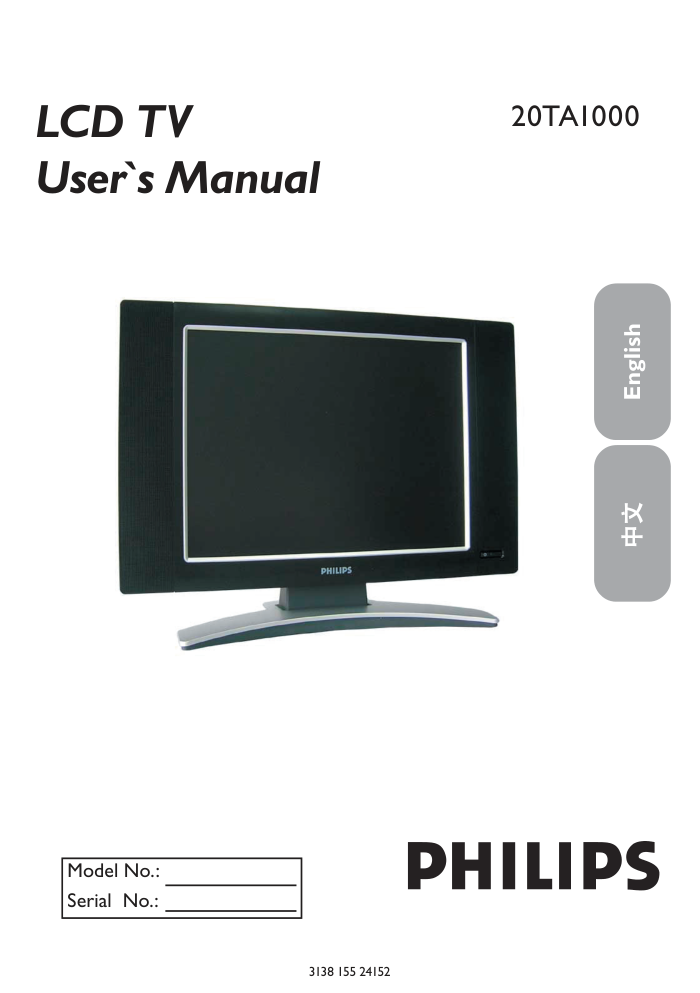)
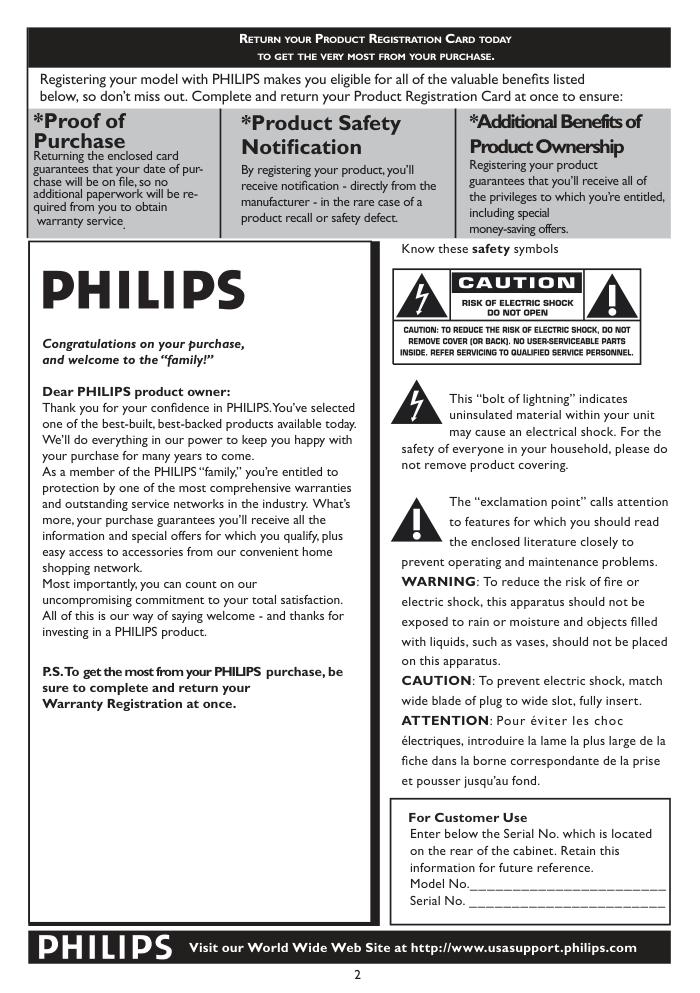)
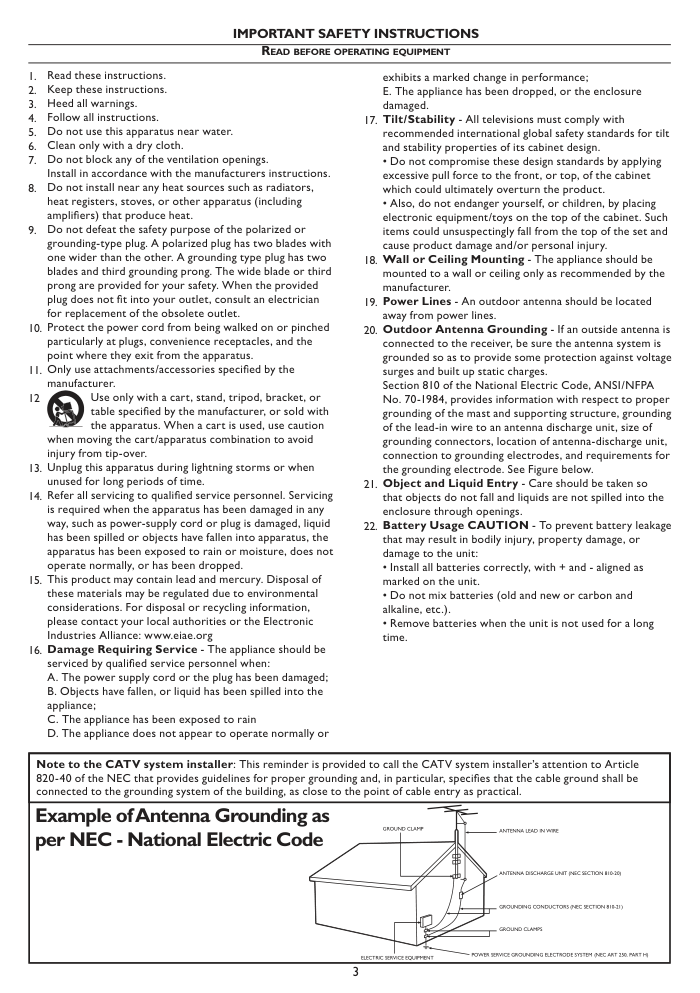)
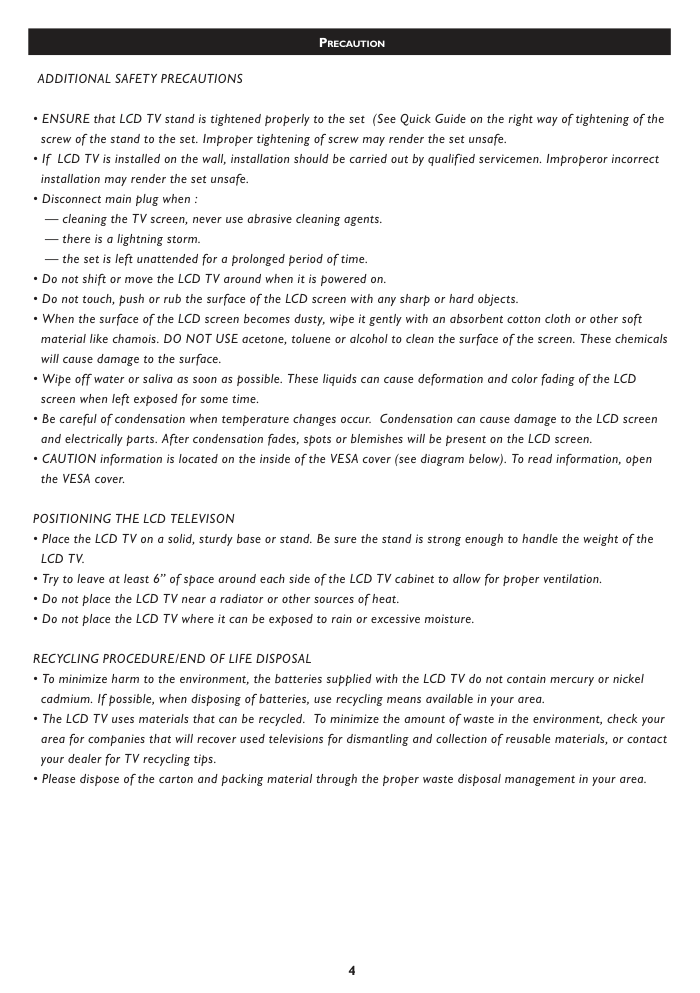)
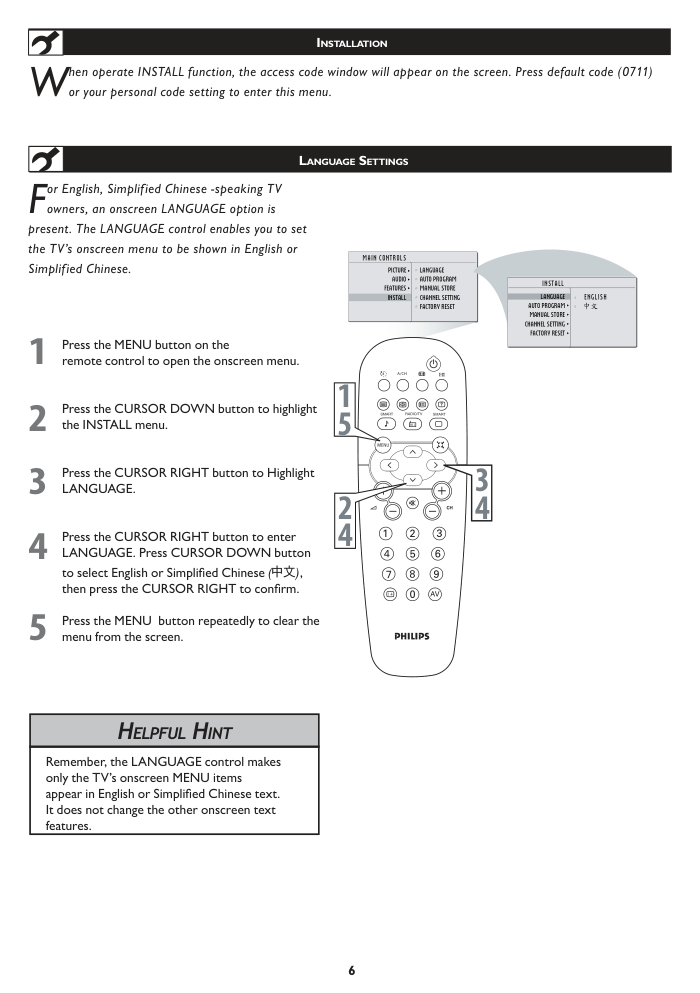)
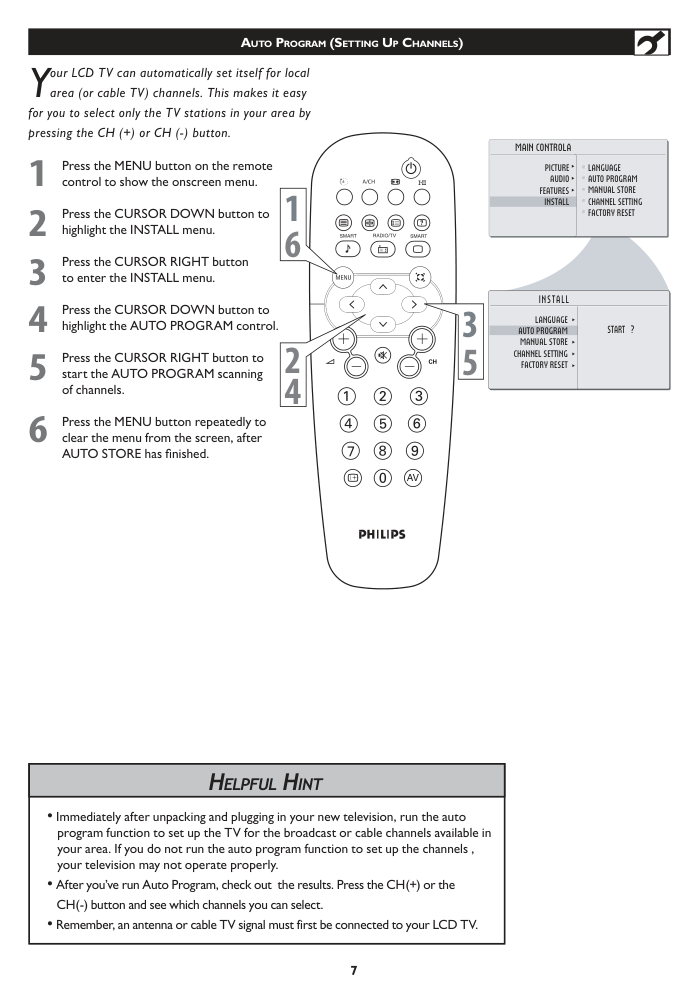)
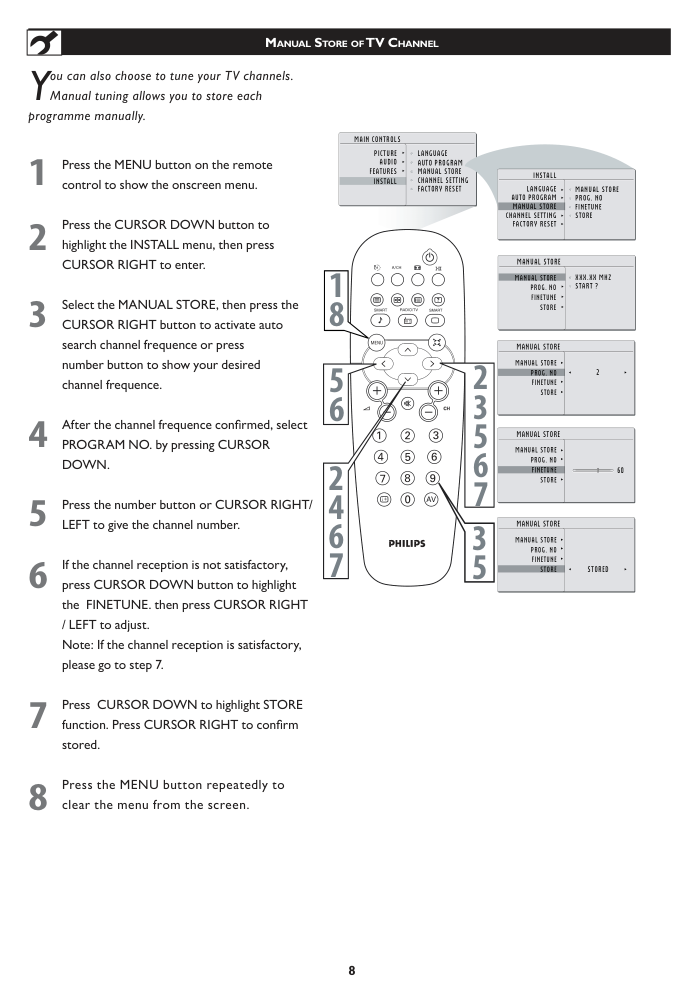)
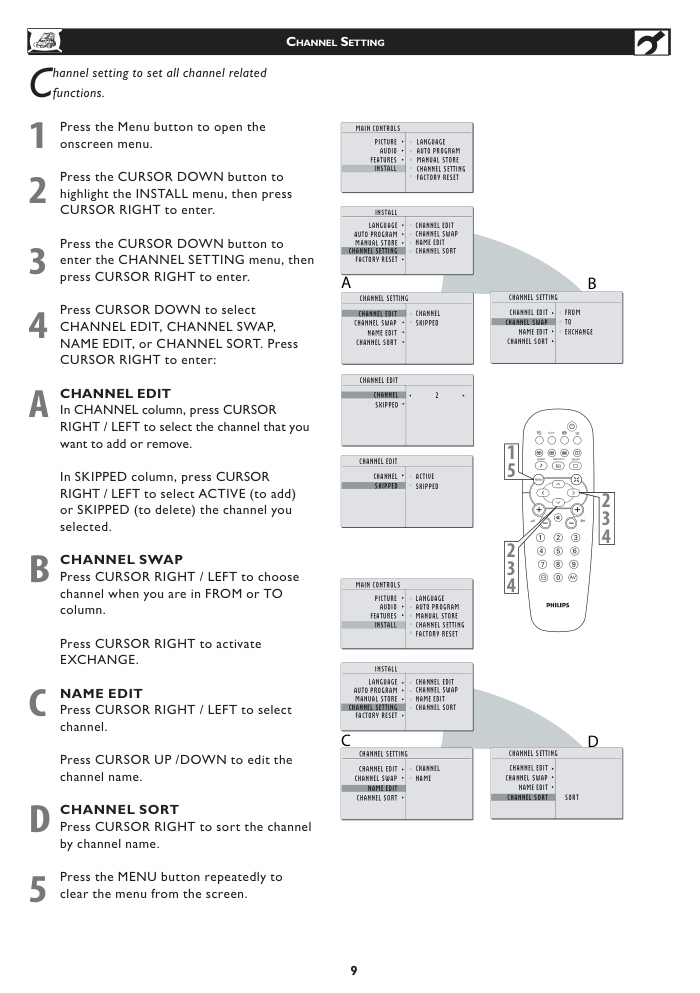)
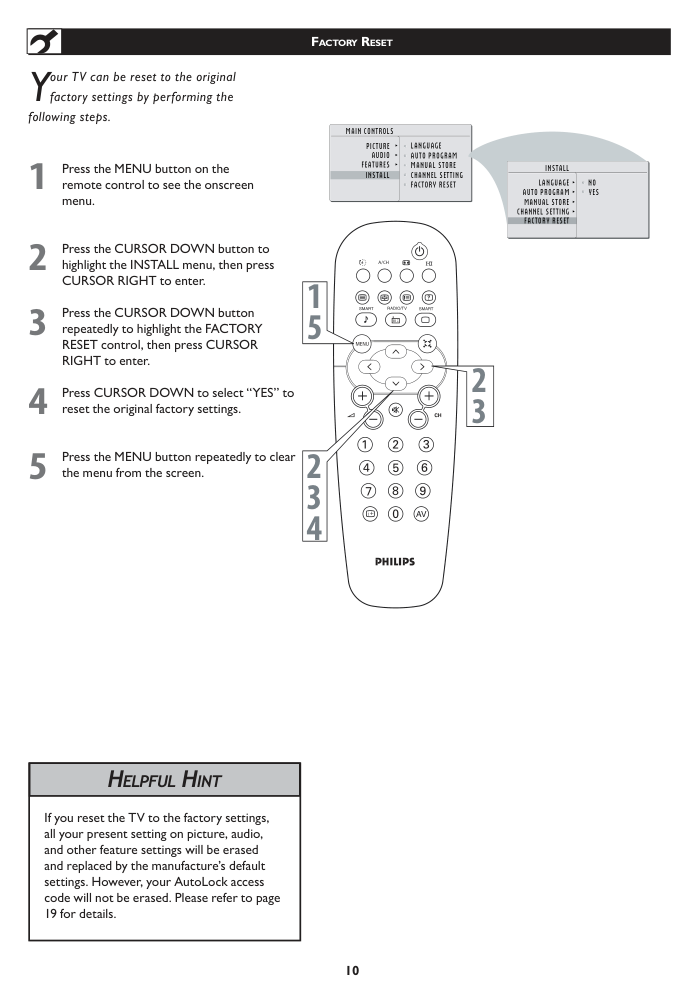)
3138 155 24152 Model No.: Serial No.: 20TA1000 LCD TV User`s Manual English Arabic 中文 Know these safety symbols This “bolt of lightning” indicates uninsulated material within your unit may cause an electrical shock. For the safety of everyone in your household, please do not remove product covering. The “exclamation point” calls attention to features for which you should read the enclosed literature closely to prevent operating and maintenance problems. WARNING: To reduce the risk of fire or electric shock, this apparatus should not be exposed to rain or moisture and objects filled with liquids, such as vases, should not be placed on this apparatus. CAUTION: To prevent electric shock, match wide blade of plug to wide slot, fully insert. ATTENTION: Pour éviter les choc électriques, introduire la lame la plus large de la fiche dans la borne correspondante de la prise et pousser jusqu’au fond. For Customer Use Enter below the Serial No. which is located on the rear of the cabinet. Retain this information for future reference. Model No._______________________ Serial No. _______________________ 2 RETURN YOUR PRODUCT REGISTRATION CARD TODAY TO GET THE VERY MOST FROM YOUR PURCHASE. Registering your model with PHILIPS makes you eligible for all of the valuable benefits listed below, so don’t miss out. Complete and return your Product Registration Card at once to ensure: *Proof of Purchase Returning the enclosed card guarantees that your date of pur- chase will be on file, so no additional paperwork will be re- quired from you to obtain warranty service. *Product Safety Notification By registering your product, you’ll receive notification - directly from the manufacturer - in the rare case of a product recall or safety defect. *Additional Benefits of Product Ownership Registering your product guarantees that you’ll receive all of the privileges to which you’re entitled, including special money-saving offers. Congratulations on your purchase, and welcome to the “family!” Dear PHILIPS product owner: Thank you for your confidence in PHILIPS. You’ve selected one of the best-built, best-backed products available today. We’ll do everything in our power to keep you happy with your purchase for many years to come. As a member of the PHILIPS “family,” you’re entitled to protection by one of the most comprehensive warranties and outstanding service networks in the industry. What’s more, your purchase guarantees you’ll receive all the information and special offers for which you qualify, plus easy access to accessories from our convenient home shopping network. Most importantly, you can count on our uncompromising commitment to your total satisfaction. All of this is our way of saying welcome - and thanks for investing in a PHILIPS product. P.S. To get the most from your PHILIPS purchase, be sure to complete and return your Warranty Registration at once. Visit our World Wide Web Site at http://www.usasupport.philips.com IMPORTANT SAFETY INSTRUCTIONS READ BEFORE OPERATING EQUIPMENT Read these instructions. Keep these instructions. Heed all warnings. Follow all instructions. Do not use this apparatus near water. Clean only with a dry cloth. Do not block any of the ventilation openings. Install in accordance with the manufacturers instructions. Do not install near any heat sources such as radiators, heat registers, stoves, or other apparatus (including amplifiers) that produce heat. Do not defeat the safety purpose of the polarized or grounding-type plug. A polarized plug has two blades with one wider than the other. A grounding type plug has two blades and third grounding prong. The wide blade or third prong are provided for your safety. When the provided plug does not fit into your outlet, consult an electrician for replacement of the obsolete outlet. Protect the power cord from being walked on or pinched particularly at plugs, convenience receptacles, and the point where they exit from the apparatus. Only use attachments/accessories specified by the manufacturer. Use only with a cart, stand, tripod, bracket, or table specified by the manufacturer, or sold with the apparatus. When a cart is used, use caution when moving the cart/apparatus combination to avoid injury from tip-over. Unplug this apparatus during lightning storms or when unused for long periods of time. Refer all servicing to qualified service personnel. Servicing is required when the apparatus has been damaged in any way, such as power-supply cord or plug is damaged, liquid has been spilled or objects have fallen into apparatus, the apparatus has been exposed to rain or moisture, does not operate normally, or has been dropped. This product may contain lead and mercury. Disposal of these materials may be regulated due to environmental considerations. For disposal or recycling information, please contact your local authorities or the Electronic Industries Alliance: www.eiae.org Damage Requiring Service - The appliance should be serviced by qualified service personnel when: A. The power supply cord or the plug has been damaged; B. Objects have fallen, or liquid has been spilled into the appliance; C. The appliance has been exposed to rain D. The appliance does not appear to operate normally or exhibits a marked change in performance; E. The appliance has been dropped, or the enclosure damaged. Tilt/Stability - All televisions must comply with recommended international global safety standards for tilt and stability properties of its cabinet design. • Do not compromise these design standards by applying excessive pull force to the front, or top, of the cabinet which could ultimately overturn the product. • Also, do not endanger yourself, or children, by placing electronic equipment/toys on the top of the cabinet. Such items could unsuspectingly fall from the top of the set and cause product damage and/or personal injury. Wall or Ceiling Mounting - The appliance should be mounted to a wall or ceiling only as recommended by the manufacturer. Power Lines - An outdoor antenna should be located away from power lines. Outdoor Antenna Grounding - If an outside antenna is connected to the receiver, be sure the antenna system is grounded so as to provide some protection against voltage surges and built up static charges. Section 810 of the National Electric Code, ANSI/NFPA No. 70-1984, provides information with respect to proper grounding of the mast and supporting structure, grounding of the lead-in wire to an antenna discharge unit, size of grounding connectors, location of antenna-discharge unit, connection to grounding electrodes, and requirements for the grounding electrode. See Figure below. Object and Liquid Entry - Care should be taken so that objects do not fall and liquids are not spilled into the enclosure through openings. Battery Usage CAUTION - To prevent battery leakage that may result in bodily injury, property damage, or damage to the unit: • Install all batteries correctly, with + and - aligned as marked on the unit. • Do not mix batteries (old and new or carbon and alkaline, etc.). • Remove batteries when the unit is not used for a long time. 1. 2. 3. 4. 5. 6. 7. 8. 9. 10. 11. 12 13. 14. 15. 16. 17. 18. 19. 20. 21. 22. Note to the CATV system installer: This reminder is provided to call the CATV system installer’s attention to Article 820-40 of the NEC that provides guidelines for proper grounding and, in particular, specifies that the cable ground shall be connected to the grounding system of the building, as close to the point of cable entry as practical. Example of Antenna Grounding as per NEC - National Electric Code ANTENNA LEAD IN WIRE ANTENNA DISCHARGE UNIT (NEC SECTION 810-20) GROUNDING CONDUCTORS (NEC SECTION 810-21) GROUND CLAMPS POWER SERVICE GROUNDING ELECTRODE SYSTEM (NEC ART 250, PART H) GROUND CLAMP ELECTRIC SERVICE EQUIPMENT 3 4 PRECAUTION ADDITIONAL SAFETY PRECAUTIONS • ENSURE that LCD TV stand is tightened properly to the set (See Quick Guide on the right way of tightening of the screw of the stand to the set. Improper tightening of screw may render the set unsafe. • If LCD TV is installed on the wall, installation should be carried out by qualified servicemen. Improperor incorrect installation may render the set unsafe. • Disconnect main plug when : — cleaning the TV screen, never use abrasive cleaning agents. — there is a lightning storm. — the set is left unattended for a prolonged period of time. • Do not shift or move the LCD TV around when it is powered on. • Do not touch, push or rub the surface of the LCD screen with any sharp or hard objects. • When the surface of the LCD screen becomes dusty, wipe it gently with an absorbent cotton cloth or other soft material like chamois. DO NOT USE acetone, toluene or alcohol to clean the surface of the screen. These chemicals will cause damage to the surface. • Wipe off water or saliva as soon as possible. These liquids can cause deformation and color fading of the LCD screen when left exposed for some time. • Be careful of condensation when temperature changes occur. Condensation can cause damage to the LCD screen and electrically parts. After condensation fades, spots or blemishes will be present on the LCD screen. • CAUTION information is located on the inside of the VESA cover (see diagram below). To read information, open the VESA cover. POSITIONING THE LCD TELEVISON • Place the LCD TV on a solid, sturdy base or stand. Be sure the stand is strong enough to handle the weight of the LCD TV. • Try to leave at least 6” of space around each side of the LCD TV cabinet to allow for proper ventilation. • Do not place the LCD TV near a radiator or other sources of heat. • Do not place the LCD TV where it can be exposed to rain or excessive moisture. RECYCLING PROCEDURE/END OF LIFE DISPOSAL • To minimize harm to the environment, the batteries supplied with the LCD TV do not contain mercury or nickel cadmium. If possible, when disposing of batteries, use recycling means available in your area. • The LCD TV uses materials that can be recycled. To minimize the amount of waste in the environment, check your area for companies that will recover used televisions for dismantling and collection of reusable materials, or contact your dealer for TV recycling tips. • Please dispose of the carton and packing material through the proper waste disposal management in your area. CONTENTS NOTE: This manual covers different versions and models. Not all features described in this manual will match those of your LCD TV. This is normal and does not require you contacting your dealer or requesting service. Your new LCD TV and its packaging contain materials that can be recycled and reused. Specialized companies can recycle your product to increase the amount of reusable materials and minimize the amounts that need to be properly disposed. Your product also uses batteries that should not be thrown away when depleted, but should be handed in and disposed off as small chemical waste. When you replace your existing equipment, please find out about the local regulations regarding disposal of your old television, batteries, and packing materials. END-OF-LIFE DISPOSAL Introduction Welcome/Registration of Your TV . . . . . . . . . . . . . . . . . . .2 IMPORTANT SAFETY INSTRUCTIONS . . . . . . . . . . . . 3 PRECAUTIONS . . . . . . . . . . . . . . . . . . . . . . . . . . . . . . . . . . .4 Table of Contents . . . . . . . . . . . . . . . . . . . . . . . . . . . . . . . . . 5 Installation Language Settings . . . . . . . . . . . . . . . . . . . . . . . . . . 6 Auto Program (Setting Up Channels) . . . . . . . . . . . . . . . . .7 Manual Store of TV Channel . . . . . . . . . . . . . . . . . . . . . . . . 8 Channel Setting . . . . . . . . . . . . . . . . . . . . . . . . . . . . . . . . . . 9 Factory Reset . . . . . . . . . . . . . . . . . . . . . . . . . . . . . . . . . . . . 10 Unfold the Base . . . . . . . . . . . . . . . . . . . . . . . . . . . . . . . . . .11 Installing LCD TV on the wall . . . . . . . . . . . . . . . . . . . . . . .12 Basic TV and Remote Control Operations . . . . . . . . . . . .13 Remote Control . . . . . . . . . . . . . . . . . . . . . . . . . . . . . . . . . .14 Timer Menu Controls. . . . . . . . . . . . . . . . . . . . . . . . . . . . . 15 Picture Menu TV Picture Menu Controls . . . . . . . . . . . . . . . . . .16 Sound Menu TV Sound Menu Controls . . . . . . . . . . . . . . . . . . .17 Features Menu Smart Picture Control . . . . . . . . . . . . . . . . . . . . . 18 Smart Sound Control . . . . . . . . . . . . . . . . . . . . . . . . . . . . . .18 Auto Lock . . . . . . . . . . . . . . . . . . . . . . . . . . . . . . . . . . . . . . . 19 Auto Lock Access Code . . . . . . . . . . . . . . . . . . . . . . . . . . . 19 Auto Lock Program . . . . . . . . . . . . . . . . . . . . . . . . . . . . . . .20 Using The Picture Format . . . . . . . . . . . . . . . . . . . . . . . . . .21 PC Mode PC Picture Controls . . . . . . . . . . . . . . . . . . . . . . . .22 PC Audio Controls . . . . . . . . . . . . . . . . . . . . . . . . . . . . . . . 23 Using PC PIP (Picture In Picture) Feature . . . . . . . . . . . . .24 Setting Up The PC Mode . . . . . . . . . . . . . . . . . . . . . . . . . . 25 General Information Trouble Shooting Tips . . . . . . . . . . . . . . . . . . . . . 26 Care And Cleaning . . . . . . . . . . . . . . . . . . . . . . . . . . . . . . . 27 Index . . . . . . . . . . . . . . . . . . . . . . . . . . . . . . . . . . . . . . . . . . . 28 5 Here are a few of the special features of your new LCD TV. Audio/Video In Jacks: Use to quickly connect other equipment to your LCD TV. Automatic Channel Programming (Auto Program): Quick and easy setup of available channels. On-screen Menus: Helpful messages (in English or Simplified Chinese) for setting TV controls. Remote Control: Works your LCD TV features. Sleep Timer: Turns off the LCD TV within an amount of time you specify (15-240 minutes from the current time). AutoLock: Lets you block viewing of certain TV channels if you do not want your children viewing inappropriate material. Standard broadcast (VHF/UHF) or Cable TV channel capability. Stereo capability: Includes a built-in amplifier and twin-speaker system, allowing reception of TV programs broadcast in stereo. Treble, Bass, and Balance: Enhance the LCD TV’s sound. 6 HELPFUL HINT F or English, Simplified Chinese -speaking TV owners, an onscreen LANGUAGE option is present. The LANGUAGE control enables you to set the TV’s onscreen menu to be shown in English or Simplified Chinese. Press the MENU button on the remote control to open the onscreen menu. Press the CURSOR DOWN button to highlight the INSTALL menu. Press the CURSOR RIGHT button to Highlight LANGUAGE. Press the CURSOR RIGHT button to enter LANGUAGE. Press CURSOR DOWN button to select English or Simplified Chinese ( ), then press the CURSOR RIGHT to confirm. Press the MENU button repeatedly to clear the menu from the screen. 1 2 3 4 5 Remember, the LANGUAGE control makes only the TV’s onscreen MENU items appear in English or Simplified Chinese text. It does not change the other onscreen text features. MAIN CONTROLS INSTALL ENGLISH AUTO PROGRAM LANGUAGE MANUAL STORE CHANNEL SETTING FACTORY RESET PICTURE AUDIO FEATURES INSTALL AUTO PROGRAM LANGUAGE MANUAL STORE CHANNEL SETTING FACTORY RESET A/CH AV i+ 1 5 2 4 3 4 INSTALLATION W hen operate INSTALL function, the access code window will appear on the screen. Press default code (0711) or your personal code setting to enter this menu. LANGUAGE SETTINGS 7 AUTO PROGRAM (SETTING UP CHANNELS) Y our LCD TV can automatically set itself for local area (or cable TV) channels. This makes it easy for you to select only the TV stations in your area by pressing the CH (+) or CH (-) button. Press the MENU button on the remote control to show the onscreen menu. Press the CURSOR DOWN button to highlight the INSTALL menu. Press the CURSOR RIGHT button to enter the INSTALL menu. Press the CURSOR DOWN button to highlight the AUTO PROGRAM control. Press the CURSOR RIGHT button to start the AUTO PROGRAM scanning of channels. Press the MENU button repeatedly to clear the menu from the screen, after AUTO STORE has finished. 1 2 3 4 5 6 INSTALL START ? AUTO PROGRAM LANGUAGE MANUAL STORE CHANNEL SETTING FACTORY RESET AUTO PROGRAM LANGUAGE MANUAL STORE CHANNEL SETTING FACTORY RESET A/CH AV i+ 1 6 2 4 3 5 PICTURE AUDIO FEATURES INSTALL MAIN CONTROLA • Immediately after unpacking and plugging in your new television, run the auto program function to set up the TV for the broadcast or cable channels available in your area. If you do not run the auto program function to set up the channels , your television may not operate properly. • After you’ve run Auto Program, check out the results. Press the CH(+) or the CH(-) button and see which channels you can select. • Remember, an antenna or cable TV signal must first be connected to your LCD TV. HELPFUL HINT 8 MANUAL STORE OF TV CHANNEL Y ou can also choose to tune your TV channels. Manual tuning allows you to store each programme manually. Press the MENU button on the remote control to show the onscreen menu. Press the CURSOR DOWN button to highlight the INSTALL menu, then press CURSOR RIGHT to enter. Select the MANUAL STORE, then press the CURSOR RIGHT button to activate auto search channel frequence or press number button to show your desired channel frequence. After the channel frequence confirmed, select PROGRAM NO. by pressing CURSOR DOWN. Press the number button or CURSOR RIGHT/ LEFT to give the channel number. If the channel reception is not satisfactory, press CURSOR DOWN button to highlight the FINETUNE. then press CURSOR RIGHT / LEFT to adjust. Note: If the channel reception is satisfactory, please go to step 7. Press CURSOR DOWN to highlight STORE function. Press CURSOR RIGHT to confirm stored. Press the MENU button repeatedly to clear the menu from the screen. 1 2 3 4 6 7 5 8 MAIN CONTROLS PICTURE AUDIO FEATURES INSTALL LANGUAGE AUTO PROGRAM MANUAL STORE FACTORY RESET CHANNEL SETTING MANUAL STORE MANUAL STORE PROG. NO FINETUNE STORE XXX.XX MHZ START ? MANUAL STORE MANUAL STORE FINETUNE STORE 2 MANUAL STORE MANUAL STORE FINETUNE STORE 60 MANUAL STORE MANUAL STORE FINETUNE STORE STORED INSTALL LANGUAGE AUTO PROGRAM MANUAL STORE MANUAL STORE FACTORY RESET PROG. NO FINETUNE STORE CHANNEL SETTING PROG. NO PROG. NO PROG. NO A/CH AV i+ 1 8 5 6 2 4 6 7 2 3 5 6 7 3 5 MAIN CONTROLS PICTURE AUDIO FEATURES INSTALL LANGUAGE AUTO PROGRAM MANUAL STORE FACTORY RESET CHANNEL SETTING CHANNEL EDIT CHANNEL SKIPPED CHANNEL SETTING CHANNEL EDIT CHANNEL SWAP INSTALL LANGUAGE AUTO PROGRAM MANUAL STORE CHANNEL EDIT FACTORY RESET CHANNEL SWAP NAME EDIT CHANNEL SORT CHANNEL SETTING NAME EDIT CHANNEL SORT CHANNEL EDIT CHANNEL SKIPPED CHANNEL SKIPPED 2 CHANNEL SETTING CHANNEL EDIT CHANNEL SWAP NAME EDIT CHANNEL SORT FROM TO EXCHANGE MAIN CONTROLS PICTURE AUDIO FEATURES INSTALL LANGUAGE AUTO PROGRAM MANUAL STORE FACTORY RESET CHANNEL SETTING INSTALL LANGUAGE AUTO PROGRAM MANUAL STORE CHANNEL EDIT FACTORY RESET CHANNEL SWAP NAME EDIT CHANNEL SORT CHANNEL SETTING CHANNEL SETTING CHANNEL EDIT CHANNEL SWAP NAME EDIT CHANNEL SORT CHANNEL NAME CHANNEL SETTING CHANNEL EDIT CHANNEL SWAP NAME EDIT CHANNEL SORT SORT A B C D ACTIVE SKIPPED A/CH AV i+ 1 5 2 3 4 2 3 4 Press the Menu button to open the onscreen menu. Press the CURSOR DOWN button to highlight the INSTALL menu, then press CURSOR RIGHT to enter. Press the CURSOR DOWN button to enter the CHANNEL SETTING menu, then press CURSOR RIGHT to enter. Press CURSOR DOWN to select CHANNEL EDIT, CHANNEL SWAP, NAME EDIT, or CHANNEL SORT. Press CURSOR RIGHT to enter: CHANNEL EDIT In CHANNEL column, press CURSOR RIGHT / LEFT to select the channel that you want to add or remove. In SKIPPED column, press CURSOR RIGHT / LEFT to select ACTIVE (to add) or SKIPPED (to delete) the channel you selected. CHANNEL SWAP Press CURSOR RIGHT / LEFT to choose channel when you are in FROM or TO column. Press CURSOR RIGHT to activate EXCHANGE. NAME EDIT Press CURSOR RIGHT / LEFT to select channel. Press CURSOR UP /DOWN to edit the channel name. CHANNEL SORT Press CURSOR RIGHT to sort the channel by channel name. Press the MENU button repeatedly to clear the menu from the screen. 9 CHANNEL SETTING C hannel setting to set all channel related functions. 1 2 3 4 A 5 B D C 10 FACTORY RESET Y our TV can be reset to the original factory settings by performing the following steps. Press the MENU button on the remote control to see the onscreen menu. Press the CURSOR DOWN button to highlight the INSTALL menu, then press CURSOR RIGHT to enter. Press the CURSOR DOWN button repeatedly to highlight the FACTORY RESET control, then press CURSOR RIGHT to enter. Press CURSOR DOWN to select “YES” to reset the original factory settings. Press the MENU button repeatedly to clear the menu from the screen. 1 2 3 4 5 MAIN CONTROLS PICTURE AUDIO FEATURES INSTALL LANGUAGE AUTO PROGRAM CHANNEL SETTING FACTORY RESET INSTALL LANGUAGE AUTO PROGRAM CHANNEL SETTING FACTORY RESET MANUAL STORE MANUAL STORE A/CH AV i+ 1 5 2 3 4 2 3 NO YES If you reset the TV to the factory settings, all your present setting on picture, audio, and other feature settings will be erased and replaced by the manufacture’s default settings. However, your AutoLock access code will not be erased. Please refer to page 19 for details. HELPFUL HINT 11 UNFOLD THE BASE B efore proceed to install your new LCD TV, please follow the steps and diagrams as shown to familiarize yourself with the correct and safe way of unfolding the base. Place the set facing down on a flat surface with a protective sheet. Unfold the base following the direction as shown on the diagram. Place the set upright, you LCD TV is now ready for install. 1 2 3 HELPFUL HINT Expanding the base requires a degree of force; please use sufficient force to unfold the base. When unfolding the base, place the TV on a flat, sturdy surface before expanding the base. 1 2 3 12 20” : 100x100 mm INSTALLING LCD TV ON THE WALL Vesa Complied Mounting The stand of your LCD TV complies with VESA standard, if you intend to install the LCD TV on the wall, please con- sult a professional technician for proper installing. The manufacture accepts no liability for installations not performed by professional technician. Easy wall mounting Smart tips 1. Use the full scale template to mark on the wall the horizontal distance between the two mounting screws. Note: -The surface for mounting area must be fl at and larger then the pedestal. -The wall must support a pull force of 10 kg for each screw. WARNING ! * Read all instructions carefully before mounting! * Correct assembly is essential. The maximum allowed wight of the LCD Display is 8.5 kg / 18.7 lbs (20”). * The assembly materials (not supplied) are only suitable for attachment to solid wood, brick or concrete walls. * For wood walls: Drill each hole 3.6 mm in diameter and 20 mm in depth. * To avoid possible injury, do not mount it above a sofa or bed. The manufacturer accepts no liability for improper installations or installations not performed in accordance with these instructions. 20” :190 mm 5 1 - Volume + - Channel + M e n u 4 3 2 A/CH AV i+ 7 8 6 Plug the DC adapter into the DC IN 16V jack on the LCD TV. Plug the power cable into an outlet. Press POWER to turn on the LCD TV. Press VOLUME + to increase the sound level, or press VOLUME – to decrease the sound level. Press CHANNEL +/ – to select channels. Point the remote control toward on the front of the LCD TV when operating the LCD TV with the remote control. Remove the battery compartment lid on the button of the remote control. Place lithium cell in the remote control. Be sure the (+) and (-) ends of the batteries line up as marked inside the battery (AAA) compartment. Reattach the battery compartment lid. BASIC TV AND REMOTE CONTROL OPERATIONS BATTERY INSTALLATION TELEVISION AND REMOTE CONTROL 13 1 2 3 4 6 7 8 5 14 REMOTE CONTROL Previous Channel button Press to go to previously selected channel. Sleep button Press to set the LCD TV to turn itself off within a certain time. Unused key Smart Sound button Press repeatedly to select among the 4 settings; Personal, Voice, Music, or Theatre. Menu button Press to activate onscreen menu, back to previous level inside the onscreen menu, also press to exit the onscreen menu. Volume button Press to increase or decrease the sound level. Mute button Press to eliminate or restore the LCD TV sound. Mute will appear on the screen when the sound is muted. Number buttons Press the number buttons for direct access to the TV channels. For a 2 digit channel, enter the 2nd digit after enter 1st digit. Information button Press to see the current channel number on the TV screen. Unused key Power button Press to turn the LCD TV on or off. Picture Format button Press the FORMAT button repeatedly to toggle among the three screen format sizes; 4:3, EXPAND 4:3, COMPRESS 16:9. I-II button/Sound mode Press repeatedly to select Mono, Stereo, Dual I, Dual II, Nicam Mono, Nicam Stereo, Nicam Dual I, Nicam Dual II. Smart Picture button Press repeatedly to select either Personal, Rich, Natural, Soft, or Multimedia picture setting. Virtual Surround button Adds greater depth and dimension to TV sound. Select from ON or OFF. Cursor Buttons (Left, Right, Up, Down) Press these buttons to highlight, select, and adjust items on the TV’s on screen menu. Channel button Press to adjust the channel up or down. AV button Press to select the video input source: PC, TV, AV, S-Video, HD. A/CH AV i+ Press the SLEEP button on the remote control to show the onscreen menu.. Press the SLEEP button repeatedly to select your requiring sleep timing. 1 2 SLEEP 240 MIN. SLEEP 15 MIN. SLEEP OFF A/CH AV i+ 1 2 IMPORTANT For the Timer to function, the set must not be turned off. Once the set is turned off, the Timer is disabled. HELPFUL HINT TIMER MENU CONTROLS 15 16 Press the MENU button to see the onscreen menu. When PICTURE menu is highlighted, press the CURSOR RIGHT button to enter the PICTURE menu. Press the CURSOR DOWN to choose the item you want to adjust: Smart Picture, Brightness, Color, Contrast, Sharpness. Press the CURSOR RIGHT or CURSOR LEFT button to adjust the item. Press the CURSOR DOWN button to select and adjust other picture controls. Press MENU repeatedly to remove the menu from the screen. Smart Picture: Please refer to page 18, for details on Smart Picture Settings. Brightness: Adjust to brighten the dark parts of the picture. This appears to add white to the color. Contrast: Adjust to “sharpen” the Picture quality. The black portions of the picture become richer in darkness and the white become brighter. Color: Adjust to add or reduce color. Sharpness: Adjust to improve detail. TV PICTURE MENU CONTROLS T o adjust your LCD TV picture, select a channel and follow these steps. 1 2 3 4 5 6 MAIN CONTROLS PICTURE AUDIO FEATURES INSTALL SMART PICTURE BRIGHTNESS COLOR CONTRAST SHARPNESS PICTURE SMART PICTURE BRIGHTNESS COLOR CONTRAST SHARPNESS PICTURE SMART PICTURE BRIGHTNESS COLOR CONTRAST SHARPNESS 60 PICTURE SMART PICTURE BRIGHTNESS COLOR CONTRAST SHARPNESS 60 PICTURE SMART PICTURE BRIGHTNESS COLOR CONTRAST SHARPNESS 60 PICTURE SMART PICTURE BRIGHTNESS COLOR CONTRAST SHARPNESS 60 PERSONAL RICH NATURAL SOFT MULTIMEDIA A/CH AV i+ 16 4 35 24 HELPFUL HINT Any adjustment of Brightness, Contrast, Color or Sharpness will be stored into PERSONAL at Smart Picture section. 17 TV SOUND MENU CONTROLS T o adjust your LCD TV Sound, select a channel and follow these steps. Press the MENU button to see the menu. Press the CURSOR DOWN button to highlight the AUDIO menu. Press the CURSOR RIGHT button to enter the AUDIO menu. Press the CURSOR DOWN button to choose the item you want to adjust: Smart Sound, Set- tings, Stereo, Incredible Surround, AVL. Smart Sound: Please refer to page 18 for details on Smart Sound Settings. Settings: Allows you to adjust Treble, Bass, and Balance of the sound. Virtual Surround: Adds greater depth and dimension to TV sound. Select from OFF or ON. AVL (Auto Volume Leveler): When On, AVL will level out the sound being heard when sudden changes in volume occur during commercial breaks or channel changes. Press the CURSOR RIGHT or CURSOR LEFT button to adjust the item. Press the CURSOR DOWN button to select and adjust other sound controls. Press MENU repeatedly to remove the menu from the screen. 1 2 3 4 5 6 7 MAIN CONTROLS PICTURE AUDIO FEATURES INSTALL SMART SOUND SETTINGS VIRTUAL SURROUND AVL AUDIO SMART SOUND SETTINGS AVL AUDIO SMART SOUND SETTINGS AVL TREBLE BASS BALANCE AUDIO SMART SOUND SETTINGS AVL AUDIO SMART SOUND SETTINGS AVL PERSONAL VOICE MUSIC THEATRE OFF OFF ON VIRTUAL SURROUND VIRTUAL SURROUND VIRTUAL SURROUND VIRTUAL SURROUND A/CH AV i+ 17 5 246 35 ON •Any adjustment of Treble and Bass will be stored into PERSONAL at Smart sound. •If Stereo is not presented on a selected show and the TV is placed in Stereo mode, the sound coming from TV will remain in Mono mode. HELPFUL HINT 18 Press the SMART PICTURE button on the remote control. The current Smart Picture setting will appear on the screen. Press the SMART PICTURE button repeatedly to select either Personal, Rich, Natural, Soft, or Multimedia. SMART PICTURE CONTROL W hether you’re watching a movie or a video game, your LCD TV has video control preset that will match with your current program source or content. Smart Picture quickly resets your TV’s video controls for a number of different types of programs and viewing conditions that you may have in your home. The Personal, Rich, Natural, Soft, and Multimedia, Smart Picture controls have been preset at the factory to easily adjust the TV’s brightness, color, picture, sharpness, and color temperature levels. In the Personal Smart picture mode you can create your own preferred video settings. Note: The settings of the Personal Smart picture mode can be adjusted in picture options within the onscreen menu. The Personal mode is the only mode which can be adjusted by the user via the onscreen picture control menu. S mart Sound allows you to select from three user presets and a personal mode that you set according to your own preferences through the on- screen Sound menu. The four user presets(Personal, Voice, Music, and Theatre) enable you to tailor the TV sound so as to enhance the particular program you are watching. Following these steps to select any of the options. 1 2 Note: The settings of the Personal Smart sound mode can be adjusted in sound control within the onscreen menu. The Personal mode is the only mode which can be adjusted by the user via the onscreen sound control menu. PERSONAL RICH MULTIMEDIA SOFT NATURAL A/CH AV i+ 12 PERSONAL VOICE MUSIC THEATRE A/CH AV i+ 12 Press the SMART SOUND button on the remote control. The current Smart Sound setting will appears on the screen. Press the SMART SOUND button repeatedly to toggle among the four setting: Personal, Voice, Music, or Theatre. 1 2 SMART SOUND CONTROL 19 AUTO LOCK T he AUTO Lock feature allow you to lock channels, and prevent your children from watching unsuitable content of programmes. AUTO Lock offers various BLOCKING controls from which to choose: Access Code - An Access Code must be set to prevent children from unblocking questionable or censored programming set by their parents. Lock Program - Select the TV channel you want to lock. Change Code - To change your access code or overwriting. Clear All - To unlock all locked channels and programming. Remember that 0711 is the default AutoLock code. If your access code has been changed by someone other than you (a child, for example) or you have forgotten the code, you can always get in by inputting the default code. HELPFUL HINT O ver the next few pages you’ll learn how to block programs and understand the rating terms for certain broadcasts. First, set an access code. Press the MENU button to see the onscreen menu. Press the CURSOR DOWN button to highlight the FEATURES menu, then press CURSOR RIGHT to enter. Press the CURSOR DOWN button to select AUTO LOCK. Press the CURSOR RIGHT button CHANGE CODE will appear on the screen. Enter a four-digit code using the Number buttons. The screen will prompt you to confirm the code you just entered. Enter your same new code again. Press MENU repeatedly to remove the menu from the screen. 1 2 3 4 5 6 MAIN CONTROL PICTURE AUDIO FEATURES INSTALL PICTURE FORMAT AUTO LOCK COLOR TEMP PICTURE ALIGNMENT FEATURES LOCK PROGRAM CHANG CODE CLEAR ALL A/CH AV i+ 16 23 24 5 CHANGE CODE YES LOCK PROGRAM CHANG CODE CLEAR ALL SOURCE LIST PICTURE FORMAT AUTO LOCK COLOR TEMP PICTURE ALIGNMENT SOURCE LIST AUTO LOCK ACCESS CODE 20 AUTO LOCK PROGRAM A fter your personal access code has been set (see the previous page), you are ready to select the channels or inputs you want to block out or censor. Press the MENU button to see the onscreen menu. Press the CURSOR DOWN button to highlight the FEATURES menu, then press CURSOR RIGHT to enter. Press the CURSOR DOWN button to select AUTO LOCK, then press the CURSOR RIGHT to enter. Use the Number buttons to enter your access code. Press the CURSOR RIGHT/LEFT button to block current selected channel or CURSOR RIGHT/LEFT button to unblock a channel. Press MENU repeatedly to remove the menu from the screen. 1 2 3 4 5 6 Note:You can block additional channels by using Number buttons to jump to another channel. AUTO LOCK LOCK PROGRAM CHANGE CODE CLEAR ALL 18 AUTO LOCK ACCESS CODE ---- MAIN CONTROL PICTURE AUDIO FEATURES INSTALL PICTURE FORMAT AUTO LOCK FEATURES PICTURE FORMAT AUTO LOCK LOCK PROGRAM CHANG CODE CLEAR ALL COLOR TEMP COLOR TEMP PICTURE ALIGNMENT PICTURE ALIGNMENT A/CH AV i+ 16 23 235 5 4 SOURCE LIST SOURCE LIST 21 Y ou can change the picture format size to match the type of program you are watching. Select the normal 4:3, EXPAND 4:3, or COMPRESS 16:9. USING THE PICTURE FORMAT Press the MENU button to see the onscreen menu. Press the CURSOR DOWN button to highlight the FEATURES menu, then press CURSOR RIGHT to enter. Press the CURSOR DOWN button to highlight the PICTURE FORMAT menu, then press CURSOR RIGHT to enter Press the CURSOR DOWN button to select the PICTURE FORMAT, then press CURSOR RIGHT to confirm your choice. 1 2 3 4 5 4:3 EXPAND 4:3 COMPRESS 16:9 MAIN CONTROL PICTURE AUDIO FEATURES INSTALL PICTURE ALIGNMENT AUTO LOCK FEATURES PICTURE FORMAT AUTO LOCK COLOR TEMP PICTURE FORMAT COLOR TEMP PICTURE ALIGNMENT EXPAND 4:3 COMPRESS 16:9 4:3 A/CH AV i+ 15 234 234 SOURCE LIST SOURCE LIST Note: Press the FORMAT button repeatedly to toggle among the three screen format sizes; 4:3, EXPAND 4:3, or COMPRESS 16:9. Press MENU repeatedly to remove the menu from the screen. 1. For 720p/1080i, the default picture format will be 4:3 at HD modes. And the picture format function will not be accessible. 2. For 576i/576p, the picture format function is accessible at HD modes. 3. For PC mode, the default picture format will be 4:3 and picture format function will not be accessible. HELPFUL HINT 22 PC PICTURE CONTROLS T his TV can also be used as a PC Monitor. A PC video signal must be present or the TV will go into standby mode. The PC Picture controls allow you to adjust the picture. Press the MENU button on the remote control to see the onscreen menu. When the PICTURE menu is highlighted, Press the CURSOR RIGHT button to enter the PICTURE menu. Press the CURSOR DOWN button to highlight the item that you would like to adjust. Color Temp: Adjust the color temperature of the picture. Select from Normal, Cool, or Warm. Brightness: Adjust to brighten the darkest parts of the picture. Contrast: Adjust to “sharpen” the Picture quality. The black portions of the picture become richer in darkness and the white become brighter. Auto Adjust: The LCD Monitor will automatically adjust to the best image position, phase, and clock setting. Manual Adjust: The Manual Adjust control allow you to manually fine tune the image as it appears on the screen. Phase-eliminates the horizontal interfering lines. Clock-eliminates the vertical interfering lines. Horizontal-adjust the horizontal placement of the picture. Vertical-adjust the vertical placement of the picture. Press the CURSOR RIGHT/LEFT button to adjust the item. Press MENU repeatedly to remove the menu from the screen. 1 2 3 4 5 PICTURE COLOR TEMP BRIGHTNESS CONTRAST AUTO ADJUST MANUAL ADJUST 60 PICTURE COLOR TEMP BRIGHTNESS CONTRAST 60 AUTO ADJUST MANUAL ADJUST PICTURE COLOR TEMP BRIGHTNESS CONTRAST AUTO ADJUST MANUAL ADJUST PICTURE COLOR TEMP BRIGHTNESS CONTRAST AUTO ADJUST MANUAL ADJUST PHASE CLOCK HORIZONTAL VERTICAL MAIN CONTROLS PICTURE AUDIO FEATURES INSTALL COLOR TEMP BRIGHTNESS CONTRAST AUTO ADJUST MANUAL ADJUST PICTURE COLOR TEMP BRIGHTNESS CONTRAST AUTO ADJUST MANUAL ADJUST NORMAL WARM COOL YES STORE? A/CH AV i+ 15 3 24 4 Note: Make sure you are in PC mode. 1. To adjust other items repeat steps 3 and 4. 2. Color Temp can also be activated by pressing Smart Picture button on your Remote Control. If you are willing to reset adjustment back to original value, please enter to Factory Reset in Install menu. HELPFUL HINT 23 PC AUDIO CONTROLS T his TV can also be used as a PC Monitor. A PC video signal must be present or the TV will go into standby mode. The AUDIO controls allow you to adjust the sound. Press the MENU button on the remote control to show the onscreen menu. Press the CURSOR DOWN button to highlight the AUDIO menu, then press CURSOR RIGHT to enter. Press the CURSOR DOWN button to highlight the item that you would like to adjust: Smart Sound: Allows you to select from 3 factory-set controls and a personal control. The 4 factory-set controls (Personal, Voice, Music, Theatre) enhance the particular program you are watching. Settings: Allows you to adjust Treble, Bass, and Balance of the Sound. Virtual Sound: Adds greater depth and dimension to PC sound. AVL (Auto Volume Leveler)- When ON, AVL will level out the sound being heard when sudden changes in volume occur during commercial breaks or channel changes. Press CURSOR RIGHT to enter the item you would like to adjust. Press the CURSOR RIGHT or CURSOR LEFT button to adjust. Press MENU repeatedly to remove the menu from the screen. 1 2 3 4 5 6 MAIN CONTROLS PICTURE AUDIO FEATURES INSTALL SMART SOUND SETTINGS AVL AUDIO AUDIO TREBLE BASS BALANCE AUDIO AUDIO PERSONAL VOICE MUSIC THEATRE ON OFF VIRTUAL SURROUND SMART SOUND SETTINGS AVL VIRTUAL SURROUND SMART SOUND SETTINGS AVL VIRTUAL SURROUND SMART SOUND SETTINGS AVL VIRTUAL SURROUND SMART SOUND SETTINGS AVL VIRTUAL SURROUND A/CH AV i+ 23 25 5 16 4 ON OFF To adjust other items repeat steps 4 and 5. Note: Make sure you are in PC mode. HELPFUL HINT 24 USING PC PIP (PICTURE IN PICTURE) FEATURE P IP (Picture-in-Picture) feature allows you to call up a subscreen when you are using your TV as a monitor. Press the MENU button to see the onscreen menu. Press CURSOR DOWN button to highlight the FEATURES menu. Press the CURSOR RIGHT button to enter the FEATURES menu. Press the CURSOR RIGHT button to enter the PIP menu. Press the CURSOR DOWN buttons to highlight the item that you would like to adjust. SIZE: Turn off and set the size of PIP. You can choose your preferred size of small, large, or PBP (Picture Beside Picture). Video: Select video source of PIP from TV, AV, S-Video or HD. Audio: Select audio source of PIP or PC. Display: Select which corner of the position of PIP. 1 2 3 4 5 MAIN CONTROLS PICTURE AUDIO FEATURES INSTALL PIP FEATURES SELECT ITEM SOURCE LIST FEATURES PIP SOURCE LIST A/CH AV i+ 25 34 1 SIZE VIDEO AUDIO DISPLAY PIP SOURCE LIST PIP windows with HD video source can only support up to 480i (SD)/576i video signal. Note: Make sure you are in PC mode. HELPFUL HINT 25 SETTING UP THE PC MODE (PERSONAL COMPUTER MONITOR) 20TA1000 (20” LCD TV) No Resolution Mode V. Frequency (Hz) H. Frequency (kHz) 1 640 x 480 VGA VESA 60 59.940 31.469 2 800 x 600 SVGA VESA 56 56.250 35.156 3 SVGA VESA 60 60.317 37.897 26 TROUBLE SHOOTING TIPS No Power • Check the TV power cord. Unplug the TV, wait 10 seconds, then reinsert the plug into the outlet and push the POWER button again. • Check that the outlet is not on a wall switch. • Be sure the fuse is not blown on the AC power strip, if one is being used. No Picture • Check antenna/cable connections. Are they properly secured to the TV’s ANT75Ω plug? • Try running the Auto Program feature to find all available channels. • Press the AV button on the remote to make sure the correct signal source is selected. • If using an accessory device, be sure that it is functioning properly. • If in PC Mode, a video signal MUST BE present or the TV will turn off. No Sound • Check the VOLUME buttons. • Check the MUTE button on the remote control. • If you’re attempting to hook up auxiliary equipment, check the audio jack connections. No AV Signal • Check whether AV and S-Video sockets connected simultaneously. If they are, disconnect the S-Video socket. AV signal automatically overrides the S-Video signal if both sockets are connected simultaneously. S-VHS Color Becomes Faint • Unplug socket for S-Video connection. Reconnect the S-Video socket of the TV carefully to the VCR socket. TV Only Produces MONO Sound • If using a cable box with RF only type connections, the signal coming from the cable box will be produced in MONO only. • Check Sound control setting. Change setting to Stereo. Remote Does Not Work • Check the batteries. Place lithium cell in the remote. Be sure the (+) and (-) ends of the batteries line up as marked inside the battery compartment. • Clean the remote control and the remote control sensor window on the TV. • Check the TV power cord. Unplug the TV, wait 10 seconds,then reinsert the plug into the outlet and push the POWER button again. • Be sure the fuse is not blown on the AC power strip, if one is being used. • Check to be sure the TV outlet is not on a wall switch. • Be sure that the remote is in the correct operating mode. • Be sure the remote is pointed at the Remote Sensor Window on the TV. See page 2 of the Quick Use Guidefor details. TV Displays Wrong Channel or No Channels Above 13 • Repeat channel selection. • Add the desired channel numbers (using the CHANNEL EDIT control) into the TV’s memory. • Run the Auto Program feature to find all available channels. 27 CARE AND CLEANING WARNING concerning stationary images on the TV Screen: Do not leave fixed images on the screen for extended periods of time. This can cause uneven aging of the LCD panel. Normal use of the TV should involve viewing of programs that have constantly moving or changing images. Do not leave still images on screen for extended periods of time. Do not display the same images too frequently; if you do, subtle “ghost” images can be left on the LCD screen. Sources of stationary images may be Laser discs, video games, Compact Discs Interactive (CD-i), or paused Digital Video Discs (DVDs) or video tapes. Here are some common examples of stationary images: • DVD menus list DVD content. • Letterbox black bars appear at the top and bottom of the TV screen when a wide screen (16:9) movie is viewed on a TV with standard (4:3) aspect ratio. This is available with some DVDs. • Video game images and scoreboards • Television station logos cause a problem if they are bright and stationary. Moving or low-contrast graphics are less likely to damage the picture tube. • Stock market tickers may appear at the bottom of the TV screen if the TV programming covers this news. • Shopping channel logos, pricing displays may be bright and may appear constantly during the show. These are usually in the same location on the TV screen. TV Location • To avoid cabinet warping, cabinet color changes, and an increased chance of TV failure, do not place the TV where temperatures can become excessively hot (for example, in direct sunlight or near a heating appliance). • Allow a free flow of air around the TV. Cleaning • To avoid possible shock hazard, remove the TV’s power cord from the electrical outlet before cleaning. • Regularly dust the TV with a dry, non-scratching duster. • When cleaning the TV, take care not to scratch or damage the screen surface. Avoid wearing jewelry or using anything abrasive. Do not use household cleaners. Wipe the screen with a clean cloth dampened with water. Use even, easy, vertical strokes when cleaning. • Occasionally vacuum the vents on the rear of the TV. • Never use thinners, insecticide sprays, or other chemicals on or near the cabinet. They may blemish the cabinet permanently. 28 INDEX A Auto Program . . . . . . . . . . . . . . . . . . . . . . . . . . . . . . . . 7, 26 B Balance . . . . . . . . . . . . . . . . . . . . . . . . . . . . . . . . . . . . . 17, 23 Bass . . . . . . . . . . . . . . . . . . . . . . . . . . . . . . . . . . . . . . . . 17, 23 Batteries . . . . . . . . . . . . . . . . . . . . . . . . . . . . . . . . . .3, 13, 26 Brightness . . . . . . . . . . . . . . . . . . . . . . . . . . . . . . . .16, 18, 22 C Care and Cleaning . . . . . . . . . . . . . . . . . . . . . . . . . . . . . . . 27 Channel Setting. . . . . . . . . . . . . . . . . . . . . . . . . . . . . . . . . . . 9 Color . . . . . . . . . . . . . . . . . . . . . . . . . . . . . . . . .16, 18, 22, 27 F Factory Reset . . . . . . . . . . . . . . . . . . . . . . . . . . . . . . . . 10, 22 I Index . . . . . . . . . . . . . . . . . . . . . . . . . . . . . . . . . . . . . . . . . . 28 L Language . . . . . . . . . . . . . . . . . . . . . . . . . . . . . . . . . . . . . . . . 6 M Mono . . . . . . . . . . . . . . . . . . . . . . . . . . . . . . . . . . . .14, 17, 26 Manual Store . . . . . . . . . . . . . . . . . . . . . . . . . . . . . . . . . . . . .8 S Sound . . . . . . . . . . . . . . . . . . . . . . . . . . . . . 14, 17, 18, 23, 26 Sound Mode . . . . . . . . . . . . . . . . . . . . . . . . . . . . . . 14, 17, 26 Stereo . . . . . . . . . . . . . . . . . . . . . . . . . . . . . . . . 14, 17, 18,26 T Table of Contents . . . . . . . . . . . . . . . . . . . . . . . . . . . . . . . . 5 Tint . . . . . . . . . . . . . . . . . . . . . . . . . . . . . . . . . . . . . . . . .16, 18 Treble . . . . . . . . . . . . . . . . . . . . . . . . . . . . . . . . . . . . . . . .5, 17 Troubleshooting . . . . . . . . . . . . . . . . . . . . . . . . . . . . . . . . .26 TV Operation (Basic) . . . . . . . . . . . . . . . . . . . . . . . . . . . .13 W Welcome . . . . . . . . . . . . . . . . . . . . . . . . . . . . . . . . . . . . . . . .2 型號: 系列號: 20TA1000 液晶電視 用戶手冊 Espãnol Português 中文 了解這些安全符號 這种“閃電”圖示表示產品內部的非絕 緣材料可能導致触電。為保證家中所有 成員的安全,請不要卸下產品机盖。 這种“惊嘆號”圖示表示您需要加以注 意的功能,應仔細閱讀附帶的說明資料 以防止操作和維護問題。 警告:為降低火灾或電擊風險,不要讓本產品遭 受雨淋或受潮,也不要在本產品上面放置盛滿 液体的物品,如花瓶等。 小心:為防止電擊,應將寬片插頭插入寬插座 中,并确保完全插入到位。 注意: Pour éviter les choc électriques, introduire la lame la plus large de la fiche dans la borne correspondante de la prise et pousser jusqu’au fond. 供客戶使用 在下面填入系列號(位于机壳背面)。保留此信 息以備將來參考。 型號:_________________________ 系列號:_______________________ 2 盡快提交您的產品注冊卡 盡享更多好處 向 PHILIPS 注冊您的型號后,將有資格獲得下面列出的所有好處,千万不要錯過!請盡快填寫和返 回您的“產品注冊卡”,以确保: *購買凭證 返回附帶的卡后,即證明您的購 買日期正确有效,也就是說,无 需提供其它書面材料即可獲得保 修服務。 *產品安全通知 注冊產品后,万一產品存在安全缺 陷或者需要召回,您將直接收到來 自制造商的通知。 *擁有產品即獲得更多好 處 注冊產品后,您將享受應得的所有 好處,包括特殊优惠等。 感謝您購買本產品, 歡迎您加入“大家庭”! 尊敬的 PHILIPS 產品所有者: 感謝您對 PHILIPS 的信任。您選擇了當今制造最精良 服務最完善的一款產品。我們將盡全力保證您愉快地 使用本產品。 作為 PHILIPS“大家庭”的一員,我們將通過完善的 保修和优秀的服務网絡為您提供周到的服務。而且, 在購買本產品后,您將收到与您相關的所有信息和特 殊优惠,并且可以通過我們便利的家庭采購网絡購買 各种附件。 最重要的是,讓您滿意是我們堅定的承諾。所有這些 就是我們的歡迎方式 – 同時感謝您購買 PHILIPS 產 品。 請注意,為了盡享購買 PHILIPS 產品的各种好處,務 請盡快填寫和返回您的“產品注冊”。 訪問全球網站 http://www.usasupport.philips.com 切勿打開以免触電 小心:為降低触電危險,請勿卸下机蓋(或后蓋)。 本產品內部設有用戶可以維修的部件。委托專業維修 人員進行維修。 小心 重要安全事項 在使用本產品前請務必閱讀 閱讀這些注意事項。 妥善保存這些注意事項。 遵循所有警告。 遵循所有指導說明。 不要在靠近水的地方使用本產品。 僅使用干布進行清洁。 不要擋住任何通風口。 按照制造商指導說明進行安裝。 不要將本產品安裝在熱源旁邊,如散熱器、調溫 器、火爐或其它產生熱量的設備(包括放大器)。 不要損坏极性或接地型插頭的安全設計。极性插 頭有一寬一窄兩个插片。接地型插頭有兩个插片和 一个接地插片。寬插片或接地插片用于安全目的。 當提供的插頭無法插入插座時,請与電工聯系以換 成合适的插座。 不要踩踏電源線,不要在插頭、便利插座、与本產 品連接的部位等處卡住電源線。 僅使用制造商指定的連接件/附件。 僅使用制造商指定的或隨本產品一起銷售 的推車、平台、三腳架、支架或桌子等。使 用推車移動本產品時,應小心謹慎以避免 因翻倒而受傷。 在雷電天气条件下或者長時間不使用時,拔掉本產 品的電源線。 委托專業維修人員進行維修。當本產品由于任何原 因而損坏時,如電源線或插頭損坏、液体濺入或物 品掉入本產品內部、遭受雨淋或受潮、工作不正常、 或掉落等,應維修本產品。 本產品可能含有鉛或汞。廢棄這些材料時應遵循環 保規定。關于廢棄或回收信息,請咨詢當地管理机 构或 Electronic Industries Alliance(美国電子工業 協會):www.eiae.org 損坏時進行維修 – 在下列情况下,應由專業維修 人員維修本產品: A. 電源線或插頭損坏 B. 物品掉入或液体濺入產品內部 C. 本產品遭受雨淋 D. 本產品工作不正常或者性能發生明顯變化 E. 本產品掉落,或者机壳損坏 傾斜╱穩定性 – 所有電視的机壳設計的傾斜和穩 定性属性均必須符合建議的相關国際標准。 • 不要在机壳前部或頂部施加過多的拉力而破坏這 些設計標准,否則最終可能會導致本產品翻倒。 ‧ 此外,不要在机壳頂部放置電子設備╱玩具等, 以避免對您或幼儿帶來危險。這些物品一旦从頂部 意外掉落,可能導致本產品損坏和/或人員傷害。 壁挂或吊頂安裝 – 以壁挂或吊頂方式安裝本產品 時,必須遵循制造商的建議。 電力線 – 室外天線應遠离電力線。 室外天線接地 – 接收器連接外部天線時,務必將 天線系統接地,以便對電壓突變和靜線積聚提供一 定程序的防護。 National Electric Code(美国国家電气法規)ANSI/ NFPA No. 70-1984 的 810 部分提供了關于以下事 項的信息:天線杆及其支撐結构的正确接地、天線 放電單元引入線的接地、接地連接器的尺寸、天線 放電單元的位置、与接地電极的連接、以及接地電 极的要求等。請參見下圖。 物品和液体進入 – 應避免物品或液体通過机壳上 的開口掉入或濺入本產品內部。 電池使用注意事項 – 為防止因電池泄漏而導致人 身傷害、財產損坏、或本產品損坏: • 正确安裝電池,按照本產品上的標記放置 + 和 – 极。 • 不要混合使用電池(新舊電池或者碳性和碱性電 池等)。 • 長時間不使用本產品時,應取出電池。 1. 2. 3. 4. 5. 6. 7. 8. 9. 10. 11. 12 13. 14. 15. 16. 17. 18. 19. 20. 21. 22. 有線電視系統安裝人員注意事項:本說明旨在提醒有線電視系統安裝人員留意 National Electric Code 第 820- 40 款中提供的關于正确接地的指導原則,其中特別指出線纜地應連接到建筑物的接地系統,并盡量靠近線纜入 口点。 符合 NEC - National Electric Code 的天線接地示例 天線引入線 天線放電單元 (NEC SECTION 810-20) 接地導体 (NEC SECTION 810-21) 電力維修接地電极系統 (NEC ART 250, PART H) 地線夾 地線夾 電力維修設備 3 4 其它安全預防措施 • 將底座螺絲以正确方式擰入電視,确保液晶電視底座与電視牢固地固定在一起(參見快速指南)。否則可 能導致電視不安全。 • 如果以壁挂方式安裝液晶電視,應由專業安裝人員進行安裝。安裝不正确可能導致電視不安全。 • 在下列情况下拔掉主電源插頭: — 清洁電視屏幕,切勿使用研磨性清洁劑。 — 在雷電天气条件下。 — 長期無人看管電視。 • 液晶電視開机后,不要四處移動。 • 不要用尖利或堅硬物品接触、按壓或刮擦液晶屏幕表面。 • 當液晶屏幕表面落有灰塵時,使用脫脂棉布或其它柔軟物品輕輕擦拭。不要使用丙酮、甲苯或酒精等清洁 屏幕表面。這些化學制品會損坏屏幕表面。 • 盡快擦干水或唾液等。這些液体停留一段時間后,容易導致液晶屏幕變形和褪色。 • 溫度發生變化時,小心凝露現象。凝露可能導致液晶屏幕和電子元件損坏。凝露消退后,液晶屏幕上會留 下斑点或污点。 • VESA 盖內側標注有“小心”信息(參見下圖)。為閱讀該信息,請打開 VESA 盖。 放置液晶 • 將液晶電視放在穩固的底座或台架上。.确保台架足以支稱液晶電視的重量。 • 确保液晶電視机身四周留出 6”空間以确保通風良好。 • 不要將液晶電視放在散熱器或其它電源旁边。 • 不要將液晶電視放在容易遭受雨淋或過分潮濕的地方。 回收程序/廢棄�� • 為盡可能減少對環境的危害,液晶電視附帶的電池不含有汞或鎘鎳。如果可能,在廢棄電池時使用您所在 地區實施的回收方式。 • 本液晶電視使用可回收的材料。為盡可能減少環境中的廢棄物,請与您所在地區能夠回收廢舊以分解和 收集可再利用材料的公司聯系,或者与經銷商聯系以了解電視回收方式。 • 請按照您所在地區正确的廢棄物管理方式廢棄包裝箱和包裝材料。 預防措施 目錄 注意:本手冊适用于多个版本和型號。您液晶電 視的功能不一定与本手冊介紹的所有功能完全相 同。這是正常現象,不需要与經銷商聯系或請求維 修。 這台新液晶電視及其包裝材料中包含可回收和再利 用的材料。專業性公司可以回收您的產品以提取可 再利用的材料,从而減少需要正确處理的廢棄物。 本產品中還包含電池,電量耗盡后不要隨意丟棄它 們,而應交給相關回收站作為小型化學廢棄物進行 處理。 更換現有電器時,請查閱當地管理机构關于處理廢 棄電視、電池和包裝材料的規定。 廢棄 簡介 歡迎使用/注冊您的電視 . . . . . . . . . . . . . . . . . . . . . . . . . 2 重要安全事項 . . . . . . . . . . . . . . . . . . . . . . . . . . . . . . . . . . 3 預防措施 . . . . . . . . . . . . . . . . . . . . . . . . . . . . . . . . . . . . . . . . 4 目錄 . . . . . . . . . . . . . . . . . . . . . . . . . . . . . . . . . . . . . . . . . . . . 5 設定 語言設置 . . . . . . . . . . . . . . . . . . . . . . . . . . . . . . . . . 6 自動搜尋(設置頻道). . . . . . . . . . . . . . . . . . . . . 7 人工儲存電視頻道 . . . . . . . . . . . . . . . . . . . . . . . . . . . . . . . 8 頻道設置. . . . . . . . . . . . . . . . . . . . . . . . . . . . . . . . . . . . . . . . 9 复原設定 . . . . . . . . . . . . . . . . . . . . . . . . . . . . . . . . . . . . . . . 10 展開底座 . . . . . . . . . . . . . . . . . . . . . . . . . . . . . . . . . . . . . . . 11 將液晶電視挂在牆上. . . . . . . . . . . . . . . . . . . . . . . . . . . . 12 基本電視和遙控器操作 . . . . . . . . . . . . . . . . . . . . . . . . . . 13 遙控器 . . . . . . . . . . . . . . . . . . . . . . . . . . . . . . . . . . . . . . . . . 14 定時菜單控制 . . . . . . . . . . . . . . . . . . . . . . . . . . . . . . . . . . . 15 圖像菜單 電視圖像菜單控制 . . . . . . . . . . . . . . . . . . . . . . . . 16 聲音菜單 電視聲音菜單控制 . . . . . . . . . . . . . . . . . . . . . . . . 17 功能菜單 靈智圖像控制 . . . . . . . . . . . . . . . . . . . . . . . . . . . . 18 靈智聲音控制. . . . . . . . . . . . . . . . . . . . . . . . . . . . . . . . . . . . 18 儿童鎖 . . . . . . . . . . . . . . . . . . . . . . . . . . . . . . . . . . . . . . . . . .19 儿童鎖進入密碼 . . . . . . . . . . . . . . . . . . . . . . . . . . . . . . . . . 19 自動鎖定節目 . . . . . . . . . . . . . . . . . . . . . . . . . . . . . . . . . . . 20 使用屏幕格式 . . . . . . . . . . . . . . . . . . . . . . . . . . . . . . . . . . . 21 PC 模式 PC 圖像控制 . . . . . . . . . . . . . . . . . . . . . . . . . . . . . 22 PC聲音控制 . . . . . . . . . . . . . . . . . . . . . . . . . . . . . . . . . . . . 23 使用 PC 画中画功能. . . . . . . . . . . . . . . . . . . . . . . . . . . . . . 24 設置 PC 模式 . . . . . . . . . . . . . . . . . . . . . . . . . . . . . . . . . . . . 25 一般信息 故障排除技巧 . . . . . . . . . . . . . . . . . . . . . . . . . . . . 26 保養和清洁 . . . . . . . . . . . . . . . . . . . . . . . . . . . . . . . . . . . . . 27 索引 . . . . . . . . . . . . . . . . . . . . . . . . . . . . . . . . . . . . . . . . . . . . 28 5 此處介紹這款新液晶電視的一些特殊功能。 聲音/視頻輸入插孔:用于快速將其它設備連接到本 液晶電視。 自動搜尋頻道(自動搜尋):方便快捷地設置可用 的頻道。 屏幕菜單:与設置電視控制有關的帮助性信息(英 語或中文)。 遙控器:控制液晶電視的功能。 睡眠定時:在您指定的時間內關閉液晶電視(从當 前時間算起 15-240 分鐘)。 儿童鎖:如果不希望儿童觀看不适宜的節目,可以 禁止觀看特定電視頻道。 標准广播 (VHF/UHF) 或有線電視頻道能力。 立体聲能力:內置功率放大器和双揚聲器系統,能 夠接收以立体聲广播的電視節目。 高音、低音和平衡:增強液晶電視的聲音效果。 6 有用提示 對于英語或中文的電視用戶,屏幕上顯示 “語言”選項。利用“語言”控制,您可以 設置電視的屏幕菜單,使其以英語或中文顯 示。 按遙控器上的 MENU(菜單)按鈕以打開屏 幕菜單。 按光標向下按鈕以高亮顯示“設定”菜單。 按光標向右按鈕以高亮顯示“語言”。 按光標向右按鈕以進入“語言”。按光標向 下按鈕以選擇 English(英語)或 Simplified Chinese(中文),然后按光標向右按鈕進 行确認。 反复按 MENU(菜單)按鈕,直至菜單从屏 幕上消失。 1 2 3 4 5 請記住,“語言”控制只是讓電視屏幕 菜單項目以英語或中文文字顯示。它并 不改變其它屏幕文字功能。 ENGLISH 主控 声音 功能 设定 •• •• •• •••• 语言 自动搜寻 人工储存 频道设置 复原设定 语言 自动搜寻 人工储存 频道设置 复原设定 设定 图像 A/CH AV i+ 1 5 2 4 3 4 設定 當使用“設定”功能時,屏幕會顯示“進入密碼”窗口。按默認密碼 (0711) 或您个人設置的密 碼以進入此菜單。 語言設置 7 自動搜尋(設置頻道) 本液晶電視可以自動設置當地(或有線電 視)的頻道。這樣,您就可以方便地按 CH (+) 或 CH (-) 按鈕選擇您所在區域的電視 按遙控器上的 MENU(菜單)按鈕以顯 示屏幕菜單。 按光標向下按鈕以高亮顯示“設定”菜 單。 按光標向右按鈕以進入“設定”菜單。 按光標向下按鈕以高亮顯示“自動搜 尋”控制。 按光標向右按鈕啟動“自動搜尋”以搜 索頻道。 自動保存”完成后,反复按 MENU(菜 單)按鈕,直至菜單从屏幕上消失。 1 2 3 4 5 6 主控 声音 功能 设定 语言 自动搜寻 人工储存 频道设置 复原设定 语言 自动搜寻 人工储存 频道设置 复原设定 开始? 设定 A/CH AV i+ 1 6 2 4 3 5 图像 自动搜寻 0 MHZ 节目已找到 请等待 频率 • 在打開包裝并接通這台新電視的電源后,立即進行自動搜尋功能 設置電視,使其記憶您所在地區可用的天線或有線電視頻道。如 果不進行自動搜尋功能設置頻道,電視可能無法正常工作。 ‧ 進行自動搜尋功能后,檢查搜尋結果。按 CH(+) 或 CH(-) 按鈕, 看看您能選擇哪些頻道。 ‧ 請記住,必須首先將天線或有線電視信號連接至您的液晶電視。 有用提示 8 人工儲存電視頻道 您 也可以選擇手工調出電視頻道。利用 手工調台,您可以人工儲存每个頻 道。 按遙控器上的 MENU(菜單)按鈕以 顯示屏幕菜單。 按光標向下按鈕以高亮顯示“設定” 菜單,然后按光標向右按鈕進入子菜 單。 選擇“人工儲存”,然后按光標向右 按鈕啟動自動搜尋頻道頻率,或者按 數字按鈕以顯示所需的頻道頻率。 确認頻道頻率后,按光標向下按鈕選 擇“節目號碼”。 按數字按鈕或光標向右/向左按鈕指定 頻道號碼。 如果頻道接收效果不佳,可以按光標 向下按鈕高亮顯示“微調”,然后按 光標向右╱向左按鈕進行調整。 注意:如果頻道接收效果良好,請轉 到步驟 7。 按光標向下按鈕高亮顯示“儲存”功 能。按光標向右按鈕确認儲存。 反复按 MENU(菜單)按鈕,直至菜 單从屏幕上消失。 1 2 3 4 6 7 5 8 主控 图像 声音 功能 设定 语言 自动搜寻 人工储存 频道设置 复原设定 XXX.XX MHZ 2 60 已储存 设定 语言 自动搜寻 人工储存 频道设置 复原设定 节目号码 微调 储存 人工储存 人工储存 节目号码 微调 储存 开始 ? 人工储存 人工储存 节目号码 微调 储存 人工储存 人工储存 节目号码 微调 储存 人工储存 人工储存 节目号码 微调 储存 A/CH AV i+ 1 8 5 6 2 4 6 7 2 3 5 6 7 3 5 人工储存 2 交换 A B C D 主控 图像 声音 功能 设定 语言 自动搜寻 人工储存 频道设置 复原设定 设定 语言 自动搜寻 人工储存 频道设置 复原设定 频道编辑 频道互换 名称编辑 频道排序 频道设置 频道编辑 频道互换 名称编辑 频道排序 频道设置 频道编辑 频道互换 名称编辑 频道排序 频道 跳跃 自 到 名称编辑 频道 跳跃 名称编辑 频道 跳跃 跳跃 主控 图像 声音 功能 设定 语言 自动搜寻 人工储存 频道设置 复原设定 频道设置 频道编辑 频道互换 名称编辑 频道排序 频道 名称 频道设置 频道编辑 频道互换 名称编辑 频道排序 排序 A/CH AV i+ 1 5 2 3 4 2 3 4 活动的 设定 语言 自动搜寻 人工储存 频道设置 复原设定 频道编辑 频道互换 名称编辑 频道排序 按 Menu(菜單)按鈕以打開屏幕菜 單。 按光標向下按鈕以高亮顯示“設定” 菜單,然后按光標向右按鈕進入子菜 單。 按光標向下按鈕以進入“頻道設置” 菜單,然后按光標向右按鈕進入子菜 單。 按光標向下按鈕選擇“頻道編輯”、 “頻道互換”、“名稱編輯”或“頻 道排序”。按光標向右按鈕進入: 頻道編輯 在“頻道”列中,按光標向右/向左按 鈕選擇要添加或刪除的頻道。 在“跳躍”列中,按光標向右/向左 按鈕選擇“活動的”(添加)或“跳 躍”(刪除)所選的頻道。 頻道互換 按光標向右╱向左按鈕在“自”或 “到”列中選擇頻道。 按光標向右按鈕激活“交換”。 名稱編輯 按光標向右/向左按鈕選擇頻道。 按光標向上/向下按鈕編輯頻道名稱。 頻道排序 按光標向右按鈕以便按頻道名稱對頻 道排序。 反复按 MENU(菜單)按鈕,直至菜 單从屏幕上消失。 9 頻道設置 頻 道設置用于設置与頻道有關的所有 功能。 1 2 3 4 A 5 B D C 10 复原設定 通 過執行下列步驟,可以將電視恢复至原始 出厂設置。 按遙控器上的 MENU(菜單)按鈕 以顯示屏幕菜單。 按光標向下按鈕以高亮顯示“設 定”菜單,然后按光標向右按鈕進 入子菜單。 反复按光標向下按鈕 以 高 亮 顯 示 “复原設定”控制,然后按光標向 右按鈕進入子菜單。 按光標向下按鈕選擇“是”以恢复 至原始出厂設置。 反复按 MENU(菜單)按鈕,直至 菜單从屏幕上消失。 1 2 3 4 5 主控 图像 声音 功能 设定 语言 自动搜寻 人工储存 频道设置 复原设定 是 否 语言 自动搜寻 人工储存 频道设置 复原设定 设定 A/CH AV i+ 1 5 2 3 4 2 3 如果將電視恢复至出厂設置,目前 的所有圖像、聲音和其它功能等設 置都將被消除,然后恢复至制造商 的默認設置。不過,儿童鎖進入密 碼不會消除。有關的詳細信息,請 參見第 19 頁。 有用提示 11 展開底座 在 繼續安裝這台新液晶電視之前,請按照下面 的步驟和圖解了解如何正确而且安全地展 開底座。 將電視正面朝下放在鋪有保護墊的平面上。 按照如圖所示的方向展開底座。 將電視立起來,至此就可以安裝本液晶電視 了。 1 2 3 有用提示 展開底座時需要适度用力,請适度用力 展開底座。 在展開底座之前,先將電視放在平穩 的表面上。 1 2 3 12 20” : 100x100 mm 將液晶電視挂在牆上 Vesa 安裝方式 本液晶電視的底座符合 VESA 標准,如果希望將其挂在牆上,請咨詢專業技術人員以了解正确 的安裝方式。 制造商對于非專業人士進行的安裝不承担任何責任。 方便的牆壁安裝装 技巧提示 1. 使用實尺樣板在牆上標記兩个安裝螺絲之間的水平距离。 注意: -安裝區域的表面必須平坦而且超過裝配座尺寸。 -牆壁必須能夠承受每个螺絲 10 kg 拉力。 警告! * 在安裝前仔細閱讀所有指導說明! * 正确裝配是關鍵所在。允許的液晶顯示屏最大重量為 8.5 kg /18.7 磅 (20”)。 * 裝配材料(未裝机提供)僅适合于安裝到時心木牆、磚牆或混凝土牆上。 * 對于木牆:每个孔鑽 3.6 mm 直徑和 20 mm 深度。 * 為避免潜在的人身傷害,不要安裝到沙發或床上方。 制造商對于不當安裝或不符合這些指導說明的安裝不承担任何責任。 20” :190 mm 5 1 - Volume + - Channel + M e n u 4 3 2 A/CH AV i+ 7 8 6 將直流适配器插入液晶電視上的 DC IN 16V 插孔。將電源線插入電源插座。 按 POWER(電源)打開液晶電視的電 源。 按 VOLUME +(增大音量)以提高音 量,或者按 VOLUME –(減小音量) 以降低音量。 按 CHANNEL +/– 選擇頻道。 使用遙控器操作液晶電視時,使遙控器 對着液晶電視前方。 基本電視和遙控器操作 安裝電池 電視和遙控器 卸下遙控器底部的電池倉盖。 將兩個(AAA)電池放入遙控器中。确保 電池 (+) 和 (-) 兩端与電池倉內冊標記 的方向一致。 重新裝上電池倉盖。 13 1 2 3 4 6 7 8 5 14 遙控器 A/CH 按鈕 按此按鈕可以返回此前選擇的 頻道。 睡眠定時按鈕 按此按鈕可以設置液晶電視, 使其在特定時間自行關閉。 未使用的按鈕 靈智聲音按鈕 反复按此按鈕可以選擇 4 种設 置:个人設定、對白、音樂或 劇場。 MENU(菜單)按鈕 按此按鈕可以激活屏幕菜單, 在屏幕菜單中按此按鈕可以返 回上一級菜單,直至退出屏幕 菜單。 光標按鈕 (向左、向右、向上、向下)- 按這些按鈕可以高亮顯示、選 擇和調整電視屏幕菜單中的項 目。 音量按鈕 按此按鈕可以增大或減小音 量。 靜音按鈕 按此按鈕可以關閉或恢复液晶 電視聲音。聲音關閉時,屏幕 上會出現靜音圖標。 信息按鈕 按此按鈕可以在電視屏幕上顯 示當前頻道號碼。 未使用的按鈕 屏幕格式按鈕 反复按“格式”按鈕可以切換三 种屏幕格式尺寸:4 : 3、擴展 4:3、壓縮16 :9 。 POWER(電源)按鈕 按此按鈕可以打開或關閉液晶電 視的電源。 I-II 按鈕╱聲音模式 反复按此按鈕可以選擇單聲道、 立体聲、双聲道 I、双聲道 II、麗 音單聲道、麗音立体聲、麗音双 聲道 I、麗音双聲道 II。 靈智圖像按鈕 反复按此按鈕可以選擇个人設 定、鮮艷、自然、柔和或多媒体 等圖像設置。 虛擬環繞按鈕 使電視聲音具有更強的深度和广 度效果。 可以選擇"開"或"關" 頻道按鈕 按此按鈕可以選擇上一个或下一 个頻道。 數字按鈕 按數字按鈕可以直接進入電視頻 道。對于 2 位數頻道,先輸入第 1 位,然后輸入第 2 位。 AV 按鈕 按此按鈕可以選擇視頻輸入源: PC、TV、AV、S-Video、HD。 A/CH AV i+ 按遙控器上的“睡眠定時”按鈕以顯示 屏幕菜單。 反复按“睡眠定時”按鈕以選擇所需的 睡眠定時。 1 2 睡眠 240 MIN. 睡眠 15 MIN. 睡眠 关 A/CH AV i+ 1 2 重要事項 為使睡眠定時功能起作用,切勿關閉電 視。一旦關閉電視,睡眠定時將失效。 有用提示 定時菜單控制 15 16 按 MENU(菜單)按鈕以打開屏幕 菜單。 高亮顯示“圖像”菜單,然后按光 標向右按鈕進入“圖像”菜單。 按光標向下按鈕選擇要調整的項 目:靈智圖像、亮度、對比度、色 彩、清晰度。 靈智圖像:有關靈智圖像設置的 詳細信息,請參閱第 18 頁。 亮度:使画面的暗色部分變亮, 看起來就如同在色彩中增加白 色。 對比度:調整画面質量的銳利效 果。画面黑色部分的暗色變丰 富,而白色變亮。 色彩:增加或減少色彩。 清晰度:提高細節部分的質量。 按光標向右或光標向左按鈕調整項 目。 按光標向下按鈕選擇和調整其它圖 像控制。 反复按 MENU(菜單)按鈕,直至 菜單从屏幕上消失。 電視圖像菜單控制 要 調整液晶電視的圖像,請選擇一个頻道,然 后執行下列步驟。 1 2 3 4 5 6 主控 图像 声音 功能 设定 灵智图像 亮度 对比度 色彩 清晰度 60 60 60 60 灵智图像 亮度 对比度 色彩 清晰度 个人设定 鲜艳 多媒体 自然 柔和 灵智图像 亮度 对比度 色彩 清晰度 灵智图像 亮度 对比度 色彩 清晰度 灵智图像 亮度 对比度 色彩 清晰度 灵智图像 亮度 对比度 色彩 清晰度 A/CH AV i+ 16 4 35 24 图像 图像 图像 图像 图像 有用提示 對亮度、色彩、對比度或清晰度所作 的任何調整均會保存到靈智圖像部分 的“个人設定”中。 17 電視聲音菜單控制 要 調整液晶電視的聲音,請選擇一个頻道, 然后執行下列步驟。 按 MENU(菜單)按鈕以打開菜單。 按光標向下按鈕以高亮顯示“聲音”菜 單。 按光標向右按鈕以進入“聲音”菜單。 按光標向下按鈕選擇要調整的項目:靈 智聲音、設置、立体聲、虛擬環繞、自 動音量調衡。 靈智聲音:有關靈智聲音設置的詳細 信息,請參閱第 18 頁。 設置:允許您調整聲音的高音、低音 和平衡等設置。 虛擬環繞:使電視聲音具有更強的深 度和广度效果。可以選擇“虛擬環 繞”或“關”。 自動音量調衡:當設為“開”時,如 果在商業广播中斷或頻道變更時音量 突然變化,自動音量調衡將使聲音變 平緩。 按光標向右或光標向左按鈕調整項目。 按光標向下按鈕選擇和調整其它聲音控 制。 反复按 MENU(菜單)按鈕,直至菜單 从屏幕上消失。 1 2 3 4 5 6 7 主控 图像 声音 功能 设定 灵智声音 设置 虚拟环绕 声音 自动音量调衡 灵智声音 设置 虚拟环绕 声音 灵智声音 设置 虚拟环绕 声音 灵智声音 设置 虚拟环绕 声音 灵智声音 设置 虚拟环绕 个人设定 对白 音乐 剧场 高音 低音 平衡 关 关 开 A/CH AV i+ 17 5 246 35 自动音量调衡 自动音量调衡 自动音量调衡 开 自动音量调衡 ‧對高音和低音所作的任何調整均會保 存到靈智聲音的“个人設定”中。 ‧如果所選節目不提供立体聲,即使電 視設在立体聲模式,電視聲音也將保 持單聲道模式。 有用提示 18 按遙控器上的“靈智圖像”按鈕。當前的靈 智圖像設置在屏幕上顯示出來。 反复按“靈智圖像”按鈕以選擇个人設定、 鮮艷、自然、柔和、多媒体等設置。 注意:个人設定靈智圖像模式的設置可以在 屏幕菜單的画面選項中進行調整。个人設定 模式是唯一一个用戶可以通過屏幕菜單画面 控制進行調整的模式。 靈智圖像控制 無 論您是在觀看影片還是玩視頻游戲,本液晶 電視都可以根据當前節目來源或內容使用 合适的視頻控制預設模式。靈智圖像可以根据家 庭中的各种不同節目類型和觀看条件快速复原電 視視頻控制的設置。本產品在出厂時已經預設了 个人設定、鮮艷、自然、柔和、多媒体。靈智圖 像等控制,可以方便地調整電視的亮度、色彩、 圖像、清晰度、以及色溫等。在个人設定靈智圖 像模式下,您可以建立自己喜好的視頻設置。 靈 智聲音允許您選擇三种用戶預設控制之 一,或者選擇您根据自己喜好通過屏幕上 的聲音菜單設置的个人設定模式。四种用戶預設 控制(个人設定、對白、音樂、和劇場)允許您 調整電視聲音,从而增強您正在觀看的特定節目 的效果。按照下列步驟選擇其中一个選項。 1 2 A/CH AV i+ 12 鲜艳 自然 柔和 多媒体 个人设定 对白 音乐 剧场 A/CH AV i+ 12 个人设定 按遙控器上的“靈智聲音”按鈕。當前的靈 智聲音設置在屏幕上顯示出來。 反复按“靈智聲音”按鈕以切換四种設置: 个人設定、對白、音樂、或劇場。 注意:个人設定靈智圖像模式的設置可以在 屏幕菜單的画面選項中進行調整。个人設定 模式是唯一一个用戶可以通過屏幕菜單画面 控制進行調整的模式。 1 2 靈智聲音控制 19 儿童鎖 儿 童鎖功能允許您鎖定頻道,防止家中小孩觀看不适宜的節目內容。 請記住,0711 是默認的儿 童鎖密碼。如果他人(如小 孩)更改了您的進入密碼或 者您忘記了密碼,可以輸入 默認密碼。 有用提示 在 后面几頁中,您將了解如何鎖定節目 并理解特定广播節目的分級術語。首 先,設置進入密碼。 按 MENU(菜單)按鈕以打開屏幕菜 單。 按光標向下按鈕以高亮顯示“功能”菜 單,然后按光標向右按鈕進入子菜單。 按光標向下按鈕選擇“儿童鎖”。 按光標向右按鈕,屏幕上顯示“更換密 碼”。 使用數字按鈕輸入四位密碼。屏幕上提 示您确認剛剛輸入的密碼。再次輸入同 樣的新密碼。 反复按 MENU(菜單)按鈕,直至菜單 从屏幕上消失。 1 2 3 4 5 6 主控 图像 声音 功能 设定 屏幕格式 图像排列 儿童锁 色温 功能 屏幕格式 图像排列 儿童锁 色温 更换密码 上锁程序 全部清除 A/CH AV i+ 16 23 24 5 輸入源列表 輸入源列表 更换密码 上锁程序 全部清除 更换密码 是 儿童鎖進入密碼 儿童鎖提供多种鎖定控制供您選擇: 進入密碼 – 必須設置進入密碼,以防止儿童觀看家長設置的不适宜的節目。 鎖定節目 – 選擇要鎖定的電視頻道。 更換密碼 – 更換或覆盖進入密碼。 全部清除 – 解鎖所有鎖定的頻道和節目。 20 自動鎖定節目 設 置了您个人的進入密碼后(參見上一頁), 就可以選擇需要鎖定或審查的頻道或輸入 源了。 按 MENU(菜單)按鈕以打開屏幕菜 單。 按光標向下按鈕以高亮顯示“功能”菜 單,然后按光標向右按鈕進入子菜單。 按光標向下按鈕選擇“儿童鎖”,然后 按光標向右按鈕進入子菜單。 使用數字按鈕輸入您的進入密碼。 按光標向右╱向左按鈕以鎖定當前選擇 的頻道,或者按光標向右/向左按鈕取 消鎖定頻道。 反复按 MENU(菜單)按鈕,直至菜單 从屏幕上消失。 1 2 3 4 5 6 注意:您可以使用數字按鈕跳轉到另一个頻 道,从而鎖定其它頻道。 主控 图像 声音 功能 设定 屏幕格式 图像排列 儿童锁 色温 18 进入密码 ____ 功能 屏幕格式 图像排列 儿童锁 色温 更换密码 上锁程序 全部清除 儿童锁 儿童锁 更换密码 上锁程序 全部清除 A/CH AV i+ 16 23 235 5 4 輸入源列表 輸入源列表 21 您 可以根据正在觀看的節目類型改變屏幕格 式尺寸。可以選擇正常 4:3、擴展 4:3、壓 縮 16:9 。 使用屏幕格式 按 MENU(菜單)按鈕以打開屏幕菜 單。 按光標向下按鈕以高亮顯示“功能”菜 單,然后按光標向右按鈕進入子菜單。 按光標向下按鈕以高亮顯示“屏幕格 式”菜單,然后按光標向右按鈕進入子 菜單。 按光標向下按鈕選擇“屏幕格式”,然 后按光標向右按鈕确認您的選擇。 注意:反复按“格式”按鈕可以切換三 种屏幕格式尺寸:4:3、擴展 4:3、壓縮 16:9。 反复按 MENU(菜單)按鈕,直至菜單 从屏幕上消失。 1 2 3 4 5 A/CH AV i+ 15 234 234 主控 图像 声音 功能 设定 屏幕格式 图像排列 儿童锁 色温 功能 屏幕格式 图像排列 儿童锁 色温 扩展4:3 压缩16:9 4:3 扩展4:3 4:3 压缩16:9 輸入源列表 輸入源列表 1. 如果是 720p/1080i,則在 HD 模式下 默認屏幕格式將為 4:3。 并且不能使用屏幕格式功能。 2. 如果是 576i/576p,則在 HD 模式下 可以使用屏幕格式功能。 3. 如果是 PC 模式,則默認屏幕格式將為 4:3,并且不能使用屏幕格式功能。 有用提示 22 PC 圖像控制 本 電視也可以用作 PC 顯示器。在此情况下, 必須提供 PC 視頻信號,否則電視將進入待 机模式。您可以利用 PC 圖像控制來調整画面。 按遙控器上的 MENU(菜單)按鈕以顯 示屏幕菜單。 高亮顯示“圖像”菜單,然后按光標向 右按鈕進入“圖像”菜單。 按光標向下按鈕高亮顯示要調整的項 目: 色溫:調整圖像的色溫。可以選擇正 常、暖色或冷色。 亮度:使圖像的暗色部分變亮。 對比度:調整圖像質量的銳利效果。 圖像黑色部分的暗色變鮮艷,而白色 變亮。 自動調節:液晶顯示器將自動調整至 最佳圖像位置、相位和時脉設置。 手動調節:手動調節控制允許您手工 微調屏幕上顯示的圖像。 相位-消除水平干扰線条。 時脉-消除垂直干扰線条。 水平-調整画面的水平位置。 垂直-調整画面的垂直位置。 按光標向右╱向左按鈕調整項目。 反复按 MENU(菜單)按鈕,直至菜單 从屏幕上消失。 1 2 3 4 5 60 60 主控 图像 声音 功能 设定 亮度 对比度 色温 自动调节 手动调节 亮度 对比度 自动调节 手动调节 正常 暖色 冷色 亮度 对比度 自动调节 手动调节 亮度 对比度 自动调节 手动调节 亮度 对比度 自动调节 手动调节 亮度 对比度 自动调节 手动调节 是 相位 时脉 水平 垂直 A/CH AV i+ 15 3 24 4 图像 图像 图像 图像 图像 色温 色温 色温 色温 色温 储存? 注意:确保處于 PC 模式。 1. 要調整其它項目,請重复步驟 3 和步 驟 4。 2. 按遙控器上的靈智圖像按鈕也可以激 活色溫。 如果希望將所作的調整恢复至原始值, 請 使 用 “ 設 定 ” 菜 單 中 的 “ 复 原 設 定”。 有用提示 23 PC 聲音控制 本 電視也可以用作 PC 顯示器。在此情况 下,必須提供 PC 視頻信號,否則電視 將進入待机模式。聲音控制允許您調整聲音。 按遙控器上的 MENU(菜單)按鈕 以顯示屏幕菜單。 按光標向下按鈕以高亮顯示“聲音” 菜單,然后按光標向右按鈕進入子菜 單。 按光標向下按鈕高亮顯示要調整的項 目: 靈智聲音:允許您在 3 种出厂預設 控制和 1 种个人設定控 制之中進行選擇。4 种出厂 預設控制(个人設定、對 白、音樂、劇場)可以增強 您正在觀看的特定節目的效 果。 設置:允許您調整聲音的高音、低音 和平衡等設置。 虛擬環繞:使 PC 聲音具有更強的深 度和广度效果。 自動音量調衡:當設為“開”時,如 果在商業广播中斷或頻道變更 時音量突然變化,自動音量 調衡 將使聲音變平緩。 按光標向右按鈕進入要調整的項目。 按光標向右或光標向左按鈕進行調 整。 反复按 MENU(菜單)按鈕,直至 菜單从屏幕上消失。 1 2 3 4 5 6 主控 图像 声音 功能 设定 灵智声音 设置 虚拟环绕 自动音量调衡 自动音量调衡 声音 灵智声音 设置 虚拟环绕 个人设定 对白 音乐 剧场 声音 灵智声音 设置 虚拟环绕 高音 低音 平衡 声音 灵智声音 设置 虚拟环绕 声音 灵智声音 设置 虚拟环绕 关 开 A/CH AV i+ 23 25 5 16 4 自动音量调衡 自动音量调衡 关 开 自动音量调衡 要調整其它項目,請重复步驟 4 和步 驟 5。 注意:确保處于 PC 模式。 有用提示 24 使用 PC 画中画功能 画 中画功能允許您在將電視用作顯示器時調 用子画面。 按 MENU(菜單)按鈕以打開屏幕菜 單。 按光標向下按鈕以高亮顯示“功能”菜 單。 按光標向右按鈕以進入“功能”菜單。 按光標向右按鈕以進入“画中画”菜 單。 按光標向下按鈕高亮顯示要調整的項 目。 尺寸:關閉和設置画中画的尺寸。您 可以選擇首選的尺寸:小、大或分割 画面。 視頻:選擇画中画的視頻源:TV、 AV、S-Video 或 HD。 聲音:選擇画中画或 PC 的音源。 顯示:選擇画中画位于哪个角落。 1 2 3 4 5 主控 图像 声音 功能 设定 画中画 A/CH AV i+ 25 34 1 输入源列表 功能 尺寸 视频 声音 显示 画中画 输入源列表 功能 选项 画中画 输入源列表 使用 HD 視頻源的画中画窗口最多只能支持 480i (SD)╱576i 視頻信號。 注意:确保處于 PC 模式。 有用提示 25 設置 PC 模式(个人計算机顯示器) 20TA1000 (20” 液晶電視) 編號 分辨率 模式 垂直頻率 (Hz) 水平頻率 (kHz) 1 640 x 480 VGA VESA 60 59.940 31.469 2 800 x 600 SVGA VESA 56 56.250 35.156 3 SVGA VESA 60 60.317 37.897 26 故障排除技巧 不通電 • 檢查電視的電源線。拔掉電視電源線,等待 10秒鐘,然后重新將插頭插入電源插座,再按 POWER(電源)按鈕。 • 檢查電源插座是否位于牆壁開關上。 • 如果使用的是交流電源接線板,确保保險 絲沒有燒斷。 沒有圖像 • 檢查天線/有線連接。它們是否正确連接到電 視的 ANT75Ω 插頭? • 試着進行自動搜尋功能以掃描所有可用的頻 道。 • 按遙控器上的 AV 按鈕以确保選擇的信號源 正确無誤。 • 如果使用的是附属設備,确保其工作正常。 • 如果處于 PC 模式,必須提供視頻信號,否則 電視將關閉。 沒有聲音 • 檢查音量按鈕。 • 檢查遙控器上的靜音按鈕。 • 如果正在試圖連接附属設備,請檢查聲音插孔 的連接情况。 無AV 信號 • 檢查是否同時連接了 AV 和 S-Video 兩个插 口。如果是,則斷開 S-Video 插口連接。如果 同時連接了這兩个插口,AV 信號會自動覆盖 S-Video 信號。 S-VHS 色彩變淡 • 拔掉 S-Video 插口的連接。將電視的 S- Video 插口重新連接到 VCR 插口。 電視只發出單聲道聲音 • 如果使用的是僅支持 RF 型連接的分線 盒,則來自分線盒的信號只能產生單聲道 效果。 • 檢查聲音控制設置。將該設置改成立体 聲。 遙控器不起作用 • 檢查電池。將鋰電池放入遙控器中。确保 電池的 (+) 和 (-) 兩端与電池倉內側標記 的方向一致。 • 清洁遙控器和電視上的遙控傳感器窗口。 • 檢查電視的電源線。拔掉電視電源線,等 待 10 秒鐘,然后重新將插頭插入電源插 座,再按 POWER(電源)按鈕。 • 如果使用的是交流電源接線板,确保保險 絲沒有燒斷。 • 檢查以确保電視的插座沒有位于牆壁開關 上。 • 确保遙控器處于正确的操作模式。 • 确保遙控器指向電視上的遙控傳感器窗 口。有關的詳細信息,請參閱快速使用指 南的第 2 頁。 電視沒有 13 以上的頻道或顯示錯誤的 頻道 • 重复頻道選擇過程。 • 向電視存儲器中添加所需的頻道號碼(使 用頻道編輯控制)。 • 進行自動搜尋功能以掃描所有可用的頻 道。 27 保養和清洁 警告 關于電視屏幕上的固定圖像:不要在屏幕上長時間顯示固定不變的圖像。否則可能導致液 晶面板的老化程度不均衡。在正常使用電視的情况下,應觀看圖像不斷移動或變化的節目。不要 在屏幕上長時間顯示靜態圖像。不要頻繁顯示相同的圖像,否則液晶屏幕上會留下細微的殘留圖 像。固定圖像的來源包括光盤、視頻游戲、互動光盤 (CD-i)、或者暫停的 DVD 或錄像帶等。 下面是一些常見的固定圖像的示例: ‧ 列出 DVD 內容的 DVD 菜單。 ‧ 在標准 (4:3) 寬高比的電視上觀看寬螢幕 (16:9) 影片時,電視屏幕頂部和底部出現的黑色橫 条。一些 DVD 會出現這种情况。 ‧ 視頻游戲圖像和記分牌 ‧ 如果電視台標志明亮且固定不動,也可能導致問題。移動的或低對比度的圖片不容易損坏顯像 管。 ‧ 如果電視節目中包含股市新聞,電視屏幕底部可能會顯示股市行情。 ‧ 購物頻道標志和价格信息可能比較明亮,而且經常會在節目中出現。 這些信息通常出現在電視屏幕上的同一位置。 電視位置 ‧ 為避免机壳變形、机壳變色、電視故障增多,不要將電視放在溫度可能非常高的位置,如強光 直接照射的地方或熱設備旁。 ‧ 保持電視四周通風良好。 清洁 ‧ 為避免可能的触電危險,應在清洁之前从插座上拔掉電視的電源線。 ‧ 定期用干燥的非刮擦式除塵器除去電視上的灰塵。 ‧ 清洁電視時,注意不要刮擦或損坏屏幕表面。不要戴着首飾或使用研磨性物質。不要使用家用 清洁器。使用略微蘸水的洁淨布擦拭屏幕。 清洁時沿垂直方向平緩擦拭。 ‧ 不定期地用真空吸塵器吸掉電視背面開口上的灰塵。 ‧ 切勿在机壳上或机壳附近使用稀釋劑、噴霧殺虫劑、或其它化學制品。否則,它們可能在机壳 上留下永久性污点。 28 索引 A Auto Program (自動搜尋). . . . . . . . . . . . . . . . . . . 7, 26 B Balance (平衡). . . . . . . . . . . . . . . . . . . . . . . . . . . . 17, 23 Bass (低音). . . . . . . . . . . . . . . . . . . . . . . . . . . . . . . 17, 23 Batteries (電池). . . . . . . . . . . . . . . . . . . . . . . . .3, 13, 26 Brightness (亮度). . . . . . . . . . . . . . . . . . . . . . .16, 18, 22 C Care and Cleaning (保養和清洁). . . . . . . . . . . . . . 27 Channel Setting(頻道設置). . . . . . . . . . . . . . . . . . . . . 9 Color (色彩). . . . . . . . . . . . . . . . . . . . . . . .16, 18, 22, 27 F Factory Reset (复原設定). . . . . . . . . . . . . . . . . 10, 22 I Index (索引). . . . . . . . . . . . . . . . . . . . . . . . . . . . . . . . . 28 L Language (語言) . . . . . . . . . . . . . . . . . . . . . . . . . . . . . . 6 M Mono (單聲道) . . . . . . . . . . . . . . . . . . . . . . . .14, 17, 26 Manual Store (人工儲存) . . . . . . . . . . . . . . . . . . . . . . 8 S Sound (聲音). . . . . . . . . . . . . . . . . . . . 14, 17, 18, 23, 26 Sound Mode(聲音模式). . . . . . . . . . . . 14 , 17 , 18 , 26 Stereo(立体聲). . . . . . . . . . . . . . . . . . . .14 , 17 , 18 , 26 T Table of Contents (目錄). . . . . . . . . . . . . . . . . . . . . . . 5 Tint(色調). . . . . . . . . . . . . . . . . . . . . . . . . . . . . . . . .16, 18 Treble(高音). . . . . . . . . . . . . . . . . . . . . . . . . . . . . . . 5, 17 Troubleshooting(故障排除). . . . . . . . . . . . . . . . . . . . 26 TV Operation (Basic)(基本電視操作). . . . . . . . . . 13 W Welcome(歡迎) . . . . . . . . . . . . . . . . . . . . . . . . . . . . . . 2
版权声明
1. 本站所有素材,仅限学习交流,仅展示部分内容,如需查看完整内容,请下载原文件。
2. 会员在本站下载的所有素材,只拥有使用权,著作权归原作者所有。
3. 所有素材,未经合法授权,请勿用于商业用途,会员不得以任何形式发布、传播、复制、转售该素材,否则一律封号处理。
4. 如果素材损害你的权益请联系客服QQ:77594475 处理。