海尔HL15B液晶彩电使用手册
)
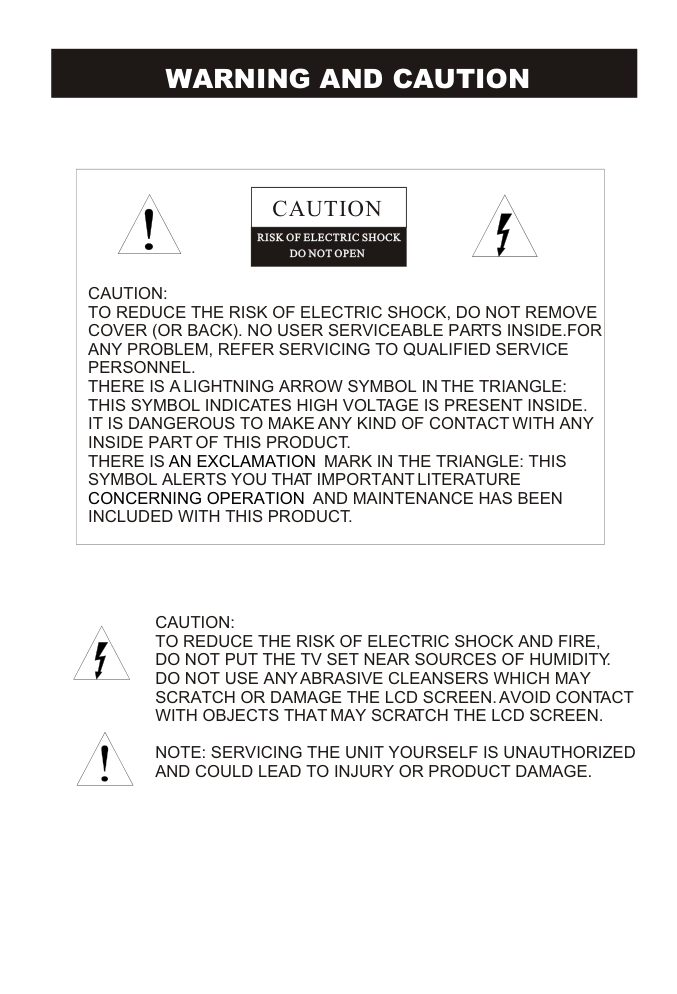)
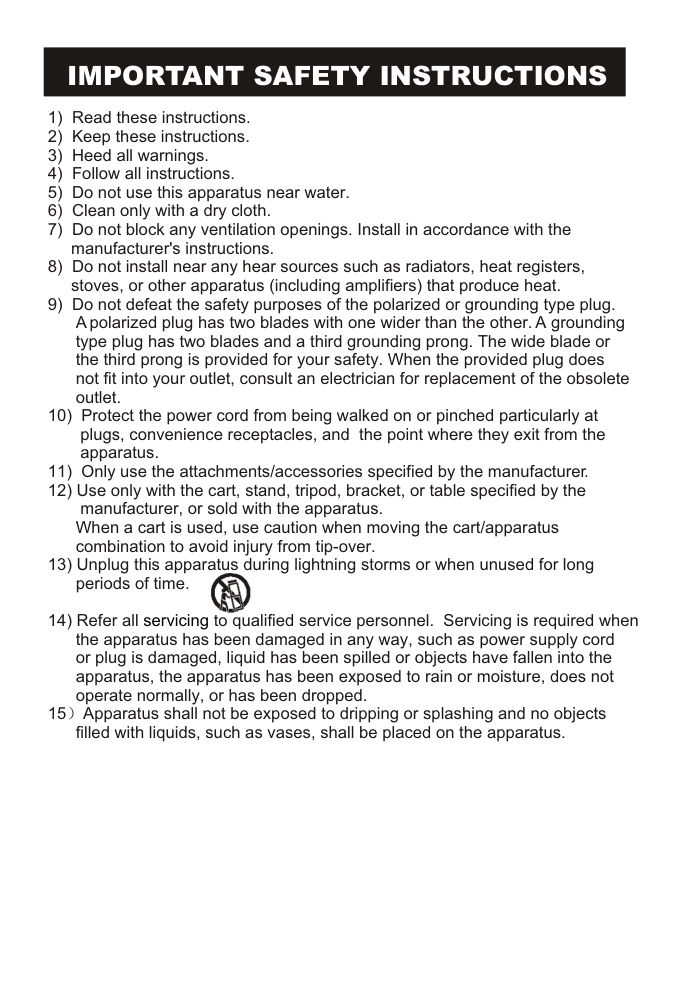)
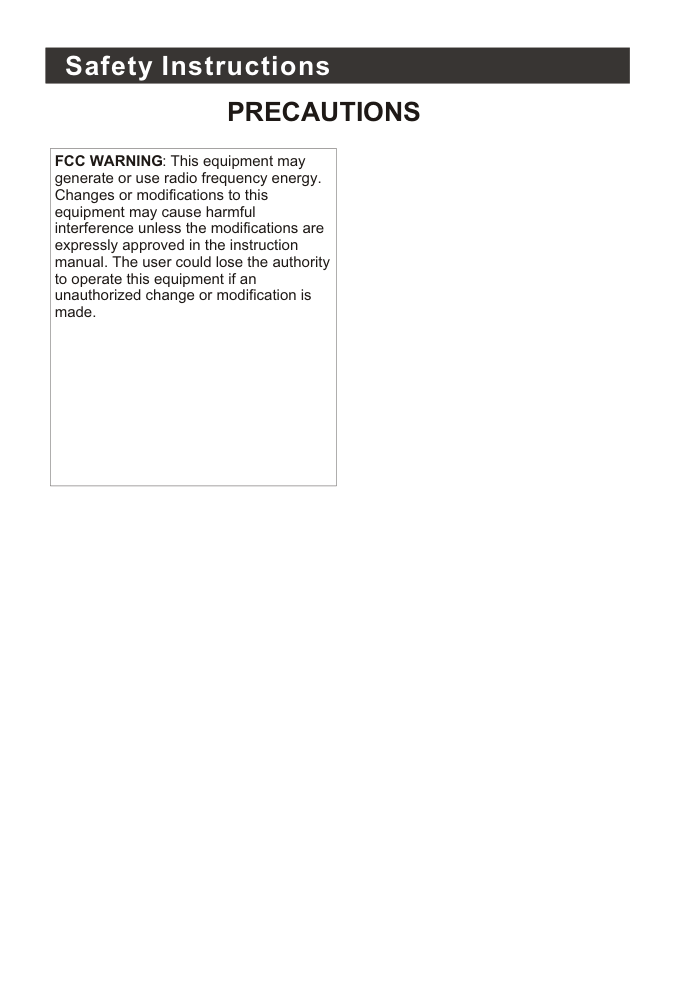)
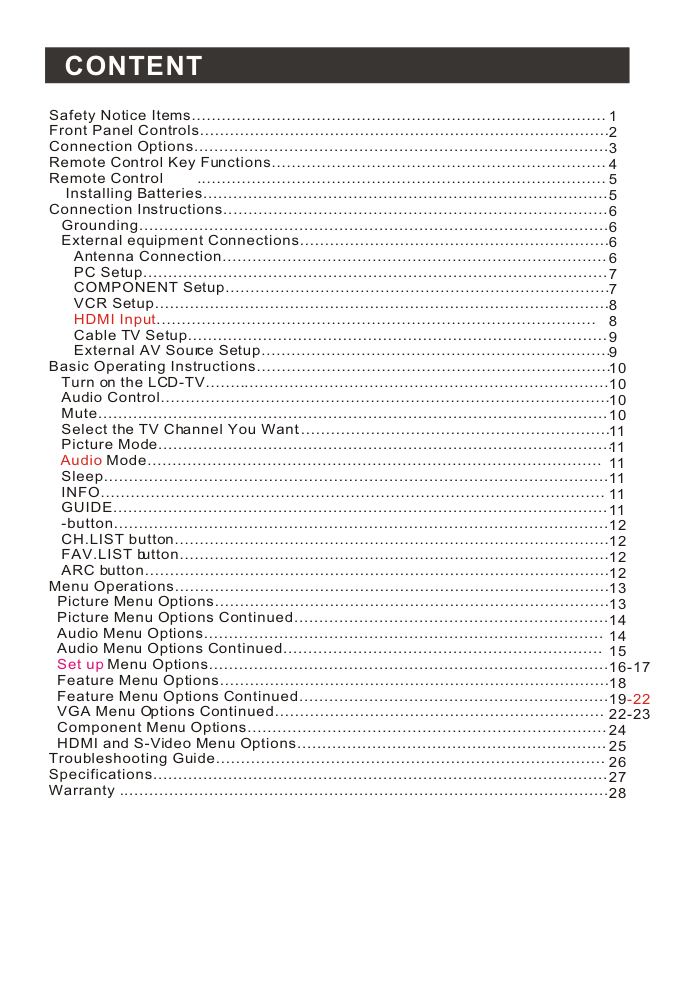)
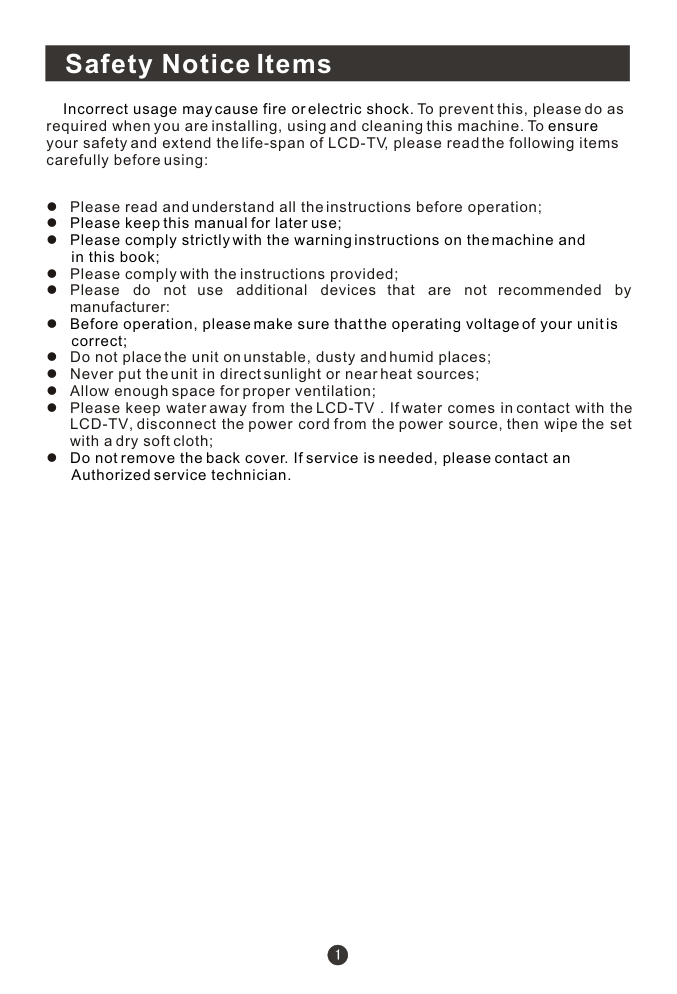)
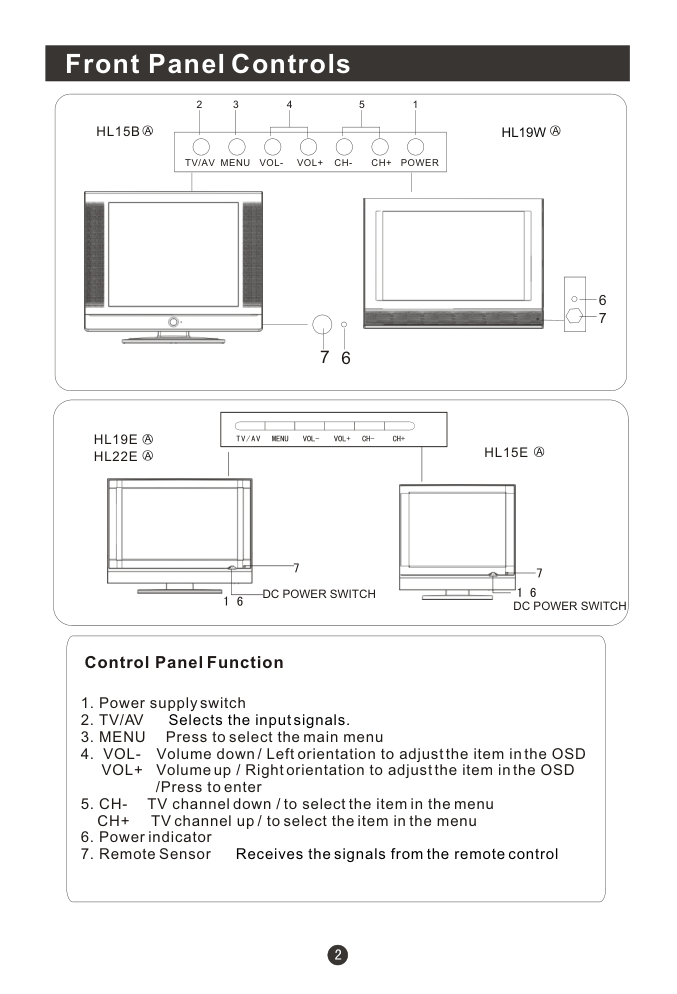)
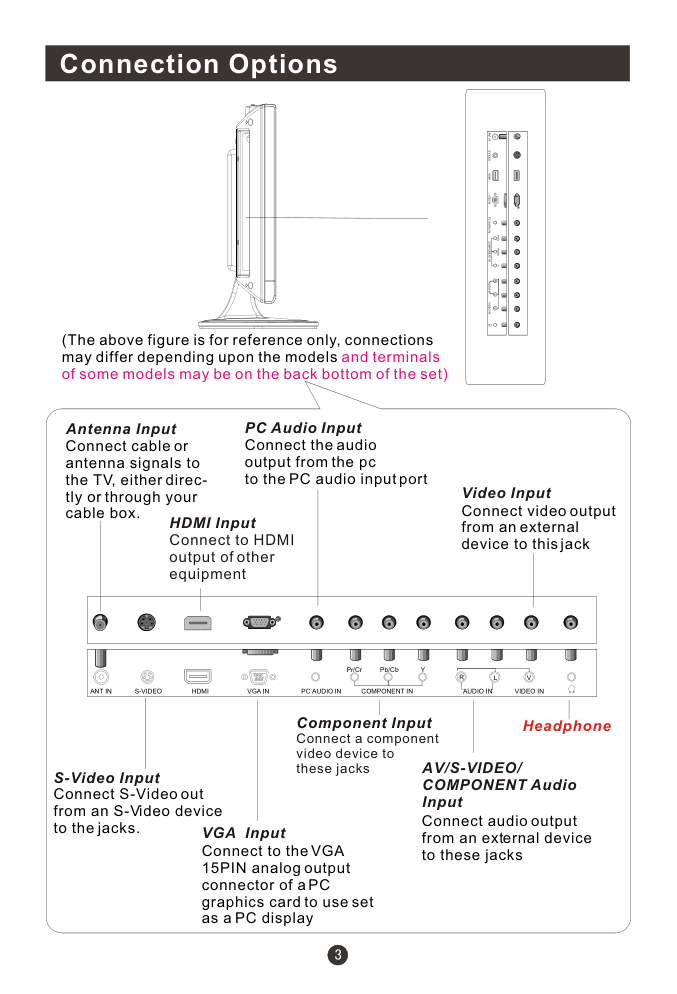)
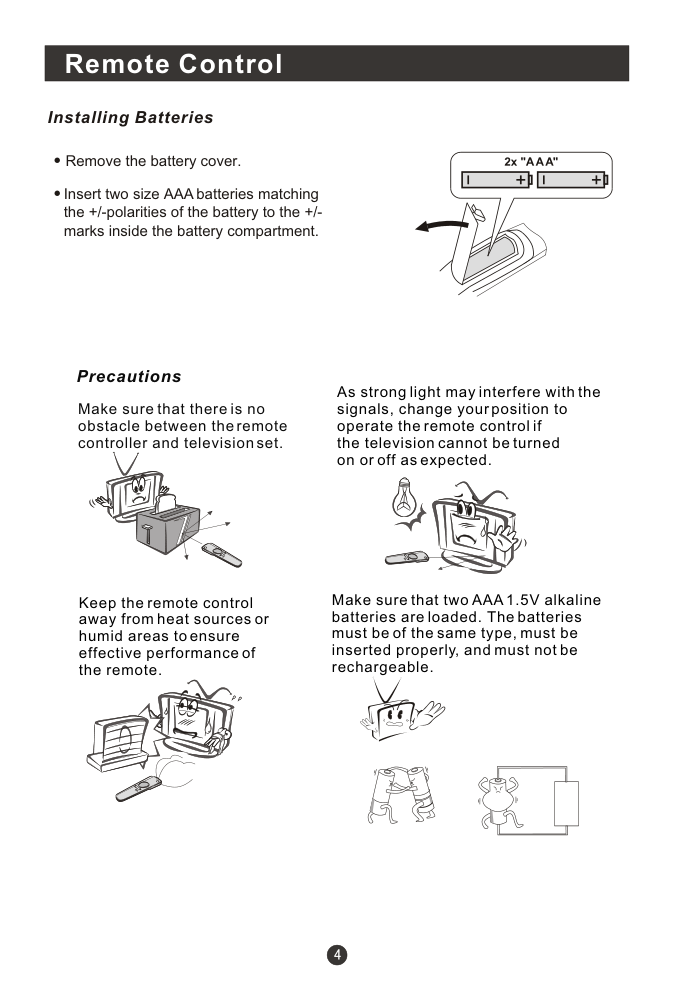)
)
Please read this manual carefully before using this TV set and keep it for future reference. LCD TV USER MANUAL HL15B HL15E HL19W HL19E HL22E A A A A A R WARNING AND CAUTION CAUTION: TO REDUCE THE RISK OF ELECTRIC SHOCK, DO NOT REMOVE COVER (OR BACK). NO USER SERVICEABLE PARTS INSIDE.FOR ANY PROBLEM, REFER SERVICING TO QUALIFIED SERVICE PERSONNEL. THERE IS A LIGHTNING ARROW SYMBOL IN THE TRIANGLE: THIS SYMBOL INDICATES HIGH VOLTAGE IS PRESENT INSIDE. IT IS DANGEROUS TO MAKE ANY KIND OF CONTACT WITH ANY INSIDE PART OF THIS PRODUCT. THERE IS MARK IN THE TRIANGLE: THIS SYMBOL ALERTS YOU THAT IMPORTANT LITERATURE AND MAINTENANCE HAS BEEN INCLUDED WITH THIS PRODUCT. AN EXCLAMATION CONCERNING OPERATION CAUTION DO NOT OPEN DO NOT OPEN RISK OF ELECTRIC SHOCK RISK OF ELECTRIC SHOCK ! ! CAUTION: TO REDUCE THE RISK OF ELECTRIC SHOCK AND FIRE, DO NOT PUT THE TV SET NEAR SOURCES OF HUMIDITY. DO NOT USE ANY ABRASIVE CLEANSERS WHICH MAY SCRATCH OR DAMAGE THE LCD SCREEN. AVOID CONTACT WITH OBJECTS THAT MAY SCRATCH THE LCD SCREEN. NOTE: SERVICING THE UNIT YOURSELF IS UNAUTHORIZED AND COULD LEAD TO INJURY OR PRODUCT DAMAGE. IMPORTANT SAFETY INSTRUCTIONS 1) Read these instructions. 2) Keep these instructions. 3) Heed all warnings. 4) Follow all instructions. 5) Do not use this apparatus near water. 6) Clean only with a dry cloth. 7) Do not block any ventilation openings. Install in accordance with the manufacturer's instructions. 8) Do not install near any hear sources such as radiators, heat registers, stoves, or other apparatus (including amplifiers) that produce heat. 9) Do not defeat the safety purposes of the polarized or grounding type plug. A polarized plug has two blades with one wider than the other. A grounding type plug has two blades and a third grounding prong. The wide blade or the third prong is provided for your safety. When the provided plug does not fit into your outlet, consult an electrician for replacement of the obsolete outlet. 10) Protect the power cord from being walked on or pinched particularly at plugs, convenience receptacles, and the point where they exit from the apparatus. 11) Only use the attachments/accessories specified by the manufacturer. 12) Use only with the cart, stand, tripod, bracket, or table specified by the manufacturer, or sold with the apparatus. When a cart is used, use caution when moving the cart/apparatus combination to avoid injury from tip-over. 13) Unplug this apparatus during lightning storms or when unused for long periods of time. 14) Refer all to qualified service personnel. Servicing is required when the apparatus has been damaged in any way, such as power supply cord or plug is damaged, liquid has been spilled or objects have fallen into the apparatus, the apparatus has been exposed to rain or moisture, does not operate normally, or has been dropped. 15 Apparatus shall not be exposed to dripping or splashing and no objects filled with liquids, such as vases, shall be placed on the apparatus. servicing Safety Instructions PRECAUTIONS FCC WARNING: This equipment may generate or use radio frequency energy. Changes or modifications to this equipment may cause harmful interference unless the modifications are expressly approved in the instruction manual. The user could lose the authority to operate this equipment if an unauthorized change or modification is made. CONTENT Safety Notice Items................................................................................... Front Panel Controls.................................................................................. Connection Options................................................................................... Remote Control Key Functions................................................................... Remote Control .................................................................................. Installing Batteries.................................................................................. Connection Instructions............................................................................. Grounding.............................................................................................. External equipment Connections.............................................................. Antenna Connection............................................................................. PC Setup............................................................................................. COMPONENT Setup............................................................................. VCR Setup........................................................................................... ........................................................................................ Cable TV Setup.................................................................................... External AV Source Setup...................................................................... Basic Operating Instructions....................................................................... Turn on the LCD-TV................................................................................. Audio Control.......................................................................................... Mute...................................................................................................... Select the TV Channel You Want............................................................... Picture Mode........................................................................................... Mode........................................................................................... Sleep..................................................................................................... INFO..................................................................................................... GUIDE................................................................................................... -button................................................................................................... CH.LIST button....................................................................................... FAV.LIST button...................................................................................... ARC button............................................................................................. Menu Operations....................................................................................... Picture Menu Options............................................................................... Picture Menu Options Continued............................................................... Audio Menu Options................................................................................ Audio Menu Options Continued................................................................ Menu Options................................................................................ Feature Menu Options.............................................................................. Feature Menu Options Continued.............................................................. VGA Menu Options Continued.................................................................. Component Menu Options........................................................................ HDMI and S-Video Menu Options.............................................................. Troubleshooting Guide.............................................................................. Specifications........................................................................................... Warranty .................................................................................................. HDMI Input Audio Set up 1 2 3 4 5 5 6 6 6 6 7 7 8 8 9 9 10 10 10 10 11 11 11 11 11 11 12 12 12 12 13 13 14 14 15 16-17 18 19 22-23 24 25 26 27 28 -22 Safety Notice Items Incorrect usage may cause fire or electric shock. ensure Please keep this manual for later use; Please comply strictly with the warning instructions on the machine and in this book; Before operation, please make sure that the operating voltage of your unit is correct; Do not remove the back cover. If service is needed, please contact an Authorized service technician. To prevent this, please do as required when you are installing, using and cleaning this machine. To your safety and extend the life-span of LCD-TV, please read the following items carefully before using: l Please read and understand all the instructions before operation; l l l Please comply with the instructions provided; l Please do not use additional devices that are not recommended by manufacturer: l l Do not place the unit on unstable, dusty and humid places; l Never put the unit in direct sunlight or near heat sources; l Allow enough space for proper ventilation; l Please keep water away from the LCD-TV . If water comes in contact with the LCD-TV, disconnect the power cord from the power source, then wipe the set with a dry soft cloth; l Front Panel Controls Control Panel Function TV/AV MENU VOL- VOL+ CH- CH+ POWER 2 3 4 5 1. Power supply switch 2. TV/AV 3. MENU Press to select the main menu 4. VOL- Volume down / Left orientation to adjust the item in the OSD VOL+ Volume up / Right orientation to adjust the item in the OSD /Press to enter 5. CH- TV channel down / to select the item in the menu CH+ TV channel up / to select the item in the menu 6. Power indicator 7. Remote Sensor Selects the input signals. Receives the signals from the remote control 1 6 7 DC POWER SWITCH HL15E HL15B HL19E HL22E DC POWER SWITCH HL19W 6 7 A A A A A Connection Options (The above figure is for reference only, connections may differ depending upon the models and terminals of some models may be on the back bottom of the set) Video Input Connect video output from an external device to this jack PC Audio Input Connect the audio output from the pc to the PC audio input port Connect cable or antenna signals to the TV, either direc- tly or through your cable box. VGA Input Connect to the VGA 15PIN analog output connector of a PC graphics card to use set as a PC display Component Input Connect a component video device to these jacks AV/S-VIDEO/ COMPONENT Audio Input Connect audio output from an external device to these jacks Headphone Antenna Input S-Video Input Connect S-Video out from an S-Video device to the jacks. ANT IN S-VIDEO VGA IN PC AUDIO IN AUDIO IN R L VIDEO IN V HDMI COMPONENT IN Pr/Cr Pb/Cb Y ANT IN S-VIDEO VGA IN PC AUDIO IN AUDIO IN R L VIDEO IN V HDMI COMPONENT IN Pr/Cr Pb/Cb Y HDMI Input Connect to HDMI output of other equipment Remote Control Installing Batteries Remove the battery cover. Insert two size AAA batteries matching the +/-polarities of the battery to the +/- marks inside the battery compartment. ! ! Precautions Make sure that there is no obstacle between the remote controller and television set. As strong light may interfere with the signals, change your position to operate the remote control if the television cannot be turned on or off as expected. Keep the remote control away from heat sources or humid areas to ensure effective performance of the remote. Make sure that two AAA 1.5V alkaline batteries are loaded. The batteries must be of the same type, must be inserted properly, and must not be rechargeable. Remote Control Key Functions When using the remote control, aim it towards the remote sensor on the TV Mute Q View: Return to previous channel in TV mode Input selection Program Number Select MONO, STEREO, SAP in NTSC system Confirm button Volume/Channel Selection CCD ( closed caption) On / Off TV Sleep button Shows program schedule in TV Select the aspect ratio Open the favorite channel list in TV Open the channel list in TV Adjust sound mode MENU Select additional channels Adjust Picture Mode Exit On Screen Display Open the audio list in TV Program Infromation Power Buttons on the remote control AUDIOLIST MUTE Q.VIEW INFO INPUT EXIT SAP P.MODE CC CH+ CH- VOL - VOL + MENU SLEEP S.MODE GUIDE ARC CH.LIST FAV.LIST OK Connection Instructions Ensure that you connect the grounding / earth wire to prevent possible electric shock. If grounding methods are not possible, have a qualified electrician install a separate circuit breaker. Do not try to ground the unit by connecting it to telephone wires, lightening rods, or gas pipes. Grounding External Equipment Connections Antenna Connection - Antenna or Cable Service with a Cable Box Connections - For optimum picture quality, adjust antenna direction if needed. Multi-family Dwellings/Apartments (Connect to wall antenna socket) wall antenna socket VHF antenna UHF antenna outdoor antenna Single-family Dwellings /Houses (Connect to wall jack for outdoor antenna) Bronze Wire Be careful not to bend the bronze wire when connecting the antenna. Bronze Wire Turn clockwise to tighten. RF coaxial wire (75 ohm) To improve picture quality in a poor signal area, purchase and install a signal amplifier. If the antenna needs to be split for two Tvs, install a 2-Way Signal Splitter in the connections. If the antenna is not installed properly, contact your dealer for assistance. NOTE: Cables shown are not included with the TV Connection Instructions You can use your LCD-TV as a monitor for your personal computer using a VGA cable (not supplied). PC Setup Connection and use steps: 1.Read the user guide supplied with your computer and ensure that it has a VGA connector; 2.Make sure that the power of the LCD -TV and the PC are off; 3.Connect a D type 15-pin VGA interface cable ( not supplied ) to the VGA video interface connector on the PC. Then connect the other end to the VGA video interface connector on the back of the LCD-TV.Tighten the screws on the VGA connectors once they are firmly connected; 4.Turn on the power of the LCD-TV first , and then turn on the power of the PC; 5.Press the INPUT button to set the video input mode of the LCD-TV to VGA; 6. Once the input for VGA is selected and if you see no image press function F8 on you pc. Check the image on your TV. There may be noise associated with the resolution, vertical pattern, contrast or brightness in PC mode. If noise is present, change the PC mode to another resolution, change the refresh rate to another rate or adjust the brightness and contrast on the menu until the picture is clear. If the refresh rate of the PC graphic card can not be changed, change the PC graphic card or consult the manufacturer of the PC graphic card. COMPONENT Setup How to connect Connect the DVD video outputs (Y, PB, PR) to the COMPONENT(Y, Pb, Pr) IN jacks on the TV and connect the DVD audio outputs to the AUDIO IN jacks on the TV, as shown in the figure. NOTE: If your DVD player does not have component video output, use S-Video. How to use 1. Turn on the DVD player, insert a DVD. 2. Use the button on the remote control to select. INPUT Connection Instructions VCR Setup Connection and use steps: 1.Read the user guide supplied with your AV devices and ensure that it has Composite or S-Video connectors; 2.Make sure that the power of the LCD-TV and the AV device are off; .Turn on the LCD-TV first ; and then turn on the power of the AV device; 4.Press the INPUT button to set the video input mode of the LCD-TV to S-VIDEO mode or Composite mode. Connection Option 1 Set VCR output switch to 3 or 4 and then tune TV to the same channel number. Connection Option 2 1. Connect the audio and video cables from the VCR's output jacks to the TV input jacks, as shown in the figure. When connecting the TV to VCR, match the jack colors (Video = yellow, Audio Left = white, and Audio Right = red). If you connect an S-VIDEO output from VCR to the S-VIDEO input, the picture quality is improved; compared to conne- cting a regular VCR to the Video input. 2. Insert a video tape into the VCR and press PLAY on the VCR. (Refer to the VCR owner s manual.) 3 - To avoid picture noise (interference), leave an adequate distance between the VCR and TV . VCR 1 2 HDMI HDMI HDMI Input How to connect Connect the cables from the external equipment's output jacks to the TV input jacks, as shown in the figure. How to use 1. Select the input source by using INPUT button on the remote control or on the TV. 2. Operate the corresponding external equipment. Refer to external equipment operating guide. Connection Instructions Cable TV Setup - After subscribing to a cable TV service from a local provider you can watch cable TV programming. The TV cannot display TV programming unless a TV tuner device or cable TV converter box is connected to the TV. - For further information regarding cable TV service, contact your local cable TV service provider(s). Connection Option 1 1. Select 3 or 4 with channel switch on cable box. 2. Tune the TV channel to the same selected output channel on cable box. 3. Select channels at the cable box or with the cable box remote control. Connection Option 2 1. Connect the audio and video cables from the Cable Box's output jacks to the TV input jacks, as shown in the figure. When connecting the TV to a Cable Box, match the jack colors (Video = yellow, Audio Left = white, and Audio Right = red). 2. Select the input source by using the button on the remote control. 3. Select your desired channel with the remote control for cable box. INPUT External AV Source Setup How to connect Connect the audio and video cables from the external equipment's output jacks to the TV input jacks, as shown in the figure. When connecting the TV to external equip- ment, match the jack colors (Video = yellow, Audio Left = white, and Audio Right = red). How to use 1. Select the input source by using the button on the remote control. 2. Operate the corresponding external equi- pment. Refer to external equipment ope- rating guide. INPUT Basic Operating Instructions Turn on the LCD-TV When the POWER button is pressed and the LCD-TV is turned on, the indicator light on the front of the LCD-TV changes from red to green or turn light. When the LCD-TV is turned off using the power button, the LCD-TV will go into standby mode and the indicator light turns red(or turns dark). Each time you press the button, TV, Composite, S-Video,VGA, Component and HDMI will appear on the screen in order. INPUT Audio Control 1.Press the VOL+ button to increase the volume. A number will appear on screen indicating the volume level. 2.Press the VOL- button to decrease the volume. A number will appear on screen indicating the volume level. Mute 1.Press the MUTE button to mute the sound temporarily. A mute icon appears on the screen. 2.Press the MUTE button or VOL+ again to restore the sound. The mute icon disappears. AUDIOLIST MUTE Q.VIEW INFO INPUT EXIT SAP P.MODE CC CH+ CH- VOL - VOL + MENU SLEEP S.MODE GUIDE ARC CH.LIST FAV.LIST OK NOTE: The color of the indicator light may differ based upon the model purchased. Basic Operating Instructions Select the TV Channel You Want You can use the number buttons and button on the remote control to directly select TV channels and press OK to confirm. And you can press the buttons(CH+/CH-) on the remote control or on the panel to make a selection. Picture Mode Press P.MODE button on the remote control for menu display . For desired mode as follows: Personal Standard Mild Fresh Sleep Press SLEEP button to set the time : This feature allows you to turn off the television after a pre-selected minutes Sleep 0 min-Sleep 5 min-Sleep 10 min- Sleep 15 min-Sleep 30 min-Sleep 45 min-Sleep 60 min-Sleep 90 min- Sleep 120 min-Sleep 180 min-Sleep 240min number of INFO Press INFO button to display current program information. GUIDE(only available in digital signal) Press GUIDE button in digital channels to display Guide menu.(This menu is just for you to see the information and can not be changed) Press VOL+/VOL- to select information for you to look over. Audio Mode Press S.MODE button on the remote control for menu display . For desired mode as follows: Personal Voice Music Theatre Basic Operating Instructions button Press to select additional channels (digital and analog) being broadcast by the same station. For example, to select digital channel “11.1”, press “11”, then press “ ” and “1”. CH.LIST button Press to display the program list. Press CH+/CH- to select the item and OK button to select the channel you desired. FAV.LIST button Adding favorite channels Press CH.LIST. The channel list opens.Press CH+ or CH– to select a channel. Press FAV.LIST to add the channel to the favorites channel list. To remove a favorite channel, open the channel list, select the channel you want to remove, then press FAV.LIST. Tuning to a favorite channel Press FAV.LIST. The favorite channel list opens. Press CH+ or CH– to select the channel. Your LCD TV/DVD combo automatically tunes to the channel you selected. ARC button Press to select the aspect ratio among Full Screen, Normal, Wide, Zoom, Cinema. Menu Operations Picture Menu Options 1. Press MENU button to display the main menu, and CH+/CH- to select the main menu . 2. Press VOL+/OK button to enter the menu and CH+/CH- to go up and down to select the desired option . 3. Press VOL+/OK button to confirm and VOL+/VOL- to make changes to the parameters 4. Press the EXIT/MENU button to exit the menu * In this manual, the OSD (On Screen Display) may be differ from your TV These are examples to illustrate the TV's operation. Press INPUT to select the input source. The menu for each source may be different . Picture quality can be adjusted for any input separately . The picture quality on the screen can be adjusted as follows: 1. Press MENU button and CH+/CH- until the following menu appears on the screen. 2. Press Vol+/ok button to enter the menu function and Ch+/CH- to scroll up and down to select the desired function. 3.Press VOL+/OK button to confirm and VOL+/VOL- increase and decrease the level to adjust the selected option to your preference . 4. Repeat step 2 and step 3 until desired picture quality has been achieved . Picture Audio Setup Feature Picture Mode Contrast Brightness Sharpness Color Tint Aspect Ratio Personal Move /OK Select /Menu Exit Wide 50 50 50 50 50 Note: 1.The options may be different because of the inputs. 2.Symbols on top of the menu in this manual may differ from the actual set display. 3.The picture options can be changed only in Personal Mode only, the other modes are fixed. Menu Operations Function: Picture Mode: Select the type of picture which best corresponds to your viewing requirements by selecting Picture Mode in Picture menu. You may select the picture mode directly by pressing the P.MODE button on the remote control. Contrast : Press CH+/CH- button and VOL+/OK to confirm, then press VOL+/VOL- to adjust the contrast of the picture. Brightness :Press CH+/CH- button and VOL+/OK to confirm, then press VOL+/VOL- to adjust the brightness of the picture. Sharpness : Adjust the amount of the detail enhancement , the image sharpness rises as the number increases (By increasing the level, it will show cleaner and clearer images and by decreasing the level, it will make the picture smoother). Color : Press CH+/CH- button and VOL+/OK to confirm, then press VOL+/VOL- to adjust color saturation. Tint : Adjust the tone of the picture . Aspect Ratio: Press VOL+/OK to select the ratio of picture display such as Wide/Zoom/Cinema/Full Screen/Normal. Contrast, Brightness, Sharpness and Color can only be adjusted when Picture Mode in user mode. Picture Menu Options continued Audio Menu Options Sound can be adjusted for any input as follows: 1. Press MENU button and CH+/CH- until the following menu appears on the screen. Picture Audio Setup Feature Audio Mode Audio Language Bass Treble Balance Voice Move /OK Select /Menu Exit English 50 50 0 Menu Operations Audio Menu Options continued You can adjust sound options to the levels you prefer. 2. Press VOL+/OK button to enter the Audio menu and CH+/CH- to go up and down to select the desired option . 3.Press VOL+/OK button to confirm and VOL+/VOL- increase and decrease the level to adjust the selected option to your preference . 4. Repeat step 2 and step 3 until desired audio quality has been achieved . Function : Audio Mode : Press VOL+/OK to select the type of sound which best corresponds to your lightning requirements by selecting Audio Mode in Audio menu. Audio Language: Press VOL+/OK to display the default language. Bass : Press CH+/CH- button and VOL+/OK to confirm, then press VOL+/VOL- to increase or decrease the level of the lower-pitched sounds . can only be stored under User mode . Treble : Press CH+/CH- button and VOL+/OK to confirm, then press VOL+/VOL- to increase or decrease the level of the higher-pitched sounds Can only be stored under User mode . Balance : Press CH+/CH- button and VOL+/OK to confirm, then press VOL+/VOL- to adjust the audio output between left and right speakers. Menu Operations Setup Menu Options 1. Press MENU button and CH+/CH- until the following menu appears on the screen. 2. Press VOL+/OK button to enter the Setup menu and CH+/CH- to go up and down to select the desired option . 3.Press VOL+/OK button to confirm and VOL+/VOL- increase and decrease the level to adjust the selected option to your preference . 4. Repeat step 2 and step 3 until desired quality has been achieved . Picture Audio Setup Feature Tuning Band DTV Signal Auto Ch Search Add On Ch Search Manual Ch Set Channel Label Menu Language Reset Air Move /OK Select /Menu Exit Function: Tuning Band: Press VOL+/OK button to select Cable Auto, Air, Cable, Cable HRC, Cable IRC. DTV Signal: Shows the signal strength of the reception. Auto Ch Search: Press CH+/CH- button to select the item. Then press VOL+/ OK button to enter your selection and scan. All channels now available will be automatically preset in order .After the search has finished, the first program number will display on the screen. This search automatically adds only the active channels in your area to the TV's memory. It deletes any channels on which there is no broadcast or a poor signal. The channels found are automatically saved as below: Auto program Menu NTSC Channel 19 Analog Channels Found Digital Channels Found Progress(%) Not Found 2 0 12 Menu Stop Note: The TV searches channels in analog first and then searches channels in digital signal ,which may take up to few minutes. Menu Operations Setup Menu Options Add On Ch Search: When the channels are found, use VOL+/OK to add it to the channel list. Manual Ch Set: Press OK button to display a channel list that you can select channels as below: Channel Label: Allows you to name the channel that is selected. Press VOL+/ OK to enter the selection and the menu displays as below: Press VOL+/VOL- to select the position and CH+/CH- to input the characters. Manual Language: To select language of the OSD . Reset: Press VOL+/OK to return to the default set. Manual Channel Set Menu Ch 42-1 ATSCdmo Viewable Ch 2-0 Viewable Ch 11-0 Viewable Move OK Change Menu Exit Channel Label Menu Move Change Menu Exit Ch 42-1 ------- Menu Operations Feature Menu Options 1. Press MENU button and CH+/CH- until the following menu appears on the screen. 2. Press VOL+/OK button to enter the Feature menu and CH+/CH- to go u p and down to select the desired option . 3.Press VOL+/OK button to confirm and VOL+/VOL- increase and decrease the level to adjust the selected option to your preference . 4. Repeat step 2 and step 3 until desired quality has been achieved . Picture Audio Setup Feature Time Set Sleep Timer Advanced Video Menu Password Set Parental Control NTSC CC ATSC CC Digital Closed Caption 0 min Move /OK Select /Menu Exit CC1 CS1 Function: Time Set: Press CH+/CH- button and VOL+/OK to enter the time set menu Time Set Mode: You can select one of auto and manual to set the time. When Auto is selected, the item of year/date and time will be disabled and can not be adjusted. When select Manual mode, you can press CH+/CH- to select the item and VOL+/OK to confirm, then press VOL+/VOL- to adjust the time. Time Zone: Press CH+/CH- to select the item and VOL+/OK to confirm, then press VOL+/VOL- to select the time zone. Year/Date/Time: Press VOL-/VOL+ to adjust the time. Sleep Timer: Press VOL+/OK to select the amount of time before your TV turn off automatically . as below that allows you to set the time the DTV will display. Time Set Menu Move Change Menu Exit Time Set Mode Time Zone Year Date Time Auto Pacific 2006 Dec29 12:00 AM Menu Operations Feature Menu Options Continued Advance Video Menu: Press VOL+/OK to enter the menu as below: Advance Video Menu Move Change Menu Exit Noise Reduction-Spatial Noise Reduction-Speckle Noise Reduction-Temporal Color Temperature 3D Y/C Off Off Off Normal On Noise Reduction-Spatial: Press VOL-/VOL+ to select on or off Noise Reduction-Speckle: Press VOL-/VOL+ to select on or off. Noise Reduction-Temporal: Press VOL-/VOL+ to select on or off. Color Temperature: Press VOL-/VOL+ to select one of Neutral/Warm/Cool. 3D Y/C: Press VOL-/VOL+ to select on or off. Password Set: Press OK/VOL+ to enter the Enter Old Password menu, and then input the number of 0-9 as below, and you can change the password when you input the new one twice.( The initial password is 0000) Parental Control: Press OK/VOL+ to enter the menu : input the correct password with 0-9 buttons. And the menu displays as below: Press CH+/CH- to select US Ratings and VOL+/OK button to confirm. Then press CH+/CH- to select the item and VOL+/OKto confirm. Enter Old Password Enter Password Parental Control Menu Move Change Menu Exit US Ratings Canadian Rating Advanced Rating Off Parental Control Menu MPAA NONE G PG PG-13 R NC-17 X TV RATING NONE TV-Y TV-Y7 TV-G TV-PG TV-14 TV-MA ALL FV L S V P Menu Operations Feature Menu Options Continued PARENTAL LOCK TECHNOLOGY: The "P.L. Technology" allows you to use U.S. and Canadian Movies and TV PROGRAMS Guide ratings to block certain types of TV programs and movies. To clearly understand TV program rating codes, read the following information: U.S. TV Program Ratings NR: Not Rated-this means that programs are not rated or rating does not apply. TV-Y: For all children - these types of rated programs are designed for a very young audience, including children from ages 2-6. TV-Y7: Directed towards older children - this type of rated programs may include comedic violence of mild physical, or may frighten children under the age of 7. TV-G: General audience - these types of rated programs contains little or no violence, no strong language, and little or no sexual dialogue and situations. TV-PG:Parental Guidance Suggested-this type of rated programs may contain limited violence, some suggestive sexual dialogue and situations, and rare language. TV-14: Parents strongly cautioned-these types of rated programs may contain sexual content, strong language and more intense violence. TV-MA:Mature audience only these types of rated programs may contain sexual violence, explicit sexual content and profane language. FANTASY VIOLENCE : This type of rated programs contain Fantasy and cartoon violence. DIALOGUE: This type of rated programs contain dialogue with sexual content. LANGUAGE: This type of rated programs contain offensive language. SEX: This type of rated programs contain sex. VIOLENCE: This type of rated programs contain violence. To understand clearly about movie rating codes, read the following list: U.S. Movie Rating Chart NR: This means movie is not rated yet. It is pending government rating approval. G: General Audience-this type of movie rating means all ages admitted to see the movie. PG: Parental guidance suggested. Some material may not be suitable for children. PG-13:Parents Strongly Cautioned - this type of movie rating means some material may not be appropriate for children under13. R: Restricted- This type of movie rating means children under 17 of age require to be with parent or guardian. NC-17:This type of movie rating means no one 17 and under admitted. X: This type of movie rating means adults only. Menu Operations Feature Menu Options Continued Press CH+/CH- to select Canadian Rating and VOL+/OK button to confirm. Then press CH+/CH-/VOL+/VOL- to select the item and OK to confirm. Canadian Rating Menu E C C8+ G PG 14+ 18+ Canadian English Canadian French E G 8 ans+ 13 ans+ 16 ans+ 18 ans+ Move OK Change Menu Exit To clearly understand Canadian program rating codes, read the following list: Canadian English Rating Chart C: This type of programming is intended for children under age 8. There is no offensive language, nudity or sexual content. C8+:These types of rated programs are generally considered acceptable for children 8 years and over. There is no profanity, nudity or sexual content. G: These types of rated programs are generally suitable for all audiences. PG: Parental Guidance Suggested -in these types of rated programs, some material may not be suitable for children. 14+: In these types of rated programs, some content may not be suitable for viewers under the age of 14.Parents are strongly cautioned not to have their children view 14+ rated programs by pre-teens and early teens. 18+: Adults Only-these types of rated programs are only for adult viewers only. Canadian French Rating Chart OFF: NO controls G:These types of rated programs are generally suitable for all audiences. 8+: Children 8 years and above (French) 13+: 13 years old and above(French) 16+: 16 years old and above(French) 18+: Adults Only-these types of rated programs are only for adult viewers only. Advanced Rating: Selecting On or Off to operation in DTV signal. NTSC CC: Press OK to select the Closed Caption options. Closed Captioning helps the hearing impaired with the broadcast program, as well as helping children learn how to read. A built in decoder displays the audio portion of a program as text on the screen when this option is selected. CC1: When CC1is displayed on TV means CC MODE is turned on. CC2 to CC4: For other modes of video related broadcast information. TEXT1: For program guide and other information displayed by broadcasters. (This blocks a large portion of the picture on your screen). TEXT2 to TEXT4 :For other modes of information displayed by broadcasters. (This blocks a large portion of the picture on your screen). CLOSED CAPTION Menu Operations Feature Menu Options Continued IMPORTANT: Closed captioning availability entirely depends on broadcasters supplying the signal. Therefore, closed captioning might not always be available and language availability will differ by broadcast. Note: Select CC1 for full translation of the primary language such as English in your area. Select CC2 for secondary language translation such as French or any other language that may be broadcast in your area. ATSC CC: Press OK to select CS1/CS2/CS3/CS4/CS5/CS6. Digital Closed Captions: This item allows you to set the closed caption, and press OK/VOL+ to enter Closed Caption menu as below: Style: Press VOL+/VOL- to select one of Automatic and Custom. When you select automatic, the others are disable and can not be adjusted. Size: Press VOL+/VOL- to select Font: Press VOL+/VOL- to select Text Color: Press VOL+/VOL- to select the text color or the opacity of the text box of caption display according to your own preference. Select a color and one of the opacity options. Text Opacity: Press VOL+/VOL- to specify the opacity for the text color. Background Color: Press VOL+/VOL- to select a background color. Background Opacity: Press VOL+/VOL-to select the opacity for the background color. Edge Effect: Press VOL+/VOL- to select according your own preference Edge Color: Press VOL+/VOL- to select the edge color according your own preference the size of caption display according to your own preference. the font of caption display according to your own preference. Digital Closed Caption Style Size Font Text Color Text Opacity Background Color Background Opacity Edge Effect Edge Color Move Change Menu Exit Automatic Automatic Automatic Automatic Automatic Automatic Automatic Automatic Automatic VGA Menu Options Continued 1. Press MENU button and CH+/CH- button to select Feature menu in VGA mode. 2. Press VOL+/OK button to enter the Feature menu and CH+/CH- to go u p and down to select the desired option . Menu Operations VGA Menu Options Continued 3.Press VOL+/OK button to confirm and VOL+/VOL- increase and decrease the level to adjust the selected option to your preference . 4. Repeat step 2 and step 3 until desired quality has been achieved . VGA Set: Press CH+/CH- button to select and VOL+/OK to confirm, the set menu as below: H-Pos: Press CH+/CH- button and then press VOL+/VOL- to adjust the horizontal position of the picture. V-Pos:Press CH+/CH- button and then press VOL+/VOL- to adjust the vertical position of the picture. Phase: Press CH+/CH- and then press VOL+/VOL- to adjust the phase of the picture. Clock: Press CH+/CH- button and then press VOL+/VOL- to adjust the clock of the picture. VGA Auto Adjust: Press CH+/CH- button an d then press VOL+ to auto adjust that automatically adjusts the available options for the best viewing configuration. Setting: Press OK to do preset that can return to the factory setting. Picture Audio Setup Feature Time Set Sleep Timer Advanced Video Menu VGA Set 0 min Move /OK Select /Menu Exit VGA Setting-1024x768@60Hz H-Pos V-Pos Clock Phase Auto Adjust Setting Move Change Menu Exit Preset Menu Operations Component Menu Options 1. Press MENU button and CH+/CH- button to select Feature menu in Component mode. 2. Press VOL+/OK button to enter the Feature menu and CH+/CH- to go u p and down to select the desired option . 3.Press VOL+/OK button to confirm and VOL+/VOL- increase and decrease the level to adjust the selected option to your preference . 4. Repeat step 2 and step 3 until desired quality has been achieved . Picture Audio Setup Feature Time Set Sleep Timer Advanced Video Menu Component Set 0 min Move /OK Select /Menu Exit Component Set: Press CH+/CH- button to select and VOL+/OK to confirm, the Component set menu as below: H-Pos: Press CH+/CH- button and then press VOL+/VOL- to adjust the horizontal position of the picture. V-Pos:Press CH+/CH- button and then press VOL+/VOL- to adjust the vertical position of the picture. Phase: Press CH+/CH- and then press VOL+/VOL- to adjust the phase of the picture. Clock: Press CH+/CH- button and then press VOL+/VOL- to adjust the clock of the picture. Auto Adjust: Press CH+/CH- button an d then press VOL+ to auto adjust that automatically adjusts the available options for the best viewing configuration. Setting: Press OK to do preset that can return to the factory setting. Component Setting-720x480I@30/29.9Hz H-Pos V-Pos Clock Phase Auto Adjust Setting Move Change Menu Exit Preset Menu Operations HDMI and S-Video Menu Options 1. Press MENU button and CH+/CH- button to select Feature menu in HDMI or S-Video mode. 2. Press VOL+ button to enter the Feature menu and CH+/CH- to go up and down to select the desired option . 3.Press VOL+/OK button to confirm and VOL+/VOL- increase and decrease the level to adjust the selected option to your preference . 4. Repeat step 2 and step 3 until desired quality has been achieved . Picture Audio Setup Feature Time Set Sleep Timer Advanced Video Menu 0 min Move /OK Select /Menu Exit Time Set: Press CH+/CH- button and then VOL+/OK button to enter the submenu that allows you to set the time the TV will display. Sleep Timer: Press VOL+/OK button to select the amount of the time before your TV turn off automatically. Advanced Video Menu: Press VOL+/OK button to enter te advanced video menu. Password Set Press CH+/CH- button and then VOL+/OK button to enter Password Set menu and input or change old password. Parental Control Press CH+/CH- button and then VOL+/OK button to enter Parental Control menu. NTSC CC: Press CH+/CH- button and then VOL+/OK button to enter NTSC CC menu and select the Closed Caption options. Picture Audio Setup Feature Time Set Sleep Timer Advanced Video Menu Password Set Parental Control NTSC CC 0 min Move /OK Select /Menu Exit HDMI S-Video CC1 Troubleshooting Guide To assist in location possible faults use help guide below. Note: 1.If the fault can not be repaired using the above guide consult with your local authorized service center. 2.The TV set must only be repaired by a qualified registered service person. Never attempt to remove the back cover as the TV set has dangerous voltages levels inside that may be fatal or cause fire. Troubleshooting No picture, no sound Verify if the television is properly plugged in. Verify if the television is properly supplied with power. Verify that electricity is available. Blank screen Verify if correct signals are input. Press INPUT button to change signal input to TV input. Restart the television of power supply is interrupted. No sound Press MUTE button and verify if Mute mode is on. Switch to another channel and verify if the same problem happens. Press VOL+ button to see if the problem can be solved. Poor sound Verify if sound system is functional. Refer to chapter on adjusting. No picture in some channel Verify if correct channel is selected. Adjust the antenna. Make adjustments by FINE TUNE No color for some channel program (black and white) Verify if the same problem exists in other channels. Check picture and sound systems. Refer to relative instructions in the Manual for color adjust. Spots with some or all pictures Verify if the antenna is correctly connected. Verify if the antenna is in good condition. Make fine adjustment of channel. Abnormal functioning Disconnect the television from power supply and, 10 seconds later, reconnect to the power supply. If the problem still exists, contact an authorized service depot for technical assistance. Specifications Specifications of the television that you have just purchased may vary from the information in this table due to technical innovations. Accessories Picture, sound system Audio output External input port Power requirements Temperature 1.5W+1.5W AV input PC input S-VIDEO input PC audio input Headphone output YPbPr input Antenna input ~120V 60Hz NTSC, ATSC, Clear QAM Working:+5 ~+35 Storage:-15 ~+45 Power consumption 60W 80W Model HL15B /HL15E Remote control Batteries User manual NOTE Design and specifications are subject to change without notice. Dimensions quoted in this manual are approximate. HL19E /HL19W 50W Humidity Working:20% ~ 80% Storage: 5% ~ 90% A A A A A HL22E Warranty Warranty 90 days labor and one year parts . Warranty V0.1 0090503188
版权声明
1. 本站所有素材,仅限学习交流,仅展示部分内容,如需查看完整内容,请下载原文件。
2. 会员在本站下载的所有素材,只拥有使用权,著作权归原作者所有。
3. 所有素材,未经合法授权,请勿用于商业用途,会员不得以任何形式发布、传播、复制、转售该素材,否则一律封号处理。
4. 如果素材损害你的权益请联系客服QQ:77594475 处理。