日立32HLX61液晶彩电使用手册
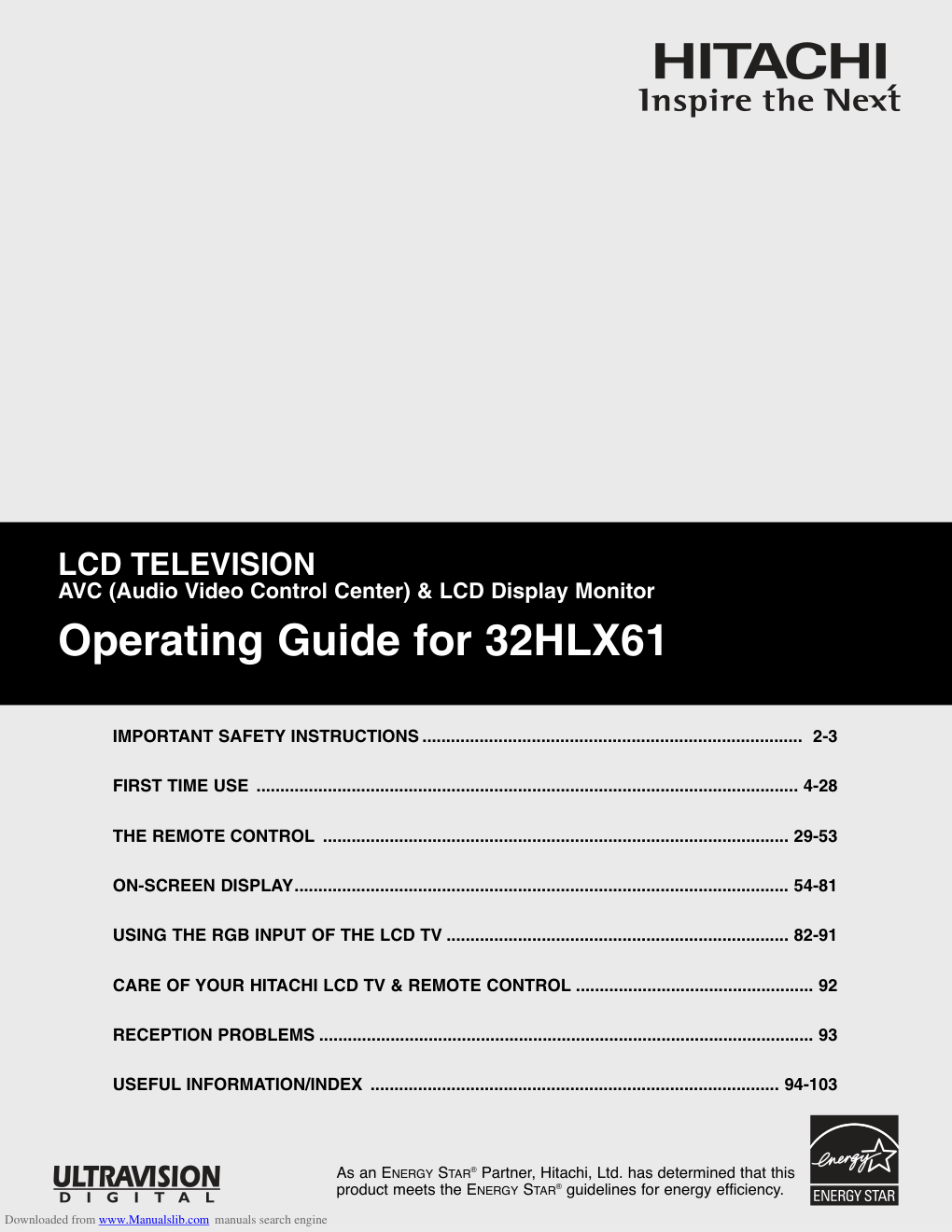)
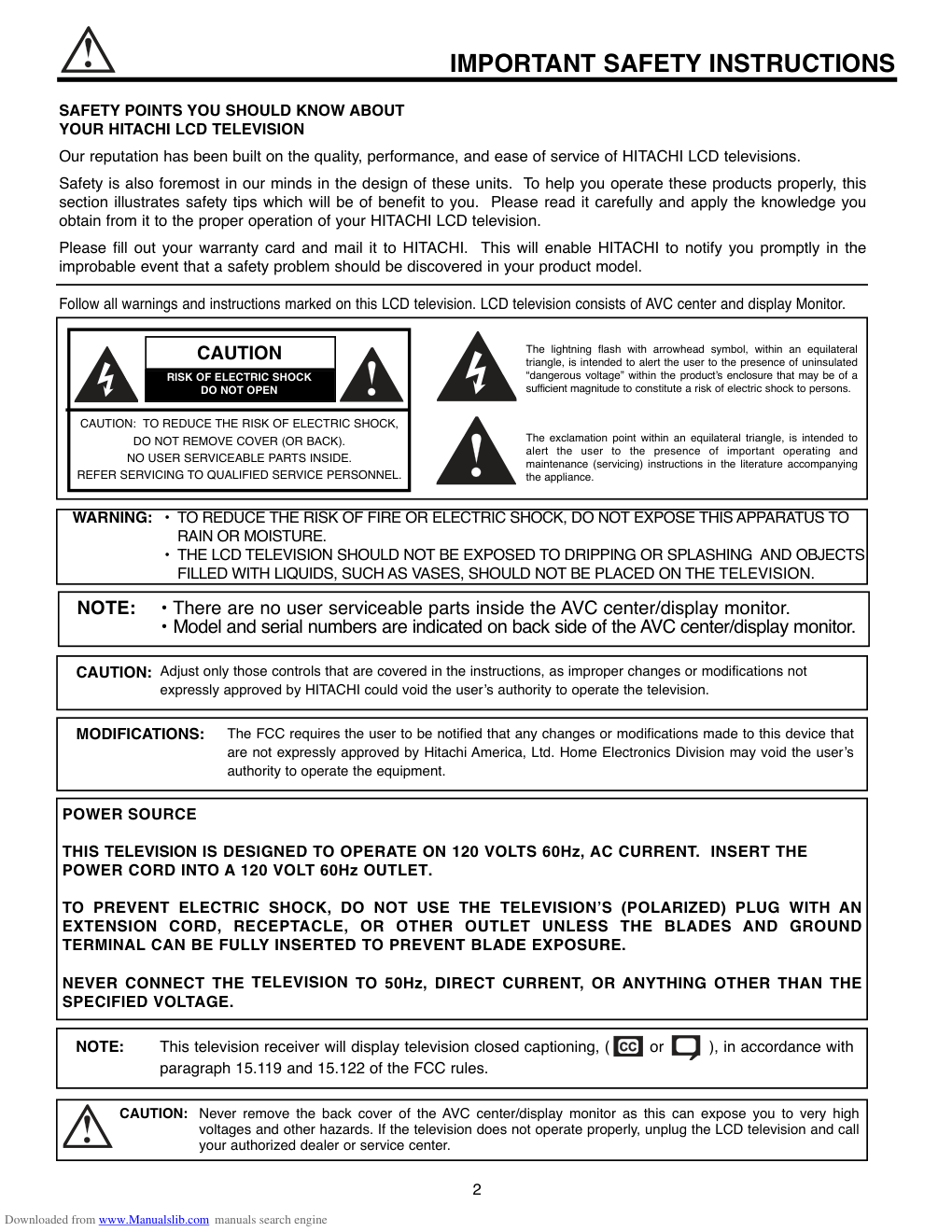)
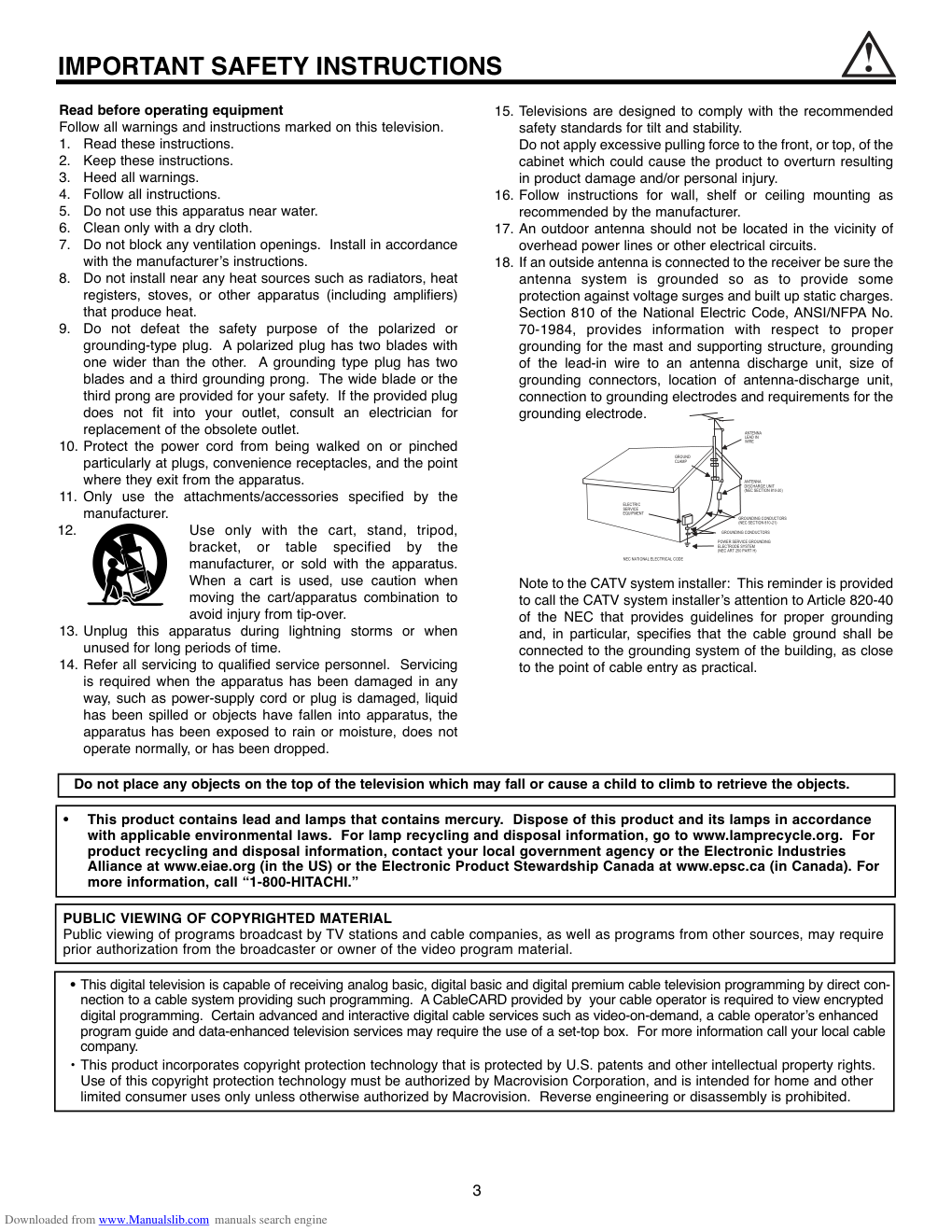)
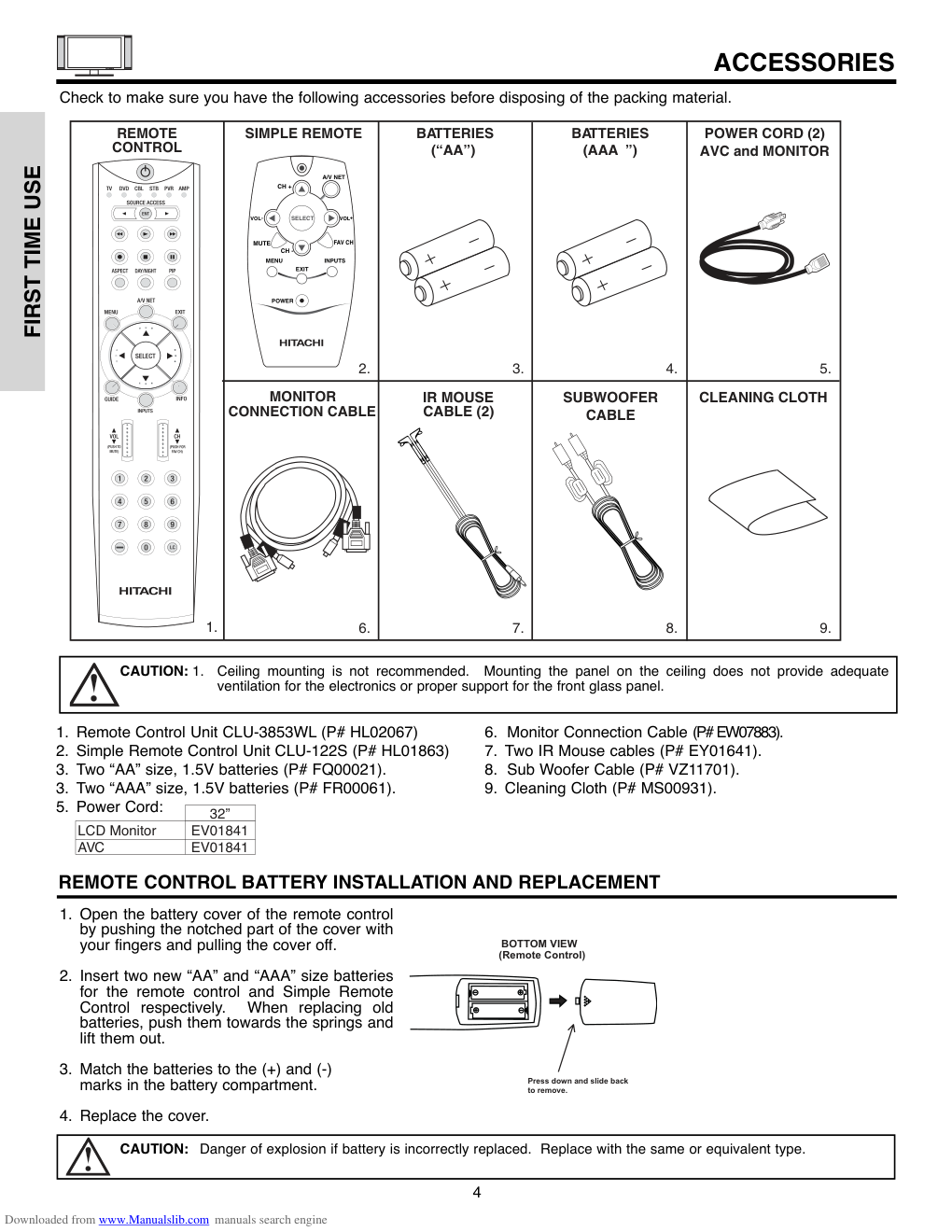)
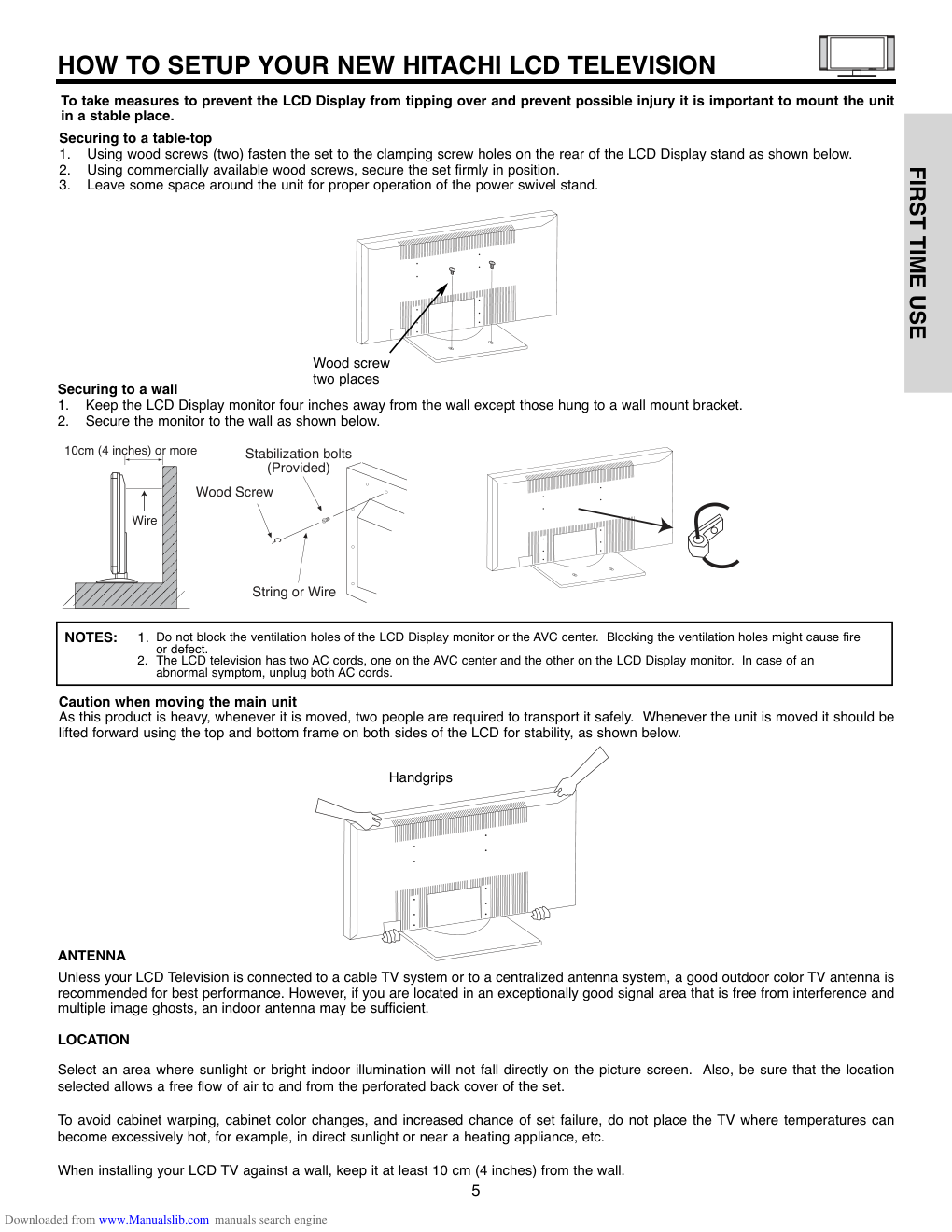)
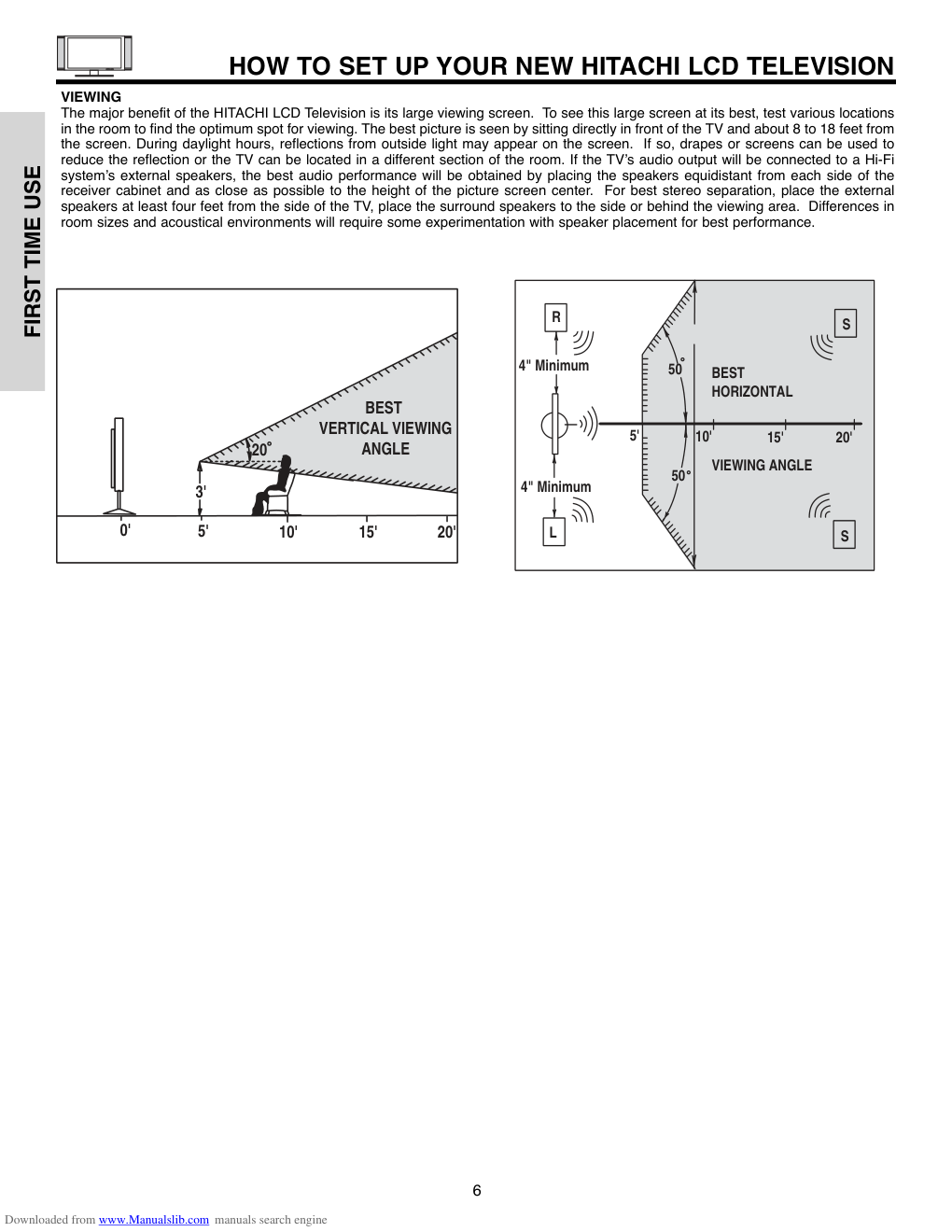)
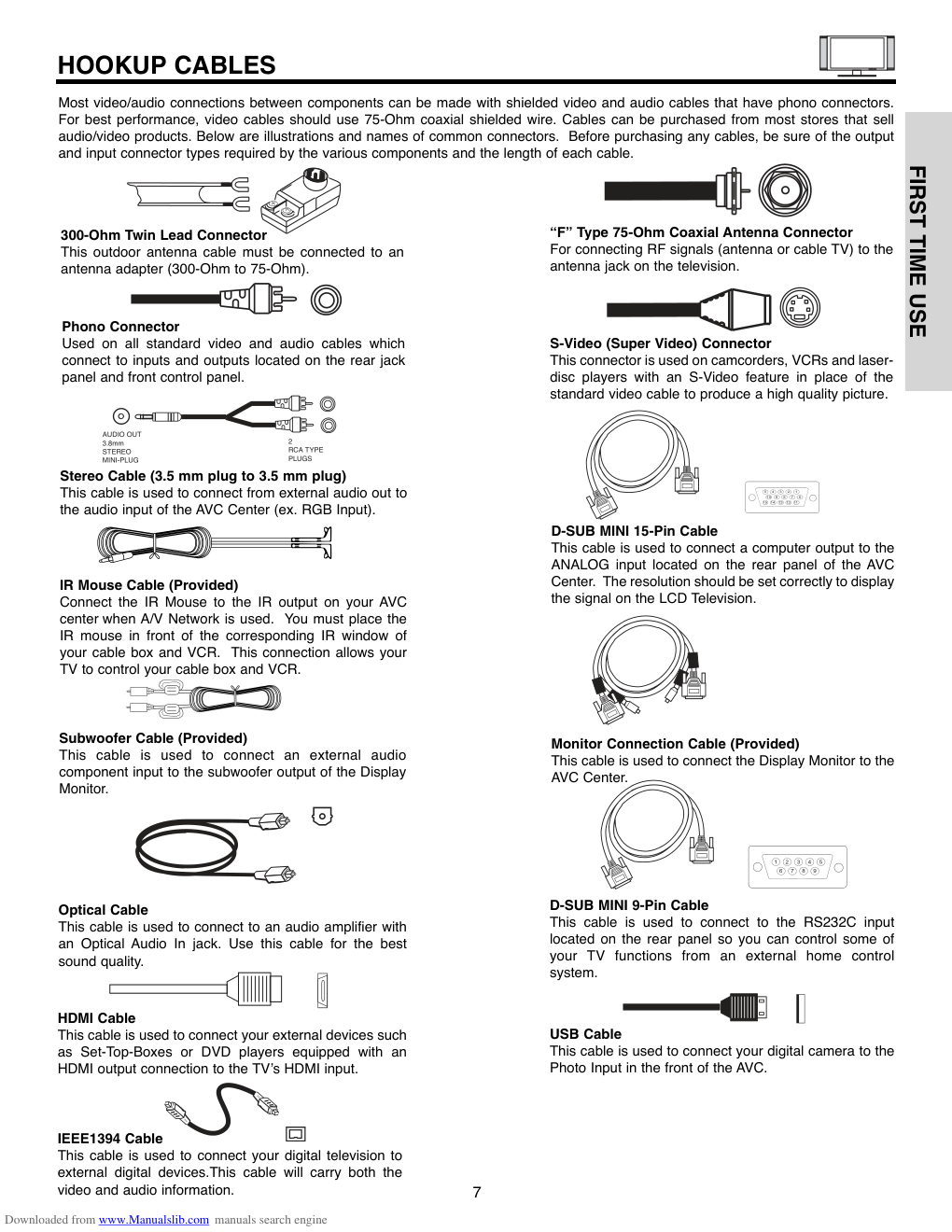)
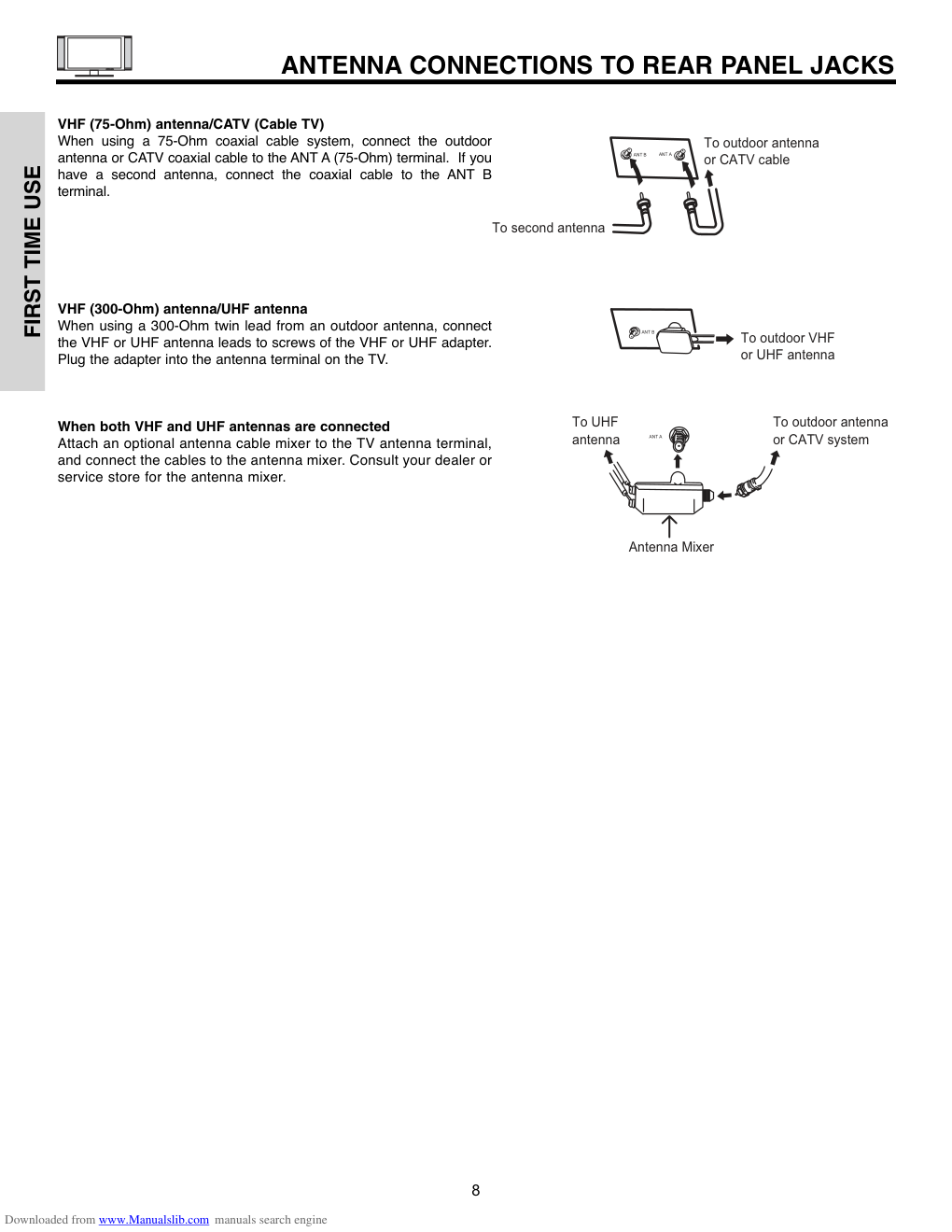)
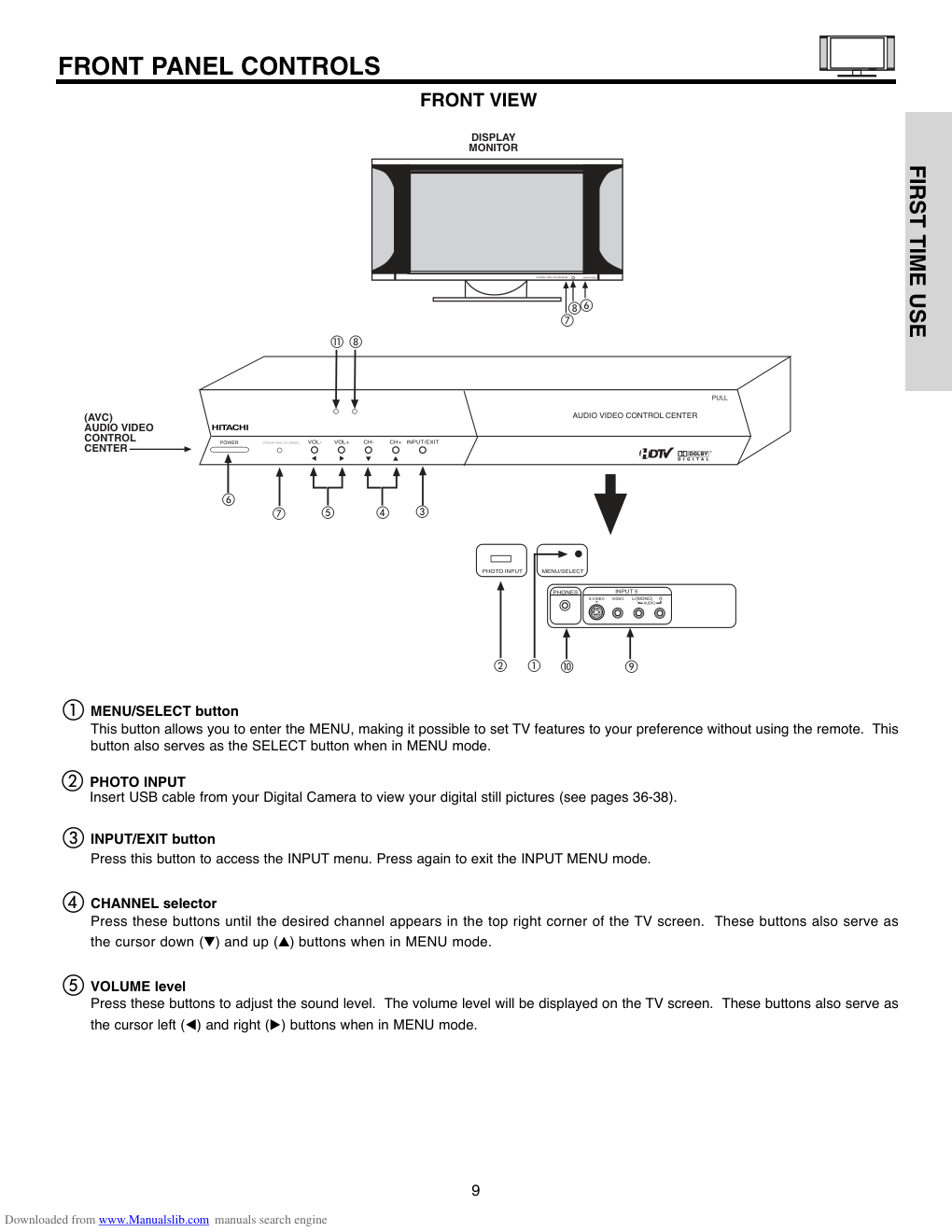)
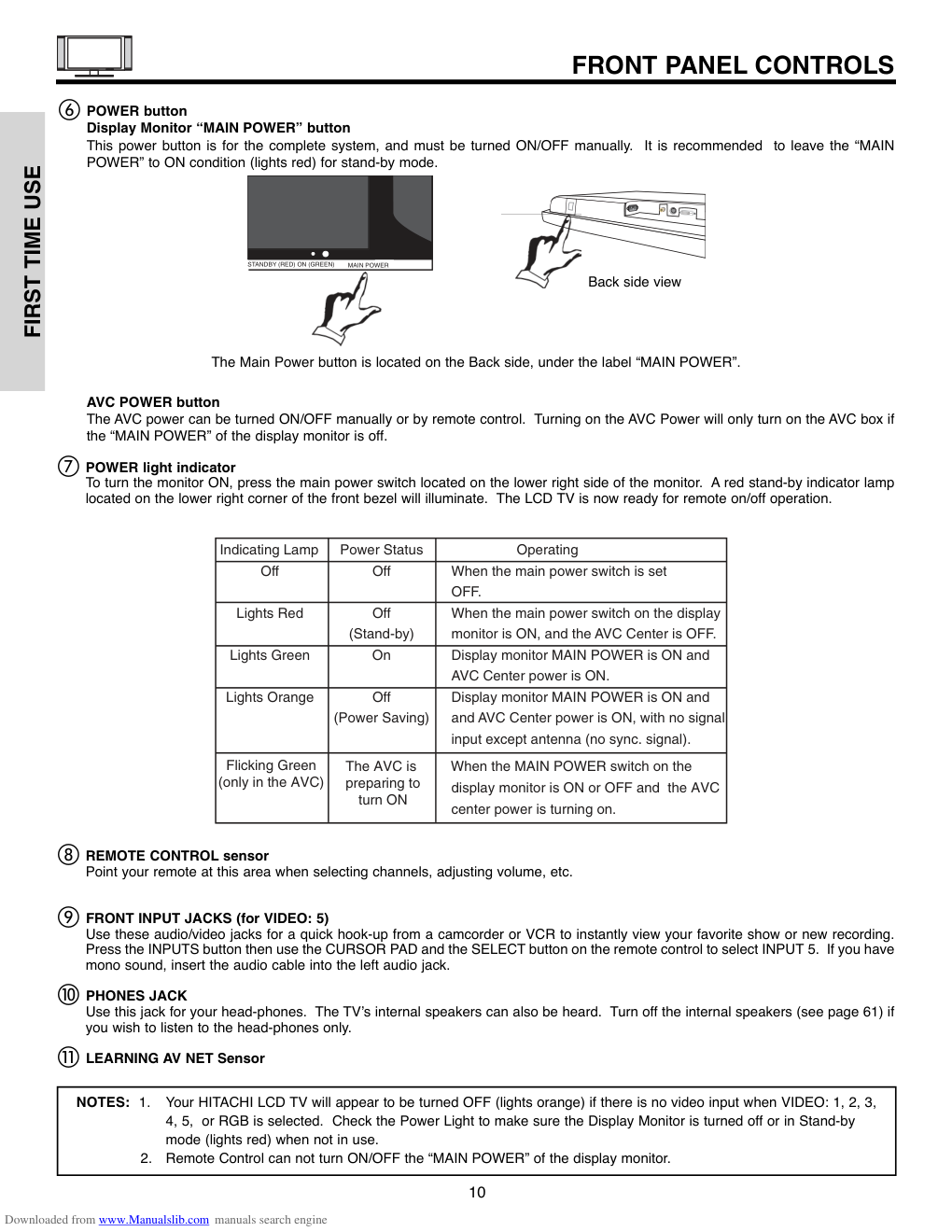)
LCD TELEVISION AVC (Audio Video Control Center) & LCD Display Monitor Operating Guide for 32HLX61 IMPORTANT SAFETY INSTRUCTIONS ................................................................................ 2-3 FIRST TIME USE .................................................................................................................. 4-28 THE REMOTE CONTROL .................................................................................................. 29-53 ON-SCREEN DISPLAY........................................................................................................ 54-81 USING THE RGB INPUT OF THE LCD TV ........................................................................ 82-91 CARE OF YOUR HITACHI LCD TV & REMOTE CONTROL .................................................. 92 RECEPTION PROBLEMS ........................................................................................................ 93 USEFUL INFORMATION/INDEX ...................................................................................... 94-103 As an ENERGY STAR® Partner, Hitachi, Ltd. has determined that this product meets the ENERGY STAR® guidelines for energy efficiency. Downloaded from www.Manualslib.com manuals search engine 2 IMPORTANT SAFETY INSTRUCTIONS SAFETY POINTS YOU SHOULD KNOW ABOUT YOUR HITACHI LCD TELEVISION Our reputation has been built on the quality, performance, and ease of service of HITACHI LCD televisions. Safety is also foremost in our minds in the design of these units. To help you operate these products properly, this section illustrates safety tips which will be of benefit to you. Please read it carefully and apply the knowledge you obtain from it to the proper operation of your HITACHI LCD television. Please fill out your warranty card and mail it to HITACHI. This will enable HITACHI to notify you promptly in the improbable event that a safety problem should be discovered in your product model. Follow all warnings and instructions marked on this LCD television. LCD television consists of AVC center and display Monitor. CAUTION RISK OF ELECTRIC SHOCK DO NOT OPEN CAUTION: TO REDUCE THE RISK OF ELECTRIC SHOCK, DO NOT REMOVE COVER (OR BACK). NO USER SERVICEABLE PARTS INSIDE. REFER SERVICING TO QUALIFIED SERVICE PERSONNEL. The lightning flash with arrowhead symbol, within an equilateral triangle, is intended to alert the user to the presence of uninsulated “dangerous voltage” within the product’s enclosure that may be of a sufficient magnitude to constitute a risk of electric shock to persons. The exclamation point within an equilateral triangle, is intended to alert the user to the presence of important operating and maintenance (servicing) instructions in the literature accompanying the appliance. NOTE: • There are no user serviceable parts inside the AVC center/display monitor. • Model and serial numbers are indicated on back side of the AVC center/display monitor. POWER SOURCE THIS TELEVISION IS DESIGNED TO OPERATE ON 120 VOLTS 60Hz, AC CURRENT. INSERT THE POWER CORD INTO A 120 VOLT 60Hz OUTLET. TO PREVENT ELECTRIC SHOCK, DO NOT USE THE TELEVISION’S (POLARIZED) PLUG WITH AN EXTENSION CORD, RECEPTACLE, OR OTHER OUTLET UNLESS THE BLADES AND GROUND TERMINAL CAN BE FULLY INSERTED TO PREVENT BLADE EXPOSURE. NEVER CONNECT THE TELEVISION TO 50Hz, DIRECT CURRENT, OR ANYTHING OTHER THAN THE SPECIFIED VOLTAGE. CAUTION: Never remove the back cover of the AVC center/display monitor as this can expose you to very high voltages and other hazards. If the television does not operate properly, unplug the LCD television and call your authorized dealer or service center. NOTE: This television receiver will display television closed captioning, ( or ), in accordance with paragraph 15.119 and 15.122 of the FCC rules. CAUTION: Adjust only those controls that are covered in the instructions, as improper changes or modifications not expressly approved by HITACHI could void the user’s authority to operate the television. MODIFICATIONS: The FCC requires the user to be notified that any changes or modifications made to this device that are not expressly approved by Hitachi America, Ltd. Home Electronics Division may void the user’s authority to operate the equipment. WARNING: • TO REDUCE THE RISK OF FIRE OR ELECTRIC SHOCK, DO NOT EXPOSE THIS APPARATUS TO RAIN OR MOISTURE. • THE LCD TELEVISION SHOULD NOT BE EXPOSED TO DRIPPING OR SPLASHING AND OBJECTS FILLED WITH LIQUIDS, SUCH AS VASES, SHOULD NOT BE PLACED ON THE TELEVISION. Downloaded from www.Manualslib.com manuals search engine IMPORTANT SAFETY INSTRUCTIONS 3 ������� ������� ���� ������� �������������� �������������������� �������������������� �������������������� �������������������� ����������������������� ���������������� �������������������� ���������������������������� �������� ������� ��������� ������ ����� Read before operating equipment Follow all warnings and instructions marked on this television. 1. Read these instructions. 2. Keep these instructions. 3. Heed all warnings. 4. Follow all instructions. 5. Do not use this apparatus near water. 6. Clean only with a dry cloth. 7. Do not block any ventilation openings. Install in accordance with the manufacturer’s instructions. 8. Do not install near any heat sources such as radiators, heat registers, stoves, or other apparatus (including amplifiers) that produce heat. 9. Do not defeat the safety purpose of the polarized or grounding-type plug. A polarized plug has two blades with one wider than the other. A grounding type plug has two blades and a third grounding prong. The wide blade or the third prong are provided for your safety. If the provided plug does not fit into your outlet, consult an electrician for replacement of the obsolete outlet. 10. Protect the power cord from being walked on or pinched particularly at plugs, convenience receptacles, and the point where they exit from the apparatus. 11. Only use the attachments/accessories specified by the manufacturer. 12. Use only with the cart, stand, tripod, bracket, or table specified by the manufacturer, or sold with the apparatus. When a cart is used, use caution when moving the cart/apparatus combination to avoid injury from tip-over. 13. Unplug this apparatus during lightning storms or when unused for long periods of time. 14. Refer all servicing to qualified service personnel. Servicing is required when the apparatus has been damaged in any way, such as power-supply cord or plug is damaged, liquid has been spilled or objects have fallen into apparatus, the apparatus has been exposed to rain or moisture, does not operate normally, or has been dropped. 15. Televisions are designed to comply with the recommended safety standards for tilt and stability. Do not apply excessive pulling force to the front, or top, of the cabinet which could cause the product to overturn resulting in product damage and/or personal injury. 16. Follow instructions for wall, shelf or ceiling mounting as recommended by the manufacturer. 17. An outdoor antenna should not be located in the vicinity of overhead power lines or other electrical circuits. 18. If an outside antenna is connected to the receiver be sure the antenna system is grounded so as to provide some protection against voltage surges and built up static charges. Section 810 of the National Electric Code, ANSI/NFPA No. 70-1984, provides information with respect to proper grounding for the mast and supporting structure, grounding of the lead-in wire to an antenna discharge unit, size of grounding connectors, location of antenna-discharge unit, connection to grounding electrodes and requirements for the grounding electrode. Note to the CATV system installer: This reminder is provided to call the CATV system installer’s attention to Article 820-40 of the NEC that provides guidelines for proper grounding and, in particular, specifies that the cable ground shall be connected to the grounding system of the building, as close to the point of cable entry as practical. • This digital television is capable of receiving analog basic, digital basic and digital premium cable television programming by direct con- nection to a cable system providing such programming. A CableCARD provided by your cable operator is required to view encrypted digital programming. Certain advanced and interactive digital cable services such as video-on-demand, a cable operator’s enhanced program guide and data-enhanced television services may require the use of a set-top box. For more information call your local cable company. • This product incorporates copyright protection technology that is protected by U.S. patents and other intellectual property rights. Use of this copyright protection technology must be authorized by Macrovision Corporation, and is intended for home and other limited consumer uses only unless otherwise authorized by Macrovision. Reverse engineering or disassembly is prohibited. PUBLIC VIEWING OF COPYRIGHTED MATERIAL Public viewing of programs broadcast by TV stations and cable companies, as well as programs from other sources, may require prior authorization from the broadcaster or owner of the video program material. • This product contains lead and lamps that contains mercury. Dispose of this product and its lamps in accordance with applicable environmental laws. For lamp recycling and disposal information, go to www.lamprecycle.org. For product recycling and disposal information, contact your local government agency or the Electronic Industries Alliance at www.eiae.org (in the US) or the Electronic Product Stewardship Canada at www.epsc.ca (in Canada). For more information, call “1-800-HITACHI.” Do not place any objects on the top of the television which may fall or cause a child to climb to retrieve the objects. Downloaded from www.Manualslib.com manuals search engine ACCESSORIES 4 1. Remote Control Unit CLU-3853WL (P# HL02067) 2. Simple Remote Control Unit CLU-122S (P# HL01863) 3. Two “AA” size, 1.5V batteries (P# FQ00021). 3. Two “AAA” size, 1.5V batteries (P# FR00061). 5. Power Cord: 6. Monitor Connection Cable (P# EW07883). 7. Two IR Mouse cables (P# EY01641). 8. Sub Woofer Cable (P# VZ11701). 9. Cleaning Cloth (P# MS00931). REMOTE CONTROL BATTERY INSTALLATION AND REPLACEMENT CAUTION: Danger of explosion if battery is incorrectly replaced. Replace with the same or equivalent type. CAUTION: 1. Ceiling mounting is not recommended. Mounting the panel on the ceiling does not provide adequate ventilation for the electronics or proper support for the front glass panel. REMOTE POWER CORD (2) AVC and MONITOR MONITOR IR MOUSE CONTROL CONNECTION CABLE CABLE (2) 1. SUBWOOFER CABLE CLEANING CLOTH 2. 6. 3. 7. 4. 8. 5. 9. SIMPLE REMOTE BATTERIES (ìAAA ”) BATTERIES (“AA”) MUTE FAV CH SELECT VOL + CH - CH + A/V NET VOL - MENU INPUTS POWER EXIT Check to make sure you have the following accessories before disposing of the packing material. FIRST TIME USE 32” LCD Monitor EV01841 AVC EV01841 1. Open the battery cover of the remote control by pushing the notched part of the cover with your fingers and pulling the cover off. 2. Insert two new “AA” and “AAA” size batteries for the remote control and Simple Remote Control respectively. When replacing old batteries, push them towards the springs and lift them out. 3. Match the batteries to the (+) and (-) marks in the battery compartment. 4. Replace the cover. BOTTOM VIEW (Remote Control) Press down and slide back to remove. Downloaded from www.Manualslib.com manuals search engine Securing to a table-top 1. Using wood screws (two) fasten the set to the clamping screw holes on the rear of the LCD Display stand as shown below. 2. Using commercially available wood screws, secure the set firmly in position. 3. Leave some space around the unit for proper operation of the power swivel stand. HOW TO SETUP YOUR NEW HITACHI LCD TELEVISION 5 To take measures to prevent the LCD Display from tipping over and prevent possible injury it is important to mount the unit in a stable place. Caution when moving the main unit As this product is heavy, whenever it is moved, two people are required to transport it safely. Whenever the unit is moved it should be lifted forward using the top and bottom frame on both sides of the LCD for stability, as shown below. Securing to a wall 1. Keep the LCD Display monitor four inches away from the wall except those hung to a wall mount bracket. 2. Secure the monitor to the wall as shown below. 10cm (4 inches) or more Wire NOTES: 1. Do not block the ventilation holes of the LCD Display monitor or the AVC center. Blocking the ventilation holes might cause fire or defect. 2. The LCD television has two AC cords, one on the AVC center and the other on the LCD Display monitor. In case of an abnormal symptom, unplug both AC cords. ANTENNA Unless your LCD Television is connected to a cable TV system or to a centralized antenna system, a good outdoor color TV antenna is recommended for best performance. However, if you are located in an exceptionally good signal area that is free from interference and multiple image ghosts, an indoor antenna may be sufficient. LOCATION Select an area where sunlight or bright indoor illumination will not fall directly on the picture screen. Also, be sure that the location selected allows a free flow of air to and from the perforated back cover of the set. To avoid cabinet warping, cabinet color changes, and increased chance of set failure, do not place the TV where temperatures can become excessively hot, for example, in direct sunlight or near a heating appliance, etc. When installing your LCD TV against a wall, keep it at least 10 cm (4 inches) from the wall. Wood screw two places Handgrips Stabilization bolts (Provided) String or Wire Wood Screw FIRST TIME USE Downloaded from www.Manualslib.com manuals search engine HOW TO SET UP YOUR NEW HITACHI LCD TELEVISION 6 50 50 4" Minimum 4" Minimum BEST HORIZONTAL VIEWING ANGLE 5' 10' 15' 20' S S R L VIEWING The major benefit of the HITACHI LCD Television is its large viewing screen. To see this large screen at its best, test various locations in the room to find the optimum spot for viewing. The best picture is seen by sitting directly in front of the TV and about 8 to 18 feet from the screen. During daylight hours, reflections from outside light may appear on the screen. If so, drapes or screens can be used to reduce the reflection or the TV can be located in a different section of the room. If the TV’s audio output will be connected to a Hi-Fi system’s external speakers, the best audio performance will be obtained by placing the speakers equidistant from each side of the receiver cabinet and as close as possible to the height of the picture screen center. For best stereo separation, place the external speakers at least four feet from the side of the TV, place the surround speakers to the side or behind the viewing area. Differences in room sizes and acoustical environments will require some experimentation with speaker placement for best performance. BEST VERTICAL VIEWING ANGLE 20 3' 0' 5' 10' 15' 20' FIRST TIME USE Downloaded from www.Manualslib.com manuals search engine HOOKUP CABLES 7 Most video/audio connections between components can be made with shielded video and audio cables that have phono connectors. For best performance, video cables should use 75-Ohm coaxial shielded wire. Cables can be purchased from most stores that sell audio/video products. Below are illustrations and names of common connectors. Before purchasing any cables, be sure of the output and input connector types required by the various components and the length of each cable. 300-Ohm Twin Lead Connector This outdoor antenna cable must be connected to an antenna adapter (300-Ohm to 75-Ohm). Phono Connector Used on all standard video and audio cables which connect to inputs and outputs located on the rear jack panel and front control panel. “F” Type 75-Ohm Coaxial Antenna Connector For connecting RF signals (antenna or cable TV) to the antenna jack on the television. S-Video (Super Video) Connector This connector is used on camcorders, VCRs and laser- disc players with an S-Video feature in place of the standard video cable to produce a high quality picture. Monitor Connection Cable (Provided) This cable is used to connect the Display Monitor to the AVC Center. AUDIO OUT 3.8mm STEREO MINI-PLUG 2 RCA TYPE PLUGS Stereo Cable (3.5 mm plug to 3.5 mm plug) This cable is used to connect from external audio out to the audio input of the AVC Center (ex. RGB Input). IR Mouse Cable (Provided) Connect the IR Mouse to the IR output on your AVC center when A/V Network is used. You must place the IR mouse in front of the corresponding IR window of your cable box and VCR. This connection allows your TV to control your cable box and VCR. 1 2 3 4 5 6 7 8 9 10 11 12 13 14 15 D-SUB MINI 15-Pin Cable This cable is used to connect a computer output to the ANALOG input located on the rear panel of the AVC Center. The resolution should be set correctly to display the signal on the LCD Television. Subwoofer Cable (Provided) This cable is used to connect an external audio component input to the subwoofer output of the Display Monitor. Optical Cable This cable is used to connect to an audio amplifier with an Optical Audio In jack. Use this cable for the best sound quality. D-SUB MINI 9-Pin Cable This cable is used to connect to the RS232C input located on the rear panel so you can control some of your TV functions from an external home control system. HDMI Cable This cable is used to connect your external devices such as Set-Top-Boxes or DVD players equipped with an HDMI output connection to the TV’s HDMI input. USB Cable This cable is used to connect your digital camera to the Photo Input in the front of the AVC. 5 4 3 2 1 9 8 7 6 IEEE1394 Cable This cable is used to connect your digital television to external digital devices.This cable will carry both the video and audio information. FIRST TIME USE Downloaded from www.Manualslib.com manuals search engine ANTENNA CONNECTIONS TO REAR PANEL JACKS 8 VHF (75-Ohm) antenna/CATV (Cable TV) When using a 75-Ohm coaxial cable system, connect the outdoor antenna or CATV coaxial cable to the ANT A (75-Ohm) terminal. If you have a second antenna, connect the coaxial cable to the ANT B terminal. VHF (300-Ohm) antenna/UHF antenna When using a 300-Ohm twin lead from an outdoor antenna, connect the VHF or UHF antenna leads to screws of the VHF or UHF adapter. Plug the adapter into the antenna terminal on the TV. When both VHF and UHF antennas are connected Attach an optional antenna cable mixer to the TV antenna terminal, and connect the cables to the antenna mixer. Consult your dealer or service store for the antenna mixer. To outdoor antenna or CATV cable To second antenna To outdoor VHF or UHF antenna To outdoor antenna or CATV system To UHF antenna Antenna Mixer ANT B ANT B ANT A ANT A FIRST TIME USE Downloaded from www.Manualslib.com manuals search engine FRONT PANEL CONTROLS 9 FRONT VIEW � MENU/SELECT button This button allows you to enter the MENU, making it possible to set TV features to your preference without using the remote. This button also serves as the SELECT button when in MENU mode. � PHOTO INPUT Insert USB cable from your Digital Camera to view your digital still pictures (see pages 36-38). � INPUT/EXIT button Press this button to access the INPUT menu. Press again to exit the INPUT MENU mode. � CHANNEL selector Press these buttons until the desired channel appears in the top right corner of the TV screen. These buttons also serve as the cursor down (�) and up (�) buttons when in MENU mode. � VOLUME level Press these buttons to adjust the sound level. The volume level will be displayed on the TV screen. These buttons also serve as the cursor left (�) and right (�) buttons when in MENU mode. (AVC) AUDIO VIDEO CONTROL CENTER DISPLAY MONITOR � � � STANDBY (RED) ON (GREEN) MAIN POWER PULL POWER MENU/SELECT L/(MONO) R VIDEO S-VIDEO INPUT 5 PHONES AUDIO � � � � � � � � � STANDBY (RED) ON (GREEN) CH+ CH- VOL+ VOL- INPUT/EXIT AUDIO VIDEO CONTROL CENTER � PHOTO INPUT � FIRST TIME USE Downloaded from www.Manualslib.com manuals search engine FRONT PANEL CONTROLS 10 � POWER button Display Monitor “MAIN POWER” button This power button is for the complete system, and must be turned ON/OFF manually. It is recommended to leave the “MAIN POWER” to ON condition (lights red) for stand-by mode. AVC POWER button The AVC power can be turned ON/OFF manually or by remote control. Turning on the AVC Power will only turn on the AVC box if the “MAIN POWER” of the display monitor is off. � POWER light indicator To turn the monitor ON, press the main power switch located on the lower right side of the monitor. A red stand-by indicator lamp located on the lower right corner of the front bezel will illuminate. The LCD TV is now ready for remote on/off operation. � REMOTE CONTROL sensor Point your remote at this area when selecting channels, adjusting volume, etc. � FRONT INPUT JACKS (for VIDEO: 5) Use these audio/video jacks for a quick hook-up from a camcorder or VCR to instantly view your favorite show or new recording. Press the INPUTS button then use the CURSOR PAD and the SELECT button on the remote control to select INPUT 5. If you have mono sound, insert the audio cable into the left audio jack. � PHONES JACK Use this jack for your head-phones. The TV’s internal speakers can also be heard. Turn off the internal speakers (see page 61) if you wish to listen to the head-phones only. � LEARNING AV NET Sensor NOTES: 1. Your HITACHI LCD TV will appear to be turned OFF (lights orange) if there is no video input when VIDEO: 1, 2, 3, 4, 5, or RGB is selected. Check the Power Light to make sure the Display Monitor is turned off or in Stand-by mode (lights red) when not in use. 2. Remote Control can not turn ON/OFF the “MAIN POWER” of the display monitor. Indicating Lamp Power Status Operating Off Off When the main power switch is set OFF. Lights Red Off When the main power switch on the display (Stand-by) monitor is ON, and the AVC Center is OFF. Lights Green On Display monitor MAIN POWER is ON and AVC Center power is ON. Lights Orange Off Display monitor MAIN POWER is ON and Flicking Green (only in the AVC) The AVC is preparing to turn ON When the MAIN POWER switch on the (Power Saving) and display monitor is ON or OFF and the AVC center power is turning on. AVC Center power is ON, with no signal input except antenna (no sync. signal). STANDBY (RED) ON (GREEN) MAIN POWER Back side view The Main Power button is located on the Back side, under the label “MAIN POWER”. FIRST TIME USE Downloaded from www.Manualslib.com manuals search engine REAR PANEL JACKS 11 � Component: Y-PBPR Inputs Inputs 1 and 2 provide Y-PBPR jacks for connecting equipment with this capability, such as a DVD player or Set Top Box. You may use composite video signal for INPUTS 1 and 2. NOTES: 1. DO NOT connect composite VIDEO and S-VIDEO to Input 3, 4 or 5 at the same time. S-Video has a higher priority over video input. 2. Your component outputs may be labeled Y, B-Y, and R-Y. In this case, connect the components B-Y output to the AVC Box’s PB input and the components R-Y output to the AVC Box’s PR input. 3. Your component outputs may be labeled Y-CBCR. In this case, connect the component CB output to the AVC Box’s PB input and the component CR output to the AVC Box’s PR input. 4. It may be necessary to adjust TINT to obtain optimum picture quality when using the Y-PBPR inputs (See page 58). 5. To ensure no copyright infringement, the MONITOR OUT output will be abnormal, when using the Y-PBPR jacks, RGB and HDMI inputs. � Antenna Input The remote control allows you to switch between two separate 75-Ohm RF antenna inputs, ANT A and ANT B. ANT A input can be displayed as a main picture or sub-picture. ANT B can only be displayed as a main picture (ANT B cannot be displayed as a sub-picture). � Audio/Video Inputs 1, 2, 3 and 4 By using the INPUTS button, the CURSOR PAD (� and �), and the SELECT button or the CURSOR PAD � of the remote control, you can select each video source. Use the audio and video inputs to connect external devices, such as VCRs, camcorders, laserdisc players, DVD players etc. (if you have mono sound, insert the audio cable into the left audio jack). � MONITOR OUT These jacks provide fixed audio and video signals (ANT A/B, INPUT 1~5) which are used for recording. Use the S-VIDEO Output for high quality video output. Component signal to Input 1 and 2, RGB and HDMI inputs will not have monitor output. � Optical Out (Digital Audio) This jack provides Digital Audio Output for your audio device that is Dolby® Digital and PCM compatible, such as an audio amplifier. � S-VIDEO Inputs 3 and 4 Inputs 3 and 4 provide S-VIDEO (Super Video) jacks for connecting equipment with S-VIDEO output capability. � � � � � � � � � � � � � � � NOTES: 1. You may use VIDEO or S-VIDEO inputs to connect to INPUT 3 and 4, but only one of these inputs may be used at a time. 2. S-VIDEO output may be used for recording, only when the input is of S-VIDEO type. Monitor Bottom View Audio Video Control Center (AVC) FIRST TIME USE Downloaded from www.Manualslib.com manuals search engine REAR PANEL JACKS 12 � RGB - Analog Input Use this 15-pin D-Sub input for your external devices with RGB output (see page 27). � RGB - Audio Input Connect audio for RGB input (if you have mono sound, insert the audio cable into the left audio jack). � HDMI - Digital Input (INPUT 1 and INPUT 2) About HDMI HDMI is the next-generation all digital interface for consumer electronics. HDMI enables the secure distribution of uncompressed high-definition video and multi-channel audio in a single cable. Because digital television (DTV) signals remain in digital format, HDMI assures that pristine high-definition images retain the highest video quality from the source all the way to your television screen. Use the HDMI input for your external devices such as Set-Top-Boxes or DVD players equipped with an HDMI output connection. HDMI, the HDMI logo and High-Definition Multimedia Interface are trademarks or registered trademarks of HDMI Licensing LLC. � To Monitor Connect the Monitor Connection Cable to the AVC center’s “TO MONITOR” connector, and to the display monitor’s “FROM AVC” connector. � IR Blaster This jack provides IR output to your external components (VCR, Cable box, DVD player, etc.). With this connection, your external components can automatically be controlled by the A/V network feature. This connection will allow you to control the external components with your LCD Television’s remote control in TV mode. � RS232C Input For use with third party home Audio/Video control systems which are commercially available. Please see your dealer regarding these “non Hitachi” home control systems (see page 80 to activate this input). � IEEE1394 These jacks provide a digital interface for your external digital devices, such as a Digital VCR (D-VHS or Set-Top-Box) by means of a single cable (see page 21). When using IEEE1394 connections, you enable video and audio digital data exchange between a compatible device. This connection also enables you to control basic equipment functions (such as VCR play, rewind, fast forward, stop, etc.) from your TV On-Screen Display. � Subwoofer Out Connect this SUB WOOFER OUT output to the external audio component input using the sub woofer cable provided. Sub-woofer cable (RCA Type) � To AVC Connect the Monitor Connection cable from the AVC center’s “TO MONITOR” to these connectors (“FROM AVC”). � SUB-POWER button This power is for serviceman usage. � Upgrade Card This card slot is for future software upgrades. Hitachi will notify you if a software upgrade is required for your TV. In order to receive written notification, please complete and return your warranty card. � To Power Swivel Connector Connects to the Power Swivel Table Top Stand. Ferrite Core NOTES: 1. The HDMI input is not intended for use with personal computers. 2. Only DTV formats such as 1080i, 720p, 480i and 480p are available for HDMI input. FIRST TIME USE Downloaded from www.Manualslib.com manuals search engine INSERT THIS END CableCARD Digital Cable REAR PANEL JACKS 13 After the CableCARD is installed, wait until the second screen below appears. The third screen below will appear if a channel is not authorized for viewing. Press the EXIT button to exit the second screen. Please take note of all information on the screen (you will provide this information to your cable operator). Call your cable operator and give them the information from the card to start your cable service. � CableCARD Slot This slot is for the CableCARD that will be provided by your local cable operator to gain access to chosen cable channels. The CableCARD will allow you to tune digital and high definition cable channels. Please call your local cable operator if this service is available before requesting a CableCARD (also known as Point of Deployment (POD) module). Connect a coaxial cable to ANT A terminal of the Rear Panel Jacks. Insert the CableCARD into the slot (Top of card should be facing up as shown). Rear Panel of AVC If the CableCARD is properly installed or not installed, the TV will display the following respective screens. CableCARD is installed CableCARD is not installed OR In order to start cable service for this device, please contact your cable provider CableCARD(tm): 123-456-789-1 Host: 123-456-789-1 Data: 123-456-789-1 UnitAddress: 123-456-789-1 Acquiring Data. Please wait. Press EXIT to return Not an Authorized Channel NOTES: 1. A digital cable subscription is required. 2. Antenna B will not be available when CableCARD is inserted. 3. Do not insert a PCMCIA card into the CableCARD slot. 4. Please see pages 67-68 and 80 for additional CableCARD information. FIRST TIME USE Downloaded from www.Manualslib.com manuals search engine CONNECTING LCD DISPLAY MONITOR TO AVC BOX 14 It is recommended that the subwoofer cable will be binded together with the Power Swivel connector using one of the accessory wire clamps (see below). 1. From the owner’s accessory you will find the Monitor Connector cable. 2. Firmly, and securely insert the Monitor Connection Cable to the rear panel of the AVC box “TO MONITOR” connectors. 3. Insert the other ends of the Monitor Connection Cable to the display monitor rear panel “FROM AVC” connectors. Back of AVC Center To AC outlet To AC outlet Core AC IN TO MONITOR Please use HITACHI specified cable. Back of Display Monitor NOTE: The Display Monitor and the AVC Center have their own AC Power. Both AC cords must be completely plugged in to the AVC Center and the display monitor, then plug them in to the AC outlets. FIRST TIME USE Give enough slack to the cables. Accessory Wire Clamp Subwoofer Cable Power Swivel Connector Swivel Side of Tabletop Subwoofer Cable should be clamped with the power swivel connector. Stand Firmly bind the cables. Thread the square hole with the band. Hook the band to the claw. Downloaded from www.Manualslib.com manuals search engine CONNECTING EXTERNAL VIDEO SOURCES 15 The front panel jacks are provided as a convenience to allow you to easily connect a camcorder or VCR as shown in the following examples: NOTES: 1. Completely insert connection cord plugs when connecting to front panel jacks. If you do not, the played back picture may be abnormal. 2. If you have a S-VHS VCR, use the S-INPUT cable in place of the standard video cable. 3. If you have a mono VCR, insert the audio cable into the left audio jack of your AVC box. 4. S-VIDEO input takes priority over VIDEO input. 5. If you have a VHS or 8mm camcorder, use the S-VIDEO cable in place of the VIDEO cable. PHONES Front panel of AVC PHONES L/(MONO) R VIDEO S-VIDEO INPUT 5 AUDIO Front panel of AVC L/(MONO) R VIDEO S-VIDEO INPUT 5 AUDIO FIRST TIME USE Downloaded from www.Manualslib.com manuals search engine FIRST TIME USE CONNECTING EXTERNAL VIDEO SOURCES 16 The exact arrangement you use to connect the VCR, camcorder, laserdisc player, DVD player, or HDTV Set Top Box to your LCD TV is dependent on the model and features of each component. Check the owner’s manual of each component for the location of video and audio inputs and outputs. The following connection diagrams are offered as suggestions. However, you may need to modify them to accommodate your particular assortment of components and features. For best performance, video and audio cables should be made from coaxial shielded wire. Before Operating External Video Source Connect an external source to one of the INPUT terminals, then press the INPUTS button to show the INPUTS menu. Use the CURSOR PAD (� and �) to select the Antenna or Input of your choice. Then press the SELECT button or the CURSOR PAD � to confirm your choice (see page 33). Input 2 Input 1 Ant A Ant B Photo Input Move SEL Sel. or CONNECTING A MONAURAL AUDIO SOURCE TO INPUT1~INPUT5 1. Connect the cable from the VIDEO OUT of the VCR or the laserdisc player to the INPUT (VIDEO) jack, as shown on the AVC Center below. 2. Connect the cable from the AUDIO OUT of the VCR or the laserdisc player to the INPUT (MONO)/L(AUDIO) jack. 3. Press the INPUTS button, then select INPUT 3 from the INPUTS menu to view the program from the VCR or the laserdisc player. The VIDEO label disappears automatically after approximately four seconds. 4. Select Ant A or B from the INPUTS menu to return to the previous channel. VIDEO OUT AUDIO OUT VCR Back of VCR Downloaded from www.Manualslib.com manuals search engine CONNECTING EXTERNAL VIDEO SOURCES 17 CONNECTING A STEREO VCR OR STEREO LASERDISC PLAYER 1. Connect the cable from the VIDEO OUT of the VCR or the laserdisc player to the INPUT (VIDEO) jack, as shown on the AVC Center below. 2. Connect the cable from the AUDIO OUT R of the VCR or the laserdisc player to the INPUT (AUDIO/R) jack. 3. Connect the cable from the AUDIO OUT L of the VCR or the laserdisc player to the INPUT (AUDIO/L) jack. 4. Press the INPUTS button, then select INPUT 3 from the INPUTS menu to view the program from the VCR or laserdisc player. The VIDEO label disappears automatically after approximately four seconds. 5. Select ANT A or B from the INPUTS menu to return to the previous channel. Back of VCR R L V VCR OUTPUT NOTES: 1. Completely insert the connection cord plugs when connecting to rear panel jacks. The picture and sound that is played back will be abnormal if the connection is loose. 2. A single VCR can be used for VCR #1 and VCR #2, but note that a VCR cannot record its own video or line output (INPUT: 4 in example on page 27). Refer to your VCR operating guide for more information on line input-output connections. FIRST TIME USE Downloaded from www.Manualslib.com manuals search engine FIRST TIME USE 18 CONNECTING EXTERNAL VIDEO SOURCES CONNECTING S-VIDEO VCR OR LASERDISC PLAYER 1. Connect the cable from the S-VIDEO OUT of the S-VHS VCR or the laserdisc player to the INPUT (S-VIDEO) jack, as shown on the AVC Center below. 2. Connect the cable from the AUDIO OUT R of the VCR or the laserdisc player to the INPUT (AUDIO/R) jack. 3. Connect the cable from the AUDIO OUT L of the VCR or the laserdisc player to the INPUT (AUDIO/L) jack. 4. Press the INPUTS button, then select INPUT 4 from the INPUTS menu to view the program from the VCR or laserdisc player. The VIDEO label disappears automatically after approximately four seconds. 5. Select ANT A or B from the INPUTS menu to return to the previous channel. NOTES: 1. Completely insert the connection cord plugs when connecting to rear panel jacks. The picture and sound that is played back will be abnormal if the connection is loose. 2. A single VCR can be used for VCR #1 and VCR #2, but note that a VCR cannot record its own video or line output (INPUT: 4 in example on page 27). Refer to your VCR operating guide for more information on line input-output connections. VCR or Laserdisc Player OUTPUT Back of VCR or Laserdisc Player R L V S-VIDEO Downloaded from www.Manualslib.com manuals search engine 19 CONNECTING EXTERNAL VIDEO SOURCES CONNECTING A COMPONENT SOURCE WITH HDMI or DVI CAPABILITY TO INPUT 1 or INPUT 2 1. Connect the HDMI or DVI to HDMI connection cable from the output of the HDTV set top box or DVD player to the HDMI input as shown on the AVC Center below. 2. With DVI output, connect the cable from the AUDIO OUT R of the HDTV set top box or DVD player to the INPUT (AUDIO/R) jack. 3. With DVI output, connect the cable from the AUDIO OUT L of the HDTV set top box or DVD player to the INPUT (AUDIO/L) jack. 4. Press the INPUTS button, then select INPUTS 1 or 2 to view the program from the HDTV set top box or DVD player. The VIDEO OSD label disappears automatically after approximately four seconds. 5. Select ANT A or B from the INPUTS menu to return to the previous channel. NOTES: 1. Completely insert the connection cord plugs when connecting to rear panel jacks. The picture and sound that is played back will be abnormal if the connection is loose. 2. The HDMI input on INPUT 1 or 2 contains the copy protection system called High-bandwidth Digital Content Protection (HDCP). HDCP is a cryptographic system that encrypts video signals when using HDMI connections to prevent illegal copying of video contents. 3. HDMI is not a “NETWORK” technology. It establishes a one-way point-to-point connection for delivery of uncompressed video to a display. 4. The connected digital output device controls the HDMI interface so proper set-up of device user settings determines final video appearance. D-VHS DIGITAL OUTPUT Back of D-VHS HDMI Cable or L R OUTPUT D-VHS DIGITAL OUTPUT Back of D-VHS DVI to HDMI Cable or or PB PR HDMI input DVI to HDMI Input FIRST TIME USE Downloaded from www.Manualslib.com manuals search engine FIRST TIME USE 20 CONNECTING EXTERNAL VIDEO SOURCES CONNECTING A STEREO LASERDISC/DVD PLAYER OR HDTV SET TOP BOX TO INPUT 1 OR 2 COMPONENT: Y-PBPR. 1. Connect the cable from the Y OUT of the Laserdisc/DVD player or HDTV set top box to the INPUT (Y) jack, as shown on the AVC Center below. 2. Connect the cable from the PB/CB OUT or B-Y OUT of the Laserdisc/DVD player or HDTV set top box to the INPUT (PB) jack. 3. Connect the cable from the PR/CR OUT or R-Y OUT of the Laserdisc/DVD player or HDTV set top box to the INPUT (PR) jack. 4. Connect the cable from the AUDIO OUT R of the Laserdisc/DVD player or HDTV set top box to the INPUT (AUDIO/R) jack. 5. Connect the cable from the AUDIO OUT L of the Laserdisc/DVD player or HDTV set top box to the INPUT (AUDIO/L) jack. 6. Press the INPUTS button, then select INPUT 1 or 2 from the INPUTS menu to view the program from the Laserdisc/DVD player or HDTV set top box. The VIDEO label disappears automatically after approximately four seconds. 7. Select ANT A or B to return to the previous channel. OUTPUT DVD Player OR Back of DVD Player OUTPUT L R Y PB PR HDTV Set-Top Box PR/CR PB/CB Y VIDEO L R AUDIO NOTE: 1. Completely insert the connection cord plugs when connecting to rear panel jacks. The picture and sound that is played back will be abnormal if the connection is loose. 2. See page 28 for tips on REAR PANEL CONNECTIONS. Downloaded from www.Manualslib.com manuals search engine 21 CONNECTING EXTERNAL VIDEO SOURCES CONNECTING A COMPONENT SOURCE WITH DIGITAL INTERFACE CAPABILITY TO IEEE1394 TERMINALS 1. Connect the IEEE1394 cable from the output of the component with IEEE1394 capability, such as a Set-Top-Box or Digital VCR, to the IEEE1394 input terminals shown on the AVC Center below. IEEE 1394 allows the LCD television and the external device to communicate with one another. When using IEEE1394 connections, you enable video and audio digital data exchange between a compatible device. This connection also enables you to control basic equipment functions (such as VCR play, rewind, fast forward, stop, etc.) from your TV On-Screen Display. 2. Press the INPUTS button on the Remote Control. 3. Select the IEEE1394 option (see page 39). IEEE1394 Cable S-VIDEO R (MONO)/L VIDEO 1 DIGITAL INTERFACE S-VIDEO R (MONO)/L VIDEO 2 LINE OUT IEEE1394 Digital VCR (D-VHS) NOTES: 1. This LCD TV’s IEEE1394 connection is not compatible with a DV camcorder (Digital Video camcorder) and a PC. 2. With IEEE1394 connection, video and audio will be received by the TV. It will enable you to control the D-VHS from the TV IEEE1394 menu (see page 39). 3. The IEEE1394 interface contains the copy protection standard called 5C or Digital Transmission Content Protection (DTCP). 4. See page 28 for tips on Rear Panel Connections. FIRST TIME USE Downloaded from www.Manualslib.com manuals search engine FIRST TIME USE 22 CONNECTING EXTERNAL AUDIO/VIDEO DEVICES CONNECTING EXTERNAL AUDIO AMPLIFIER To monitor the audio level of the LCD TV to an external audio amplifier, connect the system as shown below. The “OPTICAL OUT” from the AVC center is a fixed output. The Volume of the amplifier is controlled by the amplifier, not by the LCD Television. The OPTICAL OUT terminal outputs all audio sources with Optical IN capability. Stereo System Amplifier OPTICAL INPUT VCR or other external components INPUT R L V S-VIDEO Optional, See page 28 The MONITOR OUT terminal outputs video and audio of ANT A/B and INPUTS 1, 2, 3, 4 and 5. It does not output component video, HDMI or RGB. Downloaded from www.Manualslib.com manuals search engine CONNECTING AV NETWORK 23 Your Hitachi LCD Television is equipped with an AV Network feature. This feature helps to control your external Audio/Video equipment (VCR, Set Top Box, DVD, etc.). Once this is setup, it allows your IR Mouse connector to control your equipment using your Hitachi LCD TV Remote Control. You can use your Hitachi remote control to control the Audio/Video equipment command without the equipment’s remote control. The LCD Television AVC Center has 2 IR BLASTER jacks. Each IR Mouse cable can connect up to 2 external Audio/Video components. Therefore, you can connect the LCD Television with up to four components. Please see the following example of an AV Network setup between your Hitachi LCD Television and external Audio/Video equipment (VCR and DVD Player). CONNECTING EXTERNAL AUDIO/VIDEO COMPONENTS TO IR BLASTER FOR AV NETWORK 1. Connect your external Audio/Video components to the AVC Center shown on pages 16-22. 2. Connect the IR Mouse cable to the IR BLASTER output of the AVC Center. 3. Place the IR mouse in front of the infrared sensor of the external components you wish to control. 4. Follow the setup procedure on pages 24-26. NOTES: 1. The AVC Center has two IR BLASTER outputs which can control up to a total of four external components. 2. The IR Mouse must be placed in front of the external components infrared sensor for the AV Network to work. 3. The correct codes must be entered for each of the Audio/Video components for the AV Network to function properly. 4. Audio/Video component codes for AV network are on page 26. DVD Player V L R OUTPUT VCR Infrared Sensor Infrared Sensor IR Mouse OUTPUT Y PB/CB PR/CR R L FIRST TIME USE Downloaded from www.Manualslib.com manuals search engine FIRST TIME USE AV NETWORK SETUP WIZARD 24 SETUP PROCEDURE USING AV NETWORK DEVICE CODES: A DVD Setup example is shown below. Setup of DVD2, VCR, VCR2, PV Recorder, Cable Box and Set-Top-Box follows this same procedure. If your device is not listed or the device codes not work after following the setup procedure, please refer to the AV NET Learning wizard procedure on pages 33-35. 1. Press the A/V Net button on the remote control. 2. Use CURSOR PADS � and � to highlight Device Setup. 3. Press the SELECT button or CURSOR PAD � on the remote control and the device selection screen appears. 4. Use the CURSOR PADS � and � to choose DVD and press the SELECT button on the remote control. 5. The Setup button on the bottom of the screen becomes highlighted. Press the SELECT button on the remote control to enter the setup screen. 6. Using the remote, enter the four digit Device Code for your equipment, found on page 26. 7. Use the CURSOR PAD � to select Video Input. Press the CURSOR PADS � and � to set the INPUT to which your device is connected. 8. Repeat step 7 for Audio Input. If the DVD is connected to the TV, select “Using TV”. If the DVD is connected to an external amplifier, select “no connection”. 9. Press CURSOR PAD � to select Transmission Test. Press the CURSOR PADS � , � to select Power, Play, or CH UP softkeys, before pressing the SELECT button to perform a Transmission Test of the softkey selected. If the device responds, then it is properly set up. Select OK. (If the Transmission Test failed, try another code.) 10. If “OK” was selected, and the 4 digit code was invalid, the screen below appears, then goes back to the Device Code entry screen. 11. Repeat Device Setup procedure until the screen below appears. 12. Select CONTINUE to setup another device. 13. Select DONE to finish and the screen below appears to show the device(s) which has been set-up. 14. Select EXIT to quit. Downloaded from www.Manualslib.com manuals search engine 25 FIRST TIME USE AV NETWORK SETUP WIZARD SETUP PROCEDURE USING AV NETWORK DEVICE CODES: An AV Receiver Setup example is shown below. If your device is not listed or the device codes not work after following the setup procedure, please refer to the AV NET Learning wizard procedure on pages 33-35. 1. Press the A/V Net button on the remote control. 2. Use CURSOR PADS � and � to highlight Device Setup. 3. Press the SELECT button or CURSOR PADS � on the remote control and the device selection screen appears. 4. Use the CURSOR PADS � and � to choose AV Receiver and press the SELECT button on the remote control. 5. The Setup button on the bottom of the screen becomes highlighted. Press the SELECTbutton on the remote control to enter the setup screen. 6. Using the remote, enter the four digit Device Code for your equipment, found on page 26. 7. Use the CURSOR PAD � to select AV Input. Press the CURSOR PADS � and � to set the INPUT to which your device is connected. 8. Use the CURSOR PAD � to select Internal Speakers. Press CURSOR PAD � and � to set the Internal Speakers to ON, OFF or TV as Center. 9. Press CURSOR PAD � to select Transmission Test. Press the CURSOR PADS � , � to select Power, Play, or CH UP softkeys, before pressing the SELECT button to perform a Transmission Test of the softkey selected. If the device responds, then it is properly set up. Select OK. (If the Transmission Test failed, try another code.) 10. If “OK” was selected, and the 4 digit code was invalid, the screen below appears, then goes back to the Device Code entry screen. 11. Repeat Device Setup procedure until the Source (SRC) Setting Screen appears. This screen allows you to assign a label for each Source (SRC1 to SRC8) connection on the AV Receiver. Depending on the number of source connections to the AV Receiver, some sources may not be available. 12. To label your sources, use CURSOR PAD � and � to highlight SRC1. 13. Use CURSOR PAD � and � to select the Source (DVD, DVD2, VCR, VCR2, PVR, CBL, STB, TV or Custom). If SRC1 is active, video and audio will be available depending on the connections. 14. Repeat for SRC2 to SRC8 if applicable. 15. Select DONE to continue. 16. Select CONTINUE to setup another device. 17. Select DONE to finish and the screen below appears to show the device(s) which has been set-up. 18. Select EXIT to quit. Downloaded from www.Manualslib.com manuals search engine FIRST TIME USE AUDIO/VIDEO CODES FOR AV NETWORK (not for remote control) 26 VCR BRAND . . . . . . . . . . . . . . . . . . . . . . . . CODE Admiral . . . . . . . . . . . . . . . . . . . . . . . . . 0048, 0209 Adventura . . . . . . . . . . . . . . . . . . . . . . . . . . . .0000 Aiko. . . . . . . . . . . . . . . . . . . . . . . . . . . . . . . . . 0278 Aiwa . . . . . . . . . . . . . . . . . . . . . . . . . . . 0000, 0037 Akai. . . . . . . . . . . . . . . . . . . . . . . . . . . . . . . . . 0041 America Action . . . . . . . . . . . . . . . . . . . . . . . . 0278 American High . . . . . . . . . . . . . . . . . . . . . . . . 0035 Asha . . . . . . . . . . . . . . . . . . . . . . . . . . . . . . . . 0240 Audiovox. . . . . . . . . . . . . . . . . . . . . . . . 0037, 0278 Beaumark . . . . . . . . . . . . . . . . . . . . . . . . . . . . 0240 Bell & Howell. . . . . . . . . . . . . . . . . . . . . . . . . . 0104 Broksonic. . . . . . . . . . . . . 0121, 0184, 0002, 0209, . . . . . . . . . . . . . . . . . . . . . . . . . . 0479, 1479, 0278 CCE . . . . . . . . . . . . . . . . . . . . . . . . . . . 0072, 0278 Calix . . . . . . . . . . . . . . . . . . . . . . . . . . . . . . . . 0037 Canon . . . . . . . . . . . . . . . . . . . . . . . . . . . . . . . 0035 Carver . . . . . . . . . . . . . . . . . . . . . . . . . . . . . . . 0081 Cineral. . . . . . . . . . . . . . . . . . . . . . . . . . . . . . . 0278 Citizen. . . . . . . . . . . . . . . . . . . . . 0278, 0037, 1278 Colt . . . . . . . . . . . . . . . . . . . . . . . . . . . . . . . . . 0072 Craig. . . . . . . . . . . . . . . . . 0037, 0072, 0047, 0240 Curtis Mathes 0035, 0041, 0060, 0162, 0760, 1035 Cybernex . . . . . . . . . . . . . . . . . . . . . . . . . . . . 0240 Daewoo . . . . . . . . . . . . . . . . . . . 0278, 1278, 0045 Denon . . . . . . . . . . . . . . . . . . . . . . . . . . . . . . . 0042 Dynatech. . . . . . . . . . . . . . . . . . . . . . . . . . . . . 0000 Electrohome . . . . . . . . . . . . . . . . . . . . . . . . . . 0037 Electrophonic . . . . . . . . . . . . . . . . . . . . . . . . . 0037 Emerex . . . . . . . . . . . . . . . . . . . . . . . . . . . . . . 0032 Emerson . . . . . . . . . . . . . . . . . . 0184, 0002, 0209, . . . . . . . . . . . . . . . . . . . . . 0121, 0000, 0037, 0043 Fisher . . . . . . . . . . . . . . . . . . . . . . . . . . 0104, 0047 Fuji . . . . . . . . . . . . . . . . . . . . . . . . . . . . 0033, 0035 Funai. . . . . . . . . . . . . . . . . . . . . . . . . . . . . . . . 0000 GE . . . . . . . . . . . . . 0035, 0060, 0240, 0760, 0807, . . . . . . . . . . . . . . . . . . . . . . . . . . . . . . . 1035, 1060 Garrard . . . . . . . . . . . . . . . . . . . . . . . . . . . . . . 0000 Go Video. . . . . . . . . . . . . . . . . . . . . . . . . . . . . 0432 GoldStar . . . . . . . . . . . . . . . . . . . 0037, 0038, 1237 Gradiente . . . . . . . . . . . . . . . . . . . . . . . . . . . . 0000 HI-Q . . . . . . . . . . . . . . . . . . . . . . . . . . . . . . . . 0047 Harley Davidson . . . . . . . . . . . . . . . . . . . . . . . 0000 Harman/Kardon . . . . . . . . . . . . . . . . . . 0038, 0081 Harwood . . . . . . . . . . . . . . . . . . . . . . . . . . . . . 0072 Hitachi. . . . . . . . . . . . . . . . . . . . . 0000, 0041, 0042 Hughes Network Systems . . . . . . . . . . . . . . . 0042 JVC. . . . . . . . . . . . . . . . . . . . . . . . . . . . 0067, 0041 Jensen . . . . . . . . . . . . . . . . . . . . . . . . . . . . . . 0041 KEC . . . . . . . . . . . . . . . . . . . . . . . . . . . 0037, 0278 KLH. . . . . . . . . . . . . . . . . . . . . . . . . . . . . . . . . 0072 Kenwood. . . . . . . . . . . . . . . . . . . 0041, 0067, 0038 Kodak . . . . . . . . . . . . . . . . . . . . . . . . . . 0035, 0037 LXI . . . . . . . . . . . . . . . . . . . . . . . . . . . . . . . . . 0037 Lloyd's. . . . . . . . . . . . . . . . . . . . . . . . . . . . . . . 0000 Logik . . . . . . . . . . . . . . . . . . . . . . . . . . . . . . . . 0072 MEI . . . . . . . . . . . . . . . . . . . . . . . . . . . . . . . . . 0035 MGA . . . . . . . . . . . . . . . . . . . . . . . . . . . 0043, 0240 MGN Technology . . . . . . . . . . . . . . . . . . . . . . 0240 MTC . . . . . . . . . . . . . . . . . . . . . . . . . . . 0000, 0240 Magnasonic . . . . . . . . . . . . . . . . . . . . . . . . . . 1278 Magnavox . . . . . . . . . . . . . . . . . 0035, 0081, 0563, . . . . . . . . . . . . . . . . . . . . . 0000, 0039, 0149, 1781 Magnin . . . . . . . . . . . . . . . . . . . . . . . . . . . . . . 0240 Marantz. . . . . . . . . . . . . . . . . . . . . . . . . 0081, 0035 Marta. . . . . . . . . . . . . . . . . . . . . . . . . . . . . . . . 0037 Matsushita . . . . . . . . . . . . . . . . . 0035, 0162, 0454 Memorex . . . . . . . . . . . . . 0047, 0037, 0104, 0209, . . . . . . . . . . . . . . . . 0454,0048, 0039, 0240, 0000, . . . . . . . . . . . . . . . . 0479, 1037, 1162, 1237, 1262 Minolta . . . . . . . . . . . . . . . . . . . . . . . . . . . . . . 0042 Mitsubishi. . . . . . . . . . . . . . . . . . . . . . . 0043, 0067 Motorola . . . . . . . . . . . . . . . . . . . . . . . . 0035, 0048 Multitech . . . . . . . . . . . . . . . . . . . . . . . . 0000, 0072 NEC . . . . . . . . . . . . . . . . . 0038, 0041, 0067, 0104 Nikko. . . . . . . . . . . . . . . . . . . . . . . . . . . . . . . . 0037 Noblex. . . . . . . . . . . . . . . . . . . . . . . . . . . . . . . 0240 Olympus . . . . . . . . . . . . . . . . . . . . . . . . . . . . . 0035 Optimus . . . . . . . . . . . . . . 1062, 0162, 0037, 0048, . . . . . . . . . . . 0104, 0432, 0454, 1048, 1162, 1262 Orion. . . . . . . . . . . . 0184, 0209, 0002, 0479, 1479 Panasonic . . . . . . . . . . . . 1062, 0035, 0225, 0454, . . . . . . . . . . . . . . . . . . . . . 0616, 1035, 1162, 1262 Penney . . . . . . . . . . . . . . 0035, 0037, 0240, 0042, . . . . . . . . . . . . . . . . . . . . . . . . . . 0038, 1035, 1237 Pentax. . . . . . . . . . . . . . . . . . . . . . . . . . . . . . . 0042 Philco . . . . . . . . . . . . . . . . . . . . . 0035, 0209, 0479 Philips . . . . . . . . . . . 0081, 0035, 0618, 1081, 1181 Pilot. . . . . . . . . . . . . . . . . . . . . . . . . . . . . . . . . 0037 Pioneer . . . . . . . . . . . . . . . . . . . . . . . . . . . . . . 0067 Polk Audio. . . . . . . . . . . . . . . . . . . . . . . . . . . . 0081 Profitronic . . . . . . . . . . . . . . . . . . . . . . . . . . . . 0240 Proscan . . . . . . . . . . . . . . . . . . . 0060, 0760, 1060 Protec . . . . . . . . . . . . . . . . . . . . . . . . . . . . . . . 0072 Pulsar . . . . . . . . . . . . . . . . . . . . . . . . . . . . . . . 0039 Quasar . . . . . . . . . . 0035, 0162, 0454, 1035, 1162 RCA. . . . . . . . . . . . . . . . . 0060, 0240, 0042, 0149, . . . . . . . . . . . . . . . . . . . . . . . . . . 0760, 1035, 1060 Radio Shack . . . . . . . . . . . . . . . . . . . . . 0000, 1037 Radix. . . . . . . . . . . . . . . . . . . . . . . . . . . . . . . . 0037 Randex. . . . . . . . . . . . . . . . . . . . . . . . . . . . . . 0037 Realistic . . . . 0035, 0037, 0048, 0047, 0000, 0104 ReplayTV . . . . . . . . . . . . . . . . . . . . . . . 0614, 0616 Runco . . . . . . . . . . . . . . . . . . . . . . . . . . . . . . . 0039 STS. . . . . . . . . . . . . . . . . . . . . . . . . . . . . . . . . 0042 Samsung. . . . . . . . . . . . . . . . . . . . . . . . 0045, 0240 Sanky . . . . . . . . . . . . . . . . . . . . . . . . . . 0039, 0048 Sansui . . . . . 0000, 0067, 0209, 0041, 0479, 1479 Sanyo . . . . . . . . . . . . . . . . . . . . . 0047, 0240, 0104 Scott . . . . . . . . . . . . . . . . . 0184, 0045, 0121, 0043 Sears . 0035, 0037, 0047, 0000, 0042, 0104, 1237 Semp. . . . . . . . . . . . . . . . . . . . . . . . . . . . . . . . 0045 Sharp . . . . . . . . . . . . . . . . . . . . . . . . . . 0048, 0848 Shintom. . . . . . . . . . . . . . . . . . . . . . . . . . . . . . 0072 Shogun . . . . . . . . . . . . . . . . . . . . . . . . . . . . . . 0240 Singer . . . . . . . . . . . . . . . . . . . . . . . . . . . . . . . 0072 Sonic Blue . . . . . . . . . . . . . . . . . . . . . . 0614, 0616 Sony . . . . . . . . . . . 0035, 0032, 0000, 0033, 0636, . . . . . . . . . . . . . . . . . . . . . . . . . . . . . . . 1032, 1232 Sylvania . . . . . . . . . 0035, 0081, 0000, 0043, 1781 Symphonic . . . . . . . . . . . . . . . . . . . . . . . . . . . 0000 TMK . . . . . . . . . . . . . . . . . . . . . . . . . . . . . . . . 0240 Tatung . . . . . . . . . . . . . . . . . . . . . . . . . . . . . . . 0041 Teac . . . . . . . . . . . . . . . . . . . . . . . . . . . 0000, 0041 Technics . . . . . . . . . . . . . . . . . . . . . . . . 0035, 0162 Teknika . . . . . . . . . . . . . . . . . . . . 0000, 0035, 0037 Thomas. . . . . . . . . . . . . . . . . . . . . . . . . . . . . . 0000 Tivo . . . . . . . . . . . . . . . . . . . . . . . . . . . . 0618, 0636 Toshiba . . . . . . . . . . . . . . . . . . . . . . . . . 0045, 0043 Totevision . . . . . . . . . . . . . . . . . . . . . . . 0037, 0240 Unitech . . . . . . . . . . . . . . . . . . . . . . . . . . . . . . 0240 Vector . . . . . . . . . . . . . . . . . . . . . . . . . . . . . . . 0045 Vector Research . . . . . . . . . . . . . . . . . . . . . . . 0038 Video Concepts . . . . . . . . . . . . . . . . . . . . . . . 0045 Videomagic . . . . . . . . . . . . . . . . . . . . . . . . . . . 0037 Videosonic . . . . . . . . . . . . . . . . . . . . . . . . . . . 0240 Wards . . . . . . . . . . . . . . . 0060, 0035, 0048, 0047, . . . . . . . . . . 0081, 0240, 0000, 0042, 0072, 0149, . . . . . . . . . . . . . . . . . . . . . . . . . . . . . . . . . . . . 0760 White Westinghouse. . . . . . . . . . 0072, 1278, 0209 XR-1000 . . . . . . . . . . . . . . . . . . . 0072, 0000, 0035 Yamaha. . . . . . . . . . . . . . . . . . . . . . . . . . . . . . 0038 Zenith. . . . . . . . . . . . . . . . 0039, 0000, 0209, 0033, . . . . . . . . . . . . . . . . 0479, 1479, 0033, 0209, 0479 DVD BRAND . . . . . . . . . . . . . . . . . . . . . . . . CODE Aiwa . . . . . . . . . . . . . . . . . . . . . . . . . . . . . . . . 0641 Apex . . . . . . . . . . . . . . . . 0672, 0717, 0755, 0794, . . . . . . . . . . . . . . . . . . . . . 0795, 0796, 0797, 0830 Audiologic . . . . . . . . . . . . . . . . . . . . . . . . . . . . 0736 B & K . . . . . . . . . . . . . . . . . . . . . . . . . . 0655, 0662 Blue Parade . . . . . . . . . . . . . . . . . . . . . . . . . . 0571 Brooksonic . . . . . . . . . . . . . . . . . . . . . . . . . . . 0695 DVD2000 . . . . . . . . . . . . . . . . . . . . . . . . . . . . 0521 Daewoo. . . . . . . . . . . . . . . . . . . . . . . . . . . . . . 0784 Denon . . . . . . . . . . . . . . . . . . . . . . . . . . 0490, 0634 Emerson . . . . . . . . . . . . . . . . . . . . . . . . . . . . . 0591 Enterprise . . . . . . . . . . . . . . . . . . . . . . . . . . . . 0591 Fisher . . . . . . . . . . . . . . . . . . . . . . . . . . . . . . . 0670 GE . . . . . . . . . . . . . . . . . . . . . . . 0522, 0717, 0815 GPX . . . . . . . . . . . . . . . . . . . . . . . . . . . . . . . . 0769 Go Video. . . . . . . . . . . . . . . . . . . . . . . . . . . . . 0715 Gradiente . . . . . . . . . . . . . . . . . . . . . . . . . . . . 0651 Greenhill . . . . . . . . . . . . . . . . . . . . . . . . . . . . . 0717 Harman/Kardon . . . . . . . . . . . . . . . . . . 0582, 0702 Hitachi. . . . . . . . . . . . . . . . . . . . . 0490, 0573, 0664 Hiteker. . . . . . . . . . . . . . . . . . . . . . . . . . . . . . . 0672 JBL . . . . . . . . . . . . . . . . . . . . . . . . . . . . . . . . . 0702 JVC. . . . . . . . . . . . . . . . . . . . . . . 0623, 0558, 0867 KLH. . . . . . . . . . . . . . . . . . . . . . . . . . . . . . . . . 0717 Kenwood. . . . . . . . . . . . . . . . . . . 0490, 0534, 0682 Konka . . . . . . . . . . . . . . . . . . . . . 0711, 0719, 0721 Koss . . . . . . . . . . . . . . . . . . . . . . . . . . . . . . . . 0651 Lasonic . . . . . . . . . . . . . . . . . . . . . . . . . . . . . . 0798 Magnavox . . . . . . . . . . . . . . . . . . . . . . . 0503, 0675 Malata . . . . . . . . . . . . . . . . . . . . . . . . . . . . . . . 0782 Marantz. . . . . . . . . . . . . . . . . . . . . . . . . . . . . . 0539 Microsoft . . . . . . . . . . . . . . . . . . . . . . . . . . . . . 0522 Mintek . . . . . . . . . . . . . . . . . . . . . . . . . . . . . . . 0717 Mitsubishi . . . . . . . . . . . . . . . . . . . . . . . . . . . . 0521 Nesa . . . . . . . . . . . . . . . . . . . . . . . . . . . . . . . . 0717 Onkyo . . . . . . . . . . . . . . . . . . . . . . . . . . 0627, 0503 Oritron. . . . . . . . . . . . . . . . . . . . . . . . . . . . . . . 0651 Panasonic. . . . . . . . . . . . . . . . . . 0490, 1362, 0632 Philips. . . . . . . . . . . . . . . . 0503, 0539, 0646, 0854 Pioneer . . . . . . . . . . . . . . . . . . . . 0525, 0571, 0632 Polk Audio. . . . . . . . . . . . . . . . . . . . . . . . . . . . 0539 Princeton. . . . . . . . . . . . . . . . . . . . . . . . . . . . . 0674 Proscan. . . . . . . . . . . . . . . . . . . . . . . . . . . . . . 0522 RCA . . . . . . . . . . . . . . . . . 0522, 0571, 1022, 0717 Rowa. . . . . . . . . . . . . . . . . . . . . . . . . . . . . . . . 0823 Sampo . . . . . . . . . . . . . . . . . . . . . . . . . . . . . . 0698 Samsung. . . . . . . . . . . . . . . . . . . . . . . . 0573, 0820 Sansui. . . . . . . . . . . . . . . . . . . . . . . . . . . . . . . 0695 Sanyo . . . . . . . . . . . . . . . . . . . . . . . . . . . . . . . 0670 Sharp . . . . . . . . . . . . . . . . . . . . . . . . . . . . . . . 0630 Sherwood . . . . . . . . . . . . . . . . . . . . . . . . . . . . 0633 Sony . . . . . . . . . . . . . . . . . . . . . . . . . . . . . . . . 0533 Sylvania . . . . . . . . . . . . . . . . . . . . . . . . . . . . . 0675 Technics . . . . . . . . . . . . . . . . . . . . . . . . . . . . . 0490 Techwood . . . . . . . . . . . . . . . . . . . . . . . . . . . . 0692 Theta Digital . . . . . . . . . . . . . . . . . . . . . . . . . . 0571 Toshiba . . . . . . . . . . . . . . . . . . . . . . . . . 0503, 0695 Urban Concepts . . . . . . . . . . . . . . . . . . . . . . . 0503 Yamaha. . . . . . . . . . . . . . . . . . . . 0490, 0545, 0539 Zenith . . . . . . . . . . . . . . . . . . . . . . . . . . 0591, 0503 CABLE BRAND. . . . . . . . . . . . . . . . . . . . . . CODE ABC . . . . . . . . . . . . . . . . . 0003, 0008, 0014, 0017 Americast . . . . . . . . . . . . . . . . . . . . . . . . . . . . 0899 Bell & Howel . . . . . . . . . . . . . . . . . . . . . . . . . .0014 Bell South . . . . . . . . . . . . . . . . . . . . . . . . . . . . 0899 Director . . . . . . . . . . . . . . . . . . . . . . . . . . . . . . 0476 General Instrument . . . . . . . . . . 0003, 0476, 0276, . . . . . . . . . . . . . . . . . . . . . . . . . . . . . . . . . . . . 0810 GoldStar . . . . . . . . . . . . . . . . . . . . . . . . . . . . . 0144 Hamlin. . . . . . . . . . . . . . . . . . . . . . . . . . 0009, 0273 Jerrold . . . . . .0476, 0003, 0276, 0012, 0014, 0810 Memorex . . . . . . . . . . . . . . . . . . . . . . . . . . . . .0000 Motorola . . . . . . . . . . . . . . 0476, 1106, 0276, 0810 Pace . . . . . . . . . . . . . . . . . . . . . . . . . . . . . . . . 0237 Panasonic. . . . . . . . . . . . . . . . . . . . . . . 0107, 0000 Philips . . . . . . . . . . . . . . . . . . . . . . . . . . 0305, 0317 Pioneer . . . . . . . . . . . . . . . 0144, 0533, 0877, 1877 Pulsar . . . . . . . . . . . . . . . . . . . . . . . . . . . . . . . 0000 Quasar . . . . . . . . . . . . . . . . . . . . . . . . . . . . . . .0000 Regal . . . . . . . . . . . . . . . . . . . . . . . . . . .0273, 0279 Runco . . . . . . . . . . . . . . . . . . . . . . . . . . . . . . .0000 Samsung . . . . . . . . . . . . . . . . . . . . . . . . . . . . .0144 Scientific Atlanta . . . . . . . . . . . . 0877, 0008, 0017, . . . . . . . . . . . . . . . . . . . . . . . . . . . . . . . 0477, 1877 Sony . . . . . . . . . . . . . . . . . . . . . . . . . . . . . . . . 1006 Starcom. . . . . . . . . . . . . . . . . . . . . . . . . . . . . . 0003 Supercable . . . . . . . . . . . . . . . . . . . . . . . . . . . 0276 Tocom . . . . . . . . . . . . . . . . . . . . . . . . . . . . . . . 0012 Torx . . . . . . . . . . . . . . . . . . . . . . . . . . . . . . . . . 0003 Toshiba . . . . . . . . . . . . . . . . . . . . . . . . . . . . . . 0000 Zenith . . . . . . . . . . . . . . . . . . . . . 0000, 0525, 0899 SATELLITE BRAND (Set-Top-Box) . . . . . . CODE AlphaStar . . . . . . . . . . . . . . . . . . . . . . . . . . . . 0772 Chapparral . . . . . . . . . . . . . . . . . . . . . . . . . . . 0216 Crossdigital . . . . . . . . . . . . . . . . . . . . . . . . . . . 1109 DishPro. . . . . . . . . . . . . . . . . . . . . . . . . 1005, 0775 Echostar . . . . . . . . . . . . . . . . . . . . . . . . 1005, 0775 Expressvu . . . . . . . . . . . . . . . . . . . . . . . . . . . . 0775 GE. . . . . . . . . . . . . . . . . . . . . . . . . . . . . . . . . . 0566 GOI . . . . . . . . . . . . . . . . . . . . . . . . . . . . . . . . . 0775 General Instrument. . . . . . . . . . . . . . . . . . . . . 0869 HTS. . . . . . . . . . . . . . . . . . . . . . . . . . . . . . . . . 0775 Hitachi. . . . . . . . . . . . . . . . . . . . . . . . . . . . . . . 0819 Hughes Network Systems . . . . . . . . . . 1142, 0749, . . . . . . . . . . . . . . . . . . . . . . . . . . . . . . . . . . . . 1749 JVC . . . . . . . . . . . . . . . . . . . . . . . . . . . . . . . . . 0775 Magnavox . . . . . . . . . . . . . . . . . . . . . . . 0724, 0722 Memorex. . . . . . . . . . . . . . . . . . . . . . . . . . . . . 0724 Mitsubishi . . . . . . . . . . . . . . . . . . . . . . . . . . . . 0749 Motorola . . . . . . . . . . . . . . . . . . . . . . . . . . . . . 0869 Next Level. . . . . . . . . . . . . . . . . . . . . . . . . . . . 0869 Panasonic. . . . . . . . . . . . . . . . . . . . . . . 0247, 0701 Paysat. . . . . . . . . . . . . . . . . . . . . . . . . . . . . . . 0724 Philips . . . . . . 1142, 0749, 0724, 1076, 0722, 1749 Proscan. . . . . . . . . . . . . . . . . . . . . . . . . . . . . . 0392 RCA . . . . . . . . . . . . . . . . . 0392, 0566, 0855, 0143 Radioshack . . . . . . . . . . . . . . . . . . . . . . . . . . . 0869 SKY. . . . . . . . . . . . . . . . . . . . . . . . . . . . . . . . . 0856 Samsung. . . . . . . . . . . . . . . . . . . . . . . . . . . . . 1109 Sony . . . . . . . . . . . . . . . . . . . . . . . . . . . . . . . . 0639 Star Choice. . . . . . . . . . . . . . . . . . . . . . . . . . . 0869 Toshiba . . . . . . . . . . . . . . . . . . . . 0749, 0790, 1749 Uniden . . . . . . . . . . . . . . . . . . . . . . . . . 0724, 0722 Zenith . . . . . . . . . . . . . . . . . . . . . . . . . . 0856, 1856 AUDIO / RECEIVER / AV RECEIVER AMPLIFIER . . . . . . . . . . . . . . . . . . . . . . . . . CODE ADC . . . . . . . . . . . . . . . . . . . . . . . . . . . . . . . . 0531 Adcom. . . . . . . . . . . . . . . . . . . . . . . . . . . . . . . 0616 Aiwa. . . . . . . . . . . . 0010, 1089, 1405, 0121, 0158, . . . . . . . . . . . 0404, 0189, 0405, 0406, 1321, 1388 Akai. . . . . . . . . . . . . . . . . . . . . . . . . . . . 0076, 0224 Alco. . . . . . . . . . . . . . . . . . . . . . . . . . . . . . . . . 1390 Anam . . . . . . . . . . . . . . . . . . . . . . . . . . 1074, 1609 Apex Digital. . . . . . . . . . . . . . . . . . . . . . . . . . . 1257 Arcam . . . . . . . . . . . . . . . . . . . . . . . . . . . . . . . 1120 AudioSource . . . . . . . . . . . . . . . . . . . . . . . . . . 0351 Audiotronic . . . . . . . . . . . . . . . . . . . . . . . . . . . 1189 Audiovox . . . . . . . . . . . . . . . . . . . . . . . . . . . . . 1390 Bose . . . . . . . . . . . . . . . . . . . . . . . . . . . 0674, 1229 Capetronic . . . . . . . . . . . . . . . . . . . . . . . . . . . .0531 Carver . . . . . . . . . . . . . . . 0351, 1089, 1189, 0008, . . . . . . . . . . . . . . . . . . . . 0042, 0189, 0269, 0360 Casio. . . . . . . . . . . . . . . . . . . . . . . . . . . . . . . . 0195 Cambridge Soundworks . . . . . . . . . . . . . . . . . 0351 Celestion. . . . . . . . . . . . . . . . . . . . . . . . . . . . . 1264 Clarinette. . . . . . . . . . . . . . . . . . . . . . . . . . . . . 0195 Compaq. . . . . . . . . . . . . . . . . . . . . . . . . . . . . . 1136 Curtis Mathes . . . . . . . . . . . . . . . . . . . . 0080, 0300 Denon . . . . . . . . . . . . . . . . . . . . 0004, 0160, 0273, . . . . . . . . . . . . . . . . . . . . . 0771, 1104, 1311, 1360 Emerson . . . . . . . . . . . . . . . . . . . . . . . . . . . . . 0424 Fisher . . . . . . . . . . . . . . . . 0052, 0042, 0219, 0360 Fosgate. . . . . . . . . . . . . . . . . . . . . . . . . . . . . . 0259 GE. . . . . . . . . . . . . . . . . . . . . . . . . . . . . . . . . . 0078 GPX . . . . . . . . . . . . . . . . . . . . . . . . . . . . . . . . 1299 Garrard . . . . . . . . . . . . . . . . . . . . . . . . . 0424, 0463 Glory Horse. . . . . . . . . . . . . . . . . . . . . . . . . . . 1263 Harman/Kardon. . . . . . . . . . . . . . . . . . . 0110, 0189 . . . . . . . . . . . . . . . . . . . . . . . . . . 0477, 0891, 0892 Hewlett Packard . . . . . . . . . . . . . . . . . . . . . . . 1181 Inkel . . . . . . . . . . . . . . . . . . . . . . . . . . . . . . . . 0062 JBL . . . . . . . . . . . . . . . . . . . . . . . 0110, 0479, 1306 JVC. . . . . . . . . . . . . 0073, 0074, 0331, 1263, 1374 Kenwood. . . . . . . . . . . . . . . . . . . 0027,0042, 0077, . . . . . . . . . . . . . . . 0186, 0313, 0314, 0569,1027, . . . . . . . . . . . . . . . . 1051, 1052, 1313, 1569, 1570 KLH. . . . . . . . . . . . . . . . . . . . . . . . . . . . . . . . . 0351 Koss . . . . . . . . . . . . . . . . . . . . . . . . . . . 0424, 1366 LXI . . . . . . . . . . . . . . . . . . . . . . . . . . . . . . . . . 0181 LeftCoast . . . . . . . . . . . . . . . . . . . . . . . . . . . . 0892 Lexicon . . . . . . . . . . . . . . . . . . . . . . . . . . . . . . 1076 Linn . . . . . . . . . . . . . . . . . . . . . . . . . . . .0189, 0269 Lloyd's. . . . . . . . . . . . . . . . . . . . . . . . . . . . . . . 0195 Luxman . . . . . . . . . . . . . . . . . . . . . . . . . . . . . . 0165 MCS . . . . . . . . . . . . . . . . . . . . . . . . . . . 0039, 0346 Magnavox . . . . . . . . . . . . 0325, 1089, 1189, 0128, . . . . . . . . . . . . . . . . 0189, 0195, 0269, 0391, 0531 Marantz. . . . . . . . . . 1089, 1189, 0039, 0128, 0189 . . . . . . . . . . . . . . . . . . . . . . . . . . 0269, 0321, 0892 Modulaire . . . . . . . . . . . . . . . . . . . . . . . . . . . . 0195 Musicmagic. . . . . . . . . . . . . . . . . . . . . . . . . . . 1089 Nakamichi . . . . . . . . . . . . . . . . . . . . . . . . . . . . 0321 NAD . . . . . . . . . . . . . . . . . . . . . . . . . . . . . . . . 0320 Nakamichi. . . . . . . . . . . . . . . . . . . . . . . 0097, 0347 NEC . . . . . . . . . . . . . . . . . . . . . . . . . . . 0235, 0264 Nikko. . . . . . . . . . . . . . . . . . . . . . . . . . . . . . . . 0376 Onkyo . . . . . . . . . . . 0100, 0135, 0380, 0842, 1298 Optimus . . . . . . . . . . . . . . 1023, 0042, 0080, 0177, . . . . . . . . . . . 0181, 0186,0219, 0300, 0395, 0531, . . . . . . . . . . . . . . . . . . . . . 0670, 0738, 0801, 1074 Panasonic . . . . . . . . . . . . . . . . . 1518, 0039, 0309, . . . . . . . . . . . 0308, 0367, 0518, 0521, 1288, 1350 Paramount Pictures . . . . . . . . . . . . . . . 0317, 0351 Parasound . . . . . . . . . . . . . . . . . . . . . . . . . . . 0246 Penney . . . . . . . . . . . . . . . . . . . . . . . . . . . . . . 0195 Philips . . . . . . . . . . . . . . . 1089, 1189, 1269, 0189, . . . . . . . . . . . 0269, 0391, 0892, 1120, 1268, 1283 Pioneer . . . . . . . . . 0013, 1023, 0014, 0080, 0150, . . . . . . . . . . 0244, 0300, 0531, 0630, 1343, 1384 Polk Audio. . . . . . . . . . . . . . . . . . 0189, 0269, 0892 Proscan. . . . . . . . . . . . . . . . . . . . . . . . . . . . . . 1254 Quasar . . . . . . . . . . . . . . . . . . . . . . . . . . . . . . 0039 RCA. . . . . . . . . . . . . . . . . 1023, 1254, 0054, 0080, . . . . . . . . . . . . . . . . . . . . . 0056, 0300, 0346, 0360, . . . . . . . . . . . 0530, 0531, 1074, 1154, 1390, 1609 Radio Shack . . . . . . . . . . . . . . . . . . . . . . . . . . 1263 Realistic . . . . . . . . . . . . . . 0163, 0181, 0195, 0395 Samsung. . . . . . . . . . . . . . . . . . . . . . . . . . . . . 1295 Sansui . . . . . . . . . . . . . . . . . . . . . . . . . 0189, 0193, . . . . . . . . . . . . . . . . . . . . . 0321, 0325, 0346, 1089 Sanyo . . . . . . . . . . . . . . . . . . . . . 0219, 0801, 1251 Schneider . . . . . . . . . . . . . . . . . . . . . . . . . . . . 0376 Scott . . . . . . . . . . . . . . . . . . . . . . . . . . . 0163, 0322 Sharp . . . . . . . . . . . . . . . . . . . . . . . . . . 1286, 0186 Sherwood . . . . . . . . . . . . . . . . . . 0062, 0491, 0502 Shure . . . . . . . . . . . . . . . . . . . . . . . . . . . . . . . 0264 Sony . . . . . . . . . . . 0010, 0158, 0168, 0220, 0474, . . . . . . . . . . . . . . . . 0576, 0689,1042, 1058, 1158, . . . . . . . . . . . . . . . . . . . . . . . . . . . . . . . 1258, 1458 Soundesign. . . . . . . . . . . . 0078, 0211, 0376, 0670 SSI . . . . . . . . . . . . . . . . . . . . . . . . . . . . . . . . . 0317 Stereophonics. . . . . . . . . . . . . . . . . . . . . . . . . 1023 Sunfire . . . . . . . . . . . . . . . 1313, 0313, 0314, 1052 Teac . . . . . . . . . . . . . . . . . . . . . . 0463, 0163, 1074 Technics. . . . . . . . . . . . . . . . . . . 1308, 1309, 1518, . . . . . . . . . . . 0039, 0208, 0308, 0309, 0518, 0521 Thorens. . . . . . . . . . . . . . . . . . . . . . . . . . . . . . 1189 Victor. . . . . . . . . . . . . . . . . . . . . . . . . . . 0074, 0331 Wards . . . . . . . . . . .0013, 0014, 0054, 0078, 0080, . . . . . . . . . . . . . . . . . . . . . . . . . . 0158, 0189, 0211 Yamaha . . . . . . . . . . . . . . . . . . . 0133, 0176, 0186, . . . . . . . . . . . . . . . . . . . . . . . . . . . . . . . 0354, 1176 Yorx. . . . . . . . . . . . . . . . . . . . . . . . . . . . 0195, 0376 Zenith . . . . . . . . . . . . . . . . . . . . . . . . . . . . . . . 0857 SET TOP BOX BRAND . . . . . . . . . . . . . . . . CODE Panasonic . . . . . . . . . . . . . . . . . . . . . . . . . . . . 1120 Pioneer . . . . . . . . . . . . . . . . . . . . . . . . . . . . . . 1010 Princeton. . . . . . . . . . . . . . . . . . . . . . . . 0113, 0295 Samsung. . . . . . . . . . . . . . . . . . . . . . . . . . . . . 1190 Sensory Science . . . . . . . . . . . . . . . . . . . . . . . 1126 Sharp . . . . . . . . . . . . . . . . . . . . . . . . . . . . . . . 1010 Sony . . . . . . . . . . . . . . . . . . . . . . . . . . . . . . . . 0639 PERSONAL VIDEO RECORDER BRAND . CODE Echostar . . . . . . . . . . . . . . . . . . . . . . . . 0775, 1005 Hughes . . . . . . . . . . . . . . . . . . . . . . . . . . . . . . 1142 Panasonic . . . . . . . . . . . . . . . . . . . . . . . . . . . . 0616 Philips . . . . . . . . . . . . . . . . . . . . . . . . . . . . . . . 0618 Proscan. . . . . . . . . . . . . . . . . . . . . . . . . . . . . . 0392 ReplayTV . . . . . . . . . . . . . . . . . . . . . . . 0614, 0616 SonicBlue . . . . . . . . . . . . . . . . . . . . . . . 0614, 0616 Sony . . . . . . . . . . . . . . . . . . . . . . . . . . . 0639, 0636 Tivo . . . . . . . . . . . . . . . . . . . . . . . . . . . . 0618, 0636 Downloaded from www.Manualslib.com manuals search engine REAR PANEL CONNECTIONS 27 VCR #1 Outside antenna or cable TV coaxial cable 2-Way signal splitter ANT IN OUTPUT S-VIDEO V L R (PROVIDED) DIGI COMPUTER TAL OUTPUT CAPABILITY DIGITAL OUTPUT Laserdisc player, VCR, camcorder, etc. OUTPUT Y PB PR L R HDTV Set-Top Box DVD Player (PROVIDED) (PROVIDED) To a digital IEEE1394 capable device, such as a Digital VCR or Set-Top-Box To an amplifier/receiver with optical input capability Subwoofer DVI to HDMI V L R INPUT S-VIDEO OUTPUT Y PB/CB PR/CR L R VCR #2 Rear Panel of Display Monitor AUDIO OUT RGB OUTPUT AUDIO OUT 1 2 3 4 5 6 7 8 9 10 11 12 13 14 15 VCR #2 V L R OUTPUT S-VIDEO CONNECT TO IR BLASTER CONNECT TO IR BLASTER Stereo/Amplifier NOTE: Cables are optional, except when specified. FIRST TIME USE Downloaded from www.Manualslib.com manuals search engine TIPS ON REAR PANEL CONNECTIONS 28 • S-VIDEO, YPbPR, IEEE 1394 or HDMI connections are provided for high performance laserdisc players, VCRs etc. that have this feature. Use these connections in place of the standard video connection if your device has this feature. • If your device has only one audio output (mono sound), connect it to the left audio jack ( L/(MONO)) on the AVC Center. • Refer to the operating guide of your other electronic equipment for additional information on connecting your hook-up cables. • A single VCR can be used for VCR #1 and VCR #2, but note that a VCR cannot record its own video or line output (INPUT: 4 in the example on page 27). Refer to your VCR operating guide for more information on line input-output connections. • Connect only 1 component (VCR, DVD player, camcorder, etc.) to each input jack. • COMPONENT: Y-PBPR (Input 1 & 2) connections are provided for high performance components, such as DVD players and set- top-boxes. Use these connections in place of the standard video connection if your device has this feature. • Your component outputs may be labeled Y, B-Y, and R-Y. In this case, connect the components B-Y output to the TV’s PB input and the components R-Y output to the TV’s PR input. • Your component outputs may be labeled Y-CBCR. In this case, connect the components CB output to the TV’s PB input and the components CR output to the TV’s PR input. • It may be necessary to adjust TINT to obtain optimum picture quality when using the Y-PBPR inputs. (See page 58) • To ensure no copyright infringement, the MONITOR OUT output will be abnormal, when using the Y-PBPR, RGB and HDMI input jacks. • Input 1 or 2 can accept HDMI signal. • Input 1 or 2 can accept both component and composite video signal. • S-VIDEO monitor output may be used for recording only when the input is of S-VIDEO type. • When using a DVI or HDMI input from a Set-Top-Box, it is recommended to use a 1080i or 720p input signal. FIRST TIME USE Downloaded from www.Manualslib.com manuals search engine 29 GUIDE A/V NET THE REMOTE CONTROL In addition to controlling all the functions on your HITACHI LCD TV, the new remote control is designed to operate different types of VCRs, CATV (Cable TV) converters, set-top-box, satellite receiver, DVD players, and other audio/video equipment with one touch. Basic operation keys are grouped together in one area. To operate your LCD TV, point the remote control at the remote sensor of the AVC box/Display Monitor and select the TV by pressing the � or � button of the Source Access on the remote. The TV mode indicator will blink, indicating that the remote will now control your television. To operate your VCR, point the remote at the remote sensor of the VCR and select PVR by pressing the � or � button of the Source Access on the remote. The PVR mode indicator will blink, indicating that the remote will now control your VCR (see page 48 for instructions on how to program the remote to control your VCR). To operate your PVR (Personal Video Recorder), point the remote at the remote sensor of the PVR and select PVR by pressing the � or � button of the Source Access on the remote. The PVR mode indicator will blink, indicating that the remote will now control your PVR (see page 48 for instruction on how to program the remote to control your PVR). To operate your cable box, point the remote at the remote sensor of the cable box and select the CABLE (CBL) by pressing the � or � button of the Source Access on the remote. The CBL mode indicator will blink, indicating that the remote will now control your cable box (see page 45 for instructions on how to program the remote to control your cable box). To operate your set-top-box or satellite receiver point the remote at the remote sensor of the set-top-box and select the SET- TOP-BOX (STB) by pressing the � or � button of the Source Access on the remote. If you have a satellite receiver, use this button to program your satellite receiver. The STB mode indicator will blink, indicating that the remote will now control your set- top-box (see page 46 for instructions on how to program the remote to control your set-top-box). To operate your DVD player, point the remote at the remote sensor of the DVD player and select DVD by pressing the � or � button of the Source Access on the remote. The DVD mode indicator will blink, indicating that the remote will now control your DVD Player (see page 47 for instruction on how to program the remote to control your DVD player). To operate additional audio equipment, point the remote at the remote sensor of the component you wish to control and select AMP by pressing the � or � button of the Source Access on the remote. The AMP mode indicator will blink, indicating that the remote will now control your audio equipment (see page 49 for instructions on how to program the remote to control additional NOTE: When you press any remote control button, the buttons will light up. The illumination will light a few seconds during this time. The buttons will appear to light if the room is dark. GUIDE A/V NET THE REMOTE CONTROL DESCRIPTION: THE DEFAULT BACK LIGHTING TIME IS 4 SECONDS. THIS LIGHTING TIME CAN BE CHANGED TO A MAXIMUM TIME OF 8 SECONDS OR TURNED OFF. THIS GIVES THE RC A TOTAL OF 3 OPTIONAL LIGHT TIME CYCLES (OFF, 4 SECONDS OR 8 SECONDS.) 1. PLACE THE RC IN TV MODE. 1. PROGRAMMING OPTIONAL BACK LIGHT CYCLES. 2. PRESS AND HOLD THE "ENT" KEY. 3. WHILE HOLDING DOWN THE "ENT" KEY ENTER THE FOLLOWING KEYS IN SEQUENCE: "-" + "-" + "INPUT" + "THE NUMBER KEY OF THE DESIRED LIGHT CYCLE". 2. LIGHT CYCLE EQUIVALENTS 1. BACK LIGHT TURNED OFF = "0" KEY (ENTERED AS THE LAST KEY OF THE PROGRAM SEQUENCE) 2. BACK LIGHT FOR 4 SEC = "4" KEY (ENTERED AS THE LAST KEY OF THE PROGRAM SEQUENCE) 3. BACK LIGHT FOR 8 SEC = "8" KEY (ENTERED AS THE LAST KEY OF THE PROGRAM SEQUENCE) 3. SETUP EXAMPLE 1. EXAMPLE SETUP FOR 8 SECOND LIGHT CYCLE3. SETUP EXAMPLE 2. PLACE RC IN TV MODE 3. PRESS AND HOLD "ENT" KEY 4. WHILE HOLDING DOWN THE "ENT" KEY ENTER THE FOLLOWING KEYS IN SEQUENCE: 5. THE TV MODE LED ON THE RC WILL FLASH 3 TIMES IF THE SETUP WAS DONE CORRECTLY "-" + "-" + "INPUT" + "8". Downloaded from www.Manualslib.com manuals search engine 30 GUIDE A/V NET THE REMOTE CONTROL HOW TO USE THE REMOTE TO CONTROL YOUR LCD TV � POWER button Press this button to turn the TV set on or off when the remote is in TV mode. (See page 29 for instructions on how to set the remote control to TV mode.) � MODE Indicator Turns on or blinks to show remote control mode. � SOURCE ACCESS (� , �) buttons Press these buttons to select remote control mode. � SOURCE ACCESS (ENT) button Hold down this button while entering your device code to program the remote (see pages 45-52). You can also use this button in an optional Input access feature (see page 50). � PAUSE button Press the PAUSE button to freeze the picture. Press the EXIT button to return the picture to motion. Press the PAUSE button repeatedly to cycle through the three different freeze modes (see page 44). � � � � � � � � � � � � � � � � � � � � GUIDE A/V NET Freeze Freeze Freeze Freeze Freeze Downloaded from www.Manualslib.com manuals search engine 31 GUIDE A/V NET THE REMOTE CONTROL HOW TO USE THE REMOTE TO CONTROL YOUR LCD TV � ASPECT button Press this button to quickly change the picture format ASPECT ratio. Depending on the input signal format received, the picture format ratio allows you to adjust the images through the following options. 4:3 STANDARD Use this aspect mode to display conventional (4:3) images. Side panels (gray areas) are placed to the left and right of the image to preserve the original aspect ratio of the source. 4:3 EXPANDED Use this aspect mode to display conventional (4:3) sources by linearly increasing image expansion from the center towards the edges of the display area in order to fill it. 4:3 Zoom1/Zoom2 Use these aspect modes to zoom in on conventional (4:3) sources. 16:9 STANDARD Use this aspect mode to display 16:9 sources like HDTV and DVD’s preserving the original 16:9 aspect ratio. 16:9 Zoom Use this aspect to Zoom-in once while in 16:9 aspect. (1) Antenna Analog Channels (2) 480P Input (3) 720P/1080i Input 4:3 INPUT 4:3 EXPANDED 4:3 ZOOM1 4:3 ZOOM2 16:9 STANDARD 4:3 STANDARD INPUT 16:9 16:9 STANDARD 16:9 ZOOM 16:9 ZOOM 4:3 EXPANDED 4:3 INPUT 4:3 EXPANDED 4:3 ZOOM1 4:3 ZOOM2 4:3 STANDARD (4) RGB (Analog Input) ASPECT DISPLAY MODE. Others SVGA/XGA VGA 480p 720p 1080i X REAL REAL REAL(1) X X NORMAL NORMAL NORMAL NORMAL(1) X X FULL FULL FULL FULL(1) FULL(2,3) FULL(2,3) ASPECT MODE AVAILABILITY RGB (Analog) INPUT SIGNAL For numbers in ( ), please see corresponding note below. NOTES: 1. Lack of raster can be seen in RGB (Analog) when a 480p signal is input. 2. AUTO ADJUST function (see page 89) is not available in 720p and 1080i input signal. 3. FULL aspect mode, only 95% of information can be displayed (5% is treated as overscan). 4. Depending on the Aspect selection, Closed Caption display may be missing. Downloaded from www.Manualslib.com manuals search engine 32 GUIDE A/V NET THE REMOTE CONTROL HOW TO USE THE REMOTE TO CONTROL YOUR LCD TV � DAY/NIGHT button Press this button to toggle between Day and Night picture mode settings. Select Day for day time viewing with more brightness and contrast to compete with room light. Select Night for night time viewing with less brightness and contrast for a more detailed picture (see page 57 for settings changes). � PICTURE-IN-PICTURE button See separate section on pages 42-44 for a description. � MENU button The MENU button will start the On-Screen Display. � GUIDE button Press this button to access the Channel Guide. Press the GUIDE button again to return to normal viewing. Select CHANNEL GUIDE to display available program information. Only scanned programs that are available at the present time will show in the Channel Guide (see Auto Channel Scan on page 64). Move SEL Tune Channel Guide (Cable) --:--AM Draon Tales 15-2 3:00PM 3:30PM KGTV-DT KPBS-HD KNSD-DT Smart Travels 15-1 KPBS-HD 3:00PM 3:30PM CC INFO Detail GUIDE GUIDE Use the CURSOR PAD � , � , � and � to highlight the channel of choice (example: KPBS-HD). Press the CURSOR PAD � or � to highlight the subchannel of choice (example: 15-1). Press the SELECT button to tune the subchannel of choice. NOTE: The availability of Channel Guide Information will depend on the type of Antenna input (Analog or Digital) and Cable subscription. � EXIT button This button will exit all On-Screen Displays. � CURSOR PAD/SELECT button All the On-Screen Display features can be set or adjusted by using the CURSOR PAD, except for numeric entries. The CURSOR PAD will highlight functions or adjust and set different features. Press the CURSOR PAD toward desired direction and press the SELECT button to select. NOTE: For automatic DAY/NIGHT picture mode settings, see page 72. Downloaded from www.Manualslib.com manuals search engine 33 GUIDE A/V NET THE REMOTE CONTROL HOW TO USE THE REMOTE TO CONTROL YOUR LCD TV � AV NET button Press this button to access the Audio/Video network (AV Net) menu. The AV Net allows the user to control external components with the LCD TV’s remote control. When you press the AV NET button, the following window will pop up within the Display Monitor screen. The window will disappear after 30 seconds if you don’t press any buttons. Select Device Setup to start. Use CURSOR PAD � and � to navigate and SELECT or CURSOR PAD � to select button. The command on the button is passed through the IR mouse and onto the AUDIO/VIDEO equipment. These on-screen buttons are called “Soft Keys”. Customize your Audio/Video equipment list and soft keys by selecting the Custom options and following the instructions of the AV NET learning wizard (see page 34). This window shows the available Audio/Video equipment soft keys. The equipment list will scroll up or down. VCR2 VCR DVD2 DVD Move POWER MENU MORE SEL Select MORE.. VCR2 VCR DVD2 DVD Move POWER SEL Select CH � CH � � MENU TV/VCR MORE MORE.. Move SEL Select Move SEL Select Set Top Box Cable Box PV Recorder Move SEL Select POWER CH � CH � INFO 1 2 3 4 5 6 7 0 9 8 Set Top Box Cable box PV Recorder Move SEL Select Move SEL Select LAST CH POWER CH � CH � MENU 1 2 3 4 5 6 7 0 9 8 LAST CH INFO GUIDE MORE.. Move ORIGINAL MENU OF EQUIPMENT AV NET Return Move ORIGINAL MENU OF EQUIPMENT AV NET Return Move ORIGINAL MENU OF EQUIPMENT AV NET Return AV Receiver AV Receiver VCR2 VCR DVD2 DVD POWER CH � CH � AUDIO VOL � VOL � SOURCE4 SOURCE1 SOURCE2 SOURCE3 SOURCE8 SOURCE5 SOURCE6 SOURCE7 AV Receiver Inputs: Custom Set Top Box Cable Box PV Recorder POWER CH � CH � MENU TV/VCR INFO GUIDE MORE Device Setup Device Setup Custom Device Setup Custom Set Top Box Cable box PV Recorder Device Setup Custom Press two times Press two times NOTES: 1. Devices will not be available until Device Setup is completed (see pages 23-26). 2. The “Custom” option will not be available until the Custom device Setup is learned and completed. After completion, the “Custom” tag will be replaced with the device tag (see page 34). 3. The Custom option only accepts one device at a time. The second Custom device setup will replace the first device. Downloaded from www.Manualslib.com manuals search engine 34 GUIDE A/V NET HOW TO USE THE REMOTE TO CONTROL YOUR LCD TV AV NET LEARNING WIZARD This function of the AV NET makes it more expandable because it allows the user to use equipment that is not supported by the AV NET Codes. For example, after programming your equipment to the AV NET and the soft keys do not work, the user just has to follow the steps below. The AV NET Learning Wizard will transfer any remote button IR code of your equipment to the soft keys of your AV NET. If all remote button transfers are successful, the user can now control their equipment by using the LCD Television remote control. A Custom VCR Setup example is shown below. Setup of Custom DVD3, PVR2, CBL2 and STB2 follows the same procedure. 1. Press A/V NET button on the remote control. 2. Use the CURSOR PAD � and � to select DEVICE SETUP, press the SELECT button or CURSOR PAD �. 3. Use the CURSOR PAD/SELECT button to choose CUSTOM option (Ex. VCR3). 4. Use the CURSOR PAD to select Setup, press the SELECT 5. Select the preferred TV Softkeys (Ex. �� button)to learn, press the SELECT button. Please choose the device to set up. ( ) DVD ( ) Set Top Box ( ) DVD2 ( ) DVD3 (Custom) ( ) VCR ( ) VCR3 (Custom) ( ) VCR2 ( ) PVR2 (Custom) ( ) AV Receiver ( ) CBL2 (Custom) ( ) PV Recorder ( ) STB2 (Custom) ( ) Cable Box List BACK SETUP MODIFY Move SEL Next Step HITACHI AV NET WIZARD (Learning) Select the VCR3 softkey to learn? TV Softkeys BACK POWER CH SELECT EXIT Move SEL Select CH TV/VCR MENU 6. Press and hold the �� button of the VCR remote control while pointing directly at the learning AV NET sensor of the LCD Television (located behind the screen) at a distance of 2 to 3 meters or 5 to 10 feet. HITACHI AV NET WIZARD (Learning) Press and hold desired button to transfer the command to AV NET. Please wait while AV NET Learns the command... 7. If the code is not accepted, the screen below appears. HITACHI AV NET WIZARD (Learning) Transfer not completed! Try again? NO YES Move SEL Select 8. If the code transfer was succesful, the screen below appears. 9. Select OK to continue. 10. A check mark appears next to the programmed softkey. Select DONE to EXIT or CONTINUE to learn another softkey. HITACHI AV NET WIZARD (Learning) Transfer was successfull Press OK to continue. BACK OK Move SEL Select 11. Use the CURSOR PAD � to select Video Input. Press the CURSOR PADS �,� to set the INPUT to which your device is connected. 12. Repeat step 11 for Audio Input. If the DVD is connected to the TV, select “Using TV”. If the DVD is connected to an external amplifier, select “no connection”. 13. Press CURSOR PAD � to select Transmission Test. Perform a Transmission Test by selecting Power, Play, or CH UP softkeys. If the device responds, then it is properly set up. Select OK. 14. Press Done. 15. Press Exit to Quit. THE REMOTE CONTROL Downloaded from www.Manualslib.com manuals search engine 35 GUIDE A/V NET HOW TO USE THE REMOTE TO CONTROL YOUR LCD TV AV NET LEARNING WIZARD For example, after programming your AV Receiver to the AV NET and the soft keys do not work, the user has to use the AV NET Learning Wizard. The AV NET Learning Wizard will transfer any remote button IR code of your AV Receiver to the soft keys of your AV NET. Since an AVR2 (Custom) is not available in the device setup screen, the user can choose any custom device. For this setup example, we have chosen the PVR2 (Custom) device. 5. Use the CURSOR PAD to select the prefered Softkeys (Ex. � button) to learn, press the SELECT button. 1. Press A/V NET button on the remote control. 2. Use the CURSOR PAD � and � to select DEVICE SETUP, press the SELECT button or CURSOR PAD �. 3. Use the CURSOR PAD/SELECT button to choose CUSTOM option (Ex. PVR2). 4. Use the CURSOR PAD to select Setup, press the SELECT button. NOTES: 1. To access the Menu function of a specific equipment, select the “MENU” soft key on OSD, then press the MENU button of the LCD Television remote control. In order to use CURSOR PAD and EXIT button of the LCD Television remote control, “arrows, select, and EXIT” button must be learned. Then the menu of the programmed equipment can be controlled with the LCD Television remote control. 2. When using the Learned device with the Timer Recording function, the Power, Stop and Record soft Keys should be learned first. 6. Press and hold the � button of the AVR remote control while pointing directly at the learning AV NET sensor of the LCD Television (located behind the screen) at a distance of 2 to 3 meters or 5 to 10 feet. 8. If the code transfer was succesful, the screen below appears. 9. Select OK to continue. 10. A check mark appears next to the programmed softkey. Select DONE to EXIT or CONTINUE to learn another softkey. 7. If the code is not accepted, the screen below appears. HITACHI AV NET WIZARD (Learning) Transfer not completed! Try again? NO YES Move SEL Select 11. Use the CURSOR PAD � to select Video Input. Press the CURSOR PADS �,� to set the INPUT to which your device is connected. 12. Repeat step 11 for Audio Input. If the AVR is connected to the TV, select “Using TV”. If the AVR is connected to an external amplifier, select “no connection”. 13. Press CURSOR PAD � to select Transmission Test. Perform a Transmission Test by selecting Power, Play, or CH UP softkeys. If the device responds, then it is properly set up. Select OK. 14. Press Done. 15. Press Exit to Quit. THE REMOTE CONTROL Downloaded from www.Manualslib.com manuals search engine 36 GUIDE A/V NET THE REMOTE CONTROL HOW TO USE THE REMOTE TO CONTROL YOUR LCD TV � INPUTS button When the remote control is in TV mode, press this button to access the INPUTS menu. Use the CURSOR PAD �, �, and SELECT button or CURSOR PAD � to select the inputs that are being used. Pressing the INPUTS button repeatedly will also cycle through the Inputs menu items. Then press the SELECT button to select. Input 2 Input 1 Ant A Ant B Photo Input Move SEL Sel. or Select to access your pictures from a digital camera connected to the Photo Input in the front panel of the AVC (see page 37). Select to choose Antenna A. Select to choose Antenna B. Photo Input Ant A Ant B Select to choose Input 1 for Video 1. Input 1 Select to choose Input 2 for Video 2. Input 2 Select to choose Input 3 for Video 3. Input 3 Select to choose Input 5 for Video 5. Input 5 Select to choose Input 4 for Video 4. Input 4 Select to choose for IEEE 1394 Input (see page 39). IEEE 1394 Select to choose for RGB input (see pages 82-91). RGB Downloaded from www.Manualslib.com manuals search engine 37 GUIDE A/V NET HOW TO USE THE REMOTE TO CONTROL YOUR LCD TV PHOTO INPUT This feature is useful for viewing digital still pictures from your digital camera using the Photo Input in the front panel of the AVC. JUMP Select this menu item to view the chosen picture number. NOTES: 1. The maximum number of digital Photos that can be displayed is 999. 2. Press INFO button to show Picture Numbers in Thumbnail view, plus other information in individual photos. 3. Digital photos recorded on a DVD-RAM disc may not work with this Photo Input. 4. Certain types of digital cameras may not work with this Photo Input. 5. Digital cameras with low battery power may not properly display your photos in this input. 6. The screen may show “Input device not detected” if the digital camera’s large capacity memory is fully loaded. Please wait 1 or 2 minutes before checking your Photo Input connections. 7. The screen may show “Input device not detected” due to slow access time on some digital cameras. Please wait 1 or 2 minutes before checking your Photo Input connections. THE REMOTE CONTROL Downloaded from www.Manualslib.com manuals search engine 38 GUIDE A/V NET THE REMOTE CONTROL HOW TO USE THE REMOTE TO CONTROL YOUR LCD TV SLIDESHOW Select this menu item to start a slideshow of the Photos in the Digital Camera. Time interval selections can be set from 5, 10 and 30 seconds. Use CURSOR PAD � or � to highlight Slideshow item. While interval is highlighted, press SELECT to change interval time from 5, 10 and 30 seconds. Each press will change interval time from the three mentioned choices. Press SELECT to stop on a chosen picture of the slideshow. After 30 seconds, the slideshow will resume, or press SELECT again to continue the slideshow. ROTATE Select this menu item to rotate selected photos either clockwise (CURSOR PAD �) and counterclockwise (CURSOR PAD �). Rotate menu item is also available in THUMBNAIL view. NOTES: 1. Photo file names modified on a computer should be 8 characters (Ex. ABCD1234.jpg). 1st character: letters; 2nd to 4th: letters or numbers; 5th to 8th: numbers. Photo files should be first placed on a sub directory name with 8 characters (Ex. 123ABCDE). 1st to 3rd: number; 4th to 8th: letters. The sub directory then should be placed on a main directory with a “dcim” file name format. 2. Supported image types are up to 3072 x 2304; JPEG format should conform with DCF Standard (Design rule for Camera File System). 3. This TV set displays only digital pictures from digital cameras which meet DCF Standard. Pictures that were copied, edited or modified on a computer may not be displayed on the TV set. Downloaded from www.Manualslib.com manuals search engine 39 GUIDE A/V NET HOW TO USE THE REMOTE TO CONTROL YOUR LCD TV NOTES: 1. The digital device will be automatically recognized if properly connected. 2. Four (4) IEEE1394 devices can be listed on the menu, but only 1 device at a time can be used. If a fifth device is connected, it will replace the first device on the menu list. 3. This TV’s IEEE1394 connection is not compatible with a DV camcorder (Digital Video Camcorder) or a PC. 4. The On-Screen-Display will not disappear until the EXIT button is pressed. 5. Not all devices with IEEE1394 capability are compatible with this TV. Any compatibility problems with other manufacturers devices should be brought to the attention of those manufacturers. 6. TV IN/OUT functions are not available when DVHS is in playback or recording. IEEE1394 Use this function to control your devices with digital interface capability. Press the INPUTS button, CURSOR PAD and SELECT button to select IEEE 1394. (When an IEEE1394 device is not connected) (When an IEEE1394 device is connected) Use CURSOR PAD � or � to highlight connected device (example D-VHS1). Use CURSOR PAD � to select connected device (example D-VHS1). Use CURSOR PAD cursors to highlight POWER. Press the SELECT button to power on the device. Use CURSOR PAD cursors to select D-VHS operation. Press down on the CURSOR PAD to enable the selected operation. Use CURSOR PAD cursors to highlight the TV IN/OUT operation. Press SELECT to select: TV IN is DVHS TV OUT is ANT A Ant B Photo Input IEEE 1394 RGB or Input 5 INPUTS Device not detected Move SEL Sel. DVHS1 POWER Move Select ANT SEL In/Out: TV TV Move DVHS1 POWER Move Select 00:00:00 ANT SEL In/Out: TV TV [DEVICE MAKER DEVICE MODEL ] Counter : 00:11:30 Ant B Photo Input or IEEE 1394 RGB Input 5 Move SEL Sel. 00:00:00 INPUTS THE REMOTE CONTROL Downloaded from www.Manualslib.com manuals search engine 40 GUIDE A/V NET THE REMOTE CONTROL HOW TO USE THE REMOTE TO CONTROL YOUR LCD TV � INFO button Press this button when you want to check the channel being received, the picture source, if the channel has stereo (ST) or second audio program (SAP), the time, CHANNEL ID and if the TIMER is set. 3:32PM Ant A 122-1 KPBS-DT Engl TV-Y 720p Format TV Time No Info 3:32 PM Day/Night Mode Closed Captioning Aspect Mode Day Off 4:3 Expanded --:-- AM --:-- PM --:-- AM --:-- AM View CC Picture Source Channel ID Program Language Broadcast Rating Signal Format INFO Return INFO INFO REC Event Timer Timer Recording DIGITAL CHANNELS Main Picture Source Time Aspect Mode Day/Night Mode Closed Captioning Event Timer 3:32 PM Ant A 22 Stereo R Day Off 4:3 Expanded --:-- AM --:-- PM --:-- AM --:-- AM View CC Audio Broadcast Broadcast Rating INFO REC Timer Recording When an S-VIDEO Input is connected to VIDEO: 3. When a COMPONENT VIDEO: Y-PBPR Input is connected to VIDEO: 1. 3:32 PM S-IN: 3 VID 3 3:32 PM YPBPR: 1 VID: 1 ANALOG CHANNELS INFO INFO NOTES: 1. The Sleep Timer info will show momentarily after releasing INFO button. 2. Press the INFO button again or the EXIT button to return to normal viewing. Downloaded from www.Manualslib.com manuals search engine 41 GUIDE A/V NET HOW TO USE THE REMOTE TO CONTROL YOUR LCD TV � VOLUME (VOL) WHEEL, MUTE button Use the VOL WHEEL (� or �) until you obtain the desired sound level. To reduce the sound to one half of normal volume (SOFT MUTE) to answer the telephone, etc., press the VOL wheel down. Press the VOL wheel again to turn the sound off completely (MUTE). To restore the sound, press the VOL wheel one more time, or VOL Up (�). Closed Captioning will display automatically when MUTE/SOFT MUTE is on and Closed Caption is set to AUTO (see page 79). When the TV power is turned off at a volume level 31 or greater, the volume level will default to 30 when the TV is turned on. However, if it is set to a level 30 or less, the volume level will be at the level it was set when the TV is turned ON. � CHANNEL (CH) WHEEL/CHANNEL SELECTOR buttons The CHANNEL wheel or the CHANNEL SELECTOR buttons are used to select channels, lock access code, etc. Use the CHANNEL WHEEL (� or �) to select the desired channel. Use the CHANNEL SELECTOR buttons to enter one, two, or three numbers to select channels. Enter “0” first for channels 1 to 9, or simply press the single digit channel you wish to tune then wait a few seconds for the TV to tune. For Digital Channels, use the CHANNEL SELECTOR buttons with the (-) DASH button. Channel selection may also be performed by CHANNEL WHEEL up (�) or CHANNEL WHEEL down (�). Press the channel (CH) wheel to switch to Favorite (FAV) channel mode. You will know you are in Favorite Channel mode when (FAV) is displayed and the displayed channel is GREEN. Press it again to return to your regular tuned channels. You can add any channel to your Favorite channel list by pressing and holding down the Channel (CH) wheel until the displayed channel turns from WHITE to highlighted GREEN. You can also delete a channel from your favorite channel list by pressing and holding down the Channel (CH) wheel until the displayed channel turns highlighted GREEN to WHITE. � (-) DASH button Use the (-) DASH button with the CHANNEL SELECTOR buttons to enter Digital Channels that have subchannel numbers indicated by (-) DASH (example 15-1). � LAST CHANNEL (LC) button Press this button to toggle between the current and last channel viewed. Volume 8 Mute 8 Soft Mute 8 Ant A 22 FAV Ant A 22 Ant A 22 THE REMOTE CONTROL Downloaded from www.Manualslib.com manuals search engine 42 GUIDE A/V NET THE REMOTE CONTROL PICTURE-IN-PICTURE (PIP) Use above connection to view VCR program as a sub-picture while viewing another program as main picture (ANT A, ANT B, INPUT:1, INPUT:2, INPUT:4, or INPUT:5). You may also view the VCR program as a main picture while viewing another program as a sub-picture (ANT A, INPUT:1, INPUT:2, INPUT:4 or INPUT:5). When installing a CableCARD, connect your coaxial cable to ANT A (see page 13). ANT B will not be available while using a CableCARD. � PIP button Press the PIP button and a sub-picture will appear in one of the four different modes (POP, PIP, SPLIT or SURF), depending on the INPUT signal. To change the PIP mode, use the PIP button to cycle through the four different modes. POP MODE PICTURE-IN-PICTURE POP Mode PIP displays the sub-picture outside of the main picture. Use the CURSOR PAD (� or �) to move the sub-picture. This feature is not available with a 1080i signal. Please refer to the PICTURE-IN-PICTURE MODES Table (see page 43). NOTES: 1. Digital Channels cannot be viewed as a sub-picture. 2. PIP MODE Picture-in-Picture is only available with a 1080i signal. 3. Press the CURSOR PAD (� or �) to enable the sub-picture sound. 4. Sub-picture channel availability depends on the channel list. Main Picture Sub Picture Your HITACHI LCD TV incorporates Two Tuner technology designed for improved viewing enjoyment. This Two Tuner feature allows you to view antenna inputs on both the main picture and sub-picture simultaneously, with separate tuning control for each. ANT A input can be viewed as both the main picture and the sub-picture simultaneously. ANT B can only be viewed as a main picture. To select between main picture and PIP sub-picture tuning, use the CURSOR PAD on the remote. The green highlighted channel display will move with every press of the CURSOR PAD (� or �). The Picture-in-Picture feature is convenient when you want to watch more than one program at the same time. You can watch a TV program while viewing other programs from any of the video inputs. A/V NET � � GUIDE VIDEO OUT AUDIO OUT VCR Back of VCR Downloaded from www.Manualslib.com manuals search engine 43 GUIDE A/V NET PICTURE-IN-PICTURE (PIP) SPLIT MODE PICTURE-IN-PICTURE Split Mode PIP displays the main picture and sub-picture evenly on the screen. Main Picture Sub Picture SURF MODE PICTURE-IN-PICTURE Surf Mode PIP automatically scans all active channels (those set in memory) and displays them as PIP Pictures or Thumbnail channels. PICTURE-IN-PICTURE (PIP) MODES NTSC Yes Yes - - Yes 480i Yes Yes - - Yes 1080i Yes Yes - - - 1080i Yes Yes - - Yes NTSC Yes Yes Yes Yes Yes 480i Yes Yes Yes Yes Yes 480p Yes Yes Yes Yes Yes 720p Yes Yes Yes Yes Yes 1080i Yes Yes Yes Yes Yes - Ant A/B - - - - NTSC 480i 480p 720p 1080i PIP Mode POP PIP 4x3 PIP 16x9 SPLIT 12 Pix Main Sub 1 2 3 4 5 6 7 8 9 10 11 12 PIP MODE PICTURE-IN-PICTURE This feature is only available with a 1080i signal. NOTE: Selecting individual sub-pictures while in Surf mode is not available. Main Picture Sub Picture THE REMOTE CONTROL Downloaded from www.Manualslib.com manuals search engine 44 GUIDE A/V NET THE REMOTE CONTROL PICTURE-IN-PICTURE (PIP) � PAUSE button If you wish to freeze the sub-picture, press the PAUSE button. This is convenient when trying to write down the address for a mail order company, recording statistics for a sporting event, etc. To return the picture to motion, press the EXIT button. Press the PAUSE button repeatedly to toggle between FREEZE modes (Main Freeze, SPLIT and STROBE). MAIN FREEZE Press the PAUSE button to freeze one frame of the picture you are currently viewing and the frozen frame will show in the Main Picture. Press the EXIT button to return to normal viewing. This feature is useful for freezing a picture frame with addresses. NOTES: 1. The default FREEZE mode is the MAIN freeze followed by the SPLIT freeze and then the STROBE freeze. The last Freeze mode you selected before you pressed the EXIT button will be the one that comes up after pressing the PAUSE button again. 2. Each freeze frame in Strobe Freeze is delayed about 0.1 (1/10) second. 3. Strobe Freeze is not available in 480p/720p/1080i inputs. STROBE FREEZE Press the PAUSE button to freeze three frames of the picture you are currently viewing (only the 3 sub-pictures will freeze). Press the EXIT button to return to normal viewing. This feature is useful for viewing a moving picture that has many details, for example, a close play in a sporting event or a golf swing. FREEZE FREEZE SPLIT FREEZE Press the PAUSE button to freeze the picture you are currently viewing (only the right sub-picture will freeze). Press the EXIT button to return to normal viewing. Main Picture Sub Picture Hot Springs Clay Mask C/O John Doe Run-Spa Retreat P.O. Box 55512 Any Town, USA 98765 Check or Money Order Only 1-800-555-1212 Freeze Freeze Freeze Freeze Freeze Downloaded from www.Manualslib.com manuals search engine 45 GUIDE A/V NET HOW TO USE THE REMOTE TO CONTROL CABLE BOX FUNCTIONS Operating the precoded function for your cable box. This remote is designed to operate different types of cable boxes. You must first program the remote to match the remote system of your cable box (refer to pages 51-52 for pre-codes). 1. Turn ON your cable box. 2. Aim the remote control at the front of your cable box. 3. To switch to Cable (CBL) pre-coded mode, use the SOURCE ACCESS buttons (� or �) on the remote control to position the LED light to the corresponding selection. 4. Hold down the ENT button on the remote and enter the four digit preset code that matches your cable box as shown on pages 51- 52. Release the ENT button. The indicator light will flash 3 times if the code was accepted. 5. Aim the remote at the cable box and press the POWER button. The remote will turn off your cable box when the correct four digit preset code is entered. When this occurs, the remote control is programmed for your cable box. If the cable box does not turn off, try a different four digit preset code. 6. The remote will now control your Cable box. NOTES: 1. If your cable box cannot be operated after performing the above procedures, your cable box code has not been precoded into the remote. 2. In the unlikely event that your cable box cannot be operated after performing the above procedures, please consult your cable box operating guide. 3. The remote control will remember the codes you have programmed until the batteries are removed from the remote control. After replacing the batteries repeat the entire programming procedure as stated above. � PRECODED CABLE BOX buttons These buttons transmit the chosen precoded cable codes. � EXCLUSIVE TV buttons These buttons are for operating the TV. � � � � � � � A/V NET GUIDE MY CABLE BOX CODE IS: NOTE: Refer to instruction manual of the Cable Box for operation of the buttons exclusively for the Cable Box. THE REMOTE CONTROL Downloaded from www.Manualslib.com manuals search engine 46 GUIDE A/V NET THE REMOTE CONTROL HOW TO USE THE REMOTE TO CONTROL SET-TOP-BOX/SATELLITE RECEIVER FUNCTIONS Operating the precoded function for your set-top-box/satellite receiver. This remote is designed to operate different types of set-top-box/satellite systems. You must first program the remote to match the remote system of your set-top-box/satellite systems (refer to pages 51-52 for pre-codes). 1. Turn ON your set-top-box/satellite systems. 2. Aim the remote control at the front of your set-top-box/satellite systems. 3. To switch to set-top-box/satellite (STB) pre-coded mode, use the SOURCE ACCESS buttons (� or �) on the remote control to position the LED light to the corresponding selection. 4. Hold down the ENT button on the remote and enter the four digit preset code that matches your set-top-box/satellite receiver as shown on page 51-52. Release the ENT button. The indicator light will flash 3 times if the code was accepted. 5. Aim the remote at the set-top-box/satellite receiver and press the POWER button. The remote will turn off your set-top-box/satellite receiver when the correct four digit preset code is entered. When this occurs, the remote control is programmed for your set-top- box/satellite receiver. If the set-top-box/satellite receiver does not turn off, try a different four digit preset code. 6. The remote will now control your set-top-box/satellite receiver. NOTES: 1. If your set-top-box/satellite receiver cannot be operated after performing the above procedures, your set-top- box/satellite receiver code has not been precoded into the remote. 2. In the unlikely event that your set-top-box/satellite receiver cannot be operated after performing the above procedures, please consult your set-top-box/satellite receiver operating guide. 3. The remote control will remember the codes you have programmed until the batteries are removed from the remote control. After replacing the batteries repeat the entire programming procedure as stated above. � PRE-CODED SET-TOP-BOX/SATELLITE RECEIVER buttons These buttons transmit the chosen pre-coded set-top- box/satellite codes. � EXCLUSIVE TV buttons These buttons are for operating the TV. � � � � � � � A/V NET GUIDE MY SATELLITE RECEIVER/STB CODE IS: NOTE: Refer to instruction manual of the set-top-box/satellite receiver for operation of the buttons exclusively for the set-top- box/satellite receiver. Downloaded from www.Manualslib.com manuals search engine 47 GUIDE A/V NET HOW TO USE THE REMOTE TO CONTROL DVD FUNCTIONS Operating the precoded function for your DVD player. This remote is designed to operate different types of DVD players. You must first program the remote to match the remote system of your DVD player (refer to pages 51-52 for pre-codes). 1. Turn ON your DVD player. 2. Aim the remote control at the front of your DVD player. 3. To switch to DVD pre-coded mode, use the SOURCE ACCESS buttons (� or �) on the remote control to position the LED light to the corresponding selection. 4. Hold down the ENT button on the remote and enter the four digit preset code that matches your DVD player, as shown on pages 51-52. Release the ENT button. The indicator light will flash 3 times if the code was accepted. 5. Aim the remote at the DVD player and press the POWER button. The remote will turn off your DVD player when the correct four digit preset code is entered. When this occurs, the remote control is programmed for your DVD player. If the DVD player does not turn off, try a different four digit preset code. 6. The remote will now control your DVD player. 7. You will need to set the display type of your DVD player to 16:9 widescreen. NOTES: 1. If your DVD player cannot be operated after performing the above procedures, your DVD player’s code has not been precoded into the remote. 2. In the unlikely event that your DVD player cannot be operated after performing the above procedures, please consult your DVD player operating guide. 3. The remote control will remember the codes you have programmed until the batteries are removed from the remote control. After replacing the batteries repeat the entire programming procedure as stated above. � PRECODED DVD Buttons These buttons transmit the chosen precoded DVD codes. � EXCLUSIVE TV Buttons These buttons are for operating the TV. � � � � � � � A/V NET GUIDE MY DVD PLAYER CODE IS: NOTE: Refer to instruction manual of the DVD player for operation of the buttons exclusively for the DVD player. THE REMOTE CONTROL Downloaded from www.Manualslib.com manuals search engine 48 GUIDE A/V NET THE REMOTE CONTROL HOW TO USE THE REMOTE TO CONTROL VCR/PVR FUNCTIONS Operating the precoded function for your VCR/PVR (Personal Video Recorder). This remote is designed to operate different types of VCRs/PVRs. You must first program the remote to match the remote system of your VCR/PVR (refer to pages 51-52 for pre-codes). 1. Turn ON your VCR/PVR. 2. Aim the remote control at the front of your VCR/PVR. 3. To switch to VCR/PVR pre-coded mode, use the SOURCE ACCESS buttons (� or �) on the remote control to position the LED light to the corresponding selection. 4. Hold down the ENT button on the remote and enter the four digit preset code that matches your VCR/PVR, as shown on pages 51- 52. Release the ENT button. The indicator light will flash 3 times if the code was accepted. 5. Aim the remote at the VCR/PVR and press the POWER button. The remote will turn off your PVR when the correct four digit preset code is entered. When this occurs, the remote control is programmed for your VCR/PVR. If the VCR/PVR does not turn off, try a different four digit preset code. 6. The remote will now control your VCR/PVR. NOTES: 1. If your PVR cannot be operated after performing the above procedures, your PVR’s code has not been precoded into the remote. 2. In the unlikely event that your PVR cannot be operated after performing the above procedures, please consult your PVR operating guide. 3. The remote control will remember the codes you have programmed until the batteries are removed from the remote control. After replacing the batteries repeat the entire programming procedure as stated above. 4. VCR precode library is included in the PVR mode. Default device for this mode is Hitachi VCR. 5. INFO, GUIDE and LC (Last Channel) buttons are for PVR devices, not for VCR. � PRECODED VCR/PVR Buttons These buttons transmit the chosen precoded VCR/PVR codes. � EXCLUSIVE TV Buttons These buttons are for operating the TV. � � � � � � � A/V NET GUIDE MY VCR/PVR CODE IS: NOTE: Refer to instruction manual of the VCR/PVR for operation of the buttons exclusively for the VCR/PVR. Downloaded from www.Manualslib.com manuals search engine 49 GUIDE A/V NET HOW TO USE THE REMOTE TO CONTROL ADDITIONAL AUDIO EQUIPMENT � � � � � � � A/V NET GUIDE MY AUDIO EQUIPMENT CODE IS: NOTES: 1. The REC (Record) button only applies to some precoded amplifier/receiver codes. 2. Refer to instruction manual of the Audio equipment for operation of the buttons exclusively for the Audio equipment. CD AMP/RCVR Operating the precoded function for your Audio component. This remote is designed to operate different types of Audio component. You must first program the remote to match the remote system of your Audio component (refer to pages 51-52 for pre-codes). 1. Turn ON your Audio component you wish to control with the Remote. 2. Aim the remote control at the front of your Audio component. 3. To switch to Audio (AMP) component pre-coded mode, use the SOURCE ACCESS buttons (� or �) on the remote control to position the LED light to the corresponding selection. 4. Hold down the ENT button on the remote and enter the four digit preset code that matches your Audio component, as shown on pages 51-52. Release the ENT button. The indicator light will flash 3 times if the code was accepted. 5. Aim the remote at the Audio component and press the POWER button. The remote will turn off your Audio component when the correct four digit preset code is entered. When this occurs, the remote control is programmed for your Audio component. If the Audio component does not turn off, try a different four digit preset code. 6. The remote will now control your Audio component. 7. Repeat steps 1 - 6 if you wish to program the remote to control another Audio component. NOTES: 1. If your Audio component cannot be operated after performing the above procedures, your Audio component’s code has not been precoded into the remote. 2. In the unlikely event that your Audio component cannot be operated after performing the above procedures, please consult your Audio equipment operating guide. 3. The remote control will remember the codes you have programmed until the batteries are removed from the remote control. After replacing the batteries repeat the entire programming procedure as stated above. 4. CD precode library is included in the AMP mode. Default device for this mode is Hitachi Audio/Video Receiver (AVR/AMP). 5. INPUT, GUIDE, Channel (up/down), Volume (up/down) and REC button are not for CD devices. � PRECODED AUDIO Buttons These buttons transmit the chosen precoded Audio component codes. � EXCLUSIVE TV Buttons These buttons are for operating the TV. THE REMOTE CONTROL Downloaded from www.Manualslib.com manuals search engine 50 GUIDE A/V NET THE REMOTE CONTROL HOW TO USE THE REMOTE “ENT” BUTTON TO ACCESS THE SPECIFIED INPUT OF THE LCD TV INPUT ACCESS This optional feature allows the user of the remote control to setup it’s ENTER (ENT) button to access the specified input of the TV. Setup for this feature is applicable to the remote control’s normal mode only and only applies to the DVD, CBL, STB, PVR and AMP modes. 1. Select the desired device mode (DVD, CBL, STB, PVR, or AMP) by using your SOURCE ACCESS buttons (� or �) to position the LED indicator to the corresponding selection. 2. Hold down the ENTER (ENT) button on the remote and enter the four digit preset code that matches your device as shown on pages 51-52. 3. Then enter the assigned input number (1-5) that the device is related to. 4. Release ENTER (ENT) button. 5. If done correctly, the device LED indicator will flash 3 times to confirm proper setup. 6. The remote will now control the desired device. 7. Pressing the ENTER (ENT) button will now access the video input (1-5) of the desired device. SETUP EXAMPLE (Hitachi DVD with precode 0573 connected to INPUT 1 of the TV) � Select DVD mode by using your SOURCE ACCESS buttons (� or �) to position the LED indicator to DVD. � Hold down the ENTER (ENT) button and press the numbers 0, 5, 7 and 3. � Then press the number 1 for the assigned input number of the DVD player. � Release ENTER (ENT) button. � If done correctly, the device LED indicator will flash 3 times to confirm proper setup. � The remote will now control the DVD player. �, �, � � � � �, �, � A/V NET GUIDE NOTES: 1. This feature is optional. 2. Assigned input numbers can be used more than once if applicable. Downloaded from www.Manualslib.com manuals search engine 51 GUIDE A/V NET PVR/VCR, CABLE, SATELLITE, DVD AND AUDIO CODES FOR REMOTE CONTROL VCR BRAND . . . . . . . . . . . . . . . CODE ABS . . . . . . . . . . . . . . . . . . . . . . . . 1972 Admiral . . . . . . . . . . . . . . . . 0048, 0209 Adventura . . . . . . . . . . . . . . . . . . . .0000 Aiko . . . . . . . . . . . . . . . . . . . . . . . . 0278 Aiwa . . . . . . . . . . . . . 0000, 0037, 0307 Akai . . . . . . . . . . . . . . 0041, 0061, 0106 Alienware. . . . . . . . . . . . . . . . . . . . 1972 America Action . . . . . . . . . . . . . . . 0278 American High. . . . . . . . . . . . . . . . 0035 Asha . . . . . . . . . . . . . . . . . . . . . . . 0240 Audiovox . . . . . . . . . . . . . . . 0037, 0278 Beaumark . . . . . . . . . . . . . . . . . . . 0240 Bell & Howell . . . . . . . . . . . . . . . . . 0104 Broksonic . . . . . . . . . . . . . . 0121, 0184, . . . . . . . . . . . . . . . . . 0002, 0209, 0479 CCE. . . . . . . . . . . . . . . . . . . 0072, 0278 Calix . . . . . . . . . . . . . . . . . . . . . . . 0037 Canon . . . . . . . . . . . . . . . . . . . . . . 0035 Carver . . . . . . . . . . . . . . . . . . . . . . 0081 Cineral . . . . . . . . . . . . . . . . . . . . . . 0278 Citizen . . . . . . . . . . . . . . . . . 0278, 0037 Colt . . . . . . . . . . . . . . . . . . . . . . . . 0072 Craig. . . . . . . . . . . . . . . . . . 0037, 0072, . . . . . . . . . . . . . . . . . 0047, 0240, 0271 Curtis Mathes . . . . . . . . . . . 0035, 0041, . . . . . . . . . . . . . . . . . . . . . . 0060, 0162 CyberPower. . . . . . . . . . . . . . . . . . 1972 Cybernex . . . . . . . . . . . . . . . . . . . . 0240 Daewoo . . . . . . . . . . . 0278, 0045, 0561 Dell . . . . . . . . . . . . . . . . . . . . . . . . 1972 Denon . . . . . . . . . . . . . . . . . . . . . . 0042 Durabrand . . . . . . . . . . . . . . 0039, 0038 Dynatech . . . . . . . . . . . . . . . . . . . . 0000 Electrohome . . . . . . . . . . . . . . . . . 0037 Electrophonic. . . . . . . . . . . . . . . . . 0037 Emerex . . . . . . . . . . . . . . . . . . . . . 0032 Emerson. . . . . . 0037, 0184, 000, 0121, . . . . . . . 0043, 0209, 0002, 0278, 0061, . . . . . . . 0208, 0212, 0479, 0561, 1593 Fisher . . . . . . . . . . . . 0104, 0047, 0066 Fuji. . . . . . . . . . . . . . . . . . . . 0033, 0035 Funai . . . . . . . . . . . . . . . . . . 0000, 1593 GE. . . . . 0035, 0060, 0240, 0202, 0761 Garrard . . . . . . . . . . . . . . . . . . . . . 0000 Gateway . . . . . . . . . . . . . . . . . . . . 1972 Go Video . . . . . . . . . . . . . . . 0432, 0526 GoldStar . . . . . . . . . . . . . . . 0037, 0038 Gradiente. . . . . . . . . . . . . . . 0000, 0008 HI-Q. . . . . . . . . . . . . . . . . . . . . . . . 0047 HP . . . . . . . . . . . . . . . . . . . . . . . . . 1972 Harley Davidson . . . . . . . . . . . . . . 0000 Harman/Kardon. . . . . . . . . . 0038, 0081 Harwood . . . . . . . . . . . . . . . . . . . . 0072 Headquarter . . . . . . . . . . . . . . . . . 0046 Hewlett Packard . . . . . . . . . . . . . . 1972 Hitachi . . . . . . . 0000, 0041, 0042, 0105 Howard Computers . . . . . . . . . . . . 1972 Hughes Network Systems. . . . . . . 0042 iBuy Power . . . . . . . . . . . . . . . . . . 1972 JVC . . . . . . . . . . . . . . 0067, 0041, 0008 Jensen. . . . . . . . . . . . . . . . . . . . . . 0041 KEC. . . . . . . . . . . . . . . . . . . 0037, 0278 KLH . . . . . . . . . . . . . . . . . . . . . . . . 0072 Kenwood . . . . . . . . . . 0041, 0067, 0038 Kodak . . . . . . . . . . . . . . . . . 0035, 0037 LG . . . . . . . . . . . . . . . . . . . . . . . . . 0037 LXI . . . . . . . . . . . . . . . . . . . . . . . . . 0037 Lloyd's . . . . . . . . . . . . . . . . . 0000, 0208 Logik . . . . . . . . . . . . . . . . . . . . . . . 0072 MEI . . . . . . . . . . . . . . . . . . . . . . . . 0035 MGA . . . . . . . . . . . . . 0043, 0240, 0061 MGN Technology. . . . . . . . . . . . . . 0240 MTC. . . . . . . . . . . . . . . . . . . 0000, 0240 Magnasonic . . . . . . . . . . . . . . . . . . 0593 Magnavox. . . . 0035, 0081, 0563, 0000, 0039, 0593 Magnin. . . . . . . . . . . . . . . . . . . . . . 0240 Marantz . . . . . . . . . . . . . . . . 0081, 0035 Marta . . . . . . . . . . . . . . . . . . . . . . . 0037 Matsushita . . . . . . . . . 0035, 0162, 1162 Media Center PC. . . . . . . . . . . . . . 1972 Memorex . . . . 0035, 0162, 0037, 0048, . . 0039, 0047, 0240, 0000, 0104, 0209, . . 0046, 0307, 0479, 1037, 1162, 1262 Microsoft . . . . . . . . . . . . . . . . . . . . 1972 Mind. . . . . . . . . . . . . . . . . . . . . . . . 1972 Minolta. . . . . . . . . . . . . . . . . 0042, 0105 Mitsubishi . . . . . . . . . 0061, 0043, 0067 Motorola . . . . . . . . . . . . . . . 0035, 0048 Multitech . . . . . . . . . . . . . . . 0000, 0072 NEC. . . . . . . . . 0038, 0041, 0067, 0104 Nikko . . . . . . . . . . . . . . . . . . . . . . . 0037 Noblex . . . . . . . . . . . . . . . . . . . . . . 0240 Northgate. . . . . . . . . . . . . . . . . . . . 1972 Olympus . . . . . . . . . . . . . . . . . . . . 0035 Optimus . . . . . 0593, 1062, 0162, 0037, . . 0048, 0104, 0432, 1048, 1162, 1262 Optonica . . . . . . . . . . . . . . . . . . . . 0062 Orion . . . . . . . . 0184, 0209, 0002, 0479 Panasonic . . . 0162, 1062, 0035, 0616, . . . . . . . . . . . . . . . . . . . . . . . 1162, 1262 Penney. . . . . . 0035, 0037, 0240, 0042, . . . . . . . . . . . . . . . . . . . . . . . . . . . 0038 Pentax . . . . . . . . . . . . . . . . . 0042, 0105 Philco . . . . . . . 0035, 0209, 0479, 0561 Philips. . . . . . . . . . . . 0081, 0035, 0618, . . . . . . . . . . . . . . . . . . 1081, 1181, 0062 Pilot . . . . . . . . . . . . . . . . . . . . . . . . 0037 Pioneer . . . . . . . . . . . . . . . . . . . . . 0067 Polk Audio . . . . . . . . . . . . . . . . . . . 0081 Profitronic . . . . . . . . . . . . . . . . . . . 0240 Proscan . . . . . . . . . . . 0060, 0202, 0761 Protec . . . . . . . . . . . . . . . . . . . . . . 0072 Pulsar . . . . . . . . . . . . . . . . . . . . . . 0039 Quarter . . . . . . . . . . . . . . . . . . . . . 0046 Quartz . . . . . . . . . . . . . . . . . . . . . . 0046 Quasar. . . . . . . . . . . . 0035, 0162, 1162 RCA . . . . . . . . 0060, 0240, 0042, 0105, . . . . . . . . . . . . 0106, 0202, 0761, 0880 Radio Shack . . . . . . . . . . . . 0000, 1037 Radix . . . . . . . . . . . . . . . . . . . . . . . 0037 Randex. . . . . . . . . . . . . . . . . . . . . . 0037 Realistic . . . . . 0035, 0037, 0048, 0047, . . . . . . . 0000, 0104, 0046, 0062, 0066 ReplayTV. . . . . . . . . . . . . . . 0614, 0616 Runco . . . . . . . . . . . . . . . . . . . . . . 0039 STS . . . . . . . . . . . . . . . . . . . . . . . . 0042 Samsung . . . . . . . . . . 0045, 0240, 0432 Sanky . . . . . . . . . . . . . . . . . 0039, 0048 Sansui . . . . . . . . . . . 0000, 0067, 0209, . . . . . . . . . . . . 0041, 0479, 1479, 0271 Sanyo . . . . . . . 0047, 0240, 0104, 0046 Scott . . . . . . . . . . . . . 0184, 0045, 0121, . . . . . . . . . . . . . . . . . 0043, 0210, 0212 Sears . . 0035, 0037, 0047, 0000, 0042, . . . . . . . 0104, 1237, 0046, 0066, 0105 Semp. . . . . . . . . . . . . . . . . . . . . . . 0045 Sharp. . . . . . . . . . . . . 0048, 0848, 0062 Shintom . . . . . . . . . . . . . . . . . . . . . 0072 Shogun . . . . . . . . . . . . . . . . . . . . . 0240 Singer . . . . . . . . . . . . . . . . . . . . . . 0072 Sonic Blue . . . . . . . . . . . . . . 0614, 0616 Sony . . . . . . . . . . . . . 0035, 0032, 0000, . . . . . . . . . . . . 0033, 0636, 1032, 1972 Sylvania . . . . . . . . . . 0035, 0081, 0000, . . . . . . . . . . . . . . . . . 0043, 0593, 1593 Symphonic . . . . . . . . 0000, 0593, 1593 Systemax. . . . . . . . . . . . . . . . . . . . 1972 TMK. . . . . . . . . . . . . . . . . . . 0240, 0208 Tagar Systems. . . . . . . . . . . . . . . . 1972 Tatung . . . . . . . . . . . . . . . . . . . . . . 0041 Teac. . . . . . . . . . . . . . . . . . . 0000, 0041 Technics . . . . . . . . . . . . . . . 0035, 0162 Teknika . . . . . . . . . . . 0000, 0035, 0037 Thomas . . . . . . . . . . . . . . . . . . . . . 0000 Tivo . . . . . . . . . . . . . . 0618, 0636, 1503 Toshiba. . . . . . . . . . . 0045, 0043, 0066, . . . . . . . . . . . . 0210, 0212, 0366, 0845, . . . . . . . . . . . . 1008, 1145, 1503, 1972 Totevision . . . . . . . . . . . . . . 0037, 0240 Touch. . . . . . . . . . . . . . . . . . . . . . . 1972 Unitech . . . . . . . . . . . . . . . . . . . . . 0240 Vector . . . . . . . . . . . . . . . . . . . . . . 0045 Vector Research . . . . . . . . . . . . . . 0038 Video Concepts. . . . . . . . . . 0045, 0061 Videomagic . . . . . . . . . . . . . . . . . . 0037 Videosonic. . . . . . . . . . . . . . . . . . . 0240 Viewsonic . . . . . . . . . . . . . . . . . . . 1972 Wards. . 0060, 0062, 0035, 0048, 0047, . . 0081, 0240, 0000, 0042, 0072, 0212 White Westinghouse . . . . . . 0072, 0209 XR-1000 . . . . . . . . . . 0072, 0000, 0035 Yamaha . . . . . . . . . . . . . . . . . . . . . 0038 ZT Group. . . . . . . . . . . . . . . . . . . . 1972 Zenith . . . . . . . 0039, 0000, 0209, 0033, . . . . . . . . . . . . . . . . . . . . . . 0479, 1479 DVD BRAND . . . . . . . . . . . . . . . CODE AMW . . . . . . . . . . . . . . . . . . . . . . . 0872 Aiwa. . . . . . . . . . . . . . . . . . . . . . . . 0641 Allegro . . . . . . . . . . . . . . . . . . . . . . 0869 Apex Digital . . 0672, 0717, 0755, 0794, . . . . . . . . . . . . 0796, 0797, 1004, 1020, . . . . . . . 1056, 1061, 1100, 1915, 1937 Audiovox . . . . . . . . . . . . . . . 0790, 1072 Axion . . . . . . . . . . . . . . . . . . . . . . . 1072 Blaupunkt . . . . . . . . . . . . . . . . . . . 0717 Blue Parade. . . . . . . . . . . . . . . . . . 0571 Brooksonic. . . . . . . . . . . . . . . . . . . 0695 CAVS. . . . . . . . . . . . . . . . . . . . . . . 1057 CineVision . . . . . . . . . . . . . . 0876, 0869 Classic. . . . . . . . . . . . . . . . . . . . . . 1917 Coby . . . . . . . . . . . . . . . . . . . . . . . 1086 Curtis Mathes . . . . . . . . . . . . . . . . 1087 CyberHome . . . . . . . . 0816, 1023, 1024 DVD2000. . . . . . . . . . . . . . . . . . . . 0521 Daewoo . . . . . . . . . . . . . . . 0784, 0705, . . . . . . . . . . . . . . . . . 0833, 0869, 1918 Denon . . . . . . . . . . . . . . . . . 0490, 0634 Dual. . . . . . . . . . . . . . . . . . . 1068, 1085 Emerson . . . . . . . . . . . . . . . 0591, 0675 Enterprise . . . . . . . . . . . . . . . . . . . 0591 Fisher . . . . . . . . . . . . . . . . . . . . . . 0670 Funai . . . . . . . . . . . . . . . . . . . . . . . 0675 GE . . . . . . . . . . . . . . . 0522, 0717, 0815 GPX. . . . . . . . . . . . . . . . . . . 0699, 0769 Gateway . . . . . . . . . . . . . . . . . . . . 1073 Go Video . . . . . . . . . 0744, 0715, 0783, . . . . . . . . . . . . . . . . . 0833, 0869, 1075 Gradiente. . . . . . . . . . . . . . . . . . . . 0651 Greenhill . . . . . . . . . . . . . . . . . . . . 0717 Grundig . . . . . . . . . . . . . . . . . . . . . 0705 Harman/Kardon . . . . . . . . . . . . . . . 0702 Hitachi . . . . . . . . . . . . 0573, 0664, 0695 Hiteker . . . . . . . . . . . . . . . . . . . . . . 0672 IRT. . . . . . . . . . . . . . . . . . . . . . . . . 0783 Initial . . . . . . . . . . . . . . . . . . . . . . . 0717 Integra . . . . . . . . . . . . . . . . . . . . . . 0627 Hiteker . . . . . . . . . . . . . . . . . . . . . . 0672 JBL . . . . . . . . . . . . . . . . . . . . . . . . 0702 JVC . . . . . . . . . 0623, 0558, 0867, 1901 KLH . . . . . . . . . . . . . . 0717, 0790, 1020 Kawasaki . . . . . . . . . . . . . . . . . . . . 0790 Kenwood . . . . . . . . . . . . . . . 0490, 0534 Koss . . . . . . . . . . . . . . . . . . . . . . . 0651 Lasonic . . . . . . . . . . . . . . . . . . . . . 0798 Lite-On. . . . . . . . . . . . . . . . . . . . . . 1058 Magnavox . . . . 0503, 0675, 1914, 1976 Marantz . . . . . . . . . . . . . . . . . . . . . 0539 Memorex . . . . . . . . . . . . . . . . . . . . 0695 Microsoft . . . . . . . . . . . . . . . . . . . . 0522 Mintek . . . . . . . . . . . . . . . . . 0717, 0839 Mitsubishi . . . . . . . . . . . . . . 0521, 1521 Nesa . . . . . . . . . . . . . . . . . . . . . . . 0717 Norcent . . . . . . . . . . . . . . . . 1003, 0872 Onkyo . . . . . . . . . . . . . . . . . 0627, 0503 Oritron . . . . . . . . . . . . . . . . . . . . . . 0651 Panasonic . . . . . . . . . . . . . . . . . . . 0490 Philco. . . . . . . . . . . . . . . . . . . . . . . 0790 Philips . . . . . . . 0503, 0539, 0646, 0854 Pioneer . . . . . . . . . . . 0525, 0571, 1902 Polaroid . . . . . . . . . . . . . . . . 1061, 1086 Polk Audio . . . . . . . . . . . . . . . . . . . 0539 Proscan . . . . . . . . . . . . . . . . . . . . . 0522 Qwestar . . . . . . . . . . . . . . . . . . . . . 0651 RCA . . . . . . . . . . . . . 0522, 0571, 0717, . . . . . . . . . . . . . . . . . 0790, 0822, 1974 Recco . . . . . . . . . . . . . . . . . . . . . . 0698 Rio . . . . . . . . . . . . . . . . . . . . . . . . . 0869 Rotel . . . . . . . . . . . . . . . . . . . . . . . 0623 Rowa . . . . . . . . . . . . . . . . . . . . . . . 0823 Sampo. . . . . . . . . . . . . . . . . 0698, 0752 Samsung . . . . . . . . . . . . . . 0490, 0573, . . . . . . . . . . . . . . . . . 0820, 0744, 1075 Sansui . . . . . . . . . . . . . . . . . . . . . . 0695 Sanyo . . . . . . . . . . . . 0670, 0695, 0873 Semp . . . . . . . . . . . . . . . . . . . . . . . 0503 Sharp. . . . . . . . . . . . . . . . . . 0630, 0752 Shinsonic. . . . . . . . . . . . . . . 0533, 0839 Sonic Blue . . . . . . . . . . . . . . . . . . . 0869 Sony . . . . . . . . . . . . . . . . . . . . . . . 0533 Sylvania. . . . . . . . . . . . . . . . . . . . . 0675 Symphonic. . . . . . . . . . . . . . . . . . . 0675 TYT . . . . . . . . . . . . . . . . . . . . . . . . 0705 Teac. . . . . . . . . . . . . . . . . . . . . . . . 0790 Technics . . . . . . . . . . . . . . . . . . . . 0490 Theta Digital . . . . . . . . . . . . . . . . . 0571 Tivo . . . . . . . . . . . . . . . . . . . . . . . . 1996 Toshiba. . . . . . . . . . . 0503, 0695, 1045, . . . . . . . . . . . . . . . . . 1988, 1996, 2006 Tredex . . . . . . . . . . . . . . . . . 0799, 0803 US Logic . . . . . . . . . . . . . . . . . . . . 0839 Urban Concepts . . . . . . . . . . . . . . 0503 Venturer. . . . . . . . . . . . . . . . . . . . . 0790 XBox . . . . . . . . . . . . . . . . . . . . . . . 0522 Yamaha . . . . . . . . . . . 0490, 0545, 0539 Zenith . . . . . . . . . . . . 0591, 0503, 0869 CABLE BRAND . . . . . . . . . . . . . CODE ABC . . . 0003, 0008, 0011, 0013, 0014, . . . . . . . . . . . . . . . . . . . . . . . . . . . 0017 Allegro . . . . . . . . . . . . . . . . . 0153, 0315 Americast . . . . . . . . . . . . . . . . . . . 0899 Antronix . . . . . . . . . . . . . . . . . . . . . . 022 Archer . . . . . . . . . . . . . 022, 0153, 0797 Bell & Howel. . . . . . . . . . . . . . . . . .0014 Bell South . . . . . . . . . . . . . . . . . . . 0899 Cabletenna . . . . . . . . . . . . . . . . . . 0022 Cableview . . . . . . . . . . . . . . . . . . . 0022 Century . . . . . . . . . . . . . . . . . . . . . 0153 Citizen . . . . . . . . . . . . . . . . . 0153, 0315 ClearMax . . . . . . . . . . . . . . . . . . . . 0883 Clearmaster. . . . . . . . . . . . . . . . . . 0883 Colour Voice . . . . . . . . . . . . 0025, 0031 Comtronics . . . . . . . . . . . . . . . . . . 0040 Contec . . . . . . . . . . . . . . . . . . . . . . 0019 Coolmax . . . . . . . . . . . . . . . . . . . . 0883 Digi . . . . . . . . . . . . . . . . . . . . . . . . 0637 Director . . . . . . . . . . . . . . . . . . . . . 0476 Dumont . . . . . . . . . . . . . . . . . . . . . 0637 Emerson . . . . . . . . . . . . . . . . . . . . 0797 Everquest . . . . . . . . . . . . . . 0015, 0040 Focus. . . . . . . . . . . . . . . . . . . . . . . 0400 Garrard . . . . . . . . . . . . . . . . . . . . . 0153 Gemini. . . . . . . . . . . . . . . . . 0015, 0797 General Instrument. . . . . . . 0003, 0011, . . . . . . . . . . . . . . . . . 0476, 0276, 0810 GoldStar . . . . . . . . . . . . . . . 0040, 0144 Goodmind . . . . . . . . . . . . . . . . . . . 0797 Hamlin. . . . . . . 0009, 0020, 0034, 0273 Hitachi . . . . . . . . . . . . . . . . . . . . . . 0011 Jasco. . . . . . . . . . . . . 0015, 0153, 0315 Jerrold . . . . . . 0003, 0011, 0012, 0014, . . . . . . . 0015, 0024, 0276, 0476, 0810 Memorex . . . . . . . . . . . . . . . . . . . .0000 Motorola . . . . . . . . . 0276, 0476, 0810, . . . . . . . . . . . . . . . . . . 1106, 1254, 1376 Movie Time . . . . . . . . . . . . . . . . . . 0063 Multivision . . . . . . . . . . . . . . . . . . . 0012 THE REMOTE CONTROL Downloaded from www.Manualslib.com manuals search engine 52 GUIDE A/V NET THE REMOTE CONTROL PVR/VCR, CABLE, SATELLITE, DVD AND AUDIO CODES FOR REMOTE CONTROL NSC. . . . . . . . . . . . . . . . . . . . . . . . 0063 Novaplex . . . . . . . . . . . . . . . . . . . . 0618 Oak . . . . . . . . . . . . . . . . . . . . . . . . 0019 Optimus . . . . . . . . . . . . . . . . . . . . . 0021 Pace . . . . . . . . . . . . . . . . . . 0237, 1877 Panasonic . . . . . . . . . 0000, 0021, 0107 Panther . . . . . . . . . . . . . . . . . . . . . 0637 Paragon. . . . . . . . . . . . . . . . . . . . . 0000 Philips . . . . . . . . . . . . . . . . . 0305, 0317 Pioneer. . . . . . 0023, 0025, 0031, 0153, . . . . . . . . . . . . 0144, 0533, 0877, 1877 Popular Mechanics . . . . . . . . . . . . 0400 Pulsar . . . . . . . . . . . . . . . . . . . . . . 0000 Quasar . . . . . . . . . . . . . . . . . . . . . .0000 RCA. . . . . . . . . . . . . . . . . . . . . . . . 0021 RadioShack. . . 0015, 0315, 0797, 0883 Recoton . . . . . . . . . . . . . . . . . . . . . 0400 Regal . . . . . . . . . . . . .0020, 0273, 0279 Rembrandt. . . . . . . . . . . . . . . . . . . 0011 Runco . . . . . . . . . . . . . . . . . . . . . . .0000 SL Marx . . . . . . . . . . . . . . . . . . . . . 0040 Samsung . . . . . . . . . . . . . . .0040, 0144 Scientific Atlanta. . . . . . . . . 0877, 0008, . . . . . . . . . . . . . . . . . 0017, 0477, 1877 Signal . . . . . . . . . . . . . . . . . 0015, 0040 Signature . . . . . . . . . . . . . . . . . . . . 0011 Sony . . . . . . . . . . . . . . . . . . . . . . . 1006 Sprucer . . . . . . . . . . . . . . . . . . . . . 0021 Starcom. . . . . . . . . . . . . . . . 0003, 0015 Stargate. . . . . . . . . . . 0015, 0040, 0797 Starquest . . . . . . . . . . . . . . . . . . . . 0015 Supercable . . . . . . . . . . . . . . . . . . 0276 Supermax . . . . . . . . . . . . . . . . . . . 0883 TFC . . . . . . . . . . . . . . . . . . . . . . . . 0310 TV86 . . . . . . . . . . . . . . . . . . . . . . . 0063 Tandy. . . . . . . . . . . . . . . . . . . . . . . 0258 TeleCaption . . . . . . . . . . . . . . . . . . 0221 Teleview. . . . . . . . . . . . . . . . . . . . . 0040 Timeless . . . . . . . . . . . . . . . . . . . . 0040 Tocom . . . . . . . . . . . . . . . . . 0012, 0013 Torx . . . . . . . . . . . . . . . . . . . . . . . . 0003 Toshiba . . . . . . . . . . . . . . . . . . . . . 0000 Tristar . . . . . . . . . . . . . . . . . . . . . . 0883 Tusa. . . . . . . . . . . . . . . . . . . . . . . . 0015 Unika . . . . . . . . . . . . . . . . . . 0022, 0153 Universal . . . . . . . . . . 0022, 0153, 0191 V2 . . . . . . . . . . . . . . . . . . . . . . . . . 0883 ViewMaster . . . . . . . . . . . . . . . . . . 0883 Viewstar. . . . . . . . . . . . . . . . 0063, 0258 Vision. . . . . . . . . . . . . . . . . . . . . . . 0883 Vortex View . . . . . . . . . . . . . . . . . . 0883 Zenith . . . . . . . 0000, 0054, 0525, 0899 Zentek . . . . . . . . . . . . . . . . . . . . . . 0400 SATELLITE BRAND (Set-Top-Box) . . CODE AlphaStar. . . . . . . . . . . . . . . . . . . . 0772 Amway. . . . . . . . . . . . . . . . . 0043, 0075 Astro Industries . . . . . . . . . . . . . . . 0095 BSR . . . . . . . . . . . . . . . . . . . . . . . . 0095 Cable Innovations . . . . . . . . . . . . . 0554 Capetronic . . . . . . . . . . . . . . . . . . . 0095 Century . . . . . . . . . . . . . . . . . . . . . 0856 Channel Master. . . . . . . . . . 0018, 0212 Chapparral . . . . . . . . 0053, 0209, 0216 Conifer. . . . . . . . . . . . . . . . . . . . . . 0004 Crossdigital . . . . . . . . . . . . . . . . . . 1109 Curtis Mathes . . . . . . . . . . . . . . . . . 061 DX Antenna . . . . . . . . . . . . . . . . . . 0041 DirecTV 0392, 0566, 0639, 1639, 1142, . . . . . . . 0247, 0749, 1749, 0724, 0819, . . . . . . . 1856, 1076, 1109, 0099, 1052, . . . . . . . 1053, 1054, 1442, 1443, 1444 Dish Network System 1005, 0775, 1170 DishPro . . . . . . . . . . . . . . . . 1005, 0775 Drake. . . . . . . . . . . . . 0018, 0064, 0245 Echostar . . . . . . . . . . 1005, 0775, 0148, . . . . . . . . . . . . . . . . . . 0269, 0280, 1170 Expressvu . . . . . . . . . . . . . . . . . . . 0775 GE . . . . . . . . . . . . . . . . . . . . . . . . . 0566 GOI . . . . . . . . . . . . . . . . . . . . . . . . 0775 General Instrument . . 0869, 0547, 0554 Gradiente. . . . . . . . . . . . . . . . . . . . 0856 HTS . . . . . . . . . . . . . . . . . . . . . . . . 0775 Hitachi . . . . . . . . . . . . . . . . . . . . . . 0819 homecable. . . . . . . . . . . . . . . . . . . 0238 Hughes Network Systems . . . . . . 1142, . . . . . . . 0749, 1749, 1442, 1443, 1444 Hytek . . . . . . . . . . . . . . . . . . . . . . . 0095 IQ. . . . . . . . . . . . . . . . . . . . . . . . . . 0210 IQ Prism . . . . . . . . . . . . . . . . . . . . 0210 Innova . . . . . . . . . . . . . . . . . . . . . . 0099 Intersat . . . . . . . . . . . . . . . . . . . . . 0043 JVC . . . . . . . . . . . . . . . . . . . 0775, 1170 Janeil . . . . . . . . . . . . . . . . . . . . . . . 0152 Legend . . . . . . . . . . . . . . . . . . . . . 0269 Macom. . . . . . . . . . . . . . . . . 0018, 0061 Magnavox . . . . . . . . . . . . . . 0724, 0722 Memorex . . . . . . . . . . . . . . . 0724, 0269 Mitsubishi . . . . . . . . . . . . . . . . . . . 0749 Motorola . . . . . . . . . . . . . . . . . . . . 0869 Netsat . . . . . . . . . . . . . . . . . . . . . . 0099 Next Level . . . . . . . . . . . . . . . . . . . 0869 Norsat . . . . . . . . . . . . . . . . . . . . . . 0004 Pace . . . . . . . . . . . . . . . . . . . . . . . 0455 Panasonic . . . . . . . . . 0247, 0701, 0152 Paysat . . . . . . . . . . . . . . . . . . . . . . 0724 Philips. . . . . . . 1142, 0749, 0724, 1076, . . . . . . . . . . . . 0722, 1749, 0856, 0099 Pico . . . . . . . . . . . . . . . . . . . . . . . . 0075 Proscan . . . . . . . . . . . . . . . . 0392, 0566 RCA. . . . . . . . . 0392, 0566, 0855, 0143 Radioshack . . . . . . . . . . . . . 0869, 0554 Ramsey . . . . . . . . . . . . . . . . . . . . . 0075 Realistic. . . . . . . . . . . . . . . . . . . . . 0052 SKY . . . . . . . . . . . . . . 0856, 1856, 0099 STS . . . . . . . . . . . . . . . . . . . 0041, 0210 Samsung . . . . . . . . . . . . . . . 1276, 1109 Sony . . . . . . . . . . . . . . . . . . 0639, 1639 Star Choice . . . . . . . . . . . . . . . . . . 0869 Star Trak . . . . . . . . . . 0180, 0421, 0547 Strong . . . . . . . . . . . . . . . . . . . . . . 0421 Tivo . . . . . . . . . 1142, 1442, 1443, 1444 Toshiba. . . . . . . . . . . 0749, 1749, 0790, . . . . . . . . . . . . 0061, 0082, 1052, 1053, . . . . . . . 1054, 1285, 1286, 1287, 1289 Town & Country. . . . . . . . . . . . . . . 0547 Uniden . . . . . . 0724, 0722, 0052, 0074, . . . . . . . . . . . . 0076, 0238, 0370, 0554 Zenith . . . . . . . 0856, 1856, 0061, 0064 AMPLIFIER BRAND. . . . . . . . . . CODE Aiwa . . . . . . . . . . . . . . . . . . . . . . . .0406 Bose . . . . . . . . . . . . . . . . . . . . . . . 0674 Carver . . . . . . . . . . . . . . . . . . . . . . 0269 Curtis Mathes . . . . . . . . . . . . . . . . .0300 Denon. . . . . . . . . . . . . . . . . . . . . . .0160 Durabrand . . . . . . . . . . . . . . . . . . . 1561 GE . . . . . . . . . . . . . . . . . . . . . . . . .0078 Harman/Kardon . . . . . . . . . . . . . . .0892 JVC. . . . . . . . . . . . . . . . . . . . . . . . .0331 Left Coast . . . . . . . . . . . . . . . . . . . 0892 Lenoxx. . . . . . . . . . . . . . . . . . . . . . 1561 Linn. . . . . . . . . . . . . . . . . . . . . . . . .0269 Luxman . . . . . . . . . . . . . . . . . . . . . 0165 Magnavox . . . . . . . . . . . . . . . . . . . 0269 Marantz . . . . . . . . . . . 0269, 0321, 0892 NEC. . . . . . . . . . . . . . . . . . . . . . . . 0264 Nakamichi . . . . . . . . . . . . . . . . . . . 0321 Optimus. . . . . . . . . . . . . . . . 0395, 0300 Panasonic . . . . . . . . . . . . . . 0308, 0521 Parasound . . . . . . . . . . . . . . . . . . . 0246 Philips . . . . . . . . . . . . . . . . . 0269, 0892 Pioneer . . . . . . . . . . . . . . . . 0013, 0300 Polk Audio . . . . . . . . . . . . . . 0269, 0892 RCA. . . . . . . . . . . . . . . . . . . . . . . . 0300 Realistic . . . . . . . . . . . . . . . . . . . . .0395 Sansui . . . . . . . . . . . . . . . . . . . . . . 0321 Shure. . . . . . . . . . . . . . . . . . . . . . . 0264 Sony . . . . . . . . . . . . . 0815, 0689, 0220 Soundesign . . . . . . . . . . . . . 0078, 0211 Technics . . . . . . . . . . . . . . . 0308, 0521 Toshiba . . . . . . . . . . . . . . . . . . . . . 0353 Victor . . . . . . . . . . . . . . . . . . . . . . . 0331 Wards . . . . . . . . . . . . 0013, 0078, 0211 Yamaha . . . . . . . . . . . . . . . . 0354, 0133 RECEIVER BRAND (Amplifier) CODE ADC. . . . . . . . . . . . . . . . . . . . . . . . 0531 Aiwa . . . 1405, 0121, 0158, 0189, 0405 Anam. . . . . . . . . . . . . . . . . . 1074, 1609 Arcam . . . . . . . . . . . . . . . . . . . . . . 1120 Audiotronic. . . . . . . . . . . . . . . . . . . 1189 Bose . . . . . . . . . . . . . 0639, 1229, 1253 Capetronic . . . . . . . . . . . . . . . . . . .0531 Carver . . . . . . . . . . . . 1189, 0042, 0189 Casio . . . . . . . . . . . . . . . . . . . . . . . 0195 Clarinette . . . . . . . . . . . . . . . . . . . . 0195 Coby . . . . . . . . . . . . . . . . . . . . . . . 1263 Compaq . . . . . . . . . . . . . . . . . . . . . 1136 Curtis Mathes . . . . . . . . . . . . . . . . 0080 Dell . . . . . . . . . . . . . . . . . . . . . . . . 1383 Denon. . . . . . . . . . . . . . . . . .0004, 1360 Fisher . . . . . . . . . . . . . . . . . . . . . . 0042 Garrard . . . . . . . . . . . . . . . . . . . . . 0463 Glory Horse . . . . . . . . . . . . . . . . . . 1263 Harman/Kardon . . . . . 0891, 0110, 0189 Hewlett Packard . . . . . . . . . . . . . . 1181 Hitachi . . . . . . . . . . . . . . . . . . . . . . 0228 Integra . . . . . . . . . . . . . . . . . . . . . . 0135 JBL. . . . . . . . . . . . . . . . . . . . . . . . . 0110 JVC . . . . . . . . . . . . . . . . . . . 0074, 1263 KLH . . . . . . . . . . . . . . . . . . . . . . . . 1428 Kenwood . . . . . . . . . 1313, 1570, 1569, . . . . . . . . . . . . 0027, 0042, 0186, 0239 LXI . . . . . . . . . . . . . . . . . . . . . . . . . 0181 Linn. . . . . . . . . . . . . . . . . . . . . . . . .0189 Lloyd's . . . . . . . . . . . . . . . . . . . . . . 0195 MCS . . . . . . . . . . . . . . . . . . . . . . . 0039 Magnavox. . . . 1189, 1269, 0189, 0195, 0391, 0531 Marantz . . . . . . 1189, 0039, 0189, 1269 Mitsubishi . . . . . . . . . . . . . . . . . . . 1393 Modulaire. . . . . . . . . . . . . . . . . . . . 0195 Musicmagic . . . . . . . . . . . . . . . . . . 1089 Nakamichi . . . . . . . . . . . . . . . . . . . 0097 Onkyo . . . . . . . . . . . . . . . . . 0135, 0842 Optimus . . . . . 1023, 0042, 0080, 0177, . . . . . . . . . . . . 0181, 0186, 0219, 0531, . . . . . . . . . . . . 0670, 0738, 0801, 1074 Panasonic . . . . 1518, 0039, 0309, 0367 Penney . . . . . . . . . . . . . . . . . . . . . 0195 Philips . . 1189, 1269, 0189, 0391, 1120 Pioneer. . . . . . . . . . . 1023, 0014, 0080, . . . . . . . . . . . . 0150, 0244, 0531, 0630 Polk Audio . . . . . . . . . . . . . . . . . . . 0189 Proscan . . . . . . . . . . . . . . . . . . . . . 1254 Quasar. . . . . . . . . . . . . . . . . . . . . . 0039 RCA . . . . . . . . . . . . . 1023, 1254, 0080, . . . . . . . . . . . . . . . . . 0531, 1074, 1609 Radio Shack . . . . . . . . . . . . . . . . . 1263 Realistic. . . . . . . . . . . . . . . . 0181, 0195 Rio . . . . . . . . . . . . . . . . . . . . . . . . . 1383 Sansui . . . . . . . . . . . . . . . . . . . . . . 0189 Sanyo . . . . . . . . . . . . . . . . . 0801, 1251 Scott . . . . . . . . . . . . . . . . . . 0163, 0322 Sharp. . . . . . . . . . . . . . . . . . . . . . . 0186 Sharper Image. . . . . . . . . . . . . . . . 1263 Sherwood . . . . . . . . . . . . . . 0491, 0502 Sonic Blue . . . . . . . . . . . . . . . . . . . 1383 Sony. . . . . . . . 1058, 1441, 1759, 0158, . . . . . . . . . . . . 0474, 1349, 1406, 1442 Soundesign . . . . . . . . . . . . . . . . . . 0670 Stereophonics . . . . . . . . . . . . . . . . 1023 Sunfire . . . . . . . . . . . . . . . . . . . . . . 1313 Teac. . . . . . . . . . . . . . . . . . . 0463, 1074 Technics . . . . . 1308, 1518, 0039, 0309 Thorens . . . . . . . . . . . . . . . . . . . . . 1189 Toshiba . . . . . . . . . . . . . . . . . . . . . 1572 Victor . . . . . . . . . . . . . . . . . . . . . . . 0074 Wards. . . . . . . .0014, 0080, 0158, 0189 Yamaha . . . . . . . . . . . 0176, 0186, 1176 Yorx. . . . . . . . . . . . . . . . . . . . . . . . 0195 Zenith . . . . . . . . . . . . . . . . . . . . . . 0857 AUDIO BRAND . . . . . . . . . . . . . CODE Aiwa. . . . . . . . . . . . . . . . . . . 0010, 0159 AudioSource . . . . . . . . . . . . . . . . . 0351 Cambridge Soundworks . . . . . . . . 0351 Carver . . . . . . . . . . . . . . . . . . . . . . 0351 Fisher . . . . . . . . . . . . . . . . . . . . . . 0052 Fosgate . . . . . . . . . . . . . . . . . . . . . 0259 Harmon/Kardon . . . . . . . . . . . . . . . 0477 JBL . . . . . . . . . . . . . . . . . . . . . . . . 0477 JVC . . . . . . . . . . . . . . . . . . . . . . . . 0073 KLH . . . . . . . . . . . . . . . . . . . . . . . . 0351 Magnavox . . . . . . . . . . . . . . . . . . . 0325 Nikko . . . . . . . . . . . . . . . . . . . . . . . 0376 Paramount Pictures. . . . . . . 0317, 0351 RCA. . . . . . . . . . . . . . . . . . . . . . . . 0056 SSI. . . . . . . . . . . . . . . . . . . . . . . . . 0317 Sansui . . . . . . . . . . . . . . . . . . . . . . 0325 Schneider . . . . . . . . . . . . . . . . . . . 0376 Sony . . . . . . . . . . . . . . . . . . 0010, 0576 Soundesign . . . . . . . . . . . . . . . . . . 0376 Yorx . . . . . . . . . . . . . . . . . . . . . . . . 0376 SET TOP BOX BRAND . . . . . . . CODE Panasonic . . . . . . . . . . . . . . . . . . . 1120 Pioneer . . . . . . . . . . . . . . . . . . . . . 1010 Princeton . . . . . . . . . . . . . . . 0113, 0295 Samsung . . . . . . . . . . . . . . . . . . . . 1190 Sensory Science . . . . . . . . . . . . . . 1126 Sharp. . . . . . . . . . . . . . . . . . . . . . . 1010 Sony . . . . . . . . . . . . . . . . . . . . . . . 0639 PERSONAL VIDEO RECORDER BRAND . . . . . . . . . . . . . . . . . . . . CODE Panasonic . . . . . . . . . . . . . . . . . . . 0616 Philips . . . . . . . . . . . . . . . . . . . . . . 0618 ReplayTV. . . . . . . . . . . . . . . 0614, 0616 SonicBlue . . . . . . . . . . . . . . 0614, 0616 Sony . . . . . . . . . . . . . . . . . . . . . . . 0636 Tivo . . . . . . . . . . . . . . . . . . . 0618, 0636 Downloaded from www.Manualslib.com manuals search engine SIMPLE REMOTE 53 GUIDE A/V NET THE REMOTE CONTROL MUTE FAV CH SELECT VOL + CH - CH + A/V NET VOL - MENU INPUTS POWER EXIT � � � � � � � � � � � POWER button Press Power button to turn the LCD Television ON or OFF. � CH+ (�) and CH- (�) Press the CH+ (�) up or CH- (�) down buttons to select desired channel or to navigate the on screen display features when in AV NET mode. � VOL- (� ) and VOL+ (�) Press the VOL- (�) down or VOL+ (�) up buttons to select desired sound level or to navigate the on screen display features when in AV NET mode. � SELECT button Press SELECT button to Select when in MENU and AV NET mode. � MUTE button To reduce the sound to one half of normal volume (SOFT MUTE) to answer the telephone, etc., press the MUTE button. Press the MUTE button again to turn the sound off completely (MUTE). To restore the sound, press the MUTE button one more time, or press the VOLUME Up (�) button. � FAV CH button Press FAV CH button to access your favorite channels. � INPUTS button Pressing the INPUTS button repeatedly will cycle through the input items (see example on page 36). � EXIT button When in MENU mode, this button will exit all On-Screen Displays. � MENU button Press the MENU button to start the On-Screen Display. � AV NET button Press this button to access the Audio/Video network (AV Net) menu. The AV Net allows the user to control external components with the TV’s remote control. (See complete explanation and example on pages 33-35) HITACHI has provided a second remote control for your convenience. The Simple Remote Control has the basic features that are most often used. NOTE: The Simple Remote cannot be programmed to control external components. Downloaded from www.Manualslib.com manuals search engine 54 ON-SCREEN DISPLAY OSD (On-Screen Display) 1. Press MENU on the remote control to display the different features on your HITACHI LCD TV. 2. Use the CURSOR PAD (buttons �, �, � and �) to navigate to a different menu item. 3. Press EXIT on the remote control to quickly exit from a menu. 4. Press the A/V NET button on the remote control to access the AV Network menu to control external components. Locks Chan. Manager Aspect Audio Video Move SEL Sel. Timers Setup Power Swivel This part of the screen shows which selections are available. This part of the screen shows which Remote Control buttons to use. Downloaded from www.Manualslib.com manuals search engine 55 ON-SCREEN DISPLAY OSD (On-Screen Display) Picture Mode Select between the two picture modes; Day and Night. Contrast Adjust contrast. Brightness Adjust brightness. Color Adjust color. Tint Adjust tint. Sharpness Adjust sharpness. Color Temperature Set this to High for less intense color with more blue, set to Medium for natural color, set to Standard for standard colors or Black and White for more reddish color. Black Enhancement Adjust shadow detail in dark screens. Contrast Mode Use this function to choose between 3 Contrast Mode settings. Set to Dynamic for darker images more in the level of Black, set to Normal for a balanced White to Black level, and set to Auto for automatic Contrast selection. Back Light Adjust the Back Light. Reset Video Settings Choose the Reset Video settings. Color Management Adjust and balance individual colors to make either deeper or more pure according to preference. Color Decoding Adjust the percentage of Red, Green and Color according to preference. Auto Color The AUTO COLOR function automatically monitors and adjusts the color to maintain constant color levels even after a program or channel changes. It also maintains natural flesh tones while preserving fidelity of background colors. Noise Reduction Reduces conspicuous noise in the picture. Auto Movie Mode Turn ON/OFF the 3:2 Pulldown detection feature. Treble Adjust the treble. Bass Adjust the bass. Balance Adjust the balance. Dynamic Bass Select settings (Off, Low, Medium, High). Matrix Surround Select Matrix Surround (On, Off). Audio Source Select between three Audio Sources. Internal Speakers Select internal or external speakers. Auto Noise Cancel Eliminates the noise between stations. Perfect Volume Adjust volume in fixed setting. Language Select Language options if available. Digital Output Select Optical Output options. DRC Select Dynamic Range Compression to ON or OFF. 4:3 Standard 4:3 Expanded 4:3 Zoom 1 Choose the picture format aspect ratio. 4:3 Zoom 2 16:9 Standard 16:9 Zoom Video Audio Aspect NOTE: The Language, Digital Output, and the Dynamic Range Compression feature of the Audio OSD are only available for Digital channels. Downloaded from www.Manualslib.com manuals search engine 56 ON-SCREEN DISPLAY OSD (On-Screen Display) Set the Antenna Set Antenna settings. Auto Channel Scan Set Auto Channel Scan. Signal Meter Access Signal Meter. Channel List Set Channel List. Change Access Code Change Lock access code. Engage Lock Choose to lock channel, video input, and/or front panel. Movie Ratings Block various types of movies and video types based on motion picture ratings. TV Ratings Block various types of movies and television programming based on a parental guide ratings. Canadian Ratings (ENG) Block various types of movies and television programming based on the Canadian ratings system. Canadian Ratings (FRN) Block various types of movies and television programming based on the Canadian French ratings system. Set the Clock Set Clock Settings. Set Sleep Timer Set Sleep Timer intervals (30 min. intervals, 00:30-3:00). Set Day/Night Timer Set Day/Night picture mode settings. Set Event Timer Set viewing reservation for TV programs. Set Timer Recording Set Timer Recording for IEEE 1394 devices. Menu Preference Choose English, French, or Spanish text. Screen Saver Set Screen Saver to prevent screen burn. Set The Inputs Label Video Inputs , VCR, DVD, etc. Set Black Side Panel Set the gray side bars on/off when watching 4:3 signals in standard mode. Set Closed Captions Feature to display dialogue/text. Set Monitor Out Set Monitor Out source. CableCARD Info Select to access CableCARD information. Set AV Control Select to set RS232C feature. Upgrades Select to upgrade TV software. Set Stand-By Mode Set the IEEE 1394 function in stand by. Unlocked Power Swivel enabled. Control the motorized stand. Locked Power Swivel disabled. Channel Manager Locks Setup Timers NOTES: 1. The Signal Meter feature of the Channel Manager OSD is only available for Digital signals. 2. The CableCARD information feature of the Setup OSD is only available when a CableCARD from your cable operator is installed in the rear panel of the Audio Video Control Center (AVC). Power Swivel Downloaded from www.Manualslib.com manuals search engine VIDEO 57 ON-SCREEN DISPLAY Color Brightness Contrast Picture Mode Video Move SEL Return Color Temperature Sharpness Tint Contrast Mode Black Enhancement 100% 50% 50% 50% High SEL Select Day Night or Reset Video Settings ANT A/B Middle Dynamic Picture Mode Day Night Return Next/Prev Locks Chan. Manager Aspect Audio Video Move SEL Sel. Timers Setup Power Swivel Back Light 100% or Select VIDEO to adjust picture settings and improve picture quality. You can independently customize each of the Video Inputs to your preference to increase viewing performance and pleasure depending upon the video program being viewed. If RESET is selected, only the selected input will reset to initial conditions. Video Use CURSOR PAD � or � to highlight and select Picture Mode settings (Day or Night), then press the SELECT button to set the Mode and return to the Video menu or press EXIT to quit menu. Use this function to choose from automatic picture settings to optimize your TV’s performance. Picture Mode Contrast 100% 91% Back Light 100% 50% Brightness 50% 53% Color 50% 25% Tint 50% 50% Sharpness 50% 40% Color Temperature High Standard Black Enhancement Low Off Contrast Mode Dynamic Normal Auto Color Noise Reduction Off Off Off Off Off Low Off Color Management (Set User Colors) Auto Movie Mode On (TV/Cinema Detection) Function Night Reset Reset the video menu settings on current input automatically to Day Mode. Day Downloaded from www.Manualslib.com manuals search engine VIDEO 58 ON-SCREEN DISPLAY Use this function to change the contrast between black and white levels in the picture. Use the CURSOR PAD � or � to highlight the function to be adjusted. Press the SELECT button or the CURSOR PAD � to select the function settings. Press the CURSOR PAD � or � to adjust the function. Press MENU to return to main menu. Press EXIT to quit menu. Use this function to adjust the level of color in the picture. Use this function to adjust overall picture brightness. Set this to High for cooler color with more blue, set to Medium for more natural color, set to Standard for accurate color or set to Black/White for more reddish color. Contrast Color Brightness Color Temperature NOTES: 1. If CONTRAST is selected, you are adjusting CONTRAST. The additional menu items BRIGHTNESS, COLOR, TINT, and SHARPNESS can be selected and adjusted in the same manner. 2. It may be necessary to adjust TINT to obtain optimum picture quality when using the COMPONENT VIDEO Y-PBPR input jacks. Use this function to adjust flesh tones so they appear natural. Tint Use this function to adjust the amount of fine detail in the picture. Sharpness Use this function to choose between 3 Contrast Mode settings. Set to Dynamic for darker images more in the level of Black, set to Normal for a balanced White to Black level, and set to Auto for automatic Contrast selection. Use this function to adjust the amount of Back Light. Contrast Mode Back Light Color Brightness Contrast Picture Mode Video Move SEL Return Color Temperature Sharpness Tint Contrast Mode Black Enhancement 100% 50% 50% 50% High Reset Video Settings ANT A/B Middle Dynamic Back Light 100% Day Night Locks Chan. Manager Aspect Audio Video Move SEL Sel. Timers Setup Power Swivel or Use this function to enhance the shadow detail in dark scenes using the settings off, low, middle and high. Black Enhancement Downloaded from www.Manualslib.com manuals search engine VIDEO 59 ON-SCREEN DISPLAY This function allows you to Reset the Video Menu Settings of the present input and return it to the Day VIDEO mode. Use CURSOR PAD � or � to highlight functions. Press the SELECT button or CURSOR PAD � to select Reset Video Settings. Use the CURSOR PAD � to access at the Reset softkey. Press the SELECT button to Reset the Video Settings. You can customize each of the Video Inputs to your preference to increase viewing performance and pleasure, depending upon the video program being viewed. If RESET is selected, only the selected Input will reset to the initial conditions as explained above. If RESET is selected in Video:1 Input, only Video:1 Input will return to factory conditions. Reset Video Settings Color Brightness Contrast Picture Mode Video Move SEL Select Color Temperature Sharpness Tint Contrast Mode Black Enhancement 100% 100% 50% 50% 50% High Reset Video Settings ANT A/B Middle Dynamic Back Light Day Night Picture Mode Video Move SEL Return S e l e c t “ R e s e t ” t o r e t u r n t h e V i d e o m e n u S e t t i n g s o n t h i s i n p u t t o t h e o r i g i n a l f a c t o r y s e t t i n g s . R e s e t or Noise Reduction Auto Color Color Decoding Video Move SEL Select Auto Movie Mode Off ANT A/B Low Off Color Management Color Brightness Contrast Picture Mode Video Move SEL Select Color Temperature Sharpness Tint Contrast Mode Black Enhancement 100% 100% 50% 50% 50% High Reset Video Settings ANT A/B Middle Dynamic Back Light Day Night Use this function to adjust and balance the listed individual colors to make them either deeper or more pure depending on the user’s preference. Adjust the GAIN settings to make the color brighter (+) or darker (-). Adjust the PHASE settings to make the colors deeper (+) or normal (-) to match real life colors. Color Management Color Management Video Move SEL Return Magenta 50% Red 50% Yellow 50% Green 50% Cyan 50% Blue 50% Reset Noise Reduction Auto Color Color Decoding Video Move SEL Select Auto Movie Mode Off Low Off Color Management Set User Colors 50% 50% 50% 50% 50% 50% Phase Gain or Use the CURSOR PAD � or � to highlight function. Press the SELECT button or CURSOR PAD � to select User Colors setting. When the function has a “�” in the box called “Set User Colors”, it is ON. Press the CURSOR PAD �, �, �, � and SELECT button to highlight and adjust individual colors. Use the CURSOR PAD � and � to highlight and select “Reset” then press the SELECT button to return all colors to default settings. NOTE: When the Set User Colors box is not checked , the listed colors will be grayed out. Downloaded from www.Manualslib.com manuals search engine VIDEO 60 ON-SCREEN DISPLAY Use this function to adjust and balance the percentage of Red, Green and Blue according to the user’s preference in each of the four color temperature settings. Use TINT to adjust flesh tones so they appear natural. Color Decoding Color Decoding Video Move SEL Return Red 50% Green 50% Color 50% Tint Reset RGB R G B Noise Reduction Auto Color Color Decoding Video Move SEL Select Auto Movie Mode Off Low Off Color Management or The AUTO COLOR function automatically monitors and adjusts the color to maintain constant color levels even after a program or channel changes. It also maintains natural flesh tones while preserving fidelity of background colors. The NOISE REDUCTION function automatically reduces conspicuous noise in the picture without degrading picture quality. Set NOISE REDUCTION to OFF if the TV experiences picture blocking. The Auto Movie Mode function turns ON or OFF the 3:2 PULLDOWN DETECTION SPECIAL FEATURE. Theatrical movies are shot on film at 24 frames or still pictures per second, instead of 30 frames or 60 fields like video. When film is transferred to video for television viewing, the disparity between the two frame rates must be reconciled. This involves a process known as 3:2 pulldown. When Auto Movie Mode is turned ON from the VIDEO menu, your Hitachi LCD Television will activate the circuitry for this special feature to improve video performance when watching film based sources. Use CURSOR PAD �, �, � and � to highlight the function RGB, R, G or B, then press SELECT button to select it. Press down to select from 4 menu items. Press CURSOR PAD �, �, � and � to highlight and adjust Red, Green, Color and Tint. Use CURSOR PAD to highlight and select “Reset” to return all settings to default. NOTE: When using Component or DVI-HDTV input, Auto Color will not be available (grayed out). Auto Color Noise Reduction Auto Movie Mode NOTE: Color Decoding settings are independently stored in each of the 4 Color Temperature settings. NOTES: 1. When using Progressive Scan Component or HDMI OR DVI input (Ex. 480p, 720p), Auto Movie Mode will not be available (grayed out). Please see table below for additional information. 2. All Video settings are independent of each other based on it’s input (ANT A/B, Input 1~5, Photo Input). ANT A/B, VIDEO, 480i 480p/720p/1080i AVAILABLE GRAYED OUT Downloaded from www.Manualslib.com manuals search engine 61 ON-SCREEN DISPLAY This function complements and enhances bass performance. The Matrix Surround features the spacious sound effects of a stadium that can be turned ON or OFF. AUDIO Select AUDIO to adjust the TV to your preference and to improve the sound quality. Audio Dynamic Bass Balance Bass Treble Audio Move SEL Return Internal Speakers Audio Source Matrix Surround Perfect Volume Auto Noise Cancel 50% Medium On Off Off 50% Off Stereo Locks Chan. Manager Aspect Audio Video Move SEL Sel. Timers Setup Power Swivel or This function controls the low frequency audio to all speakers. Press CURSOR PAD � or � to select menu item. Press CURSOR PAD � or � to adjust the function. Press EXIT to quit the MENU, or select Audio to return to the main menu. NOTE: If TREBLE is selected you are adjusting treble. The additional menu items Bass and Balance can be selected and adjusted in the same manner. This function controls the high frequency audio to all speakers. This function will control the left to right balance of the LCD TV internal speakers. Bass Balance Dynamic Bass Treble Multi-Channel Television Sound will allow you to select STEREO (a stereo broadcast), MONO (monaural sound) used when receiving a weak stereo broadcast or 2nd Audio Prog (SAP) which may be a secondary language, weather report, etc. The sources received will be displayed at the top right edge of the TV. The source you select will be displayed above the sources received. See example below for each selection when both stereo and second audio are received (monaural is always received). This function is useful when setting up the external speakers. If you prefer to use only speakers from a separate stereo system, turn this feature OFF. When set to OFF, the LCD TV speakers and the sub-woofer output are OFF. Also, set to OFF, if you prefer to use only your head-phones. This function eliminates the noise between stations. If a channel is tuned and is noisy, this function will automatically eliminate the audio for that channel. This function will automatically adjust volume so each channel and input has the same average volume level. STEREO SELECTED SAP SELECTED MONO SELECTED 3:32 PM Ant A 10 Stereo R 3:32 PM Ant A 10 SAP R 3:32 PM Ant A 10 Mono R Matrix Surround Audio Source Internal Speakers Auto Noise Cancel Perfect Volume Downloaded from www.Manualslib.com manuals search engine 62 ON-SCREEN DISPLAY AUDIO Use the functions below if your TV is connected to an amplifier/receiver with optical digital input with Dolby Digital or PCM decoder capabilities. DRC Digital Output Language Audio Move SEL Return Select 1 [English ] Dolby Digital Off Dynamic Bass Balance Bass Treble Audio Move SEL Return Internal Speakers Audio Source Matrix Surround Perfect Volume Auto Noise Cancel 65% Medium On Off Off 50% L R Off Stereo Move Some programs transmit more than one DTV language option. Most will have English as a default language. The language function will allow you to select up to 4 language options (if available). This function allows you to select between Dolby® Digital and PCM. Dolby® Digital - Select this feature if the TV is connected to an amplifier/receiver with a Dolby® Digital only decoder; it will provide six independent soundtrack channels through the optical output jack (Digital Audio). PCM - Select this feature if the TV is connected to an amplifier/receiver with a PCM only decoder; it will provide two independent soundtrack channels through the optical output jack (Digital Audio). *Manufactured under license from Dolby Laboratories. “Dolby” and the double-D symbol are trademarks of Dolby Laboratories. Dynamic Range Compression - Use this function to compress the range of sound volume. By compressing the range of sound volume, it is possible not only to suppress the output of loud sound at night but also to raise the volume of low sound. This is only effective when the TV is connected via the optical out (digital audio) to an amplifier/receiver with a Dolby® Digital decoder. The default setting is ON. Use the CURSOR PAD �, � to select the chosen options. Language Digital Output DRC NOTE: The functions Language, Digital output and DRC are only available when viewing digital programs. Downloaded from www.Manualslib.com manuals search engine 63 ON-SCREEN DISPLAY ASPECT Aspect Auto Aspect Automatically adjust the Aspect Ratio depending on the input signal to fill the screen. Press CURSOR PAD �, �, to select menu item. Press the SELECT button to select. A “�” in the box indicates that the feature is ON. Vertical Position This function allows you to select when aspect style is either 4:3 EXPANDED/ZOOM1/ZOOM2 or 16:9 ZOOM. Vertical position can be changed with these modes. For example, it will be useful for centering the picture area at both the top and bottom of the picture with 480i/480P signal. Adjustable range is -10 (video center is toward bottom of screen) to +10 (video center is toward top of screen). Press CURSOR PAD � and � to select menu item. Press CURSOR PAD � or � to adjust the function. Press EXIT to quit the MENU, or select Aspect to return to the main menu. Press CURSOR PAD �, �, � and � to choose the aspect ratio that are enclosed in the Mode window. Press the SELECT button to select the Mode settings. Use this function to select the Picture Format Aspect Ratio. NOTES: 1. The Auto Aspect function is recommended on an input signal with VIDEO ID. 2. The Auto Aspect function is best used on composite video, S-Video, and 480i component signals. 3. See page 31 for Aspect Mode availability. NOTE: Vertical Position will not be available in 4:3 Standard and 16:9 Standard modes. Aspect Move SEL Return 0 Mode 16:9 Standard 16:9 Zoom 4:3 Standard 4:3 Expanded 4:3 Zoom1 4:3 Zoom2 Auto Aspect Vertical Position Locks Chan. Manager Aspect Audio Video Move SEL Sel. Timers Press two times or Setup Power Swivel Downloaded from www.Manualslib.com manuals search engine 64 ON-SCREEN DISPLAY CHANNEL MANAGER Select Channel Manager to set your Antenna options, run Auto Channel Scan, Check Signal Meter and Set Channel List. NOTE: When a CableCARD is installed, Auto Channel Scan will not be available since channels will be fixed based on what was agreed upon by you and your cable operator. This feature will automatically store active Analog and Digital channels in Auto Channel Scan memory. Ant A Auto Channel Scan Start Clear Ant B Auto Channel Scan Start Clear Move SEL Return Move SEL Select Chan. Manager Set The Antenna Auto Chan. Scan Signal Meter Channel List Chan. Manager Auto Chan. Scan or Move SEL Return Chan. Manager Set The Antenna Auto Channel Scan Signal Meter Channel List Locks Chan. Manager Aspect Audio Video Move SEL Sel. Timers Setup Power Swivel or This feature will select Antenna options. Move SEL Select Chan. Manager Set The Antenna Auto Chan. Scan Signal Meter Channel List Chan. Manager Set The Antenna ( ) Connect Cable to Ant A and Air to Ant B ( ) Connect Cable to Ant A only ( ) Connect Air to Ant A only Cable Source Cable(1) Cable(2) Move SEL Return or Press CURSOR PAD �, � to highlight function, the press the SELECT button or CURSOR PAD to select. Press CURSOR PAD �, � to highlight function, the press the SELECT button or CURSOR PAD to select. Press the EXIT button to quit or select SET THE ANTENNA to return to the previous menu. Press CURSOR PAD � or � to highlight Ant A or Ant B. Press CURSOR PAD � or � to highlight the Start or Clear option. Press the SELECT button to start Auto Channel Scan. Chan. Manager Set The Antenna Auto Channel Scan NOTE: When a CableCARD is installed, antenna settings will be set automatically to “Connect Cable to Ant A only”. Downloaded from www.Manualslib.com manuals search engine 65 ON-SCREEN DISPLAY CHANNEL MANAGER This function allows you to review which channels are labeled (CH ID), which have been added to Channel Memory (SCAN), which are protected by LOCK and which are your Favorite (FAV) Channels. Select Signal Meter when using an indoor or outdoor antenna. This feature will show the signal strength and peak values of the Antenna signal to help you adjust your antenna to optimize signal reception. Move SEL Return Channel : 3- Strength : 1 Peak : 1 Close Move SEL Select Chan. Manager Set The Antenna Auto Chan. Scan Signal Meter Channel List Chan. Manager Signal Meter or Channel List (Cable) CH# Scan CH ID Lock 3 On ------- 4 On ------- 5 On ------- 6 On ------- 7 On ------- 8 On ------- 9 On ------- 10 On ------- Move SEL Return / FAV FAV Move SEL Select Chan. Manager Set The Antenna Auto Chan. Scan Signal Meter Channel List or Use the CURSOR PADS and the SELECT button to highlight and select “close” to exit. NOTE: The Signal Meter will not be available (grayed out) when watching analog channels. Use the CURSOR PADS to navigate the Channel List. Press the CURSOR PAD (� or �) to select On or Off on the Scan column. Press the EXIT button to return to normal viewing. Signal Meter Channel List NOTE: When a CableCARD is installed, the Channel List will be dependent on channels agreed upon by you and your cable operator. Downloaded from www.Manualslib.com manuals search engine 66 ON-SCREEN DISPLAY LOCKS This function will block out the picture and sound of the selected channel or video input. It can also be used to keep the TV from being viewed for a scheduled time period that you set. The code to enter the Locks feature is a four digit access code number. The factory preset code is 0000. Use the number buttons to enter the access code. Please Enter Access Code [ - - - - ] 0 0 0 0 [# Keys] Enter Code Movie Ratings Engage Lock Change Access Code Locks Move SEL Return Canadian Ratings (Frn) Canadian Ratings (Eng) TV Ratings Locks Chan. Manager Aspect Audio Video Move SEL Sel. Timers Setup Power Swivel or NOTE: If MOVIE/TV Ratings Lock function settings are ON, SURF will be deactivated. Use the CURSOR PAD � or � to highlight function and then press the SELECT button or CURSOR PAD � to select some option of the LOCKS menu. To change the access code number, select CHANGE ACCESS CODE. Enter a new four digit number. Select CHANGE ACCESS CODE to change the factory preset code (0000) to your preference. When ENGAGE LOCK is selected, SET CHANNEL LOCK, SET INPUT LOCK, and SET FRONT PANEL LOCK can be set individually. When SET CHANNEL LOCK is turned on (when option box is checked “✓”), the picture and sound for the chosen channel will be blocked out. When SET INPUT LOCK is turned on (when option box is checked “✓”), the picture and sound for all video inputs and the picture and sound for channels 3, 4 will be blocked out. When FRONT PANEL LOCK is turned on (when option box is checked “✓”), all buttons on the Front Panel will be deactivated, except the Power button. When MOVIE RATINGS is selected, you can block various types of movies and video tapes based on motion picture ratings. Picture- in-Picture will also be blocked automatically (see page 67). When TV RATINGS is selected, various types of television programming based on a parental guide ratings will be blocked. Picture-in-Picture will also be blocked automatically (see page 68). Use CANADIAN RATINGS to block various types of movies and television programs based on the two rating systems used in Canada that you feel may be inappropriate due to its content (see pages 69-70). If you forget your access code, use the factory code 7777 to erase your key number. This will reset the access code number back to the factory preset 0000. Press EXIT to quit the menu. Locks Downloaded from www.Manualslib.com manuals search engine 67 ON-SCREEN DISPLAY LOCKS Use MOVIE RATINGS to prevent viewing of any movie that you feel may be inappropriate due to its content. Use the CURSOR PAD � or � to select the MOVIE RATING category that you want to block. Press SELECT to block the MOVIE RATING that you have selected. Once rating is selected, for example PG-13, all movies rated PG-13 and higher (R, NC-17, and X) will be blocked. Movie Ratings Move SEL Return Status Not Rated: G: PG: PG-13: R: NC-17: X: Movie Ratings Locks Movie Ratings Engage Lock Change Access Code Locks Move SEL Select Canadian Ratings (Frn) Canadian Ratings (Eng) TV Ratings or Contains no rating. Not Rated (NR) and Not Applicable (NA) programs. Movie has not been rated or ratings do not apply. Restricted. Under 17 requires accompanying parent or adult guardian. Parents strongly cautioned. Some material may be inappropriate for children under 13. Parental guidance suggested. Some material may not be suitable for children. General audiences. All ages admitted. Adults only No one 17 and under admitted. G PG PG-13 R NC-17 X NOT RATED Motion Picture Ratings Table NOTES: 1. A movie rating is dependent upon the movie that is viewed. If the movie does not carry a rating, the TV will not block it. 2. Blocking “NOT RATED” programs may block emergency programming, sports, news, public service announcements, religious programs and weather. 3. If a CableCARD is installed, your cable operator may provide an Emergency Alert System (EAS) message in the event of a local or national emergency with the purpose of alerting the general public. When you receive such messages, the LCD Television will immediately tune to an EAS channel as directed by the EAS message. Please be advised that if the EAS channel is blocked using the Locks feature, you will not be able to tune to that channel. Downloaded from www.Manualslib.com manuals search engine 68 ON-SCREEN DISPLAY LOCKS TV Ratings Move SEL Return Status TV-Y: TV-Y7: TV-G: TV-PG: TV-14: TV-MA: Sub Category D L S V FV Movie Ratings Engage Lock Change Access Code Locks Move SEL Select Canadian Ratings (Frn) Canadian Ratings (Eng) TV Ratings TV Ratings Locks or TV Parental Guide Ratings Table Use TV RATINGS to prevent the viewing of any TV program that you feel may be inappropriate due to its content. Use the CURSOR PAD �, �, � and � to highlight the category that you want to block. Press SELECT to block the TV RATINGS that you have selected. Press EXIT to quit the menu or select TV RATINGS to return to the previous menu. Parental guidance suggested. The program may contain infrequent coarse language, limited violence, some suggestive sexual dialogue and situations. Directed to older children. Themes and elements in this program may include mild physical or comedic violence, or may frighten children under the age of 7. All children. The themes and elements in this program are specifically designed for a very young audience, including children from ages 2-6. General audience. It contains little or no violence, no strong language, and little or no sexual dialogue or situations. TV-Y TV-Y7 TV-G TV-PG TV-14 TV-MA Parents strongly cautioned. This program may contain sophisticated themes, intense sexual situation, more intense violence and intensely suggestive dialogue. Mature audiences only. This program may contain mature themes, indecent language, graphic violence, and explicit sexual content. Fantasy Violence Violence Sexual Situation Adult Language Sexually Suggestive Dialogue. FV V S L D NOTES: 1. If you Block TV-14D, you will still permit TV MA programs; If you block TV-14V, you will automatically block TV-MAV programs, but you will still permit TV- MALS programs. This means that the TV will block violence in TV-14 and higher (TV-MA), but not language and sex. 2. TV program ratings are dependent on the broadcaster. If the program is not rated, the TV will not block it. 3. If a CableCARD is installed, your cable operator may provide an Emergency Alert System (EAS) message in the event of a local or national emergency with the purpose of alerting the general public. When you receive such messages, the LCD Television will immediately tune to an EAS channel as directed by the EAS message. Please be advised that if the EAS channel is blocked using the Locks feature, you will not be able to tune to that channel. Downloaded from www.Manualslib.com manuals search engine 69 ON-SCREEN DISPLAY LOCKS Canadian Ratings (Eng) Move SEL Return Status C: C8+: G: PG: 14+: 18+: Movie Ratings Engage Lock Change Access Code Locks Move SEL Select Canadian Ratings (Frn) Canadian Ratings (Eng) TV Ratings Locks Canadian Ratings (Eng) or Canadian Ratings English Table Use Canadian Ratings (ENG) to block any type of movie and television program in Canada that you feel might be inappropriate in its content. Use the CURSOR PAD � or � to select the CANADIAN RATINGS (Eng) category that you want to block. Press SELECT to set the CANADIAN RATINGS (ENG) that you have selected. Once rating is selected, for example C8+, all movies and television programs rated C8+ and higher (G, PG, 14+ and 18+) will be blocked automatically. Press EXIT to quit menu or select CANADIAN RATINGS (ENG) to return to the previous menu. C C8+ G PG 18+ 14+ Programming intended for children under age 8 - Violence Guidelines; Careful attention is paid to themes, which could threaten children’s sense of security and well- being. There will be no realistic scenes of violence. Depictions of aggressive behaviour will be infrequent and limited to portrayals that are clearly imaginary, comedic or unrealistic in nature. Other Content Guidelines: There will be no offensive language, nudity or sexual content. Programming generally considered acceptable for children 8 years and over to watch on their own - Violence Guidelines: Violence will not be portrayed as the preferred, acceptable, or only way to resolve conflict; or encourage children to imitate dangerous acts which they may see on television. Any realistic depictions of violence will be infrequent, discreet, of low intensity and will show the consequences of the acts. Other Content Guidelines: There will be no profanity, nudity or sexual content. General Audience - Violence Guidelines: Will contain very little violence, either physical or verbal or emotional. Will be sensitive to themes which could frighten a younger child, will not depict realistic scenes of violence which minimize or gloss over the effects of violent acts. Other Content Guidelines: There may be some inoffensive slang, no profanity and no nudity. Parental Guidance - Programming intended for a general audience but which may not be suitable for younger children. Parents may consider some content inappropriate for unsupervised viewing by children ages 8-13. Violence Guidelines: Depictions of conflict and/or aggression will be limited and moderate; may include physical, fantasy, or supernatural violence. Other Content Guidelines: May contain infrequent mild profanity, or mildly suggestive language. Could also contain brief scenes of nudity. Programming contains themes or content which may not be suitable for viewers under the age of 14 - Parents are strongly cautioned to exercise discretion in permitting viewing by pre-teens and early teens. Violence Guidelines: May contain intense scenes of violence. Could deal with mature themes and societal issues in a realistic fashion. Other Content Guidelines: May contain scenes of nudity and/or sexual activity. There could be frequent use of profanity. Adult - Violence Guidelines: May contain violence integral to the development of the plot, character or theme, intended for adult audiences. Other Content Guidelines: May contain graphic language and explicit portrayals of nudity and/or sex. Downloaded from www.Manualslib.com manuals search engine 70 ON-SCREEN DISPLAY LOCKS Canadian Ratings (Frn) Move SEL Return Status G: 8 ans+: 13 ans+: 16 ans+: 18 ans+: Movie Ratings Engage Lock Change Access Code Locks Move SEL Select Canadian Ratings (Frn) Canadian Ratings (Eng) TV Ratings Canadian Ratings (Frn) Locks Canadian Ratings French Table Use CANADIAN RATINGS (FRN) to block Canadian French programs according to various program ratings that you feel might be inappropriate in its content. Use the CURSOR PAD � or � to highlight the category that you want to block. Press SELECT to set the CANADIAN RATINGS (FRN) that you have selected. Once rating is selected, for example 8 ans+, all movies and television programs rated 8 ans+ and higher will be automatically blocked. Press EXIT to quit menu or select the CANADIAN RATINGS (FRN) to return to the previous menu. 8 + General - Not recommended for young children - Programming intended for a broad audience but contains light or occasional violence that could disturb young children. Viewing with an adult is therefore recommended for young children (under the age of 8) who cannot differentiate between real and imaginary portrayals. General - Programming intended for audiences of all ages. Contains no violence, or the violence content is minimal or is depicted appropriately with humor or caricature or in an unrealistic manner. Programming restricted to adults - Contains constant violence or scenes of extreme violence. Programming is not suitable for children under the age of 16 - Contains frequent scenes of violence or intense violence. G 8 ans + 13 ans + 16 ans + 18 ans + Programming may not be suitable for children under the age of 13 - Contains either a few violent scenes or one or more sufficiently violent scenes to affect them. Viewing with an adult is therefore strongly recommended for children under 13. Downloaded from www.Manualslib.com manuals search engine 71 ON-SCREEN DISPLAY TIMERS Select Timers to set your Clock, Sleep Timer, Event Timer and Day/Night Timer Recordings. Timers Move SEL Return Set Day/Night Timer Set Sleep Timer Set The Clock Set Event Timer Locks Chan. Manager Aspect Audio Video Move SEL Sel. Timers Setup Power Swivel Set Timer Recording or The Clock must be adjusted before you can use the “Set Event Timer” or Day/Night Timer” feature. Timers Set The Clock Move SEL Return Time Zone: PST MST CST EST AKST HST ATL Daylight Saving Corrections Time: 2:53 PM Jun 28 2005 Timers Set Day/Night Timer Set Sleep Timer Set The Clock Set Event Timer Move SEL Select Set Timer Recording or Use the CURSOR PAD �, �, � and � to highlight the chosen Time Zone settings. Press the SELECT button to select. If you observe daylight savings, use CURSOR PAD to highlight “Daylight Saving Correction” and press the SELECT button to select. Use the CURSOR PAD �, �, �, � to highlight the current time (hour and minute), AM or PM, Month, Day, and Year. Use the CURSOR PAD �, � to adjust settings. Press the SELECT button to set the Time and Date. Press EXIT to quit the menu or select SET THE CLOCK to return to the previous menu. NOTES: When “Daylight Saving Correction” is checked “✓”, the TV will automatically calculate the clock adjustment for Daylight Saving. Timers Set The Clock Downloaded from www.Manualslib.com manuals search engine 72 ON-SCREEN DISPLAY TIMERS Select this feature to set your Sleep Timer from 30 minutes to 3 hours (30 minute increments). 0:30 Timers Set Day/Night Timer Set Sleep Timer Set The Clock Set Event Timer Timers Set Day/Night Timer Set Sleep Timer Set The Clock Set Event Timer 0:00 Move SEL Set Timer Recording Set Move SEL Set Timer Recording Set Press the CURSOR PAD � repeatedly to set your Timer from 0:00, 0:30, 1:00, 1:30, 2:00, 2:30 and 3:00. Press the EXIT button to quit or select SET THE SLEEP TIMER to return to the previous menu. Select this feature to activate and set your TV’s Day/Night Picture Mode automatically. Timers Set Day/Night Timer Day Mode On 12:00 AM Day Mode Off 12:00 AM Activate Move SEL Return Timers Set Day/Night Timer Set Sleep Timer Set The Clock Set Event Timer Move SEL Set Timer Recording Select or Use the CURSOR PADS and the SELECT button to activate the Day/Night Timer. Use the CURSOR PADS to select Day Mode On and to set it’s timer. Use the CURSOR PADS to select Day Mode Off and to set it’s timer. Press the EXIT button to quit or select SET THE DAY/NIGHT TIMER to return to the previous menu. Set Sleep Timer Set Day/Night Timer Downloaded from www.Manualslib.com manuals search engine 73 ON-SCREEN DISPLAY TIMERS NOTE: 1. When the INFO button is pressed, the Event Timer Icon will only display the current date ON/OFF timer. 2. The Off Timer will only activate if the TV was turned on by the On Timer and no channel selection was made after this time. If you change the channel after the On Timer has been activated, the Off Timer will deactivate. 3. If no remote control button is pressed after viewing reservation is activated, the TV will automatically turn off after three hours. Therefore, do not Set Event Timer for more than three hours if you do not plan to control your television with the remote control. CAUTION: Do not use your TV as a deterrent when away from home by using the On and Off Timers. For safety, the TV should be turned off when you are away from home. Move SEL Return Event 1 --:-- AM --:-- AM Jan 1, 2005 Ant A -------- Event 2 --:-- AM --:-- AM Jan 1, 2005 Ant A -------- Event 3 --:-- AM --:-- AM Jan 1, 2005 Ant A -------- Event 4 --:-- AM --:-- AM Jan 1, 2005 Ant A -------- Move SEL On/Off Event 1 --:-- AM --:-- AM Jan 1, 2005 Ant A -------- Event 2 --:-- AM --:-- AM Jan 1, 2005 Ant A -------- Event 3 --:-- AM --:-- AM Jan 1, 2005 Ant A -------- Event 4 --:-- AM --:-- AM Jan 1, 2005 Ant A -------- Return Timers Set Event Timer Timers Set Event Timer Timers Set Day/Night Timer Set Sleep Timer Set The Clock Set Event Timer Move SEL Set Timer Recording Select 7:31 PM 7:31 PM or Please Set Clock First. Use CURSOR PAD �, � to highlight Event 1, Event 2, Event 3 or Event 4. Use CURSOR PAD �, �, � to highlight and select START TIME Hour/Minute. Use CURSOR PAD �, �, � to highlight and select START TIME AM/PM. Use CURSOR PAD �, �, � to highlight and select FINISH TIME Hour/Minute. Use CURSOR PAD �, �, � to highlight and select FINISH TIME AM/PM. Use CURSOR PAD � to highlight the MONTH. Use CURSOR PAD � to select a MONTH or CURSOR PAD � to select Daily, Weekly - Sunday to Monday. Use CURSOR PAD � to return to MONTH. Use CURSOR PAD �, �, � to highlight and select the DAY of the MONTH. Use CURSOR PAD �, �, � to highlight and select the YEAR. Use CURSOR PAD �, �, � to highlight and select Ant A or Ant B. Use CURSOR PAD �, �, � or NUMBER buttons to set the channel the TV will tune into. Press SELECT two times to return and enable the event timer that you have chosen. A “✓“ in the box means it is enabled. This function will automatically operate the TV viewing reservation of a program. If the clock is not set, you can not use this function and the screen below will appear. The message on the screen will disappear after 3 seconds, then the screen automatically goes to the clock setup mode (see page 71). Set Event Timer Downloaded from www.Manualslib.com manuals search engine 74 ON-SCREEN DISPLAY TIMERS Select this feature to set and record digital channels using your device connected to the IEEE 1394 jacks (ex. D-VHS). Set Timer Recording Move SEL Return Timers Set Timer Recording Timers Set Day/Night Timer Set Sleep Timer Set The Clock Set Event Timer Move SEL Set Timer Recording Select Record1 --:--AM --:--AM Jan.01, 2005 Ant A ------- DVHS1 Record2 --:--AM --:--AM Jan.01, 2005 Ant A ------- DVHS1 Record3 --:--AM --:--AM Jan.01, 2005 Ant A ------- DVHS1 Record4 --:--AM --:--AM Jan.01, 2005 Ant A ------- DVHS1 or NOTES: 1. Set the Time and connect the IEEE1394 devices before using this feature. 2. The Timer Recording has priority over the Event Timer. If the Timer Recording is set at the same time as the Event Timer or overlaps with each other, the TV will only perform the function of the Timer Recording. Use CURSOR PAD �, � to highlight Record 1, Record 2, Record 3 or Record 4. Use CURSOR PAD �, �, � to highlight and select START TIME Hour/Minute. Use CURSOR PAD �, �, � to highlight and select START TIME AM/PM. Use CURSOR PAD �, �, � to highlight and select FINISH TIME Hour/Minute. Use CURSOR PAD �, �, � to highlight and select FINISH TIME AM/PM. Use CURSOR PAD � to highlight the MONTH. Use CURSOR PAD � to select a MONTH or CURSOR PAD � to select Daily, Weekly - Sunday to Monday. Use CURSOR PAD � to return to MONTH. Use CURSOR PAD �, �, � to highlight and select the DAY of the MONTH. Use CURSOR PAD �, �, � to highlight and select the YEAR. Use CURSOR PAD �, �, � to highlight and select ANT C channel # to be recorded. Use CURSOR PAD �, �, � to highlight and select 1394 Device to be used. Press the SELECT button to return and highlight Record 1. Press SELECT button again to enable the Timer Recording that you have chosen. A “√“ in the box means it is enabled. Downloaded from www.Manualslib.com manuals search engine 75 ON-SCREEN DISPLAY SETUP Select SETUP when setting up your TV for the first time. Use the CURSOR PAD � or � on the remote to highlight the function desired. This feature will allow you to select any one of three different languages for all on-screen displays. Use CURSOR PAD � or � to highlight the language of your choice. Press SELECT to select the highlighted language. Press EXIT to quit the menu or select MENU PREFERENCE to return to the previous menu. Menu Preference Move SEL Return Set The Language English Français Español Set The Menu Background Shaded Solid Move SEL Select Set The Language English Français Español Set The Menu Background Shaded Solid Set Black Side Panel Set The Inputs Screen Saver Menu Preference Setup Move SEL Select Set Monitor Out Set Closed Captions Menu Preference Setup Menu Preference Setup Locks Chan. Manager Aspect Audio Video Move SEL Sel. Timers Setup Power Swivel Setup Locks Chan. Manager Aspect Audio Video Move SEL Sel. Timers Setup Power Swivel Set Black Side Panel Set The Inputs Screen Saver Menu Preference Setup Move SEL Return Set Monitor Out Set Closed Captions Set Black Side Panel Set The Inputs Screen Saver Menu Preference Setup Move SEL Select Set Monitor Out Set Closed Captions Set Stand-By Mode Upgrades Set AV Control CableCARD Info. Setup Move SEL Return or Use CURSOR PAD (�,�,� and �)to select the sub-menu of your choice. Press the SELECT button to select. Downloaded from www.Manualslib.com manuals search engine 76 ON-SCREEN DISPLAY SETUP This function allows you to choose from two menu backgrounds. Use CURSOR PAD � or � to highlight SET THE MENU BACKGROUND (shaded or solid), and the SELECT button to select the setting. Press EXIT to quit the menu or select MENU PREFERENCE to return to the previous menu. Select SOLID and background is visible (no picture can be seen behind menu screen), select SHADED and a light background is visible. Menu Background Move SEL Select Set The Language English French Spanish Set The Menu Background Shaded Solid Menu Preference Setup Continuous on-screen displays such as video games, stock market quotations, computer generated graphics, and other fixed (non-moving) patterns can cause permanent damage to the LCD Television. Use the SCREEN SAVER feature to hide screen burn. Use CURSOR PAD � or � to highlight Screen Saver’s Main Picture Moving options. Press down on CURSOR PAD to select and EXIT to quit. Option 1 The whole picture will shift every 20 minutes by two pixels. Option 2 The whole picture will shift every 40 minutes by two pixels. Option 3 The whole picture will shift every 60 minutes by two pixels. Screen Wipe If pattern mark occurs, use Screen Wipe (White Field Signal) for at least 10 minutes to refresh any damage that may have occurred from a pattern mark. Screen Wipe can resolve pattern mark to a certain degree, if caution is not used, permanent damage may occur. Press the EXIT button to return to normal viewing. Screen Saver Picture’s Movement Screen Saver Move SEL Return Main Picture Moving Off Option 1 Option 2 Option 3 Screen Wipe : Wipe Image Power Max Medium Min Set Black Side Panel Set The Inputs Screen Saver Menu Preference Setup Move SEL Return Set Monitor Out Set Closed Captions Screen Saver Setup Image Power This function allows you to choose Power Consumption reduction. Downloaded from www.Manualslib.com manuals search engine 77 SETUP Use this feature to give a name to any of the five video inputs. Press CURSOR PAD �, � to highlight the name of the video inputs. Press the CURSOR PAD � to access the RENAME LIST. Use the CURSOR PAD to navigate into the RENAME LIST and choose a name to the video input. Press the SELECT button to select the desired input name. Select RESET to set video names to original factory preset condition. Press EXIT to quit the menu or select SET THE INPUTS to return to the previous menu. NOTE: The video input name will be displayed only when video input is displayed as main picture. Set The Inputs Move SEL Return Set The Inputs Setup Video Power Save Set Black Side Panel Set The Inputs Screen Saver Menu Preference Setup Move SEL Return Set Monitor Out Set Closed Captions Move SEL Return Set The Inputs Setup Video1 Video2 Video3 Video4 Video5 AVR DVD PVR STB2 CAM DVD2 PVR2 VCR CBL DVD3 SAT VCR2 CBL2 LD STB VCR3 Reset Rename List Video Power Save Video1 Video2 Video3 Video4 Video5 AVR DVD PVR STB2 CAM DVD2 PVR2 VCR CBL DVD3 SAT VCR2 CBL2 LD STB VCR3 Reset Rename List Video Power Save Move SEL Return Set The Inputs Setup Move SEL Return Set The Inputs Setup Video Power Save Video1 Video2 Video3 Video4 Video5 AVR DVD PVR STB2 CAM DVD2 PVR2 VCR CBL DVD3 SAT VCR2 CBL2 LD STB VCR3 Reset Rename List Video1 Video2 Video3 Video4 Video5 AVR DVD PVR STB2 CAM DVD2 PVR2 VCR CBL DVD3 SAT VCR2 CBL2 LD STB VCR3 Reset Rename List Use this feature to reduce power consumption for video input when there is no video input signal. In RGB mode, this feature will always be on. Video Power Save Press CURSOR PAD � to highlight VIDEO POWER SAVE. Press the SELECT button to select. Press EXIT to quit the menu or select SET THE INPUTS to return to the previous menu. ON-SCREEN DISPLAY Downloaded from www.Manualslib.com manuals search engine 78 ON-SCREEN DISPLAY Next/Prev On/Off SEL Return Set Black Side Panel Set The Inputs Screen Saver Menu Preference Setup Move SEL Select Set Monitor Out Set Closed Captions Set Black Side Panel Off or SETUP Use this function to automatically turn the TV on and tune to Video 2 when it detects a video signal to input 2. Use CURSOR PAD � , �, � and � then press the SELECT button to change AUTO LINK setting. When AUTO is selected, the TV will turn on and switch to Video2 automatically, when the Video2 input device is turned on. This is convenient when you want to watch a movie with your VCR, laserdisc player, or DVD player. When REMOTE is selected, the TV will turn on and switch to Video2 automatically when the Video2 input device is turned on (VCR, laserdisc, or DVD) and any of the buttons on your remote control is pressed. Select Off to disable this function. Press EXIT to quit the menu or select SET THE INPUTS to return to the previous menu. Press the CURSOR PAD � or � to set to ON or OFF. Press EXIT to quit menu or select SET BLACK SIDE PANEL to return to the previous menu. Video 2 Auto Link NOTES: 1. Once the TV has been turned on using the AUTO LINK feature, it must be reset before AUTO LINK is used again. To do this, turn your VCR, laserdisc, or DVD player OFF. This feature is now reset and will turn on your TV as described above. 2. When using REMOTE mode, any remote control button will substitute for your video input device play button. However, intended operation is for use with your VCR, laserdisc, or DVD play button. 3. If no remote control button is pressed after the TV is turned on by AUTO LINK, the TV will automatically turn off after three hours. Video Power Save Move SEL Return Set The Inputs Setup Move SEL Return Set The Inputs Setup Video Power Save Video1 Video2 Video3 Video4 Video5 AVR DVD PVR STB2 CAM DVD2 PVR2 VCR CBL DVD3 SAT VCR2 CBL2 LD STB VCR3 Reset Auto Remote Off Rename List Video1 Video2 Video3 Video4 Video5 AVR DVD PVR STB2 CAM DVD2 PVR2 VCR CBL DVD3 SAT VCR2 CBL2 LD STB VCR3 Reset Auto Remote Off Rename List Auto Link Auto Link Set Black Side Panel The BLACK SIDE PANEL function turns the gray side bars on/off when watching 4:3 signals in Standard mode. NOTES: 1. To prevent screen burn when watching 4:3 signal, turn off the BLACK SIDE PANEL. It is recommended to watch 4:3 signal with gray side bar. 2. Depending on received signals, some images and Closed Caption displays may be missing when the Black Side Panel is set to Auto 1 or Auto 2. NTSC/480i/480p Aspect: 4:3 standard 1080i (4x3 source) Aspect: 16:9 standard 1080i (4x3 source with logo on corner Aspect: 16:9 standard Gray Black Gray Gray Black Black Gray Gray Black Black Black Gray 4x3 Expanded 4x3 Expanded 4x3 Expanded Recomended Aspect Off On Auto 1 Auto 2 Signal Setting Downloaded from www.Manualslib.com manuals search engine 79 ON-SCREEN DISPLAY SETUP Caption Display: On/Off will turn the display on or off. Auto will turn the display on when Mute/Soft Mute is on. Caption Mode: Captions is for the program you are viewing. Text is for additional information such as news reports or a TV program guide. This information covers the entire screen and viewing the TV program is not possible. Text may not be available with every program. CHANNEL: 1 is used for the primary language (usually English). 2 is sometimes used for a second language (may vary by region). 3 is sometimes used for a third language (may vary by region). 4 is sometimes used for a fourth language (may vary by region). Use the CURSOR PAD �, �, � and � to highlight the function to change then press the SELECT button to select the function. Press EXIT to quit menu or select SET CLOSE CAPTION to return to the previous menu. Digital Captions: Set captions for digital programs. This function will help choose and set available language, font, size and style of digital captions. Closed Captions are the dialogue, narration, and/or sound effects of a television program or home video which are displayed on the TV screen. Your local TV program guide denotes these programs as or . Set Closed Caption Move SEL Return Caption Display Off On Auto Analog Captions Mode: Captions Text Channel: 1 2 3 4 Set Black Side Panel Set The Inputs Screen Saver Menu Preference Setup Move SEL Select Set Monitor Out Set Closed Captions Setup Set Closed Captions Digital Captions Set or NOTES: 1. Depending on the source, some types of digital closed captions may not work with this TV. 2. CAPTION DISPLAY will not work when viewing a 480p, 720p, or 1080i input via the COMPONENT: Y-PBPR inputs. 3. When PIP Surf is on, Closed Caption will not work. 4. Digital Captions Font Style are sometimes different from the Font Style of Analog Captions. 5. Closed Caption and Digital Captions availability and content depends on the broadcaster. Closed Caption is available when Closed Caption icon is displayed on screen. 6. Digital Captions will not be available (grayed out) when using analog channels. Off On Auto Mode: Captions Text Channel: 1 2 3 4 Digital Captions SET Move SEL Return Caption Display Analog Captions Move SEL Return Digital Caption Font Style Service: [1 2 3 4 5 6] Language: [Unknown ] Font : [Default 1 2 3 4 5 6 7 8] Size : Standard Small Large Style : Standard High Visibility [HITACHI] Setup Set Closed Captions Use the CURSOR PAD �, �, � and � to highlight desired Digital Captions feature. Press the SELECT button to select desired feature. Press EXIT to quit menu or select SET CLOSE CAPTION to return to the previous menu. Downloaded from www.Manualslib.com manuals search engine 80 This feature will select the AV Control feature. Set this feature if you want to control some of the TV functions from an external home control system. Set AV Control Move SEL Return If you want to use the AV Control function, please set the RS232C. Connected RS232C Set Stand-By Mode Upgrades Set AV Control CableCARD Info. Setup Move SEL Select Setup Set AV Control or NOTE: For use with third party home Audio/Video control systems which are commercially available. Please see your dealer regarding these “non Hitachi” home control systems. Use the CURSOR PADS and the SELECT button to check the Connected RS232C box. Press EXIT to quit menu or select SET AV CONTROL to return to the previous menu. NOTE: This feature will not be available (grayed out) if the CableCARD is not installed properly. Use the CURSOR PADS and the SELECT button to access the CableCARD INFO. Press EXIT to quit menu or select CableCARD INFO to return to the previous menu. SETUP Select this feature to access your CableCARD ID and HOST ID. Please have this information ready when you call your cable operator (see also page 13). CableCARD Info Select the button below to access your CableCARD ID and Host ID. Move SEL Select CableCARD Info Set Stand-By Mode Upgrades Set AV Control CableCARD Info. Setup Move SEL Select CableCARD Info. Setup or This feature will select the source of the Monitor Output. Set Monitor Out Move SEL Return Video Out Monitor TV Tuner Out Set Black Side Panel Set The Inputs Screen Saver Menu Preference Setup Move SEL Select Set Monitor Out Set Closed Captions Setup Set Monitor Out or Monitor- Select Monitor to output the audio and video signals of the chosen input source (ANT A, ANT B, VID1-VID5) to a VCR or other A/V device. TV Tuner Out- Select TV Tuner Out to output the audio and video signals of the last watched Antenna Source (ANT A, ANT B). Use CURSOR PAD � and � to highlight the function to change then press the SELECT button to select the function. Press EXIT to quit menu or select SET MONITOR OUT to return to the previous menu. ON-SCREEN DISPLAY Downloaded from www.Manualslib.com manuals search engine 81 SETUP NOTE: Any power interruption during the upgrade process will cancel the upgrade. When this happens, repeat the upgrade procedure. Upgrades Move SEL Return Software Version #: Main VXXXX.XXXX 1394 VXXXX.03 MMC Software Upgrade Please insert MMC card before upgrading. Upgrade Now Set Stand-By Mode Upgrades Set AV Control CableCARD Info. Setup Move SEL Select Setup Upgrades or It shows software information and easy upgrade procedure. This function allows the TV software to be upgraded by using a flash card (MMC Card). If a future software upgrade is required for your TV, Hitachi will notify and provide you with a flash card. In order to receive written notification and the flash card, please complete and return the warranty card. Insert MMC card, then press the CURSOR PAD � or � to highlight “Upgrade Now”. Press the SELECT button to select and start upgrading. Use the CURSOR PAD � or � to highlight “IEEE1394 Stand-By”. Press the SELECT button to select. This function sets the IEEE1394 in Stand-By Mode to ON or OFF. Certain digital devices have a power save feature, in which the device automatically powers OFF when not in use (sleep mode). Only by setting the IEEE1394 function in Stand-By mode to ON, will the TV be able to control a device that is in sleep mode. Set Stand-By Mode Set Stand-By Mode Upgrades Set AV Control CableCARD Info. Setup Move SEL Select Setup Set Stand-By Mode Move SEL Return If you want to use the IEEE1394 function in the Stand-By, please set the IEEE1394 Stand-By mode. IEEE1394 Stand-By or NOTE: By turning ON the IEEE1394 function, your TV set will no longer be set for power saving Stand-By mode. The IEEE1394 Stand-By function must be set to OFF to return your TV set to the power saving Stand-By mode. This feature controls the motorized stand. It allows the customer to turn the LCD display left or right using the remote control. Use the CURSOR PAD � or � to unlock or lock the Power Swivel. Exit OSD menu system before controlling the motorized stand. Use CURSOR PAD � to rotate the TV to the right. Use CURSOR PAD � to rotate the TV to the left. Release the CURSOR PAD to stop rotation. Power Swivel Move SEL Set Power Swivel Unlocked or Setup Aspect Video Move SEL Sel Power Swivel NOTES: 1. The Power Swivel has a maximum turning radius of 30˚ (left and right). 2. Do not place any objects on the path of the monitor when using the power swivel feature. 3. Before using the power swivel feature, please make sure that the path of the monitor is clear of any fingers, hands or any other body parts to avoid causing injury. 4. When the Picture-in-Picture (PIP) or Freeze mode is ON, the Power Swivel is disabled. ON-SCREEN DISPLAY Downloaded from www.Manualslib.com manuals search engine RGB ON SCREEN DISPLAY 82 NOTE: 1. Dots correspond to the true resolution in Real Mode of aspect ratio, when you select VGA 640 x 480 signal from the table above. (One dot corresponds to one pixel). 2. Always reset AUTO ADJUST feature when setting new display setting or when changing to a new computer (see page 89). This LCD Television can automatically detect and display the signal format below. 1. RGB input signal. This LCD Television can accept the following signal formats. Recommended Signal List 1 VESA 640 x 400 70.09 31.47 2 VGA 640 x 480 59.94 31.47 3 640 x 480 72.81 37.86 4 640 x 480 75.00 37.50 5 800 x 600 56.25 35.16 6 800 x 600 60.32 37.88 7 VESA 800 x 600 72.19 48.08 8 800 x 600 75.00 46.88 9 1024 x 768 60.00 48.36 10 1024 x 768 70.07 56.48 11 1024 x 768 75.03 60.02 12 1280 x 1024 60.02 63.98 13 1280 x 1024 75.03 79.98 14 1080i 1080 59.94 33.72 15 720p 720 59.94 44.96 16 480p 480 59.94 31.47 No. Signal Mode Vertical Horizontal Signal Name Resolution Frequency (Hz) Frequency (kHz) IMPORTANT: TURN OFF THE AVC BOX, THE DISPLAY MONITOR AND THE EXTERNAL COMPONENT BEFORE CONNECTING OR DISCONNECTING ANY CABLES. 1 2 3 4 5 6 7 8 9 10 11 12 13 14 15 D-SUB 15 Pin RGB Cable (Optional) AUDIO OUT Audio Cable (Optional) RGB ANALOG OUTPUT COMPUTER 1. AVC rear panel connection to an external component with an analog RGB output. USING THE RGB INPUT Downloaded from www.Manualslib.com manuals search engine 83 RGB ON SCREEN DISPLAY No. Item Operation 1 Video Control Contrast and brightness work separately, however, other picture controls are not available. 2 AV Net Available. 3 Audio Settings Not available. 4 Closed Caption Not available. 5 Clock Clock indication is shown. 6 Monitor Out Both picture and audio are not available. 7 Lock Not available. 8 Auto Link Not Available. 2. The new setting (horizontal position, vertical position, clock, and phase) of the signal will be stored. The monitor can store up to 13 settings in addition to the 15 pre-set signal timing. Any additional new settings (more than 15) will over-write the first user’s setting, second setting and so on. 3. Operation in RGB mode in relation to TV functions are shown below. USING THE RGB INPUT Downloaded from www.Manualslib.com manuals search engine RGB ON SCREEN DISPLAY 84 USING THE RGB INPUT 4. Other signal formats may not be displayed correctly. Use AUTO ADJUST to automatically adjust the horizontal position, vertical position, clock, and phase. We recommend you use a signal, which has more than 50% of amplitude of white area at each corner of the picture, when performing Auto Adjustment. It may not work correctly with dark picture (see page 85). 5. Input signal level. 6. RGB input signal will not appear at all when receiving a signal which is not supported by this product. If the setting is wrong, the Display Monitor will display: SYNC TTL level H/V separate signal RGB INPUT 0.7Vpp/1.0Vpp NO SYNC. SIGNAL INVALID SCAN FREQ. Without sync Either horizontal or vertical frequency is inappropriate or out of range. POWER SAVING mode will come on after 10 seconds. INVALID SCAN FREQ. will disappear after 60 seconds. NOTE: 1. If the Display Monitor cannot display a signal, please try AUTO ADJUST to display the signal. This is used to initialize the MultiScan Converter. 2. Not all signals have AUTO ADJUST feature (see page 85). 3. Set-Top-Box and DVD player input signal does not have AUTO ADJUST feature. NOTE: Interlaced signal is not available. Downloaded from www.Manualslib.com manuals search engine 85 RGB ON SCREEN DISPLAY 1. Press the MENU button, then use the CURSOR PAD � or � and SELECT button or CURSOR PAD � on the remote control to display the different features in RGB MODE. 2. Press EXIT on the remote control to quickly exit from a menu. Setup Aspect Video Move SEL Sel Power Swivel This part of the screen shows which Remote Control buttons to use. USING THE RGB INPUT Downloaded from www.Manualslib.com manuals search engine RGB ON SCREEN DISPLAY 86 USING THE RGB INPUT Contrast Change the contrast between black and white levels in the picture. Brightness Adjust overall picture brightness. Color Temperature Select between HIGH (9,300K), MEDIUM (7,500K), STANDARD (6,500K), or Black/White (5,400K). Enhancer Enhance picture details (Off, Low, Medium or High). Back Light Adjust overall back light illumination. Reset Recall the factory preset data of the RGB Video Settings. Real Aspect as it is presented in its true resolution. Normal Aspect in 4:3 standard. Full Aspect in 16:9 standard. WXGA Mode Select WXGA Settings Auto Adjust Automatically adjust the geometry to fit the screen. Horizontal Position Adjust horizontal position. Vertical Position Adjust vertical position. Horizontal Clock Adjusts the dot clock frequency to reduce the vertical stripe. Clock Phase Adjusts the phase to correct blurred or unstable images. Reset Recall the factory preset data of the RGB setup settings. Input Level Set the preferred input signal level. Black Side Panel Turns the gray side bars ON/OFF when watching Aspect in Real and Normal signals in standard mode. Unlock Power Swivel enabled. Controls motorized stand. Lock Power Swivel disabled. Video Setup Aspect Power Swivel Downloaded from www.Manualslib.com manuals search engine 87 RGB ON SCREEN DISPLAY USING THE RGB INPUT VIDEO ADJUSTMENTS The following adjustments are independent of the TV mode: •Press MENU in RGB mode for on screen display. Use the CURSOR PAD � or � to select VIDEO and then press SELECT or CURSOR PAD � to be inside the video menu •Press CURSOR PAD � or � to highlight the item to be adjusted. •Press SELECT or CURSOR PAD � to select the highlighted item. CONTRAST This feature allows you to adjust the contrast in RGB mode. BRIGHTNESS This feature allows you to adjust brightness in RGB Mode. Use CURSOR PAD � or � to adjust contrast. Press MENU button to return to RGB MODE MENU or EXIT to quit. NOTES: 1. Contrast can be set up to 110% if CURSOR PAD � is pressed and held for more than 3 seconds. 2. See TV contrast feature for additional information regarding contrast. Enhancer Color Temperature Brightness Contrast Video Back Light High Off Reset 100% 100% 50% Move SEL Select Reset Enhancer Color Temperature Brightness Contrast Video High Off 100% 50% Back Light Move SEL Select Reset Reset 100% Use CURSOR PAD � or � to adjust brightness. Press MENU button to return to RGB MODE MENU or EXIT to quit. Press MENU button to return to RGB MODE MENU or EXIT to quit. Enhancer Color Temperature Brightness Contrast Video High Off 100% 50% Back Light Move SEL Select Reset Reset 100% Use the CURSOR PAD � or � to change the COLOR TEMPERATURE. Set to HIGH for a cooler picture with more blue (1,200K), set to MEDIUM for more natural color (9,300K), or set to STANDARD for accurate color (6,500K), or Black/White (5,400K). COLOR TEMPERATURE Downloaded from www.Manualslib.com manuals search engine RGB ON SCREEN DISPLAY 88 USING THE RGB INPUT Enhances the picture detail. Use CURSOR PAD � or � to set ENHANCER Off, Low, Medium or High. Press the MENU button to return to RGB MODE MENU or EXIT to quit. ENHANCER Enhancer Color Temperature Brightness Contrast Video High Off 100% 50% Back Light Move SEL Select Reset Reset 100% Set CONTRAST, BRIGHTNESS, COLOR TEMPERATURE, and ENHANCER to factory preset condition. Use CURSOR PAD � or � to highlight Reset. Press the SELECT button to RESET to factory preset settings. Press the MENU button to return to RGB MODE MENU or EXIT to quit. RESET Enhancer Color Temperature Brightness Contrast Video Reset High Off 100% 50% Back Light Reset 100% Move SEL Select Adjusts the overall back light illumination. Use CURSOR PAD � or � to adjust Back Light. Press the MENU button to return to RGB MODE MENU or EXIT to quit. BACK LIGHT Enhancer Color Temperature Brightness Contrast Video High Off 100% 50% Back Light Reset 100% Move SEL Select Reset Use CURSOR PADS to highlight chosen selections. Press SELECT button to set and EXIT button to quit. Mode Aspect Move SEL Return Real Normal Full WXGA Mode Off 1280x768 1366x768 Input Signal Mode WXGA Mode XGA Normal Off WXGA (1280x768) Full 1280x768 WXGA (1366x768) Full 1366x768 Recommendation Others SVGA/XGA VGA 480p 720p 1080i X REAL REAL REAL(1) X X NORMAL NORMAL NORMAL NORMAL(1) X X FULL FULL FULL FULL(1) FULL(2,3) FULL(2,3) ASPECT MODE AVAILABILITY RGB (Analog) INPUT SIGNAL For numbers in ( ), please see corresponding note below. RGB ASPECT DISPLAY MODE. NOTES: 1. Lack of raster can be seen in RGB when a 480p signal is input. 2. AUTO ADJUST function (see page 89) is not available in 720p, 1080i, and 480p input signal. 3. FULL aspect mode, only 95% of information can be displayed (5% is treated as overscan). Use this function to select the picture format aspect ratio while using RGB input. ASPECT •Press the MENU button in RGB mode. •Use the CURSOR PAD � or � to select ASPECT. •Press SELECT or CURSOR PAD � to access ASPECT menu. Downloaded from www.Manualslib.com manuals search engine 89 RGB ON SCREEN DISPLAY USING THE RGB INPUT NOTES:• Press SELECT to AUTO ADJUST the RGB mode. • The other functions do not operate while AUTO ADJUST is in progress. • Allow the LCD TV to warm up for 20 minutes before performing AUTO ADJUST. • Select a bright image for display while AUTO ADJUST takes place. • If AUTO ADJUST terminates unsuccessfully, try AUTO ADJUST again. If AUTO ADJUST fails several times in succession, try using manual adjustment to adjust Vertical Frequency, Aspect Ratio, Timing Frequency and Picture. • Always reset AUTO ADJUST when setting new display setting or when changing to a new V POSITION This feature allows you to adjust the vertical position in RGB mode. Use CURSOR PAD � and � to adjust the vertical position. Press MENU button to return to RGB Mode menu. Press EXIT to quit. Horizontal Clock Vertical Position Horizontal Position Auto Adjust Setup Move SEL Select Input Level Reset Clock Phase Black Side Panel 0 0 0 Reset 0.7V Off Adjust 0 H POSITION This feature allows you to adjust the horizontal position of the display. Use CURSOR PAD � and � to adjust the horizontal position. Press the MENU button to return to RGB Mode menu. Press EXIT to quit. Horizontal Clock Vertical Position Horizontal Position Auto Adjust Setup Move SEL Select Input Level Reset Clock Phase Black Side Panel 0 0 0 Reset 0.7V Off Adjust 0 Horizontal Clock Vertical Position Horizontal Position Auto Adjust Setup Move SEL Select Input Level Reset Clock Phase Black Side Panel 0 0 0 Reset 0.7V Off Adjust 0 HORIZONTAL POSITION, VERTICAL POSITION, HORIZONTAL CLOCK and CLOCK PHASE for current RGB format are adjusted automatically. AUTO ADJUST Use CURSOR PAD � or � cursors to highlight adjust. Press SELECT to select AUTO ADJUST. •Press the MENU button in RGB mode. •Use the CURSOR PAD � or � to select AUTO ADJUST. •Press SELECT or CURSOR PAD � to access AUTO ADJUST menu. Downloaded from www.Manualslib.com manuals search engine RGB ON SCREEN DISPLAY 90 RESET Set HORIZONTAL POSITION, VERTICAL POSITION, HORIZONTAL CLOCK and CLOCK PHASE to factory preset, for current RGB format. Horizontal Clock Vertical Position Horizontal Position Auto Adjust Setup Move SEL Select Input Level Reset Clock Phase Black Side Panel 0 0 0 Reset 0.7V Off Adjust 0 Use CURSOR PAD � or � to highlight Reset. Press the SELECT button to RESET to factory preset settings. CLOCK PHASE Adjusts the phase to correct blurred or unstable images. Use CURSOR PAD � and � to adjust the clock phase. Press the MENU button to return to previous menu item. Press EXIT to quit. Horizontal Clock Vertical Position Horizontal Position Auto Adjust Setup Move SEL Select Input Level Reset Clock Phase Black Side Panel 0 0 0 Reset 0.7V Off Adjust 0 HORIZONTAL CLOCK Adjusts the pixel clock frequency to reduce the vertical stripe. Horizontal Clock Vertical Position Horizontal Position Auto Adjust Setup Move SEL Select Input Level Reset Clock Phase Black Side Panel 0 0 0 Reset 0.7V Off Adjust 0 Use CURSOR PAD � and � to adjust the horizontal clock. Press the MENU button to return to previous menu. Press EXIT to quit. NOTE: Due to varying signal content, you may see vertical or horizontal lines bend occasionally in RGB mode. However, this phenomenon is not a defect. It’s caused by a lack of picture content due to under-scanning in RGB mode. USING THE RGB INPUT Downloaded from www.Manualslib.com manuals search engine 91 RGB ON SCREEN DISPLAY INPUT LEVEL Select the Input Level voltage between 0.7V and 1.0V. Horizontal Clock Vertical Position Horizontal Position Auto Adjust Setup Move SEL Select Input Level Reset Clock Phase Black Side Panel 0 0 0 Reset 0.7V Off Adjust 0 Use CURSOR PAD � or � to select between 0.7V and 1.0V depending on the amount of brightness in the picture. The BLACK SIDE PANEL function turns the gray side bars ON/OFF when watching Aspect in Real and Normal signals in Standard Mode. Press the SELECT button to select BLACK SIDE PANEL ON/OFF. BLACK SIDE PANEL Horizontal Clock Vertical Position Horizontal Position Auto Adjust Setup Move SEL Select Input Level Reset Clock Phase Black Side Panel 0 0 0 Reset 0.7V Off Adjust 0 POWER SWIVEL This feature controls the motorized stand. It allows the customer to turn the LCD display left or right using the remote control. Use CURSOR PAD � or � to Unlock or Lock the POWER SWIVEL. Exit OSD menu system before controlling the motorized stand. Use CURSOR PAD � to rotate the TV to the right. Use CURSOR PAD � to rotate the TV to the left. Release the CURSOR PAD to stop rotation. Move SEL Set Power Swivel Unlocked or Setup Aspect Video Move SEL Sel Power Swivel NOTES: 1. The Power Swivel has a maximum turning radius of 30˚ (left and right). 2. Do not place any objects on the path of the monitor when using the power swivel feature. 3. Before using the power swivel feature, please make sure that the path of the monitor is clear of any fingers, hands or any other body parts to avoid causing injury. 4. When the Picture-in-Picture (PIP) or Freeze mode is ON, the Power Swivel is disabled. USING THE RGB INPUT •Press the MENU button in RGB mode. •Use the CURSOR PAD � or � to select POWER SWIVEL. •Press SELECT or CURSOR PAD � to access POWER SWIVEL menu. Downloaded from www.Manualslib.com manuals search engine 92 CARE OF YOUR HITACHI LCD DISPLAY AND YOUR REMOTE CONTROL DO Dust the screen and frame with a cleaning cloth from the accessories pack. Clean the screen and frame with a soft cloth moistened in warm water and dry with a soft cloth. A mild soap may be used if the screen is extremely dirty. Place your LCD Television away from extreme heat, humidity, and extremely dusty places. Remove the plug (AVC Center/Display Monitor) from the wall outlet if your LCD Television will not be used for a long period of time, for instance, when you go on vacation. DO NOT Do not clean your screen with strong cleaners, polishes or a chemically treated cloth. Do not place rubber or vinyl products or cellophane tape on your LCD Television. Avoid repeatedly touching the screen. Do not subject the remote control to shocks such as dropping it on the floor, etc. This may cause physical damage to the precision parts. Avoid placing the remote control in a high humidity place or getting it wet. Do not leave it on or near a heater. Excessive heat or moisture may cause the remote control unit to fail. When the batteries run down, remote control operation will become erratic or possibly stop altogether. Replace the old batteries with two new “AA” or “AAA” size batteries as soon as possible to preserve the remote control precodes that were set for the devices. Pressing a remote control button with a “DEAD” battery might erase all precodes in memory. Do not use an old battery with a new battery. Exposing the screen to direct sunlight for a long period of time or heat may cause damage to the LCD screen. Downloaded from www.Manualslib.com manuals search engine 93 RECEPTION PROBLEMS • IGNITION NOISE: Black spots or horizontal streaks may appear, picture may flutter or drift. Usually caused by interference from automobile ignition systems, neon lamps, electrical drills, and other electrical appliances. • GHOSTS: Ghosts are caused by the television signal following two paths. One is the direct path and the other is reflected from tall buildings, hills or some other objects. Changing the direction or position of the antenna may improve reception. Ghosting may also be caused by defects in the antenna system such as unshielded leads or connecting several sets to the same antenna without using multiple antenna couplers. • SNOW: If your receiver is located in the fringe area of a television station where the signal is weak, your picture may be marred by the appearance of small dots. When the signal is extremely weak, it may be necessary to install a special antenna to improve the picture. • RADIO FREQUENCY INTERFERENCE: The interference produces moving ripples or diagonal streaks, and in some cases, causes loss of contrast in the picture. NOTE: The TV set can generate sound distortion in external devices such as a radio. Please separate radio equipment from the TV set to a considerable distance. Downloaded from www.Manualslib.com manuals search engine USEFUL INFO 94 HITACHI Liquid Crystal Display incorporates advanced power surge protection technology designed to protect against component or circuit damage due to external or internal voltage power surges. IF YOUR TELEVISION SHOULD APPEAR TO HAVE A LOSS OF POWER, PLEASE FOLLOW THIS PROCEDURE: 1. Press the power switch (ON/OFF switch) once. 2. If there is still no power, wait 30 seconds and press the power switch again. 3. If there is still no power, unplug the power cord from the wall. Wait 30 seconds and plug the power cord back in. Press the power switch again. This protective technology should provide for years of lasting entertainment from your HITACHI Liquid Crystal Display. SYMPTOMS CHECK THESE ITEMS AND TRY THESE ADJUSTMENTS No Picture, no sound Sound OK, picture poor Picture OK, sound poor Picture blurred Lines or streaks in picture Poor reception on some channels Picture rolls vertically No color Poor color � � � � � � � � � � � � � � � � � � � � � � � � � � � � � � � � � � � � � � � � � � � � � � � � � � � � � Be sure external connection is correct Be sure power cord is plugged in Be sure TV is switched''ON" Try another channel (station trouble) Check antenna connections (back of TV) Check antenna for broken lead-in wire Check for local interference Check outside antenna Adjust Contrast control Adjust Brightness control Adjust Color control Adjust Tint control Adjust Volume control Dark Picture � � � Downloaded from www.Manualslib.com manuals search engine USEFUL INFO 95 A buzzing sound might be heard when the LCD display monitor is turned on in a very quiet room. This is due to the LCD panel drive circuit when it is functioning. This arching sound is normal and it is not a malfunction. Some infrared rays are emitted from the LCD display monitor’s panel that might affect other infrared controlling equipment. When receving still picture signals, (e.g. channel number indication or clock indication) for a while, you can see image-like when the picture varied. This is not a defect. The LCD panel is made from glass. Heavy shock on the front panel might damage it. When the LCD monitor is transported horizontally, the glass panel has the possibility of being broken or increasing the picture defects. At the time of transportation, horizontal style is prohibited. More-over, please treat the LCD panel with great care because of a precision apparatus. Please instruct transporters so that it should be put into the packing box at the time of shipment.(There is a possibility that breakage of the panel or defects will increase.) Rough transportation might cause damage to the panel and pixel failure. When a screen is seen at point-blank range, a random fine grain may be visible to a dark part. If an apparatus (VCR, etc.) antenna line is arranged near the monitor, the image may shake, or disturbance may be received. There is some time lag betweeen the picture and the sound. You can see lip motion that is delayed compared to the sound. Storing the LCD television for a period of more than 2 to 3 months without use might cause an unstable picture when the set is turned on. Operating altitude: 800 to 1,114hPa (6,194ft to -2,484ft). Operating temperature: 41˚F to 95˚F. Avoid operating the LCD TV below 41˚F LCD response speed may slow down when operating at these temperatures. This is a normal operating characteristic of the LCD monitor. Storage Altitude: 300 to 1,114hPa (31,912ft to -2,484ft). Storage temperature: 5˚F to 140˚F. Frequent use of the Power ON or OFF might trigger the power protection circuit. If the TV does not turn ON, please wait a little before turning ON again. 1 Arching sound from LCD display monitor’s panel. 2 Interference for infrared equipment. 3 Picture Image (Spectrum) 4 LCD Surface 5 Transportation 6 Granular spot Black dots and Bright points may appear on the LCD screen. This is a structural property of the LCD panel and is not a defect. Black dots and Bright Points s 8 7 Disturbance to video apparatus 9 Lip Sync 10 Caution on prolonged storage 11 Operating 12 Storage 13 Power ON or OFF No. Items Notes IMPORTANT NOTES Downloaded from www.Manualslib.com manuals search engine 96 PLUG and PLAY This LCD Television complies with VESA DDC2B specifications, Plug & Play is a system with computer, peripherals (including monitors) and operating system. It works when the monitor is connected to a DDC ready computer that is running an operating system software that is capable for the plug & play. When a Plug and Play PC is powered on, it sends a command to the Monitor requesting identification. The Monitor sends back a string of data including its characteristics. TRADEMARK ACKNOWLEDGMENT DDC is a trademark of Video Electronics Standard Association. IBM PC/AT and VGA are registered trademarks of International Business Machines Corporation of the U.S.A. Apple and Macintosh are registered trademarks of Apple Computer, Inc. VESA is a trademark of a nonprofit organization, Video Electronics Standard Association. This Class B digital apparatus meets all requirements of the Canadian Interference-Causing Equipment Regulations. This Class B digital apparatus complies with Canadian ICES-003. Cet appareil numérique de la classe B est conforme à la norme NMB-003 du Canada. Cable Compatible Television Apparatus- Tèlèvision câblocompatible, Canada. Notes on Closed Caption: This LCD Television receiver will display television closed captioning, ( or ), in accordance with paragraph 15.119 of the FCC rules. TM Downloaded from www.Manualslib.com manuals search engine USEFUL INFO 97 AGENCY REGULATORY INFORMATION Federal Communications Commission Notice This equipment has been tested and found to comply with the limits for a Class B digital device, pursuant to Part 15 of the FCC Rules. These limits are designed to provide reasonable protection against harmful interference in a residential installation. This equipment generates, uses and can radiate radio frequency energy and if not installed and used in accordance with the instructions, may cause harmful interference to radio communications. However, there is no guarantee that interference will not occur in a particular installation. If this equipment does cause harmful interference to radio or television reception, which can be determined by turning the equipment off and on, the user is encouraged to try to correct the interference by one or more of the following measures: • Reorient or relocate the receiving antenna. • Increase the separation between the equipment and the receiver. • Connect the equipment into an outlet on a circuit different from that to which the receiver is connected. • Consult the dealer or an experienced radio/television technician for help. Modifications The FCC requires the user to be notified that any changes or modifications made to this device that are not expressly approved by Hitachi Home Electronics (America), Inc. may void the user’s warranty. Cables Connections to this device must be made with shielded cables with metallic RFI/EMI connector hoods to maintain compliance with FCC Rules and Regulations. Any cables that are supplied with the system must be replaced with identical cables in order to assure compliance with FCC rules. Order Hitachi spares as replacement cables. Declaration of Conformity This device complies with Part 15 of the FCC Rules. Operation is subject to the following two conditions: (1) this device may not cause harmful interference and (2) this device must accept any interference received, including interference that may cause undesired operation. For questions regarding this declaration, contact: Hitachi America, LTD. Home Electronics Division 900 Hitachi Way Chula Vista, CA 91914-3556 Tel. 1-800-448-2244 (1-800-HITACHI) ATTN: CUSTOMER RELATIONS Downloaded from www.Manualslib.com manuals search engine USEFUL INFO 98 Features: • New Easy-to-Use On-Screen Menu Control (3 Language) • New AV Network System Control Control up to 4 components with one remote 2 IR Mouse cables included Control Codes Stored in AV Control Center • Two Tuner Split Screen except RGB modes. • Illuminated and Preprogrammed Remote Control • Power Management: ON/OFF via signal detection • Menu Control Keys accessible from AV Control Center • Picture Enhancement • Input Signal Identification • CableCARD compatible - Contact your local cable operator for more information • HDMI (High Deifinition Multimedia Interface)(High Bandwidth Digital Content Protection V1.1 Compatible) • Photo Input (for your digital camera) Video: • 1366 x 768 Display Resolution (32”) • Wide Viewing Angle: More than 170˚ • 4 Color Temperature Presets: Black/White-5400K, Standard- 6500K, Medium-9300K, High-1200K. • Multiple Screen Fill Modes (4:3 Standard/Expanded/Zoom1/ Zoom2/16:9 Standard/Zoom)1 • 4MB 10-bit 3D Y/C Comb Filter • Picture Modes (Day and Night) • Computer Display: VGA, (SVGA, XGA, SXGA-scaled) (32”) Inputs: • Power Input . . . . . . . . . . . . . .AC 120V, 60Hz • Power Consumption - Refer to rear panel at the back of the LCD Monitor and AVC Center • Antenna input impedance . . . . . . . . .75 Ohm • Channel coverage . . . . . . . . . . . . . . . .191ch. VHF-Band . . . . . . . . . . . . . . . . . . . . . .2 ~ 13 UHF-Band . . . . . . . . . . . . . . . . . . . . .14 ~ 69 CATV Mid Band . . . . . . . . . . . . . . .A-5 ~ A-1 . . . . . . . . . . . . . . . . . . . . . . . . . . . .A-I Super Band . . . . . . . . . . . . . . . . . . . . . .J-W Hyper Band . . . . . . . . . . . . . . . .W+1 - W+28 Ultra Band . . . . . . . . . . . . . . . .W+29 - W+94 • Video . . . . . . . . . . . . . . . . .1.0Vp-p, 75 Ohm • S-Video Luminance (Y) . . . . . . . . . .1.0Vp-p, 75 Ohm Chrominance (C) . . . . . . .0.286Vp-p, 75 Ohm • Component Video Luminance (Y) . . . . . . . . . . . . . . .1.0Vp-p, 75 Ohm Chrominance (PB/PR) . . . . . . . . .0.7Vp-p, 75 Ohm • Audio input Impedance . . . . . . . . . .47k Ohm • Average input level . . . . . . . . . . . . . . . . .470mVrms • RGB . . . . . . . . . . . . . . . . . . . . . . .0.7Vp-p, 75 Ohm • HDMI . . . . . . . . . . . . . . . . . . . . . . . . . . . . . .(19 PIN) Outputs: • Video . . . . . . . . . . . . . . . . . . . . . . .1.0Vp-p. 75 Ohm • Audio . . . . . . . . . . . . . . . . . . . .470mVrms, 1k Ohm • Optical Out (Digital Audio) . . . .1 Optical Connector Audio: • MTS Stereo/SAP • Dynamic Bass and Matrix Surround • 10W+10W • Soft Mute (50% and 100%) Supplied Accessories: • Remote Control (2) • Batteries • 9’ Monitor Connection Cable • 6’ AC Cable (2) • Subwoofer Cable • IR Mouse Cable (2) INPUTS/OUTPUTS • Inputs: ............................................RGB, VIDEO 1-5 • Wideband Component Y, Pb,Pr ............................................2 • RGB: Analog Input ................................................................1 • Composite Video...................................................................5 • S-Video .................................................................................3 • Antenna (RF) Inputs..............................................................2 • Audio Output.........................................................................1 • Monitor Output ......................................................................1 • Headphone Output................................................................1 • Subwoofer Output.................................................................1 • HDMI.....................................................................................2 • Photo Input............................................................................1 • IEEE 1394.............................................................................2 SPECIFICATIONS • Multi-Scanning: ................24-109kHz (h), 50-85Hz (v) • Pixel Pitch .............0.51(horiz.) x 0.51(vert.) mm (32”) • FCC class: .................................B for Consumer Use • Power Requirements: ........................108-132V, 60Hz DIMENSIONS • Height (in.) 23 3/16 • Depth (in.) 12 11/16 (mm) 589.1 (mm) 323 • Width (in.) 37 2/8 • Weight (lbs.) 62.7 (mm) 946.6 (kg) 28.6 Audio Video Control Center • Height (in.) 3 3/16 • Depth (in.) 10 (mm) 85.0 (mm) 255.4 • Width (in.) 16 15/16 • Weight (lbs.) 9.2 (mm) 430.0 (kg) 4.2 1 Screen mode availability varies by input format HDTV Monitors display HDTV when combined with an HDTV Tuner and Source. All specifications, weights, and dimensions are subject to change without prior notice. Please access www.hitachi.com/tv for detailed specifications and dimensions for custom installations. UltraVision Digital is a registered trademark of Hitachi Home Electronics (America), Inc. HDMI, the HDMI logo and High-Definition Multimedia Interface are trademarks or registered trademarks of HDMI Licensing LLC. (w/ stand) Downloaded from www.Manualslib.com manuals search engine USEFUL INFO 99 Hitachi America, LTD. Home Electronics Division 900 Hitachi Way Chula Vista, CA 91914-3556 Hitachi America, LTD. Home Electronics Division Hitachi has made every effort to assure you hours of trouble free operation from your unit. However, should you require service, a network of Hitachi Authorized Service Facilities has been established in all 50 states and Puerto Rico. Each facility will provide you with convenient and expedient assistance. Our service hotline operator will direct you to the Hitachi Authorized Service Facility nearest you. Just present proof of purchase and/or delivery receipts to the Hitachi Authorized Service Facility, and service will be rendered in accordance with the terms of the limited warranty as stated on your warranty card or operating guide. Should you have any questions regarding warranty, service, operation, or technical assistance, please contact: To locate an authorized HITACHI service facility in the continental U.S.A. and Canada, DIAL TOLL FREE 7 days a week, 24 hours a day (1-800-448-2244) Downloaded from www.Manualslib.com manuals search engine USEFUL INFO 100 In Canada: 1-800-HITACHI (1-800-448-2244) Monday - Friday EST 9:00am - 7:00pm Saturday EST 9:00am - 5:00pm Hitachi Canada, LTD. Digital Media Division Should you have any questions regarding warranty, service, operation, or technical assistance, please contact: Look for your French Manual on the outside of the box. If the manual is missing, call for a copy. 1-800-HITACHI (1-800-448-2244) Au Canada: 1-800-HITACHI (1-800-448-2244) Lundi - Vendredi L’EST 9:00am - 7:00pm Samedi L’EST 9:00am - 5:00pm Pour de plus amples renseignements sur le service durant la période couverte par la garantie, sur le fonctionnement ou pour de l’assistance technique communiquez avec: La version française de votre manual se trouve á l’extérieur de la boîte. Si le manuel est manquant, coposez le pour obenir votre copie. 1-800-HITACHI (1-800-448-2244) HITACHI CANADA, LTD. 2495 Meadowpine Blvd. Mississauga, ON L5N 6C3 Downloaded from www.Manualslib.com manuals search engine 101 INDEX A Accessories, . . . . . . . . . . . . . . . . . . . . . . . . . . . . . . . . .4 Antennas (Connecting), . . . . . . . . . . . . . . . . . . . . . . . .8 Antenna Setup . . . . . . . . . . . . . . . . . . . . . . . . . . . . . . .64 Aspect Ratio, . . . . . . . . . . . . . . . . . . . . . . . . . . . .31, 63 Audio (Sound Enhancement) Audio Settings . . . . . . . . . . . . . . . . . . . . . . . . . . . . . .61 Audio Source . . . . . . . . . . . . . . . . . . . . . . . . . . . . . . .61 Auto Adjust (RGB Input) . . . . . . . . . . . . . . . . . . . . . . .89 Auto Noise Cancel . . . . . . . . . . . . . . . . . . . . . . . . . . . .61 A/V Network . . . . . . . . . . . . . . . . . . . . . . . .23-26, 33-35 B Balance . . . . . . . . . . . . . . . . . . . . . . . . . . . . . . . . . . . .61 Bass . . . . . . . . . . . . . . . . . . . . . . . . . . . . . . . . . . . . . . .61 Black Enhancement . . . . . . . . . . . . . . . . . . . . . . . . . . .58 Black Side Panel . . . . . . . . . . . . . . . . . . . . . . . . . . . . .78 Brightness . . . . . . . . . . . . . . . . . . . . . . . . . . . . . . . . . .61 C Caution and Safety Tips . . . . . . . . . . . . . . . . . . . . . . .2-3 Channel Manager . . . . . . . . . . . . . . . . . . . . . . . . . .64-65 Auto Channel Scan . . . . . . . . . . . . . . . . . . . . . . . . . .64 Clock Phase . . . . . . . . . . . . . . . . . . . . . . . . . . . . . . . . . . . .90 Time . . . . . . . . . . . . . . . . . . . . . . . . . . . . . . . . . . . . . .71 Closed Captions Captions . . . . . . . . . . . . . . . . . . . . . . . . . . . . . . . . . .79 Color Management . . . . . . . . . . . . . . . . . . . . . . . . . . .59 Color Decoding . . . . . . . . . . . . . . . . . . . . . . . . . . . . . .60 Color Temperature . . . . . . . . . . . . . . . . . . . . . . . . . . . .58 Color . . . . . . . . . . . . . . . . . . . . . . . . . . . . . . . . . . . . . .58 Contrast . . . . . . . . . . . . . . . . . . . . . . . . . . . . . . . . . . . .58 Contrast Mode . . . . . . . . . . . . . . . . . . . . . . . . . . . . . . .58 E Event Timer . . . . . . . . . . . . . . . . . . . . . . . . . . . . . . . . .73 External Video Source . . . . . . . . . . . . . . . . . . . . . .16-22 F Favorite Channel . . . . . . . . . . . . . . . . . . . . . . . . . . . . .41 Freeze . . . . . . . . . . . . . . . . . . . . . . . . . . . . . . . . . . . . .30 H HDMI . . . . . . . . . . . . . . . . . . . . . . . . . . . . . . . . . . . . . .19 I Input Setup . . . . . . . . . . . . . . . . . . . . . . . . . . . . . . .77-78 IEEE 1394 . . . . . . . . . . . . . . . . . . . . . . . . . . . . . . .21, 39 L Language Menu Language . . . . . . . . . . . . . . . . . . . . . . . . . . . . .75 Locks Change Access Code . . . . . . . . . . . . . . . . . . . . . . . . 66 Channel Lock . . . . . . . . . . . . . . . . . . . . . . . . . . . . . . .66 Front Panel Lock . . . . . . . . . . . . . . . . . . . . . . . . . . . .66 Input Lock . . . . . . . . . . . . . . . . . . . . . . . . . . . . . . . . .66 Movie Ratings . . . . . . . . . . . . . . . . . . . . . . . . . . . . . .67 TV Ratings . . . . . . . . . . . . . . . . . . . . . . . . . . . . . . . . .68 TV Ratings (Canadian - English) . . . . . . . . . . . . . . . .69 TV Ratings (Canadian - French) . . . . . . . . . . . . . . . .70 M Matrix Surround . . . . . . . . . . . . . . . . . . . . . . . . . . . . . .61 Menu Preference Language . . . . . . . . . . . . . . . . . . . . . . . . . . . . . . . . . .75 Background . . . . . . . . . . . . . . . . . . . . . . . . . . . . . . . .76 Monitor Out . . . . . . . . . . . . . . . . . . . . . . . . . . . . . . . . .80 N Noise Reduction . . . . . . . . . . . . . . . . . . . . . . . . . . . . .60 P Perfect Volume . . . . . . . . . . . . . . . . . . . . . . . . . . . . . .61 Photo Input . . . . . . . . . . . . . . . . . . . . . . . . . . . . . . .36-38 Picture Mode . . . . . . . . . . . . . . . . . . . . . . . . . . . . . . . .57 Picture-in-Picture (PIP) . . . . . . . . . . . . . . . . . . . . . .42-44 Position (RGB Input) Horizontal . . . . . . . . . . . . . . . . . . . . . . . . . . . . . . . . .89 Vertical . . . . . . . . . . . . . . . . . . . . . . . . . . . . . . . . . . . .89 R Remote Control Functions . . . . . . . . . . . . . . . . . . . . . . . . . . . . . . .29-53 Programming Codes . . . . . . . . . . . . . . . . . . . . . .45-52 Installing Batteries . . . . . . . . . . . . . . . . . . . . . . . . . . . .4 R/G/B . . . . . . . . . . . . . . . . . . . . . . . . . . . . . . . .27, 82-91 S Screen Saver . . . . . . . . . . . . . . . . . . . . . . . . . . . . . . . .76 Sharpness . . . . . . . . . . . . . . . . . . . . . . . . . . . . . . . . . .58 Speakers . . . . . . . . . . . . . . . . . . . . . . . . . . . . . . . . . . .61 Connecting External Speakers . . . . . . . . . . . . . . . . .22 Internal Speakers . . . . . . . . . . . . . . . . . . . . . . . . . . .61 Split Mode . . . . . . . . . . . . . . . . . . . . . . . . . . . . . . . . . .43 T Timers . . . . . . . . . . . . . . . . . . . . . . . . . . . . . . . . . . .71-74 Time . . . . . . . . . . . . . . . . . . . . . . . . . . . . . . . . . . . . . . .71 Tint . . . . . . . . . . . . . . . . . . . . . . . . . . . . . . . . . . . . . . . .58 Treble . . . . . . . . . . . . . . . . . . . . . . . . . . . . . . . . . . . . . .61 V Video Settings . . . . . . . . . . . . . . . . . . . . . . . . . . . .57-60 Downloaded from www.Manualslib.com manuals search engine 102 END USER LICENSE AGREEMENT FOR HITACHI DTV SOFTWARE IMPORTANT – READ CAREFULLY: This End User License Agreement for Hitachi DTV Software (this “Agreement”) is a legal agreement between you (“you” or “your”), in your capacity as the owner of a Hitachi brand digital television (the “DTV”), and Hitachi America, Ltd., Home Electronics Division ("Hitachi"). By using the DTV or the operating system software installed on the DTV (the "System Software") or any Upgrade (as defined below, and together with the System Software, the “Software”), you agree to be bound by the terms and conditions of this Agreement. IF YOU DO NOT AGREE TO BE BOUND BY THIS LICENSE AGREEMENT, DO NOT USE THE DTV OR THE SOFTWARE. 1. LICENSE GRANT. Hitachi grants to you, for the life of the DTV, a non-exclusive, non-transferable, revocable license to install and use one copy of the Software on the DTV, subject to the following limitations and restrictions: a. You may not share, duplicate, republish or redistribute the Software; b. You may not resell, rent, lease, sublicense, gift, loan, assign or otherwise transfer the Software or any of your rights under this Agreement; c. You may not modify, adapt, translate, reverse engineer, decompile, disassemble or make derivative works from the Software or use the Software in combination with any non-Hitachi software; and d. You may not use the Software for any commercial purpose. 2. VIOLATIONS; INDEMNITY. You understand and agree that your use of the Software in any manner except as permitted under this Agreement could constitute a serious crime and could subject you to damages and an award to Hitachi of attorneys’ fees in connection with your violation of this Agreement. You further understand that you may be held legally responsible for any copyright infringement or other violation of intellectual property rights caused or facilitated by your failure to abide by the terms of this Agreement. You agree to defend, indemnify and hold Hitachi and its parent and affiliate companies harmless from and against any and all liability resulting from any breach by you of this Agreement. 3. INTELLECTUAL PROPERTY. The Software is protected by federal copyright laws, international copyright treaties and other intellectual property laws and treaties. The Software is licensed, not sold, to you. All right, title and interest in and to the Software and any intellectual property associated therewith, including any accompanying printed materials, shall belong to Hitachi and its licensors and suppliers. Except as expressly provided herein, neither Hitachi nor any of its licensors or suppliers grants to you under this Agreement any express or implied right in or to any patents, copyrights, trademarks, trade secrets or other intellectual property. All right, title and interest in and to the intellectual property rights associated with any content that is accessible through use of the Software shall belong to the applicable content owners and may be protected by copyright or other intellectual property laws and treaties. This Agreement grants you no rights to use such content. Any rights of Hitachi not expressly granted to you hereunder are reserved expressly by Hitachi. 4. SOFTWARE UPGRADES. In the future, Hitachi may release or make available one or more upgrades to the System Software (each, an “Upgrade”). You understand and agree that if you decide to install or use any Upgrade, your installation and use of such Upgrade and/or any other software or intellectual property Hitachi may provide in connection therewith shall be governed by the terms and conditions of this Agreement, except to the extent that Hitachi provides different or supplementary license terms or conditions that accompany such Upgrade or other software or intellectual property. In the event Hitachi provides you with a “flash card” or other media to effect or facilitate an Upgrade, you understand and acknowledge that your failure to return such flash card or other media to Hitachi as Hitachi may require could result in Hitachi placing your name and your DTV’s serial number on a “No Further Upgrades” list, which will prohibit you from receiving any subsequent Upgrades Hitachi may later release or make available. IF YOU DO NOT AGREE WITH ALL THE TERMS AND CONDITIONS OF THIS AGREEMENT OR ALL THE TERMS AND CONDITIONS OF ANY DIFFERENT OR SUPPLEMENTARY LICENSE THAT MAY ACCOMPANY SUCH UPGRADE, (A) DO NOT USE ANY HITACHI-PROVIDED FLASH CARD OR OTHER MEDIA, (B) DO NOT PERFORM INSTALL ANY HITACHI-PROVIDED UPGRADE SOFTWARE ON YOUR DTV, AND (C) PROMPTLY RETURN SUCH FLASH CARD OR OTHER MEDIA TO HITACHI. Downloaded from www.Manualslib.com manuals search engine 103 END USER LICENSE AGREEMENT FOR HITACHI DTV SOFTWARE 5. EXPORT RESTRICTIONS. Hitachi is licensing the Software for use within North America only. You agree that you will not export or re-export the Software. You specifically agree not to export or re-export the Software: (i) to any country to which the U.S. has embargoed or restricted the export of goods or services, which currently include, but are not necessarily limited to Cuba, Iran, Libya, North Korea, Sudan and Syria, or to any national of any such country, wherever located, who intends to transmit or transport the Software back to such country; (ii) to any person or entity who you know or have reason to know will utilize the Software in the design, development, or production of nuclear, chemical, or biological weapons; or (iii) to any person or entity who has been prohibited from participating in U.S. export transactions by any federal agency of the U.S. government. You warrant and represent that neither the U.S. Bureau of Industry and Security nor any other U.S federal Agency has suspended, revoked, or denied your export privileges. 6. NO WARRANTIES. THE SOFTWARE IS PROVIDED TO YOU IN "AS IS” CONDITION AND HITACHI MAKES NO WARRANTIES OF ANY KIND WHATSOEVER REGARDING THE SOFTWARE AND, TO THE MAXIMUM EXTENT PERMITTED BY LAW, HEREBY EXPRESSLY DISCLAIMS ALL WARRANTIES OF ANY KIND WHATSOEVER, EXPRESS OR IMPLIED, WITH RESPECT TO THE SOFTWARE. ALL IMPLIED WARRANTIES, INCLUDING WITHOUT LIMITATION, THE IMPLIED WARRANTIES OF NON-INFRINGEMENT, MERCHANTABILITY AND FITNESS FOR A PARTICULAR PURPOSE ARE HEREBY EXPRESSLY DISCLAIMED BY HITACHI TO THE MAXIMUM EXTENT PERMITTED BY LAW. 7. LIMITATION OF LIABILITY. TO THE MAXIMUM EXTENT PERMITTED BY APPLICABLE LAW, HITACHI, ITS LICENSORS, SUPPLIERS, PARENT COMPANIES, AFFILIATES, SUBSIDIARIES, EMPLOYEES AND AGENTS SHALL NOT UNDER ANY CIRCUMSTANCES BE LIABLE TO YOU OR ANY THIRD PARTIES FOR ANY DAMAGES OF ANY NATURE ARISING IN ANY WAY FROM THIS AGREEMENT, YOUR USE OF THE SOFTWARE OR OTHERWISE, WHETHER INDIRECT, SPECIAL, INCIDENTAL, CONSEQUENTIAL OR OTHERWISE, INCLUDING, WITHOUT LIMITATION, ANY CLAIMS FOR LOST PROFITS, LOST GOOD WILL, LOST DATA, BUSINESS INTERRUPTION, PROCUREMENT OF SUBSTITUTE GOODS OR SERVICES, OR EXPENDITURES MADE OR COMMITTED FOR IN RELIANCE ON THE CONTINUATION OF THIS AGREEMENT, EVEN IF ADVISED IN ADVANCE OF THE POSSIBLITY OF SUCH DAMAGES. 8. NO FAILURE OF ESSENTIAL PURPOSE. YOU AGREE THAT NEITHER HITACHI’S BREACH OF THIS AGREEMENT NOR ITS FAILURE TO REPAIR A DEFECT, ERROR OR BUG IN THE SOFTWARE SHALL CONSTITUTE A FAILURE OF THE ESSENTIAL PURPOSE OF THIS AGREEMENT. 9. CRYPTOGRAPHIC SOFTWARE. THE SOFTWARE CONTAINS SOFTWARE DEVELOPED BY THE OpenSSL PROJECT, INCLUDING CRYPTOGRAPHIC SOFTWARE WRITTEN BY ERIC YOUNG (THE "CRYPTOGRAPHIC SOFTWARE"). THE CRYPTOGRAPHIC SOFTWARE IS PROVIDED BY THE OpenSSL PROJECT IN "AS IS'' CONDITION AND ANY EXPRESS OR IMPLIED WARRANTIES, INCLUDING BUT NOT LIMITED TO, THE IMPLIED WARRANTIES OF MERCHANTABILITY AND FITNESS FOR A PARTICULAR PURPOSE ARE HEREBY EXPRESSLY DISCLAIMED TO THE MAXIMUM EXTENT PERMITTED BY LAW. IN NO EVENT SHALL THE OpenSSL PROJECT, ITS CONTRIBUTORS, HITACHI OR ANY OF ITS PARENT OR AFFILIATE COMPANIES BE LIABLE FOR ANY DIRECT, INDIRECT, INCIDENTAL, SPECIAL, EXEMPLARY, OR CONSEQUENTIAL DAMAGES (INCLUDING, BUT NOT LIMITED TO, PROCUREMENT OF SUBSTITUTE GOODS OR SERVICES; LOSS OF USE, DATA, OR PROFITS; OR BUSINESS INTERRUPTION) HOWEVER CAUSED AND ON ANY THEORY OF LIABILITY, WHETHER IN CONTRACT, STRICT LIABILITY, OR TORT (INCLUDING NEGLIGENCE OR OTHERWISE) ARISING IN ANY WAY OUT OF THE USE OF THE SOFTWARE OR THE CRYPTOGRAPHIC SOFTWARE, EVEN IF ADVISED IN ADVANCE OF THE POSSIBILITY OF SUCH DAMAGES. 10. TERMINATION. Hitachi may terminate this Agreement immediately at any time by providing notice to you. 11. GOVERNING LAW; SEVERABILITY. This Agreement will be governed by the laws of the State of New York, and you consent to the exclusive jurisdiction and venue in the federal courts sitting in the Southern District of New York, unless no federal subject matter jurisdiction exists, in which case you consent to the exclusive jurisdiction and venue in the Borough of Manhattan, New York, USA. Downloaded from www.Manualslib.com manuals search engine QR64521 Downloaded from www.Manualslib.com manuals search engine
版权声明
1. 本站所有素材,仅限学习交流,仅展示部分内容,如需查看完整内容,请下载原文件。
2. 会员在本站下载的所有素材,只拥有使用权,著作权归原作者所有。
3. 所有素材,未经合法授权,请勿用于商业用途,会员不得以任何形式发布、传播、复制、转售该素材,否则一律封号处理。
4. 如果素材损害你的权益请联系客服QQ:77594475 处理。