日立17LD4200液晶彩电使用手册
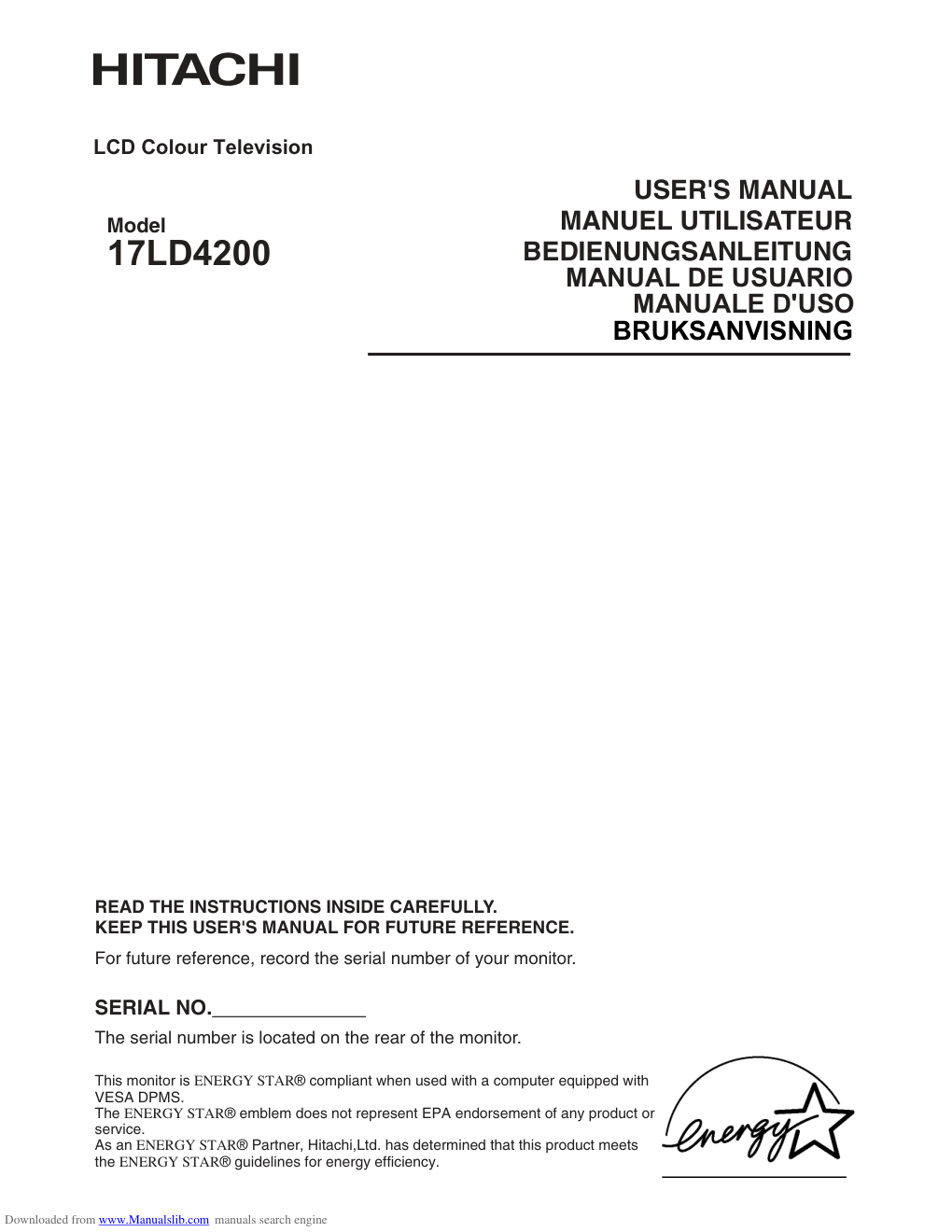)
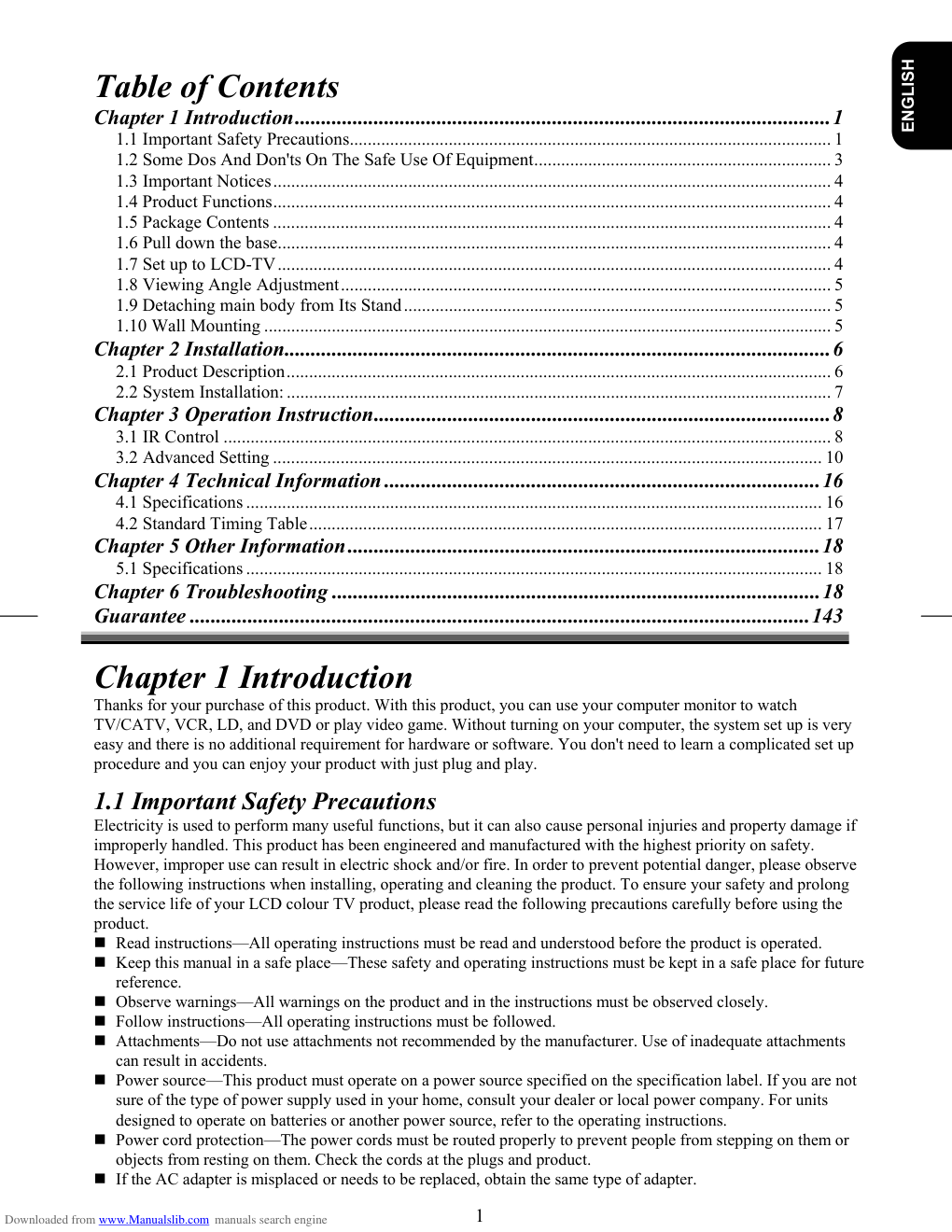)
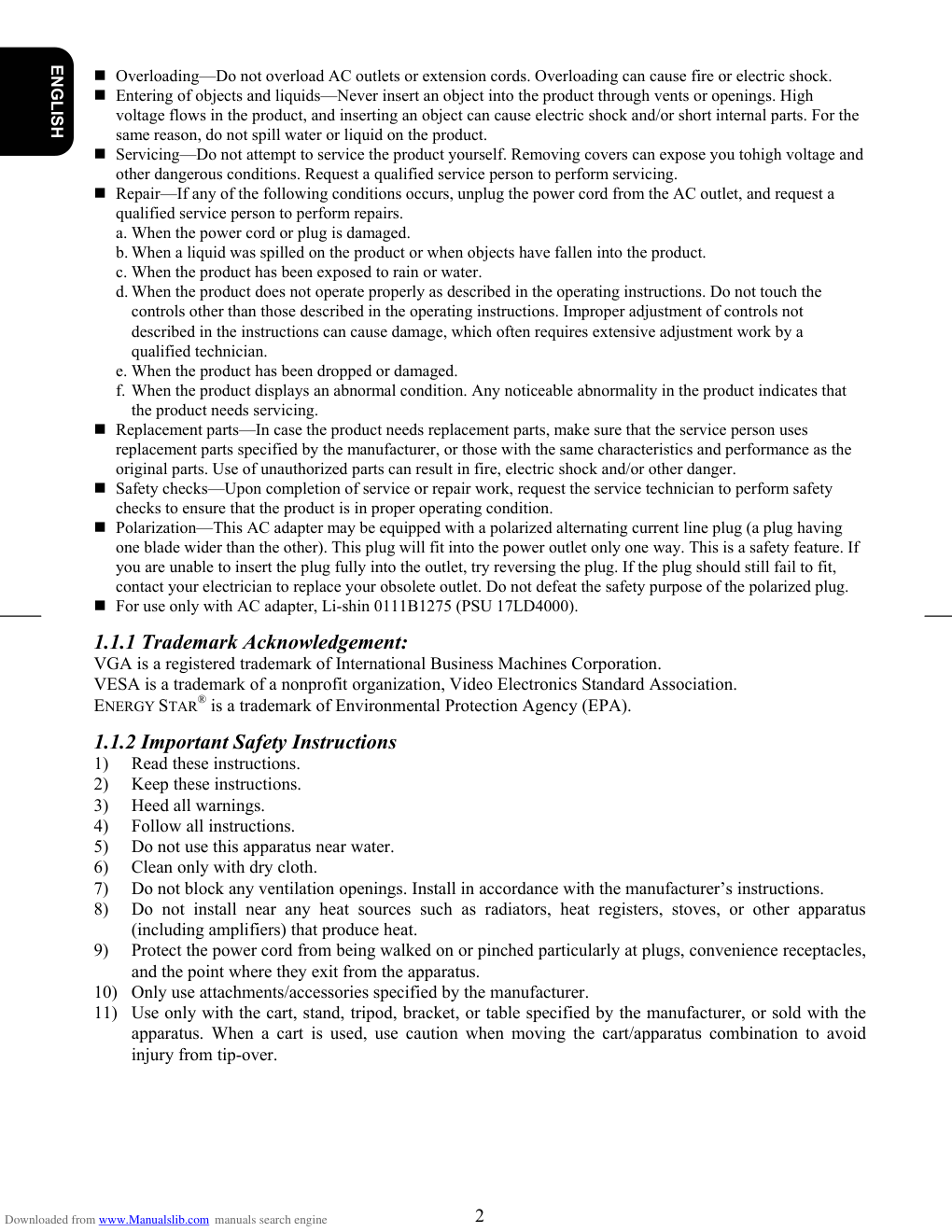)
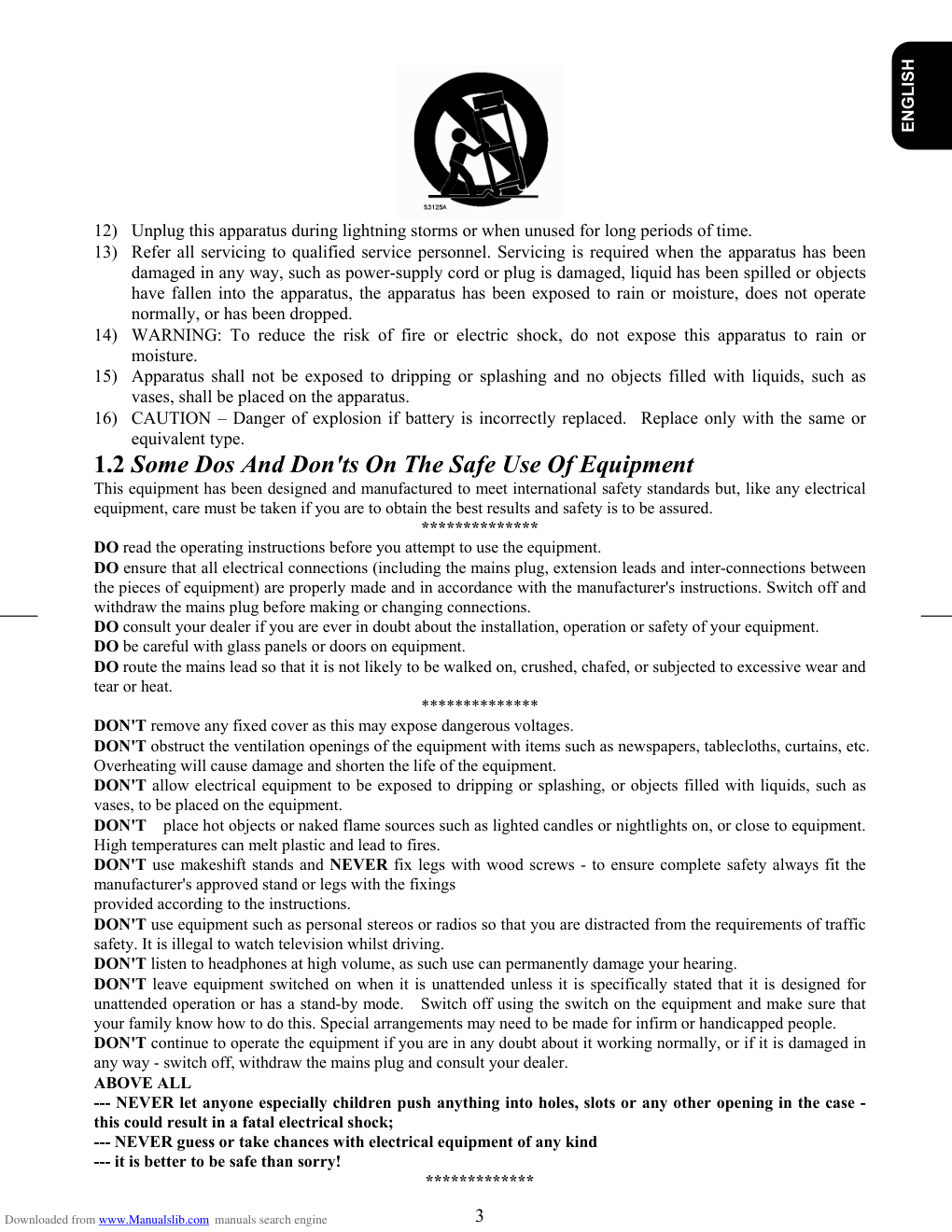)
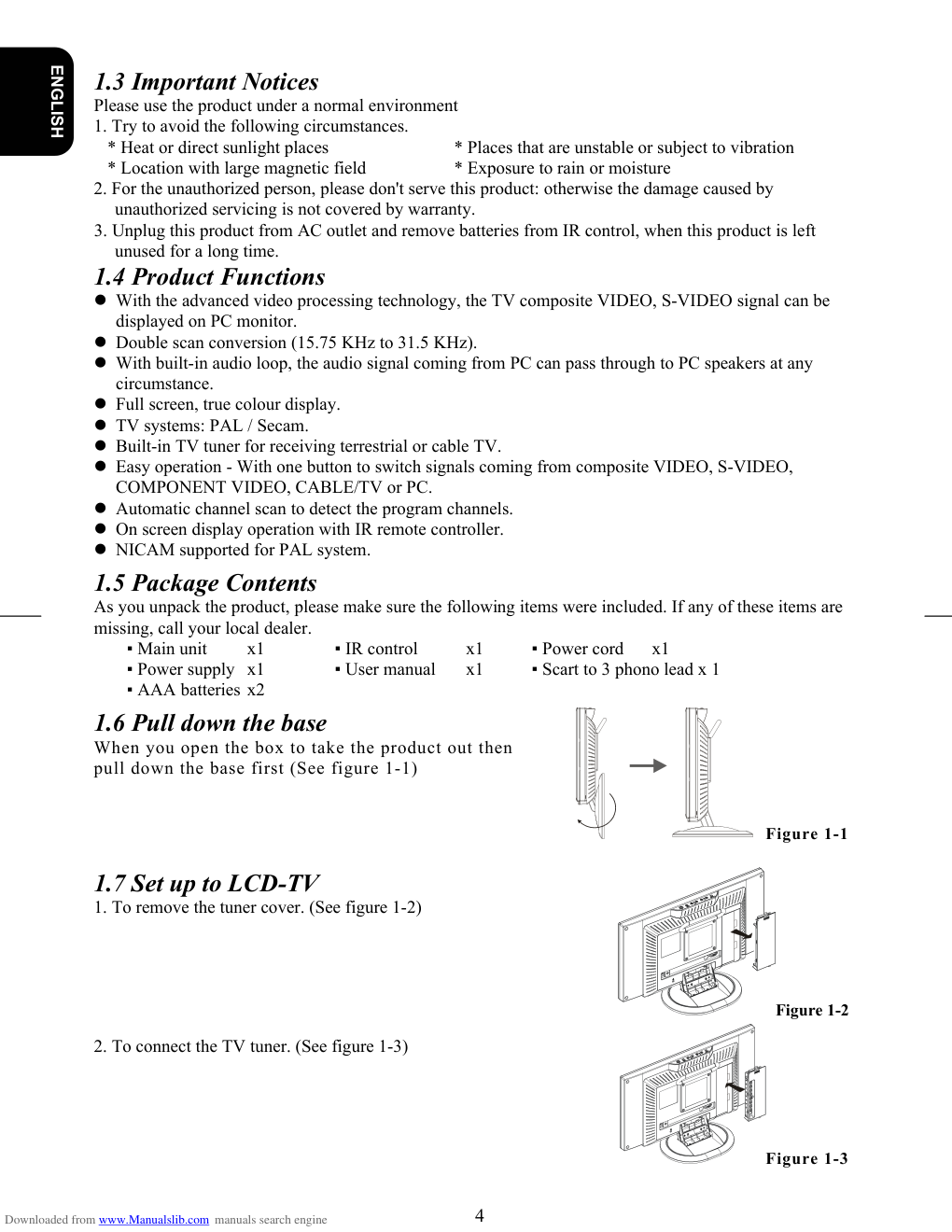)
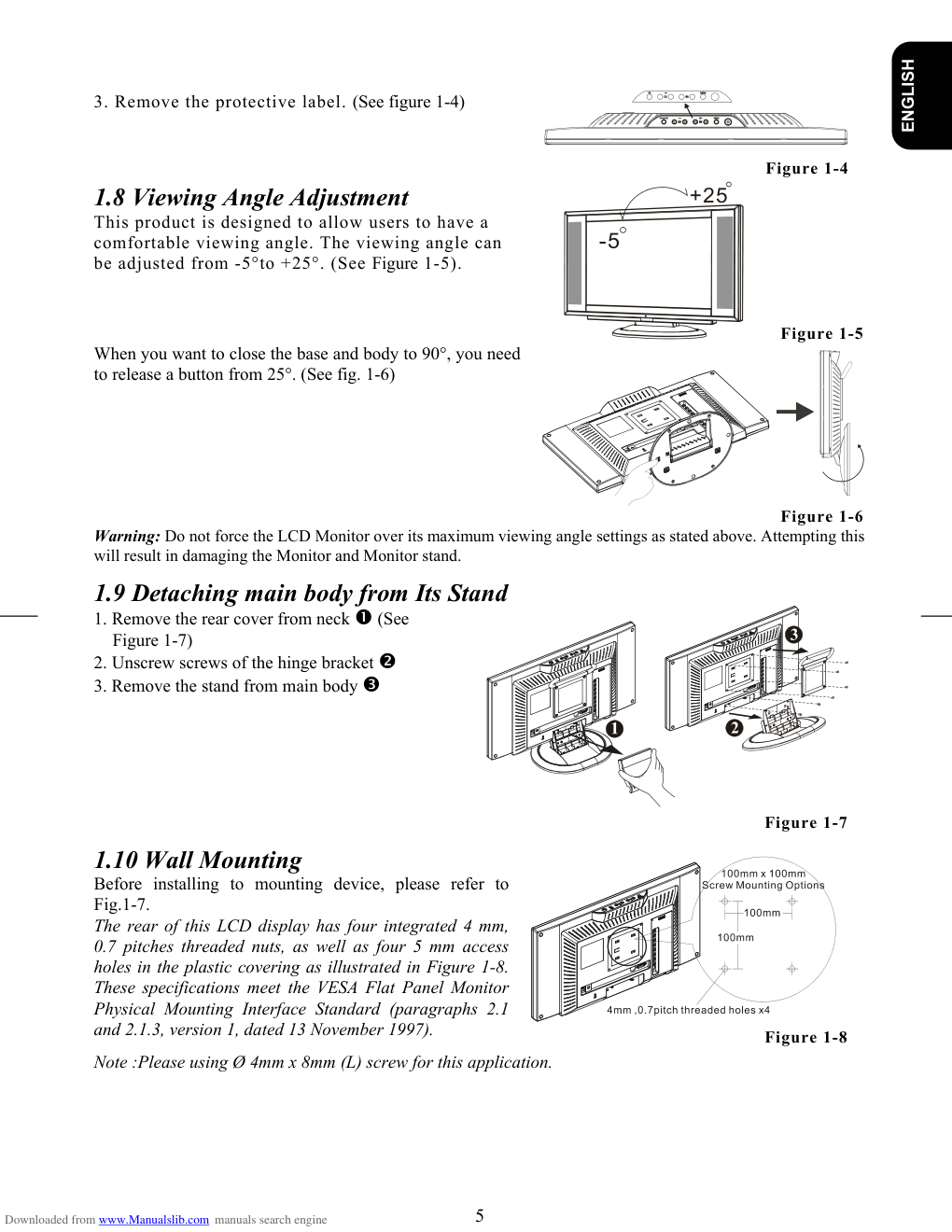)
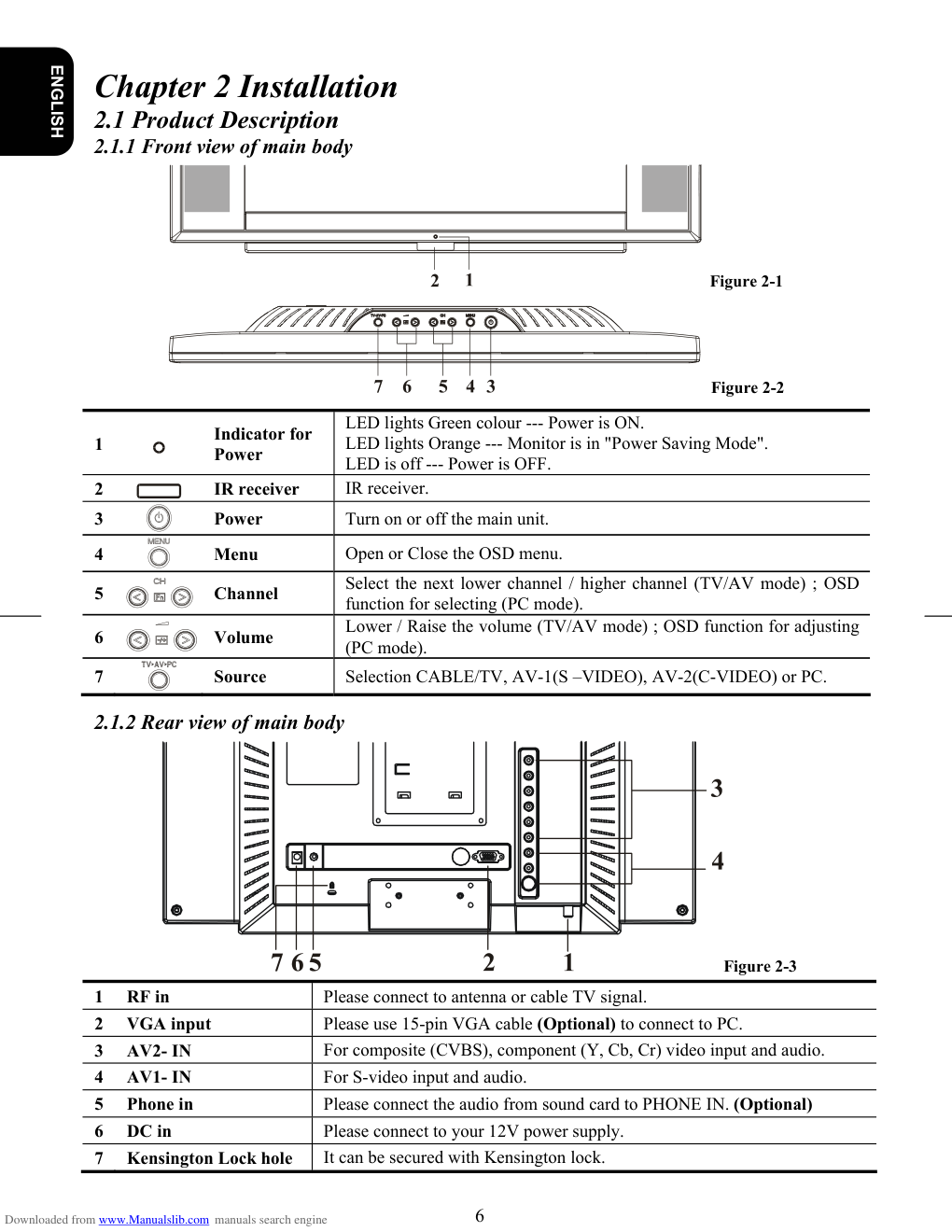)
)
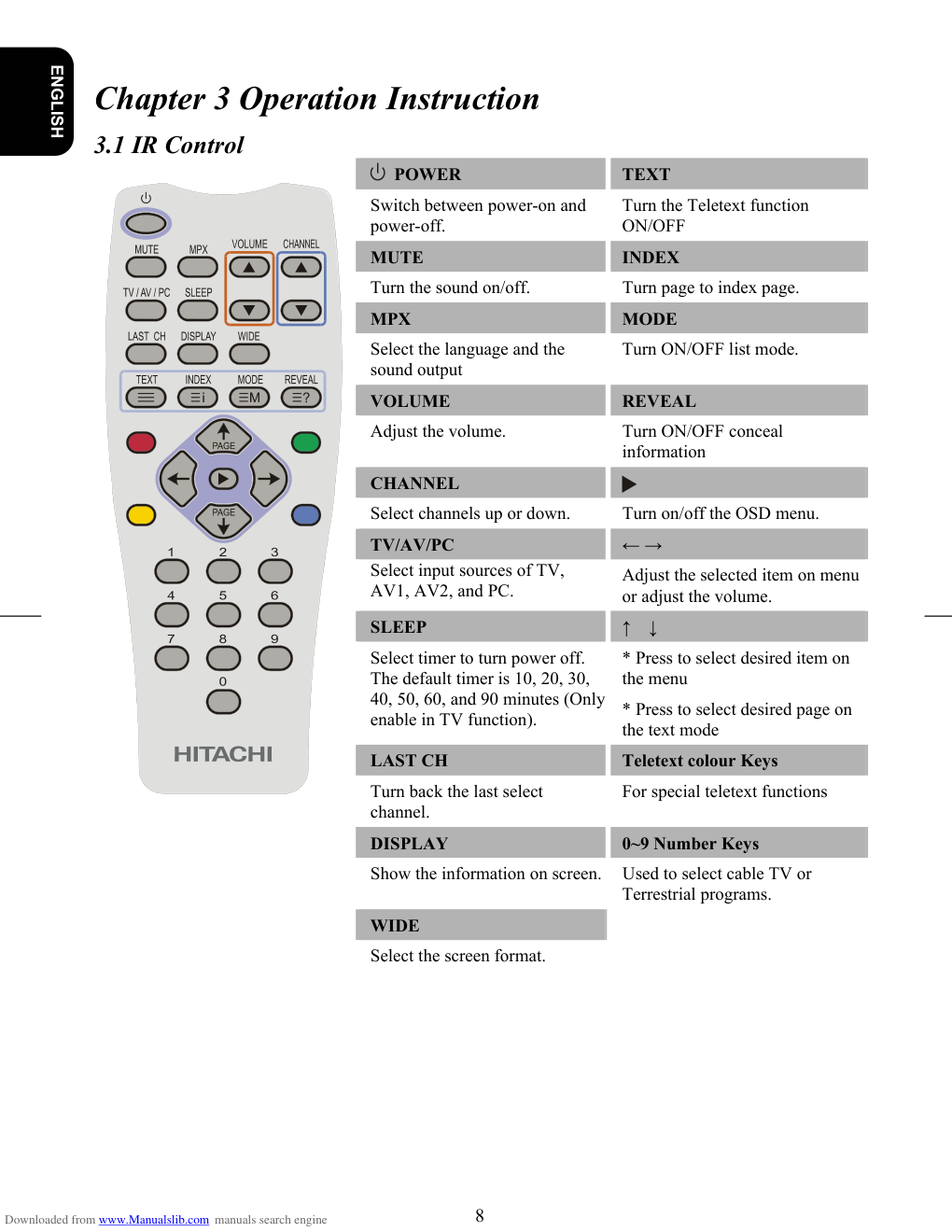)
)
USER'S MANUAL MANUEL UTILISATEUR BEDIENUNGSANLEITUNG READ THE INSTRUCTIONS INSIDE CAREFULLY. KEEP THIS USER'S MANUAL FOR FUTURE REFERENCE. For future reference, record the serial number of your monitor. SERIAL NO. The serial number is located on the rear of the monitor. This monitor is ENERGY STAR® compliant when used with a computer equipped with VESA DPMS. The ENERGY STAR® emblem does not represent EPA endorsement of any product or service. As an ENERGY STAR® Partner, Hitachi,Ltd. has determined that this product meets the ENERGY STAR® guidelines for energy efficiency. LCD Colour Television Model 17LD4200 MANUAL DE USUARIO MANUALE D'USO BRUKSANVISNING Downloaded from www.Manualslib.com manuals search engine 1 ENGLISH Table of Contents Chapter 1 Introduction......................................................................................................1 1.1 Important Safety Precautions........................................................................................................... 1 1.2 Some Dos And Don'ts On The Safe Use Of Equipment.................................................................. 3 1.3 Important Notices............................................................................................................................ 4 1.4 Product Functions............................................................................................................................ 4 1.5 Package Contents ............................................................................................................................ 4 1.6 Pull down the base........................................................................................................................... 4 1.7 Set up to LCD-TV........................................................................................................................... 4 1.8 Viewing Angle Adjustment............................................................................................................. 5 1.9 Detaching main body from Its Stand............................................................................................... 5 1.10 Wall Mounting .............................................................................................................................. 5 Chapter 2 Installation........................................................................................................6 2.1 Product Description......................................................................................................................... 6 2.2 System Installation: ......................................................................................................................... 7 Chapter 3 Operation Instruction.......................................................................................8 3.1 IR Control ....................................................................................................................................... 8 3.2 Advanced Setting .......................................................................................................................... 10 Chapter 4 Technical Information ...................................................................................16 4.1 Specifications ................................................................................................................................ 16 4.2 Standard Timing Table.................................................................................................................. 17 Chapter 5 Other Information..........................................................................................18 5.1 Specifications ................................................................................................................................ 18 Chapter 6 Troubleshooting .............................................................................................18 Guarantee ......................................................................................................................143 Chapter 1 Introduction Thanks for your purchase of this product. With this product, you can use your computer monitor to watch TV/CATV, VCR, LD, and DVD or play video game. Without turning on your computer, the system set up is very easy and there is no additional requirement for hardware or software. You don't need to learn a complicated set up procedure and you can enjoy your product with just plug and play. 1.1 Important Safety Precautions Electricity is used to perform many useful functions, but it can also cause personal injuries and property damage if improperly handled. This product has been engineered and manufactured with the highest priority on safety. However, improper use can result in electric shock and/or fire. In order to prevent potential danger, please observe the following instructions when installing, operating and cleaning the product. To ensure your safety and prolong the service life of your LCD colour TV product, please read the following precautions carefully before using the product. � Read instructions—All operating instructions must be read and understood before the product is operated. � Keep this manual in a safe place—These safety and operating instructions must be kept in a safe place for future reference. � Observe warnings—All warnings on the product and in the instructions must be observed closely. � Follow instructions—All operating instructions must be followed. � Attachments—Do not use attachments not recommended by the manufacturer. Use of inadequate attachments can result in accidents. � Power source—This product must operate on a power source specified on the specification label. If you are not sure of the type of power supply used in your home, consult your dealer or local power company. For units designed to operate on batteries or another power source, refer to the operating instructions. � Power cord protection—The power cords must be routed properly to prevent people from stepping on them or objects from resting on them. Check the cords at the plugs and product. � If the AC adapter is misplaced or needs to be replaced, obtain the same type of adapter. Downloaded from www.Manualslib.com manuals search engine 2 ENGLISH � Overloading—Do not overload AC outlets or extension cords. Overloading can cause fire or electric shock. � Entering of objects and liquids—Never insert an object into the product through vents or openings. High voltage flows in the product, and inserting an object can cause electric shock and/or short internal parts. For the same reason, do not spill water or liquid on the product. � Servicing—Do not attempt to service the product yourself. Removing covers can expose you tohigh voltage and other dangerous conditions. Request a qualified service person to perform servicing. � Repair—If any of the following conditions occurs, unplug the power cord from the AC outlet, and request a qualified service person to perform repairs. a. When the power cord or plug is damaged. b. When a liquid was spilled on the product or when objects have fallen into the product. c. When the product has been exposed to rain or water. d. When the product does not operate properly as described in the operating instructions. Do not touch the controls other than those described in the operating instructions. Improper adjustment of controls not described in the instructions can cause damage, which often requires extensive adjustment work by a qualified technician. e. When the product has been dropped or damaged. f. When the product displays an abnormal condition. Any noticeable abnormality in the product indicates that the product needs servicing. � Replacement parts—In case the product needs replacement parts, make sure that the service person uses replacement parts specified by the manufacturer, or those with the same characteristics and performance as the original parts. Use of unauthorized parts can result in fire, electric shock and/or other danger. � Safety checks—Upon completion of service or repair work, request the service technician to perform safety checks to ensure that the product is in proper operating condition. � Polarization—This AC adapter may be equipped with a polarized alternating current line plug (a plug having one blade wider than the other). This plug will fit into the power outlet only one way. This is a safety feature. If you are unable to insert the plug fully into the outlet, try reversing the plug. If the plug should still fail to fit, contact your electrician to replace your obsolete outlet. Do not defeat the safety purpose of the polarized plug. � For use only with AC adapter, Li-shin 0111B1275 (PSU 17LD4000). 1.1.1 Trademark Acknowledgement: VGA is a registered trademark of International Business Machines Corporation. VESA is a trademark of a nonprofit organization, Video Electronics Standard Association. ENERGY STAR® is a trademark of Environmental Protection Agency (EPA). 1.1.2 Important Safety Instructions 1) Read these instructions. 2) Keep these instructions. 3) Heed all warnings. 4) Follow all instructions. 5) Do not use this apparatus near water. 6) Clean only with dry cloth. 7) Do not block any ventilation openings. Install in accordance with the manufacturer’s instructions. 8) Do not install near any heat sources such as radiators, heat registers, stoves, or other apparatus (including amplifiers) that produce heat. 9) Protect the power cord from being walked on or pinched particularly at plugs, convenience receptacles, and the point where they exit from the apparatus. 10) Only use attachments/accessories specified by the manufacturer. 11) Use only with the cart, stand, tripod, bracket, or table specified by the manufacturer, or sold with the apparatus. When a cart is used, use caution when moving the cart/apparatus combination to avoid injury from tip-over. Downloaded from www.Manualslib.com manuals search engine 3 ENGLISH 12) Unplug this apparatus during lightning storms or when unused for long periods of time. 13) Refer all servicing to qualified service personnel. Servicing is required when the apparatus has been damaged in any way, such as power-supply cord or plug is damaged, liquid has been spilled or objects have fallen into the apparatus, the apparatus has been exposed to rain or moisture, does not operate normally, or has been dropped. 14) WARNING: To reduce the risk of fire or electric shock, do not expose this apparatus to rain or moisture. 15) Apparatus shall not be exposed to dripping or splashing and no objects filled with liquids, such as vases, shall be placed on the apparatus. 16) CAUTION – Danger of explosion if battery is incorrectly replaced. Replace only with the same or equivalent type. 1.2 Some Dos And Don'ts On The Safe Use Of Equipment This equipment has been designed and manufactured to meet international safety standards but, like any electrical equipment, care must be taken if you are to obtain the best results and safety is to be assured. ************** DO read the operating instructions before you attempt to use the equipment. DO ensure that all electrical connections (including the mains plug, extension leads and inter-connections between the pieces of equipment) are properly made and in accordance with the manufacturer's instructions. Switch off and withdraw the mains plug before making or changing connections. DO consult your dealer if you are ever in doubt about the installation, operation or safety of your equipment. DO be careful with glass panels or doors on equipment. DO route the mains lead so that it is not likely to be walked on, crushed, chafed, or subjected to excessive wear and tear or heat. ************** DON'T remove any fixed cover as this may expose dangerous voltages. DON'T obstruct the ventilation openings of the equipment with items such as newspapers, tablecloths, curtains, etc. Overheating will cause damage and shorten the life of the equipment. DON'T allow electrical equipment to be exposed to dripping or splashing, or objects filled with liquids, such as vases, to be placed on the equipment. DON'T place hot objects or naked flame sources such as lighted candles or nightlights on, or close to equipment. High temperatures can melt plastic and lead to fires. DON'T use makeshift stands and NEVER fix legs with wood screws - to ensure complete safety always fit the manufacturer's approved stand or legs with the fixings provided according to the instructions. DON'T use equipment such as personal stereos or radios so that you are distracted from the requirements of traffic safety. It is illegal to watch television whilst driving. DON'T listen to headphones at high volume, as such use can permanently damage your hearing. DON'T leave equipment switched on when it is unattended unless it is specifically stated that it is designed for unattended operation or has a stand-by mode. Switch off using the switch on the equipment and make sure that your family know how to do this. Special arrangements may need to be made for infirm or handicapped people. DON'T continue to operate the equipment if you are in any doubt about it working normally, or if it is damaged in any way - switch off, withdraw the mains plug and consult your dealer. ABOVE ALL --- NEVER let anyone especially children push anything into holes, slots or any other opening in the case - this could result in a fatal electrical shock; --- NEVER guess or take chances with electrical equipment of any kind --- it is better to be safe than sorry! ************* Downloaded from www.Manualslib.com manuals search engine 4 ENGLISH 1.3 Important Notices Please use the product under a normal environment 1. Try to avoid the following circumstances. * Heat or direct sunlight places * Location with large magnetic field * Places that are unstable or subject to vibration * Exposure to rain or moisture 2. For the unauthorized person, please don't serve this product: otherwise the damage caused by unauthorized servicing is not covered by warranty. 3. Unplug this product from AC outlet and remove batteries from IR control, when this product is left unused for a long time. 1.4 Product Functions � With the advanced video processing technology, the TV composite VIDEO, S-VIDEO signal can be displayed on PC monitor. � Double scan conversion (15.75 KHz to 31.5 KHz). � With built-in audio loop, the audio signal coming from PC can pass through to PC speakers at any circumstance. � Full screen, true colour display. � TV systems: PAL / Secam. � Built-in TV tuner for receiving terrestrial or cable TV. � Easy operation - With one button to switch signals coming from composite VIDEO, S-VIDEO, COMPONENT VIDEO, CABLE/TV or PC. � Automatic channel scan to detect the program channels. � On screen display operation with IR remote controller. � NICAM supported for PAL system. 1.5 Package Contents As you unpack the product, please make sure the following items were included. If any of these items are missing, call your local dealer. ▪ Main unit x1 ▪ IR control x1 ▪ Power cord x1 ▪ Power supply x1 ▪ User manual x1 ▪ Scart to 3 phono lead x 1 ▪ AAA batteries x2 1.6 Pull down the base When you open the box to take the product out then pull down the base first (See figure 1-1) Figure 1-1 1.7 Set up to LCD-TV 1. To remove the tuner cover. (See figure 1-2) Figure 1-2 2. To connect the TV tuner. (See figure 1-3) Figure 1-3 Downloaded from www.Manualslib.com manuals search engine 5 ENGLISH 3. Remove the protective label. (See figure 1-4) Figure 1-4 1.8 Viewing Angle Adjustment This product is designed to allow users to have a comfortable viewing angle. The viewing angle can be adjusted from -5°to +25°. (See Figure 1-5). Figure 1-5 When you want to close the base and body to 90°, you need to release a button from 25°. (See fig. 1-6) Figure 1-6 Warning: Do not force the LCD Monitor over its maximum viewing angle settings as stated above. Attempting this will result in damaging the Monitor and Monitor stand. 1.9 Detaching main body from Its Stand 1. Remove the rear cover from neck � (See Figure 1-7) 2. Unscrew screws of the hinge bracket � 3. Remove the stand from main body � Figure 1-7 1.10 Wall Mounting Before installing to mounting device, please refer to Fig.1-7. The rear of this LCD display has four integrated 4 mm, 0.7 pitches threaded nuts, as well as four 5 mm access holes in the plastic covering as illustrated in Figure 1-8. These specifications meet the VESA Flat Panel Monitor Physical Mounting Interface Standard (paragraphs 2.1 and 2.1.3, version 1, dated 13 November 1997). Figure 1-8 Note :Please using Ø 4mm x 8mm (L) screw for this application. Downloaded from www.Manualslib.com manuals search engine 6 ENGLISH Chapter 2 Installation 2.1 Product Description 2.1.1 Front view of main body Figure 2-1 Figure 2-2 1 Indicator for Power LED lights Green colour --- Power is ON. LED lights Orange --- Monitor is in "Power Saving Mode". LED is off --- Power is OFF. 2 IR receiver IR receiver. 3 Power Turn on or off the main unit. 4 Menu Open or Close the OSD menu. 5 Channel Select the next lower channel / higher channel (TV/AV mode) ; OSD function for selecting (PC mode). 6 Volume Lower / Raise the volume (TV/AV mode) ; OSD function for adjusting (PC mode). 7 Source Selection CABLE/TV, AV-1(S –VIDEO), AV-2(C-VIDEO) or PC. 2.1.2 Rear view of main body Figure 2-3 1 RF in Please connect to antenna or cable TV signal. 2 VGA input Please use 15-pin VGA cable (Optional) to connect to PC. 3 AV2- IN For composite (CVBS), component (Y, Cb, Cr) video input and audio. 4 AV1- IN For S-video input and audio. 5 Phone in Please connect the audio from sound card to PHONE IN. (Optional) 6 DC in Please connect to your 12V power supply. 7 Kensington Lock hole It can be secured with Kensington lock. Downloaded from www.Manualslib.com manuals search engine 7 ENGLISH 2.2 System Installation: Please refer to the example closest to your configuration Please turn off the power of all devices before connection. For audio connection, please use RCA audio (L+R) connector. For video connection, please choose either RCA video connector or s-video connector. Moreover, for connection to monitor alone please omit those connections associated with PC. Scart to 3 phono lead (supplied) can be used to connect devices with a scart socket to the LCD TV via AV2. Yellow plug to yellow socket, red to red and black or white plugs to white socket Downloaded from www.Manualslib.com manuals search engine 8 ENGLISH Chapter 3 Operation Instruction 3.1 IR Control POWER TEXT Switch between power-on and power-off. Turn the Teletext function ON/OFF MUTE INDEX Turn the sound on/off. Turn page to index page. MPX MODE Select the language and the sound output Turn ON/OFF list mode. VOLUME REVEAL Adjust the volume. Turn ON/OFF conceal information CHANNEL Select channels up or down. Turn on/off the OSD menu. TV/AV/PC ← → Select input sources of TV, AV1, AV2, and PC. Adjust the selected item on menu or adjust the volume. SLEEP ↑ ↓ Select timer to turn power off. The default timer is 10, 20, 30, 40, 50, 60, and 90 minutes (Only enable in TV function). * Press to select desired item on the menu * Press to select desired page on the text mode LAST CH Teletext colour Keys Turn back the last select channel. For special teletext functions DISPLAY 0~9 Number Keys Show the information on screen. Used to select cable TV or Terrestrial programs. WIDE Select the screen format. Downloaded from www.Manualslib.com manuals search engine 9 ENGLISH 3.1.1 Teletext Teletext is a free service broadcast by most TV stations which gives up-to-the-minute information on news, weather, television programs, stock prices and many other topics. The teletext decoder of this TV can support the SIMPLE, TOP and FASTEXT systems. SIMPLE (standard teletext) consists of a number of pages which are selected by directly entering the corresponding page number. TOP and FASTEXT are more modern methods allowing quick and easy selection of teletext information. Switch ON/ OFF Press the TEXT button to switch the teletext. The initial page or last page appears on the screen. Two page numbers, TV station name, date and time are displayed on the screen headline. The first page number indicates your selection, while the second shows the current page displayed. Press the TEXT or TV/AV/PC button to switch off teletext. The previous mode reappears. SIMPLE text Page selection 1. Enter the desired page number as a three-digit number with the NUMBER buttons. If you press a wrong number during selection, you must complete the three-digit number and then reenter the correct page number. 2. The ↑ / ↓ button can be used to select the previous or next page. Programming a colour button in LIST mode If the TV is in SIMPLE text, TOP text or FASTEXT mode, press the “MODE ” button to switch to LIST mode. Four teletext page numbers of your choice can be coloured and easily selected by pressing the corresponding coloured button on the remote control handset. 1. Press a coloured button. 2. Using the NUMBER buttons to select the page you wish to program. 3. Press the button. Then the selected page is stored as the selected page number with blinking once. From now on, you can select this page with the same coloured button. 4. The three other coloured buttons are programmed in the way. TOP text The User’s Guide displays four fields-red, green, yellow and blue at the bottom of the screen. The yellow field denotes the next group and blue field indicates the next block. Block/ group/ page selection 1. With the blue button you, can progress from block to block. 2. Use the yellow button to proceed to the next group with automatic overflow to the next block. 3. With the green button, you can proceed to the next existing page with automatic overflow to the next group. (Alternatively the ↑ button can be used.) 4. The red button permits you to return to the previous selection. (Alternatively the ↓ button can be used.) Direct page selection In the SIMPLE teletext mode, you can select a page by using the NUMBER buttons in TOP mode to enter the three-digit numbe.r. FASTEXT The teletext pages are colour coded along the bottom of the screen and are selected by pressing the corresponding coloured button. Downloaded from www.Manualslib.com manuals search engine 10 ENGLISH Page selection 1. Press the “INDEX ” button to select the index page. 2. You can select the pages which are colour coded along the bottom line with the same coloured buttons. 3. Corresponding to the SIMPLE teletext mode, you can select a page by entering its three-digit page number with the NUMBER buttons in FASTEXT mode. 4. The ↑ / ↓ button can be used to select the previous or next page. REVEAL Press this button to display hidden information, such as solution of riddles or puzzles. Press this button again to remove the information from the display. 3.2 Advanced Setting 3.2.1 TV settings The OSD shown below displays when you press "MENU" (on main body) or "►" (on remote control) button. You can see four options shown as below. AUDIO: Treble, Bass and Balance. PICTURE: Bright, Contrast, Colour and Sharpness . SETUP: Language, Sleep, Channel search, Channel memory, Fine Tune, Channel Swap and Recall. SYSTEM: PAL / SECAM / SECAM L, Sound, NICAM. LANGUAGE When you start using your set for the first time, you must select the language which will be used for displaying menus and indications. Press "←, →" (on remote control) button to select English, German, French, Spanish, or Italian as your preferred OSD language. AUDIO TREBLE 1. Press "MENU" (on main body) or "►" (on remote control) button. 2. Press " " (on main body) or "↑, ↓" (on remote control) button to select TREBLE. 3. Press " " (on main body) or "←, →" (on remote control) button to lower or raise the treble. BASS 1.Press "MENU" (on main body) or "►" (on remote control) button. 2.Press " " (on main body) or "↑, ↓" (on remote control) button to select BASS. 3.Press " " (on main body) or "←, →" (on remote control) button to lower or raise the bass. Downloaded from www.Manualslib.com manuals search engine 11 ENGLISH BALANCE 1.Press "MENU" (on main body) or "►" (on remote control) button. 2.Press " " (on main body) or "↑, ↓" (on remote control) button to select BALANCE. 3.Adjust the speaker balance on Left/Right by pressing " " (on main body) or "←, →" (on remote control) button. PICTURE BRIGHT 1. Press "MENU" (on main body) or "►" (on remote control) button. 2. Press " " (on main body) or "→" (on remote control) button to select PICTURE. 3. Press " " (on main body) or "↑, ↓" (on remote control) button to select BRIGHT. 4. Press " " (on main body) or "←, →" (on remote control) button to increase or decrease the screen brightness. CONTRAST 1.Press "MENU" (on main body) or "►" (on remote control) button. 2.Press " " (on main body) or "→" (on remote control) button to select PICTURE. 3.Press " " (on main body) or "↑, ↓" (on remote control) button to select CONTRAST. 4.Press " " (on main body) or "←, →" (on remote control) button to increase or decrease the screen contrast. COLOUR 1.Press "MENU" (on main body) or "►" (on remote control) button. 2.Press " " (on main body) or "→" (on remote control) button to select PICTURE. 3.Press " " (on main body) or "↑, ↓" (on remote control) button to select COLOUR. 4.Press " " (on main body) or "←, →" (on remote control) button to lower or higher the screen colour intensity. SHARP 1.Press "MENU" (on main body) or "►" (on remote control) button. 2.Press " " (on main body) or "→" (on remote control) button to select PICTURE. 3.Press " " (on main body) or "↑, ↓" (on remote control) button to select SHARP. 4.Press " " (on main body) or "←, →" (on remote control) button to adjust the contrast for soft or sharp. Downloaded from www.Manualslib.com manuals search engine 12 ENGLISH SETUP CH. SEARCH 1. Press "MENU" (on main body) or "►" (on remote control) button. 2. Press " " (on main body) or "→" (on remote control) button to select SETUP. 3. Press " " (on main body) or "↑, ↓" (on remote control) button to select CH. SEARCH. 4. Press " " (on main body) or "←, →" (on remote control) button to select NO or YES. If you select YES, the TV will scan program channels automatically. CH. MEMORY 1. Press "MENU" (on main body) or "►" (on remote control) button. 2. Press " " (on main body) or "→" (on remote control) button to select SETUP. 3. Press " " (on main body) or "↑, ↓" (on remote control) button to select CH. MEMORY. 4. Press " " (on main body) or "←, →" (on remote control) button to select NO or YES. If you select YES, the TV will add the you are currently watching to the memory. FINE TUNE If the reception is clear, you do not have to fine-tune the channel, as this is done automatically during the search and store operation. If however the signal is weak or distorted, you may have to fine-tune the channel manually. 1. Press "MENU" (on main body) or "►" (on remote control) button. 2. Press " " (on main body) or "→" (on remote control) button to select SETUP. 3. Press “ “ (on main body) or “↑, ↓” (on remote control) button to select FINE TUNE. 4. Press “ “ (on main body) or “←, →” (on remote control) button to fine-tune the channel manually if the reception is not very clear. You can increase or decrease the number to achieve the best picture. CH. SWAP 1. Press “MENU” (on main body) or “►” (on remote control) button. 2. Press “ “ (on main body) or “→” (on remote control) button to select SETUP. 3. Press “ “ (on main body) or “↑, ↓” (on remote control) button to select CH. SWAP. 4. Press “ “ (on main body) or, press the appropriate numbers on remote control to select the original channel number you’d like to change.(eg 001). 5. Repeat the last operation to assign the target channel number to the original channel. Downloaded from www.Manualslib.com manuals search engine 13 ENGLISH RECALL 1. Press “MENU” (on main body) or “►” (on remote control) button. 2. Press “ “ (on main body) or “→” (on remote control) button to select SETUP. 3. Press “ “ (on main body) or “↑, ↓” (on remote control) button to select RECALL. 4. Press “ “ (on main body) or “←, →” (on remote control) button to select NO or YES. If you select YES, the TV will recall all the picture settings to default. SYSTEM 1. Press “MENU” (on main body) or “►” (on remote control) button. 2. Press “ “ (on main body) or “→” (on remote control) button to select SETUP. 3. Press “ “ (on main body) or “↑, ↓” (on remote control) button to select SYSTEM. 4. Press “ “ (on main body) or “←, →” (on remote control) button to select OFF or ON. If you select OFF, the SYSTEM menu will have no function when you push the menu button. This menu is not normally needed once you have tuned the set in for the first time. To see the SYSTEM menu select ON in the SETUP menu. SYSTEM Please make sure the SYSTEM menu is ON status before selecting it. (Please refer to above SYETEM- OFF ON setting in the SETUP menu.) PAL/SECAM/SECAM L 1. Press "MENU" (on main body) or "►" (on remote control) button. 2. Press " " (on main body) or "→" (on remote control) button to select SYSTEM. 3. Press " " (on main body) or "↑, ↓" (on remote control) button to select PAL / SECAM / SECAM L. 4. Press " " (on main body) or "←, →" (on remote control) button to select the appropriate PICTURE signal type from PAL, SECAM, and SECAM L. SOUND 1. Press "MENU" (on main body) or "►" (on remote control) button. 2. Press " " (on main body) or "→" (on remote control) button to select SYSTEM. 3. Press " " (on main body) or "↑, ↓" (on remote control) button to select SOUND. 4. 4.Press " " (on main body) or "←, →" (on remote control) button to select the appropriate sound system from B/G, D/K, or I. The sound system will display on top-righter coner of screen “B”, “D” or “I” of your choice. Downloaded from www.Manualslib.com manuals search engine 14 ENGLISH NICAM 1. Press "MENU" (on main body) or "►" (on remote control) button. 2. Press " " (on main body) or "→" (on remote control) button to select SYSTEM. 3. Press " " (on main body) or "↑, ↓" (on remote control) button to select NICAM. 4. Press " " (on main body) or "←, →" (on remote control) button to select ON or OFF. You can select ON if your set is equipped with the receiver for NICAM reception. The high quality NICAM (Near Instantaneous Companded Audio Multiplex) digital sound can be received. 3.2.2 PC settings The OSD shown below displays when you press "MENU"(on main body) or "►" button (on remote control). To adjust the picture brightness. 1. Press " " (on main body) or "↑, ↓" (on remote control) button to select item. 2. Then press " " (on main body) or "←, →" (on remote control) button to adjust brightness. You can display a sub picture in the PC screen which can be selected from TV or external A/V devices such as VCR or DVD. In this way you can watch a TV program or monitor the video input from any connected devices whilst looking at the display from the PC. 1. Press " " (on main body) or "↑, ↓" (on remote control) button to select item. 2. Choose “PIP”, then press "MENU" (on main body) or "►" (on remote control) to enter second page. There are five options to set the PIP preference. SOURCE: To select the picture source from TV, AV1, AV2 or to turn off PIP mode. AUDIO: To select sound from PC (MAIN) or Video (SUB). MUTE: To turn the sound on or off of the picture window. SCALE: To choose between 4 picture sizes. H-POS: To move the picture window left or right. V-POS: To move the picture window up or down. 3. After finishing adjustment, press "MENU" (on main body) or "►" (on remote control) retune to main menu. S: When an image of TV, AV1 or AV2 is displayed in PIP mode, the picture may appear to be a little stretched. To adjust the colour temperature. 1.Press " " (on main body) or "↑, ↓" (on remote control) button to select item. 2.When you choose the user mode in colour temperature, then press "MENU" (on main body) or "►" (on remote control) to enter second page to adjust the R, G, B. 3.After finishing adjustment to press “MENU” (on main body) or "►" (on remote control) retune to main menu. Downloaded from www.Manualslib.com manuals search engine 15 ENGLISH 3.2.3 PC OSD function description Icon Function Function Description BRIGHTNESS This function increases or decreases the brightness of the image. CONTRAST This function increases or decreases the difference between the dark and light content. H-POSITION This function shifts the entire display image left or right. V-POSITION This function shifts the entire display image up or down. AUTO ADJUSTMENT This function will adjust the display size automatically to fit full screen. PHASE This function is available to adjust the focus and clarity of the display. CLOCK This function carries a frequency-tracking feature that offers the user to have better stability and clarity. Increasing Clock value can be up to +50 scales. The number of decreasing Clock (minus) is depending on the input timing. PICTURE IN PICTURE The function is to open video picture in screen. SOURCE This function is to select video source. AUDIO This function is to select sound from PC (Main) or Video (Sub). SCALE This function is to choose 4 scales size for picture. H-POS. This function is to move the video window left or right. V-POS. This function is to move the video window up or down. OSD H-POSITION This function moves the OSD menu window left or right. OSD V-POSITION This function moves the OSD menu window up or down. GRAPH TEXT This function is to choose a display that allows maximum graphics text quality. The resolution selection can either be 640 x 400 or 720 x 400. Please refer to Chapter 3 “ Standard Timing” Table for of different timing modes. RECALL The recall function will return all adjusted parameters to factory preset values. LANGUAGE Five OSD languages options are available: English, French , German , Spain , Italian. TEMPERATURE To select a different colour temperature. Please see the diagram below for function and description. EXIT Exits the OSD menu function. Icon Description 9300 Set CIE coordinated at 9300°K colour temperature. 6500 Set CIE coordinated at 6500°K colour temperature. There are 3 colours (Red, Green, Blue) for user to adjust from OSD menu. R Adjust Red colour on screen. G Adjust Green colour on screen. USER B Adjust Blue colour on screen. Downloaded from www.Manualslib.com manuals search engine 16 ENGLISH Chapter 4 Technical Information 4.1 Specifications LCD Panel Size 17" (43 cm) Display Type Active matrix colour TFT LCD Resolution 1280 x 768 Display Dot 1280 x (RGB) x 768 Display Area (mm) 369.6 x 221.7 (H x V) Display Colour 262K Brightness 400 cd/m2 (typical) Contrast Ratio 400:1 (typical) Response Time Ta=25°C T on=15ms T off=10ms Lamp Voltage 630 Vrms (typical) Lamp Current 10.5 mA rms. (typical) Viewing Angle Vertical: -80° ~ +80° Horizontal: -80° ~ +80° Display colours 16.7M with FRC or Dithering CVBS/S-Video Inputs S-Video Type Y/C Level 0.7Vpp Impedance 75 ohm terminated Composite Video Type Composite Level 0.7Vpp Impedance 75 ohm terminated Component Type Y , Cb ,Cr Level 0.7Vpp Impedance 75 ohm terminated Audio In put. In put level. 0.7Vp-Vp Response. 120 Hz—20Khz. Audio Out put. Std. 2.5 Watt < 0.2% distortion. Max. 3.0 watt. < 10% distortion. Control Power switch (hard and soft types) On/Off switch with LED indicator OSD Brightness Digital Contrast Digital Horizontal Position Digital Vertical Position Digital Phase Digital Clock Digital Display Mode Setup Use EEPROM to save settings in memory OSD Format 20 characters x 9 rows Power Management Mode Power Consumption* AC Input LED Colour On 75W maximum 220-240 V AC, 50 Hz Green Off 5W maximum 220-240 V AC, 50 Hz Orange Soft switch off 5W maximum 220-240 V AC, 50 Hz Dark Disconnected 5W maximum 220-240 V AC, 50 Hz Orange: Standby, Suspend, Off Dark: DC Power off * Meeting VESA DPMS requirements measured from AC Input end of AC power cord. Downloaded from www.Manualslib.com manuals search engine 17 ENGLISH Sync Input Signal Separate TTL compatible horizontal and vertical synchronization Polarity Positive and negative Plug & Play Supports VESA DDC1 and DDC2B functions External Connection Power Input (AC input) AC socket Video Cable 1.5M with 15-pin D-sub connector Environment Operating Condition: Temperature 5°C to 40°C/41°F to 104°F Relative Humidity 20% to 85% Storage Condition: Temperature -20°C to 60° C/-4°F to140° F Relative Humidity 5% to 85% Power Supply (AC Input) Input Voltage Single phase, 100 ~ 240VAC, 50 / 60 Hz Input Current 1.2 A maximum Pin Assignment Signal Signal PIN Description PIN Description 1 5 6 10 11 15 1 2 3 4 5 6 7 8 Red Green Blue NC Digital GND Red Rtn Green Rtn Blue Rtn 9 10 11 12 13 14 15 +5V Hot Plug Detect NC SDA H. Sync. V. Sync. SCL 4.2 Standard Timing Table If the selected timing is NOT included in table below, this LCD monitor will use the most suitable available timing. Nominal Frequency (KHz) Sync Polarity Nominal Freq. (Hz) Sync Polarity Mode Resolution Total Horizontal Vertical Nominal Pixel Clock (MHz) VESA MODES 640x480@60Hz 800 x 525 31.469 N 59.940 N 25.175 640x480@72Hz 832 x 520 37.861 N 72.809 N 31.500 VGA 640x480@75Hz 840 x 500 37.500 N 75.00 N 31.500 800x600@56Hz 1024 x 625 35.156 N/P 56.250 N/P 36.000 800x600@60Hz 1056 x 628 37.879 P 60.317 P 40.000 800x600@72Hz 1040 x 666 48.077 P 72.188 P 50.000 SVGA 800x600@75Hz 1056x625 46.875 P 75.000 P 49.500 1024x768@60Hz 1344x806 48.363 N 60.004 N 65.000 1024x768@70Hz 1328x806 56.476 N 70.069 N 75.000 XGA 1024x768@75Hz 1312x800 60.023 P 75.029 P 78.750 IBM MODES DOS* 720x400@70Hz 900 x 449 31.469 N 70.087 P 28.322 DOS 640x350@70Hz 800 x 449 31.469 P 70.087 N 25.175 Note: When the in put display mode is not 1280 x 768, the image is smoothly expanded to 1280 x 768 dots with the scaling engine. After expansion from 650x350, 640x400, 640x480, 720x400, 832x624, 800x600, and 1024x768 Downloaded from www.Manualslib.com manuals search engine 18 ENGLISH resolution, the text may look not so sharp, and the Graphics may look not so proportional. Chapter 5 Other Information 5.1 Specifications POWER IN 12VDC 5A VIDEO INPUT Composite /Component video RCA connector S-VIDEO INPUT S-Video 4-pin mini DIN AUDIO INPUT Stereo L+R RCA connectors PHONE IN Phone Jack 3.5 RF IN IEC-Female connector for PAL System VGA INPUT D-Sub 15 pin connector Power Consumption 75W maximum Operating Temperature 5 ~ 35°C Operating Humidity 5% ~ 80% IR Control 35 Buttons (AAA batteries x2) Dimensions 518 (W) x 333 (H) x 198 (D) mm Net Weight 5 ± 0.3 kg Gross Weight 6.8 ± 0.3 kg Chapter 6 Troubleshooting This LCD Monitor has pre-adjusted using factory standard VGA timings. Due to the output timing differences among various VGA cards in the market, users may initially experience an unstable or unclear display whenever a new display mode or new VGA card is selected. Attention This LCD Monitor Supports Multiple VGA Modes. Refer to the Standard Timing Table for a listing of modes supported by this LCD Monitor. PROBLEM Picture is unclear and unstable The picture is unclear and unstable, please perform the following steps : 1. Enter PC to “Shut Down Windows” status while you’re in MS-Windows environment. 2. Check the screen to see if there’s any black vertical stripes appear. If there are, take advantage of the “Clock” function in OSD menu and adjust (by increment or decrement numbers) until those bars disappear. 3. Move to “Phase” function in OSD menu again and adjust the monitor screen to its most clear display. 4. Click “No” on “Shut Down Windows” and back to the normal PC operating environment. PROBLEM There is no picture on LCD Monitor If there’s no picture on the LCD Monitor, please perform the following steps: 1. Make sure the power indicator on the LCD Monitor is ON, all connections are secured, and the system is running on the correct timing. Refer to Chapter 3 for information on timing. 2. Turn off the LCD Monitor and then turn it back on again. If there is still no picture, press the Adjustment Control button several times. 3. If step 2 doesn’t work, connect your PC system to another external CRT. If your PC system Functions properly with a CRT Monitor but it does not function with the LCD Monitor, the output timing of the VGA card may be out of the LCD’s synchronous range. Please change to an alternative mode listed in the Standard Timing Table or replace the VGA card, and then repeat steps 1 and 2. PROBLEM There is no picture on LCD Monitor If you have chosen an output timing that is outside of the LCD Monitor’s synchronous range (Horizontal: 30 ~ 60 KHz and Vertical: 50 ~ 75 Hz), the OSD will display a “Over Range” message. Choose a mode that is supported by your LCD Monitor. PROBLEM The IR control can't control product Make sure if batteries installed are not weak batteries If you still have difficulties that you can't resolve using the tips described above, please unplug and plug in the AC cord to reset your product. Otherwise, please call your local agency for servicing. Downloaded from www.Manualslib.com manuals search engine 19 ENGLISH Also, if the signal cable is not connected to LCD monitor at all or properly, the monitor screen will display a message “No Signal ”. Downloaded from www.Manualslib.com manuals search engine Downloaded from www.Manualslib.com manuals search engine 143 ENGLISH Guarantee Your Guarantee of Excellence Thank you for purchasing this Hitachi Television. In the unlikely event that this product should develop a fault, we undertake to replace or repair any part that of the product which fails due to a manufacturing defect within 12 months of the date of purchase provide that: i) The product has been installed and used only in accordance with the instructions supplied with the product. ii) The product has not been repaired, maintained, or modified by any person other than an Hitachi authorised engineer. iii) The product serial number has not been removed or altered. This guarantee does not apply to product acquired second hand or for commercial or communal use. This guarantee does not cover the replacement of exhausted batteries, the adjustment of user controls or aerial alignment. Any parts replaced under this guarantee shall become the property of Hitachi Europe Ltd. Please note that evidence of the date of purchase will be required before any service is carried out. THIS GUARANTEE DOES NOT AFFECT YOUR STATUTORY RIGHTS. IN ALL CASES OF DIFFICULTY PLEASE CONSULT YOUR HITACHI DEALER. Downloaded from www.Manualslib.com manuals search engine Hitachi, Ltd. Tokyo, Japan International Sales Division THE HITACHI ATAGO BUILDING, No. 15 –12 Nishi Shinbashi, 2 – Chome, Minato – Ku, Tokyo 105-8430, Japan. Tel: 03 35022111 HITACHI EUROPE LTD, Whitebrook Park Lower Cookham Road Maidenhead Berkshire SL6 8YA UNITED KINGDOM Tel: 01628 643000 Fax: 01628 643400 Email: consumer-service@hitachi-eu.com HITACHI EUROPE S.A. 364 Kifissias Ave. & 1, Delfon Str. 152 33 Chalandri Athens GREECE Tel: 1-6837200 Fax: 1-6835964 Email: service.hellas@hitachi-eu.com HITACHI EUROPE GmbH Munich Office Dornacher Strasse 3 D-85622 Feldkirchen bei München GERMANY Tel: +49-89-991 80-0 Fax: +49-89-991 80-224 Hotline: +49-180-551 25 51 (12ct/min) Email: HSE-DUS.service@hitachi-eu.com HITACHI EUROPE S.A. Gran Via Carlos III, 86, planta 5 Edificios Trade - Torre Este 08028 Barcelona SPAIN Tel: 93 409 2550 Fax: 93 491 3513 Email: atencion.cliente@hitachi-eu.com HITACHI EUROPE srl Via Tommaso Gulli N.39, 20147 Milano, Italia ITALY Tel: +39 02 487861 Tel: +39 02 38073415 Servizio Clienti Fax: +39 02 48786381/2 Email: customerservice.italy@hitachi-eu.com HITACHI Europe AB Box 77 S-164 94 Kista SWEDEN Tel: +46 (0) 8 562 711 00 Fax: +46 (0) 8 562 711 13 Email: csgswe@hitachi-eu.com HITACHI EUROPE S.A.S Lyon Office B.P. 45, 69671 BRON CEDEX FRANCE Tel: 04 72 14 29 70 Fax: 04 72 14 29 99 Email: france.consommateur@hitachi-eu.com HITACHI EUROPE LTD (Norway) AB STRANDVEIEN 18 1366 Lysaker NORWAY Tel: 67 5190 30 Fax: 67 5190 32 Email: csgnor@hitachi-eu.com HITACH EUROPE AB Egebækgård Egebækvej 98 DK-2850 Nærum DENMARK Tel: +45 43 43 6050 Fax: +45 43 60 51 Email: csgnor@hitachi-eu.com HITACHI EUROPE AB Neopoli / Niemenkatu 73 FIN-15140 Lahti FINLAND Tel : +358 3 8858 271 Fax: +358 3 8858 272 Email: csgnor@hitachi-eu.com Hitachi Europe Ltd Bergensesteenweg 421 1600 Sint-Pieters-Leeuw BELGIUM Tel: +32 2 363 99 01 Fax: +32 2 363 99 00 Email: sofie.van.bom@hitachi-eu.com HITACHI EUROPE LTD Na Sychrove 975/8 101 27 Praha 10 – Bohdalec CZECH REPUBLIC Tel: +420 267 212 383 Fax: +420 267 212 385 Email: csgnor@hitachi-eu.com www.hitachidigitalmedia.com Downloaded from www.Manualslib.com manuals search engine
版权声明
1. 本站所有素材,仅限学习交流,仅展示部分内容,如需查看完整内容,请下载原文件。
2. 会员在本站下载的所有素材,只拥有使用权,著作权归原作者所有。
3. 所有素材,未经合法授权,请勿用于商业用途,会员不得以任何形式发布、传播、复制、转售该素材,否则一律封号处理。
4. 如果素材损害你的权益请联系客服QQ:77594475 处理。