三洋DP32671液晶彩电使用说明书
)
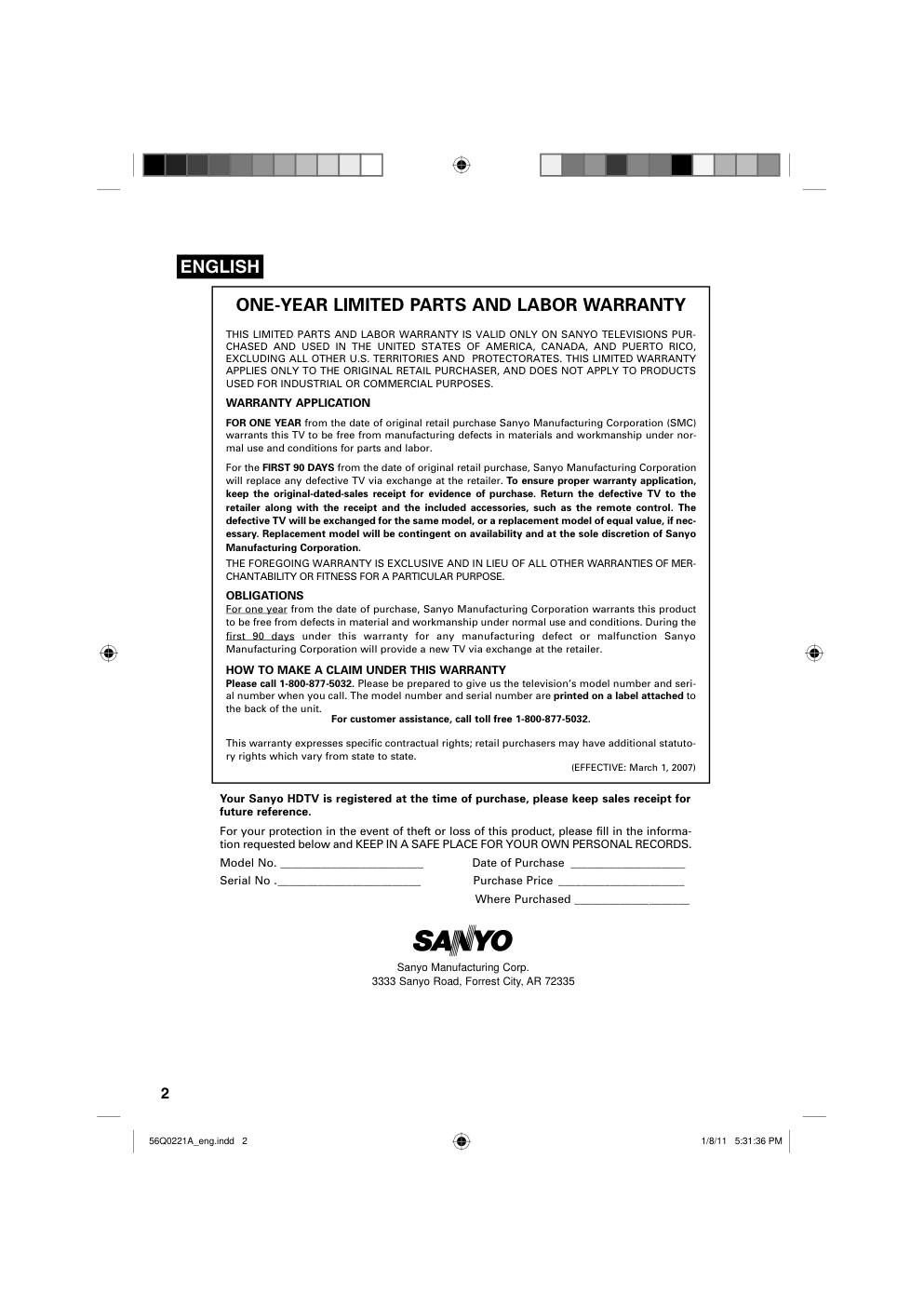)
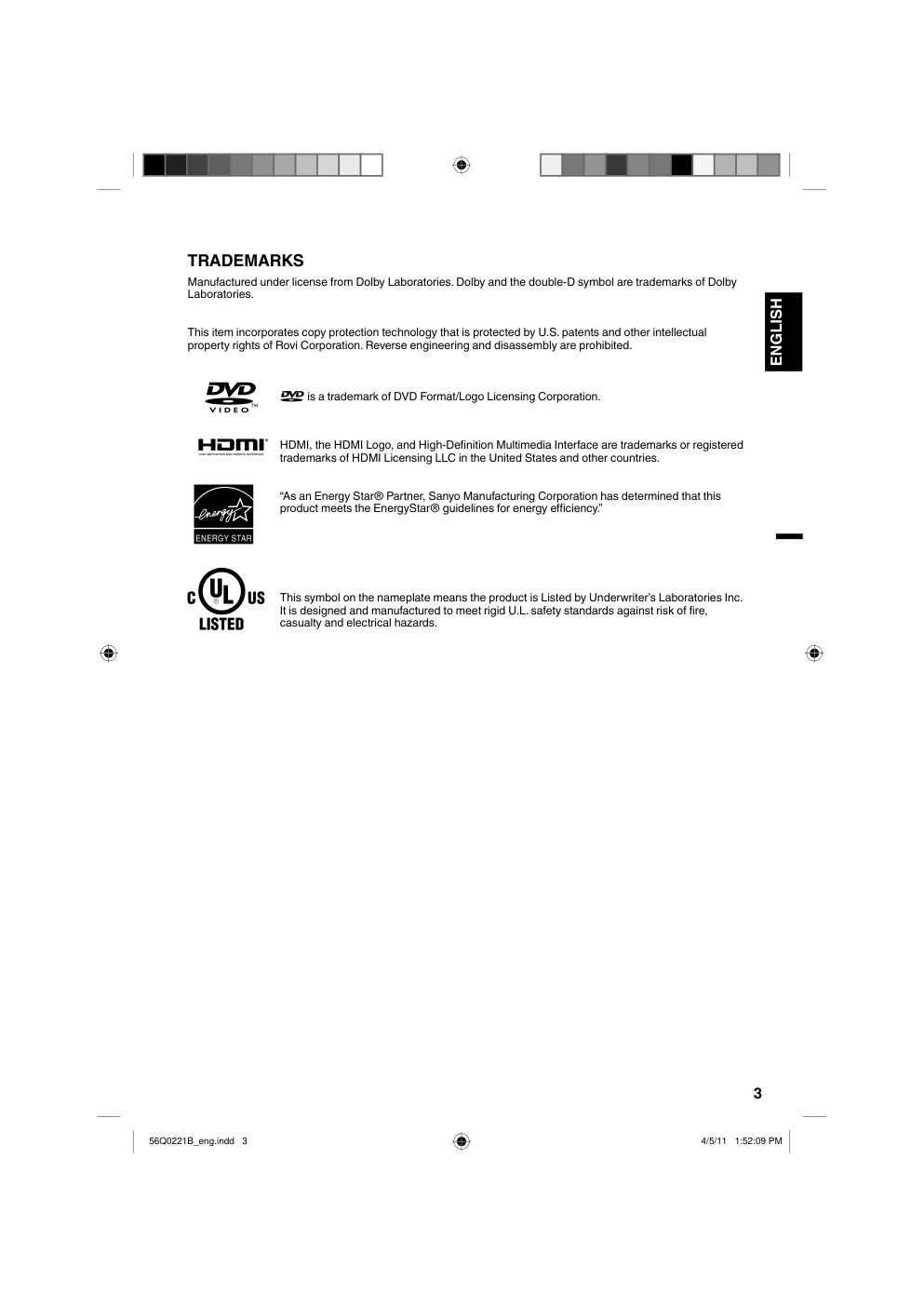)
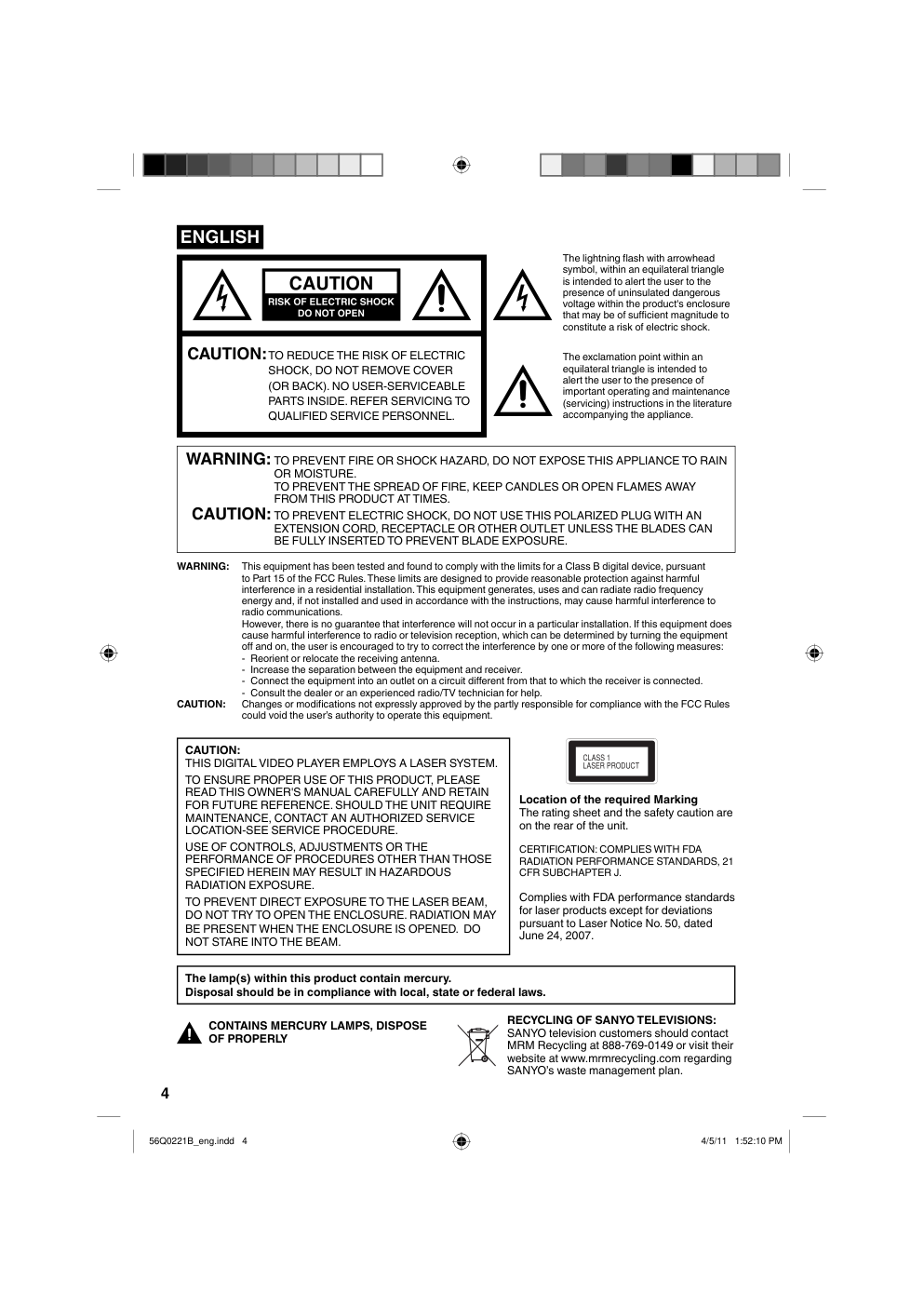)
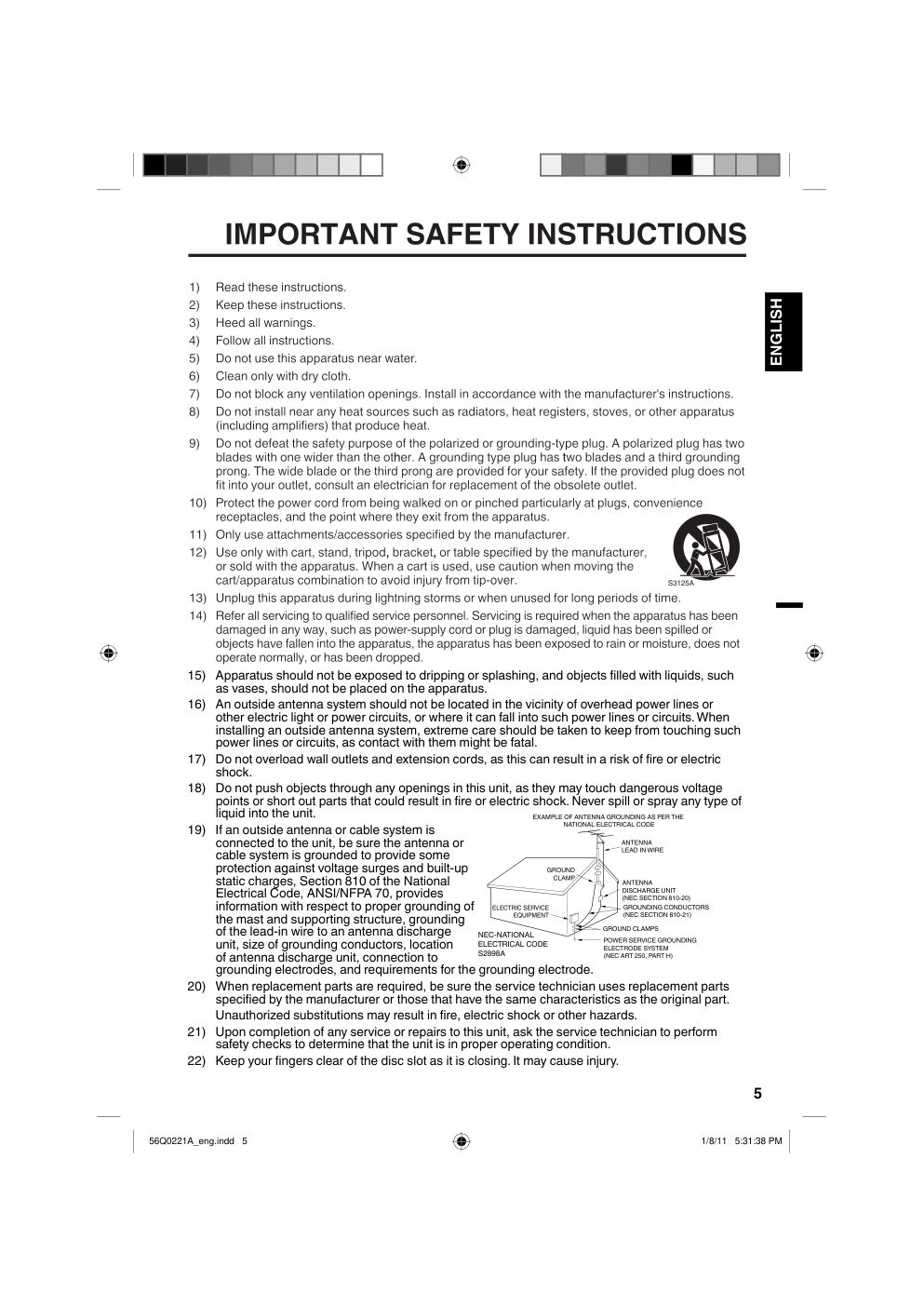)
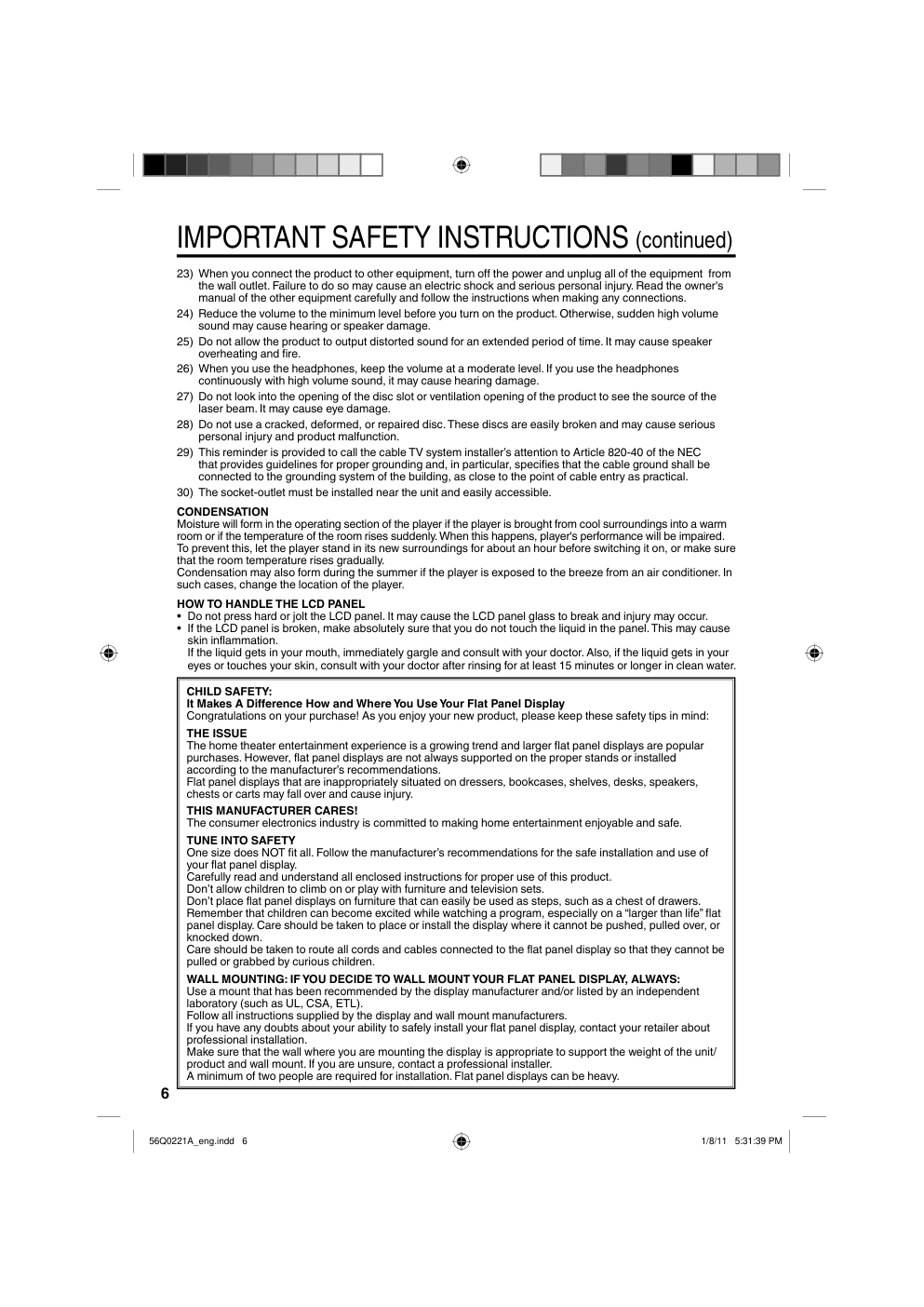)
)
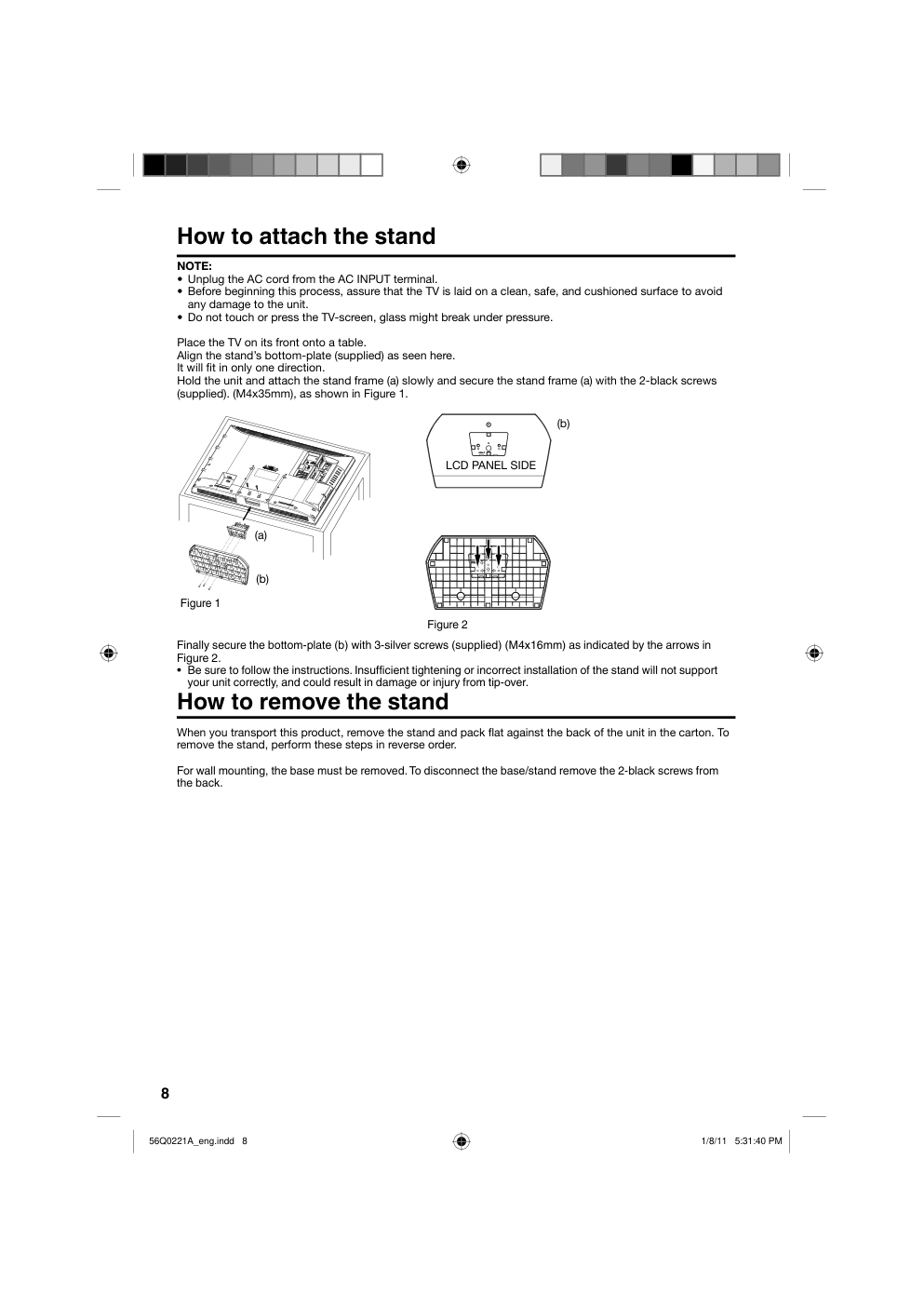)
)
)
ENGLISH J56Q0221A ESPAÑOL 56Q0221A_eng.indd 1 56Q0221A_eng.indd 1 1/8/11 5:31:34 PM 1/8/11 5:31:34 PM 2 Your Sanyo HDTV is registered at the time of purchase, please keep sales receipt for future reference. For your protection in the event of theft or loss of this product, please fill in the informa- tion requested below and KEEP IN A SAFE PLACE FOR YOUR OWN PERSONAL RECORDS. Model No. _________________________ Date of Purchase ____________________ Serial No ._________________________ Purchase Price ______________________ Where Purchased ____________________ ONE-YEAR LIMITED PARTS AND LABOR WARRANTY THIS LIMITED PARTS AND LABOR WARRANTY IS VALID ONLY ON SANYO TELEVISIONS PUR- CHASED AND USED IN THE UNITED STATES OF AMERICA, CANADA, AND PUERTO RICO, EXCLUDING ALL OTHER U.S. TERRITORIES AND PROTECTORATES. THIS LIMITED WARRANTY APPLIES ONLY TO THE ORIGINAL RETAIL PURCHASER, AND DOES NOT APPLY TO PRODUCTS USED FOR INDUSTRIAL OR COMMERCIAL PURPOSES. WARRANTY APPLICATION FOR ONE YEAR from the date of original retail purchase Sanyo Manufacturing Corporation (SMC) warrants this TV to be free from manufacturing defects in materials and workmanship under nor- mal use and conditions for parts and labor. For the FIRST 90 DAYS from the date of original retail purchase, Sanyo Manufacturing Corporation will replace any defective TV via exchange at the retailer. To ensure proper warranty application, keep the original-dated-sales receipt for evidence of purchase. Return the defective TV to the retailer along with the receipt and the included accessories, such as the remote control. The defective TV will be exchanged for the same model, or a replacement model of equal value, if nec- essary. Replacement model will be contingent on availability and at the sole discretion of Sanyo Manufacturing Corporation. THE FOREGOING WARRANTY IS EXCLUSIVE AND IN LIEU OF ALL OTHER WARRANTIES OF MER- CHANTABILITY OR FITNESS FOR A PARTICULAR PURPOSE. OBLIGATIONS For one year from the date of purchase, Sanyo Manufacturing Corporation warrants this product to be free from defects in material and workmanship under normal use and conditions. During the first 90 days under this warranty for any manufacturing defect or malfunction Sanyo Manufacturing Corporation will provide a new TV via exchange at the retailer. HOW TO MAKE A CLAIM UNDER THIS WARRANTY Please call 1-800-877-5032. Please be prepared to give us the television’s model number and seri- al number when you call. The model number and serial number are printed on a label attached to the back of the unit. For customer assistance, call toll free 1-800-877-5032. This warranty expresses specific contractual rights; retail purchasers may have additional statuto- ry rights which vary from state to state. (EFFECTIVE: March 1, 2007) Sanyo Manufacturing Corp. 3333 Sanyo Road, Forrest City, AR 72335 ENGLISH 56Q0221A_eng.indd 2 56Q0221A_eng.indd 2 1/8/11 5:31:36 PM 1/8/11 5:31:36 PM 3 ENGLISH TRADEMARKS HDMI, the HDMI Logo, and High-Definition Multimedia Interface are trademarks or registered trademarks of HDMI Licensing LLC in the United States and other countries. “As an Energy Star® Partner, Sanyo Manufacturing Corporation has determined that this product meets the EnergyStar® guidelines for energy efficiency.” This symbol on the nameplate means the product is Listed by Underwriter’s Laboratories Inc. It is designed and manufactured to meet rigid U.L. safety standards against risk of fire, casualty and electrical hazards. Manufactured under license from Dolby Laboratories. Dolby and the double-D symbol are trademarks of Dolby Laboratories. This item incorporates copy protection technology that is protected by U.S. patents and other intellectual property rights of Rovi Corporation. Reverse engineering and disassembly are prohibited. is a trademark of DVD Format/Logo Licensing Corporation. 56Q0221B_eng.indd 3 56Q0221B_eng.indd 3 4/5/11 1:52:09 PM 4/5/11 1:52:09 PM 4 CAUTION: THIS DIGITAL VIDEO PLAYER EMPLOYS A LASER SYSTEM. TO ENSURE PROPER USE OF THIS PRODUCT, PLEASE READ THIS OWNER'S MANUAL CAREFULLY AND RETAIN FOR FUTURE REFERENCE. SHOULD THE UNIT REQUIRE MAINTENANCE, CONTACT AN AUTHORIZED SERVICE LOCATION-SEE SERVICE PROCEDURE. USE OF CONTROLS, ADJUSTMENTS OR THE PERFORMANCE OF PROCEDURES OTHER THAN THOSE SPECIFIED HEREIN MAY RESULT IN HAZARDOUS RADIATION EXPOSURE. TO PREVENT DIRECT EXPOSURE TO THE LASER BEAM, DO NOT TRY TO OPEN THE ENCLOSURE. RADIATION MAY BE PRESENT WHEN THE ENCLOSURE IS OPENED. DO NOT STARE INTO THE BEAM. Location of the required Marking The rating sheet and the safety caution are on the rear of the unit. CERTIFICATION: COMPLIES WITH FDA RADIATION PERFORMANCE STANDARDS, 21 CFR SUBCHAPTER J. Complies with FDA performance standards for laser products except for deviations pursuant to Laser Notice No. 50, dated June 24, 2007. The lightning flash with arrowhead symbol, within an equilateral triangle is intended to alert the user to the presence of uninsulated dangerous voltage within the product's enclosure that may be of sufficient magnitude to constitute a risk of electric shock. The exclamation point within an equilateral triangle is intended to alert the user to the presence of important operating and maintenance (servicing) instructions in the literature accompanying the appliance. CAUTION: TO REDUCE THE RISK OF ELECTRIC SHOCK, DO NOT REMOVE COVER (OR BACK). NO USER-SERVICEABLE PARTS INSIDE. REFER SERVICING TO QUALIFIED SERVICE PERSONNEL. WARNING: TO PREVENT FIRE OR SHOCK HAZARD, DO NOT EXPOSE THIS APPLIANCE TO RAIN OR MOISTURE. TO PREVENT THE SPREAD OF FIRE, KEEP CANDLES OR OPEN FLAMES AWAY FROM THIS PRODUCT AT TIMES. CAUTION: TO PREVENT ELECTRIC SHOCK, DO NOT USE THIS POLARIZED PLUG WITH AN EXTENSION CORD, RECEPTACLE OR OTHER OUTLET UNLESS THE BLADES CAN BE FULLY INSERTED TO PREVENT BLADE EXPOSURE. The lamp(s) within this product contain mercury. Disposal should be in compliance with local, state or federal laws. WARNING: This equipment has been tested and found to comply with the limits for a Class B digital device, pursuant to Part 15 of the FCC Rules. These limits are designed to provide reasonable protection against harmful interference in a residential installation. This equipment generates, uses and can radiate radio frequency energy and, if not installed and used in accordance with the instructions, may cause harmful interference to radio communications. However, there is no guarantee that interference will not occur in a particular installation. If this equipment does cause harmful interference to radio or television reception, which can be determined by turning the equipment off and on, the user is encouraged to try to correct the interference by one or more of the following measures: - Reorient or relocate the receiving antenna. - Increase the separation between the equipment and receiver. - Connect the equipment into an outlet on a circuit different from that to which the receiver is connected. - Consult the dealer or an experienced radio/TV technician for help. CAUTION: Changes or modifications not expressly approved by the partly responsible for compliance with the FCC Rules could void the user’s authority to operate this equipment. ENGLISH CLASS 1 LASER PRODUCT CONTAINS MERCURY LAMPS, DISPOSE OF PROPERLY RECYCLING OF SANYO TELEVISIONS: SANYO television customers should contact MRM Recycling at 888-769-0149 or visit their website at www.mrmrecycling.com regarding SANYO’s waste management plan. 56Q0221B_eng.indd 4 56Q0221B_eng.indd 4 4/5/11 1:52:10 PM 4/5/11 1:52:10 PM 5 ENGLISH 15) Apparatus should not be exposed to dripping or splashing, and objects filled with liquids, such as vases, should not be placed on the apparatus. 16) An outside antenna system should not be located in the vicinity of overhead power lines or other electric light or power circuits, or where it can fall into such power lines or circuits. When installing an outside antenna system, extreme care should be taken to keep from touching such power lines or circuits, as contact with them might be fatal. 17) Do not overload wall outlets and extension cords, as this can result in a risk of fire or electric shock. 18) Do not push objects through any openings in this unit, as they may touch dangerous voltage points or short out parts that could result in fire or electric shock. Never spill or spray any type of liquid into the unit. 19) If an outside antenna or cable system is connected to the unit, be sure the antenna or cable system is grounded to provide some protection against voltage surges and built-up static charges, Section 810 of the National Electrical Code, ANSI/NFPA 70, provides information with respect to proper grounding of the mast and supporting structure, grounding of the lead-in wire to an antenna discharge unit, size of grounding conductors, location of antenna discharge unit, connection to grounding electrodes, and requirements for the grounding electrode. 20) When replacement parts are required, be sure the service technician uses replacement parts specified by the manufacturer or those that have the same characteristics as the original part. Unauthorized substitutions may result in fire, electric shock or other hazards. 21) Upon completion of any service or repairs to this unit, ask the service technician to perform safety checks to determine that the unit is in proper operating condition. 22) Keep your fingers clear of the disc slot as it is closing. It may cause injury. ANTENNA DISCHARGE UNIT (NEC SECTION 810-20) ANTENNA LEAD IN WIRE GROUNDING CONDUCTORS (NEC SECTION 810-21) GROUND CLAMPS POWER SERVICE GROUNDING ELECTRODE SYSTEM (NEC ART 250, PART H) GROUND CLAMP ELECTRIC SERVICE EQUIPMENT NEC-NATIONAL ELECTRICAL CODE S2898A EXAMPLE OF ANTENNA GROUNDING AS PER THE NATIONAL ELECTRICAL CODE 56Q0221A_eng.indd 5 56Q0221A_eng.indd 5 1/8/11 5:31:38 PM 1/8/11 5:31:38 PM 6 IMPORTANT SAFETY INSTRUCTIONS (continued) 23) When you connect the product to other equipment, turn off the power and unplug all of the equipment from the wall outlet. Failure to do so may cause an electric shock and serious personal injury. Read the owner's manual of the other equipment carefully and follow the instructions when making any connections. 24) Reduce the volume to the minimum level before you turn on the product. Otherwise, sudden high volume sound may cause hearing or speaker damage. 25) Do not allow the product to output distorted sound for an extended period of time. It may cause speaker overheating and fire. 26) When you use the headphones, keep the volume at a moderate level. If you use the headphones continuously with high volume sound, it may cause hearing damage. 27) Do not look into the opening of the disc slot or ventilation opening of the product to see the source of the laser beam. It may cause eye damage. 28) Do not use a cracked, deformed, or repaired disc. These discs are easily broken and may cause serious personal injury and product malfunction. 29) This reminder is provided to call the cable TV system installer’s attention to Article 820-40 of the NEC that provides guidelines for proper grounding and, in particular, specifies that the cable ground shall be connected to the grounding system of the building, as close to the point of cable entry as practical. 30) The socket-outlet must be installed near the unit and easily accessible. CONDENSATION Moisture will form in the operating section of the player if the player is brought from cool surroundings into a warm room or if the temperature of the room rises suddenly. When this happens, player's performance will be impaired. To prevent this, let the player stand in its new surroundings for about an hour before switching it on, or make sure that the room temperature rises gradually. Condensation may also form during the summer if the player is exposed to the breeze from an air conditioner. In such cases, change the location of the player. HOW TO HANDLE THE LCD PANEL Do not press hard or jolt the LCD panel. It may cause the LCD panel glass to break and injury may occur. If the LCD panel is broken, make absolutely sure that you do not touch the liquid in the panel. This may cause skin inflammation. If the liquid gets in your mouth, immediately gargle and consult with your doctor. Also, if the liquid gets in your eyes or touches your skin, consult with your doctor after rinsing for at least 15 minutes or longer in clean water. • • CHILD SAFETY: It Makes A Difference How and Where You Use Your Flat Panel Display Congratulations on your purchase! As you enjoy your new product, please keep these safety tips in mind: THE ISSUE The home theater entertainment experience is a growing trend and larger flat panel displays are popular purchases. However, flat panel displays are not always supported on the proper stands or installed according to the manufacturer’s recommendations. Flat panel displays that are inappropriately situated on dressers, bookcases, shelves, desks, speakers, chests or carts may fall over and cause injury. THIS MANUFACTURER CARES! The consumer electronics industry is committed to making home entertainment enjoyable and safe. TUNE INTO SAFETY One size does NOT fit all. Follow the manufacturer’s recommendations for the safe installation and use of your flat panel display. Carefully read and understand all enclosed instructions for proper use of this product. Don’t allow children to climb on or play with furniture and television sets. Don’t place flat panel displays on furniture that can easily be used as steps, such as a chest of drawers. Remember that children can become excited while watching a program, especially on a “larger than life” flat panel display. Care should be taken to place or install the display where it cannot be pushed, pulled over, or knocked down. Care should be taken to route all cords and cables connected to the flat panel display so that they cannot be pulled or grabbed by curious children. WALL MOUNTING: IF YOU DECIDE TO WALL MOUNT YOUR FLAT PANEL DISPLAY, ALWAYS: Use a mount that has been recommended by the display manufacturer and/or listed by an independent laboratory (such as UL, CSA, ETL). Follow all instructions supplied by the display and wall mount manufacturers. If you have any doubts about your ability to safely install your flat panel display, contact your retailer about professional installation. Make sure that the wall where you are mounting the display is appropriate to support the weight of the unit/ product and wall mount. If you are unsure, contact a professional installer. A minimum of two people are required for installation. Flat panel displays can be heavy. 56Q0221A_eng.indd 6 56Q0221A_eng.indd 6 1/8/11 5:31:39 PM 1/8/11 5:31:39 PM 7 ENGLISH The unit emits heat when in operation. Do not place any covers or blankets on the unit, this may cause overheating. Do not block ventilation holes, or set up near radiators. Do not place in direct sunshine. When placing on a shelf leave 10 cm (4 inches) free space around the entire unit. 10cm 10cm Notes when mounting the LCD TV/DVD on a wall If the unit is to be mounted on the wall, contact the retailer where you purchased the LCD TV/DVD for advice, and have the equipment professionally installed. Incomplete or improper installation may cause injury to you, and/or damage to the LCD TV/DVD. IMPORTANT NOTICE Possible Adverse Effects on LCD Panel: If a fixed (non-moving) pattern remains on the LCD Panel for long periods of time, the image can become permanently engrained in the LCD Panel and cause subtle but permanent ghost images. This type of damage is NOT COVERED BY YOUR WARRANTY. Never leave your LCD Panel on for long periods of time while it is displaying the following formats or images: Fixed Images, such as stock tickers, video game patterns, TV station logos, and websites. Special Formats that do not use the entire screen. For example, viewing letterbox style (16:9) media on a normal (4:3) display (black bars at top and bottom of screen); or viewing normal style (4:3) media on a widescreen (16:9) display (black bars on left and right sides of screen). The following symptoms are not signs of malfunction but technical limitation. Therefore we disclaim any responsibility for these symptoms. LCD Panels are manufactured using an extremely high level of precision technology, however sometimes parts of the screen may be missing picture elements or have luminous spots. This is not a sign of a malfunction. Do not install the LCD Panel near electronic equipment that produces electromagnetic waves. Some equipment placed too near this unit may cause interference. Effect on infrared devices – There may be interference while using infrared devices such as infrared cordless headphones. • • • • • SAFETY PRECAUTIONS 56Q0221A_eng.indd 7 56Q0221A_eng.indd 7 1/8/11 5:31:39 PM 1/8/11 5:31:39 PM 8 How to attach the stand NOTE: • Unplug the AC cord from the AC INPUT terminal. • Before beginning this process, assure that the TV is laid on a clean, safe, and cushioned surface to avoid any damage to the unit. • Do not touch or press the TV-screen, glass might break under pressure. Place the TV on its front onto a table. Align the stand’s bottom-plate (supplied) as seen here. It will fi t in only one direction. Hold the unit and attach the stand frame (a) slowly and secure the stand frame (a) with the 2-black screws (supplied). (M4x35mm), as shown in Figure 1. Finally secure the bottom-plate (b) with 3-silver screws (supplied) (M4x16mm) as indicated by the arrows in Figure 2. Be sure to follow the instructions. Insufficient tightening or incorrect installation of the stand will not support your unit correctly, and could result in damage or injury from tip-over. • How to remove the stand When you transport this product, remove the stand and pack fl at against the back of the unit in the carton. To remove the stand, perform these steps in reverse order. For wall mounting, the base must be removed. To disconnect the base/stand remove the 2-black screws from the back. LCD PANEL SIDE Figure 1 Figure 2 (a) (b) (b) 56Q0221A_eng.indd 8 56Q0221A_eng.indd 8 1/8/11 5:31:40 PM 1/8/11 5:31:40 PM 9 ENGLISH Features LCD color TV With DVD/CD player Unique space saving design combines a 26”/32” LCD color TV and a DVD/CD player. A DVD disc has much more capacity, but is the same size as an audio CD disc. The Picture/Audio quality of a DVD exceeds other software. The picture quality is higher than Super VHS video cassettes. The audio quality is higher than an audio CD. The DVD also has special options; audio language selection, subtitle language selection, or multi-angle, etc. The DVD PLAYER can playback both audio CDs and MP3/WMA/JPEG CDs. Compatible with a wide range of DVD audio outputs Digital Audio Jack (Coaxial) When a component with a built-in Dolby Digital decoder is connected, Dolby Digital sound can produce the effect of being in a movie theater or a concert hall. Surround standard is different from Dolby Digital. This format is already in use in many theaters. By connecting this unit to a DTS decoder or an AV amplifier with a built-in DTS decoder, the DTS audio of DVD discs recorded in this format can be enjoyed. However, audio will not be output from the analog audio output jacks. By connecting this unit to an AV amplifier with a built-in MPEG decoder, the MPEG audio of DVD discs recorded in this format can be enjoyed. The Linear PCM sound of a 48 kHz/24 bit through 96 kHz/24 bit exceeds audio CD sound. Convenience Features Direct selection of your desired scenes using Title/Chapter/Time/Track - You can playback from the desired scene. Recalling Up to 12 Scenes - You can program up to 12 scenes in memory and recall the marked scenes. Frame Advance - The PAUSE moves one frame at a time. Slow Motion - The SLOW moves you back and forth through the program by 4 steps of 1/16-1/2 times. Repeat Playback - You can repeat chapter, track, title, sides or material between two selected points. Program Playback (Audio CD/MP3/WMA/CD) - You can playback tracks in programmed sequences. Zoom - You can zoom in the selected subject on the screen during playback. Note: Make sure that discs are suitable for the following functions. Multi-Language - Maximum 32 language subtitles and maximum 8 language soundtracks can be played back for movies or programs. Multi-Angle - Pictures of Sports or a Live Concert are recorded with many cameras. When you play such a disc, you can change the angles during playback. Parental Control - You can limit the playback of scenes or sounds of DVD discs that have a rating level encoded on the disc. Video Aspect Ratio - You can change the aspect ratio of the screen for your monitor. TV Features Integrated Digital Tuner - You can view digital broadcasts without using a Digital TV Set-Top Box. Closed Caption Decoder With Full Text Mode - Displays text captions or full screen text on the screen for hearing impaired viewers. Picture Adjustments Using The Remote Control - The On-Screen display allows precise remote control adjustment of BRIGHTNESS, CONTRAST, COLOR, TINT and SHARPNESS. Programmable TV Sleep Timer - Operable from the remote control, the TV can be programmed for up to 120 minutes to turn off automatically. On-Screen 3 Language Display - You can select one of 3 languages, English, French or Spanish for on- screen programming. V-Chip - The V-Chip function can read the rating of a TV program or movie content if the program is encoded with this information. V-chip will allow you to set a restriction level. • • • • 56Q0221A_eng.indd 9 56Q0221A_eng.indd 9 1/8/11 5:31:43 PM 1/8/11 5:31:43 PM 10 Contents Before using your unit WARRANTY .....................................................2 TRADEMARKS .................................................3 IMPORTANT SAFETY INSTRUCTIONS ...........5 SAFETY PRECAUTIONS .................................7 IMPORTANT NOTICE .......................................7 How to attach the stand ....................................8 How to remove the stand ..................................8 Features ............................................................9 Contents .........................................................10 Disc.................................................................11 Parts and functions .........................................13 Remote control ...............................................14 Power source ..................................................15 Antenna connections ......................................16 Cable TV connections .....................................16 TV operation Starting setup .................................................17 TV operation ...................................................17 Quick guide for menu operation ......................18 Convenience functions ...................................19 Memorizing channels ......................................20 Checking the digital signal strength ................21 Labeling channels ...........................................21 Labeling video inputs ......................................21 Setting the V-Chip ...........................................22 Closed Caption ...............................................23 CC advanced ..................................................23 Setting the picture size ....................................24 DVD operation Preparation .....................................................25 Status display of disc ......................................25 Playback procedure ........................................25 Special playback .............................................26 Zooming ..........................................................26 Locating desired scene ...................................26 A-B Repeat playback ......................................26 Marking desired scenes ..................................27 Changing angles .............................................27 Changing soundtrack language ......................27 Subtitles ..........................................................27 Using HOME MENU .......................................28 Play mode .......................................................28 Audio Settings menu .......................................29 Video Adjust menu ..........................................30 Quick guide for DVD menu operation ..............30 Function Setup ................................................31 Parental Control ..............................................32 Additional information Language Code List ........................................33 Country/Area Code List ..................................33 Connections to other equipment .....................34 Reception disturbances ..................................38 Problems and troubleshooting ........................39 Specifications ................................................41 “The American Academy of Pediatrics discourages television viewing for children younger than two years of age” 56Q0221A_eng.indd 10 56Q0221A_eng.indd 10 1/8/11 5:31:43 PM 1/8/11 5:31:43 PM 11 ENGLISH Playable discs Disc type and logo mark content DVD Video Audio + Video (moving pictures) CD-DA Audio The following discs are also available. DVD-R/RW discs of DVD video format. CD-R/RW discs of MP3/WMA/JPEG. • • Disc CAUTION: Only the left types of discs can be played on this unit. DVD-ROM, CD-ROM, SVCD, CVD, VCD, etc. cannot be played. This unit cannot play an 8 cm disc. It cannot also be played even using a disc adapter. If you insert an irregular shaped disc, it may get stuck and cause a malfunction. The use of a ring protector or other disc accessories will cause errors. This unit is to be used exclusively with the NTSC color system. PAL and SECAM system discs cannot be used with this unit. Some disc cannot be played back depending on the recording conditions. • • • • • • Region Number Region number (Regional restriction code) is built-in to the unit and DVD video discs. Region number “1” or “ALL” of DVD video discs can be used on this unit. Title When two or more movies are recorded on a disc, the disc is divided into two or more sections. Each section is called a “TITLE”. Chapter The titles can be subdivided into many sections. Each section is called a “CHAPTER”. Track An Audio CD can contain several items. These are assigned to the tracks. Removing Disc from Case Be sure to hold the edge of disc. Do not touch the surface of the disc. Pick up the disc gently from the case. Do not scratch the disc. Do not get dirt on the surface of the disc. Do not stick a label or adhesive tape on the disc. Do not drop or bend the disc. Storing Disc Store the disc in the case to avoid risk of scratches, dirt or damage. Do not leave disc exposed to direct sunlight or in hot or humid places. Cleaning Disc Wipe the disc with a clean, dry cloth from center to edge. Do not wipe the disc in a circular motion. Do not use liquid or aerosol cleaners. • • • • • • • • 1 ALL CHAPTER 1 TITLE 1 TITLE 2 DVD DISC CHAPTER 2 CHAPTER 2 CHAPTER 3 CHAPTER 1 TRACK 1 TRACK 2 TRACK 3 TRACK 4 TRACK 5 Audio - CD 56Q0221B_eng.indd 11 56Q0221B_eng.indd 11 4/5/11 1:52:10 PM 4/5/11 1:52:10 PM 12 ■ Title/Chapter/Track PC-created disc • You may not be able to play discs recorded using a personal computer or recorder for disc compatibilities, scratches or marks on the disc, dirty lenses of the unit or condensation and so on. • Discs recorded using a personal computer may not be playable in this unit due to the setting of the application software used to create the disc. In these particular instances, check with the software publisher for more detailed information. ■ Playable files • ISO 9660 Level 1 or 2 compliant. Romeo and Joliet file systems are both compatible with this player. • DRM (Digital Rights Management) protected files will not play in this player. For detailed information, please see the instruction manuals or help files that came with your PC and/or software. • File structure (may differ): Up to 299 folders on a disc; up to 648 files within each folder • Folder and file names can be displayed as long as they are typed in alphabets and numbers. If folder and file names are other than alphabets and numbers, they may be replaced and displayed like as “_”. Garbled characters may also be displayed in this case. ■ Playing image files JPEG files recorded in DVD-R/-RW and CD-R/-RW can be played. ■ JPEG file compatibility • Image files should be saved in JPEG format. • Files recorded in Fuji Color CD, Kodak Picture CD or CD-R/-RW can be played. • Compatible formats: Baseline JPEG and EXIF 2.2* still image files up to a resolution of 3072 x 2048. *File format used by digital still cameras. • Files with extensions .jpg or .JPG can be played. • Progressive JPEG formatted files do not work. • It may take some more time to start to play larger files than usual. • JPEG files with different aspect ratio may be displayed with black bands (either vertical or horizontal). ■ Playing Audio files WMA and MP3 files recoded in DVD-R/-RW, CD-R/- RW can be played. ■ Windows Media Audio (WMA) compatibility • WMA is an acronym for Windows Media Audio and refers to an audio compression technology developed by Microsoft Corporation. • You can encode your files by using Windows Media Player Ver.7, 7.1, Windows Media Player for Windows XP or Windows Media Player 9 Series. • When encoding your files, use only applications approved by Microsoft Corporation. If you use a non-approved application, it may not work properly. • This unit is compatible with audio files recorded with the following sampling frequency: 32 kHz, 44.1 kHz and 48 kHz. • It is not compatible with loss-less encoding. • Files with extensions .wma or .WMA can be played. ■ Playing MP3 (MPEG-1 Audio Layer-3) files • This unit is compatible with audio files recorded with the following sampling frequency: 32 kHz, 44.1 kHz and 48 kHz. • Files with extensions .mp3 or .MP3 can be played. • For the best quality of sound, 128 kbps or higher bit rate is recommended. ■ Copy Control CD (CCCD) This product is designed to conform to CD-DA (Compact Disc Digital Audio). Any other discs than CD-DA are not guaranteed with their operation and performance in this product. Note on copyright • Unauthorized recording of copyrighted television programs, films, video cassettes and other materials may infringe the rights of copyright owners and be contrary to copyright laws. Disc (continued) 56Q0221A_eng.indd 12 56Q0221A_eng.indd 12 1/8/11 5:31:44 PM 1/8/11 5:31:44 PM 13 ENGLISH Parts and functions Front To display the menu screen. Press MENU button to display the menu screen. CH (CHANNEL) / buttons, VOL (VOLUME) +/– buttons and INPUT/ ENTER button can be used to select the desired setting during the menu screen operations. INPUT/ENTER button VOL (VOLUME) +/– buttons CH (CHANNEL) /1 (PLAY) button MENU button POWER Indicator Red : Standby Green : On EJECT button Left side CH (CHANNEL) /3 (STOP) button DISC slot Remote sensor POWER button FOR SERVICE PERSONNEL USE ONLY Do NOT insert ANY USB device into this port. Use of this port by other than Service Personnel may void this products warranty. HDMI 2 IN jack HDMI 1/DVI IN jack PC/DVI AUDIO IN jack AUDIO (L (MONO)/R) jacks (for COMPONENT IN and VIDEO2 IN) COMPONENT IN jacks RF (ANT.) IN jack DIGITAL AUDIO COAXIAL OUT jack VAR. (VARIABLE) AUDIO OUT jacks PC MONITOR IN jack Rear side VIDEO1 IN jacks (VIDEO/AUDIO (L (MONO)/R)) VIDEO2 IN jack AC INPUT jack 56Q0221A_eng.indd 13 56Q0221A_eng.indd 13 1/8/11 5:31:45 PM 1/8/11 5:31:45 PM 14 Remote control POWER Power On/Off DISPLAY Call TV information Call DVD information TV/DVD Switch between TV and DVD (EJECT) Eject a disc 0-9/– Direct channel selection of TV Input setting Enter a password Input “–” for digital channels SLEEP Sleep timer SETUP/ TV MENU DVD mode - Call up initial setup mode TV mode - Display menu of TV PICTURE SIZE Display Picture Size menu ▲▼◀▶ Cursor buttons ENTER Enter information in the menu MUTE Switch off the sound EXIT/ CANCEL Exit from On-Screen menu Reset information in the menu VOL +/– Adjust volume of TV INPUT SELECT Display source selection menu RECALL/ ZOOM Switch between present/last channel Zoom CH / Select channel of TV DVD MENU Display DVD menu TOP MENU Select title CCD/ JUMP Closed Caption Locating desired scene RETURN Remove DVD setup menu AUDIO Change sound track language SUBTITLE Set subtitle ANGLE Change playback angle PLAY MODE Select playback mode SLOW Forward/Reverse- slow motion MARKER Index REPEAT A-B Repeat playback between A and B SEARCH Fast Forward/Review playback PLAY Playback SKIP Skip chapter to forward or reverse direction PAUSE Pause CD sound Still picture of DVD STOP Stop 56Q0221A_eng.indd 14 56Q0221A_eng.indd 14 1/8/11 5:31:49 PM 1/8/11 5:31:49 PM 15 ENGLISH Approximately 15 feet Inserting Batteries 1 Open the battery compartment cover in the direction of the arrow. 2 Install two “AA” batteries (not supplied), paying attention to the polarity diagram in the battery compartment. 3 Replace the compartment cover. Operation Aim the remote control at the remote sensor and press control buttons to operate. Operate the remote control within a 30° angle on either side of the remote sensor, up to a distance of approximately 15 feet. • • Remote control (continued) NOTE: Do not leave the remote control unit exposed to direct sunlight or in hot or humid places. The remote control unit uses infrared beams to transmit signals, so sunlight or fluorescent light on the remote sensor may shorten operating distance. Incorrect use of batteries may cause them to leak or burst. Read the battery warnings and use the batteries properly. Do not mix old and new batteries. Do not mix alkaline, standard (carbon-zinc), or rechargeable, (ni-cad, ni-mh, etc) batteries. Remove batteries if the remote control will not be operated for an extended period of time. • • • • • • Power source TO USE AC POWER Connect the AC cord plug into this unit’s AC INPUT jack. Connect the AC cord into an AC outlet. 1. 2. NOTE: Please make sure to insert the cord securely at both the LCD TV/DVD and the wall outlet. The AC Cord has a polarized type AC line plug. If the supplied AC cord does not match your AC outlet, contact a qualified electrician. WARNING: DO NOT CONNECT THIS UNIT TO THE POWER USING ANY DEVICE OTHER THAN THE SUPPLIED AC CORD. THIS COULD CAUSE FIRE, ELECTRICAL SHOCK, OR DAMAGE. DO NOT USE WITH A VOLTAGE OTHER THAN THE POWER VOLTAGE SPECIFIED. THIS COULD CAUSE FIRE, ELECTRICAL SHOCK, OR DAMAGE. CAUTION: WHEN THIS UNIT IS NOT USED FOR A LONG TIME, (E.G., AWAY ON A TRIP) IN THE INTEREST OF SAFETY, BE SURE TO UNPLUG IT FROM THE AC OUTLET. DO NOT PLUG/UNPLUG THE AC CORD WHEN YOUR HANDS ARE WET. THIS MAY CAUSE ELECTRICAL SHOCK. IF YOU NEED TO REPLACE THE SUPPLIED AC ADAPTER OR AC CORD, THE SPECIFIED ONE IS RECOMMENDED. CONTACT CUSTOMER SERVICE AT 1-800-877-5032. • • • • • • • AC cord (supplied) AC 120V, 60Hz Wider Hole and Blade AC Outlet 56Q0221A_eng.indd 15 56Q0221A_eng.indd 15 1/8/11 5:31:50 PM 1/8/11 5:31:50 PM 16 Antenna connections If you are using an indoor or outdoor antenna, follow the instructions below that correspond to your antenna system. If you are using a Cable TV service, see “Cable TV connections”. Combination VHF/UHF Antenna (Single 75 ohm cable) Antenna Jack 75 ohm Coaxial Cable Connect the 75 ohm cable from the combination VHF/UHF antenna to the Antenna Jack. Cable TV connections For basic Cable TV service not requiring a Converter/ Descrambler box, connect the 75 ohm Coaxial Cable directly to the Antenna Jack on the back of the TV. For subscribers to scrambled Cable TV service If you subscribe to a Cable TV service which requires the use of a Converter/Descrambler box, connect the incoming 75 ohm Coaxial Cable to the Converter/Descrambler box. Using another 75 ohm Coaxial Cable, connect the output jack of the Converter/Descrambler box to the Antenna Jack on the TV. Follow the connections shown below. Set the TV to the output channel of the Converter/Descrambler box (usually channel 3 or 4) and use the Converter/Descrambler box to select channels. For subscribers to unscrambled Cable TV service with scrambled premium channels If you subscribe to a Cable TV service in which basic channels are unscrambled and premium channels require the use of a Converter/Descrambler box, you may wish to use a signal Splitter and an A/B Switch box (available from the Cable TV company or an electronics supply store). Follow the connections shown below. With the switch in the “B” position, you can directly tune any nonscrambled channels on your TV. With the switch in the “A” position, tune your TV to the output of the Converter/Descrambler box (usually channel 3 or 4) and use the Converter/Descrambler box to tune scrambled channels. This TV has an extended tuning range and can tune most cable channels without using a Cable TV Converter box. Some cable companies offer “premium pay channels” where the signal is scrambled. Descrambling these signals for normal viewing requires the use of a descrambler device which is generally provided by the Cable TV company. For subscribers to basic Cable TV service Incoming 75 ohm Cable TV Cable 75 ohm Cable to TV Antenna Jack Converter/ Descrambler Splitter B A Incoming 75 ohm Cable TV Cable A/B Switch 75 ohm Cable to TV Converter/ Descrambler Antenna Jack Antenna Jack 75 ohm Coaxial Cable 56Q0221A_eng.indd 16 56Q0221A_eng.indd 16 1/8/11 5:52:34 PM 1/8/11 5:52:34 PM 17 ENGLISH Starting setup The Auto Setup menu appears the first time you turn on the TV, and assists you to specify the Air/Cable setting, and program your channels automatically. IMPORTANT: Make sure that the antenna or cable TV system connection is made! 1 To turn on the TV, press POWER (POWER indicator on the front of the unit changes green. It may take approx. 10 seconds for a picture to appear on screen.). The Auto Setup function begins. Auto Setup :Adjust :Select Automatic Search Start This unit has been preset to STORE brightness This setting does not qualify under ENERGY STAR. To reduce brightness and energy consumption, change setting to ‘HOME’. This setting does qualify under ENERGY STAR. TV Location Store Signal Type Cable 2 Press ▲ or ▼ to select “TV Location”, then press ◀ or ▶ to select “Home” or “Store”. This product qualifies for ENERGY STAR In Home mode default setting. NOTE: This unit has been preset to STORE brightness. This setting does not qualify under ENERGY STAR. To reduce brightness and energy consumption, change setting to ‘HOME’. This setting does qualify under ENERGY STAR. The device may not conform to the ENERGY STAR standard after Reset is performed or the Backlight is adjusted. • • 3 Press ▲ or ▼ to select “Signal Type”, then press ◀ or ▶ to select “Cable” or “Air”. 4 Press ▲ or ▼ to select “Automatic Search”, then press ▶ or ENTER. 5 Now the “Auto Setup” starts. After the Auto Setup is completed, the TV channel appears on the screen. • Depending on the reception condition, it may take from 15 minutes to 30 minutes to complete memorizing digital cable channels. Please be patient. NOTE: If you press EXIT in the process of “Auto Setup”, the Auto Setup stops and changes to the normal screen. When you make a menu selection, your changes occur immediately. You do not have to press EXIT to see your changes. TV operation 1 To turn on the TV, press POWER. (POWER indicator on the front of the unit changes green. It may take approx. 10 seconds for a picture to appear on screen.) 2 Adjust the volume level by pressing VOL + or – . The volume level will be indicated on the screen by green bars. As the volume level increases, so do the number of bars. If the volume decreases, the number of green bars also decreases. • • 3 Set the Signal Type option to the appropriate position (see “Air/Cable selection” on page 20). 4 Press the Direct Channel Selection (0-9, –) buttons to select the channel. (If you press only channel number, channel selection will be delayed for a few seconds.) TO SELECT ANALOG CHANNELS 1-9: Press 1-9 as needed. Example, to select channel 2, press 2, then press ENTER. 10-99: Press the 2 digits in order. Example, to select channel 12, press 1, 2, then press ENTER. 100-135: Press the 3 digits in order. Example, to select channel 120, press 1, 2, 0, then press ENTER. TO SELECT DIGITAL CHANNELS Press the first 1-3 digits, then press the – button, followed by the remaining number. Example, to select channel 15-1, press 1, 5, –, 1, then press ENTER. If a channel is selected with only audio content, “Audio only” will be displayed on the screen. If a channel is selected with a weak digital signal, “Digital channel signal strength is low” will be displayed on the screen. The same program may be available on either an analog channel or a digital channel. You may choose to watch either format. If a channel is selected to which you have not subscribed, “Digital channel is encrypted” will be displayed on the screen. • • • VHF/UHF/CABLE CHANNELS Air Cable VHF 2-13 VHF 2-13 UHF 14-69 STD/HRC/IRC 14-36 (A) (W) 37-59 (AA) (WW) 60-85 (AAA) (ZZZ) 86-94 (86) (94) 95-99 (A-5) (A-1) 100-135 (100) (135) 01 (4A) NOTE: If a channel with no broadcast is selected, the sound will automatically be muted. It may take a few seconds for a digital channel picture to appear on screen after being selected. To select the video input source To view a signal from another device connected to your LCD TV, such as a VCR player, press INPUT SELECT, then press ▲ or ▼ or corresponding Number buttons (0- 7), then press ENTER. You can select TV, Video1, Video2, Component, HDMI1, HDMI2, PC or DVD depending on which input jacks you used to connect your devices. Input Select 0.TV 1.Video1 2.Video2 [0-7]:Select 3.Component 4.HDMI1 5.HDMI2 6.PC 7.DVD CH / Press and release CH / . The channel automatically stops at the next channel set into memory. For proper operation, before selecting channels, they should be set into the memory. See “Memorizing channels” on page 20. • • 56Q0221A_eng.indd 17 56Q0221A_eng.indd 17 1/8/11 5:31:55 PM 1/8/11 5:31:55 PM 18 DISPLAY Press DISPLAY to display the current information on the screen. When the TV receives a digital signal, the digital information will appear. 62-1 HDTV Moving Picture1 CH-1 TV-MA Digital Air No Program Information is available Sleep Timer Off English Full 1080i Channel number • Station name • Channel label (if preset) • Broadcast program name • V-Chip rating • Signal type • Sleep timer • Audio language • Program guide • Picture size • Resolution • When the TV receives an analog signal, the analog information will appear. 14 Analog Cable Sleep Timer Off Mono Full 480i G Channel number • Channel label (if preset) • V-Chip rating • Signal type • Sleep timer • Picture size • Audio information (Stereo, SAP or Mono) • Resolution • Press DISPLAY again to clear the call display. NOTE: After a few seconds, DISPLAY screen will return to normal TV-operation automatically. RECALL This button allows you to go back to the last channel selected by pressing RECALL. Press RECALL again to return to the last channel you were watching. MUTE Press MUTE to switch off the sound. The TV’s sound will be silenced and “Mute” will appear on the screen. The sound can be switched back on by pressing this button again or the VOL + or –. SLEEP To set the TV to turn off after a preset amount of time, press SLEEP on the remote control. The clock will count up 10 minutes for each press of the SLEEP but- ton (Off, 0h 10m, 0h 20m, ..., 2h 0m). After the sleep time is programmed, the display will appear briefly every ten minutes to remind you that the sleep timer is operating. To confirm the sleep timer setting, press SLEEP and the remaining time will be displayed for a few seconds. To cancel the sleep timer, press SLEEP repeatedly until the display turns to Off. • Quick guide for menu operation Call menu and for example: Select Language. 1 Press INPUT SELECT to select TV mode. 2 Press TV MENU. The TV menu screen will appear. Audio Channel Lock Setup Main Menu Picture >> ENTER :Set :Select CH 3 Press ▲ or ▼ to select “Setup”, then press ▶ or ENTER. 4 Press ▲ or ▼ to select “Language”, then press ◀ or ▶ to select the desired language. …on the following pages the menu can be called in the same way as here. 5 Press EXIT to return to the normal screen. NOTE: If no buttons are pressed for more than about 60 seconds, the menu screen will return to normal operation automatically. • 56Q0221A_eng.indd 18 56Q0221A_eng.indd 18 1/8/11 5:31:56 PM 1/8/11 5:31:56 PM 19 ENGLISH Convenience functions You can change the default settings by pressing the TV MENU button on your remote, then select the one of the icons at the left of the menu - follow the On-Screen prompts to set your preferences. Icon Selected Items Setup hint Picture Picture Preference Sports Bright and dynamic picture (factory-set) Standard Standard picture quality (factory-set) Movie Movie-like picture setting (factory-set) Memory Your personal preferences (set by you; see “Picture Setting”) Picture Setting Brightness /Contrast / Sharpness / Color / Tint You can adjust the picture quality to your preference. Color Temperature Bluish (Cool) / Neutral (Standard) / Reddish (Warm) Backlight*2 The Backlight feature adjusts the screen brightness for improved picture clarity. Dynamic Gamma On/Off The Dynamic Gamma feature produces greater picture detail in dark or bright scene areas. Picture Size See page 24. Film Mode On/Off A smoother motion may be obtained by setting the Film Mode to “On” when you view a DVD from the DVD player connected with the component or HDMI input (480i only). PC Setting Hor Position / Ver Position To adjust the horizontal / vertical position of the image on the PC Monitor screen. Each video standard will require a different value for this setting. Clock To minimize any vertical bars or stripes visible on the screen background. Phase This must be adjusted after the frequency has been set optimize picture quality. Auto Adjust To adjust the all PC settings automatically. DNR On/Off DNR (Digital Noise Reduction) can reduce the roughness of the picture. Audio Equalizer Mode Standard/Music/Movie/ News/Memory/Flat You can adjust the Equalizer Mode to your preference. Audio Setting Bass/Treble You can adjust the sound quality to your preference. (Flat mode only) Equalizer Setting 100Hz/250Hz/500Hz/1kHz/2kHz/4kHz/10kHz (Not available in Flat mode) Balance You can adjust the sound quality to your preference. MTS Stereo / SAP / Mono The multi-channel TV sound (MTS) feature provides high-fidelity stereo sound. MTS also can transmit a second audio program (SAP) containing a second language or other audio information. When the TV receives a stereo or SAP broadcast, the word “Stereo” or “SAP” displays on-screen every time you press DISPLAY. Surround On/Off The dynamic presence and sound created offers a thoroughly enjoyable listening experience. Auto Volume On/Off Volume level will be adjusted automatically between signals. Audio Language When two or more audio languages are included in a digital signal, you can select one of the audio languages. (This function is available only for digital broadcast.) HDMI1 Audio HDMI When you connect the HDMI device to the TV, select this setting. DVI When you connect the DVI device to the TV with analog audio cords, select this setting. Speakers On/Off Use this feature to turn the TV speakers off when you connect an audio system. Channel Add / Delete See page 20. DTV Signal See page 21. Auto Ch Memory See page 20. Ch Label See page 21. Lock See page 22. Setup Closed Caption See page 23. Language You can choose from three different languages (English, Français (French) and Español (Spanish)) for the on-screen displays. Select the language you prefer first, then proceed with the other menu options. Video Label See page 21. On Timer Off / 0h30m / 1h00m / 1h30m / 2h00m / 3h00m⋅⋅⋅12h00m You can set the On Timer to automatically turn on the TV. To cancel the On Timer select “Off”. Auto Shut Off*1 On/Off If the Auto Shut Off feature is On, a station being viewed stops broadcasting and the TV is not operated, the TV will automatically shut itself off after 15 minutes. Auto Setup See page 17. PC Standby On/Off If the PC Standby feature is On, In PC mode, if no signal is received and no operation performed for 1 minute, the TV will turn to standby mode automatically (LED light will flash red). When an input signal is received or an operation performed on the PC, the TV will return to the on mode. Reset*2 The Reset function returns your Picture/Audio settings to the factory settings. “Picture Size”, “MTS” , “Audio Language” , “HDMI1 Audio” and “Speakers” cannot be reset by this function. NOTE: *¹ If there is no input signal in the PC mode, after 1 minute Auto Shut Off will be activated. PC Standby setting is precedence when in the PC mode. *2 The device may not conform to the Energy Star standard after Reset is performed or the Backlight is adjusted. 56Q0221B_eng.indd 19 56Q0221B_eng.indd 19 4/5/11 1:52:11 PM 4/5/11 1:52:11 PM 20 Memorizing channels This TV is equipped with a channel memory feature which allows channels to skip up or down to the next channel set into memory, skipping over unwanted channels. Before selecting channels, they must be programmed into the TV’s memory. To use this TV with an antenna, set the Signal Type option to the Air mode. When shipped from the factory, this menu option is in the Cable mode. Air/Cable selection 1 Select “Channel”, then press ▶ or ENTER. 2 Press ▲ or ▼ to select “Auto Ch Memory”, then press ▶ or ENTER. 3 Press ▲ or ▼ to select “Signal Type”. 4 Press ◀ or ▶ to select “Air” or “Cable”. Air - VHF/UHF channels Cable - CABLE TV channels Automatic Search Start Auto Ch Memory Signal Type Cable :Adjust :Select CH CABLE CHART The chart below is typical of many cable system channel allocations. NOTE: It may take a few seconds for a digital channel picture to appear on screen after being selected. Automatic Search 1 Select “Channel”, then press ▶ or ENTER. 2 Press ▲ or ▼ to select “Auto Ch Memory”, then press ▶ or ENTER. 3 Press ▲ or ▼ to select “Automatic Search”, then press ▶ or ENTER. Auto Ch Memory Signal Type Cable Digital Channel Found : 0 Analog Channel Found : 0 Programming Now Automatic Search Stop ENTER :Cancel :Select CH • 4 The TV will begin memorizing all the channels available in your area. It may take from 15 minutes to 30 minutes to complete memorizing digital cable channels. Depending on the reception condition, a bar display may not advance for several minutes, please be patient. • NOTE: Memorizing channels is best accomplished during evening “PRIMETIME” hours, as more stations are broadcasting digital signals. Memorizing channels can only be accomplished while a station is broadcasting a digital signal to set that channel into memory. If you are unsure of the digital channels available in your area, you may visit www.antennaweb.org to receive a list based on your address or zip code. Should you require further assistance you may call our toll-free customer service line at 1-800-877-5032. New digital channels may be added to your area periodically, it is recommended to perform the “Automatic Search” procedure regularly. Adding Channel If you find a new digital channel unregistered, you can add the new channel into the channel memory. 1 Tune in the new channel. 2 Select “Channel”, then press ▶ or ENTER. 3 Press ▲ or ▼ to select “Add/Delete”, then press ▶ or ENTER. Add/Delete Adding Channel >> Clear All >> Add/Delete >> ENTER :Set :Select CH 4 Press ▲ or ▼ to select “Adding Channel”, then press ▶ or ENTER. The new channel will be added into the channel memory. Add/Delete channel You can select the channel that you want to skip. 1 Select “Channel”, then press ▶ or ENTER. 2 Press ▲ or ▼ to select “Add/Delete”, then press ▶ or ENTER. 3 Press ▲ or ▼ to select “Add/Delete”, then press ▶ or ENTER. 4 Press ▲ or ▼ to select the channel that you want to skip. CH Signal 2 Analog 3 3-1 3-2 Analog Add Digital Delete Digital Add 4 Analog Delete Add/Delete Add :Adjust :Select CH 5 Press ◀ or ▶ to select “Add” or “Delete”, whichever function you want to perform. 6 Repeat steps 4 - 5 for other channels you want to add or delete. • • • 56Q0221A_eng.indd 20 56Q0221A_eng.indd 20 1/8/11 5:31:57 PM 1/8/11 5:31:57 PM 21 ENGLISH Clear All All channels are deleted from the channel memory. 1 Select “Channel”, then press ▶ or ENTER. 2 Press ▲ or ▼ to select “Add/Delete”, then press ▶ or ENTER. 3 Press ▲ or ▼ to select “Clear All”, then press ▶ or ENTER. Add/Delete Adding Channel >> Clear All >> Add/Delete >> ENTER :Set :Select CH Checking the digital signal strength This TV will allow you to view the digital signal meter for digital channels. 1 Select “Channel”, then press ▶ or ENTER. 2 Press ▲ or ▼ to select “DTV Signal”. 3 Press ▶ or ENTER to check the digital signal strength. The digital signal strength screen will appear. If necessary, adjust the direction of the antenna to obtain the maximum signal strength. Signal Level 0 50 100 DTV Signal CH NOTE: Signal meter feature is not available for analog channels. After 240 seconds, DTV Signal screen will return to normal TV-operation automatically. • • Labeling channels Channel label appear with the channel number display each time you turn on the TV, select a channel, or press DISPLAY. You can choose any four characters to identify a channel. To create channel labels 1 Select “Channel”, then press ▶ or ENTER. 2 Press ▲ or ▼ to select “Ch Label”, then press ▶ or ENTER. The Ch Label menu will appear. 3 Press ◀ or ▶ to select a channel you want to label, then press ▼. Ch Label Label Clear >> Ch Label Channel Number 15-1 CH-1 :Adjust :Select CH 4 Press ◀ or ▶ repeatedly until the character you want appears in the first space. Label Clear >> Ch Label Channel Number 15-1 Ch Label CH-1 :Adjust :Select ENTER :Set CH The characters rotation as follows: SPACE - , () @ / + = - If the character which you desire appears, press ENTER. Repeat this step to enter the rest of the characters. If you would like a blank space in the label name, you must choose the empty space from the list of characters. 5 Repeat steps 3-4 for other channel. You can assign a label to each channel. 6 When you finish inputting the label name, press EXIT to return to the normal screen. To clear a Ch Label After step 3 above, press ▲ or ▼ to select “Label Clear”, then press ▶ or ENTER. NOTE: The channel labels will be reset after “Automatic Search” on page 20. Labeling video inputs The Video Label feature allows you to label each input source for your TV. 1 Select “Setup”, then press ▶ or ENTER. 2 Press ▲ or ▼ to select “Video Label”, then press ▶ or ENTER. 3 Press ▲ or ▼ to select an input which you want to label. 4 Press ◀ or ▶ to select the desired label for that input source. Video Label Video1 - - :Adjust :Select Component - HDMI1 - HDMI2 - PC - Video2 – / VCR / DVD / STB / Cable / Satellite / Receiver / Game / Camcorder / PC / DVI PC / Blu-ray • 56Q0221A_eng.indd 21 56Q0221A_eng.indd 21 1/8/11 5:31:57 PM 1/8/11 5:31:57 PM 22 Setting the V-Chip An age limitation can be set to restrict children from viewing or hearing violent scenes or pictures that you may choose to exclude. The restriction applies to “TV Rating” and “Movie Rating” if this data is transmitted. You may set this restriction separately. To use the V-Chip function, you must register a password. To register a password 1 Select “Lock”, then press ▶ or ENTER. 2 Select and enter your password (4 digits) using Number buttons (0-9), then press ENTER. Lock New Password * * *_ :Enter Code [0-9] ENTER :Set “ ” appears instead of the number. 3 Enter the same password again to confirm, then press ENTER. The password is now registered. NOTE: If you forget the password, contact Customer Service at 1-800-877-5032 for assistance. Your original remote control will be required. To avoid forgetting the password, write it down and keep in a safe place. To set the V-Chip 1 Select “Lock” menu, then press ▶ or ENTER. 2 Use Number buttons (0-9) to enter your password, then press ENTER. The Lock menu will appear. 3 Press ◀ or ▶ to set “V-Chip” to “On”. 4 Press ▲ or ▼ to select “V-Chip Set”, then press ▶ or ENTER. The V-Chip Set menu appears. 5 Press ▲ or ▼ to select which rating will be used, then press ▶ or ENTER. Each rating below will appear. TV Rating TV-Y TV-Y7 TV-G TV-PG TV-14 TV-MA TV Rating ENTER :Set :Select You can set the rating using age level and genre. Age: TV-Y : All children TV-Y7 : 7 years old and above TV-G : General audience TV-PG : Parental guidance TV-14 : 14 years old and above TV-MA : 17 years old and above When you select TV-Y7, TV-PG, TV-14 or TV-MA, press DISPLAY to explain the rating. • • Genre: D : Dialogue L : Language S : Sex V : Violence FV : Fantasy Violence Movie Rating G PG PG-13 R NC-17 X Movie Rating ENTER :Set :Select G : All ages PG : Parental guidance PG-13 : Parental guidance less than 13 years old R : Under 17 years old parental guidance suggested NC-17 : 17 years old and above X : Adult only 6 Press ▲/▼/◀/▶ to select the desired rating, then press ENTER. 7 Press EXIT to return to the normal screen. V-Chip function is activated now. To use the TV after the TV is protected. When a program is received that is blocked by the V-Chip, press MUTE, then enter your password. The protection will be temporarily overridden. If the TV is turned off or the channel is changed, the V-Chip restriction will be reactivated. NOTE: The V-Chip function is activated only on programs and input sources that include a rating signal. To change the password 1 Select “Lock”, then press ▶ or ENTER. 2 Use Number buttons (0-9) to enter your password, then press ENTER. The Lock menu will appear. 3 Press ▲ or ▼ to select “Change Password”, then press ▶ or ENTER. The Change Password screen will appear. 4 Enter a new password using Number buttons (0-9), then press ENTER. 5 Enter the same password again to confirm, then press ENTER. The password is now registered. Downloading the additional V-Chip rating system As a supplement to the standard V-Chip rating system, your television will be able to download an additional rating system, if such a system becomes available in the future. To download the additional V-Chip rating system (when available) 1 Select “Lock”, then press ▶ or ENTER. 2 Use Number buttons (0-9) to enter your password, then press ENTER. The Lock menu will appear. • 56Q0221A_eng.indd 22 56Q0221A_eng.indd 22 1/8/11 5:31:58 PM 1/8/11 5:31:58 PM 23 ENGLISH 3 Press ◀ or ▶ to set “V-Chip” to “On”. 4 Press ▲ or ▼ to select “V-Chip Set (DTV)”, then press ▶ or ENTER. 5 If the TV is not storing the additional rating system, the TV will begin downloading it, which may take some time to be completed. 6 Set your preferred content rating limits for the additional rating system. 7 You also need “Update” procedure to update rating information. NOTE: You can only download the additional V-Chip rating system when your TV is receiving a digital signal. When you download the additional rating system, it may take some time for the download to occur. The V-Chip rating information and system are not determined or controlled by the TV. The standard V-Chip rating system is available whether your TV is receiving a digital signal or not, and will block both analog and digital programs. To set the restriction level using the standard V-Chip rating system, select V-Chip Set in step 4. The downloadable V-Chip rating system is an evolving technology, and availability, content, and format may vary. You cannot select this feature if the TV is not receiving a digital signal for the current station. To clear the all V-Chip settings 1 Select “Lock”, then press ▶ or ENTER. 2 Use Number buttons (0-9) to enter your password, then press ENTER. The Lock menu will appear. 3 Press ▲ or ▼ to select “V-Chip Clear”, then press ▶ or ENTER. The V-Chip Clear screen will appear. 4 Use Number buttons (0-9) to enter your password, then press ENTER. All of your settings return to the factory settings. Closed Caption WHAT IS CLOSED CAPTIONING? This television has the capability to decode and display Closed Captioned television programs. Closed Captioning will display text on the screen for hearing impaired viewers or it will translate and display text in another language. Captions: This Closed Caption Mode will display text on the screen in English or another language. Generally, Closed Captions in English are transmitted on C1 and Closed Captions in other languages are transmitted on C2. Text: The Text Closed Caption Mode will usually fill 1/2 of the screen with a programming schedule or other information. 1 Select “Setup”, then press ▶ or ENTER. 2 Press ▲ or ▼ to select “Closed Caption”, then press ▶ or ENTER. The Closed Caption menu will appear. • • • • • • 3 Press ◀ or ▶ to set “CC Setting” to “On”. On: Captions will be displayed on the screen. Off: Captions will not be displayed on the screen. 4 Press ▲ or ▼ to select “Analog Caption” or “Digital Caption”. When you select “Analog Caption”, you can choose from C1, C2, C3, C4, T1, T2, T3 and T4. When you select “Digital Caption”, you can choose from CS1, CS2, CS3, CS4, CS5 and CS6. 5 Press ◀ or ▶ to select the desired Closed Caption mode for both Digital and Analog Caption. 6 Press ▲ or ▼ to select “CC Priority”, then press ◀ or ▶ to select “Digital CC” or “Analog CC”. NOTE: Depending on the broadcast signal, some Analog Captions will function with a Digital broadcast signal. This step prevent that two kind of captions are overlapping. • NOTE: If the program or video you selected is not closed- captioned, no captions will display on-screen. If text is not available in your viewing area, a black rectangle may appear on-screen. If this happens, set the CC Setting to “Off”. When selecting Closed Captions, the captioning will be delayed approx. 10 seconds. If no caption signal is received, no captions will appear, but the television will remain in the Caption Mode. Misspellings or unusual characters may occasionally appear during Closed Captioning. This is normal with Closed Captioning, especially with live programs. This is because during live programs, captions are also entered live. These transmissions do not allow time for editing. When Captions are being displayed, on-screen displays, such as volume and mute may be seen but may interfere with Closed Captions. Some cable systems and copy protection systems may interfere with the Closed Captioned signal. If using an indoor antenna or if TV reception is very poor, the Closed Caption Decoder may not appear or may appear with strange characters or misspelled words. In this case, adjust the antenna for better reception or use an outdoor antenna. Closed Caption menu also can be displayed by pressing CCD on the remote control. CC advanced When you have selected Custom as the display method, you can adjust the various setting listed below as follows: This feature is designed to customize Digital Captions only. 1 Select “Setup”, then press ▶ or ENTER. 2 Press ▲ or ▼ to select “Closed Caption”, then press ▶ or ENTER. The Closed Caption menu will appear. 3 Press ◀ or ▶ to set “CC Setting” to “On”. 4 Press ▲ or ▼ to select “Digital CC Preset”, then press ◀ or ▶ to select “Custom”. • • • • • • • • • 56Q0221A_eng.indd 23 56Q0221A_eng.indd 23 1/8/11 5:31:58 PM 1/8/11 5:31:58 PM 24 5 Press ▲ or ▼ to select “CC Advanced”, then press ▶ or ENTER. The CC Advanced menu will appear. 6 Press ▲ or ▼ to select the desired item, then press ◀ or ▶ to change the setting. CC Advanced Text Size Auto Text Type Auto Text Edge Auto Text Color Auto Text Opacity Auto Background Color Auto Background Opacity Auto :Adjust :Select You can select from among the following items and parameters. Text Size: Auto, Small, Standard, Large Text Type: Auto, Style1, Style2, Style3, Style4, Style5, Style6, Style7 Text Edge: Auto, None, Raised, Depressed, Uniform, Left Shadow, Right Shadow Text Color: Auto, Black, White, Red, Green, Blue, Yellow, Magenta, Cyan Text Opacity: Auto, Solid, Transparent, Translucent, Flashing Background Color: Auto, Black, White, Red, Green, Blue, Yellow, Magenta, Cyan Background Opacity: Auto, Solid, Transparent, Translucent, Flashing NOTE: You cannot set both “Text Color” and “Background Color” as a same color. You cannot set both “Text Opacity” and “Background Opacity” to “Transparent”. Setting the picture size You can change to a variety of picture sizes— Natural, Cinema Wide1, Cinema Wide2, Cinema Wide3, Full and Native. Selecting the picture size 1 Select “Picture”, then press ▶ or ENTER. 2 Press ▲ or ▼ to select “Picture Size”, then press ▶ or ENTER to display Picture Size menu. Press ▲/▼ or corresponding Number buttons (0-4) to select the desired picture size, as described below. Picture Size 1.Cinema Wide1 2.Cinema Wide2 [0-4] :Select 0.Natural 4.Full 3.Cinema Wide3 NOTE: Selectable picture sizes may vary depending on the input source or broadcast signal. Picture Size menu also can be displayed by pressing PICTURE SIZE on the remote control. • • Natural In some cases, this image will display the size of standard 4:3 with a black side bar. • • Cinema Wide1 (for 4:3 format programs) To fill the screen, the right and left edges are extended, however; the center of the picture remains near its former ratio. The top and bottom edges of the picture may be hidden. Cinema Wide2 (for letter box programs) The entire picture is uniformly enlarged—it is stretched the same amount both wider and taller (retains its original proportion). The top and bottom edges of the picture may be hidden. Cinema Wide3 (for letter box programs with subtitles) To fill the width of the screen, it is extended horizontally. However; it is only slightly extended at the top and the bottom. The top and bottom edges of the picture may be hidden. A B C D E F G - - - - - - - - - - - - - - - - A B C D E F G - - - - - - - - - - - - - - - - - - - - - - - - - - Full (for 16:9 source programs) Full will display the picture at the maximum size. Native (for PC mode only) Detects the resolution of the signal of the image and it will be shown on the screen with same amount of pixels. NOTE: Some High Definition and/or Digital broadcasts may not allow you to change the picture size. In HDMI or COMPONENT mode with a scanning rate of 720p, 1080i or 1080p (HDMI only) only the Cinema Wide2 and Full picture size feature are available. In PC mode, only the Natural, Full and Native picture size features are available. In PC mode (WXGA), only the Full and Native picture size features are available. • • • 56Q0221B_eng.indd 24 56Q0221B_eng.indd 24 4/5/11 1:52:12 PM 4/5/11 1:52:12 PM 25 ENGLISH 3 On the screen, “ ” changes to “Loading” and then playback will commence. A menu screen may appear on the TV screen, if the disc has a menu feature. In this case, press ▲, ▼, ◀, ▶ or ENTER to operate a menu feature. • 4 Press STOP ( ) to end playback. The unit can record where you stop a video, but it depends on a disc you are using. Press PLAY ( ) to resume a playback point. The unit can store a memory of stopped point of last five discs that you have played. When one of these discs is next loaded, you can resume playback from where you stopped playing last time. If you press STOP ( ) again (“Resume off” appears on the screen) the unit will clear the stopped point. You cannot save a stopped point for some discs. If a number of discs played and stored in the unit exceeds five, a new memory will overwrite the old stored memory. • • • 5 Press (EJECT). Remove the disc and then press POWER. The unit turns off. When you eject the disc, you may hear mechanism noise, but it is not malfunction. • NOTE: If a non-compatible disc is loaded, “Can’t play disc” or “Incompatible disc region number Can’t play disc” will appear on the TV screen according to the type of loaded disc. In this case, check your disc again (see page 11). Some discs may take a minute or so to start playback. A prohibition message “Depending on the disc, this operation may be prohibited” or “This operation can’t be performed” may appear at the screen. This message means either the feature you tried is not available on the disc, or the unit cannot access the feature at this time. This does not indicate a problem with the unit. When you set a single-faced disc label downwards (i.e. the wrong way up) “Loading” will appear on the display and then “Can’t play disc” will be displayed. Some playback operations of DVDs may be intentionally fixed by software producers. Since this unit plays DVDs according to the disc content recorded, some playback features may not be available. Also refer to the instructions supplied with the DVDs. • • • • • Preparation The following pages describe the setup/ operation in DVD mode. Preparation Before DVD/CD operation, please make the following preparations. 1 Insert the AC cord plug into a standard 120V 60Hz polarized AC outlet. If the AC cord plug is plugged in for the first time, wait for about 5 seconds before pressing POWER. NOTE: When connecting to other equipment, unplug the unit from the AC outlet. • • 2 Press POWER on the unit or on the remote control to turn on the unit. The POWER indicator will change to green. Each time you turn the unit ON, the TV/DVD starts from the TV mode. When using an amplifier, switch on the amplifier. • • 3 Press TV/DVD to select DVD mode. The DVD startup screen will appear on the screen. NOTE: If the unit does not operate properly: Static electricity, etc., may affect the player’s operation. Disconnect the AC power cord once, then connect it again. About inserting disc: If the unit is slanted or moved while inserting disc, the disc may get damage. Status display of disc Press DISPLAY. The status display of the disc will appear on the screen Display messages may change at every time when you press DISPLAY for some discs or files. To make the status display screen disappear, press DISPLAY again. Playback procedure 1 Press TV/DVD to select DVD mode. 2 Place the disc in the disc slot with the label side facing forward. (If the disc has a label.) Hold the disc without touching either of its surfaces, align it with the guides, and place it in position. • • • 56Q0221A_eng.indd 25 56Q0221A_eng.indd 25 1/11/11 3:24:29 PM 1/11/11 3:24:29 PM 26 Special playback Fast Forward Playback Press SEARCH (uu) during normal playback. Each press of SEARCH (uu) will increase the speed of the search. • To resume normal playback, press PLAY ( ). Review Playback Press SEARCH (tt) during normal playback. Each press of SEARCH (tt) will increase the speed of the search. • To resume normal playback, press PLAY ( ). Still Playback Press PAUSE ( ) during normal playback to pause playback. • To resume normal playback, press PLAY ( ) or PAUSE ( ). Frame Advance Press PAUSE ( ) during normal playback. One frame is advanced each time you press SEARCH (tt) or SEARCH (uu). • To resume normal playback, press PLAY ( ). Slow-motion Playback Press SLOW ( ) or SLOW ( ) during normal playback or still playback. Each press of SLOW will change the speed of the slow. • To resume normal playback, press PLAY ( ). • To resume the still playback, press PAUSE ( ). Locating a chapter or track Press SKIP( ) Forward or SKIP( ) Reverse during playback to locate a chapter/track that you want to watch. Each time you press the button, a chapter or track is skipped. NOTE: The TV/DVD is capable of holding a still video image or On screen display image on your television screen indefinitely. If you leave the still video image or On screen display image displayed on your TV for an extended period of time, you risk permanent damage to your television screen. Zooming This TV/DVD will allow you to zoom in on the frame image. You can then make selections by switching the position of the frame. 1 Press ZOOM during playback. The center part of the image will be zoomed in. Each press of ZOOM will change the ZOOM magnification Zoom 2× and Zoom 4×. 2 Press ▲/▼/◀/▶ to view a different part of the frame. You may move the frame from the center position UP, DOWN, LEFT or RIGHT. • 3 In the zoom mode press ZOOM repeatedly to return to a 1:1 view. NOTE: You can select the Still Playback or Fast Forward (Review) Playback in the zoom mode. Some discs may not respond to the zoom feature. Locating desired scene Use the title, chapter and time recorded on the disc to locate the desired point to playback. 1 Press JUMP during playback or stop mode. 2 Press ▲ or ▼ to select the “Title Search”, “Chapter Search”, “Time Search” or “Track Search”. Then press ▶ or ENTER. 3 Press Number buttons (0–9) to input the number. If you input a wrong number, press CANCEL. Refer to the package supplied with the disc to check the numbers. • • 4 Press ENTER. Playback starts. When you change the title, playback starts from Chapter 1 of the selected title. Some discs may not work in the above operation. • • • A-B Repeat playback A-B repeat playback allows you to repeat material between two selected points. 1 Press REPEAT A-B during playback. The start point is selected. 2 Press REPEAT A-B again. The end point is selected. Playback starts at the point that you selected. Playback stops at the end point, returns to Point A automatically, then starts again. To resume normal playback press REPEAT A-B again. • NOTE: In A-B Repeat mode, subtitles near the A or B locations may not be displayed. You may not be able to set A-B Repeat during certain scenes of the DVD. A-B Repeat does not work with an interactive DVD, MP3/WMA/JPEG-CD. • • • • • 56Q0221A_eng.indd 26 56Q0221A_eng.indd 26 1/11/11 3:24:31 PM 1/11/11 3:24:31 PM 27 ENGLISH Marking desired scenes The TV/DVD stores the points that you want to watch again up to 12 points. You can resume playback from each scene. Marking the scenes 1 Press MARKER during playback. 2 Select the blank Marker using ▲/▼/◀/▶, then press ENTER at the desired scene. • Up to 12 scenes can be selected. • Repeat this procedure to set the other 11 scenes. 3 Press MARKER to return to the normal screen. Returning to the scenes 1 Press MARKER during playback or stop mode. 2 Press ▲/▼/◀/▶ to select the Marker 1-12. 3 Press ENTER. Playback starts from the marked scene. To cancel the Marker Follow the above steps 1~2, then press CANCEL. NOTE: Some discs may not work with the marking operation. The marking is cancelled when you eject the disc or turn the power off. Some subtitles recorded around the marker may fail to appear. Changing angles When playing back a disc recorded with multi-angle facility, you can change the view angle. 1 Press ANGLE during playback. The current angle will appear. Current/Total Angle 1/2 2 Press ANGLE repeatedly until the desired angle is selected. NOTE: In case of JPEG-playback, the JPEG-image is rotated 90 degrees to the right. Depending on the DVD, you may not be able to change the angles even if multi-angles are recorded on the DVD. • • • • • Changing soundtrack language You can select the language when you play a multilingual disc. 1 Press AUDIO during playback. The current soundtrack language will appear. Current/Total Audio 1/2 English Dolby Digital 2/0CH 2 Press AUDIO repeatedly until the desired language is selected. The on-screen display will disappear after a few seconds. Current/Total Audio 2/2 French Dolby Digital 2/0CH NOTE: If the desired language is not heard after pressing AUDIO several times, the language is not recorded on the disc. Changing soundtrack language is cancelled after “Resume off” has been selected. The initial default language or available language will be heard if the disc is played back again. Subtitles Changing the subtitle language You can select the language when playing back a disc recorded with multilingual subtitles. 1 Press SUBTITLE repeatedly during playback until your desired language appears. The on-screen display will disappear after a few seconds. Current/Total Subtitle 1/2 English Turning the subtitles off Press SUBTITLE during playback until “Off” appears. NOTE: • Changing subtitle language is cancelled after “Resume off” has been selected. • Some functions may not work on some DVDs. You may not be able to turn subtitles on or off or change subtitles. While playing the DVD, the subtitle may change when: - you eject or insert the disc. - you change the title. • In some cases, the subtitle language is not changed to the selected one immediately. • • • 56Q0221A_eng.indd 27 56Q0221A_eng.indd 27 1/8/11 5:32:01 PM 1/8/11 5:32:01 PM 28 Using HOME MENU Playing a disc 1 Press SETUP during stop mode. HOME MENU will appear. 2 Press ▲/▼/◀/▶ to select “Disc Navigator”, then press ENTER. Audio Settings Video Adjust Disc Navigator Play Mode Initial Settings HOME MENU DVD 3 Press ▲/▼ to select desired option, then press ENTER. Disc Navigator Title Chapter Some discs may not work Disc Navigator. Depending on a disc, you can select Title, Chapter, or both. • • 4 Press ▲/▼/◀/▶ or Number Buttons (0–9) to select Title, Chapter, Track or Time, then press ENTER. Press SKIP ( ) or SKIP ( ) to move next/ previous page. Press RETURN to return to previous screen. • • Playing a file 1 Press SETUP during stop mode. HOME MENU will appear. 2 Press ▲/▼/◀/▶ to select “Disc Navigator”, then press ENTER. 3 Press ▲/▼ to select folder, then press ENTER. Folder1 Folder2 Folder3 Folder4 00:00/ 00:00 0kbps 4 Press ▲/▼ to select file, then press ENTER. If you select JPEG file, unit shows the pictures one after another automatically. Press RETURN to go to previous step. NOTE: When music files and JPEG files are recorded in one disc, you can play simultaneously. Please select the music file then select the JPEG file. • • • Play mode A-B repeat playback A-B repeat playback allows you to repeat selection between two selected points. 1 Press PLAY MODE during playback. Play Mode screen will appear. A(Start Point) B(End Point) Off A-B Repeat Repeat Random Program Search Mode Play Mode 2 Press ▲/▼ to select “A-B Repeat”, then press ▶ or ENTER. 3 Press ▲/▼ to select “A(Start Point)”, then press ENTER. The start point is selected. 4 Press ▲/▼ to select “B(End Point)”, then press ENTER. The end point is selected. Playback starts at the point that you selected. Playback stops at the end point and returns to Point A automatically, then starts again. To resume normal playback Select “Off” in step 3. NOTE: Some discs may not work Play mode function. A-B Repeat playback does not work with MP3/WMA CD. • • Repeat playback 1 Press PLAY MODE during playback. Play Mode screen will appear. 2 Press ▲/▼ to select “Repeat”, then press ▶ or ENTER. 3 Press ▲/▼ to select desired repeat option, then press ENTER. The unit automatically starts repeat playback after finishing the current title or chapter. To resume normal playback Select “Repeat Off” in step 3. Random playback 1 Press PLAY MODE during playback or stop mode. Play Mode screen will appear. 2 Press ▲/▼ to select “Random”, then press ▶ or ENTER. 3 Press ▲/▼ to select desired random playback option, then press ENTER. The unit automatically starts random playback. To resume normal playback Select “Random Off” in step 3. NOTE: You cannot play Random for programmed contents (Random play is not permitted during Program playback). During Random playback, it may repeat the same title, chapter or track. Random playback does not work with MP3/WMA CD. • • • 56Q0221A_eng.indd 28 56Q0221A_eng.indd 28 1/11/11 4:36:30 PM 1/11/11 4:36:30 PM 29 ENGLISH Program playback 1 Press PLAY MODE during playback or stop mode. Play Mode screen will appear. 2 Press ▲/▼ to select “Program”, then press or ENTER. 3 Press ▲/▼ to select “Create/Edit”, then press ENTER. “Create/Edit” display differs, depending on discs or files. Program Step 01. 01 02. 03. 04. 05. 06. 07. 08. Title 1-38 Title 01 Title 02 Title 03 Title 04 Title 05 Title 06 Title 07 Title 08 Chapter 1-004 Chapter 001 Chapter 002 Chapter 003 Chapter 004 Program Current Title:02 Chapter:001 4 Press ▲/▼/◀/▶ to select Title, Chapter, Track or File, then press ENTER. When you add a program, find where you want to add it (Program Step) and select Title, Chapter or Track then press ENTER. (It will be added to the left if File is added.) To go to previous step, press RETURN. If RETURN is pressed while programming, the content will be deleted. To delete a program, select Program Step that you want to delete and press CANCEL. • • • • 5 Press PLAY ( ). To play existing programmed contents, select “Playback Start” from Play Mode screen and press ENTER. To resume normal playback, select “Playback Stop” in Play Mode screen and press ENTER. Your programmed contents are saved. To delete all programmed contents, select “Program Delete” in Play Mode screen and press ENTER. NOTE: You can repeat the programmed contents. Select “Program Repeat” from “Repeat” in the Play Mode screen during Program playback. You cannot play Random for programmed contents (Random play is not permitted during Program playback). In stop mode, you can also enter Play Mode screen by selecting “Play Mode” in HOME MENU. • • • • • • Locating desired scene 1 Press PLAY MODE during playback or stop mode. Play Mode screen will appear. 2 Press ▲/▼ to select “Search Mode”, then press ▶ or ENTER. 3 Press ▲/▼ to select desired search mode option, then press ▶ or ENTER. Search Mode options differs, depending on discs or files. • 4 Input Title, Chapter, Track or Folder number or Time by using Number buttons (0–9) and press ENTER. 0 0 1 Title Search Chapter Search Time Search Input Chapter A-B Repeat Repeat Random Program Search Mode Play Mode For instance, if you want to enter 1hr 4min (64:00), input 6, 4, 0, 0. • NOTE: You can locate desired scene in menu screen for some DVD video. In stop mode, you can also enter Play Mode screen by selecting “Play Mode” in HOME MENU. • • Audio Settings menu The Audio Settings menu offers features for adjusting the way discs sound. 1 Press SETUP during stop mode. HOME MENU will appear. 2 Press ▲/▼/◀/▶ to select “Audio Settings”, then press ENTER. Audio Settings Video Adjust Disc Navigator Play Mode Initial Settings HOME MENU DVD 3 Press ▲/▼/◀/▶ to setting the option, then press ENTER. Audio Settings Equalizer Audio DRC Dialog Off Rock Pop Live Dance Techno Classic Soft 4 Press SETUP to save the setting. Equalizer Select the most suitable setting to match a category of music that you are listening to. Audio DRC Adjusts loud sound levels down and quiet sound levels up while playing. This is useful, for instance, when you watch a film in the late night. Audio DRC only works with Dolby Digital Sound. The effect depends on your AV amplifier and speaker volume. Adjust the sound as you wish and find the most effective setting. Dialog Adjust setting when you cannot hear dialogs very well. NOTE: It may not be very effective for some discs or files. • • • • 56Q0221A_eng.indd 29 56Q0221A_eng.indd 29 1/11/11 4:20:26 PM 1/11/11 4:20:26 PM 30 Video Adjust menu From the Video Adjust menu you can adjust various settings that affect how the picture is presented. 1 Press SETUP during stop mode. HOME MENU will appear. 2 Press ▲/▼/◀/▶ to select “Video Adjust”, then press ENTER. Audio Settings Video Adjust Disc Navigator Play Mode Initial Settings HOME MENU DVD 3 Press ▲/▼/◀/▶ to setting the option, then press ENTER. Sharpness Brightness Contrast Gamma Hue Chroma Level Fine Standard Soft Video Adjust 4 Press SETUP to save the setting. Sharpness Adjust sharpness of images. Brightness Adjust brightness of images. Contrast Adjust a ratio of brightness between the brightest part and the darkest part. Gamma Emphasize dark part of images. Hue Adjust a balance between green and red. Chroma Level Adjust color density. It is effective with animation or something with high color density. NOTE: It may not be very effective for some discs or files. • Quick guide for DVD menu operation You can change the default settings to customize performance to your preference. Setting procedure 1 Press SETUP in stop mode. HOME MENU will appear. 2 Press ▲/▼/◀/▶ to select “Initial Settings”, then press ENTER. Audio Settings Video Adjust Disc Navigator Play Mode Initial Settings HOME MENU DVD 3 Press ▲/▼/◀/▶ to select the desired option, then press ENTER. 4 Change the selection using ▲/▼/◀/▶ or ENTER, by referring to the corresponding page 31. Repeat steps 3 and 4 to change other option. • 5 To clear HOME MENU screen, press SETUP. 56Q0221A_eng.indd 30 56Q0221A_eng.indd 30 1/8/11 5:32:04 PM 1/8/11 5:32:04 PM 31 ENGLISH Function Setup Setting Option Digital Audio Out settings Digital Out On Digital audio is output when playing a disc. Off Digital audio is not output when playing a disc. Dolby Digital Out Dolby Digital Dolby Digital encoded digital audio is output when playing a Dolby Digital DVD disc. Dolby Digital > PCM Dolby Digital audio is converted to PCM audio before being output. DTS Out DTS DTS encoded digital audio is output when playing a DTS disc. (Noise will be output if your amplifier/receiver is not compatible with DTS audio.) Off DTS encoded digital audio is not output when playing a DTS disc. 96kHz PCM Out 96kHz > 48kHz 96 kHz digital audio is converted to 48 kHz for digital output. 96kHz 96 kHz digital audio is output as is at 96 kHz. MPEG Out MPEG MPEG encoded digital audio is output as is. MPEG > PCM MPEG encoded digital audio is converted to PCM audio for digital output. Video Output settings TV Screen 4:3 (Letter Box) Set Picture Size to Natural. Widescreen movies are shown with black bars top to bottom. 4:3 (Pan & Scan) Set Picture Size to Natural. Widescreen movies are shown with the sides cropped so that the image fills the screen. 16:9 (Wide) Set if you have a widescreen TV. Language settings Audio Language English/French/Spanish If there is an English, French or Spanish soundtrack on the disc, then it will be played. Other Language Select to choose a language other than the ones displayed. (See Language Code List on page 33.) Subtitle Language English/French/Spanish If there is an English, French or Spanish subtitle on the disc, then it will be displayed. Other Language Select to choose a language other than the ones displayed. (see Language Code List on page 33.) DVD Menu Lang. w/Subtitle Lang. DVD disc menus will be displayed in the same language as your selected subtitle language, if possible. English/French/Spanish If there is an English, French or Spanish DVD menu language on the disc, then it will be displayed. Other Language Select to choose a language other than the ones displayed. (see Language Code List on page 33.) Subtitle Display On Subtitles are displayed according to your selected subtitle language (see above). Off Subtitles are always off by default when you play a DVD disc (note that some discs override this setting). Display settings Angle Indicator On A camera icon is displayed on-screen during multi-angle scenes on a DVD disc. Off No multi-angle indication is shown. Options settings Parental Lock See page 32. 56Q0221A_eng.indd 31 56Q0221A_eng.indd 31 1/13/11 2:24:57 PM 1/13/11 2:24:57 PM 32 Parental Control Some discs are specified as not suitable for children. Such discs can be limited not to playback with the unit. How to into the Parental Control menu 1 Press SETUP in stop mode. HOME MENU will appear. 2 Press ▲/▼/◀/▶ to select “Initial Settings”, then press ENTER. Audio Settings Video Adjust Disc Navigator Play Mode Initial Settings HOME MENU DVD 3 Press ▲/▼ to select “Options”, then press ▶ or ENTER. Then press ▶ or ENTER to enter the Parental Lock menu. Set Password 1 Press ▲ or ▼ to select “Password”, then press ENTER. Parental Lock Digital Audio Out Video Output Language Display Options Initial Settings Password Level Change Country Code 2 Press Number buttons (0–9) to input the password, then press ENTER. Digital Audio Out Video Output Language Display Options Initial Settings Parental Lock: Register Code Number Change Password 1 Press ▲ or ▼ to select “Password Change”, then press ENTER. Parental Lock Digital Audio Out Video Output Language Display Options Initial Settings Password Change Level Change Country Code 2 Press Number buttons (0–9) to input the current password, then press ENTER. Digital Audio Out Video Output Language Display Options Initial Settings Parental Lock: Password Change Password New Password 3 Press Number buttons (0–9) to input the new password. Press ENTER. Now your new password has been set. Be sure to remember this number! Parental Lock: Password Change Password New Password Digital Audio Out Video Output Language Display Options Initial Settings Level Change 1 Press ▲ or ▼ to select “Level Change”, then press ENTER. Parental Lock Digital Audio Out Video Output Language Display Options Initial Settings Password Change Level Change Country Code 2 Press Number buttons (0–9) to input the current password, then press ENTER. Digital Audio Out Video Output Language Display Options 1 2 3 4 5 6 7 8 Off Initial Settings Parental Lock: Level Change Password 3 Press ◀ or ▶ to select from the level 1 to level 8. The limitation will be more severe as the level number is lower. Then press ENTER. Digital Audio Out Video Output Language Display Options 1 2 3 4 6 7 8 Off Initial Settings Parental Lock: Level Change Password 5 Level 1: DVD software for adults cannot be played back. Level 8: Virtually all DVD software can be played back. Level Off: The parental control setting does not function. Country Code 1 Press ▲ or ▼ to select “Country Code”, then press ENTER. Parental Lock Digital Audio Out Video Output Language Display Options Initial Settings Password Change Level Change Country Code 2 Press Number buttons (0–9) to input the current password, then press ENTER. Digital Audio Out Video Output Language Display Options Initial Settings Parental Lock: Change Country Code Password Country Code List Code us 2 1 1 9 3 Press ▲ or ▼ to select the input mode from “Country Code List” or “Code”. Digital Audio Out Video Output Language Display Options Initial Settings Parental Lock: Change Country Code Password Country Code List Code 2 1 1 9 us When you selected “Country Code List”: Press ▲ or ▼ to select Country Code, then press ENTER. When you selected “Code”: Press ▶ then use the Number buttons (0-9) to enter the 4-digit Country Code, then press ENTER. (see Country/Area Code List on page 33) • • NOTE: Depending on the discs, the unit cannot limit playback. Some discs may not be encoded with specific rating level information though its disc jacket says “adult.” For those discs, the age restriction will not work. If you input a wrong number, press ◀, then input correct number. • • • 56Q0221A_eng.indd 32 56Q0221A_eng.indd 32 1/13/11 3:19:00 PM 1/13/11 3:19:00 PM 33 ENGLISH Language Code List Language (Language code letter), Language code Japanese (ja), 1001 English (en), 0514 French (fr), 0618 German (de), 0405 Italian (it), 0920 Spanish (es), 0519 Chinese (zh), 2608 Dutch (nl), 1412 Portuguese (pt), 1620 Swedish (sv), 1922 Russian (ru), 1821 Korean (ko), 1115 Greek (el), 0512 Afar (aa), 0101 Abkhazian (ab), 0102 Afrikaans (af), 0106 Amharic (am), 0113 Arabic (ar), 0118 Assamese (as), 0119 Aymara (ay), 0125 Azerbaijani (az), 0126 Bashkir (ba), 0201 Byelorussian (be), 0205 Bulgarian (bg), 0207 Bihari (bh), 0208 Bislama (bi), 0209 Bengali (bn), 0214 Tibetan (bo), 0215 Breton (br), 0218 Catalan (ca), 0301 Corsican (co), 0315 Czech (cs), 0319 Welsh (cy), 0325 Danish (da), 0401 Bhutani (dz), 0426 Esperanto (eo), 0515 Estonian (et), 0520 Basque (eu), 0521 Persian (fa), 0601 Finnish (fi), 0609 Fiji (fj), 0610 Faroese (fo), 0615 Frisian (fy), 0625 Irish (ga), 0701 Scots-Gaelic (gd), 0704 Galician (gl), 0712 Guarani (gn), 0714 Gujarati (gu), 0721 Hausa (ha), 0801 Hindi (hi), 0809 Croatian (hr), 0818 Hungarian (hu), 0821 Armenian (hy), 0825 Interlingua (ia), 0901 Interlingue (ie), 0905 Inupiak (ik), 0911 Indonesian (in), 0914 Icelandic (is), 0919 Hebrew (iw), 0923 Yiddish (ji), 1009 Javanese (jw), 1023 Georgian (ka), 1101 Kazakh (kk), 1111 Greenlandic (kl), 1112 Cambodian (km), 1113 Kannada (kn), 1114 Kashmiri (ks), 1119 Kurdish (ku), 1121 Kirghiz (ky), 1125 Latin (la), 1201 Lingala (ln), 1214 Laothian (lo), 1215 Lithuanian (lt), 1220 Latvian (lv), 1222 Malagasy (mg), 1307 Maori (mi), 1309 Macedonian (mk), 1311 Malayalam (ml), 1312 Mongolian (mn), 1314 Moldavian (mo), 1315 Marathi (mr), 1318 Malay (ms), 1319 Maltese (mt), 1320 Burmese (my), 1325 Nauru (na), 1401 Nepali (ne), 1405 Norwegian (no), 1415 Occitan (oc), 1503 Oromo (om), 1513 Oriya (or), 1518 Panjabi (pa), 1601 Polish (pl), 1612 Pashto, Pushto (ps), 1619 Quechua (qu), 1721 Rhaeto-Romance (rm), 1813 Kirundi (rn), 1814 Romanian (ro), 1815 Kinyarwanda (rw), 1823 Sanskrit (sa), 1901 Sindhi (sd), 1904 Sangho (sg), 1907 Serbo-Croatian (sh), 1908 Sinhalese (si), 1909 Slovak (sk), 1911 Slovenian (sl), 1912 Samoan (sm), 1913 Shona (sn), 1914 Somali (so), 1915 Albanian (sq), 1917 Serbian (sr), 1918 Siswati (ss), 1919 Sesotho (st), 1920 Sundanese (su), 1921 Swahili (sw), 1923 Tamil (ta), 2001 Telugu (te), 2005 Tajik (tg), 2007 Thai (th), 2008 Tigrinya (ti), 2009 Turkmen (tk), 2011 Tagalog (tl), 2012 Setswana (tn), 2014 Tonga (to), 2015 Turkish (tr), 2018 Tsonga (ts), 2019 Tatar (tt), 2020 Twi (tw), 2023 Ukrainian (uk), 2111 Urdu (ur), 2118 Uzbek (uz), 2126 Vietnamese (vi), 2209 Volapük (vo), 2215 Wolof (wo), 2315 Xhosa (xh), 2408 Yoruba (yo), 2515 Zulu (zu), 2621 Country/Area Code List Country/Area, Country/Area code, Country/Area code letter Argentina, 0118, ar Australia, 0121, au Austria, 0120, at Belgium, 0205, be Brazil, 0218, br Canada, 0301, ca Chile, 0312, cl China, 0314, cn Denmark, 0411, dk Finland, 0609, fi France, 0618, fr Germany, 0405, de Hong Kong, 0811, hk India, 0914, in Indonesia, 0904, id Italy, 0920, it Japan, 1016, jp Republic of Korea, 1118, kr Malaysia, 1325, my Mexico, 1324, mx Netherlands, 1412, nl New Zealand, 1426, nz Norway, 1415, no Pakistan, 1611, pk Philippines, 1608, ph Portugal, 1620, pt Russian Federation, 1821, ru Singapore, 1907, sg Spain, 0519, es Sweden, 1905, se Switzerland, 0308, ch Taiwan, 2023, tw Thailand, 2008, th United Kingdom, 0702, gb USA, 2119, us 56Q0221A_eng.indd 33 56Q0221A_eng.indd 33 1/8/11 5:32:08 PM 1/8/11 5:32:08 PM 34 Y Pb Pr The exact arrangement you use to interconnect various video and audio components to this unit is dependent on the model and features of each component. Check the Owner’s Manual provided with each component for the location of video and audio inputs and outputs. To connect the LCD TV/DVD to a VCR Connections to other equipment To connect to a DVD player with Component Video Input You can enjoy a high quality picture by connecting the unit’s COMPONENT VIDEO OUT jacks of your DVD player with the COMPONENT video cables (not supplied). Rear of the unit To Audio/Video OUT Audio/Video cord (not supplied) To VIDEO/AUDIO IN To Component OUT Audio cord (not supplied) Component video cord (not supplied) To AUDIO IN Rear of the unit To COMPONENT IN To Audio OUT NOTE: Component Video input of the unit are for use with a device which output 480i/1080i interlaced signals and 480p/720p progressive signals. • VCR DVD or To connect the TV/DVD to a camcorder, or a TV Game To playback from a camcorder, connect the camcorder to the unit as shown. This unit can also be used as a display device for many video games. However, due to the wide variety of signals generated by these devices and subsequent hook-up variations required, they have not all been included in the suggested connection diagrams. You’ll need to consult each component’s Owner’s Manual for additional information. Side of the unit Audio/Video cord (not supplied) To VIDEO/AUDIO IN To Audio/Video OUT 56Q0221A_eng.indd 34 56Q0221A_eng.indd 34 1/8/11 5:32:08 PM 1/8/11 5:32:08 PM 35 ENGLISH To connect a HDMI or a DVI device to the unit The HDMI1/DVI input receives digital audio and uncompressed video from a HDMI device or uncompressed digital video from a DVI device. When you connect to a DVI device with a HDMI-to-DVI adapter cable, it transfers only video signal. Separate analog audio cords required. Connections to other equipment (continued) Side of the unit HDMI - to - DVI adapter cable (HDMI type A connector) (not supplied) Audio cord (not supplied) HDMI cable (type A connector) (not supplied) To DVI output To HDMI out HDMI device DVI device To HDMI1/DVI IN To PC/DVI AUDIO IN NOTE: When using HDMI 1/DVI IN to connect your HDMI or DVI devices, you must select the corresponding audio input source (HDMI or DVI) on the menu screen (see page 19). Otherwise you will only see the image with no sound. If you connect an external component (cable box, satellite receiver, etc.) to this LCD TV using an HDMI cable or a DVI to HDMI cable, the image will not display if the output resolution of the component is set to 480i. To receive the picture you must change the output resolution on the external component. Should you require further instruction, please contact the manufacturer of the external component. • • • or To Audio (L) Input To Audio (R) Input Audio cord (not supplied) Amplifier Rear of the unit To connect an audio system This connection allows you to use an audio amplifier and external speakers, and adjust the audio level using the TV’s remote control. To control the audio, turn on the TV and the stereo amplifier, and turn off the TV’s built-in speakers (see “Speakers” on page 19). NOTE: To hear sound when using an external audio amplifier, the volume of both the TV and the amplifier must be set above 0 (zero). For example, if the volume of the TV is set to 0, you will not be able to hear any sound, even if the volume of the amplifier is at its highest level. To VAR. AUDIO OUT 56Q0221A_eng.indd 35 56Q0221A_eng.indd 35 1/11/11 3:24:35 PM 1/11/11 3:24:35 PM 36 Using an AV Amplifier with built-in digital surround If you are using an Amplifier with built-in digital surround sound, you can enjoy various audio systems including Dolby Digital Surround audio that sounds just like the movie. Connect an AV amplifier with built-in Dolby Digital decoder, DTS decoder, or MPEG decoder etc. as shown below. Coaxial digital cable (not supplied) AV Amplifier with built-in digital surround decoder as listed above Center Speaker Coaxial Digital Audio Output To Coaxial Digital Audio Input Rear of the unit Front Speaker (Left) Front Speaker (Right) Subwoofer Surround Speaker (Left) Surround Speaker (Right) TV/DVD NOTE: When you are viewing digital broadcast, this unit will not work in conjunction with DTS audio or MPEG audio. There will be no sound output if connected to an AV amplifier with a built-in DTS decoder or MPEG decoder. Digital Audio Output terminal does not output the sounds from devices connected by HDMI. • • Connections to other equipment (continued) 56Q0221A_eng.indd 36 56Q0221A_eng.indd 36 1/8/11 5:32:09 PM 1/8/11 5:32:09 PM 37 ENGLISH To connect the TV to a PC (Personal Computer) NOTE: Before connecting any cables, disconnect the AC Power Cords of both the TV and Personal Computer from the AC outlets. 1 Connect an RGB cable from the monitor output (a) on your PC to the RGB connector on the TV and tighten the screws. (Monitor Cable not supplied.) NOTE: If Computer has only DVI Output (b), a DVI to RGB converter will be required (converter not included). 2 Insert one end of a Stereo Mini-Audio cable into the PC Audio Out jack and the other end into the PC/DVI AUDIO Input jack. (Stereo Mini-Audio Cable not supplied.) HINT: Volume can be adjusted both from the PC and the TV VOL +/–. 3 Press the INPUT SELECT on your Remote Control to step through signal inputs to select PC. 4 Press the SETUP/TV MENU to display the TV’s PC Setting Menu. Select “Auto Adjust”. NOTE: Power on the TV and any other peripheral equipment before powering on the computer. NOTE: Save and close all documents, in case computer might need to be restarted. Before connecting your computer to your TV, please refer to the following chart to set to a compatible resolution. A Refresh Rate value of 60 Hz on your computer is recommended for your TV. • • • Rear of the unit RGB DVI JACK (a) (b) VGA cable (not supplied) Audio cord (not supplied) RESOLUTION ASPECT RATIO REFRESH RATE (Hz) HORIZONTAL FREQUENCY (kHz) VERTICAL FREQUENCY (Hz) 640 x 480 4:3 60 31.47 59.94 72 37.86 72.81 75 37.50 75.00 720 x 400 18:10 70 31.47 70.00 800 x 600 4:3 56 35.16 56.25 60 37.88 60.32 72 48.08 72.19 75 46.88 75.00 1024 x 768 4:3 60 48.36 60.00 1280 x 768 15:9 60 47.78 59.87 1280 x 720 16:9 60 45.00 60.00 1360 x 768 16:9 60 47.71 60.00 Connections to other equipment 56Q0221A_eng.indd 37 56Q0221A_eng.indd 37 1/13/11 2:25:00 PM 1/13/11 2:25:00 PM 38 GHOSTS Ghosts are caused by the television signal following two paths. One is the direct path and the other is reflected by tall buildings, hills or other large objects. Changing the direction or position of the antenna may improve the reception. SNOW If the TV is located far from the TV station, in a fringe reception area where the signal is weak, small dots may appear in the picture. If the signal is extremely weak, the installation of a larger external antenna may be necessary. RADIO FREQUENCY INTERFERENCE (RFI) Caused by two-way radios, this type of interference produces moving ripples or diagonal streaks in the picture. Some cases may cause a loss of contrast in the picture. Changing the direction and position of the antenna or installing an RFI filter may improve the picture. PICTURE SIZE VARIATION A slight picture size variation is normal when you adjust the CONTRAST or BRIGHTNESS settings. Most types of television interference can be remedied by adjusting the height and position of the VHF/ UHF antenna. Outdoor antennas are recommended for best results. The most common types of television interference are shown below. If one of these symptoms appear when the TV is connected to a Cable TV system, the disturbance may be caused by the local Cable TV company broadcast. CARE AND MAINTENANCE To prevent fire or shock hazard, disconnect the TV from the power source before cleaning. The finish on the cabinet may be cleaned with mild soap and a soft, damp cloth and cared for as other furniture. Use caution when cleaning or wiping the plastic parts. IGNITION Black spots or horizontal streaks may appear, the picture may flutter or drift. Usually caused by interference from automobile ignition systems, neon lamps or AC powered tools and appliances such as drills or hair dryers. Reception disturbances 56Q0221A_eng.indd 38 56Q0221A_eng.indd 38 1/8/11 5:32:10 PM 1/8/11 5:32:10 PM 39 ENGLISH Problems and troubleshooting Use the following check list for troubleshooting when you have problems with your TV/DVD. Consult your local dealer or service outlet if problems persist. Be sure all connections are properly made when using with other units. SYMPTOMS POSSIBLE SOLUTIONS PAGE POWER TV/DVD does not operate. Make sure the power cord is plugged in. Power is off, check fuse or circuit breaker. Unplug unit, then plug it back in. • • • 15 TV BROADCAST RECEPTION Poor sound or no sound. Station or Cable TV experiencing problems, tune to another station. Check Volume adjustments or muting. Check for sources of possible interference. • • • 17 17, 18 38 Poor picture or no picture. Station or Cable TV experiencing problems, tune to another station. Check antenna or Cable TV connections, reorient antenna. Check for sources of possible interference. Check picture control adjustments. • • • • 17 16 38 19 Poor reception on some channels. Station or Cable TV experiencing problems, tune to another station. Station signal is weak, reorient antenna to receive stronger station. Check for sources of possible interference. • • • 17 16 38 Poor color or no color. Station or Cable TV experiencing problems, tune to another station. Make sure channels are set into memory. Check picture control adjustments. Check antenna or Cable TV connections, reorient antenna. Check for sources of possible interference. • • • • • 17 20 19 16 38 Picture wobbles or drifts. Station or Cable TV experiencing problems, tune to another station. Make sure channels are set into memory. Cable TV company is scrambling signal. Check antenna orientation. • • • • 17 20 – 16 No Cable TV reception. Check all Cable TV connections. Set Signal Type option to the “Cable” mode. Station or Cable TV system problems, try another station. • • • 16 20 17 Horizontal or diagonal bars on screen. Check antenna connections, reorient antenna. Check for sources of possible interference. • • 16 38 No reception above channel 13. Make sure Signal Type option is in the appropriate mode. If using antenna, check UHF antenna connections. • • 20 16 TV shuts off. No broadcast on station tuned. Sleep Timer is set. Power interrupted. • • • 17 18 – Closed Caption is not activated. TV station experiencing problems or program tuned is not closed captioned. Try another channel. Check Cable TV connection or VHF/UHF antenna, reposition or rotate antenna. Set Closed Caption in the menu. • • • 17 16 23 Display is not shown in your language. Select proper language in the menu options. • 19 REMOTE CONTROL The remote control does not function. Aim at the remote control at the remote sensor. Operate within Approx. 15 feet or reduce the light in the room. Clear the path of the beam. The batteries are weak. Replace the batteries. Check the batteries are inserted correctly. • • • • • 15 The LCD panel is a very high technology product, giving you fine picture details. Occasionally, a few non- active pixels may appear on the screen as a fixed point of blue, green or red. Please note that this does not affect the performance of your product. • 56Q0221A_eng.indd 39 56Q0221A_eng.indd 39 1/8/11 5:32:11 PM 1/8/11 5:32:11 PM 40 SYMPTOMS POSSIBLE SOLUTIONS PAGE DVD Playback doesn’t start. No disc is inserted. The disc may be dirty. Clean up the disc. The unit cannot play CD-ROMs, etc. • • • 25 11 11 No picture. TV/DVD selector is not set correctly. • 25 No sound. Check the input selector of the amplifier is set properly. The unit is in the Special playback mode. Select the correct Audio Output position on AV amplifier. • • • – 26 35 Picture is distorted during CUE or REVIEW. The picture will be distorted occasionally. • – Stopping playback, search, slow-motion play, repeat play, or program play, etc. cannot be performed. Some discs may not allow some functions. • – No surround sound. The setup does not match your stereo system. • 35 The unit or remote operation key is not functioning. Turn off the unit and unplug the AC power cord for several minutes, then replug it. • 15 Playback does not start when the title is selected. Check the Parental setup. • 32 Audio soundtrack and/or subtitle language is not changed when you play back a DVD. Multilingual language is not recorded on the DVD disc. • 27 No subtitle. Some discs have no subtitles. Subtitles are cleared. Press SUBTITLE. • • 27 Angle cannot be changed. Multi-angles are not recorded on the DVD disc. • 27 “This operation can’t be performed” appears on the screen. The function is prohibited with the unit or the disc. • 25 Problems and troubleshooting (continued) 56Q0221A_eng.indd 40 56Q0221A_eng.indd 40 1/8/11 5:32:11 PM 1/8/11 5:32:11 PM 41 ENGLISH Specifications Model DP26671 DP32671 GENERAL Power supply: AC 120V 60Hz Power consumption: Operation: 76W Stand by: 0.3W Operation: 108W Stand by: 0.3W Weight: 6.5 kg (14.3 lbs) 8.9 kg (19.6 lbs) Dimensions: Width: 630 mm (24-13/16 inches) Height: 475.8 mm (18-3/4 inches) Depth: 213.3 mm (8-3/8 inches) Width: 760 mm (29-15/16 inches) Height: 554.5 mm (21-13/16 inches) Depth: 213.3 mm (8-3/8 inches) Operating temperature: 5˚C - 40˚C Operating humidity: Less than 80% RH TELEVISION Type: 66.05 cm (26” class/26.01” diagonal) 80.04 cm (32” class/31.51” diagonal) Display method: Transmission TFT color LCD panel Number of Pixels: 1366 (H) x 768 (V) Tuner type: US system M ATSC standard (8VSB), QAM Receiving channels: VHF 2-13 UHF 14-69 CATV 14-36 (A)-(W) 37-59 (AA)-(WW) 60-85 (AAA)-(ZZZ) 86-94 (86)-(94) 95-99 (A-5)-(A-1) 100-135 (100)-(135) 01 (4A) Inputs: Video: (RCA) 1 V p-p/75 ohms Audio: (RCA) –8 dBm/50k ohms Component video: (Y) 1 V (p-p), 75 ohms (Pb)/(Pr) 0.7 V (p-p), 75 ohms HDMI: HDMI compliant (type A connector) HDCP compliant E-EDID compliant Suggested scan rates: 480p, 480i, 720p,1080i,1080p HDMI Audio: 2-channel PCM 32/44.1/48 kHz sampling frequency 16/20/24 bits per sample PC Monitor: Mini-Dsub 15pin x 1 Antenna: VHF/UHF In 75 ohms coaxial Outputs: Digital audio out: 0.5 V (p-p), 75 ohms terminated Audio: 0-600 mV/1k ohm Speaker: 40.6 mm x 121.9 mm (1-5/8 inches x 4-13/16 inches), 8 ohms x 2 Audio output power: 5.0W + 5.0W DVD/CD player Signal system: NTSC Applicable disc: 1.DVD (12 cm) 2.CD (12 cm) Pickup: CD: Wavelength: 790 nm Maximum output power: 7 mW DVD: Wavelength: 655 nm Maximum output power: 5 mW ACCESSORIES Remote control AC Cord Stand Screws x 5 Frame stand Designs and specifications are subject to change without notice. 56Q0221A_eng.indd 41 56Q0221A_eng.indd 41 1/17/11 1:56:10 PM 1/17/11 1:56:10 PM
版权声明
1. 本站所有素材,仅限学习交流,仅展示部分内容,如需查看完整内容,请下载原文件。
2. 会员在本站下载的所有素材,只拥有使用权,著作权归原作者所有。
3. 所有素材,未经合法授权,请勿用于商业用途,会员不得以任何形式发布、传播、复制、转售该素材,否则一律封号处理。
4. 如果素材损害你的权益请联系客服QQ:77594475 处理。