日立26LD9000TA2液晶彩电使用手册
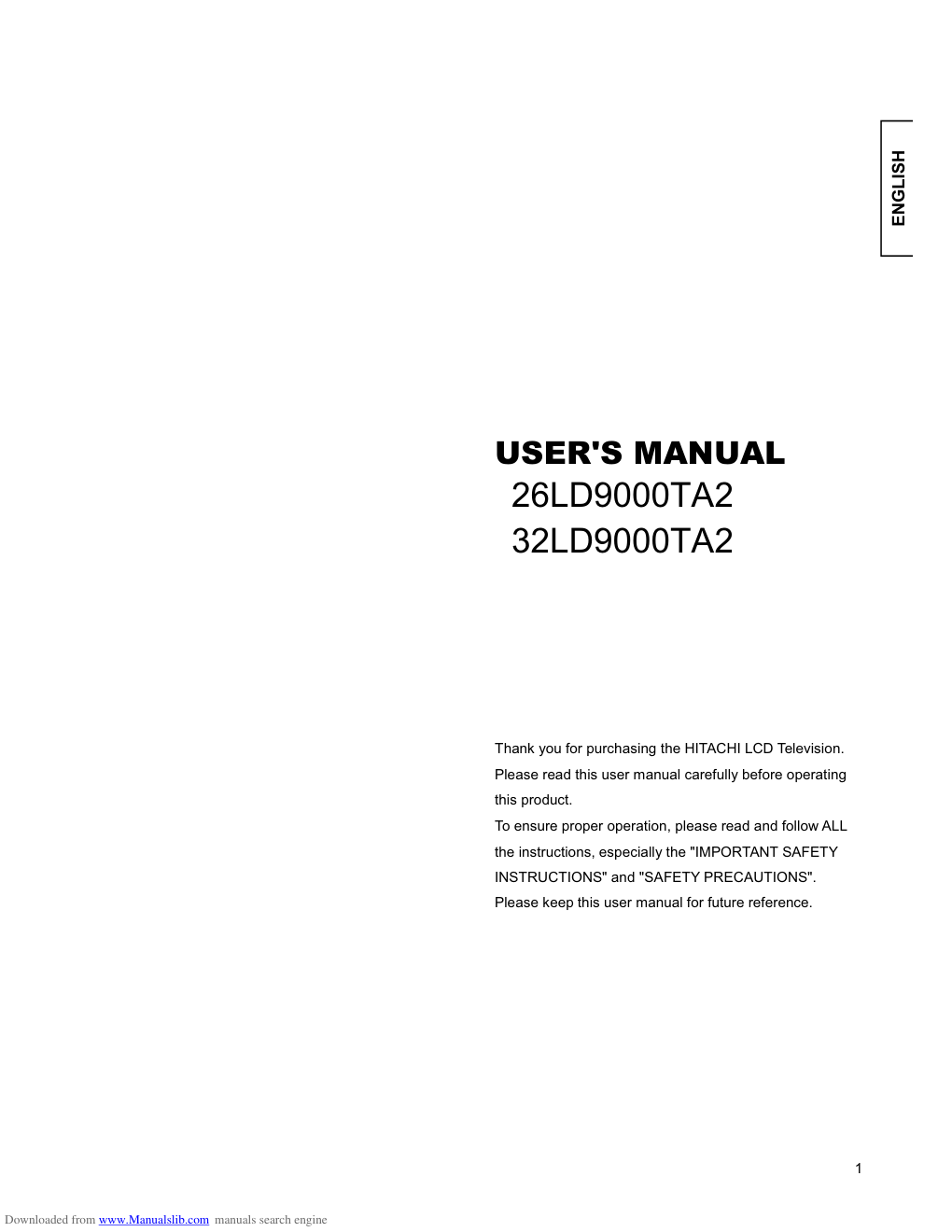)
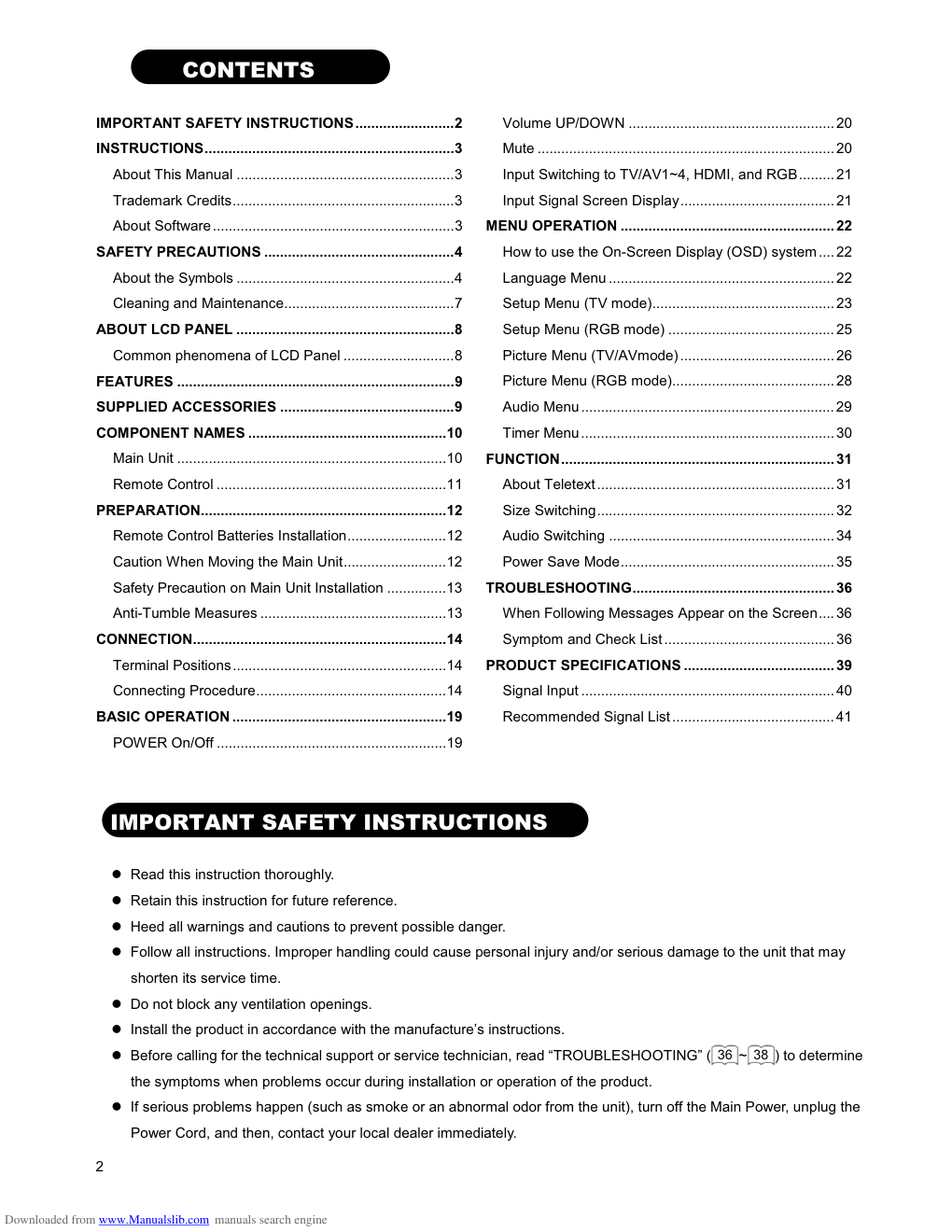)
)
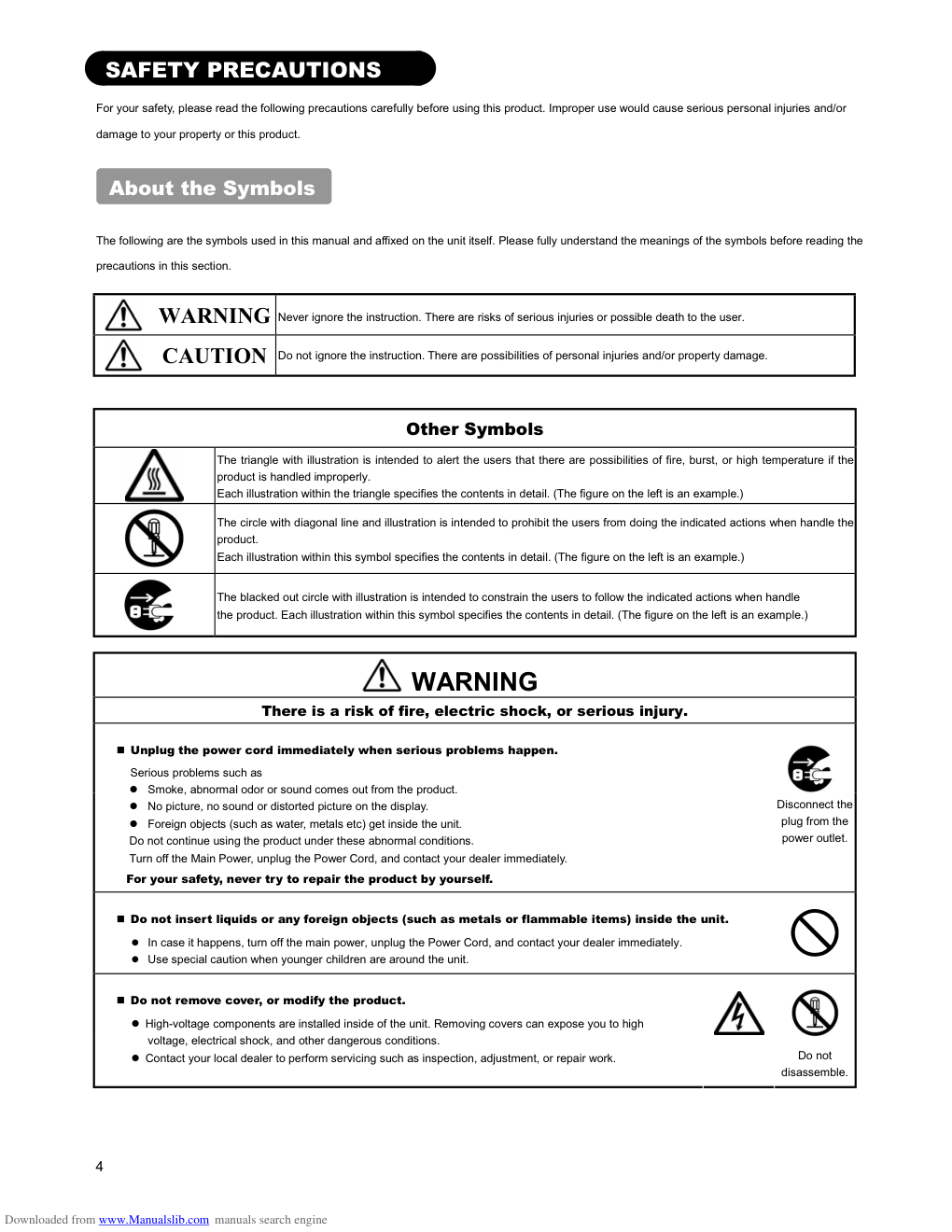)
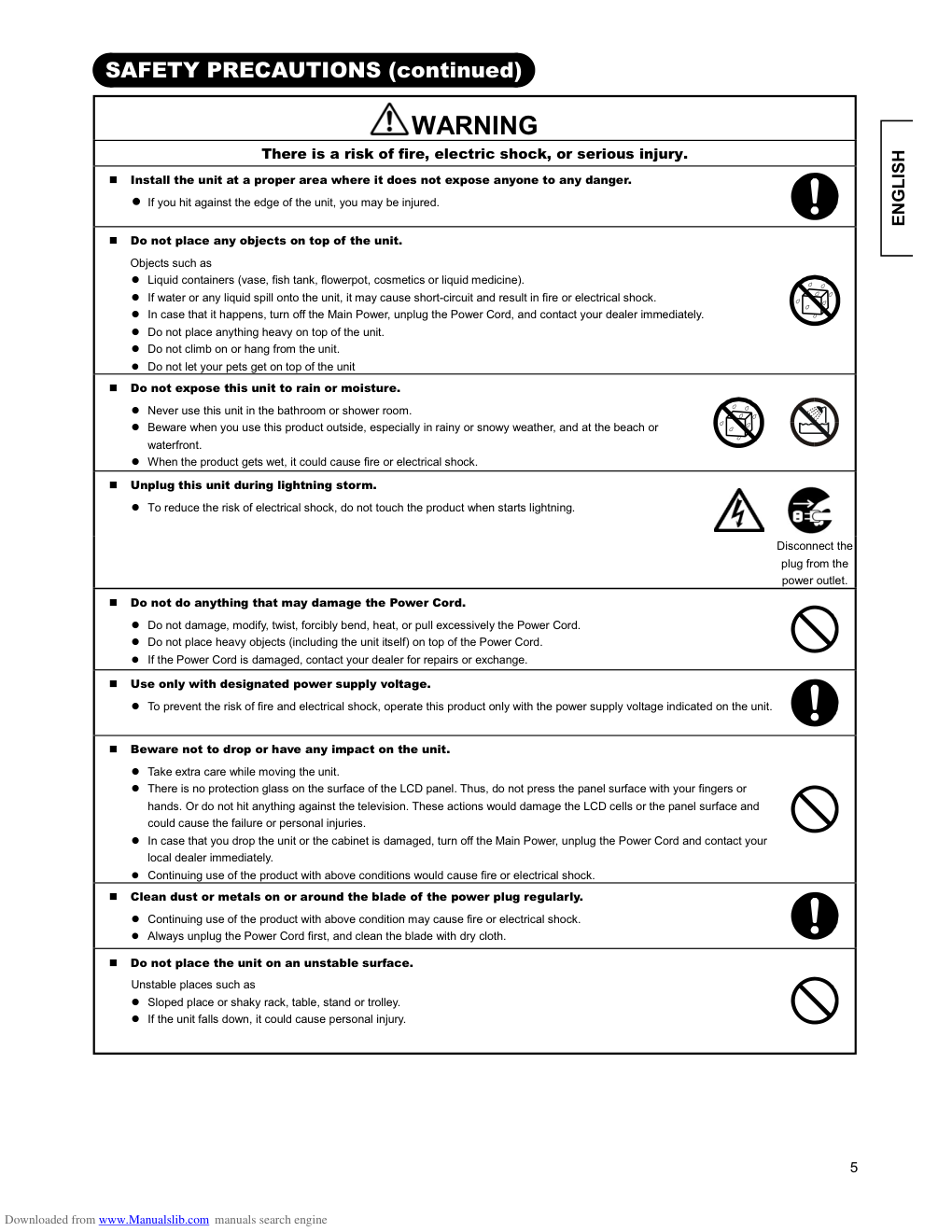)
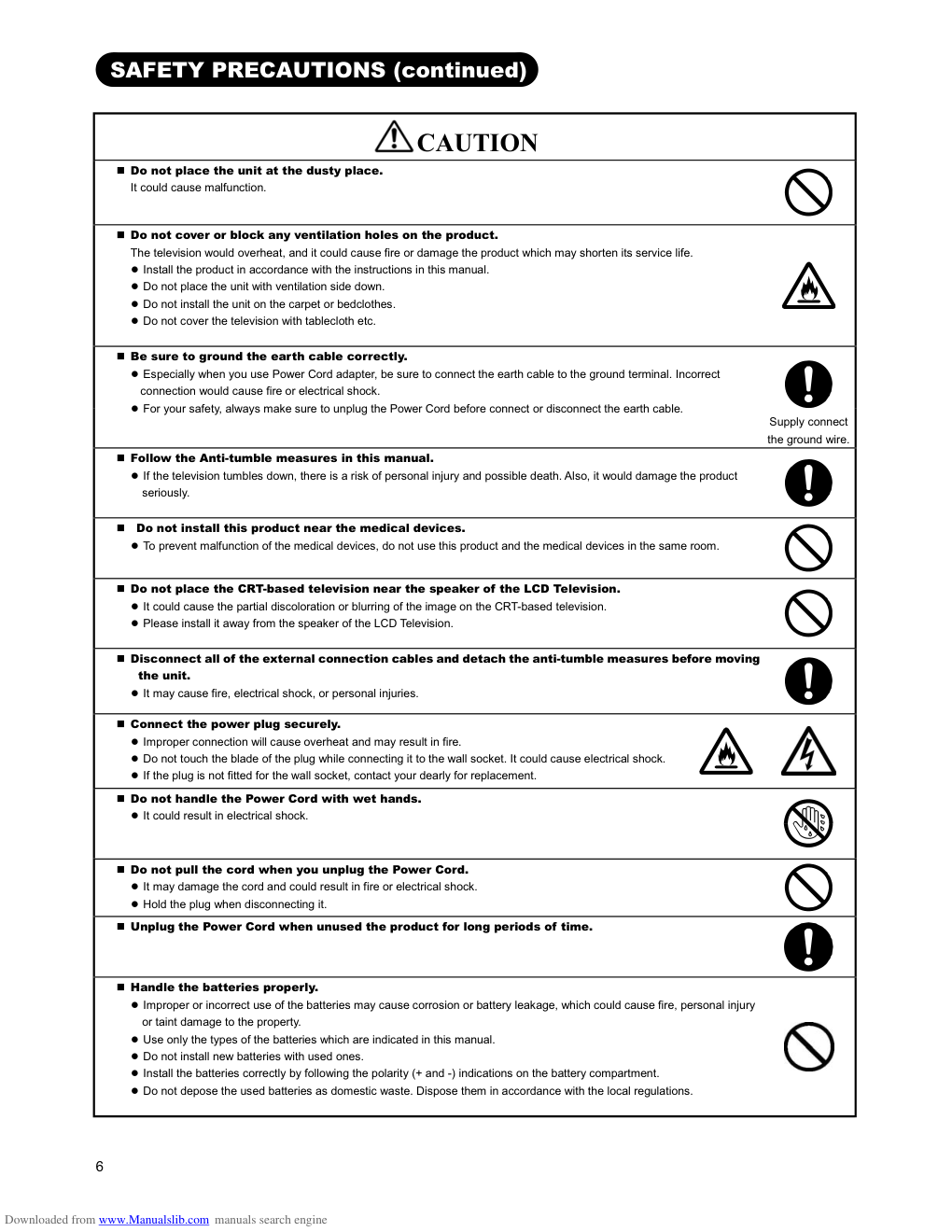)
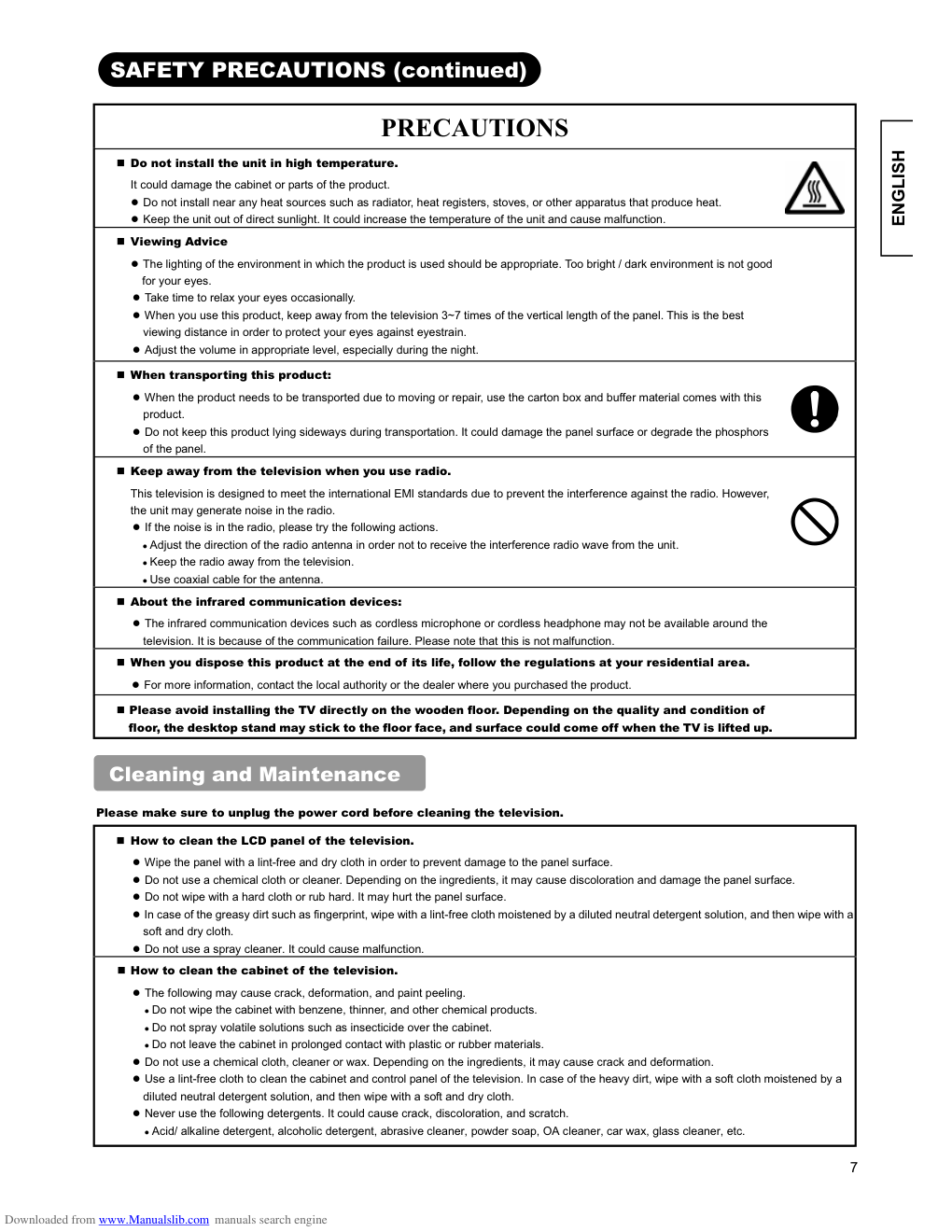)
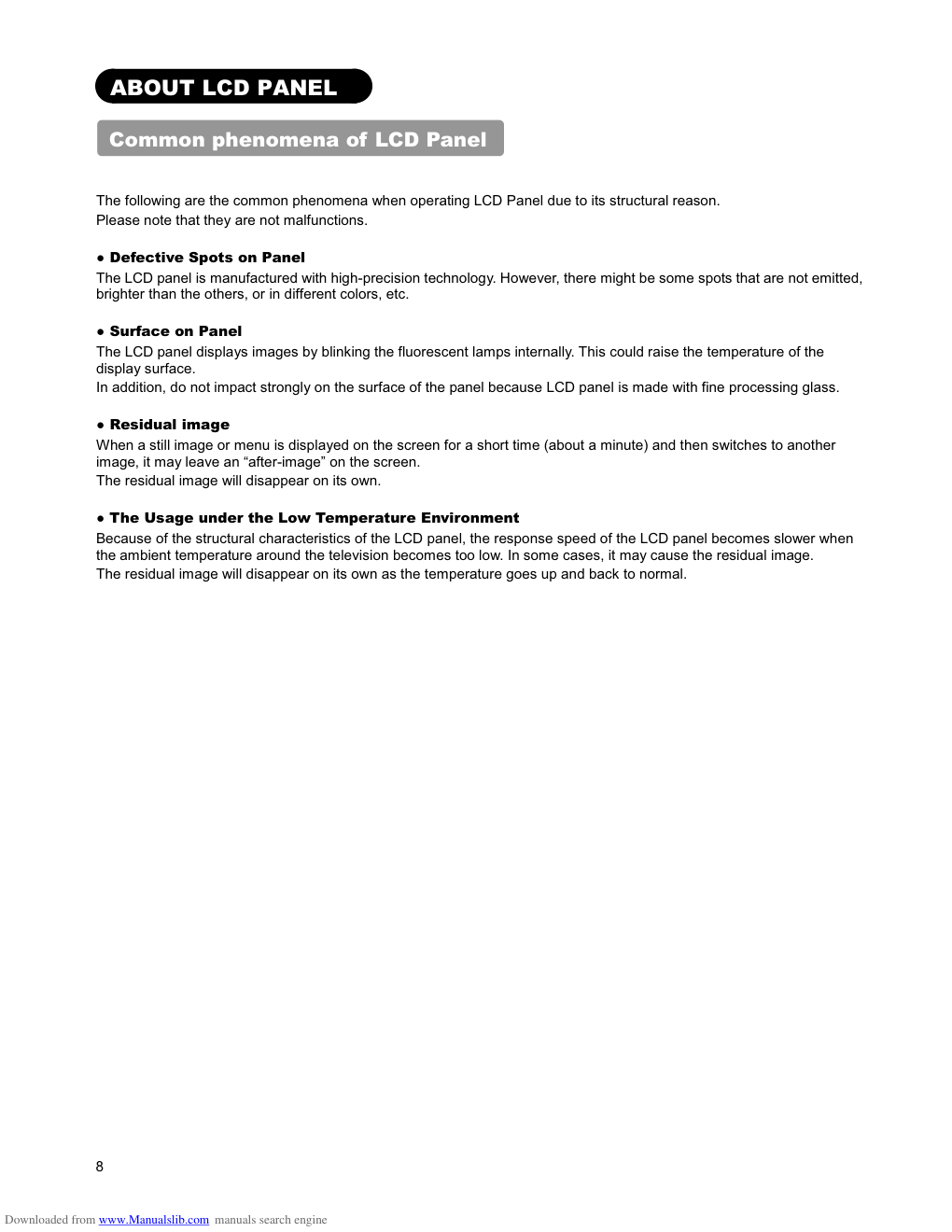)
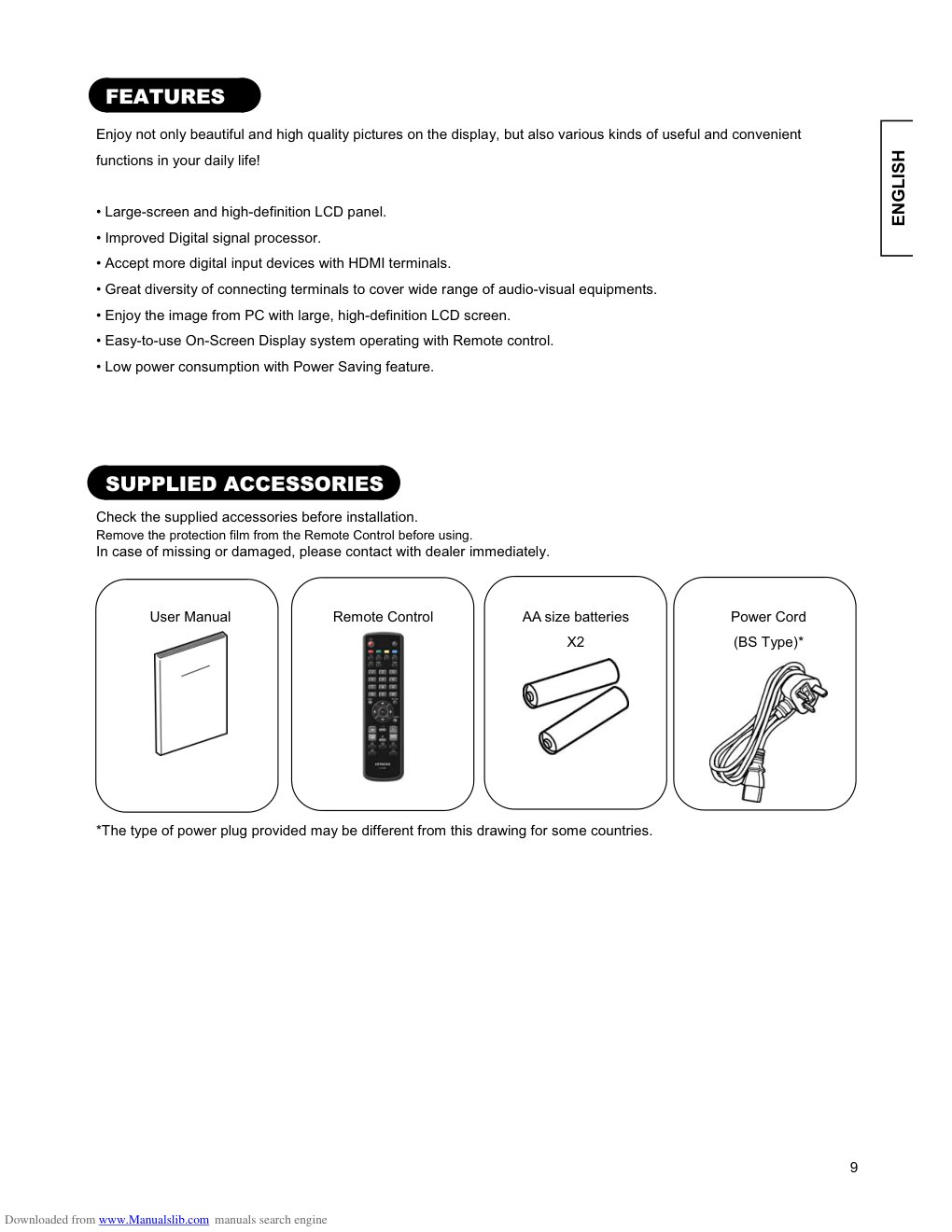)
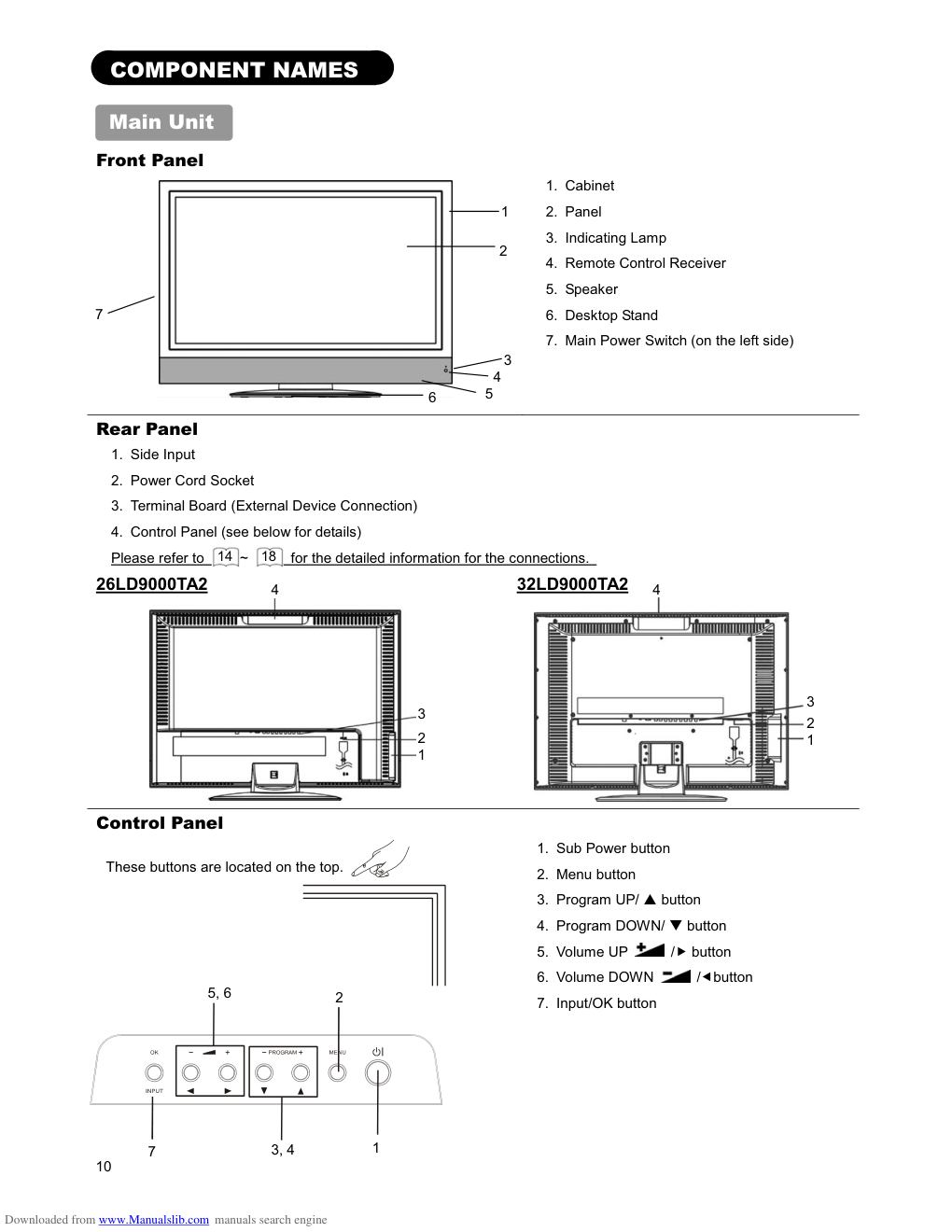)
1
ENGLISH
USER'S MANUAL
Thank you for purchasing the HITACHI LCD Television.
Please read this user manual carefully before operating
this product.
To ensure proper operation, please read and follow ALL
the instructions, especially the "IMPORTANT SAFETY
INSTRUCTIONS" and "SAFETY PRECAUTIONS".
Please keep this user manual for future reference.
26LD9000TA2
32LD9000TA2
Downloaded from www.Manualslib.com manuals search engine
2
CONTENTS
IMPORTANT SAFETY INSTRUCTIONS.........................2
INSTRUCTIONS...............................................................3
About This Manual .......................................................3
Trademark Credits........................................................3
About Software.............................................................3
SAFETY PRECAUTIONS ................................................4
About the Symbols .......................................................4
Cleaning and Maintenance...........................................7
ABOUT LCD PANEL .......................................................8
Common phenomena of LCD Panel ............................8
FEATURES ......................................................................9
SUPPLIED ACCESSORIES ............................................9
COMPONENT NAMES ..................................................10
Main Unit ....................................................................10
Remote Control ..........................................................11
PREPARATION..............................................................12
Remote Control Batteries Installation.........................12
Caution When Moving the Main Unit..........................12
Safety Precaution on Main Unit Installation ...............13
Anti-Tumble Measures ...............................................13
CONNECTION................................................................14
Terminal Positions......................................................14
Connecting Procedure................................................14
BASIC OPERATION ......................................................19
POWER On/Off ..........................................................19
Volume UP/DOWN ....................................................20
Mute ...........................................................................20
Input Switching to TV/AV1~4, HDMI, and RGB.........21
Input Signal Screen Display.......................................21
MENU OPERATION ......................................................22
How to use the On-Screen Display (OSD) system....22
Language Menu .........................................................22
Setup Menu (TV mode)..............................................23
Setup Menu (RGB mode) ..........................................25
Picture Menu (TV/AVmode).......................................26
Picture Menu (RGB mode).........................................28
Audio Menu................................................................29
Timer Menu................................................................30
FUNCTION.....................................................................31
About Teletext............................................................31
Size Switching............................................................32
Audio Switching .........................................................34
Power Save Mode......................................................35
TROUBLESHOOTING...................................................36
When Following Messages Appear on the Screen....36
Symptom and Check List...........................................36
PRODUCT SPECIFICATIONS ......................................39
Signal Input ................................................................40
Recommended Signal List.........................................41
IMPORTANT SAFETY INSTRUCTIONS
� Read this instruction thoroughly.
� Retain this instruction for future reference.
� Heed all warnings and cautions to prevent possible danger.
� Follow all instructions. Improper handling could cause personal injury and/or serious damage to the unit that may
shorten its service time.
� Do not block any ventilation openings.
� Install the product in accordance with the manufacture’s instructions.
� Before calling for the technical support or service technician, read “TROUBLESHOOTING” ( 36 ~ 38 ) to determine
the symptoms when problems occur during installation or operation of the product.
� If serious problems happen (such as smoke or an abnormal odor from the unit), turn off the Main Power, unplug the
Power Cord, and then, contact your local dealer immediately.
Downloaded from www.Manualslib.com manuals search engine
3
ENGLISH
INSTRUCTIONS
Thank you for purchasing the HITACHI LCD Television. We hope that you will enjoy the great performance with this
product.
This LCD Television has been designed to meet the International standards. However, it could cause personal injuries and
property damage if improperly handled. In order to prevent potential danger and obtain maximum benefit from your set,
please observe the following instructions when installing, operating, and cleaning the product.
Keep this manual for future reference, and record the serial number of your set in the space provided on the front cover
page of this manual.
About This Manual
� The information in this manual is subject to change without notice.
� This manual has been created with extra care. In case that you have any comments or questions regarding this
manual, please contact your local dealer or our Customer Service Center.
� Before operating this set, please fully understand the prerequisite such as specifications or constraints of the
hardware and software. We are not responsible and have no liability for any loss, damage or injury as a result of
misuse.
� Reproduction, copying, use, modification, and/or transmission in whole or in part of this manual are prohibited
without any prior written permission
� All other products and company names used in this manual are trademarks or registered trademarks of their
respective owners.
Trademark Credits
�
VGA and XGA are trademarks of International Business Machines Corporation.
�
VESA is a registered trademark of the Video Electronics Standard Association.
�
HDMI, the HDMI logo and High-Definition Multimedia Interface are trademarks or registered trademarks of HDMI
Licensing LLC.
Even if no special notation has been made of company or product trademarks, these trademarks have been fully
respected.
About Software
You may not alter, decompile, disassemble, decrypt, or otherwise reverse- engineer the Software installed in this
product, which are prohibited by law.
Downloaded from www.Manualslib.com manuals search engine
4
SAFETY PRECAUTIONS
For your safety, please read the following precautions carefully before using this product. Improper use would cause serious personal injuries and/or
damage to your property or this product.
About the Symbols
The following are the symbols used in this manual and affixed on the unit itself. Please fully understand the meanings of the symbols before reading the
precautions in this section.
WARNING Never ignore the instruction. There are risks of serious injuries or possible death to the user.
CAUTION
Do not ignore the instruction. There are possibilities of personal injuries and/or property damage.
Other Symbols
The triangle with illustration is intended to alert the users that there are possibilities of fire, burst, or high temperature if the
product is handled improperly.
Each illustration within the triangle specifies the contents in detail. (The figure on the left is an example.)
The circle with diagonal line and illustration is intended to prohibit the users from doing the indicated actions when handle the
product.
Each illustration within this symbol specifies the contents in detail. (The figure on the left is an example.)
The blacked out circle with illustration is intended to constrain the users to follow the indicated actions when handle
the product. Each illustration within this symbol specifies the contents in detail. (The figure on the left is an example.)
WARNING
There is a risk of fire, electric shock, or serious injury.
� Unplug the power cord immediately when serious problems happen.
Serious problems such as
� Smoke, abnormal odor or sound comes out from the product.
� No picture, no sound or distorted picture on the display.
� Foreign objects (such as water, metals etc) get inside the unit.
Do not continue using the product under these abnormal conditions.
Turn off the Main Power, unplug the Power Cord, and contact your dealer immediately.
For your safety, never try to repair the product by yourself.
Disconnect the
plug from the
power outlet.
� Do not insert liquids or any foreign objects (such as metals or flammable items) inside the unit.
� In case it happens, turn off the main power, unplug the Power Cord, and contact your dealer immediately.
� Use special caution when younger children are around the unit.
� Do not remove cover, or modify the product.
� High-voltage components are installed inside of the unit. Removing covers can expose you to high
voltage, electrical shock, and other dangerous conditions.
� Contact your local dealer to perform servicing such as inspection, adjustment, or repair work.
Do not
disassemble.
Downloaded from www.Manualslib.com manuals search engine
5
ENGLISH
SAFETY PRECAUTIONS (continued)
WARNING
There is a risk of fire, electric shock, or serious injury.
�
Install the unit at a proper area where it does not expose anyone to any danger.
� If you hit against the edge of the unit, you may be injured. �
�
Do not place any objects on top of the unit.
Objects such as
� Liquid containers (vase, fish tank, flowerpot, cosmetics or liquid medicine).
� If water or any liquid spill onto the unit, it may cause short-circuit and result in fire or electrical shock.
� In case that it happens, turn off the Main Power, unplug the Power Cord, and contact your dealer immediately.
� Do not place anything heavy on top of the unit.
� Do not climb on or hang from the unit.
� Do not let your pets get on top of the unit
�
Do not expose this unit to rain or moisture.
� Never use this unit in the bathroom or shower room.
� Beware when you use this product outside, especially in rainy or snowy weather, and at the beach or
waterfront.
� When the product gets wet, it could cause fire or electrical shock.
�
Unplug this unit during lightning storm.
� To reduce the risk of electrical shock, do not touch the product when starts lightning.
Disconnect the
plug from the
power outlet.
�
Do not do anything that may damage the Power Cord.
� Do not damage, modify, twist, forcibly bend, heat, or pull excessively the Power Cord.
� Do not place heavy objects (including the unit itself) on top of the Power Cord.
� If the Power Cord is damaged, contact your dealer for repairs or exchange.
�
Use only with designated power supply voltage.
� To prevent the risk of fire and electrical shock, operate this product only with the power supply voltage indicated on the unit.
�
Beware not to drop or have any impact on the unit.
� Take extra care while moving the unit.
� There is no protection glass on the surface of the LCD panel. Thus, do not press the panel surface with your fingers or
hands. Or do not hit anything against the television. These actions would damage the LCD cells or the panel surface and
could cause the failure or personal injuries.
� In case that you drop the unit or the cabinet is damaged, turn off the Main Power, unplug the Power Cord and contact your
local dealer immediately.
� Continuing use of the product with above conditions would cause fire or electrical shock.
�
Clean dust or metals on or around the blade of the power plug regularly.
� Continuing use of the product with above condition may cause fire or electrical shock.
� Always unplug the Power Cord first, and clean the blade with dry cloth.
�
Do not place the unit on an unstable surface.
Unstable places such as
� Sloped place or shaky rack, table, stand or trolley.
� If the unit falls down, it could cause personal injury.
Downloaded from www.Manualslib.com manuals search engine
6
SAFETY PRECAUTIONS (continued)
CAUTION
� Do not place the unit at the dusty place.
It could cause malfunction.
� Do not cover or block any ventilation holes on the product.
The television would overheat, and it could cause fire or damage the product which may shorten its service life.
� Install the product in accordance with the instructions in this manual.
� Do not place the unit with ventilation side down.
� Do not install the unit on the carpet or bedclothes.
� Do not cover the television with tablecloth etc.
� Be sure to ground the earth cable correctly.
� Especially when you use Power Cord adapter, be sure to connect the earth cable to the ground terminal. Incorrect
connection would cause fire or electrical shock.
� For your safety, always make sure to unplug the Power Cord before connect or disconnect the earth cable.
Supply connect
the ground wire.
� Follow the Anti-tumble measures in this manual.
� If the television tumbles down, there is a risk of personal injury and possible death. Also, it would damage the product
seriously.
�
Do not install this product near the medical devices.
� To prevent malfunction of the medical devices, do not use this product and the medical devices in the same room.
� Do not place the CRT-based television near the speaker of the LCD Television.
� It could cause the partial discoloration or blurring of the image on the CRT-based television.
� Please install it away from the speaker of the LCD Television.
� Disconnect all of the external connection cables and detach the anti-tumble measures before moving
the unit.
� It may cause fire, electrical shock, or personal injuries.
� Connect the power plug securely.
� Improper connection will cause overheat and may result in fire.
� Do not touch the blade of the plug while connecting it to the wall socket. It could cause electrical shock.
� If the plug is not fitted for the wall socket, contact your dearly for replacement.
� Do not handle the Power Cord with wet hands.
� It could result in electrical shock.
� Do not pull the cord when you unplug the Power Cord.
� It may damage the cord and could result in fire or electrical shock.
� Hold the plug when disconnecting it.
� Unplug the Power Cord when unused the product for long periods of time.
� Handle the batteries properly.
� Improper or incorrect use of the batteries may cause corrosion or battery leakage, which could cause fire, personal injury
or taint damage to the property.
� Use only the types of the batteries which are indicated in this manual.
� Do not install new batteries with used ones.
� Install the batteries correctly by following the polarity (+ and -) indications on the battery compartment.
� Do not depose the used batteries as domestic waste. Dispose them in accordance with the local regulations.
Downloaded from www.Manualslib.com manuals search engine
7
ENGLISH
SAFETY PRECAUTIONS (continued)
PRECAUTIONS
� Do not install the unit in high temperature.
It could damage the cabinet or parts of the product.
� Do not install near any heat sources such as radiator, heat registers, stoves, or other apparatus that produce heat.
� Keep the unit out of direct sunlight. It could increase the temperature of the unit and cause malfunction.�
� Viewing Advice
� The lighting of the environment in which the product is used should be appropriate. Too bright / dark environment is not good
for your eyes.
� Take time to relax your eyes occasionally.
� When you use this product, keep away from the television 3~7 times of the vertical length of the panel. This is the best
viewing distance in order to protect your eyes against eyestrain.
� Adjust the volume in appropriate level, especially during the night.�
� When transporting this product:
� When the product needs to be transported due to moving or repair, use the carton box and buffer material comes with this
product.
� Do not keep this product lying sideways during transportation. It could damage the panel surface or degrade the phosphors
of the panel.
� Keep away from the television when you use radio.
This television is designed to meet the international EMI standards due to prevent the interference against the radio. However,
the unit may generate noise in the radio.
� If the noise is in the radio, please try the following actions.
� Adjust the direction of the radio antenna in order not to receive the interference radio wave from the unit.
� Keep the radio away from the television.
� Use coaxial cable for the antenna.
� About the infrared communication devices:
� The infrared communication devices such as cordless microphone or cordless headphone may not be available around the
television. It is because of the communication failure. Please note that this is not malfunction.
� When you dispose this product at the end of its life, follow the regulations at your residential area.
� For more information, contact the local authority or the dealer where you purchased the product.
� Please avoid installing the TV directly on the wooden floor. Depending on the quality and condition of
floor, the desktop stand may stick to the floor face, and surface could come off when the TV is lifted up.
Cleaning and Maintenance
Please make sure to unplug the power cord before cleaning the television.
� How to clean the LCD panel of the television.
� Wipe the panel with a lint-free and dry cloth in order to prevent damage to the panel surface.
� Do not use a chemical cloth or cleaner. Depending on the ingredients, it may cause discoloration and damage the panel surface.
� Do not wipe with a hard cloth or rub hard. It may hurt the panel surface.
� In case of the greasy dirt such as fingerprint, wipe with a lint-free cloth moistened by a diluted neutral detergent solution, and then wipe with a
soft and dry cloth.
� Do not use a spray cleaner. It could cause malfunction.
� How to clean the cabinet of the television.
� The following may cause crack, deformation, and paint peeling.
� Do not wipe the cabinet with benzene, thinner, and other chemical products.
� Do not spray volatile solutions such as insecticide over the cabinet.
� Do not leave the cabinet in prolonged contact with plastic or rubber materials.
� Do not use a chemical cloth, cleaner or wax. Depending on the ingredients, it may cause crack and deformation.
� Use a lint-free cloth to clean the cabinet and control panel of the television. In case of the heavy dirt, wipe with a soft cloth moistened by a
diluted neutral detergent solution, and then wipe with a soft and dry cloth.
� Never use the following detergents. It could cause crack, discoloration, and scratch.
� Acid/ alkaline detergent, alcoholic detergent, abrasive cleaner, powder soap, OA cleaner, car wax, glass cleaner, etc.
Downloaded from www.Manualslib.com manuals search engine
8
ABOUT LCD PANEL
Common phenomena of LCD Panel
�
The following are the common phenomena when operating LCD Panel due to its structural reason.
Please note that they are not malfunctions.
� Defective Spots on Panel
The LCD panel is manufactured with high-precision technology. However, there might be some spots that are not emitted,
brighter than the others, or in different colors, etc.
� Surface on Panel
The LCD panel displays images by blinking the fluorescent lamps internally. This could raise the temperature of the
display surface.
In addition, do not impact strongly on the surface of the panel because LCD panel is made with fine processing glass.
� Residual image
When a still image or menu is displayed on the screen for a short time (about a minute) and then switches to another
image, it may leave an “after-image” on the screen.
The residual image will disappear on its own.
� The Usage under the Low Temperature Environment
Because of the structural characteristics of the LCD panel, the response speed of the LCD panel becomes slower when
the ambient temperature around the television becomes too low. In some cases, it may cause the residual image.
The residual image will disappear on its own as the temperature goes up and back to normal.
Downloaded from www.Manualslib.com manuals search engine
9
ENGLISH
FEATURES
Enjoy not only beautiful and high quality pictures on the display, but also various kinds of useful and convenient
functions in your daily life!
• Large-screen and high-definition LCD panel.
• Improved Digital signal processor.
• Accept more digital input devices with HDMI terminals.
• Great diversity of connecting terminals to cover wide range of audio-visual equipments.
• Enjoy the image from PC with large, high-definition LCD screen.
• Easy-to-use On-Screen Display system operating with Remote control.
• Low power consumption with Power Saving feature.
SUPPLIED ACCESSORIES
Check the supplied accessories before installation.
Remove the protection film from the Remote Control before using.
In case of missing or damaged, please contact with dealer immediately.
User Manual
Remote Control
AA size batteries
X2
Power Cord
(BS Type)*
*The type of power plug provided may be different from this drawing for some countries.
Downloaded from www.Manualslib.com manuals search engine
10
COMPONENT NAMES
Main Unit
Front Panel
�
1. Cabinet
2. Panel
3. Indicating Lamp
4. Remote Control Receiver
5. Speaker
6. Desktop Stand
7. Main Power Switch (on the left side)
�
Rear Panel
1. Side Input
2. Power Cord Socket
3. Terminal Board (External Device Connection)
4. Control Panel (see below for details)
Please refer to 14 ~
18 for the detailed information for the connections.
26LD9000TA2
�
32LD9000TA2
�
Control Panel
1. Sub Power button
2. Menu button
3. Program UP/ � button
4. Program DOWN/ � button
5. Volume UP
/� button
6. Volume DOWN
/�button
7. Input/OK button
�
1
2
3
7
5
4
6
These buttons are located on the top.
2
1
5, 6
3, 4
7
3
2
1
4
3
2
1
4
Downloaded from www.Manualslib.com manuals search engine
11
ENGLISH
COMPONENT NAMES (Continued)
Remote Control
1. Power ON/OFF
2. [Color (Red, Green, Yellow, Blue)]
3. TV Select (TV)
Press this button to change input to TV.
4. Input Select (AV1/AV2/AV3/AV4/HDMI/RGB)
Press this button to change input mode.
5. Program Select
Press these buttons to select a TV program directly.
6. Freeze [Hold]
Press this button to change the picture to freeze mode.
7. MENU
8. Cursor
9. Volume Up/Down
10. MUTE
11. [Index]
12. Picture Size
Press this button to change picture size.
13. Recall
Pressing this button shows the input signal status.
14. [TV � Text]
Teletext mode can be changed each time pressed in the
following sequence. TV�Teletext�Mix mode
15. Return
You can use this to return to the previous menu.
16. OK
17. Picture Mode
Picture mode can be changed each time pressed in the
following sequence. Dynamic�Natural� Cinema
18. Channel Up/Down[P+/ P-]
19. CHI/II
This is exclusively for TV audio A2/NICAM mode.
20. [Reveal]
21. [Sub Title]
22. [Cancel]
NOTE
Some buttons are only for Teletext mode, and other buttons have different functions in Teletext mode from
the use of TV mode. Those buttons are indicated by [ ]. Refer to "About Teletext" on 31 .
6
8
5
9
18
19
20
21
22
14
15
16
10
11
12
1
17
13
2
3
4
7
Downloaded from www.Manualslib.com manuals search engine
12
PREPARATION
Remote Control Batteries Installation
This remote control operates on 2 “AA” batteries.
1. Open the battery compartment cover.
� Slide opens the battery compartment cover on the backside of the remote
control in the direction of an arrow.
2. Installing the batteries.
� Install 2 “AA” batteries (included) making sure the polarities match the
indication inside the compartment.
3. Close the battery compartment cover.
� To close the battery compartment cover, slide the cover in the direction
of an arrow till it clicks shut.
It could cause corrosion or battery leakage and may result in physical injury and/or property
damage including fire.
� Never mix used and new batteries in the device.
� Replace all the batteries in a device at the same time.
� Remove the batteries if the remote control is not going to be used for an extended period of time.
To avoid possible failure, read the following instructions and handle the remote control
properly.
� Do not drop or have an impact on the remote control.
� Do not spill water or any liquid on the remote control.
� Do not place the remote control on the wet object.
� Do not place the remote control under the direct sunlight or near sources of excessive heat.
Caution When Moving the Main Unit
As this product is heavy, whenever it is moved, two people are required to transport it safely.
When moving the unit, hold it by the top and bottom frame of the LCD screen. (See the figures below for details.)
CAUTION
Downloaded from www.Manualslib.com manuals search engine
13
ENGLISH
PREPARATION(continued)
Safety Precaution on Main Unit Installation
Read SAFETY PRECAUTIONS ( 4
to
7 ) carefully besides this page.
The Desktop Stand has been used for the illustration in this manual.
When installing the main unit, be sure to use the specified mount units in order to obtain maximum performance and
maintain the safety.
We assume no responsibility or liability for personal injuries or property damages caused by use of other mount units or
improper installation.
As for the installation instruction, please read each user manual of the mount units: for Desktop Setup, Wall Mounting,
and Ceiling Mounting.
In case of using Wall or Ceiling Mounting unit, by contacting your local dealer, ask the specified installation specialist to
set up. Never attempt to install it by yourself. It could cause injuries or damages
Please leave the adequate space around this
television in order to avoid increasing the internal
temperature.
Make sure not to block any ventilation holes.
Do not install the television in the small space such
as inside the rack, closet or the box.
Leave more than 10cm of clearance from each side
of television and 30cm from the top of television to
wall.
Anti-Tumble Measures
Install in a stable place and implement safety measure against overturning.
Securing to a wall or pillar
Using a commercially available cord, chain and clamp, secure the set
to a firm wall or pillar.
Securing to ceiling
Using a commercially available cord, chain, and clamp secure the set to a ceiling.
NOTE
� For more information regarding the mounting of the unit, please contact your dealer.
� Please install the unit at a proper area where it does not expose anyone to the danger of hitting themselves (for
example their hands, head or face, etc) against the edge of the unit and cause personal injury.
10cm (4 inches) or more
Cord or
chain
Clamp
Hook
Chain
Clamp
Cord or chain
Wall or Pillar
30cm
or more
10cm
or more
10cm or
more
Downloaded from www.Manualslib.com manuals search engine
14
CONNECTION
Terminal Positions
Rear
1. Power Cord Socket
2. Aerial Socket
3. AV1
4. AV3
5. AV4
6. Monitor Out and Sub Woofer
7. RGB
8. HDMI
Side
9. AV2
10. Headphone output
Connecting Procedure
Your television is ready for various kinds of connections. Make a connection in the following steps. Be sure to turn off the
Main Power first when connecting external equipments.
1. Connect Power Cord to the rear panel.
2. Connect Aerial Lead.
3. Connect your external equipments to the television if any.
4. Connect the Power Plug to the Wall Socket.
1. Connect Power Cord to Rear Panel.
Connect Power Cord to the television.
* Make sure not to connect the Power Plug to the Wall Socket until all
connections are completed.
2. Connecting Aerial Lead.
There are two ways to connect Aerial Lead.
(1)When you do not have any other external equipment: STB
Connect the Aerial Lead directly into the Socket at rear panel.
(2)When you have one or more external devices to connect:
1. Use RF cable to connect between each equipment and Antenna.
2. Connect the Aerial Lead to an equipment ”In” Socket marked
3. Connect the RF cable from the equipment “Out” to the other
equipment “In”.
4. Then, connect from the equipment ”Out” to “ANT” on the LCD
screen Socket on marked
.
[Example: Connecting Antenna through STB
and VCR.]
Precautions when connecting the aerial
� Please use a coaxial cable which is free from interference to connect the aerial. Avoid using a parallel flat feeder wire as
interference may occur, causing reception to be unstable and stripe noise to appear on the screen.
� Avoid using indoor aerial as this may be affected by interference. Please use CATV net or outdoor aerial.
� For safety, install an external aerial conforming to AS1417.1 (applicable for Australia only)
� If there are noise appearances in the picture of VHF-Low band channel, please use the double-shielded cable (not
provided) for RF LEADS to reduce the noise.
STB
VCR
Downloaded from www.Manualslib.com manuals search engine
15
ENGLISH
CONNECTION (continued)
Connecting Procedure (continued)
3. Connecting to External Equipment
� Terminals on Rear
AV1 can be connected to the equipment with an S-Video output and Composite output.
If your external device has a S-video terminal, S-VIDEO connection is recommended for higher quality picture.
AV3 and AV4 can be connected to the equipment with Component output.
If your external device has a Component terminal, COMPONENT connection is recommended for higher quality picture.
IN
OUT
(Example)
VCR
DVD player
Set-Top Box
IN
OUT
(Example) VCR
DVD player
Set-Top Box
Downloaded from www.Manualslib.com manuals search engine
16
CONNECTION (continued)
Connecting Procedure (continued)
Monitor Out can be used to display same image as main unit on another television.
When this output terminal is connected to an external television with a 75 Ohm terminal, the same image from composite
(AV1, AV2), or RF signal can be displayed to the external television.
Sub Woofer terminal can bring the deep bass sound from the external speaker.
PC terminal (D-sub 15 pin or audio) is connected to PC, which allows Analog RGB signal.
IN
OUT
(Example)
VCR
IN
OUT
(Example)
(Example)
OUT
IN
or
Mini
stereo
plug
or
Downloaded from www.Manualslib.com manuals search engine
17
ENGLISH
CONNECTION (continued)
Connecting Procedure (continued)
HDMI terminals can be connected to the devices with HDMI output.
Information
HDMI(High Definition Multimedia Interface) is next-generation multimedia I/O interface. Only one cable is used to
transmit all video/audio/control signals, which creates easy connection.
Moreover, those digital signals can produce high quality data without any degradation.
If your external device has a HDMI terminal, HDMI connection is recommended for higher quality picture and sound.
� Terminals on Side
Since the following terminals are located on the side, it is very convenient to use the extra device on a temporary
basis after done the connections on the rear panel.
AV2 can be connected to the equipment with an S-Video output and composite output.
IN
OUT
(Example)
Camcorder
VCR
DVD Player
Home video game system
If your external device has a S-video terminal, S-VIDEO connection is recommended for higher quality picture.
IN
OUT
(Example)
VCR
DVD player
Set-Top Box
Downloaded from www.Manualslib.com manuals search engine
18
CONNECTION (continued)
Connecting Procedure (continued)
Headphone The detail settings can be adjusted from Audio Menu on page 29 .
The audio from the speaker will be muted when connecting the headphone to this terminal.
4. Connecting the plug into the wall socket
Connect the Power Cord after completing all other connections.
(The type of plug is different from this drawing for some
countries.)
(1) Connect the power cord to this device.
(2) Fix the power cord cable to the clamp.
(3) Connect the power cord to the power outlet.
CAUTION
� Use only the Power Cord provided.
� Do not use a power supply voltage other than that indicated (AC110-240V, 50/60Hz). It may cause fire or electric
shock.
� For the LCD panel, a three-core power cord with a ground terminal is used for efficiency protection. Always be sure to
connect the Power Cord to a three-pronged grounded outlet and make sure that the cord is properly grounded. If you
use a power source converter plug, use an outlet with a ground terminal and screw down the ground line.
� Ensure that both ends of power cord are easily accessible.
� If you have to change the power cord, please use the certified power cord that meets your region’s safety standard.
Information
�
How to secure the cable
After connecting all of the cable to the terminals, sevure them
with the band.
When you secure the cables, please be careful not to tignten
too much.
(Mini Stereo Plug)
Downloaded from www.Manualslib.com manuals search engine
19
ENGLISH
BASIC OPERATION
POWER On/Off
Now, turn On the main power of the unit. Make sure that the Power Cord
has plugged into the wall socket.
� To turn On the power of the television:
1. Press the Main Power switch on the television.
� The Indicating Lamp will illuminates in Red (Standby mode).
2. Press Sub Power button either on the control panel or on the remote
control.
� The color of the Indicating Lamp turns into Green, and the image
will display on the screen.
Sub Power button
� To turn Off the power of the television:
1. Press Sub Power button either on the control panel or on the remote
control.
� The image disappears from the screen and the Indicating Lamp
turns into Red (Standby mode).
2. Press Main Power switch to completely turn Off the power of the unit.
The Indicating Lamp Status Check
Indicating Lamp
Status
Power Status
Power Switch Status
Off
Off
Main power �Off
Red
Standby mode
Main power �On
Sub Power button �Off
Green
On
Main power �On
Sub Power button �On
Orange
Power Save mode*
Main power �On
Sub Power button �On
* About Power Save mode, see �Power Save Mode�and �When Following Messages Appear on the Screen� on 35
and 36 for details.
NOTE
� If the image does not appear on the screen at all, or have any problem, see TROUBLESHOOTING on 36 ~ 38 .
It may help you to solve the problems.
� You can turn ON the power only by pressing the Sub Power button during the Standby mode.
� Do not switch the power On/Off repeatedly in a short period of time. It could cause malfunction.
� To avoid sudden surges of electricity when the power comes back on, turn Off the main power of the unit before you
leave if there is a blackout during use of the unit.
Main Power switch (on the left side)
Sub Power button
Indicating Lamp
Downloaded from www.Manualslib.com manuals search engine
20
�
BASIC OPERATION (continued)
Volume UP/DOWN
1. To increase the sound volume, press
button on the remote
control, or Volume Up button on the control panel.
� The Volume Indicator value on the screen will shift right.
2. To decrease the sound volume, press
button on the remote
control or Volume Down button on the control panel.
� The Volume Indicator value on the screen will shift left.
�
Volume Up/Down
button
Mute button
Mute
1. To mute the sound, press
button on the remote control.
� The sound of the unit is temporarily turned Off.
� When the audio mode is set to Mute, mute icon
will be displayed
at the left-bottom corner of the TV.
2. To turn the sound back, press
button again, or Volume Up button
on either remote control or the control panel.
NOTE
You can decrease the volume by pressing
button while muted the
volume.
Volume Up
button
Volume Down
button
Mute
Downloaded from www.Manualslib.com manuals search engine
21
ENGLISH
BASIC OPERATION (continued)
Input Switching to TV/AV1~4, HDMI, and RGB
By pressing Input Select button, you can switch the input.
� To watch actual broadcast, press Input Select button on the control
panel, the numeric buttons or Channel Up / Down button on the
remote control.
� To display the image outputting from the external equipments
connected to each terminal (AV1~4, HDMI and RGB), select
corresponding mode.
1. Press Input Select buttons on the remote control.
2.The Input modes can be also switched by using Input Select button
on the control panel.
Each time this button is pressed, the screen displays corresponding
mode by following order.
TV AV1 AV2 AV3
AV4
RGB
HDMI
3. To directly go back to TV mode, pressing channel Up/Down buttons
on remote control or pressing Program UP/Down on the control
panel.
Also, you can use the numeric buttons on the remote control.
Program Up
button
Program Down
button
Input Select
Input Signal Screen Display
The input signal status can be displayed on the screen by pressing the
button of the remote control.
• The display will go out in approximately 5 seconds.
TV
1
ABCDE
�
TV position
Name
Sound mode
VIDEO
Input mode
Signal mode
AV1
Composite
RGB
RGB
H: 48.4 kHz
V: 60.1 Hz
Input vertical frequency of RGB
Input horizontal frequency of RGB
Input Mode
`
RECALL
button
Input Select
buttons
Channel
UP/DOWN
buttons
Downloaded from www.Manualslib.com manuals search engine
22
MENU OPERATION
How to use the On-Screen Display (OSD) system
With the On-Screen Display system, you can access the various kinds of the features and functions in this product.
Picture
Audio
Timer
Setup
Language
Select
OK Set
版权声明
1. 本站所有素材,仅限学习交流,仅展示部分内容,如需查看完整内容,请下载原文件。
2. 会员在本站下载的所有素材,只拥有使用权,著作权归原作者所有。
3. 所有素材,未经合法授权,请勿用于商业用途,会员不得以任何形式发布、传播、复制、转售该素材,否则一律封号处理。
4. 如果素材损害你的权益请联系客服QQ:77594475 处理。