三洋DP37647液晶彩电使用说明书
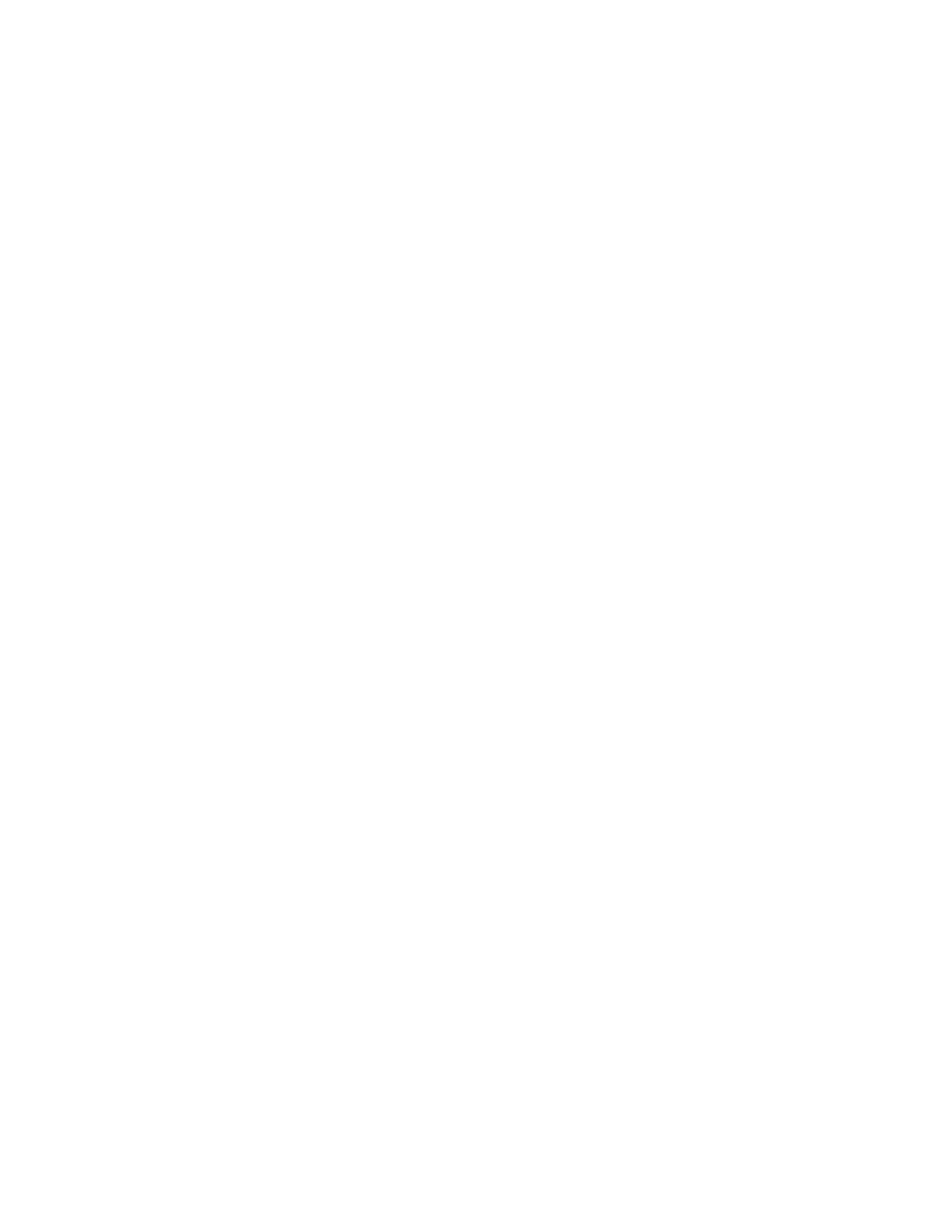)
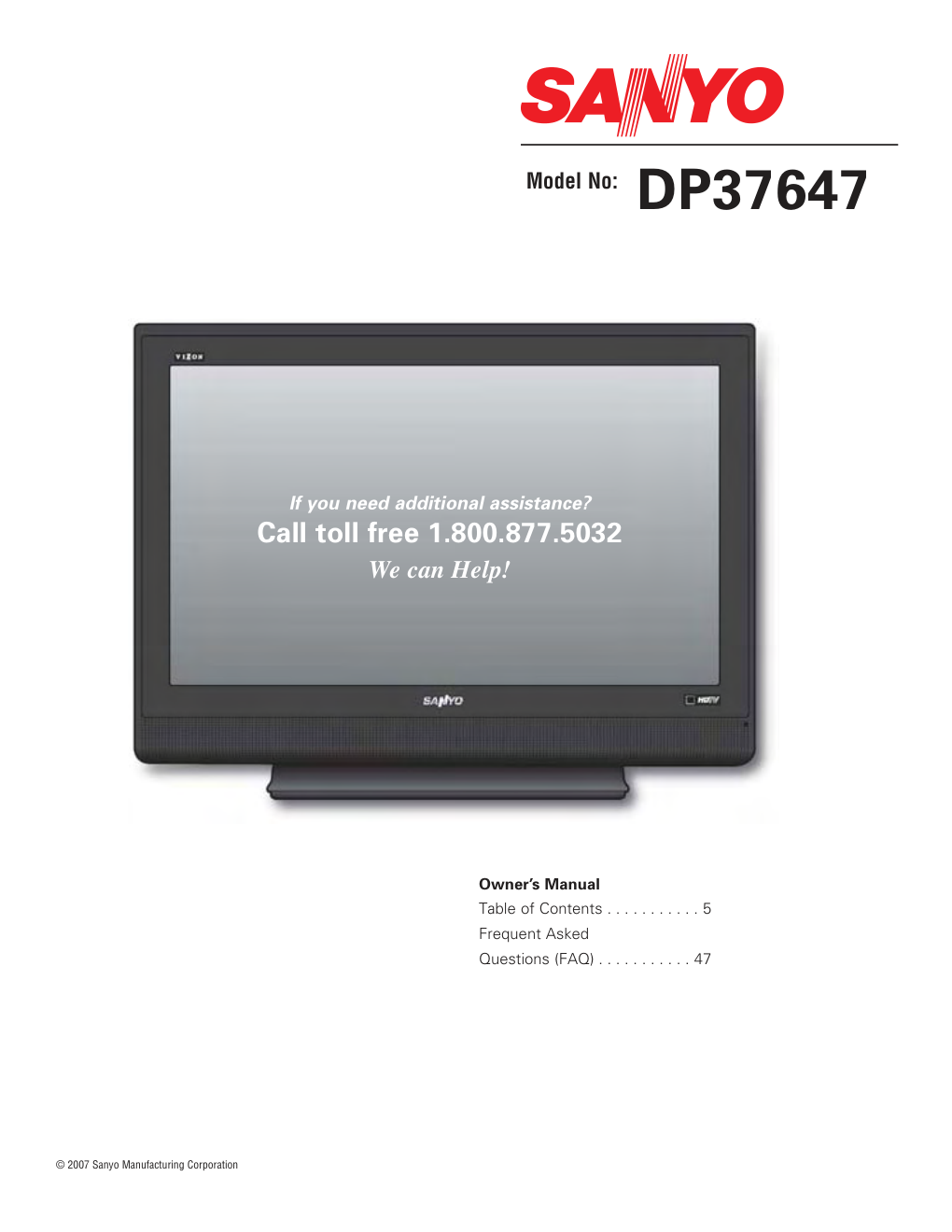)
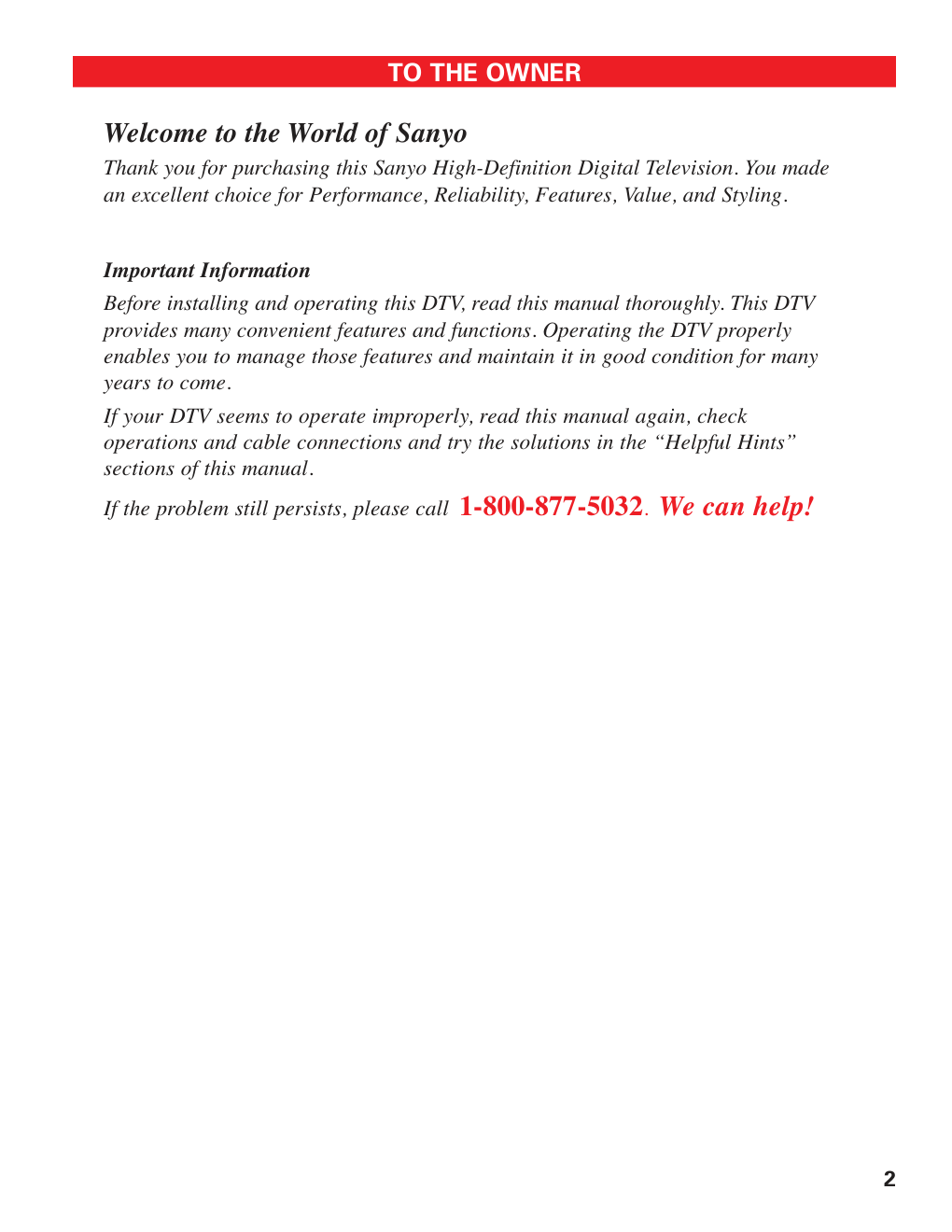)
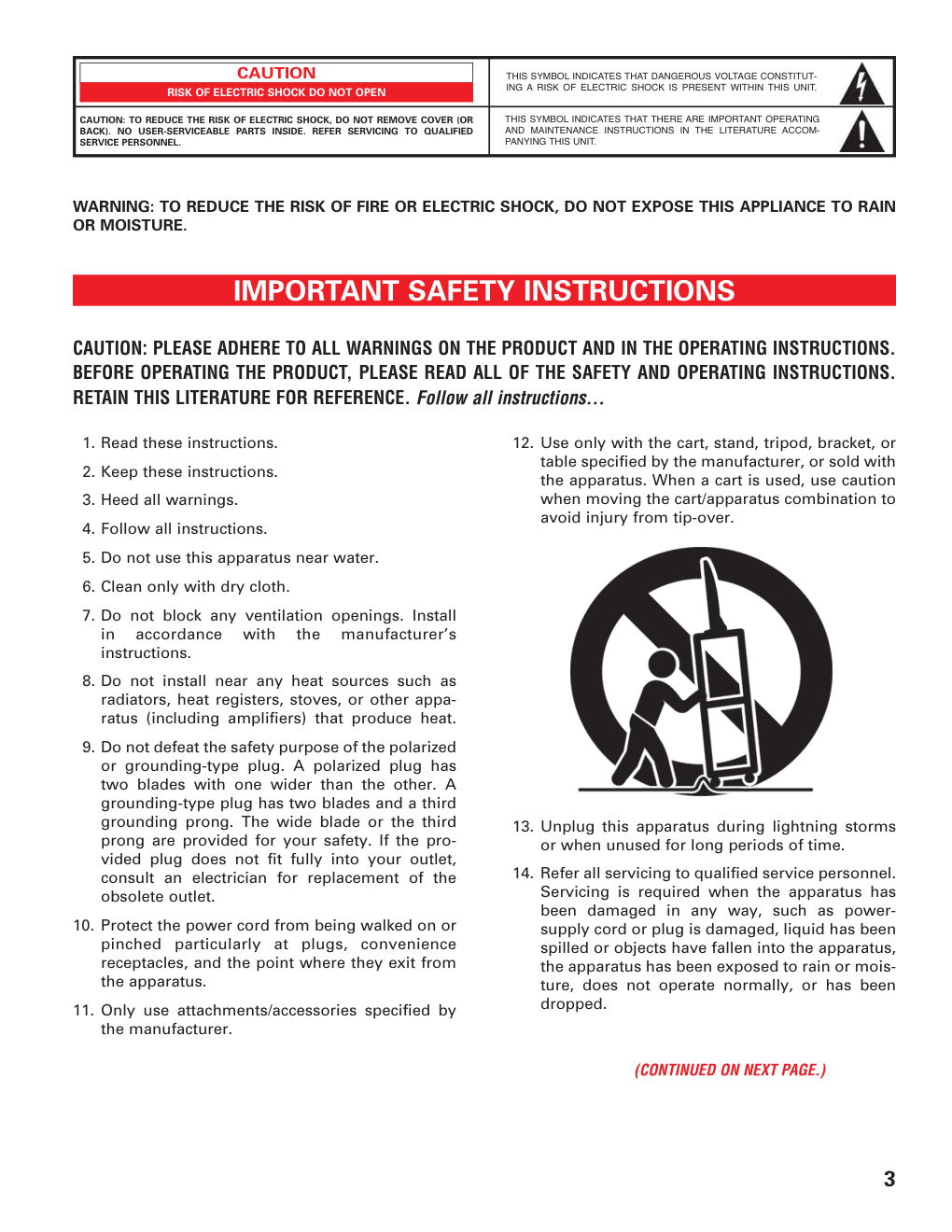)
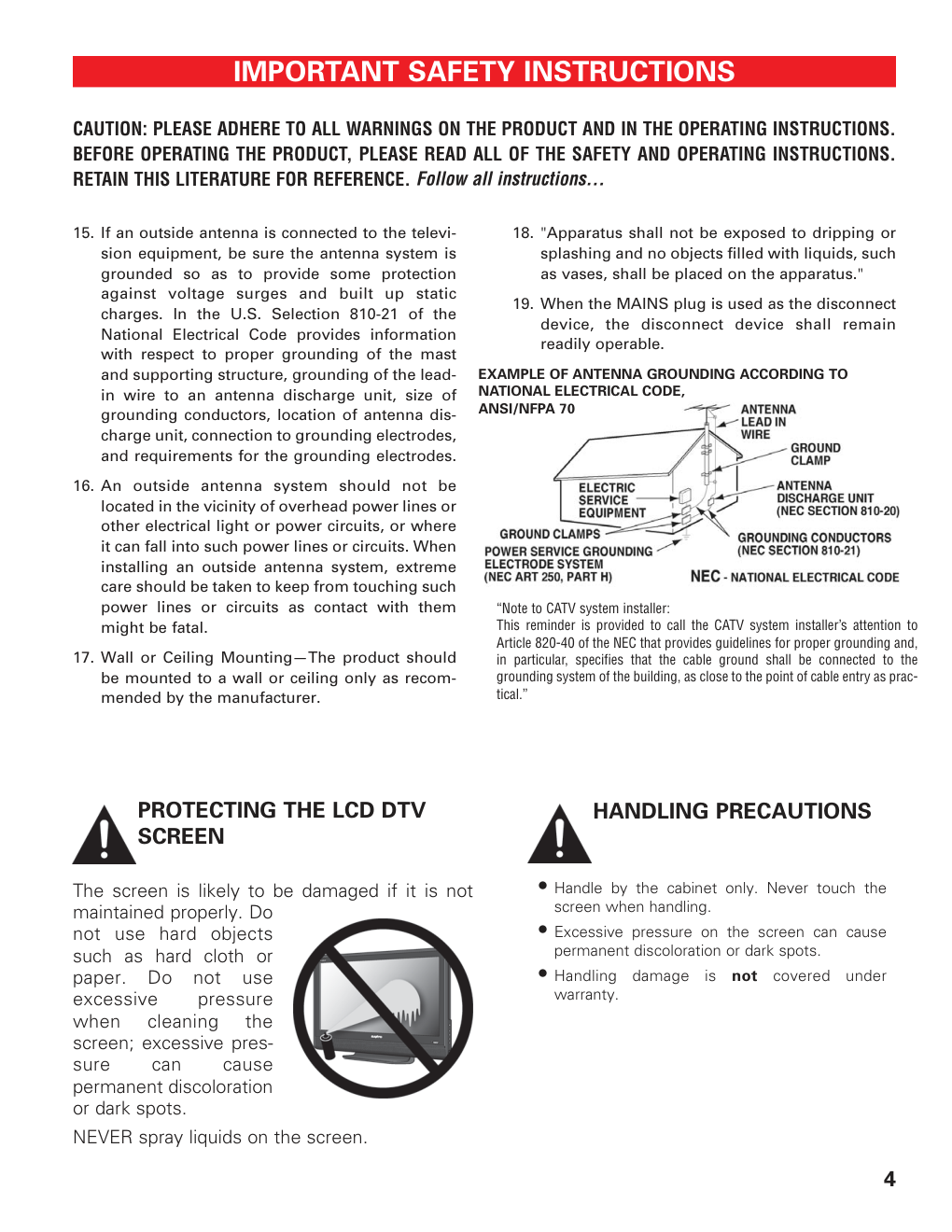)
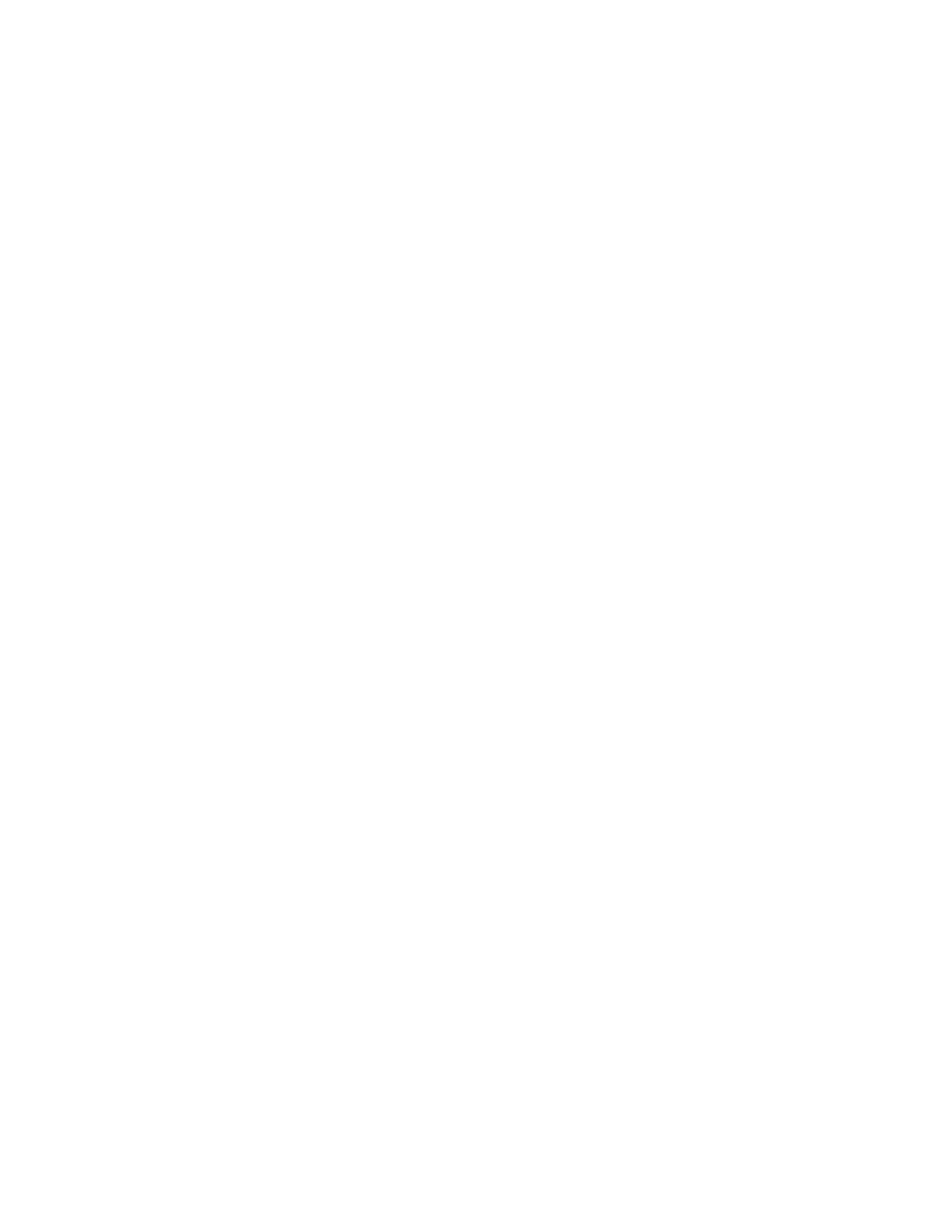)
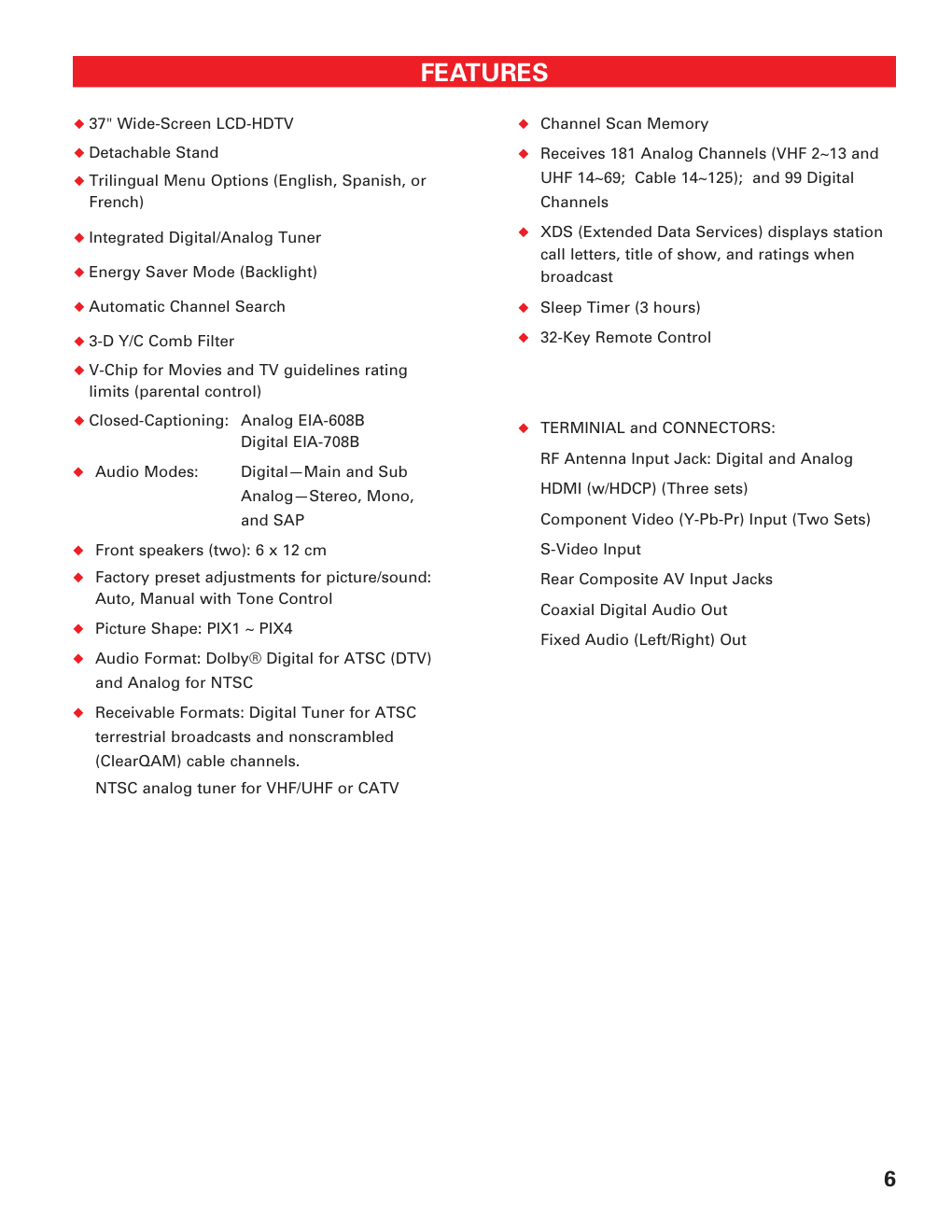)
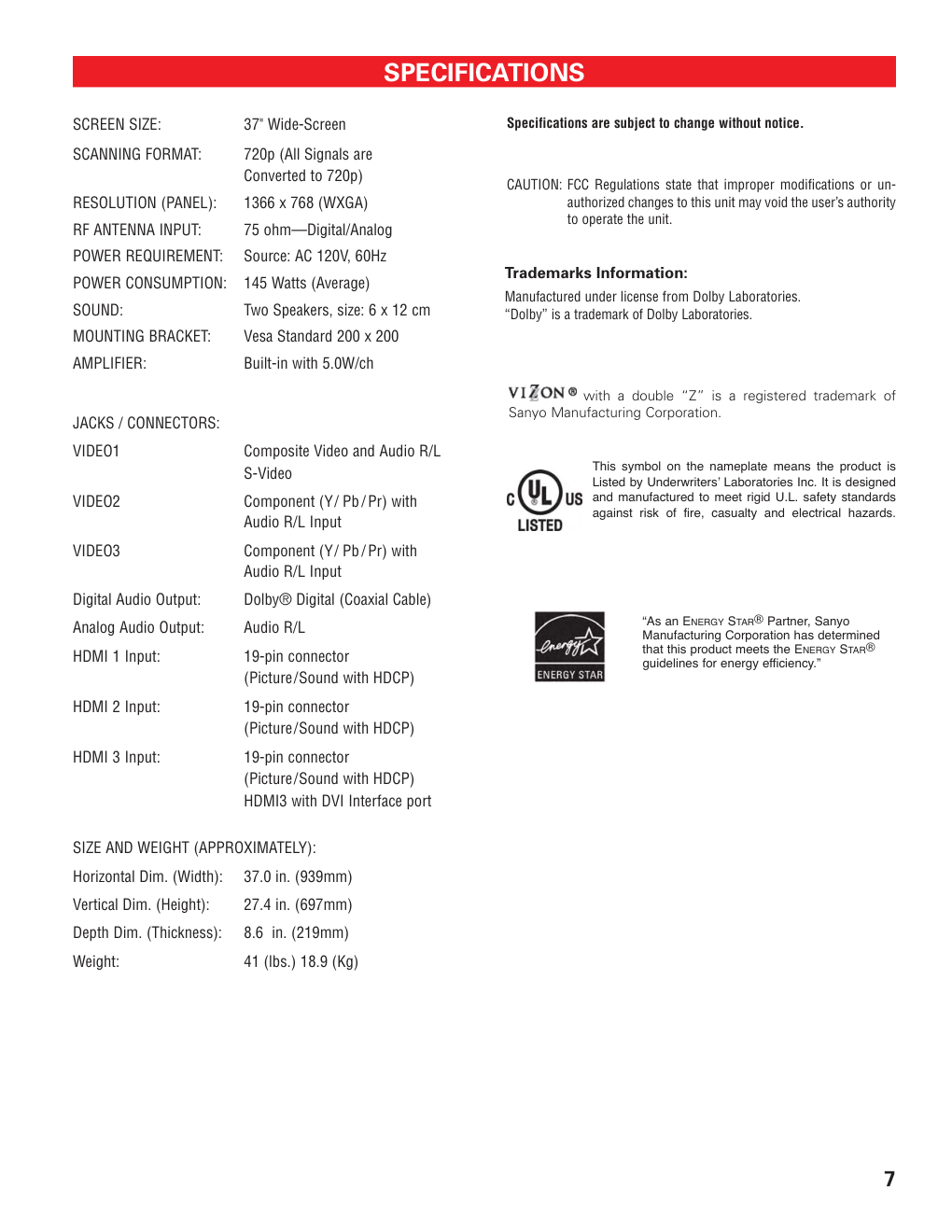)
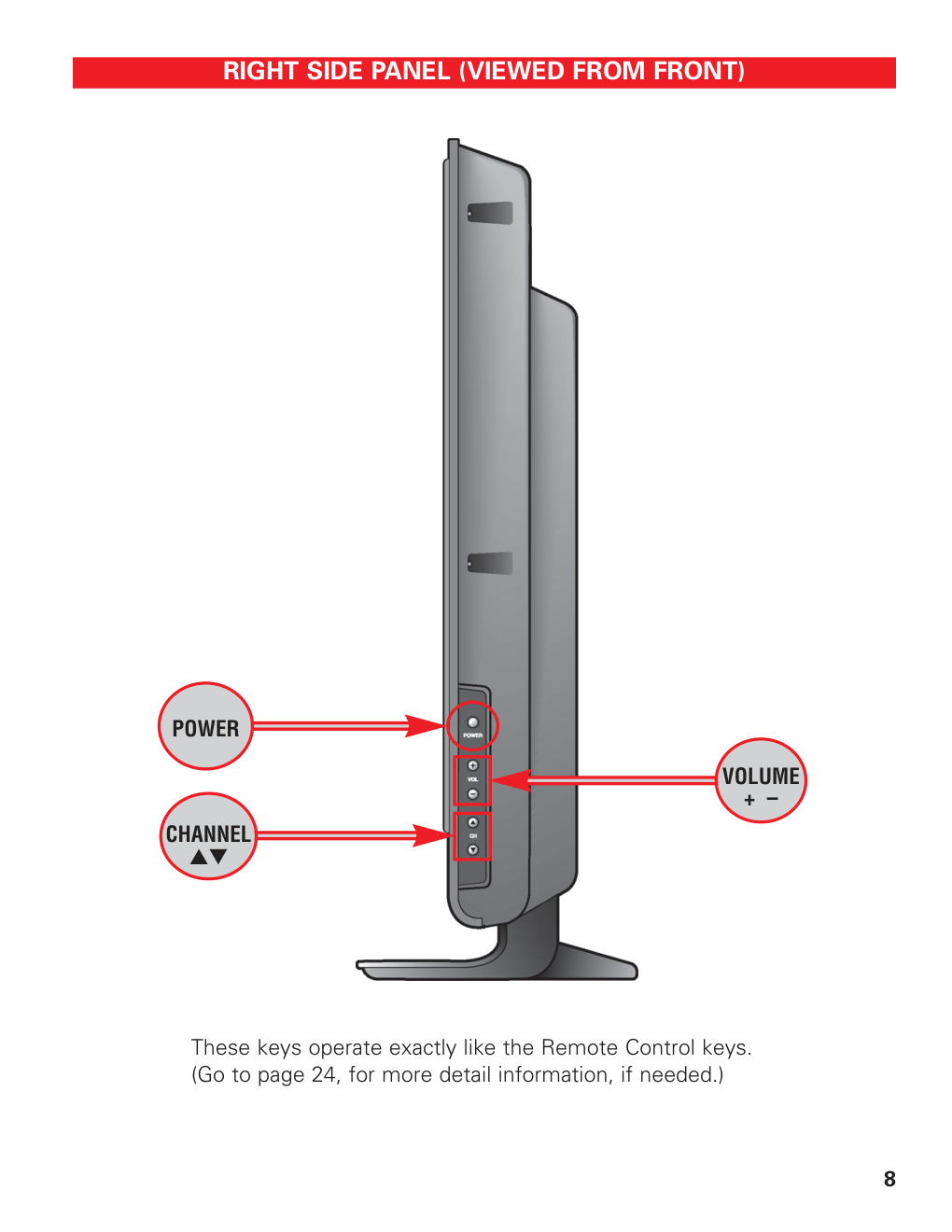)
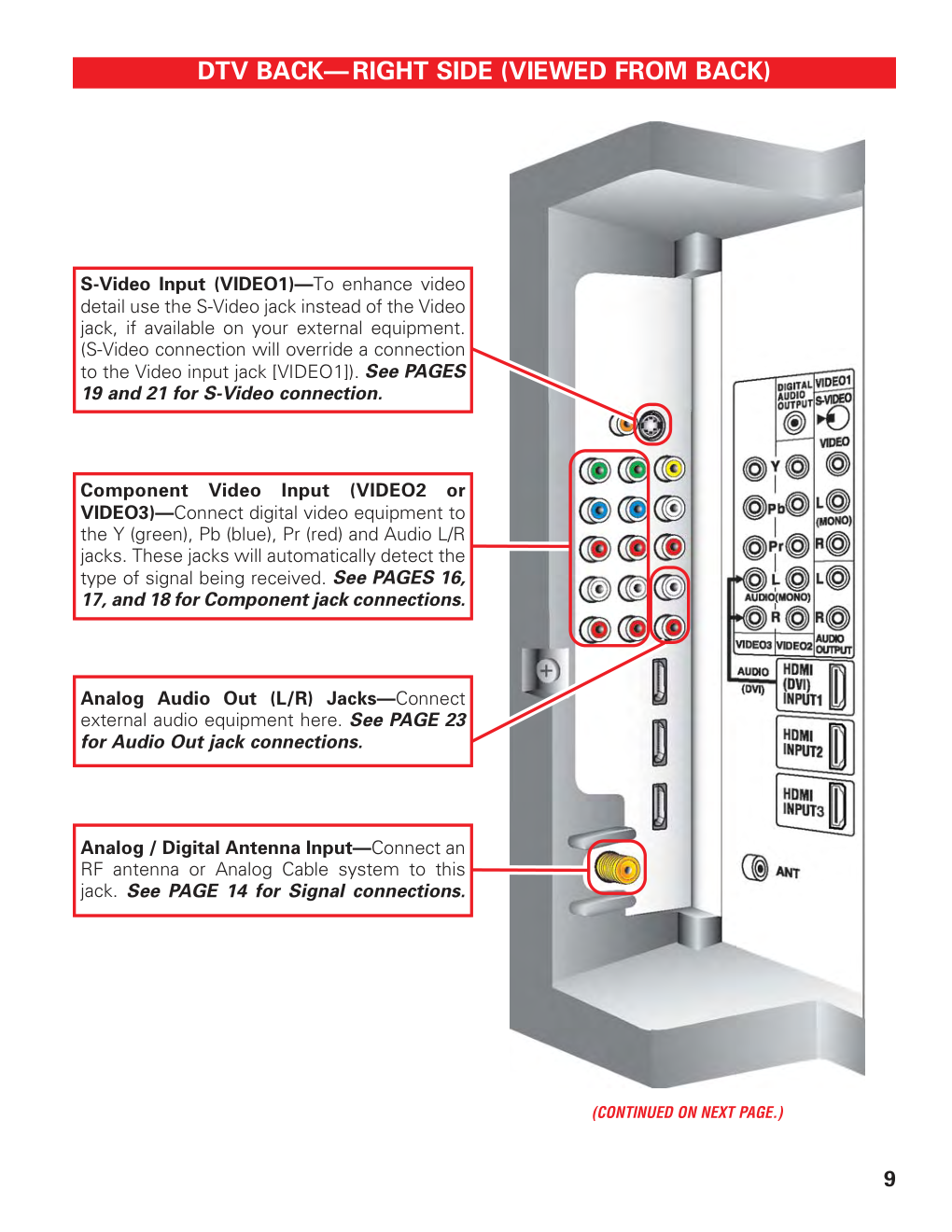)
Model No: DP37647 Owner’s Manual Table of Contents . . . . . . . . . . . 5 Frequent Asked Questions (FAQ) . . . . . . . . . . . 47 © 2007 Sanyo Manufacturing Corporation If you need additional assistance? Call toll free 1.800.877.5032 We can Help! 2 Welcome to the World of Sanyo Thank you for purchasing this Sanyo High-Definition Digital Television. You made an excellent choice for Performance, Reliability, Features, Value, and Styling. Important Information Before installing and operating this DTV, read this manual thoroughly. This DTV provides many convenient features and functions. Operating the DTV properly enables you to manage those features and maintain it in good condition for many years to come. If your DTV seems to operate improperly, read this manual again, check operations and cable connections and try the solutions in the “Helpful Hints” sections of this manual. If the problem still persists, please call 1-800-877-5032. We can help! TO THE OWNER 3 CAUTION RISK OF ELECTRIC SHOCK DO NOT OPEN CAUTION: TO REDUCE THE RISK OF ELECTRIC SHOCK, DO NOT REMOVE COVER (OR BACK). NO USER-SERVICEABLE PARTS INSIDE. REFER SERVICING TO QUALIFIED SERVICE PERSONNEL. THIS SYMBOL INDICATES THAT DANGEROUS VOLTAGE CONSTITUT- ING A RISK OF ELECTRIC SHOCK IS PRESENT WITHIN THIS UNIT. THIS SYMBOL INDICATES THAT THERE ARE IMPORTANT OPERATING AND MAINTENANCE INSTRUCTIONS IN THE LITERATURE ACCOM- PANYING THIS UNIT. WARNING: TO REDUCE THE RISK OF FIRE OR ELECTRIC SHOCK, DO NOT EXPOSE THIS APPLIANCE TO RAIN OR MOISTURE. CAUTION: PLEASE ADHERE TO ALL WARNINGS ON THE PRODUCT AND IN THE OPERATING INSTRUCTIONS. BEFORE OPERATING THE PRODUCT, PLEASE READ ALL OF THE SAFETY AND OPERATING INSTRUCTIONS. RETAIN THIS LITERATURE FOR REFERENCE. Follow all instructions... IMPORTANT SAFETY INSTRUCTIONS 1. Read these instructions. 2. Keep these instructions. 3. Heed all warnings. 4. Follow all instructions. 5. Do not use this apparatus near water. 6. Clean only with dry cloth. 7. Do not block any ventilation openings. Install in accordance with the manufacturer’s instructions. 8. Do not install near any heat sources such as radiators, heat registers, stoves, or other appa- ratus (including amplifiers) that produce heat. 9. Do not defeat the safety purpose of the polarized or grounding-type plug. A polarized plug has two blades with one wider than the other. A grounding-type plug has two blades and a third grounding prong. The wide blade or the third prong are provided for your safety. If the pro- vided plug does not fit fully into your outlet, consult an electrician for replacement of the obsolete outlet. 10. Protect the power cord from being walked on or pinched particularly at plugs, convenience receptacles, and the point where they exit from the apparatus. 11. Only use attachments/accessories specified by the manufacturer. 12. Use only with the cart, stand, tripod, bracket, or table specified by the manufacturer, or sold with the apparatus. When a cart is used, use caution when moving the cart/apparatus combination to avoid injury from tip-over. 13. Unplug this apparatus during lightning storms or when unused for long periods of time. 14. Refer all servicing to qualified service personnel. Servicing is required when the apparatus has been damaged in any way, such as power- supply cord or plug is damaged, liquid has been spilled or objects have fallen into the apparatus, the apparatus has been exposed to rain or mois- ture, does not operate normally, or has been dropped. (CONTINUED ON NEXT PAGE.) 4 15. If an outside antenna is connected to the televi- sion equipment, be sure the antenna system is grounded so as to provide some protection against voltage surges and built up static charges. In the U.S. Selection 810-21 of the National Electrical Code provides information with respect to proper grounding of the mast and supporting structure, grounding of the lead- in wire to an antenna discharge unit, size of grounding conductors, location of antenna dis- charge unit, connection to grounding electrodes, and requirements for the grounding electrodes. 16. An outside antenna system should not be located in the vicinity of overhead power lines or other electrical light or power circuits, or where it can fall into such power lines or circuits. When installing an outside antenna system, extreme care should be taken to keep from touching such power lines or circuits as contact with them might be fatal. 17. Wall or Ceiling Mounting—The product should be mounted to a wall or ceiling only as recom- mended by the manufacturer. 18. "Apparatus shall not be exposed to dripping or splashing and no objects filled with liquids, such as vases, shall be placed on the apparatus." 19. When the MAINS plug is used as the disconnect device, the disconnect device shall remain readily operable. CAUTION: PLEASE ADHERE TO ALL WARNINGS ON THE PRODUCT AND IN THE OPERATING INSTRUCTIONS. BEFORE OPERATING THE PRODUCT, PLEASE READ ALL OF THE SAFETY AND OPERATING INSTRUCTIONS. RETAIN THIS LITERATURE FOR REFERENCE. Follow all instructions... IMPORTANT SAFETY INSTRUCTIONS EXAMPLE OF ANTENNA GROUNDING ACCORDING TO NATIONAL ELECTRICAL CODE, ANSI/NFPA 70 “Note to CATV system installer: This reminder is provided to call the CATV system installer’s attention to Article 820-40 of the NEC that provides guidelines for proper grounding and, in particular, specifies that the cable ground shall be connected to the grounding system of the building, as close to the point of cable entry as prac- tical.” PROTECTING THE LCD DTV SCREEN The screen is likely to be damaged if it is not maintained properly. Do not use hard objects such as hard cloth or paper. Do not use excessive pressure when cleaning the screen; excessive pres- sure can cause permanent discoloration or dark spots. NEVER spray liquids on the screen. HANDLING PRECAUTIONS • Handle by the cabinet only. Never touch the screen when handling. • Excessive pressure on the screen can cause permanent discoloration or dark spots. • Handling damage is not covered under warranty. 6 N 37" Wide-Screen LCD-HDTV N Detachable Stand N Trilingual Menu Options (English, Spanish, or French) N Integrated Digital/Analog Tuner N Energy Saver Mode (Backlight) N Automatic Channel Search N 3-D Y/C Comb Filter N V-Chip for Movies and TV guidelines rating limits (parental control) N Closed-Captioning: Analog EIA-608B Digital EIA-708B N Audio Modes: Digital—Main and Sub Analog—Stereo, Mono, and SAP N Front speakers (two): 6 x 12 cm N Factory preset adjustments for picture/sound: Auto, Manual with Tone Control N Picture Shape: PIX1 ~ PIX4 N Audio Format: Dolby® Digital for ATSC (DTV) and Analog for NTSC N Receivable Formats: Digital Tuner for ATSC terrestrial broadcasts and nonscrambled (ClearQAM) cable channels. NTSC analog tuner for VHF/UHF or CATV N Channel Scan Memory N Receives 181 Analog Channels (VHF 2~13 and UHF 14~69; Cable 14~125); and 99 Digital Channels N XDS (Extended Data Services) displays station call letters, title of show, and ratings when broadcast N Sleep Timer (3 hours) N 32-Key Remote Control N TERMINIAL and CONNECTORS: RF Antenna Input Jack: Digital and Analog HDMI (w/HDCP) (Three sets) Component Video (Y-Pb-Pr) Input (Two Sets) S-Video Input Rear Composite AV Input Jacks Coaxial Digital Audio Out Fixed Audio (Left/Right) Out FEATURES 7 SPECIFICATIONS SCREEN SIZE: 37" Wide-Screen SCANNING FORMAT: 720p (All Signals are Converted to 720p) RESOLUTION (PANEL): 1366 x 768 (WXGA) RF ANTENNA INPUT: 75 ohm—Digital/Analog POWER REQUIREMENT: Source: AC 120V, 60Hz POWER CONSUMPTION: 145 Watts (Average) SOUND: Two Speakers, size: 6 x 12 cm MOUNTING BRACKET: Vesa Standard 200 x 200 AMPLIFIER: Built-in with 5.0W/ch JACKS / CONNECTORS: VIDEO1 Composite Video and Audio R/L S-Video VIDEO2 Component (Y/ Pb/Pr) with Audio R/L Input VIDEO3 Component (Y/ Pb/Pr) with Audio R/L Input Digital Audio Output: Dolby® Digital (Coaxial Cable) Analog Audio Output: Audio R/L HDMI 1 Input: 19-pin connector (Picture/Sound with HDCP) HDMI 2 Input: 19-pin connector (Picture/Sound with HDCP) HDMI 3 Input: 19-pin connector (Picture/Sound with HDCP) HDMI3 with DVI Interface port SIZE AND WEIGHT (APPROXIMATELY): Horizontal Dim. (Width): 37.0 in. (939mm) Vertical Dim. (Height): 27.4 in. (697mm) Depth Dim. (Thickness): 8.6 in. (219mm) Weight: 41 (lbs.) 18.9 (Kg) Specifications are subject to change without notice. CAUTION: FCC Regulations state that improper modifications or un- authorized changes to this unit may void the user’s authority to operate the unit. This symbol on the nameplate means the product is Listed by Underwriters’ Laboratories Inc. It is designed and manufactured to meet rigid U.L. safety standards against risk of fire, casualty and electrical hazards. Trademarks Information: Manufactured under license from Dolby Laboratories. “Dolby” is a trademark of Dolby Laboratories. “As an ENERGY STAR® Partner, Sanyo Manufacturing Corporation has determined that this product meets the ENERGY STAR® guidelines for energy efficiency.” with a double “Z” is a registered trademark of Sanyo Manufacturing Corporation. 8 RIGHT SIDE PANEL (VIEWED FROM FRONT) These keys operate exactly like the Remote Control keys. (Go to page 24, for more detail information, if needed.) POWER VOLUME + – CHANNEL LM 9 DTV BACK—RIGHT SIDE (VIEWED FROM BACK) (CONTINUED ON NEXT PAGE.) Analog Audio Out (L/R) Jacks—Connect external audio equipment here. See PAGE 23 for Audio Out jack connections. S-Video Input (VIDEO1)—To enhance video detail use the S-Video jack instead of the Video jack, if available on your external equipment. (S-Video connection will override a connection to the Video input jack [VIDEO1]). See PAGES 19 and 21 for S-Video connection. Analog / Digital Antenna Input—Connect an RF antenna or Analog Cable system to this jack. See PAGE 14 for Signal connections. Component Video Input (VIDEO2 or VIDEO3)—Connect digital video equipment to the Y (green), Pb (blue), Pr (red) and Audio L/R jacks. These jacks will automatically detect the type of signal being received. See PAGES 16, 17, and 18 for Component jack connections. 11 OPTIONAL FEATURES WALL MOUNTING Use the threaded inserts on the back of your DTV to secure it using a wall mounting kit. (VESA standard inter- face 200 x 200.) Note: Wall Mounting kit is not supplied. LCD Mounting screws measurements: M6 Diameter, Length—12mm (maximum). REMOVING THE DTV STAND (Optional) Tools Needed: Phillips screwdriver Important Note: Place DTV face down on a padded or cushioned surface to protect the screen and finish. Handling by more than two people is recommended. 1 Remove four (4) screws from the metal bracket. CAUTION: Hold the stand firmly as you remove the last screw. 2 Carefully remove the DTV stand. DTV BACK VIEW POSITIONING THE LCD DTV Always use an appropriate table or stand when positioning your DTV. Do not position the DTV in a confined area. Allow adequate space for proper ventilation. Note: All dimensions are in inches. 12 75 Ohm Coaxial Cable with F-Connector— Used to connect a signal to your digital or Analog RF Antenna In terminal. Coaxial Digital Audio—Use this cable to connect the DTV‘s digital audio output to a multichannel audio receiver. S-Video Cable—This cable provides separate luminance and color signals for higher resolu- tion and better picture quality. Use this cable instead of the regular composite video cable (RCA type), when available. NOTE: None of these cables are supplied with this DTV. Audio Cables—Provides analog left/right audio for your external equipment connections. Component: Y, Pb, Pr—Use these cables to connect your component equipment. This connection provides the best picture, but does not include sound. (Cable colors: Y = green, Pb = blue, and Pr = red.) Composite Audio/Video (RCA type)—Use these cables for standard analog audio/video connections. Normally cables are color coded: Yellow for Video, White for (L) Audio, and Red for (R) Audio. GLOSSARY OF CABLES 13 CHOOSE YOUR CONNECTION Digital Signal Compatible External Cables Needed Go to Connections Equipment (Not Supplied) Page 16 17 18 This DTV is designed to handle several different connec- tions making it compatible with Digital and Analog devices. In order to receive the best performance from your DTV, choose your connection using this chart; then go to the specified page for detailed instructions. COMPONENT (Y, Pb, Pr) IN Will accept HDTV, EDTV, or SDTV Video content. (Requires separate audio connections.) COMPONENT VIDEO CABLE COMPOSITE VIDEO OR S-VIDEO IN 19 20 21 DIGITAL AUDIO OUT (Only available when received as part of the Digital RF signal dis- played on-screen.) COAXIAL DIGITAL CABLE 22 ANALOG AUDIO OUT JACKS 23 AUDIO CABLE S-VIDEO CABLE Analog Signal Compatible External Cables Needed Go to Connections Equipment (Not Supplied) Page COMPOSITE VIDEO CABLE AV RECEIVER VCR STEREO AMPLIFIER SYSTEM LEFT / RIGHT ANALOG AUDIO IN AUDIO CABLE VIDEO GAME VIDEO GAME DVD PLAYER HDMI Will accept HDTV (High Bandwidth Video component) 19 PIN HDMI DIGITAL SET-TOP BOX or DVD PLAYER VIDEO GAME DIGITAL SET-TOP BOX or DVD PLAYER 16 17 18 14 1 Install batteries in remote control (2AA, not included). 2 Connect Signal to the DTV’s Integrated Analog / Digital 75 ohm Antenna Input terminal. GETTING STARTED (REQUIRED INITIAL SETUP) PRECAUTIONS To ensure safe operation, please observe the following precautions: Replace both batteries at the same time. Do not use a new battery with a used battery. Risk of explosion, if battery is replaced by an incorrect type. Do not expose the Remote Control Unit to moisture or heat. RF ANTENNA CABLE OR CABLE BOX OR SATELLITE BOX OR ANALOG / DIGITAL ANTENNA IN THE TUNER IN THIS DTV CAN RECEIVE: 1. Digital and / or Analog Off-Air Signals from an RF antenna. OR 2. Analog or ClearQAM cable channels. Note:You must search for ClearQAM channels using the “Digital Cable Search” menu option. OR 3. The output from a VCR or cable box. Digital signals from a Set-top (STB) Box should be received through the Component jacks. This DTV can receive ANY unscrambled RF signal being broadcast. (CONTINUED ON NEXT PAGE.) Match the “+” and “–” signs on the batteries with marks inside the remote control. DTV RIGHT SIDE (VIEWED FROM BACK) 15 3 Plug AC Power Cord (supplied) into an electrical outlet as shown here. 5 Perform “All Channel Search.” The All Channel Search will search for off-air digital and analog chan- nels, and analog cable channels. The DTV can receive cable or off-air channels, but not at the same time. If after two searches the DTV still fails to detect any channels, the DTV will tune to Video1. ANALOG CHANNELS Note: If EXIT is pressed, the DTV will skip Channel Search and tune to Video1 without storing any channels in the Channel Map databases. DIGITAL CHANNELS To 120 V AC outlet. GETTING STARTED (REQUIRED INITIAL SETUP) Continued INITIAL ON-SCREEN ALL CHANNEL SEARCH 4 Press the POWER key. (Follow on-screen instructions). EXIT 16 HDMI CONNECTIONS (INCLUDES HDCP COPY PROTECTION)—Receiving the ultimate picture HDMI CABLE [Gently insert this cable to HDMI jack for Audio/Video input.] DVD PLAYER (or similar device) HDMI INPUT 2 OR INPUT 3 CONNECTION: Connection Option 1 DTV HDMI INPUT2 / INPUT 3 GAME SYSTEM REMOTE CONTROL INPUT 1 Connect the external equipment’s HDMI Output to a DTV HDMI Input. 2 Press INPUT to select HDMI 2 or HDMI 3 to view the digital program. OPERATING TIPS: NPress the INPUT key after connecting cables to access the HDMI2 or HDMI3 input. There is NO need to tune to a blank channel. NHDMI INPUT2, and HDMI INPUT3 jacks have identical functions with HDMI INPUT1 having an ad-ditional feature for DVI connection. Compatible video devices can be connected to either set of jacks. NRefer to the owner’s manuals and user’s guides that came with your external equipment for connection options. HELP HINTS (PROBLEMS/SOLUTIONS) SYMPTOM CHECK THESE CONDITIONS TRY THESE SOLUTIONS “No Signal” will appear randomly on the screen when no signal is detected at the video jack. G Check Audio/Video connections. G Check external equipment connections. G Check external equipment setting. G Press the INPUT key. G Switch on external equipment. G Set external equipment output connections to match input connections. If you continue to experience problems, please call toll free 1-800-877-5032. We can Help! 17 HDMI TO DVI CABLE (CABLES NOT SUPPLIED.) DVI TO HDMI INPUT1 CONNECTIONS (INCLUDES HDCP COPY PROTECTION)—Receiving the ultimate picture HDMI INPUT1 CONNECTION: Connection Option 2 1 Connect the Set-top Box (STB) DVI Output to the DTV’s HDMI INPUT1. 2 Connect the STB Audio out to the DTV’s VIDEO3 Audio In L/ R. 3 Press INPUT to select HDMI 1 to view the digital program. IMPORTANT FACT: Only the HDMI INPUT1 jack can accept a DVI (digital video interface) signal. Note:Check with your local electronics store for a DVI to HDMI Adapter Cable that matches your equipment and the DTV. SET-TOP BOX (or similar device) REMOTE CONTROL INPUT OPERATING TIPS: NPress the INPUT key after connecting cables to access the HDMI1 input. There is NO need to tune to a blank channel. NUse HDMI (DVI) INPUT1 to connect your DVI device, make sure you connect Audio out to the DTV’s VIDEO 3 Audio In. NThe VIDEO 3 audio jacks are used to receive the audio from the DVI device. These video jacks cannot be used when a DVI device is connected. NRefer to the owner’s manuals and user’s guides that came with your external equip- ment for connection options. HELP HINTS (PROBLEMS/SOLUTIONS) SYMPTOM CHECK THESE CONDITIONS TRY THESE SOLUTIONS “No Signal” will appear randomly on the screen when no signal is detected at the video jack. G Check Audio/Video connections. G Check external equipment connections. G Check external equipment setting. G Press the INPUT key. G Switch on external equipment. G Set external equipment output connections to match input connections. If you continue to experience problems, please call toll free 1-800-877-5032. We can Help! AUDIO CABLE DTV HDMI INPUT1 18 SET-TOP BOX (HD Satellite, HD Cable, etc.) 1 Connect a Component Cable to the VIDEO2Green, Blue, and Red video jacks. 2 Connect an Audio Cable to the matching VIDEO2 White and Red audio jacks. 3 Press INPUT to select Video 2 to view the program. Note: VIDEO2 and VIDEO3 jacks have identical functions. Compatible video devices can be connected to either or both set of jacks. VIDEO2 & 3 COMPONENT JACKS: Connection Option 1 GREEN, BLUE, RED JACKS CONNECTING A SET-TOP (STB) DTV VIDEO2 AUDIO L/R JACK OPERATING TIP: Refer to the owner’s manuals and user’s guides that came with your external equipment for connection options. HELP HINTS (PROBLEMS/SOLUTIONS) SYMPTOM CHECK THESE CONDITIONS TRY THESE SOLUTIONS “No Signal” will appear randomly on the screen when no signal is detected at the video jack. G Check Audio/Video connections. G Check external equipment connections. G Check external equipment setting. G Press the INPUT key. G Switch on external equipment. G Set external equipment output connections to match input connections. If you continue to experience problems, please call toll free 1-800-877-5032. We can Help! REMOTE CONTROL INPUT 19 1 Connect a Component Cable to the VIDEO3 Green, Blue, and Red video jacks. 2 Connect an Audio Cable to the matching VIDEO3 White and Red audio jacks. 3 Press INPUT to select Video 3 to view the program. Note: VIDEO2 and VIDEO3 jacks have identical functions. Compatible video devices can be connected to either or both set of jacks. CONNECTING A DVD PLAYER DVD PLAYER (HD Satellite, HD Cable, etc.) GREEN, BLUE, RED JACKS DTV VIDEO3 AUDIO L/R JACK OPERATING TIP: Refer to the owner’s manuals and user’s guides that came with your external equipment for connection options. VIDEO2 & 3 COMPONENT JACKS: Connection Option 2 HELP HINTS (PROBLEMS/SOLUTIONS) SYMPTOM CHECK THESE CONDITIONS TRY THESE SOLUTIONS “No Signal” will appear randomly on the screen when no signal is detected at the video jack. G Check Audio/Video connections. G Check external equipment connections. G Check external equipment setting. G Press the INPUT key. G Switch on external equipment. G Set external equipment output connections to match input connections. If you continue to experience problems, please call toll free 1-800-877-5032. We can Help! REMOTE CONTROL INPUT 20 VIDEO2 & 3 COMPONENT JACKS: Connection Option 3 1 Connect a Component Cable to the VIDEO2 / 3 Green, Blue, and Red video jacks. 2 Connect an Audio Cable to the VIDEO2 / 3 White and Red audio jacks. 3 Press INPUT to select Video 2 or Video 3 to view the program. CONNECTING A GAME SYSTEM GAME SYSTEM GREEN, BLUE, RED JACKS DTV VIDEO2 OPERATING TIPS: NPress the INPUT key after connecting cables to access the VIDEO2 or VIDEO3 input. There is NO need to tune to a blank channel. NVIDEO2 and VIDEO3 jacks have identical functions. Compatible video devices can be connected to either or both jacks. NRefer to the owner’s manuals and user’s guides that came with your external equipment for connection options. SYMPTOM CHECK THESE CONDITIONS TRY THESE SOLUTIONS “No Signal” will appear randomly on the screen when no signal is detected at the video jack. G Check Audio/Video connections. G Check external equipment connections. G Check external equipment setting. G Press the INPUT key. G Switch on external equipment. G Set external equipment output connections to match input connections. If you continue to experience problems, please call toll free 1-800-877-5032. We can Help! HELP HINTS (PROBLEMS/SOLUTIONS) AUDIO L/R JACK REMOTE CONTROL INPUT 21 CONNECTING ANALOG CABLE, CABLE BOX, VCR, AND AN ANTENNA TO THE DTV VIDEO1 COMPOSITE (ANALOG) JACKS: Connection Option 1 VCR 1 Connect Analog Cable Box “Antenna Out” to the VCR “Antenna In.” 2 Connect the VCR AV out jacks to VIDEO1 Yellow, White, and Red jacks. 3 OPTIONAL FOR A SUPER VHS VCR Connect VCR to the DTV S-Video In Jack. Dsicon- nect the VIDEO1 yellow jack. Note: S-Video jack connection overrides a Video jack connection (VIDEO1). 4 Connect an Antenna to the DTV ANT terminal. 5 Tune VCR to channel 3 or 4 to match your Cable Box. 6 Press INPUT to select Video 1 to watch Analog Cable channels OR to TV channels to watch Antenna channels. 7 Select Cable channels with the cable box remote control. Select Antenna channels with the DTV remote control. S-VIDEO JACK (Optional) IMPORTANT FACTS: Composite jacks offer only 480i (SDTV) resolution. “No Signal” will appear randomly on the screen when no signal is detected at the video jack. G Check Audio/ Video connections. G Check external equipment connections. G Check external equipment setting. G Press the INPUT key. G Switch on external equipment. G Set external equipment output connections to match input connections. SYMPTOM CHECK THESE CONDITIONS TRY THESE SOLUTIONS If you continue to experience problems, please call toll free 1-800-877-5032. We can Help! CABLE BOX DTV ANALOG/DIGITAL ANTENNA IN (ANT) OPERATING TIP: Refer to the owner’s manuals and user’s guides that came with your external equipment for connection options. z CABLE SYSTEM (Service provider) HELP HINTS (PROBLEMS/SOLUTIONS) DTV VIDEO1 REMOTE CONTROL INPUT YELLOW, WHITE, & RED JACKS ANTENNA VCR 22 CONNECTING ANALOG CABLE, VCR, AND AN ANTENNA TO THE DTV VIDEO1 COMPOSITE (ANALOG) JACKS: Connection Option 2 VCR 1 Connect Analog Cable system to the VCR “Antenna In.” 2 Connect the VCR AV out jacks to VIDEO1 Yellow, White, and Red jacks. 3 Connect an Antenna to the DTV ANT terminal. 4 Press INPUT to select Video 1 to watch Analog Cable channels OR to TV channels to watch Antenna channels. 5 Select channels with the VCR’s remote control. Select Antenna channels with the DTV remote control. IMPORTANT FACT: Composite jacks offer only 480i (SDTV ) resolution. YELLOW, WHITE, & RED, JACKS “No Signal” will appear randomly on the screen when no signal is detected at the video jack. G Check Audio/ Video connections. G Check external equipment connections. G Check external equipment setting. G Press the INPUT key. G Switch on external equipment. G Set external equipment output connections to match input connections. HELP HINTS (PROBLEMS/SOLUTIONS) SYMPTOM CHECK THESE CONDITIONS TRY THESE SOLUTIONS If you continue to experience problems, please call toll free 1-800-877-5032. We can Help! DTV VIDEO1 CABLE SYSTEM (Service provider) OPERATING TIP: Refer to the owner’s manuals and user’s guides that came with your external equipment for connection options. REMOTE CONTROL INPUT DTV ANALOG/DIGITAL ANTENNA IN (ANT) ANTENNA 23 CONNECTING A DVD PLAYER TO THE DTV DVD PLAYER S-VIDEO JACK VIDEO1 COMPOSITE (ANALOG) JACKS: Connection Option 3 “No Signal” will appear randomly on the screen when no signal is detected at the video jack. G Check Audio/ Video connections. G Check external equipment connections. G Check external equipment setting. G Press the INPUT key. G Switch on external equipment. G Set external equipment output connections to match input connections. VIDEO1 jack connection SYMPTOM CHECK THESE CONDITIONS TRY THESE SOLUTIONS If you continue to experience problems, please call toll free 1-800-877-5032. We can Help! HELP HINTS (PROBLEMS/SOLUTIONS) OPERATING TIP: Refer to the owner’s manuals and user’s guides that came with your external equipment for connection options. DTV VIDEO1 REMOTE CONTROL INPUT 1 Connect DVD to the TV S-Video In Jack. 2 Connect an Audio cable to the VIDEO1 White and Red AV jacks. 3 Press INPUT to select Video1 to view the DVD program. WHITE & RED JACKS 24 CONNECTING AN AV RECEIVER TO THE DTV DTV AUDIO OUT JACKS (DIGITAL & ANALOG) DTV AUDIO OUT COAXIAL CABLE AV RECEIVER No Sound or Poor Sound G Check external equipment connections. G Switch on external equipment. HELP HINTS (PROBLEMS/SOLUTIONS) SYMPTOM CHECK THESE CONDITIONS TRY THESE SOLUTIONS If you continue to experience problems, please call toll free 1-800-877-5032. We can Help! OPERATING TIP: Refer to the owner’s manual that came with your external equipment for connection options. AUDIO OUT [For Stereo Sound] 1 Connect a Coaxial Digital Audio cable from the DTV Digital Audio Output jack to a Coaxial Digital Audio In jack on an AV Receiver. 2 Connect an Audio cable from the DTV Audio Out jacks to Audio In jacks on the AV Receiver. Note: Dolby® Digital 5.1 audio is available at the Digital Audio Output only when received as part of a Digital Antenna signal. 25 CONNECTING A STEREO AMPLIFIER TO THE DTV STEREO AMPLIFIER DTV AUDIO OUT 1 Connect a Stereo Amplifier to the TV Audio Out jacks as shown. Note: Do not connect external speakers directly to the DTV. DTV AUDIO OUT JACKS (ANALOG) HELP HINTS (PROBLEMS/SOLUTIONS) SYMPTOM CHECK THESE CONDITIONS TRY THESE SOLUTIONS No Sound or Poor Sound G Check external equipment connections. G Switch on external equipment. If you continue to experience problems, please call toll free 1-800-877-5032. We can Help! OPERATING TIP: Refer to the owner’s manual that came with your external equipment for connection options. 26 REMOTE CONTROL OPERATION Input Key—Press to select the program source to watch: Analog RF ¬ Digital RF ¬ Video 1 ¬ Video 2 ¬ Video 3 ¬ HDMI 1 ¬ HDMI 2 ¬ HDMI 3 ¬ Analog RF. Number Keys—Two keys must be pressed to select a direct channel. Example: Press 0 then 6 to select channel 6. (See item #5 below.) Note: Numerical direct channel selection works for either Analog or Digital channels in memory but not both at the same time. Menu Navigational Keys: Menu—Press to display on-screen menu. Cursor L (up) M (down) keys—Press these keys to move the cursor up and down within the menu. Cursor < (left) > (right) keys—Press these keys to move the cursor left and right within the menu. Enter Key—Press to select an option from the menu system, when required. Exit Key—Press to exit from the menu system. Channel Scanning (CH LM) Keys—Press to scan through the channels in memory. Volume Keys—Press VOL – + to adjust. PIX Shape Key—Use to change the video display format. Available options depend on signal received and the broadcast’s aspect ratio. Note: If you cannot display picture on a full screen. Check Aspect Ratio of broadcast. Then press the PIX Shape key to change setting. (CONTINUED ON NEXT PAGE.) « POINT TOWARDS TV 27 REMOTE CONTROL OPERATION 1 4 5 6 7 8 0 9 2 3 POWER INPUT INFO RECALL MENU CAPTION EXIT VOL RESET AUDIO PIX SHAPE CH ENTER 1-- MUTE SLEEP (CONTINUED ON NEXT PAGE.) Info Key—Press to display the Digital and Analog Full Banner information. The banner contains the follow- ing: program title, station ID, program rating, signal strength, channel number, tuner ID, and audio information. DIGITAL INFO BANNER ANALOG INFO BANNER Recall Key—Press to switch between the last two channels selected. The Recall key cannot toggle between a Digital channel and an Analog channel. 1– – Key—For Analog Cable channels above 100, press this key, then press the other two numbers. Caption Key—Captioning is text information transmit- ted along with the picture and sound so it can be displayed on the TV screen. Press CAPTION to select mode options: Digital CC1 ~ Digital CC6, or Analog CC1 ~ CC4, OFF, or QuikCap. (QuikCap switches captions on and off with the Mute function.) Digital Captions can be changed using the menu settings. Reset Key—Press this key twice to restore factory set- tings. The TV will automatically start Channel Search and clear all customized settings. Note: Channel scan memory database list of digital and analog channels will be replaced. If desired, per- sonal settings can be made again using the menu options. 11 11 « POINT TOWARDS TV 28 REMOTE CONTROL OPERATION (Continued) Sleep Key—Press this key then the “0” key to set the Sleep Off Timer. Time can be set in 30-minute increments up to 3 hours. Note: The Sleep Timer cancels when the TV is turned off or if a power failure occurs. 12 13 Mute Key—Press once to mute the sound. Press again to restore the sound. 12 13 (CONTINUED ON NEXT PAGE.) « POINT TOWARDS TV 29 REMOTE CONTROL OPERATION (Continued) Remote Control will NOT work the TV. G Check batteries. G Check if TV is plugged in G Replace batteries. G Aim remote control at front of TV. SYMPTOM CHECK THESE CONDITIONS TRY THESE SOLUTIONS If you continue to experience problems, please call toll free 1-800-877-5032. We can Help! HELP HINTS (PROBLEMS/SOLUTIONS) 14 Audio Key—Press to select the desired audio mode (if available as part of the broadcast signal). DIGITAL AUDIO MODE SELECTIONS ANALOG AUDIO MODE SELECTIONS 14 « POINT TOWARDS TV 30 DTV ADJUSTMENT AND SETUP MENU NAVIGATION MAP (Composite view) MAIN SUB MENUS All Channel Search Digital Cable Search Digital Add-on Search No Yes No Yes No Yes Analog Antenna Signal Cable VHF/UHF Channel Scan Memory Delete? Add? Digital Caption Font Size Font Style Background Color Foreground Color Background Opacity Foreground Opacity V-Guide o Off • On Picture/Sound o Auto • Manual Menu Language English Español Français Color Tint Contrast Brightness Sharpness Tone Adjust HOW TO OPERATE THE MENU 1 Press the MENU key to display the Main menu. 2 Use the CURSOR LM keys to highlight menu item. 3 Use the CURSOR < > keys to select or adjust menu item. 4 Press ENTER to activate setting, if needed. 5 When you have finished making adjustments, press the EXIT key to return to normal TV viewing. Note: For menu items that have sub menus, follow on-screen instructions to select and make adjustments. REMOTE CONTROL NAVIGATION KEYS MENU options: Along with the on-screen instructions, each menu feature is explained in detail on the following pages. Energy Saver Off Low High MENU OPERATING TIPS: I Some Menu options are specific to Digital or Analog signals. To access these options, you must first tune the TV to a digital or Analog channel Use the INPUT key on the remote to step through the input options. (See INPUT key on page 24.) I “Not Available” will be displayed on the screen if an unavailable menu option is selected. EXIT ENTER CURSOR KEYS 31 MENU OPTION—ALL CHANNEL SEARCH 1 Press the MENU key to display the Main menu. 2 Use the CURSOR LM keys to highlight the All Channel Search. Press ENTER. 3 Use the CURSOR M key to select Yes. Press ENTER. The All Channel Search will search for off-air digital and analog channels, and analog cable channels. The DTV can receive cable or off-air channels, but not at the same time. If after two searches the DTV still fails to detect any channels, the DTV will tune to Video1. « OPERATING TIPS: I DTV will select the correct Antenna mode for the type of signal connected automatically. I If you move the DTV to a new location, press the RESET key twice after connecting the signal and turning on the DTV. 32 MENU OPTION—DIGITAL CABLE SEARCH (Optional) IMPORTANT FACTS: This DTV maintains only one database of digital channels. Therefore, when you search for ClearQAM digital cable channels, the data- base of antenna digital channels will be deleted. You will be able to receive only those ClearQAM channels your cable company provides. To restore the antenna digital channel database, recon- nect the antenna and use the menu system to perform an All Channel Search. This DTV can receive unscrambled (ClearQAM) digital cable channels, when available. However, not all cable companies provide ClearQAM digital channels. Digital Cable Search process will take about 10 minutes, please be patient. NOTE: After Channel Search is complete, the DTV will tune to the lowest Digital Cable channel. 4 Use the CURSOR M key to select Yes. Press ENTER. « SYMPTOM CHECK THESE CONDITIONS TRY THESE SOLUTIONS HELP HINTS (PROBLEMS/SOLUTIONS) Cannot select menu option, DIGITAL CABLE SEARCH. G Did the word Not Available appear on-screen? G DTV must be connected to a digital signal. G The DTV is in the Analog mode, therefore, try performing another “All Channel Search.” If you continue to experience problems, please call toll free 1-800-877-5032. We can Help! 1 Tune to a Digital Channel. 2 Press the MENU key to display the Main menu. 3 Use the CURSOR LM keys to highlight the Digital Cable Search. Press ENTER. 33 MENU OPTION—DIGITAL ADD-ON SEARCH Cannot select menu option, DIGITAL ADD-ON SEARCH. G Did the word Not Available appear on-screen? G DTV must be connected to a digital signal. G The DTV is in the Analog mode, therefore, try performing another “All Channel Search.” SYMPTOM CHECK THESE CONDITIONS TRY THESE SOLUTIONS If you continue to experience problems, please call toll free 1-800-877-5032. We can Help! To add new digital channels to the existing antenna channel database, use Digital Add-on Search. Also, use this feature to add channels when broadcast towers are in multiple directions from your location. For more info go to www.antennaweb.org and type in your zip code to obtain specific tower and antenna infor- mation. Then adjust your antenna and repeat the Digital Add-on Search. 4 Use the CURSOR M key to select Yes. Press ENTER. « HELP HINTS (PROBLEMS/SOLUTIONS) 1 Tune to a Digital Channel. 2 Press the MENU key to display the Main menu. 3 Use the CURSOR LM keys to highlight the Digital Add-on Search. Press ENTER. 34 MENU OPTION—ANALOG ANTENNA SIGNAL (Optional) HELP HINTS (PROBLEMS/SOLUTIONS) SYMPTOM CHECK THESE CONDITIONS TRY THESE SOLUTIONS 4 Use the CURSOR LM keys to choose Cable or VHF/ UHF. Press ENTER. Use this feature to switch between analog off-air channels and analog cable channels. ¤ Cannot select menu option, ANALOG ANTENNA SIGNAL. NO Cable channels above number 13 NO UHF; VHF Channels OK. G Did the word Not Available appear on-screen? G Cable Channel Indicator “C” should appear next to channel number. G Cable Channel Indicator C should not appear next to the channel number. G Press INPUT Key to select TV Analog mode. G Switch Menu option–Analog Antenna Signal selection to CABLE. G Switch Menu option–Analog antenna signal to VHF/UHF. If you continue to experience problems, please call toll free 1-800-877-5032. We can Help! 1 Tune to an Analog Channel. 2 Press the MENU key to display the Main menu. 3 2 Use the CURSOR LM keys to highlight Analog Antenna Signal. Press ENTER. 35 MENU OPTION—CHANNEL SCAN MEMORY Cannot select or scan some channels. G Channels may be removed from memory. G Check antenna connections. G NO digital signal being broadcast. G Weak Signal. G V-Guide is set to block programming. G Select Channel Scan memory and manually add channels or start an “All Channel Search.” G Turn antenna, install signal booster. G Set V-Guide to “Off” or press RESET key to clear all settings and restart channel search. HELP HINTS (PROBLEMS/SOLUTIONS) SYMPTOM CHECK THESE CONDITIONS TRY THESE SOLUTIONS If you continue to experience problems, please call toll free 1-800-877-5032. We can Help! 3 Use the CHANNEL (CH LM) keys or numerical 0 ~ 9 keys to select desired channel. 4 Press the ENTER key to delete the channel. The display will change to “deleted.” 1 Press the MENU key to display the Main menu. 2 Use the CURSOR LM keys to highlight Channel Scan Memory. Press ENTER. DELETING ANALOG OR DIGITAL CHANNELS FROM MEMORY Channel Scan Memory is a list of active channels that you can scan through using the Channel Scan CH L (up) CH M (down) keys. This list can be customized by delet- ing and/or adding channels. After 3 seconds the TV screen will display “Add?” OPERATING TIPS: I When a digital channel is deleted, all of that channel’s sub-channels are deleted as well. I Only previously deleted digital channels can be added back to the Channel Scan Memory. 36 MENU OPTION—CHANNEL SCAN MEMORY Cannot select or scan some channels. G Channels may be removed from memory. G Check antenna connections. G NO digital signal being broadcast. G Weak Signal. G V-Guide is set to block program- ming. G Select Channel Scan memory and manually add channels or start an “All Channel Search.” G Turn antenna, install signal booster. G Set V-Guide to “Off” or press RESET key to clear all settings and restart channel search. HELP HINTS (PROBLEMS/SOLUTIONS) SYMPTOM CHECK THESE CONDITIONS TRY THESE SOLUTIONS If you continue to experience problems, please call toll free 1-800-877-5032. We can Help! 3 Use the CHANNEL (CH LM) keys or numerical 0 ~ 9 keys to select desired channel. 4 Press the ENTER key to add the channel. The display will change to “added.” 1 Press the MENU key to display the Main menu. 2 Use the CURSOR LM keys to highlight Channel Scan Memory. Press ENTER. ADDING DIGITAL OR ANALOG CHANNELS TO MEMORY Channel Scan Memory is a list of active channels that you can scan through using the Channel Scan CH L (up) CH M (down) keys. This list can be customized by deleting and/or adding channels. After 3 seconds the TV screen will display “Delete?” OPERATING TIP: I If one digital sub-channel is added back to the Channel Scan Memory list, all of that channel’s sub-channels will be added back. 37 MENU OPTION—DIGITAL CAPTION 1 Tune to a Digital Channel. 2 Press the MENU key to display the Main menu. 3 Use the CURSOR LM keys to highlight Digital Caption. Press ENTER. 4 Use the CURSOR LM keys to highlight an option. Press ENTER. Closed-Captioning is text information transmitted along with the picture and sound. Turning Captioning ON causes the DTV to open these captions (digital or analog) and superimpose them on the screen. (Local broadcasters decide which caption signals to transmit.) Digital Captions can be changed using the menu settings as shown. (CONTINUED ON NEXT PAGE.) 5 Use the CURSOR < > keys to select the desired effect. OPERATING TIPS: I If Background Opacity is set to transparent, captions may be difficult to see. I Only true EIA 708B Digital Closed-Captions are affected by all of these settings. QUIKCAP OPERATION QuikCap turns captioning on and off with the Mute func- tion. Press the MUTE key on the remote control to block the TV sound; the captions display automatically, if avail- able. Press the MUTE key again to restore the sound. Captions will disappear. MUTE 38 MENU OPTION—DIGITAL CAPTION (Continued) NO Captioning Cannot customize Caption. G Check if station is broadcasting a Closed-Caption signal. G Digital Caption signal not broadcast. G Press CAPTION key to select Captioning. G Press CAPTION key to select Analog captioning. SYMPTOM CHECK THESE CONDITIONS TRY THESE SOLUTIONS If you continue to experience problems, please call toll free 1-800-877-5032. We can Help! TO VIEW CAPTIONS Press the CAPTION key to select caption modes. HELP HINTS (PROBLEMS/SOLUTIONS) Digital modes: Digital CC1 through Digital CC6, QuikCap, and Off. Analog modes: CC1 through CC4, QuikCap, and Off. CAPTION 39 MENU OPTION—V-GUIDE (PARENTAL CONTROL) NOTE: THIS FEATURE IS DESIGNED TO COMPLY WITH THE UNITED STATES OF AMERICA’S FCC V-CHIP REGULATIONS. THEREFORE, IT MAY NOT FUNCTION WITH BROADCASTS THAT ORIGINATE IN OTHER COUNTRIES. Use this feature to automatically block programs with content you deem as inappropriate for children to view. This Sanyo television is equipped with an electronic V-Chip to interpret MPAA (Motion Picture Association of America) and TV Parental Guidelines rating codes. When these codes are detected, the DTV will automatically display or block the program, depending upon choices you make when setting up the V-Guide system. TO BLOCK MOVIE OR TV PROGRAM 1 Press the MENU key to display the Main menu. 2 Use the CURSOR LM keys to highlight V-Guide. Press ENTER. 3 Use the CURSOR LM keys to select ON. Press ENTER. 5 Press CURSOR LM and < > keys to select MOVIE, TV Rating, or Content Ratings. (A green square will appear beside the selected item.) 6 Press the ENTER key to Block or Unblock selected option. A lock will appear beside the selected rating option indicating it is blocked. Content ratings are represented by the initials: FV (fantasy violence), L (adult language), S (sexual situa- tions), V (violence), and D (suggestive dialog). (CONTINUED ON NEXT PAGE.) TO SETUP V-GUIDE RATINGS 4 Use the CURSOR M to select Adjust. Press ENTER. 40 OPERATING TIPS: IYou can block portions of a DTV rating by choosing one or more of the Content ratings (D, L, S, and V). By blocking just the L and S content ratings of TV-14, for example, TV- 14 rated programs with a D and/or V content rating could still be viewed. I V-Guide limits on programming received via the Analog antenna input, Digital antenna input, Video 1 input, and any 480i signals received through the Component jacks can be controlled by this DTV. I V-Guide Limits on digital programming received through the component jacks are controlled by the external equip- ment connected to these jacks. Refer to your external device’s owner’s manual for instructions on setting V-Guide Limits. MENU OPTION—V-GUIDE (PARENTAL CONTROL) Continued ON-SCREEN VIEW OF BLOCKED TV PROGRAM TO TEMPORARILY UNBLOCK MOVIE OR TV PROGRAM 1 Press the MENU key to display the Main menu. 2 Use the CURSOR LM keys to highlight V-Guide. Press ENTER. 3 Use the CURSOR LM keys to select OFF. Press ENTER. This will temporarily set V-Guide to OFF. When V-Guide is reset to ON (follow steps 1~2), the DTV will automatically revert to previously selected block ratings. TO UNBLOCK ALL MOVIE OR ALL TV RATING 1 Press the MENU key to display the Main menu. 2 Use the CURSOR LM keys to highlight V-Guide. Press ENTER. 3 Press ENTER to select Adjust. 4 Highlight the “Allow All” option using the CURSOR LM and < > keys, if needed. Press ENTER. (CONTINUED ON NEXT PAGE.) 41 MENU OPTION—V-GUIDE (PARENTAL CONTROL) Continued ALL CHILDREN—Program is designed to be appropriate for children ages 2-6. DIRECTED TO OLDER CHILDREN— Program is designed for children 7 and above. Material may include mild fantasy violence (FV) or comedic violence. GENERAL AUDIENCE—Program suitable for all ages. Contain little or no violence, no strong language or sexual dialogue or situa- tions. PARENTAL GUIDANCE SUGGESTED— Program contains material that may be unsuitable for younger children. Material contains one or more for the following: moderate violence (V), some sexual situa- tions (S), infrequent coarse language (L), or some suggestive dialogue (D). PARENTS STRONGLY CAUTIONED— Some material is unsuitable for children under 14 years of age. Parents are strongly urged to use caution against letting children under age 14 watch unattended. Material contains intense violence (V), intense sexual situations (S), strong coarse language (L), or intensely suggestive dialogue (D). MATURE AUDIENCE ONLY—Program is designed to be viewed by adults and there- fore may be unsuitable for children under 17 years of age. TV RATINGS (AGE/CONTENT-BASED) G GENERAL AUDIENCES—All ages admitted. PG PARENTAL GUIDANCE SUGGESTED—Some material may not be suitable for children. PG-13 PARENTAL GUIDANCE CAUTIONED—Some material may be inappropriate for children under 13. R RESTRICTED—Under 17 requires accompany- ing parent or adult guardian NC-17 NO ONE 17 AND UNDER ADMITTED MPAA MOVIE RATINGS (AGE-BASED) When codes are being transmitted and received, and V-Guide is set to ON, the V-Chip blocks programming according to the settings you choose. 42 1 Press the MENU key to display the Main menu. 2 Use the CURSOR LM keys to highlight Picture/Sound. Press ENTER. 3 Use the CURSOR LM keys to highlight Auto (factory preset settings) or Manual. Press ENTER. MENU OPTION—PICTURE/SOUND (CONTINUED ON NEXT PAGE.) MANUAL ADJUSTMENTS 4 Use the CURSOR LM keys to select the option you want to adjust. 5 Then use the CURSOR < > keys to make an adjustment. 43 MENU OPTION—PICTURE/SOUND (Continued) MANUAL ADJUSTMENTS (CONTINUED) 4 Use the CURSOR LM keys to select the option you want to adjust. 5 Then use the CURSOR < > keys to make an adjustment. No picture, sound (Digital Picture) Poor Picture/Sound (watching Analog) G Weak Signal. G Check antenna/external connections. G May be station trouble, NO signal broadcast. G MUTE function may be on. G Check if program is in color. G Check antenna/external connections. G Color or Tint misadjusted. G May be station trouble. G May be MUTE function is on. G Adjust antenna. Install booster G Press the RESET key to restart channel search. G Try a different channel. G Adjust Volume. G Try a different channel. G Adjust antenna. G Press the RESET key to restart channel search. SYMPTOM CHECK THESE CONDITIONS TRY THESE SOLUTIONS If you continue to experience problems, please call toll free 1-800-877-5032. We can Help! HELP HINTS (PROBLEMS/SOLUTIONS) 44 MENU OPTION—MENU LANGUAGE 1 Press the MENU key to display the Main menu. 2 Use the CURSOR LM keys to highlight Menu Language. Press ENTER. 3 Use the CURSOR LM keys to select English, Español, or Français. 45 MENU OPTION—ENERGY (POWER) SAVER This power saving feature reduces the brightness level. The power saving function options: • OFF – the feature is off and the power consumption is normal. • LOW – power saving level is low and the brightness level is lower than normal. • HIGH – power saving level is high and the brightness is set to the lowest level. 1 Press the MENU key to display the Main menu. 2 Use the CURSOR LM keys to highlight Energy Saver. Press ENTER. 3 Use the CURSOR LM keys to highlight desired option. 46 GLOSSARY OF TERMS Analog—Commonly refers to the current NTSC transmission standard for televisions. Aspect Ratio—The ratio of the width to the height of a TV screen independent of the screen size (x units wide by x units high). Analog is 4:3; Digital can be 4:3 or 16:9 (also called wide screen). ATSC—Advanced Television Systems Committee AV Jacks—Audio Video Jacks Bandwidth—The range of frequencies assigned to a broadcast channel. A TV channel is 6 MHz wide. Component Jacks (Y Pb Pr)—Green, Blue, and Red video jacks that accept 480i, 480p, 720p, and 1080i signals. By separating the Green (Y), Blue (Pb), and Red (Pr) video signal components, clearer, more-defined images that exceed the performance of S-Video and Composite video jacks are achieved. Composite Jacks—White, Red, and Yellow AV jacks. The White and Red jacks carry the Left and Right audio signals while the Yellow jack carries the composite video signal. Dolby® Digital (Formally known as Dolby AC-3)—A 5.1 channel (Front L/R, Rear L/R, Center, and Bass) surround sound audio standard for digital television. Downconverting—The removal of pixels. Frame rate and/or scan- ning format may also change. Broadcasters may use this process to make room in their bandwidth for additional services, such as, sub-channels. DTV (Digital Television)—Comprises four elements, HDTV, EDTV, SDTV, and Multicasting. DVI—Digital Visual Interface. A pure digital video interface that can pass standard-definition and high-definition video signals. It supports the HDCP copy protection standard, allowing transmission of copy-protected digital content. EDTV—Enhanced-Definition TV (480p) HDMI—High-Definition Multimedia Interface. An all digital audio/video interface that accepts uncompressed video signals for the very best picture possible. It supports the HDCP copy protection standard, allowing transmission of copy-protected digital content. The signal can also include Dolby® Digital or PCM audio, when available. HDTV—High-Definition TV (720p, 1080i, & 1080p) Input / Output Jacks—Used to receive (input) and send (output) signals from one device to another. Such as, from a DVD player (Output) to the TV (Input). Interlaced Scanning—The process of scanning two fields of video then combining (interlacing) them to make one frame of video (or one complete image). Letter Box—This term is used to describe a 16:9 ratio image being displayed on a 4:3 ratio display device. Black bands appear at the top and bottom of the screen. MPEG2—A compression scheme for moving images and audio. It was developed by the Motion Picture Experts Group. This makes HDTV and multicasting possible. Multicasting—The dividing of a station’s broadcast signal into sub- channels of programming or data services. The resolution of the main channel must be reduced to make room for sub-channels. NTSC—National Television Systems Committee Pillar Boxing—This term is used to describe a 4:3 ratio image being displayed on a 16:9 ratio display device. Black bars (or pillars) appear at the sides of the screen. Pixel—Picture Element Progressive Scanning—The process of scanning lines sequentially. One scan produces one frame of video (or one complete image). Set-Top Box (STB)—A device that receives and converts signals for display on a television screen (can be digital or analog). Many digital STBs have cable and over-the-air tuners. SDTV—Standard-Definition TV (480i) Signal—The picture, sound, and data transmitted or received through the air to an antenna, over a Cable TV system, from a Satel- lite to a dish and receiver, or between external components of an Audio/Video system. Simulcast—Simultaneously broadcasting the same program on two or more channels. This is required by the FCC during the transition from analog to digital. Simulcasting is scheduled to end and only digital broadcasts will continue after February 17, 2009. S-Video Jack—A round 4-pin jack that accepts separated luminance and chroma signals from a DVD player, Super VHS VCR, or similar analog device. The resolution of this input exceeds that of a com- posite video input (yellow connector), but is lesser than the resolution of component inputs (Y Pb Pr). Terrestrial—An over-the-air broadcast to an antenna. Upconverting—A process of converting original analog program- ming to digital for DTV broadcasting. Pixels may be duplicated and inserted between existing pixels to simulate HDTV. This does not increase the resolution. The resolution of an image is set during the recording process. It cannot be increased through conversion processes. Wide Screen—Used to describe a 16:9 or greater aspect ratio. 16:9 is the standard aspect ratio for HDTV digital displays. Movies screens are often slightly wider. 47 1. What channel do I put my television on to watch a DVD player? To determine where the DVD player is connected, turn the DVD player and TV on and set the TV on channel 3. Then press the INPUT key on the remote control to scroll through the signal inputs to locate the DVD player startup screen. 2. I am not receiving all of my VHF and UHF channels or cable channels? Make sure an antenna or your cable service is connected to the “ANT” Terminal. If there is a VCR connected, make sure it is turned off. Press the RESET key on the remote two times to begin an automatic channel search. 3. How do you turn the caption on and off? To turn captioning on or off, press and release the CAPTION key on the remote until the desired caption mode appears (CC1 and Digital CC1 are used most commonly). 4. I’m connected to a satellite system. How do I get my television to go to channel 73? Turn on the satellite receiver then press the RESET key on the remote twice to begin a channel search. If after the search no satellite channels appear. Tune the TV to channel 3. Press the MENU key on the remote and select “Analog Antenna Signal.” Use the CURSOR keys to select CABLE. Press the EXIT key, then press in channel 73. 5. How do I get a full picture on the screen? If you are connected to a Cable box or Satellite receiver, bring up the box menus and select 4:3 as the screen aspect ratio. Then press the PIX SHAPE key on the television remote control for the desired screen shape. 6. Is my remote universal? No, this remote control is designed to operate a Sanyo television only. 7. When I do a channel search some of my digital channels disappear. What is wrong? Many digital stations are not on-the-air 24 hours a day. After doing the initial channel search, always use the menu system to perform a “Digital Add-on Search” to add new digital chan- nels, so that stations not on-the-air during the search will not be erased. 8. There is no picture, sound is ok? Check appropriate video connection to make sure it corre- sponds to the audio connection being used. If the sound is associated with component jacks on a DVD player, it may be necessary to access the DVD menu to select the component outputs or S-Video output. 9. There is no sound, picture is clear? If you are connecting your television through the Composite jacks (Video1), S-Video jack (Video1), or Component jacks (Video2 or Video3) the matching audio jacks must also be connected. 10. The picture is not as clear as it should be. Am I using the best quality connection? Picture quality is classified as follows: Analog RF signal (off-air or cable) . . . . . . . . . . . . . . . . Basic Video1 (Composite – yellow) . . . . . . . . . . . . . . . . . . . . . Good Video1 (S-Video). . . . . . . . . . . . . . . . . . . . . . . . . . . . . . . Better Video2 (Component – green, blue, red) . . . . . . Exceptional Video3 (Component – green, blue, red) . . . . . . Exceptional Digital RF (off-air, when the signal is HD) . . . . . . . Ultimate HDMI 1 / 2 / 3 . . . . . . . . . . . . . . . . . . . . . . . . . . . . . . . Ultimate 11. How do I register my television warranty? No registration is necessary, just hold on to your sales receipt. We will warranty the television from the date on the receipt. 12. Where is the code for a Sanyo television to program into my universal remote? You must obtain the code from the manufacturer of the remote control you want to program. Refer to the remote’s owner’s manual. 13. When I adjust the volume on the television why does the volume level on the surround sound system remain steady? The audio output jacks are set to a fixed level and do not vary with the television volume. The volume control on the surround sound system must be used. 14. My digital channel number doesn’t match the station number. On some digital channels the channel number displayed on the television will be different than the channel ID number. This is determined by the digital package broadcasted from the local station through the digital signal. 15. What is the recommended method for cleaning the cabinet and screen? Clean the cabinet with a soft-dry cloth. Clean the screen using a damp-soft-cotton cloth. FREQUENTLY ASKED QUESTIONS (FAQ) For your protection in the event of theft or loss of this product, please fill in the information requested below and KEEP IN A SAFE PLACE FOR YOUR OWN PERSONAL RECORDS. Model No.______________________________ Date of Purchase _________________________ Serial No.______________________________ Purchase Price___________________________ Where Purchased_________________________ (Located on back of unit) AS Sanyo Manufacturing Corp. 3333 Sanyo Road, Forrest City, AR 72335 ONE-YEAR LIMITED PARTS AND LABOR WARRANTY THIS LIMITED PARTS AND LABOR WARRANTY IS VALID ONLY ON SANYO TELEVISIONS PURCHASED AND USED IN THE UNITED STATES OF AMERICA, CANADA, AND PUERTO RICO, EXCLUDING ALL OTHER U.S. TERRITORIES AND PROTECTORATES. THIS LIMITED WARRANTY APPLIES ONLY TO THE ORIGINAL RETAIL PURCHASER, AND DOES NOT APPLY TO PRODUCTS USED FOR INDUSTRIAL OR COMMERCIAL PURPOSES. WARRANTY APPLICATION FOR ONE YEAR from the date of original retail purchase Sanyo Manufacturing Corporation (SMC) warrants this TV to be free from manufacturing defects in materials and workmanship under normal use and conditions for parts and labor. For the FIRST 90 DAYS from the date of original retail purchase, Sanyo Manufacturing Corporation will replace any defective TV via exchange at the retailer. To ensure proper warranty application, keep the original-dated-sales receipt for evidence of purchase. Return the defective TV to the retailer along with the receipt and the included accessories, such as the remote control. The defective TV will be exchanged for the same model, or a replacement model of equal value, if necessary. Replacement model will be contingent on availability and at the sole discretion of Sanyo Manufacturing Corporation. THE FOREGOING WARRANTY IS EXCLUSIVE AND IN LIEU OF ALL OTHER WARRANTIES OF MERCHANTABILITY OR FITNESS FOR A PARTICULAR PURPOSE. OBLIGATIONS For one year from the date of purchase, Sanyo Manufacturing Corporation warrants this product to be free from defects in material and workmanship under normal use and conditions. During the first 90 days under this warranty for any manufacturing defect or malfunction Sanyo Manufacturing Corporation will provide a new TV via exchange at the retailer. HOW TO MAKE A CLAIM UNDER THIS WARRANTY Please call 1-800-877-5032. Please be prepared to give us the television’s model number and serial number when you call. The model number and serial number are printed on a label attached to the back of the unit. For customer assistance, call toll free 1-800-877-5032. Weekdays 7:30 AM – 7:00 PM Central Time Saturday 7:30 AM – 4:00 PM Central Time This warranty expresses specific contractual rights; retail purchasers may have additional statutory rights which vary from state to state. (EFFECTIVE: March 1, 2007)
版权声明
1. 本站所有素材,仅限学习交流,仅展示部分内容,如需查看完整内容,请下载原文件。
2. 会员在本站下载的所有素材,只拥有使用权,著作权归原作者所有。
3. 所有素材,未经合法授权,请勿用于商业用途,会员不得以任何形式发布、传播、复制、转售该素材,否则一律封号处理。
4. 如果素材损害你的权益请联系客服QQ:77594475 处理。